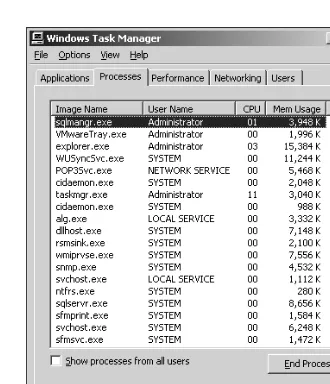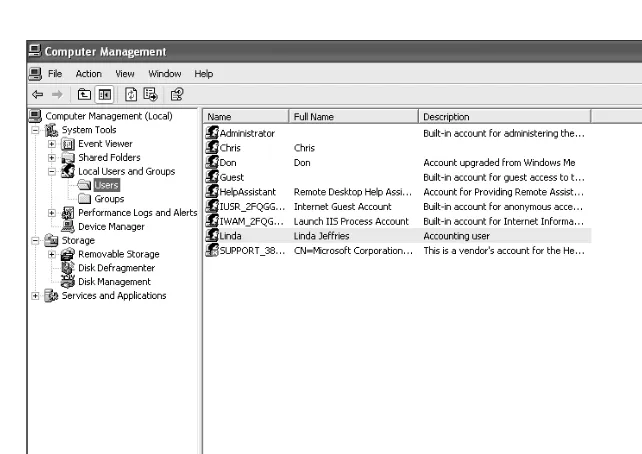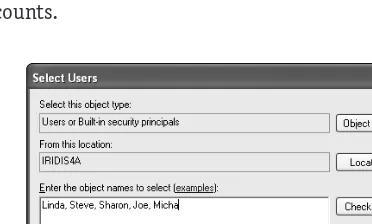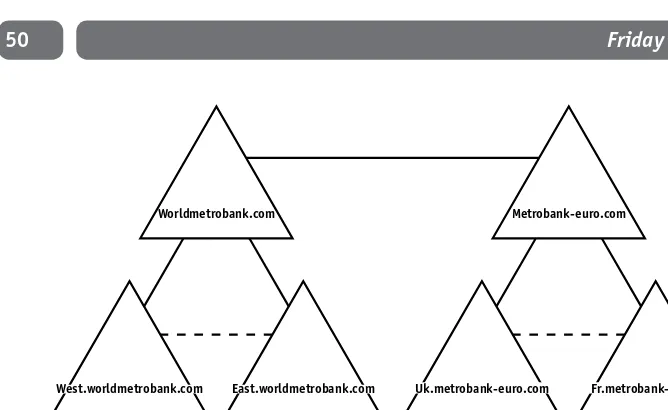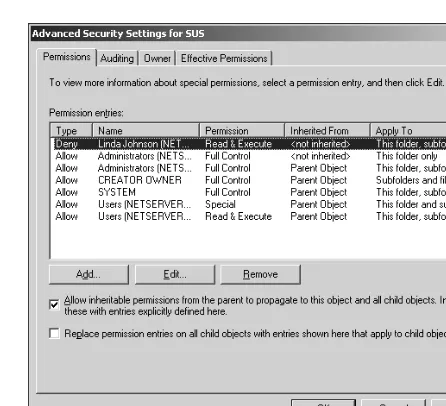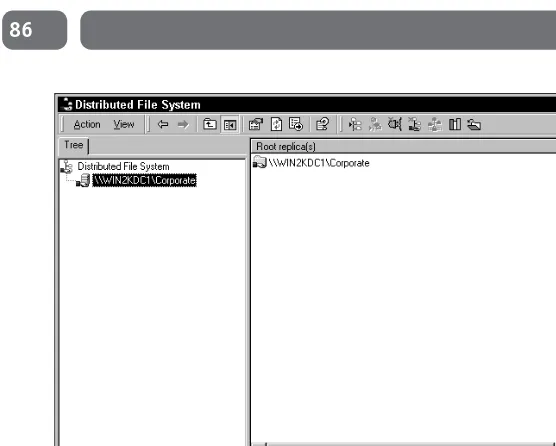Dear Valued Customer,
We realize you’re a busy professional with deadlines to hit. Whether your goal is to learn a new technology or solve a critical problem, we want to be there to lend you a hand. Our primary objective is to provide you with the insight and knowledge you need to stay atop the highly competitive and ever-changing technology industry.
Wiley Publishing, Inc., offers books on a wide variety of technical categories, including security, data warehousing, software development tools, and networking — everything you need to reach your peak. Regardless of your level of expertise, the Wiley family of books has you covered.
• For Dummies — The funand easyway to learn
• The Weekend Crash Course —The fastestway to learn a new tool or technology • Visual — For those who prefer to learn a new topic visually
• The Bible — The 100% comprehensivetutorial and reference
• The Wiley Professional list – Practicaland reliableresources for IT professionals
The book you hold now, Windows Server 2003 Weekend Crash Course,is your quick guide for getting up to speed with Windows Server 2003 — in a single weekend! Windows Server 2003 is Microsoft’s base operating system; it lets you get maximum value out of Microsoft .NET Framework and .NET Enterprise Servers. In a single weekend, you are introduced to managing files, systems, and printers, as well as configuring security policies, managing routing, and working with remote access services. The weekend wraps up by showing you how to manage VPNs and advanced network services, as well as coverage of maintenance issues and disaster recovery.
Our commitment to you does not end at the last page of this book. We’d want to open a dialog with you to see what other solutions we can provide. Please be sure to visit us at www.wiley.com/compbooks to review our complete title list and explore the other resources we offer. If you have a comment, suggestion, or any other inquiry, please locate the “contact us” link at www.wiley.com.
Sincerely,
Richard K. Swadley
Vice President & Executive Group Publisher Wiley Technology Publishing
Windows
®
Server 2003
Windows
®
Server 2003
Weekend Crash Course
®
is a trademark of Wiley Publishing, Inc. Windows® Server 2003 Weekend Crash Course® Published by
Wiley Publishing, Inc. 909 Third Avenue New York, NY 10022 www.wiley.com
Copyright © 2003 by Wiley Publishing, Inc., Indianapolis, Indiana. All rights reserved. Library of Congress Control Number: 2002100237
ISBN: 0-7645-4925-1
Manufactured in the United States of America 10 9 8 7 6 5 4 3 2 1
1B/QS/QU/QT/IN
Published by Wiley Publishing, Inc., Indianapolis, Indiana Published simultaneously in Canada
No part of this publication may be reproduced, stored in a retrieval system or transmitted in any form or by any means, electronic, mechanical, photocopying, recording, scanning or otherwise, except as permitted under Sections 107 or 108 of the 1976 United States Copyright Act, without either the prior written permission of the Publisher, or authorization through payment of the appropriate per-copy fee to the Copyright Clearance Center, 222 Rosewood Drive, Danvers, MA 01923, (978) 750-8400, fax (978) 646-8700. Requests to the Publisher for permission should be addressed to the Legal Department, Wiley Publishing, Inc., 10475 Crosspoint Blvd., Indianapolis, IN 46256, (317) 572-3447, fax (317) 572-4447, E-Mail: permcoordinator@wiley.com.
LIMIT OF LIABILITY/DISCLAIMER OF WARRANTY: WHILE THE PUBLISHER AND AUTHOR HAVE USED THEIR BEST EFFORTS IN PREPARING THIS BOOK, THEY MAKE NO REPRESEN-TATIONS OR WARRANTIES WITH RESPECT TO THE ACCURACY OR COMPLETENESS OF THE CONTENTS OF THIS BOOK AND SPECIFICALLY DISCLAIM ANY IMPLIED WARRANTIES OF MERCHANTABILITY OR FITNESS FOR A PARTICULAR PURPOSE. NO WARRANTY MAY BE CREATED OR EXTENDED BY SALES REPRESENTATIVES OR WRITTEN SALES MATERIALS. THE ADVICE AND STRATEGIES CONTAINED HEREIN MAY NOT BE SUITABLE FOR YOUR SITUATION. YOU SHOULD CONSULT WITH A PROFESSIONAL WHERE APPROPRIATE. NEITHER THE PUBLISHER NOR AUTHOR SHALL BE LIABLE FOR ANY LOSS OF PROFIT OR ANY OTHER COMMERCIAL DAMAGES, INCLUDING BUT NOT LIMITED TO SPECIAL, INCI-DENTAL, CONSEQUENTIAL, OR OTHER DAMAGES.
For general information on our other products and services or to obtain technical support, please contact our Customer Care Department within the U.S. at 800-762-2974, outside the U.S. at 317-572-3993 or fax 317-572-4002.
Wiley also publishes its books in a variety of electronic formats. Some content that appears in print may not be available in electronic books.
Senior Acquisitions Editor Sharon Cox
Acquisitions Editor Terri Varveris
Project Editor Martin V. Minner
Technical Editor Allen Wyatt
Copy Editor Nancy Crumpton
Editorial Manager Mary Beth Wakefield
Vice President and Executive Group Publisher
Richard Swadley
Vice President and Executive Publisher Bob Ipsen
Executive Editorial Director Mary Bednarek
Project Coordinator Dale White
Graphics and Production Specialists Elizabeth Brooks, Jennifer Click, Sean Decker, Heather Pope, Erin Zeltner
Quality Control Technicians Laura Albert, John Bitter, Andy Hollandbeck, Susan Moritz
Permissions Editor Laura Moss
Media Development Specialists Marisa Pearman, Greg Stafford
Proofreading and Indexing TECHBOOKS Production Services
Cover Design Clark Creative Group
Credits
About the Author
T
his book is for people who want to learn about Windows Server 2003, Microsoft’s latest Windows-based network operating system. No experience with any prior version of Windows is required, although a familiarity with the Windows user interface is definitely helpful. You should have a basic understand-ing of computer networkunderstand-ing, as Windows Server 2003 relies heavily on networkunderstand-ing technologies. This book focuses on the many features of Windows Server 2003, including advanced topics like Terminal Services and Certificate Services. The pur-pose of this book is to teach you enough to begin working with Windows Server 2003 on a regular basis; only time and practice will make you an expert with such a complex product.Who Should Read This Book
If you want to hold down a job administering servers that run Windows Server 2003, then this book is for you. If you’re already familiar with Windows, but want to learn more about this version, you’ll find a lot of useful information in this book, as well.
This book is designed to teach you the fundamental job tasks that most corpo-rate network administrators need to know in just a single weekend. You’ll learn through a series of very short, very focused sessions that each teach you how to accomplish a specific, key job task.
What’s in this Book
This book jumps right in by showing you the various ways to install Windows Server 2003. From there, the sessions introduce the materials you’re most likely to need as an administrator of Windows Server 2003 computers, especially file and print services.
Later sessions introduce more advanced topics, like Terminal Services, security, and TCP/IP. I’ll walk you through all the major TCP/IP technologies, including DNS, DHCP, WINS, FTP, IIS, and more (don’t worry — all of those acronyms will make sense by Saturday evening). I’ll wrap up this Crash Course with really advanced topics, like Windows Clustering, troubleshooting, performance optimization, and Certificate Services.
Windows Server 2003 is a complex, full-featured operating system. No book of this size (or even three times as big) could possible teach you everything there is to know. In fact, I’ve been working with the Windows operating systems since 1989, and I still learn new things every day. So instead of trying to make you a guru, this book focuses on teaching you the things you need to know to adminis-ter Windows Server 2003 in a real-world work environment. Once you start working with the operating system, you’ll find neat shortcuts for many tasks, learn about new features and technologies, and become more of an expert than you may imag-ine. That’s part of the fun of Windows, and information technology in general: There’s always something new to master.
Organization and Presentation
This book is organized into 30 sessions, each requiring about 30 minutes of your time. The sessions are organized as follows:
Friday evening: Sessions 1 through 4 (about 2 hours). Saturday morning: Sessions 5 through 10 (about 3 hours). Saturday afternoon: Sessions 11 through 16 (about 3 hours). Saturday evening: Sessions 17 through 20 (about 2 hours). Sunday morning: Sessions 21 through 26 (about 3 hours). Sunday afternoon: Sessions 27 through 30 (about 2 hours).
skip around, reading just the sessions that appeal to you. But if you’re after the full Weekend Crash Course, you’ll need to discipline yourself to the preceding schedule.
Each chapter includes several icons to catch your attention.
The “minutes to go” icons mark your progress within each session, so you can see how much further you have to go.
I use Tip icons to draw your attention to best practices and other advice that can make Windows Server 2003 easier to work with.
The Note icon highlights additional information that you should be aware of or draws your attention to especially important pieces of technical information.
The Never icon alerts you to dangerous conditions that you want to avoid at all costs.
Contacting the Author
I appreciate your feedback! As a professional consultant, speaker, and author, my biggest reward is helping folks understand the complex technologies we must all work with. Please feel free to contact me with your comments and suggestions! Just visit my Web site, www.braincore.net, for contact information. I look for-ward to hearing from you!
Never Note
A
ny book project can be difficult and time-consuming, and, as always, the folks that I work with at Wiley make it as smooth as possible. I read a lot of technical books, too, and Wiley’s editors are among the best in the busi-ness, helping ensure that the book you hold in your hands is consistent, easy to read, and technically accurate. On this project, I’d like to thank the following edi-tors for their diligence and hard work: Allen Wyatt of Discovery Computing, who performed the technical edit; Nancy Crumpton, the copy editor; and Martin V. Minner, the project editor. I’d also like to thank my agency, StudioB, for their con-tinued help and support. On a more personal note, I’d like to thank Chris for an unending supply of patience through yet another major project, and my ferrets, Ziggy, Buffy, Clyde, Pepper, and Tigger, for forcing me to take a few minutes away from the keyboard to play.Finally, I’d like to dedicate this book to all the capable professionals who’ve helped me and supported me in my information technology career: Jon Kilgannon, Bill Conrad, Mark Rouse, Judd Hambleton, Scott McFarland, Mike Burns, John Malenfant, John Repko, Ed Martini, Mark Scott, Chuck Urwiler, David Walls, Hugh Brown, Barbara Decker, Todd Merrell, Mary Beth Thome, Nicole Valentine, and Greg Marino. Thanks for your support, your friendship, and your professional advice through the years.
Preface ...vii
Acknowledgments ...xi
FRIDAY...2
Part I — Friday Evening
...4Session 1 — Windows Server 2003 Basics ...5
Session 2 — Installing Windows Server 2003 ...19
Session 3 — Managing Users and Groups ...31
Session 4 — Using Active Directory...43
SATURDAY
...56Part II — Saturday Morning ...58
Session 5 — Managing Disks, Files, and File Systems ...59
Session 6 — Managing File Sharing and File Security ...69
Session 7 — Managing the Distributed File System ...81
Session 8 — Advanced File Management ...91
Session 9 — Managing Printers and Faxes ...103
Session 10 — Managing Terminal Services ...113
Part III — Saturday Afternoon ...128
Session 11 — Configuring Security Policies ...129
Session 12 — Using the Security Configuration Manager ...141
Session 13 — Networking with TCP/IP ...153
Session 14 — Managing the Domain Name System Service ...165
Session 15 — Managing the Windows Internet Name System Service ...175
Session 16 — Managing the Dynamic Host Configuration Protocol ...185
Part IV — Saturday Evening
...198Session 17 — Managing Internet Information Services ...199
Session 18 — Managing Web Sites ...209
Session 19 — Managing Routing and Remote Access Services ...219
SUNDAY...244
Part V — Sunday Morning
...246Session 21 — Managing Virtual Private Networks ...247
Session 22 — Managing Advanced Network Services ...259
Session 23 — Using Network Monitor ...271
Session 24 — Performing Disaster Recovery Operations ...285
Session 25 — Managing Hardware ...293
Session 26 — Managing and Maintaining Servers ...303
Part VI — Sunday Afternoon
...316Session 27 — Working with Windows Clusters ...317
Session 28 — Managing Certificate Services ...329
Session 29 — Understanding Performance Management ...341
Session 30 — Performance Tuning and Optimization...353
Part VII — Appendixes ...362
Appendix A — What’s on the CD-ROM ...363
Appendix B — Answers to Part Reviews...367
Index...381
Preface ...vii
Acknowledgments ...xi
FRIDAY...2
Part I — Friday Evening...4
Session 1 — Windows Server 2003 Basics ...5
The Windows Server Family ...6
Windows Server 2003 — Standard Edition ...6
Windows Server 2003 — Web Edition ...7
Windows Server 2003 — Enteprise Edition ...7
Windows Server 2003 — Datacenter Edition ...8
Windows Architecture ...9
Operating system architecture ...10
The HAL ...11
The Kernel ...11
Applications ...11
Application architecture ...12
Multitasking ...12
Multithreading ...12
Multiprocessing ...13
Underlying Technologies ...14
Networking ...14
Security ...15
Services ...15
Graphical user interfaces (GUIs) ...16
Session 2 — Installing Windows Server 2003 ...19
Installation Methods ...20
CD-based installation ...20
Network-based installation ...21
RIS-based installation ...22
Performing an Installation ...23
Attended installation ...23
Unattended installation ...26
Creating an answer file ...26
Using an answer file ...27
Upgrading from Prior Versions of Windows ...28
Product Activation ...28
Headless Servers ...29
Session 3 — Managing Users and Groups ...31
Server Security ...32
Local Users and Groups ...33
Users ...33
Managing users ...33
Built-in users ...35
Groups ...35
What groups should you create? ...35
Managing groups ...36
Built-in groups ...37
Local Account Policies ...37
Password policies ...38
Account Lockout policies ...39
Security Auditing ...40
Session 4 — Using Active Directory ...43
Why Use Active Directory? ...44
How Active Directory Works ...44
Domain requirements ...45
Domain structure ...46
Planning a Domain ...47
Laying out domains ...47
Single domains ...48
Domain trees ...48
Forests ...49
Deciding on OUs ...49
Making a Domain Controller ...50
Managing Domain Users and Groups ...52
SATURDAY
...56Part II — Saturday Morning
...58Session 5 — Managing Disks, Files, and File Systems ...59
Disks, Partitions, and Drives ...59
Disk Management ...60
Fault Tolerance ...62
Mirroring ...63
File Systems ...64
Disk Optmization ...65
Using disks carefully ...66
Stripe sets for better performance ...66
Session 6 — Managing File Sharing and File Security ...69
File Security ...69
Managing permissions ...70
Permission types ...71
Assigning permissions ...72
Ownership and permissions ...73
Understanding inheritance ...74
Sharing Files ...75
Accessing shared folders ...76
Mapping drive letters ...77
Share Security ...78
Best Practices for File Security ...79
Session 7 — Managing the Distributed File System ...81
How DFS Works ...82
Building a tree ...82
Providing references ...84
Creating a DFS Root ...85
Adding DFS Links and Targets ...86
Adding links ...86
Adding targets ...87
Managing DFS ...88
Session 8 — Advanced File Management ...91
File Compression ...91
Performance impact of compression ...92
How to use compression ...93
Rules for compressed files and folders ...94
File Encryption ...95
Performance of encryption ...95
How to use encryption ...96
Rules for encrypted files and folders ...97
Recovering encrypted files ...97
Disk Quotas ...98
Using disk quotas ...99
Disk quotas and compression ...101
Session 9 — Managing Printers and Faxes ...103
Setting Up Printers and Print Devices ...103
Installing print devices ...104
Session 18 — Managing Web Sites ...209 Creating a Web Site ...209 The challenge of multiple sites ...210 The solution for multiple sites ...210 IP address ...211 Port number ...212 Host header ...214 Managing Web Site Operations ...215 Web Site Security ...217 Session 19 — Managing Routing and Remote Access Services ...219 How RRAS Works ...220 RRAS for dial-up connections ...221 RRAS for VPN connections ...222 Configuring RRAS ...223 Configuring dial-up connections ...224 Configuring VPN connections ...225 RRAS Security and Policies ...226 RRAS security ...226 RRAS policies ...226 Session 20 — Managing the Internet Authentication Service ...229 How IAS Works ...230 Configuring IAS ...231 Installing IAS ...231 Configuring IAS clients ...232 Managing IAS ...233 Advanced IAS Features ...236 Using IAS as a RADIUS proxy ...236 Using IAS for remote access accounting ...237
SUNDAY...244
Session 29 — Understanding Performance Management ...341 Defining Performance ...342 Using the Performance Console ...342 Monitoring real-time data ...343 Setting performance alerts ...345 Creating performance logs ...347 Performance Reporting ...348 Performance baselines ...349 Performance trends ...349 Optimizing Performance ...350 Memory subsystem ...350 Storage subsystem ...350 Processor subsystem ...351 Network subsystem ...351 Session 30 — Performance Tuning and Optimization ...353 Optimizing File Server Performance ...354 Optimization goals ...354 Key performance counters ...355 Optimizing Application Server Performance ...356 Optimization goals ...356 Key performance counters ...357 Optimizing Terminal Services Performance ...358
Part VII — Appendixes...362
Appendix A — What’s on the CD-ROM ...363 System Requirements ...363 Using the CD ...364 What’s on the CD ...365 Troubleshooting ...365 Appendix B — Answers to Part Reviews ...367 Friday Evening Part Review Answers ...367 Saturday Morning Part Review Answers ...369 Saturday Afternoon Part Review Answers ...371 Saturday Evening Part Review Answers ...373 Sunday Morning Part Review Answers ...376 Sunday Afternoon Part Review Answers ...378Windows
®
.NET Server 2003
Part I — Friday Evening
Session 1
Windows Server 2003 Basics
Session 2
Installing Windows Server 2003
Session 3
Managing Users and Groups
Session 4
Friday
Evening
I
Session 1
Windows Server 2003 Basics
Session 2
Installing Windows Server 2003
Session 3
Managing Users and Groups
Session 4
Session Checklist
✔
Windows Server 2003 editions
✔Windows memory and processing
✔Windows technology foundations
W
indows Server 2003 is the latest version of Microsoft’s enterprise server operating system. The Windows Server 2003 family is the successor to the Windows 2000 Server family, which in turn built upon Windows NT Server. Windows Server 2003 introduces many new features and offers significant improvements to many features found in earlier Windows Server operating systems.Before you can begin using Windows Server 2003, though, you need to under-stand the family of products that carry the Server name and how they differ from one another. You also have to understand their common memory and processor architecture, and some of the basic technologies that Windows Server 2003 is built upon.
Windows Server 2003 Basics
The Windows Server Family
When Microsoft introduced Windows 2000 Server, they created a family, or series, of server operating systems. That family continues in Windows Server 2003 and consists of four separate products:
Windows Server 2003 — Standard Edition Windows Server 2003 — Web Edition Windows Server 2003 — Enterprise Edition Windows Server 2003 — Datacenter Edition
Microsoft has also announced a 64-bit version of Windows Server 2003, which will be available on server computers utilizing Intel’s Itanium processor or compatible processors from other companies. 64-bit editions of both Windows Server 2003 — Standard Edition and Windows Server 2003 — Enterprise Edition will be available.
The name “Windows Server 2003” is used to refer to the entire family of server operating systems. In this book, I use the name “Windows Server 2003” when discussing features that apply to all editions, and I refer to a specific edition by name when dis-cussing features supported only by that edition.
Each of the three Windows Server 2003 editions has specific capabilities designed to meet specific business needs, and they build upon one another. In other words, Windows Enterprise Server can do everything the standard edition can do, and more.
Microsoft also produces a line of application servers that are collectively referred to as the “Enterprise Servers.” This line includes Commerce Server, SQL Server, and Exchange Server. Don’t confuse the “Enterprise Server” brand with Windows Server 2003, which is the operating system that all of the application servers run on.
Windows Server 2003 — Standard Edition
The standard edition of Windows Server 2003 provides all of the basic functionality a server operating system needs. The standard edition is intended to support
small- to medium-sized businesses as a file server, application server platform, or domain controller.
A file serverstores files, like Microsoft Office documents and enables users to access these files over a network. An application serverruns application server software, such as a Web server or database server. A domain controller is a special type of server that centralizes security and user accounts for a business. You’ll learn more about domain controllers in Session 3.
Windows Server 2003 has the following limitations: A maximum of four microprocessors may be used.
No more than 4GB of memory is allowed. Of that 4GB, the operating system always reserves 2GB for its own use, allowing applications on the server to share the remaining 2GB.
Windows Server 2003 — Web Edition
Specially designed for use as a Web server, Windows Web Server provides a subset of the overall Windows Server 2003 functionality. The Web Server edition is optimized for Microsoft’s Internet Information Services (IIS) Web server platform. The Web Server edition does not support some advanced services, including:
Advanced network security features like Internet Authorization Server Fax services
Terminal services
As the name implies, Windows Web Server is ideal for servers used as Internet or intranet Web servers.
Windows Server 2003 — Enteprise Edition
Windows Enterprise Server builds upon the Windows Server 2003 standard edition. It provides all of the same features and capabilities as the standard edition and adds the following:
Support for up to eight microprocessors in a server.
Expanded memory support that reserves only 1GB of memory for the operating system, allowing applications on the server to share the remain-ing 3GB.
P
art I — Friday Ev
ening
Session 1
The ability to create clusters of two servers. You’ll learn more about cluster-ing in Session 27.
Some software applications are specifically designed to take advantage of these additional features. For example, Microsoft SQL Server 2000 is available in an “Enterprise Edition” that enables you to create clustered SQL Servers. The Enterprise Edition cannot be installed on the standard edition of Windows Server 2003 because cluster support isn’t included in that edition.
Any Microsoft application server product with “Enterprise Edition” in the name may list the Enterprise Server edition of the operating system as a minimum requirement to take advan-tage of advanced features like clustering.
Enterprise Server is targeted toward medium to large businesses that need to run extremely powerful servers, use clustering, or run especially powerful applica-tion server software.
Windows Server 2003 — Datacenter Edition
Windows’ Datacenter Server edition is the most powerful version of the operating system. Like the Enterprise Server edition, Datacenter Server builds upon the standard Windows Server 2003 edition and adds the following features and capabilities:
Support for up to 32 processors in a single server Support for up to 64GB of memory
Support for clusters of up to four servers
Microsoft designed Datacenter Server to be the most stable, reliable, and powerful version of Windows Server 2003. As such, it is also one of the most expensive. Also, Datacenter Server is the only version of Windows Server 2003 that you cannot purchase and install yourself (see the sidebar, “Where Do I Get Datacenter?”)
Datacenter Server is targeted to large businesses that need the most power-ful servers possible, and who also require extremely reliable servers that rarely crash and rarely need to be rebooted (aside from scheduled maintenance operations).
Windows Architecture
Like its predecessors, Windows Server 2003 is a multithreaded, multiprocessing, multitasking operating system. It has a rich set of built-in services that make it easy for software developers to create powerful applications in a relatively short period of time. Unlike older operating systems, such as Windows 3.0 and Microsoft
P
art I — Friday Ev
ening
Session 1
Where Do I Get Datacenter?
One major concern that Windows administrators have is reliability. Windows NT and, to a lesser extent, Windows 2000, have a reputation for occasionally crashing, needing to be frequently rebooted, and so forth. Microsoft has conducted numerous studies over the years to discover the reasons behind these reliability problems. Those studies determined that most operating system failures were due to hardware and device driver problems.
A device driveris a small software program that allows Windows to interact with a server’s hardware, including its disk drives, video display circuits, modems, and so forth. Because the operating system must work closely with device drivers, they must be programmed very carefully. A small bug in a device driver can easily crash the entire operating system.
When Microsoft decided to create Windows 2000 Datacenter Server, they decided to try to eliminate all hardware and device driver problems. To do so, they created a special certification program with the industry’s major manufacturers of server hardware. As a result of that program, Datacenter Server can be purchased only along with a hardware server that has been certified by Microsoft as being compatible with the operating system. So the only way to purchase Datacenter Server is to buy it preloaded on a Compaq, IBM, Dell, or other brand of server. Datacenter Server is only available on specific server models that have been rigorously tested to ensure hardware and device driver compatibility.
MS-DOS, Windows Server 2003 offers built-in memory management, task schedul-ing, and much more. Windows Server 2003 also offers compatibility with an enor-mous array of hardware devices, allowing the operating system to interact with storage devices, scanners, networks, and many other types of peripherals. All of these features fall under two categories: operating system architecture components and application architecture components.
Operating system architecture
[image:38.639.117.373.303.548.2]Windows uses a layered operating system architecture, allowing different layers to handle specific functions. This approach makes Windows very flexible, allowing the operating system to run in a variety of circumstances while requiring very few changes. The three major layers of Windows’ architecture are shown in Figure 1-1 and include the HAL, the kernel, and the applicationsthat run under Windows.
Figure 1-1 The Windows operating system architecture Computer Hardware
HAL
Kernel
Graphic Device Drivers
DirectX
The HAL
The Windows operating system architecture starts with the HAL, or Hardware Abstraction Layer. The HAL is a special piece of software that interacts directly with the hardware of a computer, including the computer’s memory, processor, and various data communication devices.
The HAL can be replaced when Windows needs to run on a different type of computer. For example, Microsoft includes two HALs with Windows. One is
designed for computers with only a single processor, and that HAL is fine-tuned to run best on one processor. Microsoft also provides a multiprocessor HAL, which is designed to take advantage of computers with two or more processors.
As shown in Figure 1-1, the HAL is bypassed for operations that work with the computer’s graphics display. Separate drivers are provided for graphics cards; these drivers interact directly with the cards, providing faster graphics output.
The Kernel
The Windows kernel is the core of the operating system. The kernel runs on top of the HAL and uses device drivers to communicate with specific types of hardware. The kernel is responsible for running applications, drawing windows, buttons, and other elements of the graphical user interface (GUI), and so forth. In many respects, the kernel is what you think of as Windows itself.
Microsoft introduced a special set of software services called
DirectXthat communicates directly with graphics drivers. DirectX allows game programs to bypass the kernel and the HAL for very fast graphics output.
Applications
Applications are the things youuse a server for, such as Web server software, data-base server software, or even Microsoft Office. Applications must be written to the Windows 32-bit API, or Application Programming Interface. This API is a special set of rules that programmers must follow in order for their applications to run on Windows. Essentially, an application uses the API to ask the kernel to perform var-ious tasks, such as load files from disk or display graphics on a monitor. The kernel accepts applications’ requests and passes them on to the HAL, which in turn trans-lates them into the instructions understood by the computer’s hardware.
Note Note
P
art I — Friday Ev
ening
Application architecture
Windows’ application architecture allows the operating system to run multiple applications at the same time. Generally, each application is run in a separate memory space, meaning each application believes it is the only one running on the computer. If an application encounters an error and crashes, Windows can simply terminate that application’s memory space. Other applications running on the server are unaffected.
Multitasking
In Windows terminology, a taskusually represents a single software application. On a workstation computer, Microsoft Word is a task. On a server computer, an applica-tion server like Internet Informaapplica-tion Services or Commerce Server might be a task.
Multitaskingrefers to Windows’ ability to run multiple tasks at the same time. In reality, though, a computer’s processor can’t run multiple tasks at once. To enable multitasking, the Windows kernel includes a task scheduler. This scheduler keeps tracks of all the applications currently running on the computer and assigns each of them a time slice. The scheduler then instructs the computer’s processor to spend a short amount of time on each task. The amount of time the processor spends on a task is determined by the task’s time slice: A larger time slice means the processor works on that task longer before switching to another one.
Because modern processors are so fast, they can switch between dozens of tasks in just a few milliseconds. Although the computer works on only one task at a time, it switches between them so quickly and so frequently that it seemsto be working on them all at once.
You can see the tasks the computer is working on from within Windows. Just right-click on the Task Bar and select Task Manager from the pop-up menu. As shown in Figure 1-2, the Task Manager’s Processes tab shows you all the tasks the computer is running and the percentage of the processor’s time that is being spent on each task.
Multithreading
Figure 1-2 The Windows Task Manager
The Windows task scheduler breaks down the time slice assigned to each task and assigns the pieces to that task’s threads. Each thread is then scheduled to run on the processor for the designated amount of time. Again, the processor is capa-ble of working on only one thing at a time, but it is acapa-ble to switch so fast that the computer appears to be working on multiple tasks and threads at once.
Multiprocessing
On a computer with more than one processor, Windows is truly capable of working on more than one thing at a time. The kernel’s task scheduler is capable of assign-ing tasks and threads to a particular processor. The scheduler keeps track of how much work each processor is performing and tries to assign threads and tasks evenly, so that all processors in the computer are working at about the same rate.
As an administrator, you usually have no control over which tasks run on specific processors. Windows uses each processor in the computer as an available resource, and the scheduler makes complex decisions to determine which threads to assign to which processors. Software developers have a great deal of control over how well their applications can run on multiple processors. Some applications are written in such a way that they cannot effectively run on more than one processor. For example, an application that uses a single thread can run on only one processor because individual threads cannot be broken up between processors.
P
art I — Friday Ev
ening
If you have an application that does not take advantage of the multiple processors in your server, contact the application’s developer or manufacturer to see if a version is available that takes advantage of multiple processors.
Underlying Technologies
No operating system as large and complex as Windows Server 2003 is created entirely by one manufacturer’s technologies and techniques. To create Windows Server 2003, Microsoft relied on many industry-standard technologies and used many industry techniques. Understanding these underlying technologies can help you better understand how Windows Server 2003 works “under the hood.” Windows’ most important underlying technologies fall into four categories: net-working, security, services, and GUIs.
Networking
Windows Server 2003 provides a powerful set of networking services, allowing the operating system — and applications running on it — to communicate with other servers and applications across various types of electronic computer networks. Windows’ primary networking protocol, or language, is TCP/IP. You have probably worked with TCP/IP before since it is also the native networking protocol used on the Internet and the World Wide Web.
You’ll learn about Windows Server 2003’s use of TCP/IP in Session 13.
By building Windows Server 2003 upon TCP/IP, Microsoft ensured that the oper-ating system would be able to interact with and participate in the worldwide Internet. But, because many organizations who use Windows Server 2003 also use networking protocols other than TCP/IP, Microsoft made sure that Windows Server 2003 came with flexible networking options. In addition to TCP/IP, Windows Server 2003 can understand a variety of other network protocols, including
IPX/SPX networks, which are common in environments that use Novell NetWare
SNA networks, which are primarily used in conjunction with IBM midrange computers like the AS/400
Legacy networks using DECnet, Banyan Vines, and other older network protocols
In the past, Windows included separate protocols for talking to computers like Apple Macintoshes. Today, most computers — including Macs — are capable of working with TCP/IP, so Windows no longer needs special, dedicated network protocols.
Security
While Windows Server 2003 uses an industry-standard security protocol named Kerberos (which is built upon TCP/IP), it’s more important that you understand the security conceptsthe operating system uses. These concepts are built on many years of experience, and drawn from a variety of enterprise-class operating sys-tems, including VAX and UNIX.
In Windows Server 2003, every object — such as a file, user account, printer, or other types of information — can be secured with an Access Control List, or ACL. The ACL lists the users who are allowed to work with the object and what actions they are allowed to perform. For example, a Word document including a list of company phone extensions might allow all of the company’s users to read the file but permit only the company’s receptionist to modify the file. An Excel spread-sheet containing payroll information might be visible only to members of the pay-roll and human resources departments. Windows uses the Kerberos protocol to determine who a user really is and then uses ACLs to determine what objects and information that user has access to.
This system of ACLs provides Windows administrators a great deal of flexibility. By carefully configuring ACLs, you can easily enable users to access the informa-tion they need to do their jobs, while protecting informainforma-tion that is private or confidential.
I’ll introduce you to Windows security in Sessions 3 and 4.
Services
When network servers were first created, their primary task was to provide a place for users to store files that they wanted to share. As servers became more
advanced, they gained the ability to run application server software, turning the Cross-Ref
Note
P
art I — Friday Ev
ening
servers into database servers and Web servers. As a modern, advanced operating system, Windows Server 2003 not only includes all of these abilities, but also includes many application servers built right in. These are often referred to as ser-vices, and they include
Internet Information Services, which allows Windows Server 2003 to be a Web server
Certificate Services, which allows a server to issue and authenticate digital certificates for identity authentication and encryption
Remote Access Services, which enables remote users with modems to dial in to a Windows Server 2003 as easily as they would dial in to an Internet Service Provider (ISP)
Domain Name Services, which allows a server to translate friendly names like www.microsoft.cominto the numeric TCP/IP addresses used on the Internet
These examples are just a few of the services included with every copy of Windows Server 2003. Because Windows Server 2003 includes so many services, it offers a great value to businesses. Rather than purchasing a separate server operat-ing system and a variety of add-on services, they can simply purchase Windows Server 2003, which includes many commonly used services right in the box, at no extra charge.
You’ll learn about Windows’ built-in services throughout this book, especially in the Saturday Evening sessions.
Graphical user interfaces (GUIs)
Windows Server 2003 uses a GUI, built on Microsoft’s experience with Windows 3.0, Windows 3.1, Windows 95, Windows NT, Windows 2000, and every other version of Windows that has ever existed. Many of the GUI elements — such as buttons, check boxes, option buttons, and so forth — used in Windows have become indus-try standards.
By default, Windows Server 2003 uses the same user “Windows Classic” interface found in Windows 2000 and is shown in Figure 1-3. The “classic” user interface offers the same capabilities and features, while at the same time preserving the GUI style that many administrators are already familiar with.
Figure 1-3 The classic Windows GUI
R
EVIEWIn this session, you learned about the four editions of the Windows Server 2003 family:
Windows Server 2003 — Standard Edition Windows Server 2003 — Web Edition Windows Server 2003 — Enterprise Edition Windows Server 2003 — Datacenter Edition
You also learned about Windows’ operating system and application architecture, including Windows’ ability to perform multiprocessing, multitasking, and multi-threading. Finally, you learned about many of the basic technologies that Windows is built on, including TCP/IP, Windows’ security model, and its graphical user inter-face, or GUI.
P
art I — Friday Ev
ening
Q
UIZY
OURSELF1. Which edition of Windows Server 2003 introduces the ability to create server clusters? (See “The Windows Server Family.”)
2. What is the main reason Datacenter Server is the most reliable edition of Windows Server 2003? (See “Where Do I Get Datacenter?”)
3. What part of Windows is responsible for interacting with a computer’s hardware? (See “Operating system architecture.”)
4. What part of Windows decides which tasks and threads are executed by the computer’s processors? (See “Multiprocessing.”)
Session Checklist
✔
How to perform an attended installation
✔
How to create an unattended installation
✔
How to upgrade from prior versions of Windows Server
✔
How to perform a “headless server” installation
✔
How to perform product activation
I
f you’ve used a prior version of Windows, you’ll find the Windows Server 2003 installation methods to be familiar. If not, don’t worry! Windows Server 2003 is a complex operating system, but installing it is very straightforward. In this ses-sion, you’ll learn about the various ways you can install Windows Server 2003, tips for saving time when you have to install Windows Server 2003 on many computers, and some of the new installation capabilities included in Windows Server 2003.Installation Methods
Windows Server 2003 offers three basic types of installation:
A standard CD-based installation enables you to install the operating sys-tem from a CD-ROM drive, or even from a DVD-ROM drive, if you have one. A network-based installation doesn’t require you to have a CD-ROM drive.
Instead, the installation is run from a copy of the installation CD, which is located on a networked file server.
A RIS-based installation uses Remote Installation Services, or RIS, to install the operating system without using a CD or a copy of a CD.
Each of these three methods has specific advantages and disadvantages, which I’ll cover in the next few sections. Each of these methods can be performed as an attended installation, in which you physically sit at the computer while Windows Server 2003 installs, or an unattended installation, which doesn’t require any input once the installation begins.
CD-based installation
CD-based installations are the most common way to install Windows Server 2003. This type of installation requires that you physically insert a Windows Server 2003 CD-ROM into the server computer. Starting the installation depends on what kind of operating system, if any, is already running on the computer:
If the computer doesn’t have an operating system, insert the Windows Server 2003 CD-ROM and then reboot the computer. The computer prompts you to “Press any key to boot from CD-ROM.” When you see that prompt, press a key to begin a Windows Server 2003 attended installation. If the computer already has a Windows operating system installed,
insert-ing the CD-ROM should automatically display the Windows Server 2003 Installation menu. You’ll be able to start the installation process only if the computer is running a Windows Server operating system, like Windows 2000 Server and you want to perform an upgrade. I’ll show you how to per-form an upgrade later in this session.
You can also boot the computer using an MS-DOS floppy disk that contains CD-ROM drivers for the computer. This technique enables you to start the Windows Server 2003 installation process and specify installation options, such as the option for an unattended setup.
based installations are most often used for an attended installation. CD-based installations are fast because the installation software can read data from a CD-ROM very rapidly. However, CD-based installations limit the number of comput-ers you can install at a time because you must have a CD-ROM for each. Many com-panies prefer not to use CD-based installations because they run the risk of damaging the Windows Server 2003 CD-ROMs.
If you have access to a CD-R or CD-RW drive, you can create a copy of the Windows Server 2003 CD-ROM. You are permitted to create the copy only if you already own an original CD-ROM, and you are still bound by the terms of the Windows Server 2003 license agreement when you use the copy. Creating a copy is a good idea if you plan to perform CD-based installations and don’t want to risk damaging your original Windows Server 2003 CD-ROM.
Network-based installation
A network-based installation is made possible when you copy the contents of the Windows Server 2003 CD to a networked file server and then make the copy avail-able over the network. You start the installation process by launching the
winnt.exeor winnt32.exeprogram. As I’ll describe later in this chapter, you can specify options to start an attended or unattended installation.
Network-based installations are usually slower than a CD-based installation because computers can’t copy files across a network as quickly as they can from a CD-ROM. However, because multiple computers can access a network at the same time, you can start the installation process on many servers at once. This capabil-ity makes network-based installations well suited for unattended installations, in which you install Windows Server 2003 on many computers at once.
The number of servers you can install at the same time depends on the capacity of your network. High-bandwidth networks like Fast Ethernet allow more servers to access the installation files; lower-bandwidth networks like regular Ethernet slow down more quickly as additional servers use the network to copy the instal-lation files.
Tip Tip
P
art I — Friday Ev
ening
RIS-based installation
Windows 2000 Server included RIS to help install Windows 2000 Professional on workstation computers. Windows Server 2003 extends the capabilities of RIS, so that you can use RIS to install Windows Server 2003 as well as workstation operat-ing systems.
RIS is not included in Windows Web Server.
RIS is a special type of network-based installation. It requires a Windows Server 2003 running the RIS server software, and either special software or special net-work interface cards (NICs) in the computers you want to install Windows Server 2003 on. RIS also requires advanced preparation before you can begin an installa-tion. A complete description of how RIS works is beyond the scope of this book. In fact, RIS could take up a book all by itself! Here’s a brief overview of how you can use RIS to install Windows Server 2003:
1. You start by performing a CD- or network-based installation of Windows Server 2003 on a sample computer. The sample computer’s hardware should closely resemble the hardware of the other computers you want to install Windows Server 2003 on.
2. After your sample computer has been set up, you use special software included with Windows Server 2003 to prepare a RIS image. A RIS image is essentially a copy of the sample server.
3. The RIS image is placed on a RIS server. The server must be running Win-dows Server 2003 and the RIS server software (which is included with Windows Server 2003). The RIS image must be configured so that the server recognizes it as being available.
4. The computers you want to install the image on should have PXE-compatible NICs. PXE-PXE-compatible NICs have the ability to look for a RIS server when the computer boots, instead of trying to boot from the computer’s hard disk or CD-ROM. When the computer boots, the NIC locates the RIS server on your network and enables you to select the image you want to install.
If your computers don’t have PXE-compatible NICs, you can still use RIS. You have to create a bootable floppy disk with the RIS client software. The Windows Server 2003 documentation describes how to create a bootable RIS floppy disk.
RIS installations can be attended or unattended. In an attended installation, you answer a few questions after RIS copies the image and reboots the computer. In an unattended installation, RIS copies the image, reboots the computer, and completes the Windows Server 2003 installation by itself.
RIS installations are useful for installing Windows Server 2003 on a large num-ber of computers at once, when those computers must contain the same Windows Server 2003 configuration options. RIS is also useful for creating a standardized Windows Server 2003 configuration, which can then be deployed to new server computers that are added to your network.
Creating RIS images and configuring a RIS server can be complex because the exact configuration of your environment will dictate the configuration options. The Windows Server 2003 documenta-tion contains details on setting up a RIS server and creating RIS images that will work on your network.
Performing an Installation
Once you’ve decided what type of installation you want to perform, you need to decide howyou will perform it. Windows Server 2003 gives you two choices: attended installation and unattended installation.
Attended installation
In an attended installation, you must remain at the computer while Windows Server 2003 is installed. You have to select various installation options and provide configuration information in the Setup Wizard, including
The name of the new server
Which network protocols that the Setup Wizard will install
Which optional software components that the Setup Wizard will install The date, time, and time zone of the server
Note Note
P
art I — Friday Ev
ening
Activation Keys and Product IDs
Microsoft sells two different types of Windows Server 2003 packages: A retail package and a volume license package. Retail packages are sold through regular retail channels, such as computer stores. Those packages come with a product ID, which is used to activate the operating system after you install it. Each product ID can be used to activate only one copy of Windows Server 2003, so you can’t reuse them.
Volume license packages are distributed to customers who have a volume license agreement with Microsoft. These packages include a volume license ID instead of a product ID. Typically, volume license packages do not require activation.
The product ID number, which is usually printed on a label affixed to the Windows Server 2003 CD-ROM jewel case (assuming you purchased Windows Server 2003 through a retail channel; if you didn’t, see the sidebar, “Activation Keys and Product IDs”).
The one installation option you must have is the product ID num-ber. You must provide a valid product ID number in order to install Windows Server 2003. If you have lost your product ID number, you need to contact Microsoft for a replacement.
You can begin an attended setup by running the Setup Wizard directly: For a CD-based installation, run winnt32.exeif the computer is already
running a version of Windows. If the computer has been booted using a DOS floppy disk, run winnt.exe. Both executables can be found in the i386subfolder on the Windows Server 2003 CD-ROM.
For a network-based installation, run winnt32.exeor winnt.exefrom the network copy of the Windows Server 2003 CD-ROM.
For a RIS-based installation, start the installation process normally, using your RIS boot floppy or a PXE-compatible NIC. A special Mini Setup Wizard automatically runs after the RIS image has been copied and the computer has been rebooted.
You usually can accept the default selections during an attended installation. Even if you forget to select a particular optional software component, you can always add it later.
Installation options
When you start the installation process by running winnt32.exeor winnt.exe, you can specify one or more options to customize the installation process. To spec-ify an option, simply include it when running the Setup Wizard. For example, to specify the /dudisableoption, just run winnt32.exe /dudisableor winnt.exe /dudisable.
There are many different installation options, and the Windows Server 2003 documentation includes a complete list. The most important options are
/checkupgradeonly. This option is available only when you run winnt32.exe; it is not available with winnt.exe. This option tells the Setup Wizard to check your computer for Windows Server 2003 compatibil-ity and display a report of any possible compatibilcompatibil-ity problems. Windows Server 2003 is not installed when you specify this option.
/dudisable. This option disables Windows Dynamic Update. Normally, Dynamic Update connects to the Internet during the setup process and downloads any updated files that may be needed on your computer. Use the /dudisableoption when you aren’t connected to the Internet or when you don’t want the Setup Wizard to spend time checking for updates. /makelocalsource.This option tells the Setup Wizard to copy the
con-tents of the Windows Server 2003 CD-ROM to the computer’s hard drive, and then install using that copy. This option enables you to remove the CD-ROM from the computer after the installation process starts.
Installation options are useful for controlling the behavior of the installation process because they enable you to override the process’ default behaviors to suit your environment. Installation options are also the key to performing unattended installations.
P
art I — Friday Ev
ening
Session 2
Unattended installation
Attended installations can be time-consuming because they require you to physically enter so many pieces of information. When you are setting up several computers, manually entering server names, product ID numbers, and other information for each computer can become tedious. In an unattended installation, you can create special text files called answer files. Answer files contain the configuration information the Setup Wizard needs, allowing the Wizard to install Windows Server 2003 without requiring you to be present.
Creating an answer file
Windows Server 2003 includes a sample answer file in the i386folder of the Windows Server 2003 CD-ROM. The file is named unattend.txt, and you can cus-tomize it to create your own answer file. Windows Server 2003 also includes a spe-cial utility called the Setup Manager, which enables you to use a graphical interface to specify setup options and create an answer file.
The sample answer file looks something like this:
[Unattended]
Unattendmode = FullUnattended OemPreinstall = NO
TargetPath = *
Filesystem = LeaveAlone
[UserData]
FullName = “Your User Name”
OrgName = “Your Organization Name” ComputerName = *
ProductKey= “JJWKH-7M9R8-26VM4-FX8CC-GDPD8”
[GuiUnattended]
; Sets the Timezone to the Pacific Northwest ; Sets the Admin Password to NULL
; Turn AutoLogon ON and login once TimeZone = “004”
[LicenseFilePrintData] ; For Server installs AutoMode = “PerServer” AutoUsers = “5”
[Display] BitsPerPel = 8 XResolution = 800 YResolution = 600 VRefresh = 70
[Identification]
JoinWorkgroup = Workgroup
As you can see, the answer file format is pretty easy to figure out. By providing the appropriate information, you can prevent the Setup Wizard from requiring any manual input from you during the installation, effectively enabling you to start the installation and then walk away.
The answer file’s format must be exactly right, or the installation process will fail. Using the Setup Manager, which is included in the \Support\Toolsfolder of the Windows Server 2003 CD-ROM, provides an easy way to create answer files without worrying about the correct format.
Using an answer file
You have to tell the Windows Server 2003 installation process to use an answer file, if you’ve prepared one. winnt.exeand winnt32.exeboth provide an installa-tion opinstalla-tion that enables you to specify an answer file. Imagine that your answer file is located in a text file named myanswers.txt, located on the computer’s C:\ drive in a folder named unattended. You would use the installation option /unattend:c:\unattended\myanswers.txt.
You specify the unattended installation option just as you would any other installation option. In fact, you can combine the unattended option with other installation options, such as /dudisableor /makelocalsource, to completely customize the installation process.
Tip
P
art I — Friday Ev
ening
Upgrading from Prior Versions of Windows
Windows Server 2003 can perform an upgrade if your computer is already running Windows NT Server 3.51, Windows NT Server 4.0, or Windows 2000 Server. You can-not perform an upgrade on a computer running Windows 9x, Windows NT
Workstation, or Windows 2000 Professional.
An upgrade retains all of the applications, configuration options, and settings on your computer, so you don’t have to reconfigure the computer after the upgrade is complete. To start an attended upgrade, simply insert the Windows Server 2003 CD in your computer and select “Install Windows Server 2003” from the menu that automatically displays. To perform an unattended upgrade, first cre-ate an answer file. Then, run winnt32.exe /unattend. You do not need to specify an answer file for an upgrade because Windows Server 2003 retains the configura-tion of your existing operating system.
You can perform an upgrade using a CD-based or network-based installation. However, you cannot perform an upgrade using a RIS-based installation because the RIS image overwrites your existing operating system without preserving its configuration.
You may want to perform a clean installinstead of an upgrade. A clean install erases your computer’s previous operating system and performs a new installation of Windows Server 2003. Clean installations are useful if your computer’s existing operating system is misconfigured or if you are experiencing problems with the operating system that a fresh version of Windows Server 2003 could correct. To perform a clean install, simply follow the directions for a regular attended or unat-tended installation. If the Setup Wizard asks you whether or not you want to upgrade your existing operating system, select No.
Product Activation
Beginning with Windows Server 2003, Microsoft requires all operating system installations to be activated. Activating the product registers it with Microsoft. If you do not activate Windows Server 2003 within an allotted time period (usually 30 days), it will refuse to function.
The operating system automatically prompts you to activate when it is started for the first time. Automatic activation requires you to have a live Internet con-nection. If you do not have an Internet connection, Microsoft provides a phone number you can call to perform a manual activation.
Product activation is tied to the product ID number you provide to the Setup Wizard when you install Windows Server 2003. Each product ID number may be used only to activate a specific number of Windows Server 2003 installations. The exact number of activations depends on the Windows Server 2003 license you purchased.
If your company has a Select Agreement or Open License Agreement with Microsoft, you may be provided with a special bulk product ID. That product ID bypasses product activation, enabling you to install as many copies of the operating system as your agreement permits.
Once a product ID has activated its maximum number of Windows Server 2003 installations, it no longer works. To prevent your product ID numbers from becom-ing overused, make sure you obtain a unique product ID number for each copy of Windows Server 2003 you install (unless your company has a special bulk product ID number under a Microsoft agreement).
Do not share your product ID numbers with other individuals or organizations. Microsoft uses product ID numbers and product activation to combat piracy. Your software license does not per-mit you to share your product ID numbers, and doing so may lead to legal problems.
Headless Servers
Many companies prefer to keep their servers in secure, environmentally controlled data centers. With the computers safely locked away, there is really very little need for them to have keyboards, monitors, or mice. As you will learn throughout this book, Windows Server 2003 can easily be managed remotely from an adminis-trator’s desktop computer.
Certain key functions of a server do require a monitor, keyboard, and mouse. For example, working with the computer’s built-in BIOS configuration usually must be done from the console, or the server’s physical keyboard. Working with newer server hardware, though, Windows Server 2003 allows even BIOS configuration and other “low-level” tasks to be conducted remotely. In fact, Windows Server 2003 is designed so that it can be installed and operated in a computer that has neither a mouse, monitor, keyboard, or even video card. Servers operating without those usually critical components are called headless servers.
Never Note
P
art I — Friday Ev
ening
Windows Server 2003 supports CD-based, network-based, and RIS-based installa-tions on headless servers. Headless server installainstalla-tions can be performed only on server hardware that is compatible with Windows Server 2003’s headless server capabilities; you should consult your hardware vendor for compatibility informa-tion. Once your server hardware has been configured to operate in a headless server mode, Windows Server 2003 installation should be conducted as you would with any other server.
REVIEW
In this session, you learned about the various installation methods supported by Windows Server 2003:
CD-based Network-based RIS-based
You also learned about attended and unattended installations, how to create answer files for unattended installations, and how to start both attended and unattended installations. You learned about Windows Server 2003’s ability to upgrade your computers’ existing operating systems, and you learned about the product activation required by Windows Server 2003. Finally, you learned about Windows Server 2003’s new “headless server” installation capabilities.
QUIZ
YOURSELF
1. What are the three ways you can install Windows Server 2003? (See “Installation Methods.”)
2. How do you initiate a CD-based installation? (See “CD-based installation.”) 3. What two commands can be used to initiate a network-based installation?
(See “Network-based installation.”)
4. What special type of network interface card (NIC) is required to perform an installation using RIS? (See “RIS-based installation.”)
5. What are two ways to create an answer file for use in an unattended installation? (See “Creating an answer file.”)
Session Checklist
✔
How to add local users and groups
✔How server security works
✔
How to configure local account policies
✔How to configure security auditing
W
indows Server 2003 includes powerful security features, enabling you tocontrol who can use a server and exactly what they can do with it. Windows Server 2003 also allows many servers to work together in a
domain, sharing security information and making it easier for users to work with a large number of servers at once.
In this session, you’ll learn about Windows Server 2003’s local users and groups, its capabilities for managing user and group accounts, and how to configure secu-rity auditing so you can see what people are doing with your server.