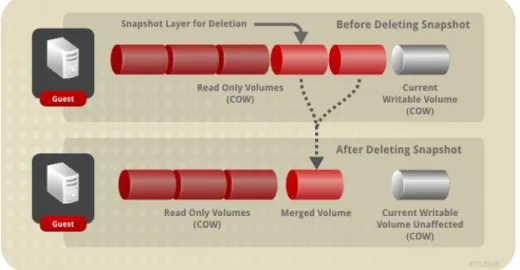Tim Hildred
Stephen Gordon
David Jorm
Red Hat Enterprise Virtualization
3.0
Technical Reference Guide
The Technical Architecture of Red Hat Enterprise Virtualization
Environments
Red Hat Enterprise Virtualization 3.0 Technical Reference Guide
The Technical Architecture of Red Hat Enterprise Virtualization
Environments
Edition 1
Tim Hildred
Red Hat Engineering Co ntent Services
thildred@redhat.co m
Stephen Go rdo n
Red Hat Engineering Co ntent Services
sgo rdo n@redhat.co m
David Jo rm
Red Hat Engineering Co ntent Services
djo rm@redhat.co m
Copyright © 2011 Red Hat, Inc.
This document is licensed by Red Hat under the Creative Commons Attribution-ShareAlike 3.0 Unported
License. If you distribute this document, or a modified version of it, you must provide attribution to Red
Hat, Inc. and provide a link to the original. If the document is modified, all Red Hat trademarks must be
removed.
Red Hat, as the licensor of this document, waives the right to enforce, and agrees not to assert, Section
4d of CC-BY-SA to the fullest extent permitted by applicable law.
Red Hat, Red Hat Enterprise Linux, the Shadowman logo, JBoss, MetaMatrix, Fedora, the Infinity Logo,
and RHCE are trademarks of Red Hat, Inc., registered in the United States and other countries.
Linux ® is the registered trademark of Linus Torvalds in the United States and other countries.
Java ® is a registered trademark of Oracle and/or its affiliates.
XFS ® is a trademark of Silicon Graphics International Corp. or its subsidiaries in the United States
and/or other countries.
MySQL ® is a registered trademark of MySQL AB in the United States, the European Union and other
countries.
Node.js ® is an official trademark of Joyent. Red Hat Software Collections is not formally related to or
endorsed by the official Joyent Node.js open source or commercial project.
The OpenStack ® Word Mark and OpenStack Logo are either registered trademarks/service marks or
trademarks/service marks of the OpenStack Foundation, in the United States and other countries and
are used with the OpenStack Foundation's permission. We are not affiliated with, endorsed or
sponsored by the OpenStack Foundation, or the OpenStack community.
All other trademarks are the property of their respective owners.
Abstract
This guide documents the concepts, components, and technologies used in a Red Hat Enterprise
Virtualization environment. It is intended as a conceptual exploration rather than a task orientation guide.
It should be read to gain a deeper understanding into how Red Hat Enterprise Virtualization works. The
Technical Reference guide will cover the interactions the Red Hat Enterprise Virtualization manager and
hypervisors have with existing infrastructure including directory services, storage devices and existing
installations of Red Hat Enterprise Linux or previous versions of Red Hat Enterprise Virtualization.
. . . .
. . . .
. . . .
. . . .
. . . .
Table of Contents
Preface
1. About this Guide
1.1. Documentation Suite
1.2. Audience
2. Document Conventions
2.1. Typographic Conventions
2.2. Pull-quote Conventions
2.3. Notes and Warnings
3. We Need Feedback!
Chapter 1. Introducing Red Hat Enterprise Virtualization
Chapter 2. Architecture
2.1. Red Hat Enterprise Virtualization Manager
2.1.1. Interfaces for Accessing The Manager
2.1.2. Components that Support the Manager
2.2. Red Hat Virtualization Hypervisor
2.3. Storage
2.4. Network
Chapter 3. Storage Architecture
3.1. Storage Components
3.1.1. Data Centers
3.1.2. Storage Domains
3.2. Role: The Storage Pool Manager
3.3. Storage Attributes
3.3.1. Storage Format Types
3.3.1.1. QCOW2
3.3.1.2. RAW
3.3.2. Storage Allocation Policies
3.3.2.1. Preallocated Storage
3.3.2.2. Sparsely Allocated Storage
3.4. Storage Functions
3.4.1. Multipathing
3.4.2. Provisioning Storage
3.4.2.1. Over-commitment
3.4.3. Logical Volume Extension
3.4.4. Snapshots
Chapter 4 . Network Architecture
4.1. Introduction: Basic Networking Terms
4.1.1. Network Interface Controller (NIC)
4.1.2. Bridge
4.1.3. Bond
Bonding Modes
4.1.4. Virtual Network Interface Controller(VNIC)
4.1.5. Virtual LAN (VLAN)
4.2. Networking in Data Centers and Clusters.
4.2.1. Cluster Networking
4.2.2. Logical Networks
4.3. Networking in Hosts and Virtual Machines
4.3.1. Host Networking Configurations
4.3.1.1. Bridge Configuration
5
5
5
5
5
5
6
7
7
8
9
9
9
10
11
12
13
16
16
16
16
18
19
19
19
19
19
19
20
20
20
21
21
21
22
25
25
25
25
25
25
26
27
27
28
28
29
29
29
Table of Contents
. . . .
. . . .
. . . .
. . . .
. . . .
. . . .
. . . .
4.3.1.2. VLAN Configuration
4.3.1.3. Bridge and Bond Configuration
4.3.1.4. Multiple Bridge, Multiple VLAN, and NIC configuration
4.3.1.5. Multiple Bridge, Multiple VLAN, and Bond Configuration
4.3.2. Virtual Machine Connectivity
Chapter 5. Power Management and Fencing
5.1. Power Management
5.2. Fencing
Chapter 6. Load Balancing, Scheduling, and Migration
6.1. Load Balancing Policy
6.1.1. Load Balancing Policy: None
6.1.2. Load Balancing Policy: Even Distribution
6.1.3. Load Balancing Policy: Power Saving
6.2. Scheduling
6.3. Migration
Chapter 7. Directory Services
7.1. Local Authentication: Internal Domain
7.2. Remote Authentication Using GSSAPI
Chapter 8. Templates and Pools
8.1. Templates
8.2. Pools
Chapter 9. Reporting database views
9.1. Statistics History Views
9.1.1. v3_0_datacenter_samples_history_view\v3_0_datacenter_hourly_history_view\v3_0_datacenter_daily_history_view
9.1.2.
v3_0_storage_domain_samples_history_view-v3_0_storage_domain_hourly_history_view\v3_0_storage_domain_daily_history_view
9.1.3. v3_0_host_samples_history_view\v3_0_host_hourly_history_view\v3_0_host_daily_history_view
9.1.4. v3_0_host_interface_samples_history_view\v3_0_host_interface_hourly_history_view\v3_0_host_interface_daily_history_view
9.1.5. v3_0_vm_samples_history_view\v3_0_vm_hourly_history_view\v3_0_vm_daily_history_view
9.1.6. v3_0_vm_interface_samples_history_view\v3_0_vm_interface_hourly_history_view\v3_0_vm_interface_daily_history_view
9.1.7. v3_0_vm_disk_daily_history_view\v3_0_vm_disk_hourly_history_view\v3_0_vm_disk_samples_history_view
9.2. Configuration History Views
9.2.1. v3_0_datacenter_configuration_view\v3_0_latest_datacenter_configuration_view
9.2.2. v3_0_datacenter_storage_domain_map_view\v3_0_latest_datacenter_configuration_view
9.2.3. v3_0_storage_domain_configuration_view\v3_0_latest_storage_domain_configuration_view
9.2.4. v3_0_cluster_configuration_view\v3_0_latest_cluster_configuration_view
9.2.5. v3_0_host_configuration_view\v3_0_latest_host_configuration_view
9.2.6. v3_0_host_configuration_view\v3_0_latest_host_interface_configuration_view
9.2.7. v3_0_vm_configuration_view\v3_0_latest_vm_configuration_view
9.2.8. v3_0_vm_configuration_view\latest_vm_interface_configuration_view
9.2.9. v3_0_disks_vm_map_view\v3_0_latest_disks_vm_map_view
9.2.10. v3_0_vm_disk_configuration_view\v3_0_latest_vm_disk_configuration_view
Additional References
Minimum requirements and supported limits
B.1. data center
29
30
30
31
31
32
32
32
34
34
34
34
34
34
35
36
36
36
38
38
38
4 0
40
40
40
41
43
44
46
46
48
48
48
49
49
49
50
51
53
53
53
55
56
56
. . . .
. . . .
B.2. cluster
B.3. Storage Domain
B.4. Red Hat Enterprise Virtualization Manager
B.5. Hypervisor Requirements
B.6. Guest Requirements and Support Limits
B.7. SPICE
Virtualized Hardware
C.1. Central Processing Unit (CPU)
C.1.1. CPU Specifications
C.2. System devices
C.3. Network devices
C.4. Graphics devices
C.5. Storage devices
C.6. Sound devices
C.7. Serial driver
C.8. Balloon driver
Revision History
56
56
57
57
59
60
61
61
61
63
64
64
64
64
64
64
65
Table of Contents
Preface
The Red Hat Enterprise Virtualization platform is a richly featured virtualization management solution providing fully integrated management across virtual machines. It is based on the leading open source virtualization platform and provides superior technical capabilities. The platform offers scalability in the management of large numbers of virtual machines.
1. About this Guide
This guide provides an in depth explanation of some of the important elements of the Red Hat Enterprise Virtualization environment. An exploratory approach is taken rather than a task oriented approach. This book should help those who are already familiar with Red Hat Enterprise Virtualization get a better understanding of the various elements that support it.
1.1. Documentation Suite
The Red Hat Enterprise Virtualization documentation suite provides information on installation, development of applications, configuration and usage of the Red Hat Enterprise Virtualization platform and its related products.
Red Hat Enterprise Virtualization — Administration Guide describes how to setup, configure and
manage Red Hat Enterprise Virtualization. It assumes that you have successfully installed the Red Hat Enterprise Virtualization Manager and hosts.
Red Hat Enterprise Virtualization — Evaluation Guide enables prospective customers to evaluate the
features of Red Hat Enterprise Virtualization. Use this guide if you have an evaluation license.
Red Hat Enterprise Virtualization — Installation Guide describes the installation prerequisites and
procedures. Read this if you need to install Red Hat Enterprise Virtualization. The installation of hosts, Manager and storage are covered in this guide. You will need to refer to the Red Hat
Enterprise Virtualization Administration Guide to configure the system before you can start using the
platform.
Red Hat Enterprise Virtualization — Manager Release Notes contain release specific information for
Red Hat Enterprise Virtualization Managers.
Red Hat Enterprise Virtualization — Power User Portal Guide describes how power users can create
and manage virtual machines from the Red Hat Enterprise Virtualization user portal.
Red Hat Enterprise Virtualization — Quick Start Guide provides quick and simple instructions for first
time users to set up a basic Red Hat Enterprise Virtualization environment.
Red Hat Enterprise Virtualization — REST API Guide describes how to use the REST API to set up
and manage virtualization tasks. Use this guide if you wish to develop systems which integrate with Red Hat Enterprise Virtualization, using an open and platform independent API.
Red Hat Enterprise Virtualization — Technical Reference Guide (the book you are reading) describes
the technical architecture of Red Hat Enterprise Virtualization and its interactions with existing infrastructure.
Red Hat Enterprise Virtualization — User Portal Guide describes how users of the Red Hat
Enterprise Virtualization system can access and use virtual desktops from the user portal.
Red Hat Enterprise Linux — Hypervisor Deployment Guide describes how to deploy and install the
Hypervisor. Read this guide if you need advanced information about installing and deploying Hypervisors. The basic installation of Hypervisor hosts is also described in the Red Hat Enterprise
Virtualization Installation Guide.
Red Hat Enterprise Linux — V2V Guide describes importing virtual machines from KVM, Xen and
VMware ESX to Red Hat Enterprise Virtualization and KVM managed by libvirt.
1.2. Audience
This documentation suite is intended for system administrators who have been administering a Red Hat Enterprise Virtualization environment and desire a deeper understanding, or solution architects looking for more information to help them plan an optimal Red Hat Enterprise Virtualization environment.
2. Document Conventions
This manual uses several conventions to highlight certain words and phrases and draw attention to specific pieces of information.
In PDF and paper editions, this manual uses typefaces drawn from the Liberation Fonts set. The Liberation Fonts set is also used in HTML editions if the set is installed on your system. If not, alternative but equivalent typefaces are displayed. Note: Red Hat Enterprise Linux 5 and later include the Liberation Fonts set by default.
2.1. Typographic Conventions
Four typographic conventions are used to call attention to specific words and phrases. These conventions, and the circumstances they apply to, are as follows.
Mono-spaced Bold
Used to highlight system input, including shell commands, file names and paths. Also used to highlight keys and key combinations. For example:
To see the contents of the file m y_next_bestselling_novel in your current working directory, enter the cat m y_next_bestselling_novel command at the shell prompt and press Enter to execute the command.
The above includes a file name, a shell command and a key, all presented in mono-spaced bold and all distinguishable thanks to context.
Key combinations can be distinguished from an individual key by the plus sign that connects each part of a key combination. For example:
Press Enter to execute the command.
Press Ctrl+Alt+F2 to switch to a virtual terminal.
The first example highlights a particular key to press. The second example highlights a key combination: a set of three keys pressed simultaneously.
If source code is discussed, class names, methods, functions, variable names and returned values mentioned within a paragraph will be presented as above, in m ono-spaced bold. For example:
File-related classes include filesystem for file systems, file for files, and dir for directories. Each class has its own associated set of permissions.
Proportional Bold
This denotes words or phrases encountered on a system, including application names; dialog box text; labeled buttons; check-box and radio button labels; menu titles and sub-menu titles. For example:
Choose System → Preferences → Mouse from the main menu bar to launch Mouse
Preferences. In the Buttons tab, select the Left-handed m ouse check box and click
Close to switch the primary mouse button from the left to the right (making the mouse suitable for use in the left hand).
To insert a special character into a gedit file, choose Applications → Accessories →
Character Map from the main menu bar. Next, choose Search → Find… from the Character Map menu bar, type the name of the character in the Search field and click
Next. The character you sought will be highlighted in the Character T able. Double-click this highlighted character to place it in the T ext to copy field and then click the Copy
button. Now switch back to your document and choose Edit → Paste from the gedit menu bar.
The above text includes application names; system-wide menu names and items; application-specific menu names; and buttons and text found within a GUI interface, all presented in proportional bold and all distinguishable by context.
Mono-spaced Bold Italic or Proportional Bold Italic
Whether mono-spaced bold or proportional bold, the addition of italics indicates replaceable or variable text. Italics denotes text you do not input literally or displayed text that changes depending on circumstance. For example:
To connect to a remote machine using ssh, type ssh username@ domain.name at a shell prompt. If the remote machine is exam ple.com and your username on that machine is john, type ssh john@ exam ple.com.
The m ount -o rem ount file-system command remounts the named file system. For example, to remount the /hom e file system, the command is m ount -o rem ount /hom e. To see the version of a currently installed package, use the rpm -q package command. It will return a result as follows: package-version-release.
Note the words in bold italics above — username, domain.name, file-system, package, version and release. Each word is a placeholder, either for text you enter when issuing a command or for text displayed by the system.
Aside from standard usage for presenting the title of a work, italics denotes the first use of a new and important term. For example:
Publican is a DocBook publishing system.
2.2. Pull-quote Conventions
Terminal output and source code listings are set off visually from the surrounding text. Output sent to a terminal is set in m ono-spaced rom an and presented thus:
books Desktop documentation drafts mss photos stuff svn books_tests Desktop1 downloads images notes scripts svgs
static int kvm_vm_ioctl_deassign_device(struct kvm *kvm, struct kvm_assigned_pci_dev *assigned_dev) {
int r = 0;
struct kvm_assigned_dev_kernel *match; mutex_lock(&kvm->lock);
match = kvm_find_assigned_dev(&kvm->arch.assigned_dev_head, assigned_dev->assigned_dev_id); if (!match) {
printk(KERN_INFO "%s: device hasn't been assigned before, "
"so cannot be deassigned\n", __func__); r = -EINVAL; goto out; } kvm_deassign_device(kvm, match); kvm_free_assigned_device(kvm, match); out: mutex_unlock(&kvm->lock); return r; }
2.3. Notes and Warnings
Finally, we use three visual styles to draw attention to information that might otherwise be overlooked.
Note
Notes are tips, shortcuts or alternative approaches to the task at hand. Ignoring a note should have no negative consequences, but you might miss out on a trick that makes your life easier.
Important
Important boxes detail things that are easily missed: configuration changes that only apply to the current session, or services that need restarting before an update will apply. Ignoring a box labeled 'Important' will not cause data loss but may cause irritation and frustration.
Warning
Warnings should not be ignored. Ignoring warnings will most likely cause data loss.
3. We Need Feedback!
If you find a typographical error in this manual, or if you have thought of a way to make this manual better, we would love to hear from you! Please submit a report in Bugzilla: http://bugzilla.redhat.com/ against the product Red Hat Enterprise Virtualization Hypervisor.
When submitting a bug report, be sure to mention the manual's identifier: Technical_Reference_Guide. If you have a suggestion for improving the documentation, try to be as specific as possible when describing it. If you have found an error, include the section number and some of the surrounding text so we can find it easily.
Chapter 1. Introducing Red Hat Enterprise Virtualization
Red Hat Enterprise Virtualization provides a full-featured virtualization platform and the tools required to efficiently manage it. This chapter introduces the various virtualization technologies, applications and features and explains how they work. The purpose of this chapter is to assist Red Hat Enterprise Virtualization users in understanding virtualization.
Red Hat Enterprise Virtualization Hypervisor
The Red Hat Enterprise Virtualization Hypervisor is a compact, full-featured virtualization platform for quickly and easily deploying and managing virtualized guests. The Hypervisor is a minimal installation of Red Hat Enterprise Linux designed specifically to support virtualization workloads. You can manage hypervisors with the Red Hat Enterprise Virtualization Manager. Full virtualization is provided by using a loadable Linux kernel module called Kernel-based
Virtual Machine (KVM). KVM can concurrently host multiple virtualized guests running either
Windows or Linux operating systems. Virtualized guests run as individual Linux processes on the host machine and are managed remotely using the Red Hat Enterprise Virtualization Manager.
Red Hat Enterprise Virtualization Manager
Red Hat Enterprise Virtualization Manager is a centralized management system that allows system administrators to view and manage virtual machines and images. The Red Hat Enterprise Virtualization Manager provides a comprehensive range of features including search capabilities, resource management, live migrations, and provisioning. The Red Hat Enterprise Virtualization Manager runs on Red Hat Enterprise Linux 6.
The manager provides you with a graphical user interface which you can use to manager the physical and logical resources of the virtual environment. The graphical user interface (GUI) can be used to manage provisioning, connection protocols, user sessions, virtual machine pools, images, and virtual machine high availability. You can interact with the Red Hat Enterprise Virtualization Manager by using an Administration Portal, a User Portal, and an Application Programming Interface (API).
The Administration Portal is used to set up, configure and manage the Red Hat Enterprise Virtualization environment.
The User Portal is used to start, stop, reboot, and connect to virtual machines. Users can be granted "power user" access by the environment's administrators. Power users are allowed to create virtual machine templates and virtual machines from this interface.
The REST API provides an interface for automation of tasks normally accomplished manually by users. Scripts that make use of the REST API can be written in any language which supports accessing HTTP and HTTPS resources.
Chapter 2. Architecture
A Red Hat Enterprise Virtualization environment consists of: The Red Hat Enterprise Virtualization Manager,
one or more Red Hat Enterprise Virtualization Hypervisor hosts, or Red Hat Enterprise Linux virtualization hosts,
the associated backing storage,
and the networking that facilitates communication between all elements of the Red Hat Enterprise Virtualization environment.
Each of these entities consists of a number of components which are transparent to users and administrators. These components interact to enable the efficient virtualization of workloads using Red Hat Enterprise Virtualization.
2.1. Red Hat Enterprise Virtualization Manager
The Red Hat Enterprise Virtualization Manager provides centralized management for a virtualized environment. You can use a number of different interfaces to access the Red Hat Enterprise Virtualization Manager. Each interface facilitates access to the virtualized environment in a different manner.
Figure 2.1. Red Hat Enterprise Virtualization Manager Architecture
The Red Hat Enterprise Virtualization Manager provides graphical interfaces and an Application
Programming Interface (API). Each interface connects to the Manager, an application delivered by an
embedded instance of the JBoss Enterprise Application Platform. There are a number of other components which support the Red Hat Enterprise Virtualization Manager in addition to JBoss Enterprise Application Platform.
2.1.1. Interfaces for Accessing The Manager
User portal
The user portal is the primary method of delivering Virtual Desktop Infrastructure to end users. Desktop virtualization provides users with a desktop environment that is similar a personal computer's desktop environment. You can access the user portal through a web browser which will allow you to display and access a user's assigned virtual desktops. The actions available to a user in the user portal are set by a system administrator. Standard users can start, stop, and use desktops that are assigned to them by the system administrator. Power users can perform some administrative actions. Both types of user access the user portal from the same URL, and are presented with options appropriate to their permission level on login.
Standard User Access
Standard users are able to power their virtual desktops on and off and connect to them through the user portal. Direct connection to virtual machines is facilitated with Simple
Protocol for Independent Computing Environments (SPICE) or Virtual Network Computing (VNC) clients. Both protocols provide the user with an environment similar to a locally
installed desktop environment. The administrator specifies the protocol used to connect to a virtual machine at the time of the virtual machine's creation.
More information on the actions available from the user portal as well as supported browsers and clients can be found in the User Portal Guide.
Power User Access
The Red Hat Enterprise Virtualization User Portal provides power users with a graphical user interface that enables them to connect to, manage, and monitor virtual resources. Power users can connect to multiple virtual machines using any web browser. The Power User Portal allows system administrators to delegate some administration tasks. For example, power users can manage virtual resources that have been assigned to them. In addition to the tasks that can performed by standard users, power users can:
Create, edit, and remove virtual machines. Manage virtual disks and network interfaces. Assign user permissions to virtual machines.
Create and use templates to rapidly deploy virtual machines. Monitor resource usage and high-severity events.
Create and use snapshots to restore virtual machines to previous states.
The power user portal allows virtual machine administration tasks to be delegated. It saves tasks at the data center level for the environment administrator.
Administration portal
The Administration Portal is the graphical administration interface of the Red Hat Enterprise Virtualization Manager server. It allows administrators to monitor, create, and maintain all elements of the virtualized environment using their web browsers. Tasks which can be performed from the Administration Portal include:
Creation and management of virtual infrastructure (networks, storage domains). Installation and management of hosts.
Creation and management of logical entities (data centers, clusters). Creation and management of virtual machines.
Red Hat Enterprise Virtualization user and permission management.
The administration portal is displayed using the Windows Presentation Foundation (WPF).
Windows Presentation Foundation (WPF) is a presentation layer currently only available on
the Microsoft Windows platform. It uses vector graphics to render and manipulate user interfaces and the screen elements they contain. Because Red Hat Enterprise Virtualization relies on the use of WPF, the Administration Portal can currently only be accessed from machines which run Microsoft Windows.
Administration Portal functions are discussed in further detail in the Red Hat Enterprise
Virtualization Administration Guide. Information on the browsers and platforms that are
supported by the Administration Portal can be found in the Red Hat Enterprise Virtualization
Installation Guide.
Representational State Transfer (REST) API
The Red Hat Enterprise Virtualization REST API provides a software interface for the interrogation and control of the Red Hat Enterprise Virtualization environment. The REST API ensures that scripts that interact with the Red Hat Enterprise Virtualization Manager are not restricted to specific programming languages or platforms. The REST API can be used by any programming language that supports HTTP actions.
The REST API provides developers and administrators with the ability to: Integrate with enterprise IT systems.
Integrate with third party virtualization software.
Perform automated maintenance and error checking tasks.
Use scripts to automate repetitive tasks in a Red Hat Enterprise Virtualization environment. See the REST API Guide for the API specification and usage examples.
2.1.2. Components that Support the Manager
JBoss Enterprise Application Platform
JBoss Enterprise Application Platform is a Java based application server. It provides a framework to support efficient development and delivery of cross-platform Java applications. The Red Hat Enterprise Virtualization Manager is delivered using JBOSS EAP.
Important
The version of the JBoss Enterprise Application Platform bundled with Red Hat Enterprise Virtualization Manager is not to be used to serve other applications. It has been customized for the specific purpose of serving the Red Hat Enterprise Virtualization Manager. Using the JBoss Application Platform that is included with the Manager for additional purposes adversely affects its ability to to service the Red Hat Enterprise Virtualization environment.
Gathering Reports and Historical Data
Red Hat Enterprise Virtualization Manager includes a data warehouse that collects monitoring data for hosts, virtual machines, and storage. A number of pre-defined reports are available. Customers can analyze their environments and create reports using any query tools that support SQL. Refer to Section 9.2, “Configuration History Views” and Section 9.1, “Statistics History Views” for more information.
The Red Hat Enterprise Virtualization Manager installation program creates two databases. These databases are created on the Postgres instance selected during installation.
The rhevm database is the primary data store used by Red Hat Enterprise Virtualization Manager. Information about the virtualization environment such as its state, configuration, and performance are stored in this database.
The rhevm _history database contains configuration information and statistical metrics which are collated over time from the rhevm operational database. The configuration data in the rhevm database is examined every minute, and changes are replicated to the
rhevm _history database. Tracking the changes to the database provides information on the objects in the database. This enables you to analyze and enhance the performance of your Red Hat Enterprise Virtualization environment and resolve difficulties.
For more information on generating reports based on the rhevm _history database see the Red Hat Enterprise Virtualization Administration Guide.
RHEVM History Service
The replication of data in the rhevm_history database is performed by the RHEVM
History Service. This service must be manually configured to start automatically in the
service Manager before building reports.
Directory services
Directory services provide a centralized network-based registry for the storage of information. Types of information stored include application settings, user profiles, group data, policies, and access control. Red Hat Enterprise Virtualization Manager has traditionally relied on directory services provided by Active Directory. Beginning in Red Hat Enterprise Virtualization 3.0, there are now several options choices of directory service provider. If you are already using Active Directory for authentication you can continue to do so. Alternatively you can use IPA for directory services including authentication of users as well as retrieving and maintaining their access controls. There is also a local, internal domain for administration purposes only. This internal domain has only one user: the admin user.
See Chapter 7, Directory Services for more information on Directory Services.
2.2. Red Hat Virtualization Hypervisor
A Red Hat Enterprise Virtualization environment has one or more hosts attached to it. A host is a server that provides the physical hardware that virtual machines make use of. Red Hat Enterprise Virtualization Hypervisor hosts run an optimized operating system installed using a special, customized installation media specifically for creating virtualization hosts. Red Hat Enterprise Linux hosts are servers running a standard Red Hat Enterprise Linux operating system that has been customized after installation to permit use as a host. Both methods of host installation result in hosts that interact with the rest of the virtualized environment in the same way, and so, will both referred to as hosts.
Figure 2.2. Host Architecture
Kernel-based Virtual Machine (KVM)
The Kernel-based Virtual Machine (KVM) is a loadable kernel module that provides full virtualization through the use of the Intel VT or AMD-V hardware extensions. Though KVM itself runs in kernel space, the guests running upon it run as individual QEMU processes in user space. KVM allows a host to make its physical hardware available to virtual machines.
QEMU
QEMU is a multi-platform emulator used to provide full system emulation. QEMU emulates a full system, for example a PC, including one or more processors and peripherals. QEMU can be
used to launch different operating systems or to debug system code. QEMU, working in conjunction with KVM and a processor with appropriate virtualization extensions, provides full hardware assisted virtualization.
For information on the other devices available to guests by QEMU see Appendix C, Virtualized
Hardware.
Red Hat Enterprise Virtualization Manager Host Agent, VDSM
In Red Hat Enterprise Virtualization, VDSM performs actions on virtual machines, storage. It also facilitates inter-host communication. VDSM monitors virtualized hosts' resources such as memory, storage, and networking. Additionally, VDSM manages host administration tasks such as virtual machine creation, statistics accumulation, and log collection. A VDSM instance runs on each host and receives management operation information from the Red Hat Enterprise Virtualization Manager. The Red Hat Enterprise Virtualization Manager uses VDSM to manage host administration tasks such as virtual machine creation, statistics accumulation, and log collection.
The Red Hat Enterprise Virtualization Manager uses VDSM as the host management module and establishes communication with it over the re-configurable port 54 321.
VDSM-REG
VDSM uses VDSM-REG to register each host with the Red Hat Enterprise Virtualization Manager. VDSM-REG supplies information about itself and its host using port 80 or port 4 4 3.
libvirt
Libvirt facilitates the management of virtual machines and the infrastructure that supports them. When Red Hat Enterprise Virtualization Manager is used to initiate virtual machine life-cycle commands (start, stop, reboot), VDSM invokes libvirt on the relevant host machines to execute these host life-cycle commands.
Storage Pool Manager, SPM
The Storage Pool Manager (SPM) is a role assigned to one host in a data center, which gives the SPM host sole authority to make all storage domain structure metadata changes for the data center. This includes creation, deletion, and manipulation of virtual disk images, snapshots, and templates. It also includes allocation of storage for sparse block devices on a Storage Area
Network(SAN). The role of SPM can be migrated to any host in a data center. As a result, all
hosts in a data center must have access to all the storage domains defined in the data center. Red Hat Enterprise Virtualization Manager ensures that the SPM is always available. In case of storage connectivity errors, the Manager re-assigns the SPM role to another host.
See Section 3.2, “Role: The Storage Pool Manager” for more information on the Storage Pool Manager.
Guest Operating System
Guest operating systems can be installed in a Red Hat Enterprise Virtualization environment without modification. The guest operating system, and any applications on the guest, are not aware of the virtualized environment and run normally. However, device drivers that allow faster and more efficient access to virtualized devices are available and can be installed inside the guest. You can also install the Red Hat Enterprise Virtualization Agent on guests, which provides enhanced guest information to the management console.
2.3. Storage
Red Hat Enterprise Virtualization uses a centralized storage system for virtual machine disk images, templates, snapshots, and ISO files. Storage is logically grouped into storage pools, which are comprised of storage domains. A storage domain combines storage capacity that contains images with metadata that describes the internal structure of the storage. There are three types of storage domain; data, export, and ISO.
The data storage domain is the most important and is the only one required by each data center. The data storage domain is exclusive to a single data center. Export and ISO domains are optional. Storage domains are shared resources, and must be accessible to all hosts in a data center. Storage networking can be implemented using Network File System (NFS), Internet Small Computer System Interface (iSCSI), or Fibre Channel Protocol (FCP). A storage domain can consist of block devices (SAN - iSCSI or FCP) or files (NAS - NFS).
On NFS, all virtual disks, templates, and snapshots are simple files. On SAN (iSCSI/FCP), block devices are aggregated into a logical entity called a Volume Group (VG). This is done using the Logical Volume Manager (LVM). See Red Hat Enterprise Linux Logical Volume Manager Administration Guide for more information on LVM. Each virtual disk, template or snapshot is a Logical Volume (LV) on the VG.
Figure 2.3. Storage Architecture
Data storage domain
Data domains hold the disk images of all the virtual machines running in the environment, including installed operating system images, and data disks. Snapshots of the virtual machines are also stored in the data domain. A data domain cannot be shared across data centers, and the data domain must be of the same type as the data center. For example, a data center of a iSCSI type, must have an iSCSI data domain.
Export storage domain
An export domain is a temporary storage repository that is used to copy and move images between data centers and Red Hat Enterprise Virtualization environments. The export domain can be used to back up virtual machines and templates. An Export domain can be moved between data centers, but can only be active in one data center at a time.
ISO storage domain
ISO domains store ISO files, which are logical CD-ROMs used to install operating systems and applications for the virtual machines. As a logical entity that replaces a library of physical CD-ROMs or DVDs, an ISO domain removes the data center's need for physical media. An ISO domain can be shared across different data centers.
See Chapter 3, Storage Architecture for more information on the Red Hat Enterprise Virtualization storage architecture.
2.4. Network
The Red Hat Enterprise Virtualization network architecture facilitates connectivity between the different elements of the Red Hat Enterprise Virtualization environment. This includes communication between the Red Hat Enterprise Virtualization Manager and hosts, communication between individual hosts, and storage communication between hosts and network attached storage. The network architecture also facilitates connectivity among virtual machines, communication between virtual machines and network attached storage, and communication between virtual machine users or clients and their virtual machines. The Red Hat Enterprise Virtualization network architecture also allows optional connectivity to destinations and objects that are external to the Red Hat Enterprise Virtualization environment. The Red Hat Enterprise Virtualization network architecture not only supports network connectivity, it also allows for network segregation. Hosts in separate clusters can be isolated from each other, as can virtual machines hosted in separate clusters. Virtual machines used for specific purposes can connect to special purpose networks, and can be isolated from general purpose virtual machines. Network traffic can also be segregated by traffic type. Storage traffic and display traffic can be carried on separate networks, for example.
Figure 2.4 . Network Architecture
In order to support all these networking possibilities, networking is defined in Red Hat Enterprise Virtualization in several layers. The underlying physical networking infrastructure must be in place and configured to allow connectivity between the hardware and the logical components of the Red Hat Enterprise Virtualization environment.
Networking Infrastructure
The Red Hat Enterprise Virtualization network architecture relies on some common hardware and software devices:
Network Interface Controllers (NICs) are physical network interface devices that connect a
host to the network.
Virtual NICs (VNICs) are logical NICs that operate using the host's physical NICs. They
provide network connectivity to virtual machines.
Bonds bind multiple NICs into a single interface or bridge.
Bridges are a packet-forwarding technique for packet-switching networks. They form the
basis of logical networks.
Logical Networks
Logical networks allow segregation of network traffic based on environment requirements. A logical network is implemented at the host level as a software bridge device. By default, one logical network is defined during the installation of the Red Hat Enterprise Virtualization Manager: the rhevm Management network. Other logical networks that can be added by an administrator are: a dedicated storage logical network, and a dedicated display logical network. Data Center Layer
Logical networks are defined at the data center level. Each data center has a management network. Further logical networks are optional but recommended. IP address, gateway, subnet mask, and VLAN tagging can be set at the data center level, but at this level the network is purely logical. A logical network that is defined for a data center must also be added to the clusters that use the logical network.
Cluster Layer
Logical networks are made available from a data center, and must be added to the clusters that will use them. Each cluster is connected to the management network by default. You can optionally add to a cluster logical networks that have been defined for the cluster's parent data center. When a logical network has been added to a cluster, it must be implemented for each host in the cluster.
Host Layer
Logical networks are implemented for each host in a cluster as a software bridge device associated with a physical NIC. Each host has the management network implemented as a bridge using one of its network devices as a result of being included in a Red Hat Enterprise Virtualization environment. Further logical networks that have been added to a cluster must be associated with NICs on each host to become operational for the cluster.
Virtual Machine Layer
Logical networks can be made available to virtual machines in the same way that a network can be made available to a physical machine. A virtual machine can have its virtual NIC connected to any logical network that has been implemented on the host that runs it. The virtual machine then gains connectivity to any other devices or destinations that are available on the logical network it is connected to.
network it is connected to.
Example 2.1. Management Network
The management logical network, named rhevm, is created automatically when the Red Hat Enterprise Virtualization Manager is installed. The rhevm network is dedicated to
management traffic between the Red Hat Enterprise Virtualization Manager and hosts. If no other specifically-purposed bridges are set up, rhevm is the default bridge for all traffic.
See Chapter 4, Network Architecture for more information on the Red Hat Enterprise Virtualization network architecture.
Chapter 3. Storage Architecture
In this chapter, the Red Hat Enterprise Virtualization storage architecture is divided into components, roles, attributes, and functionalities. The storage components are the logical building blocks of the architecture. The storage pool manager is a role held by a host that empowers it to manage structural changes to a data domain. Storage attributes are applied to virtual machine image storage by system administrators to optimize their environment for their use case. Storage functionalities are storage related features or processes.
3.1. Storage Components
The storage components covered in this section; data centers and storage domains, are fundamental to the Red Hat Enterprise Virtualization storage architecture. It is the interactions between these
components that provides users with a robust and flexible virtualization environment.
3.1.1. Data Centers
A data center is the highest level of abstraction in Red Hat Enterprise Virtualization. A data center is a container that is comprised of three types of sub-containers:
The storage container holds information about storage types and storage domains, including connectivity information for storage domains. Storage is defined for a data center, and available to all clusters in the data center. All host clusters within a data center have access to the same storage domains.
The network container holds information about the data center's supported logical networks. This includes details such as network addresses, VLAN tags and STP support. Logical networks are defined for a data center, and are optionally implemented at the cluster level.
The cluster container holds clusters. Clusters are groups of hosts with compatible processor cores, either AMD or Intel processors. Clusters are migration domains; virtual machines can be migrated to any host within a cluster, and not to other clusters. One data center can hold multiple clusters, and each cluster can contain multiple hosts.
3.1.2. Storage Domains
Red Hat Enterprise Virtualization supports two storage types: File based storage
Block storage
Red Hat Enterprise Virtualization uses a centralized storage system that can be implemented with NFS or FCP. FCP includes storage accessed using iSCSI, FCoE, and SAS.
File Based Storage
The file based storage types supported by Red Hat Enterprise Virtualization are NFS and file systems on the local storage of a Red Hat Enterprise Virtualization host. File based storage allows an entity external to the Red Hat Enterprise Virtualization environment to manage the file system. In the case of NFS storage, this could be a Red Hat Enterprise Linux NFS server, or other third party network attached storage server. Red Hat Enterprise Virtualization hosts are capable of managing their own local storage and file systems. Hosts interact with files, either local or networked, as if they were present in local storage.
Block Based Storage
Block storage makes use of formatted block devices, for example partitioned, un-formatted hard drives. Block devices are aggregated into volume groups by the Logical Volume Manager (LVM). An instance of LVM runs on all hosts and each LVM instance is unaware of instances running on other hosts. VDSM adds clustering logic on top of LVM by scanning volume groups for changes, and updating individual hosts by refreshing volume group information. A volume group is presented to Red Hat Enterprise Virtualization hosts as logical volumes for use with virtual machines. If more storage capacity is added to an existing storage domain, the Red Hat Enterprise Virtualization Manager causes VDSM on each host to refresh volume group information.
LUNs
A Logical Unit Number (LUN) is an individual block device. To connect to a LUN, one of the supported block storage protocols, iSCSI, FCoE, or SAS, can be used. Selecting iSCSI causes the Red Hat Enterprise Virtualization Manager to manage software iSCSI connections to storage to gain access to the LUNs. All other block storage connections are managed externally to the Red Hat Enterprise virtualization environment. Any changes in a block based storage environment, such as the creation of logical volumes, extension or deletion of logical volumes and the addition of a new LUN are handled by LVM on a specially selected host. Changes are then synced by VDSM which initiates LVM refreshes across all hosts in the cluster.
The Red Hat Enterprise Virtualization Manager selects one host as the Storage Pool Manager, designating it as the host responsible for writing metadata about the structure of the data storage domain. In order to get the SPM role, a host must acquire a storage-centric lease that acts as a mutex
(or mutual exclusion). The mutex ensures that only one host can become SPM. Changing volume group information from multiple hosts can lead to data corruption, so the mutex function limits write access to data domain structure metadata to a single host at any given time. Mutex is essential in selection and operations of the storage pool manager (refer to Section 3.2, “Role: The Storage Pool Manager”.
Figure 3.1. Red Hat Enterprise Virtualization Block Storage vs. File Storage
Figure 3.1, “Red Hat Enterprise Virtualization Block Storage vs. File Storage” displays the similarities between block storage (data center A) and file based storage (data center B) in Red Hat Enterprise Virtualization. A storage area network is much like a regular network, over FCP instead of Ethernet, with a special SAN type switch instead of an IP switch. The storage used by Data Center B is referred to as Network Attached Storage (NAS). There is no logical difference in reaching either storage type. The difference between file and block storage is that a file server runs a file system and provides hosts with file level access while a block storage server provides access to un-formatted, raw storage and leaves volume management to Red Hat Enterprise Virtualization hosts and file system creation to virtual machine operation systems.
Figure 3.2. Storage Types
Figure 3.2, “Storage Types” displays the three types of storage domains and the storage types each storage domain supports, which are:
The Data Storage Domain stores the hard disk images of all virtual machines in the Red Hat Enterprise Virtualization environment. All disks for a given virtual machine must reside on the same data storage domain. Disk images may contain an installed operating system or data stored or
data storage domain. Disk images may contain an installed operating system or data stored or generated by a virtual machine. As depicted in Figure 3.2, “Storage Types”, data storage domains support NFS, iSCSI and FCP storage. A data domain cannot be shared between multiple data centers. Additionally, it is required that the data center and data storage domain use the same protocol (for example, both must be iSCSI based).
The Export Storage Domain provides transitory storage for hard disk images and virtual machine templates being transferred between data centers. Additionally, export storage domains store backed up copies of virtual machines. As depicted in Figure 3.2, “Storage Types”, export storage domains support NFS storage. Multiple data centers can access a single export storage domain but only one data center can use it at a time.
The ISO Storage Domain stores ISO files, also called images. ISO files are representations of physical CDs or DVDs. In the Red Hat Enterprise Virtualization environment the common types of ISO files are operating system installation disks, application installation disks, and guest agent
installation disks. These images can be attached to virtual machines and booted in the same way that physical disks are inserted into a disk drive and booted. As depicted in Figure 3.2, “Storage Types”, ISO storage domains only support NFS storage. ISO storage domains allow all hosts within the data center to share ISOs, eliminating the need for physical optical media.
3.2. Role: The Storage Pool Manager
Red Hat Enterprise Virtualization hosts deal with storage domain structure related metadata (image/snapshot creation, image/snapshot deletion, and volume/domain extension) based on a single writer and multiple readers configuration. The Red Hat Enterprise Virtualization host that can can make changes to the structure of the data domain is known as the Storage Pool Manager. All hosts can read structural metadata but only the storage pool manager can write domain structure metadata for the data center. The storage pool manager coordinates all metadata changes in the data center, such as creating and deleting disk images, creating and merging snapshots, copying images between storage domains, creating templates and storage allocation for block devices.
To assign the storage pool manager role, the Red Hat Enterprise Virtualization Manager causes a potential SPM host to attempt to assume a storage-centric lease. The Manager issues the spm Start
command to a host, causing VDSM on that host to attempt to assume the storage-centric lease. If the host is successful it retains the storage-centric lease until the Red Hat Enterprise Virtualization Manager requests the a new host assume the role of SPM. This will happen if:
The SPM host can not access all storage domains, but can access the master storage domain. The host is unable to renew the lease because of a loss of storage connectivity or the lease volume is full and no write operation can be performed.
The host crashes.
VDSM on a host uses a distributed algorithm to take a mutex (storage-centric lease) on the storage pool to ensure that it is the only host anywhere that is the SPM. This algorithm is storage based; it does not communicate with other hosts through the network. Mutex communications are written to a special logical volume in the data storage domain called leases. Metadata about the structure of the data domain is written to a special logical volume called m etadata. Changes to the m etadata logical volume are protected against by the leases logical volume.
Figure 3.3. The Storage Pool Manager exclusively writes structural metadata.
1. The storage pool manager selection process is initiated and managed by the Red Hat Enterprise Virtualization Manager. First, the Red Hat Enterprise Virtualization Manager requests that VDSM confirm which host has the storage-centric lease.
The Red Hat Enterprise Virtualization Manager tracks the history of SPM assignment from the initial creation of a storage domain onward. The availability of the SPM role is confirmed in three ways:
"getSPMstatus": the Manager uses VDSM to check with the host that had SPM status last and receives one of "SPM", "Contending", or "Free".
The metadata volume for a storage domain contains the last host with SPM status. The metadata volume for a storage domain contains the version of the last host with SPM status.
If an operational, responsive host retains the storage-centric lease, the Red Hat Enterprise Virtualization Manager marks that host SPM in the administrator portal. No further action is taken.
If the SPM host does not respond, it is considered unreachable. If power management has been configured for the host, it is automatically fenced, if not it requires an administrator to fence it manually. The storage pool manager role cannot be assigned to a new host until the previous storage pool manager is fenced.
2. When the storage pool manager role and storage-centric lease are free, the Red Hat Enterprise Virtualization Manager assigns them to a randomly selected operational host in the data center. 3. If the storage pool manager role assignment fails on a new host, the Red Hat Enterprise
Virtualization Manager adds the host to a list containing the hosts the operation has failed on. On subsequent iterations of the SPM selection, the Red Hat Enterprise Virtualization Manager attempts to assign the role to a host that is not included in the list.
4. The Red Hat Enterprise Virtualization Manager continues request that the storage pool manager role and storage-centric lease be assumed by a randomly selected host that is not on the list of failed hosts until the SPM selection succeeds.
Each time the current SPM is unresponsive or unable to fulfill its responsibilities, the Red Hat Enterprise Virtualization Manager initiates the storage pool manager selection process.
3.3. Storage Attributes
The following attributes are given to storage objects either by the Red Hat Virtualization Manager or by a system administrator using the Red Hat Enterprise Virtualization Manager.
3.3.1. Storage Format Types
The Red Hat Enterprise Virtualization environment supports two storage formats: RAW and QCOW2. 3.3.1.1. QCOW2
QCOW stands for QEMU copy on write. The QCOW2 format decouples the physical storage layer from the virtual layer by adding a mapping between logical and physical blocks. Each logical block is mapped to its physical offset. This mapping enables advanced features like snapshots. Creating a new snapshot creates a new copy on write layer, either a new file or logical volume, with an initial mapping that points all logical blocks to the offsets in the backing file or volume. When writing to a QCOW2 volume, the relevant block is read from the backing volume, modified with the new information and written into the new snapshot QCOW2 volume. Then the map is updated to point to the new place. Benefits QCOW2 offers over using RAW representation include:
Copy-on-write support, where a volume only represents changes made to an underlying disk image. Snapshot support, where a volume can represent multiple snapshots of the images history. 3.3.1.2. RAW
The RAW storage format has a performance advantage over QCOW2 in that no formatting is applied to images stored in the RAW format. Reading and writing images stored in RAW format requires no additional work on the part of the host or Manager. When the guest file system writes to a given offset in its virtual disk, the I/O will be written to the same offset on the backing file or logical volume. Raw format requires that the entire space of the defined image be preallocated unless using externally managed thin provisioned LUNs from a storage array.
3.3.2. Storage Allocation Policies
3.3.2.1. Preallocated StorageAll of the storage required for a virtual machine is allocated prior to virtual machine creation. For example, if a 20 GB logical volume is created for the data partition of a virtual machine, 20 GB is allocated on disk. Enough storage must be allocated in advance to each virtual machine by an administrator to handle the forecast requirements of the virtual machine along with some added buffer. Preallocating storage can mean faster write times because no storage allocation takes place during runtime, at the cost of flexibility. Allocating storage this way reduces the capacity of the Red Hat Enterprise Virtualization Manager to over-commit storage. Preallocated storage is recommended for virtual machines used for high intensity I/O tasks with less tolerance for latency in storage. Generally, server virtual machines fit this description.
Note that if thin provisioning functionality provided by the storage back end is being used, preallocated
storage should still be selected from the administration portal when provisioning storage for virtual machines.
3.3.2.2. Sparsely Allocated Storage
In this model, the administrator defines the total storage to be logically assigned to a virtual machine and the storage is allocated on disk on an as needed basis. When the space has been allocated, it is not discarded even if the data that uses the storage has been deleted. Sparsely allocated storage is appropriate for virtual machines with low or medium intensity I/O tasks with some tolerance for latency in storage. Generally, desktop virtual machines fit this description.
Note that if thin provisioning functionality is provided by the storage back end, it should be used as the preferred implementation of thin provisioning. If this is the case, then storage should be provisioned from the graphical user interface as preallocated, leaving thin provisioning to the back end solution.
3.4. Storage Functions
Red Hat Enterprise Virtualization storage components interact to provide storage functions such as:
Multipathing allows paths between all LUNs in the Red Hat Enterprise Virtualization environment to
be mapped and alternate paths to be determined. This applies to block devices, although the equivalent functionality can be achieved with a sufficiently robust network setup for network attached storage.
Provisioning storage allows the logical over-commitment of resources to a virtual machine and the
physical assignment of the resource to the virtual machine on-demand.
Logical volume extension allows images to be provided with additional storage resources when
required.
Snapshots provide backups of a virtual machine's system state at a certain point in time.
3.4.1. Multipathing
When the Red Hat Enterprise Virtualization Manager discovers all of the connected LUNs, multipathing is defined over the storage network. All valid paths between the LUNs in the network are mapped and consequently alternate paths are defined in case the primary path fails.
Multipathing protects against a single point of failure and provides increased bandwidth and improved security within the network. All volume groups are created on top of multipath devices, even if multiple paths are not defined for a given device.
Multipathing provides: Redundancy
Multipathing provides failover protection. If any element of an I/O path (the cable, switch, or controller) fails, an alternate path is found.
Improved Performance.
Multipathing spreads I/O operations over the paths. By default this is done in a round-robin fashion. However, other methods are also supported, including for example Asynchronous Logical Unit Access (ALUA).
Figure 3.4, “Active/Passive Multipath Configuration with One RAID Device” shows an active/passive configuration with two I/O paths from the server to a RAID device. There are 2 HBAs on the server, 2 SAN switches, and 2 RAID controllers.
Figure 3.4 . Active/Passive Multipath Configuration with One RAID Device
In this configuration, there is one I/O path that goes through hba1, SAN1, and controller 1 and a second I/O path that goes through hba2, SAN2, and controller2. There are many points of possible failure in this configuration:
HBA failure FC cable failure SAN switch failure Array controller port failure
A failure at any of these points will cause a switch to an alternate I/O path.
3.4.2. Provisioning Storage
The Red Hat Enterprise Virtualization Manager provides provisioning policies to optimize storage usage within the virtualization environment. Thin provisioning policies allow administrators to over-commit resources and provision storage based on the actual storage usage of their virtualization environment. 3.4 .2.1. Over-commitment
Thin provisioning is a storage policy that allows storage to be allocated to virtual machines on an on-demand basis, enabling the over-commitment of available resources. While the Red Hat Enterprise Virtualization Manager provides its own thin provisioning function it is recommended that thin provisioning functionalities provided by the storage back end for a given environment be used instead. Over-commitment is a storage function which allows the Red Hat Enterprise Virtualization Manager to logically allocate more storage than is physically available. Generally, virtual machines use much less storage than what has been allocated to them. Over-commitment allows a virtual machine to operate completely unaware of the resources that are actually available to it at a given time.
The Red Hat Enterprise Virtualization Manager uses VDSM to define a threshold within the logically assigned storage which is used to determine that the resource usage remains within the bounds of the storage available. QEMU identifies the highest offset written to in a logical volume, which indicates the point of greatest storage use. VDSM monitors the highest offset marked by QEMU to ensure that the usage does not cross the defined threshold. So long as VDSM continues to indicate that the highest offset remains below the threshold, the Red Hat Enterprise Virtualization Manager knows that the logical volume in question has sufficient storage to continue operations.
Because a disk image can be logically defined with more storage than is physically available to a logical volume, usage can rise to exceed the threshold limit. QEMU indicates when the storage usage exceeds the threshold, which means the logical volume assigned the storage will soon run out of physical storage. VDSM then requests that Red Hat Enterprise Virtualization Manager request the SPM to extend the logical volume. This can continue as long as the data storage domain for the data center has available space. When the data storage domain runs out of available free space, the administrator must manually add storage capacity to expand the volume group. For details about logical volume extension, refer to Section 3.4.3, “Logical Volume Extension”.
3.4.3. Logical Volume Extension
The Red Hat Enterprise Virtualization Manager uses thin provisioning to over-commit a certain amount of storage to a disk image. Because the over-committing function logically defines more storage than is physically available, a virtual machine may attempt to use too much storage and subsequently run out of storage for its disk image. In such a situation, logical volume extension is used to provide additional storage and facilitate the continued operations for the virtual machine.
Red Hat Enterprise Virtualization provides a thin provisioning mechanism over LVM. When using QCOW2 formatted storage, Red Hat Enterprise Virtualization relies on the host system process
qemu-kvm to map storage blocks on disk to logical blocks in a sequential manner. This allows, for example, the
definition of a logical 100GB disk backed by a 1GB logical volume. When qemu-kvm crosses a usage threshold set by VDSM, the local VDSM instance makes a request to the SPM for the logical volume to be extended by another one gigabyte. VDSM on the host running a virtual machine in need of volume extension notifies the SPM VDSM that more space is required. The SPM extends the logical volume and the SPM VDSM instance causes the host VDSM to refresh volume group information and recognize that the extend operation is complete. The host can continue operations.
Logical Volume extension does not require that a host know which other host is the SPM; it could even be the SPM itself. The storage extension communication is done via a storage mailbox which is a dedicated logical volume in the data storage domain. A host that needs the SPM to extend a logical volume writes a message to the storage mailbox logical volume on the data storage domain in an area designated to that particular host . The SPM periodically reads the incoming mail, performs requested logical volume extensions, and writes a reply in the outgoing mail. After sending the request, a host monitors its incoming mail for responses every two seconds. When the host receives a successful reply to its logical volume extension request, it refreshes the logical volume map in device mapper to recognize the newly allocated storage.
In a situation where the physical storage available to a volume group itself is nearly exhausted, multiple images can run out of usable storage with no means to replenish their resources. A volume group that exhausts its memory causes QEMU to return an enospc error, which indicates that the device no longer has any storage available. At this point, running virtual machines are automatically paused and the administrator must intervene to add a new LUN to the volume group.
When the administrator adds a new LUN to the volume group, the Storage Pool Manager automatically distributes the additional storage or memory resources to logical volumes that need it. The automatic allocation of additional resources allows the relevant virtual machines to automatically continue operations uninterrupted or resume operations if stopped.