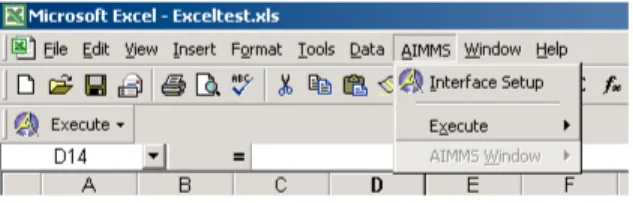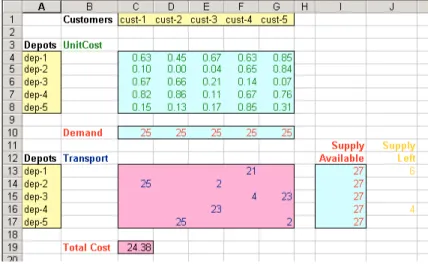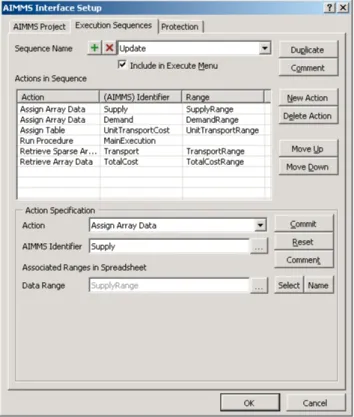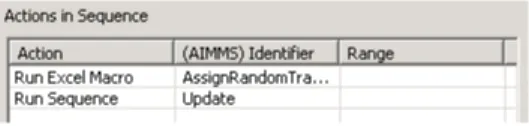AIMMS Excel Add-In User’s Guide - Installation and Example
This file contains only one chapter of the book. For a free download of the complete book in pdf format, please visitwww.aimms.com
Copyright c1993–2012 by Paragon Decision Technology B.V. All rights reserved.
Paragon Decision Technology B.V. Schipholweg 1
2034 LS Haarlem The Netherlands Tel.: +31 23 5511512 Fax: +31 23 5511517
Paragon Decision Technology Inc. 500 108th Avenue NE Ste. # 1085 Bellevue, WA 98004 USA Tel.: +1 425 458 4024 Fax: +1 425 458 4025
Paragon Decision Technology Pte. Ltd. 55 Market Street #10-00
Singapore 048941 Tel.: +65 6521 2827 Fax: +65 6521 3001
Paragon Decision Technology Shanghai Representative Office Middle Huaihai Road 333 Shuion Plaza, Room 1206 Shanghai China Tel.: +86 21 51160733 Fax: +86 21 5116 0555 Email: info@aimms.com WWW:www.aimms.com
Aimmsis a registered trademark of Paragon Decision Technology B.V.IBM ILOG CPLEXandCPLEXis a registered trademark of IBM Corporation.GUROBIis a registered trademark of Gurobi Optimization, Inc. KNITROis a registered trademark of Ziena Optimization, Inc. XPRESS-MPis a registered trademark of FICO Fair Isaac Corporation. Mosekis a registered trademark of Mosek ApS.WindowsandExcelare
registered trademarks of Microsoft Corporation. TEX, LATEX, andAMS-LATEX are trademarks of the American Mathematical Society.Lucidais a registered trademark of Bigelow & Holmes Inc.Acrobatis a registered
trademark of Adobe Systems Inc. Other brands and their products are trademarks of their respective holders.
Information in this document is subject to change without notice and does not represent a commitment on the part of Paragon Decision Technology B.V. The software described in this document is furnished under a license agreement and may only be used and copied in accordance with the terms of the agreement. The documentation may not, in whole or in part, be copied, photocopied, reproduced, translated, or reduced to any electronic medium or machine-readable form without prior consent, in writing, from Paragon Decision Technology B.V.
Paragon Decision Technology B.V. makes no representation or warranty with respect to the adequacy of this documentation or the programs which it describes for any particular purpose or with respect to its adequacy to produce any particular result. In no event shall Paragon Decision Technology B.V., its employees, its contractors or the authors of this documentation be liable for special, direct, indirect or consequential damages, losses, costs, charges, claims, demands, or claims for lost profits, fees or expenses of any nature or kind.
In addition to the foregoing, users should recognize that all complex software systems and their doc-umentation contain errors and omissions. The authors, Paragon Decision Technology B.V. and its em-ployees, and its contractors shall not be responsible under any circumstances for providing information or corrections to errors and omissions discovered at any time in this book or the software it describes, whether or not they are aware of the errors or omissions. The authors, Paragon Decision Technology B.V. and its employees, and its contractors do not recommend the use of the software described in this book for applications in which errors or omissions could threaten life, injury or significant loss.
This documentation was typeset by Paragon Decision Technology B.V. using LATEX and theLucidafont family.
Chapter
2
Installation and Example
This chapter
This chapter describes in detail how to install theAimmsExcel add-in. In ad-dition it provides an example spreadsheet illustrating most of the features of the add-in.
2.1
Installation
Automatic installation
In order to be able to use theAimmsExcel add-in, the add-in has to be installed in your copy of Excel. This task will be automatically performed for you if you open the example that is described in section2.2. First, you must have a copy of theAimmssystem properly installed on your computer.
How?
After opening the Excel file of the example, you might be asked whether you want to enable macros. Please click on Enable Macros, since the automatic installation is done with an Excel macro. After clicking on this button, you should receive the message shown in figure2.1.
Figure 2.1: The message after a successful installation of the add-in
Installation errors
It’s possible that the automatic installation procedure of theAimmsExcel add-in encounters an error. This is usually the result of yourAimms system not being properly installed. Please re-install theAimmsapplication and try again.
If that doesn’t help, please contact Paragon Decision Technology to resolve the problem.
Chapter 2. Installation and Example 5
Figure 2.2: TheAIMMSmenu and theExecutetoolbar item
Changed Excel interface
When the installation is successful, you should notice the appearance of a new AIMMSmenu item, anExecutetoolbar item and a toolbar item with theAimms
logo (see figure2.2). They form the starting point for using the AimmsExcel add-in.
Uninstall
When you close the example, you’re being asked whether you want to keep the
AimmsExcel add-in installed or not. If you choose to uninstall, you can always
have the add-in automatically reinstalled by opening the example again.
Manual installation
In addition to installing the add-in by running the included example, you can of course also install and uninstall theAimmsExcel add-in manually through the Tools-Add Ins menu in Excel versions previous to Excel 2007. In Excel 2007, you should:
click theMicrosoft Office Button clickExcel Options
click theAdd-Inscategory
in theManagebox, clickExcel Add-ins
clickGoto navigate to theAimmsExcel Add-In and select it.
For further information about installing and uninstalling add-ins in this man-ner, you are referred to the Excel documentation.
2.2
An example spreadsheet
Transport model example
YourAimmssystem includes an Excel spreadsheetExcelAddInExample.xlsthat makes calls to the well-known transport model inAimmsusing theAimms Ex-cel add-in. You can find it by opening the Excel Link.aimmspackfile that can be found in the Examplesdirectory of Aimms or in the Index of all Examples
(see link on the startpage ofAimms). Opening the example will unpack the .aimmspack file after which you can accessExcelAddInExample.xlsvia the Win-dows explorer. As illustrated in Figure2.3, the spreadsheet contains all rele-vant input- and output data of the transport model, such as the unit transport cost, the supply and demand on the input side, as well as the actual transport on the output side.
Chapter 2. Installation and Example 6
Figure 2.3: The transport example spreadsheet
How to solve?
To solve the model for given demand and supply, you can run the Execute-Maincommand from the AIMMS toolbar illustrated in Figure2.4
Figure 2.4: TheAIMMS-Executetoolbar
When you run this command, Excel will randomize the data in the unit trans-port cost area of the spreadsheet, and successively call Aimms to solve the optimal transport for the given demand, supply and unit transport cost, and store these values in the transport area of the sheet.
Interface setup
To discover how this interface withAimms is accomplished, push theAimms
icon on theAIMMStoolbar of Figure2.4. This will pop up theAIMMS Interface Setupdialog box illustrated in Figure 2.5. Through three tabs on this dialog box, you can specify
whichAimmsproject the Excel sheet should connect to, which execution sequences are defined, and
whether the setup dialog box should be password-protected.
Execution sequences
Through the Execution Sequencestab of the AIMMS Interface Setupdialog box, you can define one or more execution sequences, which each specify a number of actions with respect to the selectedAimms project. Because
exe-cution sequences can be made visible under theExecutemenu of theAIMMS toolbar, they form the main interface for end-users of your spreadsheet to performAimms-related tasks.
Chapter 2. Installation and Example 7
Figure 2.5: TheAIMMS Interface Setupdialog box
Sequence actions
In theExecution Sequencestab you can add new actions to the list of actions associated with an execution sequence, modify or delete existing actions, sup-ply comments on the execution sequences and actions, and change the order of execution of the specified actions. When adding an action, you choose from a number of predefined actions to perform various tasks that are relevant when interfacing with anAimmsproject, such as:
transfer data from Excel toAimmsand vice versa, in various formats, run procedures in theAimmsmodel, or
run macros in the spreadsheet.
Updatesequence explained
TheAIMMS Interface Setupdialog box of Figure2.5illustrates the definition of an execution sequence calledUpdate. When this execution sequence is exe-cuted, theAimmsExcel add-in executes a number of actions to:
transfer the data in the named Excel range SupplyRange to the Aimms identifierSupply,
transfer the data in the named Excel range DemandRange to the Aimms identifierDemand,
transfer the data in the named Excel range UnitTransportRange to the
Chapter 2. Installation and Example 8
run theAimmsprocedureMainExecution,
retrieve the data of the Aimms identifier Transport and store it in the named Excel rangeTransportRange, and
retrieve the data of the scalarAimmsidentifierTransportCost(the objec-tive value) and store it in the named Excel rangeTransportCostRange.
Thus, theUpdatesequence performs the complete exchange of data with the transport model inAimmsnecessary to retrieve a new solution after an update
of the input data.
Other sequences
In addition to theUpdatesequence, theAIMMS Interface Setupdialog box de-fines two additional (predefined) sequencesInitializationandMain(see also Chapter4). Of all defined sequences, theInitializationsequence is hidden in theExecutemenu in theAIMMStoolbar.
Mainand
Initialization
sequence
The predefined sequenceInitializationis called once during the start-up of every session of the associatedAimms project. In this example it is used to initialize the sets Depotsand Customersin theAimms model, as illustrated in Figure2.6.
Figure 2.6: TheInitializationexecution sequence of the transport example
Main
The Main execution sequence of the transport model example contains two actions (see figure 2.7). The first action is a Run Macroaction that runs an Excel macro which assigns random numbers to theUnit Transport Rangeof the sheet (initially range C4:G8). The second action is a call to the execution sequenceUpdatedescribed above.
Figure 2.7: TheMainexecution sequence of the transport example
Separation of data and algorithms
The example uses a strict separation of data and algorithms. All data for the model is entered (or randomly assigned, in the case of theUnit Costdata) in the spreadsheet. The whole model needed to solve the problem is defined in
Aimms. TheAimmsExcel add-in is used to first transfer the data from Excel to Aimms, solve the model and finally retrieve theAimmsvariables that have been
calculated. Such a strict division of data and algorithms is highly advisable, as already pointed out in the introduction to this chapter.