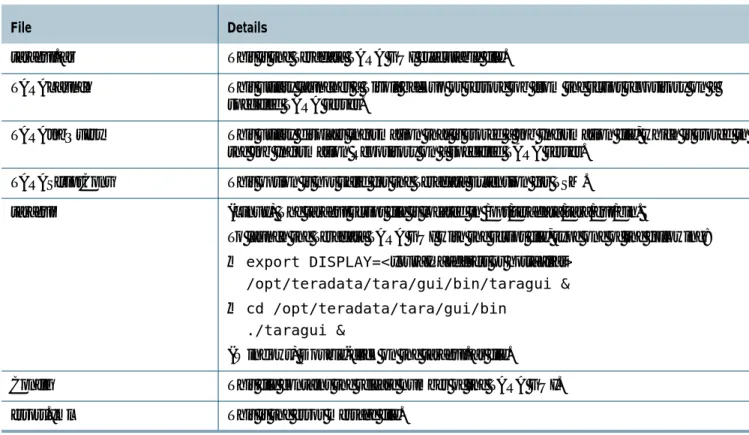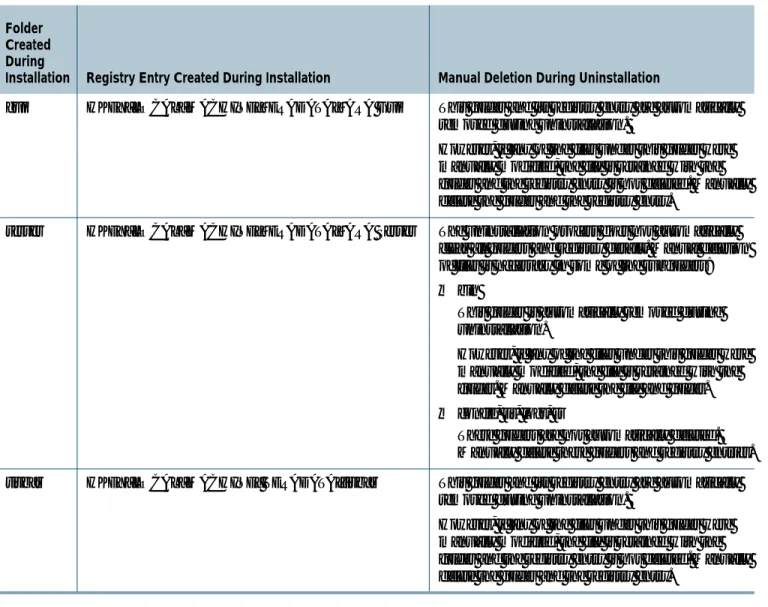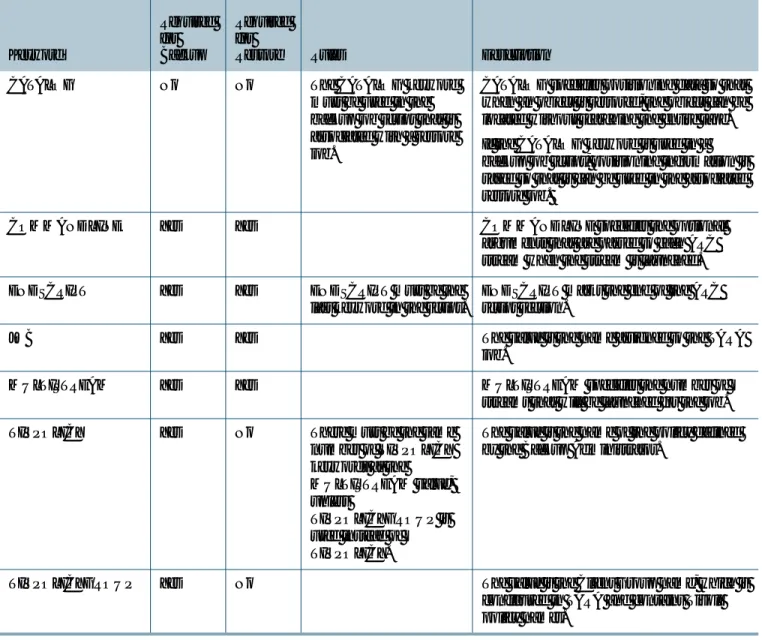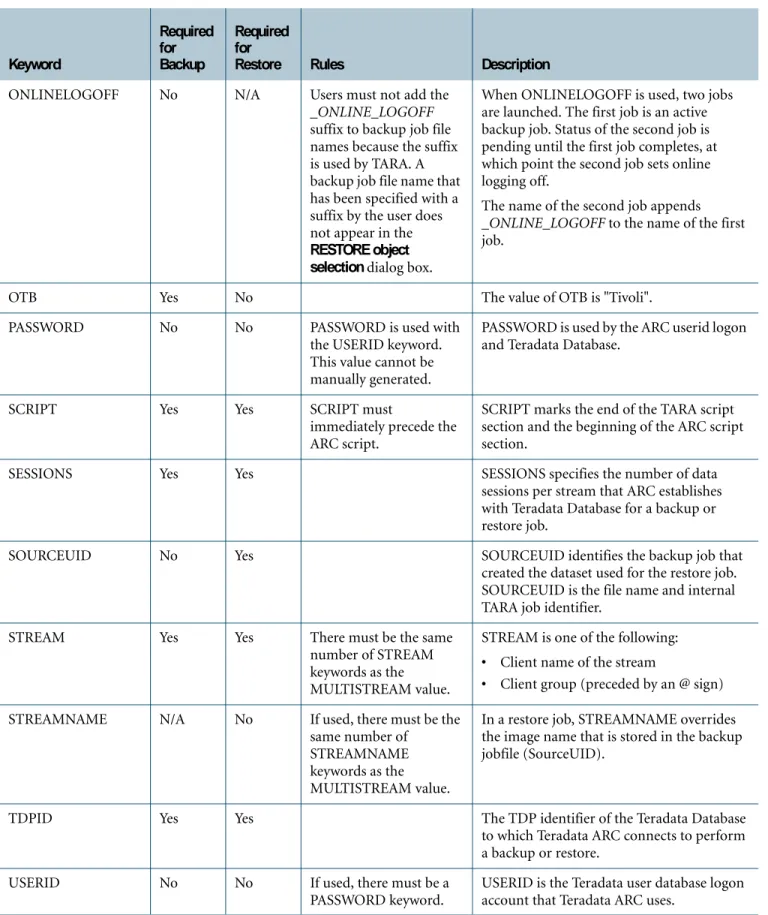Manager
Administrator Guide
Release 15.00 B035-2444-054K May 2014Source Experts, WebAnalyst, and Xkoto are trademarks or registered trademarks of Teradata Corporation or its affiliates in the United States and other countries.
Adaptec and SCSISelect are trademarks or registered trademarks of Adaptec, Inc. AMD Opteron and Opteron are trademarks of Advanced Micro Devices, Inc.
Apache, Apache Hadoop, Hadoop, and the yellow elephant logo are either registered trademarks or trademarks of the Apache Software Foundation in the United States and/or other countries.
Apple, Mac, and OS X all are registered trademarks of Apple Inc.
Axeda is a registered trademark of Axeda Corporation. Axeda Agents, Axeda Applications, Axeda Policy Manager, Axeda Enterprise, Axeda Access, Axeda Software Management, Axeda Service, Axeda ServiceLink, and Firewall-Friendly are trademarks and Maximum Results and Maximum Support are servicemarks of Axeda Corporation.
Data Domain, EMC, PowerPath, SRDF, and Symmetrix are registered trademarks of EMC Corporation. GoldenGate is a trademark of Oracle.
Hewlett-Packard and HP are registered trademarks of Hewlett-Packard Company.
Hortonworks, the Hortonworks logo and other Hortonworks trademarks are trademarks of Hortonworks Inc. in the United States and other countries.
Intel, Pentium, and XEON are registered trademarks of Intel Corporation.
IBM, CICS, RACF, Tivoli, and z/OS are registered trademarks of International Business Machines Corporation. Linux is a registered trademark of Linus Torvalds.
LSI is a registered trademark of LSI Corporation.
Microsoft, Active Directory, Windows, Windows NT, and Windows Server are registered trademarks of Microsoft Corporation in the United States and other countries.
NetVault is a trademark or registered trademark of Dell Inc. in the United States and/or other countries. Novell and SUSE are registered trademarks of Novell, Inc., in the United States and other countries. Oracle, Java, and Solaris are registered trademarks of Oracle and/or its affiliates.
QLogic and SANbox are trademarks or registered trademarks of QLogic Corporation.
Quantum and the Quantum logo are trademarks of Quantum Corporation, registered in the U.S.A. and other countries. Red Hat is a trademark of Red Hat, Inc., registered in the U.S. and other countries. Used under license.
SAS and SAS/C are trademarks or registered trademarks of SAS Institute Inc. SPARC is a registered trademark of SPARC International, Inc.
Symantec, NetBackup, and VERITAS are trademarks or registered trademarks of Symantec Corporation or its affiliates in the United States and other countries.
Unicode is a registered trademark of Unicode, Inc. in the United States and other countries. UNIX is a registered trademark of The Open Group in the United States and other countries.
Other product and company names mentioned herein may be the trademarks of their respective owners.
THEINFORMATIONCONTAINEDINTHISDOCUMENTISPROVIDEDONAN "AS-IS" BASIS, WITHOUTWARRANTYOFANYKIND, EITHER EXPRESSORIMPLIED, INCLUDINGTHEIMPLIEDWARRANTIESOFMERCHANTABILITY, FITNESSFORAPARTICULARPURPOSE, OR NON-INFRINGEMENT. SOMEJURISDICTIONSDONOTALLOWTHEEXCLUSIONOFIMPLIEDWARRANTIES, SOTHEABOVEEXCLUSION MAYNOTAPPLYTOYOU. INNOEVENTWILL TERADATA CORPORATIONBELIABLEFORANYINDIRECT, DIRECT, SPECIAL, INCIDENTAL, ORCONSEQUENTIALDAMAGES, INCLUDINGLOSTPROFITSORLOSTSAVINGS, EVENIFEXPRESSLYADVISEDOFTHEPOSSIBILITYOF SUCHDAMAGES.
The information contained in this document may contain references or cross-references to features, functions, products, or services that are not announced or available in your country. Such references do not imply that Teradata Corporation intends to announce such features, functions, products, or services in your country. Please consult your local Teradata Corporation representative for those features, functions, products, or services available in your country.
Information contained in this document may contain technical inaccuracies or typographical errors. Information may be changed or updated without notice. Teradata Corporation may also make improvements or changes in the products or services described in this information at any time without notice.
To maintain the quality of our products and services, we would like your comments on the accuracy, clarity, organization, and value of this document. Please email: teradata-books@lists.teradata.com.
Any comments or materials (collectively referred to as "Feedback") sent to Teradata Corporation will be deemed non-confidential. Teradata Corporation will have no obligation of any kind with respect to Feedback and will be free to use, reproduce, disclose, exhibit, display, transform, create derivative works of, and distribute the Feedback and derivative works thereof without limitation on a royalty-free basis. Further, Teradata Corporation will be free to use any ideas, concepts, know-how, or techniques contained in such Feedback for any purpose whatsoever, including developing, manufacturing, or marketing products or services incorporating Feedback.
Purpose
This book provides information about Teradata Extension for Tivoli Storage Manager (TSM), which is a Teradata® Tools and Utilities product. Teradata Tools and Utilities is a group of products designed to work with the Teradata Database.
Teradata Extension for Tivoli Storage Manager is supported by ARCMAIN as an interface for backing up and restoring objects in a Teradata Database. Teradata Extension for Tivoli Storage Manager manages the input/output (I/O) interfaces between the Teradata ARCMAIN client utility and IBM Tivoli Storage Manager (TSM).
In the framework of Teradata Extension for Tivoli Storage Manager is Teradata Tiered Archive Restore Architecture (TARA). TARA is composed of three components: TARA server, TARA GUI, and the backup application extension, TIVBAR.
Audience
This book is intended for use by:
• System administrators
• System operators
• Users who are responsible for backing up data and restoring tasks
Supported Releases
This book supports the following releases:
• IBM Tivoli Storage Manager 6.2, 6.3, 6.4, and 7.1 (for TSM clients only)
• Teradata Database 12.0, 13.0, 13.10, 14.0, 14.10 and 15.0
• Teradata Extension for Tivoli Storage Manager 15.00
• Teradata Tools and Utilities 14.10 or later
Note: Open Teradata Extension for Tivoli Storage Manager’s GUI. Click Teradata Tiered
Archive/Restore Architecture>Help>About to display the Teradata Extension for Tivoli Storage Manager version number.
To locate detailed supported-release information:
1 Go to http://www.info.teradata.com/.
2 Under Online Publications, click General Search.
3 Type 3119 in the Publication Product ID box.
4 Under Sort By, select Date.
5 Click Search.
6 Open the version of the Teradata Tools and Utilities ##.##.## Supported Platforms and
Product Versions spreadsheet associated with this release.
The spreadsheet includes supported Teradata Database versions, platforms, and product release numbers.
Prerequisites
The following prerequisite knowledge is required for this product.
• A familiarity with information covered in these IBM Tivoli manuals:
• Tivoli Storage Manager Administrator's Guide
• Tivoli Storage Manager for Linux 6.4: Administrator’s Guide
• Tivoli Storage Manager for Windows 6.4: Administrator’s Guide
• Tivoli Storage Manager for Windows Backup-Archive Clients Version 6.4
• Basic concepts and facilities of the Teradata Database and the Teradata server
• Teradata backup and storage procedures
• A basic understanding of Microsoft® Windows® operating system administration
• A basic understanding of SUSE® Linux operating system administration
Changes to This Book
The following changes were made to this book in support of the current release. Changes are marked with change bars. For a complete list of changes to the product, see the release definition associated with this release.
Date and Release Description
May 2014 15.00
• Clarified that only 1 stream should be used when specifying a Dictionary Only backup job.
• New topics:
• Estimating the Size for the TARA Server Repositories • TARA Server and TARA Client Log Files
Additional Information
Additional information that supports this product and Teradata Tools and Utilities is available at the web sites listed in the table that follows. In the table, mmyx represents the publication date of a manual, where mm is the month, y is the last digit of the year, and x is an internal publication code. Match the mmy of a related publication to the date on the cover of this book. This ensures that the publication selected supports the same release.
Type of Information Description Access to Information
Release overview Late information
Use the Release Definition for the following information:
• Overview of all of the products in the release
• Information received too late to be included in the manuals
• Operating systems and Teradata Database versions that are certified to work with each product
• Version numbers of each product and the documentation for each product • Information about available training
and the support center
1 Go to http://www.info.teradata.com/.
2 Under Online Publications, click General Search. 3 Type 3114 in the Publication Product ID box. 4 Click Search.
5 Select the appropriate Release Definition from the search results.
Product Safety Information
This document may contain information addressing product safety practices related to data or property damage, identified by the word Notice. A notice indicates a situation which, if not Additional product
information
Use the Teradata Information Products web site to view or download specific manuals that supply related or additional
information to this manual.
1 Go to http://www.info.teradata.com/. 2 [Optional] For a list of Teradata Tools and
Utilities documents:
a Select Browse by Category>Data
Warehousing.
b Click Teradata Tools and Utilities. c Select a release or a specific title.
3 [Optional] For a specific title relating to a BAR software product:
a Click General Search.
b Enter a book name or keyword in Title or
Keyword. c Click Search.
Specific books related to Teradata Extension for Tivoli Storage Manager are as follows:
• Teradata Archive/Recovery Utility Reference
B035-2412-mmyx
• Teradata Tools and Utilities Installation Guide for Microsoft Windows
B035-2407-mmyx
• Teradata Tools and Utilities Installation Guide for UNIX and Linux
B035-2459-mmyx
Ordering information for manuals
Use the Teradata Information Products web site to order printed versions of manuals.
1 Go to http://www.info.teradata.com/. 2 Under Print & CD Publications, click How to
Order.
3 Follow the ordering instructions. General information
about Teradata
The Teradata home page provides links to numerous sources of information about Teradata. Links include:
• Executive reports, case studies of customer experiences with Teradata, and thought leadership
• Technical information, solutions, and expert advice
• Press releases, mentions, and media resources
1 Go to Teradata.com. 2 Select a link.
avoided, could result in damage to property, such as equipment or data, but not related to personal injury.
Example:
Preface
. . . .3Purpose . . . .3
Audience . . . .3
Supported Releases . . . .3
Prerequisites . . . .4
Changes to This Book . . . .4
Additional Information . . . .5
Product Safety Information . . . .6
Chapter 1:
Introduction
. . . 21Component Overview . . . 21
Migration from Legacy Product . . . 22
Older Version of Teradata Extension Discontinued. . . 22
Encryption . . . 23
UTF-8 Support . . . 23
Chapter 2:
Teradata TARA Installation and Uninstallation
. . . 25System Requirements . . . 25
Linux . . . 25
Windows . . . 26
User Account Requirements . . . 27
Linux . . . 27
Windows . . . 27
Teradata TARA Installation . . . 28
Overview of Installation Packages . . . 28
Installation Location . . . 28
TARA Component Upgrade . . . .30
Installation of Teradata TARA Components on Linux . . . .30
Installation of Teradata TARA Components on Windows . . . .32
The xinetd Process on Linux. . . .39
Installed Components . . . .39
TARA Server Package . . . .40
Teradata TARA GUI Package . . . .41
Tivoli Access Module Package . . . .43
Uninstallation on Windows . . . .44
Uninstallation on Linux . . . .45
Chapter 3:
TSM and Teradata TARA Configuration
. . . .47Configure TSM for Teradata Backups . . . .47
TSM Server Configuration . . . .47
TSM Client Options . . . .49
Configure the TARA Server GUI. . . .50
TARA Server Port. . . .51
Increasing the Java Heap Size . . . .53
Configure the TARA Server . . . .53
Step 1 - Configure the Teradata Database System . . . .54
Step 2 - Configure the Client Systems . . . .55
Step 3 - Configure the Client Groups. . . .57
Step 4 - Configure Tivoli Information . . . .58
Step 5 - Configure ARC Options . . . .61
Step 6 - Configure Logging . . . .62
Configure the Log File . . . .63
Chapter 4:
Backup and Restore Using the GUI
. . . .65Starting the Teradata TARA GUI . . . .65
Displaying Help . . . .66
Archiving a Database Object . . . .67
Dictionary Only Archive . . . .74
TSM Parameters Overwrite at Runtime. . . .75
Selecting Individual Objects to Archive or Restore . . . .75
Dictionary Only Restore . . . 86
Analyze Using Script Options Dialog Box . . . 87
Analyze Using Restore DBC Dialog Box . . . 88
Restoring Latest Backup Job . . . 88
Restoring a Multistream Archive Using Fewer Streams . . . 89
Manually Restoring Multistream Archive Using Fewer Streams . . . 90
Restoring the DBC Database Backup Job . . . 93
Valid Keywords . . . 95
Validating Edited Job Scripts . . . 97
Keywords . . . 97
No Spaces . . . 97
Permitted Characters . . . 97
Stream Values . . . 97
CopyScript Options . . . 98
Excluding Tables in Job Script . . . 104
Viewing Job History . . . 104
Deleting Failed Jobs in Job History . . . 105
Aborting Jobs. . . 106
Searching for Strings in Job Logs. . . 106
Extensions for Job Files . . . 107
Deleting Temporary Files in baruser Directory . . . 108
Chapter 5:
taratddsmc Command-Line Utility
. . . 109Overview of taratddsmc . . . 109
Installation . . . 110
Command Line Parameters . . . 111
Syntax Conventions . . . 111
Format Specifiers. . . 112
Taratddsmc Help Command . . . 113
Query TSM Command. . . 114
Prompt Off Command . . . 115
Query Backup and Query Object Commands . . . 115
Delete Backup and Delete Object Commands . . . 116
Batch Mode. . . 116
Chapter 6:
Teradata TARA Command-Line Utilities
. . . .119TARAJobQuery . . . .119
Sample Lines of Code . . . .125
Sample List Option Output. . . .126
Sample Query Option Output - Traditional View . . . .126
Sample Query Option Output - Hierarchical View . . . .128
TARAJobRM . . . .130
TARALaunch. . . .134
Guidelines and Parameters for Launching Scripts . . . .134
Parameters for Aborting Jobs . . . .134
TARALaunch Parameters . . . .135
TARALaunch Return Codes . . . .138
Sample Lines of Code . . . .139
Output. . . .140
taraping . . . .140
Sample Lines of Code . . . .141
TARASetCfg . . . .142
Sample Lines of Code . . . .144
Output. . . .144
Chapter 7:
Teradata TARA Troubleshooting
. . . .145Troubleshoot Utility . . . .146
Creating a Diagnostic Bundle for Support . . . .147
TARA Support Bundle . . . .148
Script, Log, and .zip File Names and Location . . . .148
Support Bundle Information . . . .148
Overview of Error Messages. . . .149
Teradata Extension for Tivoli Storage Manager Debug Log. . . .150
TARA Server and TARA Client Log Files . . . .151
TARA Server Audit Log . . . .151
ARCMAIN Outlog . . . .152
TSM Log Messages . . . .152
TSM Server Activity Log . . . .152
TSM Client Log . . . .153
Data Connector Error Messages . . . 155
Vendor-Independent Error Messages . . . 157
TSM Error Messages . . . 164
Failure 8205 Error Message . . . 168
TARA Server Repositories Backup . . . 168
Client and Server System Health . . . 169
Client Heartbeat . . . 169
Server Heartbeat. . . 169
Backup Jobs with the Same Name . . . 169
TARA Server Stop and Restart. . . 170
Command Line for Obtaining Information . . . 170
Teradata TARA GUI on Java Runtime Extension . . . 170
States for Archive Jobs . . . 171
Job Stream Connection Failure . . . 171
Symptom. . . 171
Step 1: Verify that ARC Output Files are Being Created . . . 171
Step 2: Examine the Script that Launches Teradata ARC. . . 172
TARA Job Output Errors . . . 172
Symptom. . . 172
Remedy . . . 173
Unresponsive TARA Server . . . 173
Symptom. . . 173
Step 1: Add ulimit . . . 173
Step 2: Change Verbosity of TARA Server Log . . . 174
Recovery to a Different TARA Server . . . 174
Run an Analyze Job . . . 174
TARA Restore and Copy Procedure. . . 175
Restoring Data for Disaster Recovery . . . 176
TARA Server Directories for Disaster Recovery . . . 176
Recovering a Backup Dataset in the TSM Repository . . . 177
Appendix A:
Storage of Backup Data: Command Line Utility
. . . 181Overview of Backup Data Storage . . . 181
Object Names . . . 181
DataSetName in ARCMAIN Backups and Restores . . . 182
ARCHIVE Statement Recommendation per Script . . . .184
No Dual Backup Support . . . .184
Interoperability. . . .184 Collocation . . . .184 IOPARM Parameters . . . .188 Syntax Rules . . . .188 Parameter Definitions . . . .189 Security . . . .191
Security for Files that Contain Passwords . . . .191
Control of Access to Backup Images Stored in TSM . . . .192
Default Files for ARCMAIN and the Access Module . . . .192
Environment Variables . . . .193
Appendix B:
Disabling Space Reclamation
. . . .195Overview of Space Reclamation. . . .195
Moving Data . . . .195
Appendix C:
TVI Events
. . . .197 TVI Messages. . . .197 12 . . . .197 21 . . . .198 22 . . . .198 23 . . . .198 24 . . . .199 25 . . . .199 26 . . . .199 27 . . . .200 28 . . . .200 29 . . . .200Glossary
. . . 203Table 1: User Accounts and Permissions for Linux Environment . . . 27
Table 2: User Accounts and Permissions for Windows Environment . . . 27
Table 3: CD Installation Packages and Locations . . . 28
Table 4: Actions Taken when TARA Server Package Installed . . . 40
Table 5: Subdirectories of taraserver_postinstall.sh. . . 40
Table 6: Files in bin Subdirectory . . . 41
Table 7: Folders and Registry Entries . . . 44
Table 8: Fields to Consider for the Backup Copy Group . . . 48
Table 9: TSM Server Options . . . 49
Table 10: TSM Client Options File Characteristics . . . 50
Table 11: Object Icons . . . 76
Table 12: Keywords for Job Scripts . . . 95
Table 13: Metadata Fields. . . 112
Table 14: Parameters for TARAJobQuery . . . 121
Table 15: Parameters for TARAJobRM. . . 131
Table 16: TARAJobRM Return Codes . . . 133
Table 17: Parameters for TARALaunch . . . 135
Table 18: TARALaunch Return Codes . . . 138
Table 19: Taraping Parameters . . . 141
Table 20: taraping Return Codes . . . 141
Table 21: Parameters for TARASetCfg . . . 143
Table 22: Script, Log, and .zip File Names and Location . . . 148
Table 23: Support Bundle Information. . . 148
Table 24: Types of Messages. . . 149
Table 25: Log File Levels. . . 150
Table 26: Error Conditions and Recovery Options . . . 153
Table 27: Data Connector Error Codes. . . 155
Table 28: Vendor Independent Error Messages . . . 158
Table 29: TSM Error Messages. . . 164
Table 33: Specifying Backup Image Names . . . .183
Table 34: Configuration for Examples . . . .185
Table 35: Parameter Definitions . . . .190
Table 36: Security Features. . . .191
Teradata® Extension for Tivoli® Storage Manager is an access module that is supported by ARCMAIN as an interface for backing up and restoring objects in a Teradata Database. Teradata Extension for Tivoli Storage Manager manages the input/output (I/O) interfaces between the Teradata ARCMAIN client utility and IBM Tivoli Storage Manager (TSM). The same ARCMAIN executable code can communicate with a variety of access modules. This guide provides information about the installation and configuration of Teradata Extension for Tivoli Storage Manager, and how to perform backup and restore jobs. A troubleshooting section provides guidance for resolving error conditions and error messages.
Note: This book changes the product name to Teradata Extension for Tivoli Storage Manager. The prior product name, Teradata Access Module for Tivoli, is used in the appendixes to describe the legacy Teradata Access Module for Tivoli product. The legacy product was accessed with a command line utility. The chapters use the term Teradata Extension for Tivoli Storage Manager for the new product, which is accessed through a Graphical User Interface (GUI).
Component Overview
ARCMAIN retrieves data from a Teradata Database server for tape storage, or retrieves data from tape storage to insert into a Teradata Database.
In Figure 1, Teradata Extension for Tivoli Storage Manager interfaces with ARCMAIN through Data Connector to store backups onto TSM.
Figure 1: Overview of a Teradata Extension for Tivoli Storage Manager Backup
ARCMAIN does not call Teradata Extension for Tivoli Storage Manager directly. Instead, access is through a Data Connector component that dynamically loads the module and standardizes the interfaces.
The Data Connector and ARCMAIN software must be installed before using Teradata Extension for Tivoli Storage Manager. For more about hardware and software requirements, see “System Requirements” on page 25.
Migration from Legacy Product
Use the legacy Teradata Access Module for Tivoli to restore backups that were created by Teradata Access Module for Tivoli. It is not possible to use Teradata Extension for Tivoli Storage Manager’s GUI to restore those backups.
Older Version of Teradata Extension Discontinued
Teradata Extension for TSM with TIVBAR 1.0.2.x has reached end-of-life. Teradata Extension 13.0 for TSM which uses TARA 13.0 is the replacement for TIVBAR 1.0.2x. TSM 5.5, TTU 13.0, and Teradata DBMS 13.0 are the final release versions supported by TIVBAR 1.0.2.x. TSM users are encouraged to switch to Teradata Extension 13.0 for TSM when they upgrade to Teradata DBMS 12.0 or 13.0. All Teradata DBMS archives created with Teradata Extension for TSM - TIVBAR can not be restored with Teradata Extension 13.0 for TSM. They can only be restored with Teradata Extension for TSM with TIVBAR.
In addition, the final Teradata DBMS release for which TIVBAR archives can be restored is Teradata 13.0. Therefore, TSM users who want to retain these archives post Teradata DBMS Teradata
Server ARCMAIN
Data Connector
Teradata Extension for Tivoli Storage Management
Tivoli Client API Library Single Process with Shared Library Calls
LAN-mode High-Speed LAN Connection Recommened When ARCMAIN Process Runs On a Remotely-Connected Node Managed Storage TSM Server TSM Database Tivoli Client API Library TARA 2444C001 LAN-Free Mode
13.0 must restore them to their Teradata DBMS using Teradata Extension for TSM - TIVBAR. They will also have to be archived using Teradata Extension 13.0 for TSM.
Encryption
In the 13.10 release and later, Teradata Extension for Tivoli uses StorageTek Crypto Key Management System (KMS) from Oracle® for encryption to replace the Protegrity® encryption module.
UTF-8 Support
Uninstallation
This chapter describes installing Teradata TARA for SUSE Linux and Windows hosts:
• System Requirements
• User Account Requirements
• Teradata TARA Installation
• Installed Components To uninstall Teradata TARA, see:
• Uninstallation on Windows
• Uninstallation on Linux
System Requirements
The next sections list the required software for Teradata TARA 15.00.00 on Linux or Windows operating systems.
Note: For any updates in installation requirements, refer to the most recent version of the
Teradata BAR Backup Application Software Release Definition.
Linux
Operating System
Use one of the following for the TARA GUI, TARA server, and Tivoli access module:
• SUSE Enterprise Server 10 Linux
• SUSE Enterprise Server 11 Linux Non-Teradata Software
Use Java Runtime Environment 1.6 or later.
Teradata Tools and Utilities Software for 64-Bit Linux For TARA 15.00, you must install:
• Version 14.10 or later of the following software:
• Shared ICU Libraries for Teradata
• Teradata Call-Level Interface (CLI) V2
• Teradata Data Connector (PIOM)
• Teradata GSS (TeraGSS)
Note: Backup images that were created using TARA 13.10 and TTU 13.10 or earlier can be restored in a TARA 15.00 and TTU 15.00 BAR server environment.
See the Teradata BAR Backup Application Software Release Definition for specific TARA and TTU software compatibility.
Note: 32-Bit Linux is no longer supported.
Windows
Operating System
For the TARA GUI, use one of the following:
• Microsoft Windows 2003 32-bit SP2 for Tivoli Storage Manager 6.2, 6.3, and 6.4
• Microsoft Windows 2003 64-bit SP1 for Tivoli Storage Manager 6.3 and 6.4
• Microsoft Windows 2008 64-bit for Tivoli Storage Manager 6.3 and 6.4
For the TARA server and the Tivoli access module, use Microsoft Windows 2003 SP1 or later. Non-Teradata Software
• Install Microsoft Windows Script Host, version 5.6.
• If you are installing the Teradata TARA GUI package, also install Java Runtime Environment 1.6 or later.
Teradata Tools and Utilities Software for 32-Bit Windows For TARA 15.00, you must install:
• Teradata Archive and Recovery Utility (ARC) 14.10.00.00 or later
The ARC version must be equal to the ICU, CLI, PIOM, and GSS versions.
• Version 14.10 or later of the following software:
• Shared ICU Libraries for Teradata
• Teradata Call-Level Interface (CLI) V2
• Teradata Data Connector (PIOM)
• Teradata GSS Client nt-i386
Note: Backup images that were created using TARA 13.10 and TTU 13.10 or earlier can be restored in a TARA 15.00 and TTU 15.00 BAR server environment.
See the Teradata BAR Backup Application Software Release Definition for specific TARA and TTU software compatibility.
Teradata Tools and Utilities Software for 64-Bit Windows For TARA 15.00, you must install:
• Teradata Archive and Recovery Utility (ARC) 14.10.00.00 or later
The ARC version must be equal to the ICU, CLI, PIOM, and GSS versions.
• Version 14.10 or later of the following software:
• Shared ICU Libraries for Teradata
• Teradata Call-Level Interface (CLI) V2
• Teradata Data Connector (PIOM)
• Teradata GSS Client nt-x8664
Note: Backup images that were created using TARA 13.10 and TTU 13.10 or earlier can be restored in a TARA 14.00 and TTU 14.00 BAR server environment.
See the Teradata BAR Backup Application Software Release Definition for specific TARA and TTU software compatibility.
User Account Requirements
Teradata TARA requires specific user accounts and permissions for proper operation.
Linux
Windows
Table 1: User Accounts and Permissions for Linux Environment
Linux User
Account Required Permission Description
taraserver 755 • User Read/Write/Execute • Group Read/Execute • Other Read/Execute baruser 755
Table 2: User Accounts and Permissions for Windows Environment
Windows User
Account Required Permission Description
taraserver Local Administrators This account and permission is required to start the TARA server. The TARA server uses the LocalSYSTEM account for the TCS communication mechanism.
Teradata TARA Installation
Overview of Installation Packages
There are three TARA-related installation packages for Linux and Windows:
• TARA server
• Teradata TARA GUI
• Tivoli access module (tivbar)
Table 3 lists installation package locations on the Teradata Extension for Tivoli Storage Manager (TARA 15.00.00) CD.
The TARA server runs on a node called the TARA server host, which contains the Job Information Repository, the Script Repository, the TARA server logs, and the default configuration file. The TARA server is the executable that manages the data stored in the different repositories and controls the flow of data between the TARA server, Teradata TARA GUI, and the Tivoli access module. On this host, the TARA server executable runs as a service. The Teradata TARA GUI can run on any node connected to the TARA server; such a node is called the TARA GUI host. The Teradata TARA GUI acts as the user interface to the TARA system.
The Tivoli access module runs on a node called the TIVBAR host. The TIVBAR host must also be a BAR server node. The Tivoli access module is a Teradata-provided library file that interfaces with the ARCMAIN module, which is installed on the BAR server node during a Tivoli backup or restore job.
Installation Location
Install all three packages on a single server, each package on a different server, or any combination in between. Base the decision about where the TARA components are installed on the availability of servers and the anticipated usage and load on those servers.
Table 3: CD Installation Packages and Locations
OS TARA Server Package and Location TARA GUI Package and Location Tivoli Access Module Package and Location
Linux 64-bit Linux/taraserver/x8664/taraserver-<version>-<release>.x86_64.rpm Linux/taragui/x8664/taragui-<version>-<release>.x86_64.rpm Linux/tivbar/x8664/tivbar-<version>-release.x86_64.rpm Windows 32-bit
Windows\i386\taraserver\setup.exe Windows\i386\taragui\setup.exe Windows\i386\tivbar\setup.exe
Windows 64-bit
For installation in a multiple BAR server environment, these recommendations apply:
• Install the TARA server on only one of the BAR servers.
• Install the Tivoli access module on every BAR server that is part of the Tivoli and TARA configuration.
• Install the Teradata TARA GUI on either or both of the sets of components that will be used as the administrative interface to TARA:
• BAR servers
• Workstations
Installation Order
There are restrictions on the order of installation:
• Install the TARA server before the Tivoli access module.
• Install any product dependencies before installing the required TARA package (dependencies are noted in the next sections).
Estimating the Size for the TARA Server Repositories
The TARA server has JobFile and Script repositories that grow over time. It is important to maintain them so that they do not contain obsolete information.
To initially estimate the size necessary to contain these repositories, you need to review your backup strategy in terms of:
• the backup jobs you will complete each week.
• the number of objects (database names and tables) of the backup jobs.
• the retention cycle of the images created by your backups. JobFile Repository (jir)
For each backup job, estimate the JobFile size by the following formula: ((Number_of_objects * Number_of_streams * 2000 bytes) + 1000 bytes) * Number_of_retentions
The sum of the backupScript Repository (sr) jobs is the estimated size needed for the JobFile Repository.
Script Repository (sr)
For each script that you will need to create for the backup jobs, estimate the size by the following formula:
(Number_of_streams * 200 bytes) + (Number_of_objects * 60 bytes) + 800 bytes The sum of the script sizes is the estimated size needed for the Script Repository
Logs Repository (logs)
The default maximum taraserver log file size is 2,147,483,648 (2GB). The taraserver retains the currently-active logfile and one previous logfile. Maximum size necessary is
4,294,967,296 (4GB).
Note: You can reduce the maximum size by configuring the maximum file size limit. Refer to “Configure the Log File” on page 63.<TARA-1557]
TARA Component Upgrade
When you are upgrading a TARA component from a prior release, remove the existing package before installing the new package:
• In Linux, use rpm - e <TARA_component_name>.
• In Windows, use the Control Panel Add/Remove Programs.
Installation of Teradata TARA Components on Linux
To install the TARA server
On the Linux server where you want the TARA server to run:
1 Install the TARA server package with the rpm utility by typing one of the following:
• (For 64-bit) rpm -ih taraserver-15.00.00.00-1.x86_64.rpm
2 Manually run the post-installation script. The post-installation script, taraserver_postinstall.sh, is usually located in /opt/teradata/tara/server/bin. Run the post-installation script by typing one of the following:
• /opt/teradata/tara/server/bin/taraserver_postinstall.sh
• cd /opt/teradata/tara/server/bin ./teraserver_postinstall.sh
3 At the command-line prompt for the name of the Backup Application, type t for Tivoli.
4 Enter the user name for the owner of the TARA server service. The default is taraserver, which can be selected by clicking Enter.
5 Enter the user home directory. The default is /home/taraserver, which can be selected by clicking Enter.
After a taraserver is installed or upgraded, the TARA directories are:
# ls -l /opt/teradata/tara total 0
drwxr-xr-x 4 root root 128 Sep 18 07:40 gui drwxr-xr-x 4 root root 96 Aug 25 16:38 tivbar # ls -l /etc/opt/teradata/tara/server
total 0
# ls -l /var/opt/teradata/tara/server total 19
drwxr-xr-x 2 root root 528 Oct 12 06:09 bin drwx--- 2 taraserver root 112 Oct 20 08:54 config drwx--- 3 taraserver root 14000 Oct 20 08:43 jir drwx--- 2 taraserver root 104 Oct 20 08:43 logs drwx--- 2 taraserver root 656 Oct 20 08:42 sr
To install the Teradata TARA GUI
On the Linux server where you want the Teradata TARA GUI to run:
1 Install the rpm version of the Java runtime routines with the rpm utility.
2 Install the Teradata TARA GUI package with the rpm utility by typing one of the following:
• (For 32-bit) rpm -ih taragui-15.00.00.00-1.i386.rpm
• (For 64-bit) rpm -ih taragui-15.00.00.00-1.x86_64.rpm
The Teradata TARA GUI package has no post-installation script.
Note: A dependency clause is included in the Teradata TARA GUI rpm file to check for the existence of Java runtime routines. The rpm utility only verifies that the Java runtime routines are installed if they were installed with the rpm utility. If the routines have been installed without the rpm utility, the utility does not detect them and the installation of the Teradata TARA GUI will fail due to a dependency error. To correct this error, uninstall the Java runtime routines and reinstall the rpm version of the Java runtime routines with the rpm utility.
To install the Tivoli access module
On the Linux server where you want the Tivoli access module to run:
1 Install the TTU packages for Teradata ICU, Teradata GSS, PIOM, CLIV2, and ARC with the rpm utility.
2 Install the Tivoli access module package with the rpm utility by typing one of the following:
• (For 32-bit) rpm -ih tivbar-15.00.00.00-1.i386.rpm
3 Execute the post-installation script by typing one of the following:
• /opt/teradata/tara/tivbar/bin/tivbar_postinstall.sh
• cd /opt/teradata/tara/tivbar/bin ./tivbar_postinstall.sh
The post-installation script, tivbar_postinstall.sh, is usually located in /opt/teradata/tara/ tivbar/bin.
As the message indicates, the post-install script designates the local server as a BAR server and sets up the required TARA client elements.
Verify the taraserver process is active in its designated BAR server, then:
1 Click Enter.
2 At the prompt, enter the machine name where the taraserver process is running. The default is localhost, which can be selected by clicking Enter.
3 Enter the client name for this BAR server. The default is uname -n, which can be selected by clicking Enter.
Note: The client name must be a valid name in the hosts file of this BAR server and the BAR server where the taraserver process is running, or a valid name in DNS.
4 Enter y or n to the following prompt:
TARA needs 'baruser' user to have write permission to dsm.sys. Do you want to change permissions on dsm.sys? (y/n)
/opt/tivoli/tsm/client/api/bin64/dsm.sys
If you enter y, the permissions are changed on the dsm.sys file to allow the Teradata Extension write access. If you enter n, permissions are not changed and any attempts to run a job result in a Tivoli Storage Manager dsmSetUp error.
Installation of Teradata TARA Components on Windows
The installation order of Teradata TARA components on Windows is:1 TARA server
2 Tivoli access module and Teradata TARA GUI, in any order (installation instructions are given for the Tivoli access module first)
To install the TARA server
1 Do one of the following:
• Download the TARA server (taraserver.15.00.00) from the Teradata Software Server at: http://tssprod.teradata.com:8080/TSFS/home.do
Save the file to your system.
• On the Teradata Extension for Tivoli Storage Manager CD, go to:
• (For 32-Bit) Windows\i386\taraserver\setup.exe
2 Double-click setup.exe. (If the Backup Application is not installed, an error message displays. Click Yes to continue with the installation.)
3 Do one of the following:
• If this is a new installation of the TARA server, proceed to step 6.
• If this is a reinstallation of taraserver.13.10.01, or taraserver.13.10.01 was previously removed with the Windows Add or Remove Programs, select Remove when a screen displays the choice of modifying, repairing, or removing the program. Click Next.
4 Click OK when asked to verify if the prior application should be removed. An Uninstall
Complete dialog box verifies the removal of the TARA server.
5 Click Finish.
6 The TARA Server - InstallShield Wizard dialog box appears.
7 Click Next. The license agreement appears.
8 To accept the agreement and install the TARA server, click Yes. The Choose Destination
For an installation location different than what is shown in Destination Folder, click
Browse and select an alternate location.
9 Click Next. The Start Copying Files dialog box appears.
10 Click Next if the destination folder is correct. The Setup Status dialog box displays installation status, then displays that installation is complete.
11 Click Finish.
13 Enter, then reenter the administrator password to complete TARA server installation. Passwords must have at least:
• Eight characters
• One numeric character
• One upper-case alphabetic character
• One lower-case alphabetic character Passwords cannot:
• Have three consecutive identical characters
• Be the reverse of the logon name
Note: Use the password when logging on to the TARA server with the TARA GUI and when using the command-line utilities. See Chapter 6: “Teradata TARA Command-Line Utilities”.
14 Press any key to continue.
To install the Tivoli access module
1 Double-click setup.exe.
If the TSM Backup-Archive Client is not installed, a warning message appears.
Note: If the warning message appears, cancel installation and install the TSM Client before reinstalling the Tivoli access module.
2 Do one of the following:
• If this is a new installation of the Tivoli access module, proceed to step 3.
• If this is a reinstallation of tarativbar.13.10.01, or tarativbar.13.10.01 was previously removed with the Windows Add or Remove Programs, select Remove when the screen displays the choice of modifying, repairing, or removing the program.
InstallShield Wizard Completed verifies the removal of TARA TIVBAR. Go to step 14.
3 Click OK. The TARA TIVBAR welcome screen appears.
4 Click Next. A license agreement appears.
5 If you agree with the terms of the license, select the radio button indicating consent, then click Next. Destination Folder appears.
6 Accept the default destination, or click Change to browse for another folder. Click Next.
Ready to Install the Program appears.
7 Click Install. Status of the installation is displayed. When installation is complete, a dialog appears indicating completed installation.
8 Click Finish. A command-line interface opens.
9 Choose the path for the baruser home directory, following these rules:
• Choose a folder that already exists.
The script automatically appends the name baruser to the path.
If no path is entered, the default path, C:\Documents and Settings\, is created.
10 Click Enter. The baruser directory is created.
11 At the prompt for the name of the TARA server host, enter the name of the BAR server where the TARA server is running. Click Enter.
The default is localhost.
12 Click Enter to complete the postinstall script. A connection is made to the TARA server host.
13 Click any key to continue. InstallShield Wizard Completed appears.
14 Click Finish. The Teradata Extension for Tivoli Storage Manager has been successfully installed.
To install the Teradata TARA GUI
1 From the Teradata Extension for Tivoli Storage Manager CD, double-click one of the following:
• (For 32-bit) Windows\i386\taragui\setup.exe
• (For 64-bit) Windows\x8664\taragui\setup.exe
Note: If this is a reinstallation of the TARA GUI, the prior copy will be removed. Click
Finish to complete uninstallation, then double-click setup.exe again.
2 The TARA GUI InstallShield Wizard welcome screen appears.
3 Click Next. The license agreement appears.
4 To accept the agreement and install the Teradata TARA GUI, click Yes. The Choose
5 For an installation location different than what is shown in Destination Folder, click
Browse and select an alternate location. Otherwise, click Next. Start Copying Files is displayed with the specified destination.
6 Click Next if the destination folder is correct. The setup status is shown, then a message appears when installation is complete.
7 To create a shortcut icon on the desktop, select that option. Click Finish.
The xinetd Process on Linux
The xinetd process is similar in functionality to the inetd process, which starts programs that provide Internet services. The xinetd process is automatically disabled. To enable xinetd in SUSE:
1 Click Control Center>YAST>Network Services (xinetd).
2 Click Enable.
3 Tab to Status for All Services and press Enter.
4 Highlight and press Activate All Services.
5 Click Finish, then OK.
The xinetd process is not necessary for Teradata TARA, however, it is vital for Tivoli software.
Installed Components
This section includes information on which items were installed and their location. The install path for the TARA directories and files is:
The install path is referenced by install_path.
There are three TARA-related install packages:
• TARA server install package
• Teradata TARA GUI install package
• Teradata Extension for Tivoli Storage Manager install package
TARA Server Package
The Windows install package and Linux taraserver_postinstall.sh script take the actions described in Table 4 upon installation of the TARA server package.
Table 4: Actions Taken when TARA Server Package Installed
Action Details
Creates a new login account. The user specifies the account name and home directory; the defaults are
taraserver and /home/taraserver.
Note: To install the TARA server on the same node as the
Teradata
Extension for Tivoli Storage Manager
, do not change the TARA server's login information to baruser and/home/baruser. The packages cannot share the baruser account. Do not change the baruser account for the
Teradata Extension for Tivoli
Storage Manager
. Instead, change the default taraserver account for the TARA server.Sets up the TARA server to run as a service on the TARA server host.
None
Creates the TARA server install_path directory, /opt/teradata/tara/server.
Under this directory, the taraserver_postinstall.sh script creates the bin, jir, sr, logs, and config subdirectories, which are described in Table 5.
Table 5: Subdirectories of taraserver_postinstall.sh
Subdirectory Name Description of Subdirectory
/bin Contains the TARA server executable file, plus the executable files for those programs that are needed to support the TARA server. The executable files provide these command-line utilities:
• taralaunch
This utility launches a backup or restore job from the Script Repository on a specified TARA server. • tarasetcfg
This utility causes the TARA server to reset its configuration parameters by reading the defaults
configuration file again.
/etc Contains the file named defaults. This file contains the default configuration parameters that the TARA server uses during initialization. Although this file is text-readable, it is advisable to modify it only through the
Teradata
TARA GUI, and not manually through a text editor.Teradata TARA GUI Package
When the Teradata TARA GUI package is installed, the Teradata TARA GUI install_path directory is created:
• (Linux) /opt/teradata/tara/gui
• (Windows) Program Files\Teradata\TARA\gui
Under this directory, the bin subdirectory is created. This subdirectory contains the files described in Table 6.
/jir This is the Job Information Repository. These are binary files that contain the most current results of each backup or restore job that the TARA server controls. These files are a combination of binary and ascii, and should not be viewed and edited through a manual editor.
/sr This is the backup/restore script repository for the TARA server. Edit these scripts with the Edit feature of the Teradata TARA GUI.
/logs Contains the trace entries that the TARA server generates. Normally, the trace level is set to minimum, but can be increased in the event that troubleshooting becomes necessary.
/config Used as a taraserver work directory for launching jobs and internal queries.
Table 5: Subdirectories of taraserver_postinstall.sh (continued)
Subdirectory Name Description of Subdirectory
Table 6: Files in bin Subdirectory
File Details
taragui.jar This is the Teradata TARA GUI executable file.
TARALaunch This utility launches a Tivoli backup or restore job from the script repository on a specified TARA server.
TARAJobQuery This utility displays information that is stored a Job Information file, which is stored in the Job Information Repository on a specified TARA server.
TARAScriptConv This option is not valid for the Teradata Extension for TSM.
taragui (Linux) The taragui script file is located in /opt/teradata/tara/gui/bin.
To launch the Teradata TARA GUI with the script file, type one of the following: • export DISPLAY=<your_IP_address or host_alias>
/opt/teradata/tara/gui/bin/taragui &
• cd /opt/teradata/tara/gui/bin ./taragui &
(Windows) Double-click on the taragui.jar file.
Config This file contains the release number of the TARA GUI.
The command-line utilities are useful for field personnel who do not have access to the Teradata TARA GUI.
For Linux, run the command-line utilities by typing one of the following:
• /opt/teradata/tara/gui/bin/<utility name> <parameters>
• cd /opt/teradata/tara/gui/bin ./<utility name> <parameters>
For Windows, run the command-line utilities by typing one of the following:
• <drive>\Program Files\Teradata\TARA\gui\bin <utility name> <parameters>
• cd <drive>\Program Files\Teradata\TARA\gui\bin <utility name> <parameters>
Tivoli Access Module Package
After the Tivoli access module package is installed, the Windows install package and the Linux tivbar_postinstall.sh script do the following:
• Copy runarctiv.bat to the /home/baruser home directory.
• (Linux) Set up a path and symbolic link to allow access to the libtivbar.so library file in opt/teradata/tara/tivbar/lib.
• (Windows) Place tarativbar.dll in Program Files/Teradata/tara/tivbar/lib directory.
• Create a new login account.
The user cannot modify the account name and home directory. The login account is baruser and the home directory is /home/baruser.
Note: To install the TARA server on the same node as the Tivoli access module, do not change the TARA server's login information to baruser and /home/baruser. The packages cannot share the baruser account. Instead, change the default taraserver account for the TARA server.
• (Linux) Create the /opt/teradata/tara/tivbar install_path directory.
• (Windows) Create the Program Files/Teradata/TARA/tivbar install_path directory.
Under the install_path directory, the tivbar_postinstall.sh script creates the bin, lib, and logs subdirectories:
Subdirectory
Name Description of Subdirectory
/bin Contains the executable files for those programs that are needed to support the Tivoli access module.
/lib Contains the Tivoli access module library file, libtivbar.so on Linux or
tarativbar.dll on Windows. The file is used in conjunction with ARCMAIN during a Tivoli backup or restore job.
Uninstallation on Windows
During installation, Teradata TARA creates folders and registry entries under Program
Files\Teradata\Teradata TARA, then copies required files under the folders.
When uninstalling Teradata TARA components, remove all of the folders and registry entries. This means, in some cases, that manual deletion is necessary in addition to using Windows
Add or Remove Programs. Table 7 lists the folders that are created during installation, the associated registry entries, and information on manually removing files, folders, and registry entries. Typically, manual deletion is necessary if files were manually modified.
Other folders and files that require manual deletion are:
• \home\baruser
• the defaults file in \config
Table 7: Folders and Registry Entries
Folder Created During
Installation Registry Entry Created During Installation Manual Deletion During Uninstallation
gui HKEY_LOCAL_MACHINE\TERADATA\TARA Gui This folder and its registry entry are automatically removed during uninstallation.
However, if any of the files under this folder were manually modified, the file is retained with the folder and the registry entry is not deleted. Manually delete the folder and the registry entry.
server HKEY_LOCAL_MACHINE\TERADATA\TARA Server The uninstallation process does not automatically clear all folders and registry details. Manual deletion of files is necessary in some of the subfolders: • bin
This folder is automatically removed during uninstallation.
However, if any of the files under this folder were manually modified, the file is retained with the folder. Manually delete the file and folder. • config, jir, logs, sr
These folders are not automatically deleted. Manually delete these folders and registry entries. tivbar HKEY_LOCAL_MACHINE\ TERADATA\tivbar This folder and its registry entry are automatically
removed during uninstallation.
However, if any of the files under this folder were manually modified, the file is retained with the folder and the registry entry is not deleted. Manually delete the folder and the registry entry.
Uninstallation on Linux
To uninstall Teradata TARA components, run
rpm -e <name_of_the_component>
For example:
rpm -e taragui rpm -e taraserver rpm -e tarativbar
The uninstallation process does not delete all files. (Some files may be retained for specific reasons.) Also, if any of the files under the TARA component directory were manually modified, they are retained with the directory. Manual deletion of those files is necessary (if they are no longer needed).
The list of directories and files not deleted after uninstallation are:
• config
• /etc/opt/teradata/tara
• jir • logs • sr
• the defaults file in /etc/opt/teradata/tara
Configure TSM before configuring Teradata TARA:
• Configure TSM for Teradata Backups
• Configure the TARA Server
• Configure the TARA Server GUI
To configure the size of the log file, add an entry in the defaults file. See Configure the Log File.
Configure TSM for Teradata Backups
A Teradata backup can be a backup of an entire Teradata Database, a selected database, or a selected table. To perform a Teradata backup, configure the TSM server first, the TSM client second, then set options for TSM.
TSM Server Configuration
Before performing any Teradata backups, ensure that the TSM policy objects and TSM client nodes are properly configured in the TSM server.
TSM Policy Objects
TSM policy objects manage how data is stored, where client data is stored, the number of maintained versions, and the length of time those versions are stored.
TSM allows a variety of configurations using TSM policy objects, but regardless of the configuration, Teradata Extension for Tivoli Storage Manager requires a backup copy group policy object. The backup copy group policy object can be preexisting or newly-created, but only TSM backup object types are supported.
Table 8 lists TSM policy object fields that control the removal of inactive objects from storage. Objects become inactive when a backup is performed with the same name as an object that is already stored on the server. See “Overview of Backup Data Storage” on page 181.
TSM Client Node
In the TSM software, by default, a client node can access only the backup storage objects that it creates. For instance, when a backup is performed on client node1, all ARCMAIN backups are registered in the TSM server catalog as belonging to node1 and all other nodes are
prevented from accessing the storage objects created by node1. However, it is possible to grant authorization for nodes to access other backups by creating a pseudo node that is used by all clients performing backups.
To create a pseudo node, use the TSM register node command that provides the node name and password. Then set the BACKDELETE option to YES. If this option is not set to YES, backup objects cannot be deleted with the TDDSMC utility. For information about the TSM register node command, refer to the Tivoli Storage Manager Administrators Guide on the IBM Web site at http://publib.boulder.ibm.com/tividd/td/tdprodlist.html.
TSM Server Options
Depending on site requirements, the TSM server option values for the TSM server
(dsmserv.opt) and the TSM Storage Agent (dsmsta.opt) might need adjustment. Table 9
describes these options.
Table 8: Fields to Consider for the Backup Copy Group
Field Description Default
Versions Data Deleted (VERDELETED)
Number of inactive versions, if active versions do not exist. 1
Versions Data Exist (VEREXISTS)
Number of inactive versions, if active versions exist. 1
Retain Extra Versions (RETEXTRA)
Number of days to keep the last inactive versions, if active versions do not exist.
30
Retain Only Version (RETONLY)
Number of days to keep the last inactive versions, if active versions do not exist.
The TXNGROUPMAX option controls the number of files allowed in a transaction. Set this option to 4080. Although the maximum value allowed is 65000, TSM limits the number of objects restored at the same time to 4080 objects.
Teradata Extension for Tivoli Storage Manager maps ARCMAIN backup files to a series of smaller storage objects or files segments with an object size of 2 GB. Therefore, the maximum size of a single backup cannot exceed 4080 * 2 GB, or approximately 8.1 TB.
TSM Client Options
Every time an archive or restore job is run, Teradata TARA creates an options file and sets DSMI_CONFIG to point to this file. Options provided through the Tivoli tab of the TARA Server Configuration dialog box (see “Step 4 - Configure Tivoli Information” on page 58) creates <job_id>.opt.
However, when a job requires overriding the node name and password, or requires more parameters, click ManagementClass in the Script Options dialog box when archiving (see step 4 on page 69). The Management Class Selection dialog box appears, in which the node name, password, and user parameters can be changed.
Table 10 describes client user and client system options files.
Table 9: TSM Server Options
TSM Server Option Description
COMMTIMEOUT Specifies how long the server waits for an expected client message during an operation that causes a TSM database update. If a message does not arrive before the specified wait period, the server ends the session with the client.
To prevent clients from timing out while backing up large files or during a heavy network load, increase the time-out value.
IDLETIMEOUT Specifies the amount of time, in minutes, that a client session can be idle before the server cancels the session.
To prevent clients from timing out due to a heavy network load in the environment, increase the time-out value.
Note: If the time-out value is increased, a large number of idle sessions could prevent other users from connecting to the server.
RESOURCETIMEOUT Specifies the maximum number of minutes that a storage agent waits for a resource on the server. The default value is 60 minutes. The minimum value is 1 minute.
TXNGROUPMAX Indicates the maximum number of logical files (client files) that a client can send to the server in a single transaction. The server might create multiple aggregates for a single transaction, depending on the size of the transaction.
The Linux Client System File
Note: The TSM administrator gives the Teradata DBA write permission for dsm.sys, the client system file.
Configuration choices made through the Tivoli tab of the TARA Server Configuration dialog box are appended to dsm.sys. If only the existing information in dsm.sys is needed (that is, no configuration information should be appended to that file) enter the Server Name only in the
Tivoli tab of the TARA Server Configuration dialog box. Leave all other boxes in the dialog box blank.
A <job_id>.opt file is also created, which contains the servername that points to the correct server stanza in dsm.sys. Teradata TARA sets DSMI_CONFIG to point to <job_id>.opt when a job runs.
Configure the TARA Server GUI
Use the Teradata TARA GUI for this procedure.
After opening the Teradata Tiered Archive/Restore Architecture dialog box, use this procedure to configure the TARA server on which the Teradata TARA GUI is installed.
Table 10: TSM Client Options File Characteristics
Operating
System TSM Client Options Files Description Directory or Folder
Linux dsm.sys Specifies client system options: • Servers to contact for
services
• Communications options for each server
• Authorization options • Archive processing options • Scheduling options
/opt/tivoli/tsm/client/api/bin/dsm.sys
<job_id>.opt Specifies client user options. /home/baruser
To configure TARA server GUI
1 Click Settings>Graphical User Interface Configuration. The Graphic User Interface
Configuration dialog box appears.
2 The localhost name is the default and appears in the TARA Server box when the GUI is first run. Enter another TARA server name if the server on which the Teradata TARA GUI is installed changes.
3 The TCP port on which the TARA server listens for GUI and ARC connections appears in the TARA Server Port Number box. The default is 54323 and appears when the GUI is first run.
4 Click Apply to apply changes.
TARA Server Port
By selecting the TARA Server Port tab, the port number can be changed. (The default port number is 54323.)
Changing the Port Number
1 Verify the Tara Server is idle. No jobs can be running when you change the port number. (The port number will be used later by the GUIs.)
2 The TARA GUI has a panel in the TARA Server Configuration screen that allows you to change the port number. Select the TARA Server Port tab.
3 Enter the new TARA Server Port Number. Click OK.
4 From the Teradata Tiered Archive/Restore Architecture screen, select Settings>Graphical
User Interface Configuration.
5 Enter the new Tara Server Port Number. Click OK.
7 Restart the TARA Server and the TARA Client services.
8 Double-click or click Start>All Programs>Teradata Client>TARA GUI.
9 Logon to the TARA Server.
Note: If the port is not changed on the client, change the port number in the config file in the home/baruser directory of the client.
Note: For any of the TARA command line utilities, you must use the -P option to specify the correct TARA server port after changing the port number. Otherwise, the utilities will continue to use the default port number which is 54323.
Increasing the Java Heap Size
Increasing the Java heap size is necessary if the TARA GUI will monitor a job whose ARC output causes the GUI to exceed the default heap size of the Java Virtual Machine (JVM). A symptom of exceeding the default size is the GUI may freeze. If this happens, close the existing TARA GUI.
For Linux, modify the script for the TARA GUI to include this JAVA heap size extension:
-Xmx512m -jar "<path to Teradata taragui>\bin\taragui.jar"
For Windows, modify the TARA GUI desktop icon to include the Java heap size extension:
C:\WINDOWS\system32\java.exe -Xmx512m -jar "<path to Teradata taragui>\bin\taragui.jar"
This increases the maximum heap size from 128 MB to 512 MB.
Configure the TARA Server
Use the Teradata TARA GUI for this procedure.
There is a required order of configuration after a new installation of Teradata TARA. The first time after installation, define at least one of each of the following components before
proceeding to the next definition. Follow the order given below:
1 Teradata Database system (refer to “To configure the Teradata Database system” on page 54)
2 Clients system (refer to “To configure the client systems” on page 55)
3 Client Groups (refer to “To configure the client groups” on page 57)
4 Tivoli information (refer to “To configure Tivoli information” on page 58) Click Refresh to populate the Client-Management Class Association and Available
Management Classes columns.
Note: Do not click Apply until you have completed these four steps. Applying these changes before defining the Tivoli information results in an external query failure.
Step 1 - Configure the Teradata Database System
After a new installation of Teradata TARA, the first step to configuring the TARA server is defining the Teradata Database system. Refer to Configure the TARA Server for information on the other steps of configuration. If this is not a new installation of Teradata TARA, there is no required order of configuration.
To configure the Teradata Database system
Click Teradata Tiered Archive/Restore Architecture>Settings>Server Configuration. The TARA
Server Configuration dialog box appears with the Teradata tab selected by default.
1 Do one of the following:
• From the Teradata System list, select the Teradata Database system to configure for the TARA server. The list contains display names, not TDPID names.
• Click New to add a Teradata Database system name. To remove a name from the list, select the name, then click Remove.