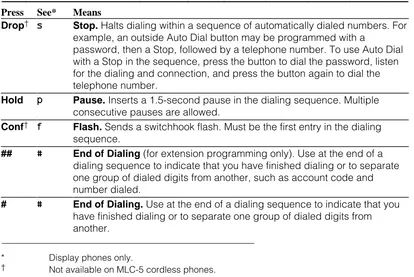March, 1996
MERLIN LEGEND ®
Communications System
Releases 3.1 and 4.0
Feature Reference
Graphics © AT&T 1988
This book is designed to provide both summary and detailed information about every feature in the MERLIN LEGEND Communications System. For each feature, the following types of information are provided, as applicable:
■ At a Glance. Summary information about the feature, including, for example, users affected, telephones supported, programming code(s), and factory settings.
■ Description. A detailed description of the functions and typical uses of the feature.
■ Considerations and Constraints. An explanation of exceptions and unusual conditions pertaining to the feature.
■ Mode Differences. An explanation of variations in the use of the feature in the different modes supported by the communications system. ■ Telephone Differences. An explanation of variations in the use of the
feature with different telephones.
■ Feature Interactions. A list of issues and considerations to be aware of when using a feature in conjunction with another feature.
Index of Feature Names
Feature Name
See
A
Alarm Alarm
Alarm Clock Alarm Clock
Allowed Lists Allowed/Disallowed Lists, Night Service
Area Code Tables Automatic Route Selection
Attendant Barge-In Barge-In
Attendant DSS Direct Station Selector-MLX
Attendant Message Waiting Messaging Attendant console—display Display
Attendant console—Switched Loop Queued Call Console AUDIX Voice Power Integrated Administration
Authorization Codes Authorization Codes
Auto Answer—All Auto Answer All
Auto Answer—Intercom Auto Answer Intercom
Auto Dial Auto Dial
Auto intercom Auto Answer Intercom
Auto Login/Logout (calling group) Group Calling
Automated Attendant Service Integrated Administration Automatic Answer (data management) Auto Answer All
Automatic Callback Callback, Remote Access
Automatic Completion Transfer
Automatic Extended Call Completion Queued Call Console Automatic Hold or Release Queued Call Console, Hold
Automatic Line Selection Automatic Line Selection and Ringing/Idle Line Preference
Automatic Maintenance Busy Automatic Maintenance Busy Automatic Route Selection (ARS) Automatic Route Selection
Autoqueuing Remote Access
B
Barge-In Barge-In
Basic Rate Interface Basic Rate Interface‡
‡ See Data and Video Reference for further information.
Feature Name
See
C
Call by Call Services Table Primary Rate Interface (PRI) and T1‡
Call completion Transfer (One-Touch)
Queued Call Console (Extended)
Call Answer Service Integrated Administration
Call Coverage Coverage
Call Forward(ing)/Following Forward and Follow Me
Call Park Park
Call Pickup Pickup
Call Pickup—directed Pickup
Call Pickup—group Pickup
Call Records Station Messaging Detail Recording (SMDR)
Call Restrictions Calling Restrictions
Call Waiting Call Waiting
Callback Callback
Callback Queuing Callback
Calling Group Group Calling, Integrated Administration Calls-In-Queue Alarm Group Calling, Queued Call Console (QCC)
Camp-On Camp-On
Cancel Delivered Message Messaging
Centralized Telephone Programming Programming†
Centrex Centrex Operation
Class of Restriction Remote Access
Common Administration Integrated Administration
Conference Conference
Consultation Transfer Transfer
Coverage Delay Interval Coverage
Coverage Group Coverage, Integrated Administration
Coverage Inhibit Coverage
Coverage On/Off Coverage
Coverage Coverage
† See System Programming for further information.
Feature Name
See
D
Default Local and Toll tables Automatic Route Selection
Delay Announcement Group Calling
Delay Ring Ringing Options
Delete Message Messaging
Deliver Message Messaging
Dial by name (display feature) Directories
Dial Plan System Renumbering
Dial Plan Routing Table Primary Rate Interface (PRI) and T1‡
Dial Tone Inside Dial Tone
Dialed number Display
Digital Data Ports ‡
Digital Data Calls Digital Data Calls‡
Digits in Extension System Renumbering
Direct Dept. Calling (Hunting, Hunt Groups) Group Calling Direct Facility Termination (DFT) Personal Lines Direct Group Calling (DGC) Group Calling Direct Inward System Access (DISA) Remote Access
Direct-line console Direct-Line Console
Direct Pool Termination (DPT) Pools
Direct station selector Direct Station Selector:MLX Directory built into PBX Directories
Directory of System Speed Dial numbers Speed Dial Directory of extension numbers Directories
Behind Switch Operation Recall/Timed Flash, Centrex Operation
Barrier code Remote Access
Bridging of station lines on multiline set Personal Lines, System Access/Intercom Buttons
Disallowed Lists Allowed/Disallowed Lists
Display Display
Display of name associated with station Labeling
Display prompting Display
Distinctive Ringing Ringing Options
Do Not Disturb Do Not Disturb
Drop Conference
‡ See Data and Video Reference for further information.
Feature Name
See
E
Executive Barge-in Barge-In
Extended call completion Queued Call Console Extended Station Status Extension Status
Extension Auto Dial Auto Dial
Extension Directory Directories, Integrated Administration
Extension Pickup Pickup
Extension programming Programming†
Extension Status Extension Status, Group Calling
F
Facility alpha/number for incoming calls Labeling
Facility Restriction Level (FRL) Automatic Route Selection
Fax Attendant Integrated Administration
Fax Extension Fax Extension
Fax message waiting Messaging
Feature feedback Display
Flexible Numbering System Renumbering
Follow me Forward and Follow Me
Forced Account Code Entry Account Code Entry/Forced Account Code Entry
Forward Forward and Follow Me
G
General Pickup Pickup
Group Assignment Night Service
Group Call Pickup Pickup
Group Calling Group Calling, Extension Status
Group Coverage Coverage
Group Paging (Speakerphone) Paging
Group Pickup Pickup
Feature Name
See
H
Hands-Free Answer on Intercom (HFAI) Auto Answer Intercom
Hands-Free Unit Auto Answer Intercom
Handset Mute Headset Options
Headset Auto Answer Headset Options
Headset Disconnect Headset Options
Headset/Handset Mute Headset Options
Headset Hang Up Headset Options
Headset Operation Headset Options
Headset Options Headset Options
Headset Status Headset Options, Queued Call Console
Hold Hold
Hold Reminder station Display
Hold Return Queued Call Console
Hotel mode Extension Status
Hunt Groups Group Calling
Hunt type Group Calling
I
ICOM buttons System Access/Intercom Buttons
Identification of stations being covered
on covering party’s display Display
Idle Line Preference Automatic Line Selection and Ringing/Idle Line Preference
Immediate ring Ringing Options
Incoming Call Line Identification (ICLID) Caller ID
Individual Coverage Coverage
Individual Paging Paging
Individual Pickup Pickup
Information Service Integrated Administration Integrated Administration Integrated Administration
Inside Auto Dial Auto Dial
Inside Dial Tone Inside Dial Tone
Inspect Inspect
Inspect screen Display
Intercom (ICOM) Buttons System Access/Intercom Buttons
Intercom dialing System Access/Intercom Buttons
ISDN/BRI Interface Basic Rate Interface (BRI) ‡
ISDN/PRI Interface Primary Rate Interface (PRI) and T1‡
‡ See Data and Video Reference for further information.
Feature Name
See
L
Labeling Labeling
Last Number Dial Last Number Dial
Last Number Redial Last Number Dial
Leave Message Messaging
Leave Word Calling Messaging
Line Pickup Pickup
Line Request Line Request
Line/trunk pool button access Pools
Line/trunk queuing Callback
Loudspeaker Paging Paging
M
Maintenance Alarm Alarm
Maintenance Busy Automatic Maintenance Busy
Manual signaling Signal/Notify
Menu-based feature activation Display Menu-based station programming Programming
MERLIN Attendant™ AT&T Attendant
MERLIN II System Display Console Direct-Line Console, Direct Station Selector—MLX
Message (fax) Messaging
Message Center operation Queued Call Console Message Drop Service Integrated Administration
Message indicator Messaging
Message Status (operator) Messaging Message Waiting Receiver Group Calling
Messaging Messaging
Microphone Disable Microphone Disable
Missed Reminder Reminder Service
Modem pooling §
Multi-Function Module Multi-Function Module
Music On Hold Music On Hold
Mute Microphone Disable
Mute, Headset/Handset Headset Options
Feature Name
See
N
N11 table Automatic Route Selection
Name/number of internal caller Display
Next Message Messaging
Night Service Night Service
No Ring option Ringing Options
Notify Signal/Notify
Numbering Plan System Renumbering
O
On- or off-hook queuing Callback
One-Touch Hold Transfer
One-Touch Transfer Transfer
Operator Automatic Hold Hold
Operator Hold Timer Hold
Originate Only System Access/Intercom Buttons
Outside Auto Dial Auto Dial
Outward Restriction Calling Restrictions, Night Service
P
Page All Paging
Paging Paging
Park Park
Patterns Automatic Route Selection
Personal Directory Directories
Personal Speed Dial Speed Dial
Personalized Ring Ringing Options
Pickup, Call Waiting Call Waiting
Pool Dial-Out Code Restriction Calling Restrictions
Pool routing Automatic Route Selection
Pools Pools
Position Busy Backup Queued Call Console
Posted Messages Messaging
PRI Primary Rate Interface (PRI) and T1‡
Primary Coverage Coverage
‡ See Data and Video Reference for further information.
§ See MERLIN LEGEND Communications System Modem Pooling applications note.
Feature Name
See
Primary Rate Interface (PRI) Primary Rate Interface (PRI) and T1‡
Prime line Centrex Operation
Principal user Personal Lines, System Access/Intercom Buttons
Printer Station Message Detail Recording (SMDR)
Priority call ringing Ringing Options
Privacy Privacy
Programming Programming, Integrated Administration
Q
Queue Priority Queued Call Console
Queued Call Console Queued Call Console
R
Recall Recall/Timed Flash
Reminder Service Reminder Service
Remote Access Remote Access
Remote Administration †
Remote Call Forwarding Forward and Follow Me
Remote programming †
Restrictions Calling Restrictions
Retrieve Message Messaging
Return Call Messaging
Return Ring Interval Queued Call Console
Ring Buttons System Access/Intercom Buttons
Ring Timing options Ringing Options
Ringback (Transfer Audible) Transfer
Ringing/Idle Line Preference Automatic Line Selection and Ringing/Idle Line Preference
Ringing options Ringing Options
Rotary signaling Touch-Tone or Rotary Signaling Routes per pattern Automatic Route Selection
Routing by Dial Plan Primary Rate Interface (PRI) and T1
S
SA buttons System Access/Intercom Buttons
Saved Number Dial Saved Number Dial
Scroll Messaging
† See System Programming for further information.
Feature Name
See
Second Dial Tone Timer Second Dial Tone Timer
Secondary Coverage Coverage
Selective Callback Callback
Send All Calls Do Not Disturb
Send/Remove Message Messaging
Send Ring Ringing Options
Set Up Space System Renumbering
Shared System Access System Access/Intercom Buttons
Signaling Signal/Notify
Six-digit screening Automatic Route Selection
SMDR Station Message Detail Recording (SMDR)
Speakerphone Paging Paging
Special Numbers Pattern Automatic Route Selection Special Services Selection Table Primary Rate Interface
Speed Dial Auto Dial, Directories, Speed Dial
SPM Programming†
Station Conference—External Parties Conference Station Conference—Total Parties Conference
Station DSS auto dial Direct Station Selector
Station lines System Access/Intercom Buttons
Station Message Detail Recording Station Message Detail Recording (SMDR)
Station programming Programming
Station-to-Station Messaging Messaging, Signal/Notify
Switched 56 Primary Rate Interface (PRI) and T1‡
Switchhook (Flash) Recall/Timed Flash
Supplemental Alert Adapter Multi-Function Module Switched Loop Console Queued Call Console
System Access buttons System Access/Intercom Buttons
System Directory Directories
System Numbering System Renumbering
System Programming Programming†
System Programming and Maintenance Programming†
System Speed Dial Speed Dial
T
T1 Interface (DS1) Primary Rate Interface (PRI) and T1 ‡
Three-Digit Numbering System Renumbering
Time-day-date (display) Display
Timed flash Recall/Timed Flash
† See System Programming for further information.
‡ See Data and Video Reference for further information.
Feature Name
See
Time of day routingTimer
Automatic Route Selection Timer
Tip/Ring devices
Toll Restriction Calling Restrictions
Toll Type Toll Type
Touch-tone receivers (TTRs) Touch-Tone or Rotary Signaling Touch-tone signaling Touch-Tone or Rotary Signaling
Transfer Transfer
Transfer Audible Transfer
Transfer Return Identification Display
Transfer Return interval Transfer
Trunk Pools Pools
Trunk-to-Trunk transfer Transfer
TTRs Touch-Tone or Rotary Signaling
Two-Digit numbering System Renumbering
U
UDC/DDC Group Calling
Unrestricted Restriction Calling Restrictions
V
Video Conferencing
VMI (voice messaging interface) Ports Group Calling
Voice announce Paging
Voice announce disable Voice Announce to Busy
Voice announce inside calls Paging, System Access/Intercom buttons Voice announce on busy stations Voice Announce to Busy
Voice Announce Transfer Transfer
Voice buttons System Access/Intercom Buttons
Voice mail message waiting Messaging
Index to Features by Activity
The index in this section lists system features according to the activities that people typically perform. (You can also use the index at the back of the book to find the features that support particular activities, but this list supplies more detail.) Operator features are not covered exhaustively here, because they are described in detail in the entries: “Direct-Line Console,” “Direct Station
Selector:MLX,” and “Queued Call Console.” This index lists features according to the following categories:
■ Basic Calling and Answering Answering calls
Conferencing and joining calls Dialing
Paging
Putting a call on hold
Using the system from an outside phone ■ Covering Calls or Having Calls Covered
When you are covering calls
When someone is covering your calls ■ Timekeeping
■ Calling Privileges and Restrictions To prevent people from making calls To allow calls
Other calling privileges ■ Messaging
■ System Manager Features
■ Special Operator and Calling Supervisor Features
Look for the activity in the first column. In the second column, find out who can perform the activity described. The third column cites the name of the feature that you should look up in order to get more information.
Basic Calling and Answering
For
Feature Name
Answering calls
And seeing who is calling you from another extension Display phones Display
And seeing who is calling you from outside MLX display
phones
Display Caller ID
Primary Rate Interface (PRI)
And identifying the type of call according to the ring All Ringing Options
At another extension All Pickup
At a line not on your phone All Pickup
At a line you share with others All System Access/Intercom
Buttons Personal Lines Centrex Operation For another person or group of people. See
“Covering calls or having calls covered”
All Coverage
Personal Lines
System Access/Intercom Buttons
Forward and Follow Me Queued Call Console Direct-Line Console Group Calling If you are a calling supervisor for people answering
calls
DLC and QCC operators only
Direct-Line Console Queued Call Console Direct Station Selector: MLX Group Calling
Extension Status
If you are an operator DLC and QCC
operators only
Direct-Line Console Queued Call Console Direct Station Selector: MLX
If you are part of a group All Group Calling
Extension Status
Waiting for you, after you hear call-waiting tone All Call Waiting
That come to your extension while you’re at another extension
All Forward and Follow Me
And then disconnect it, without using the handset or
Speaker button
All Recall/Timed Flash
Using a Hands-Free Unit, without lifting the handset Analog multiline w/out speaker
Auto Answer Intercom
Using a headset MLX Headset Auto Answer
Conferencing and joining calls
Conferencing inside and outside parties where the inside parties do not share a line
All Conference
Joining calls of inside parties who share a line All System Access/Intercom
Buttons Personal Lines Centrex Operation
Preventing others from joining your calls All except QCC Privacy
Joining a caller and the extension he or she wants to reach
All except operators
Transfer
Dialing
An inside call All System Access/Intercom
Buttons
Centrex Operation
An outside call All System Access/Intercom
Buttons Pools
Personal Lines Centrex Operation
An inside or outside number with one touch All except
single-line and QCC
Auto Dial
An inside or outside number with one touch Operators with
MLX phones or System Display Consoles only
Direct Station Selector: MLX
A call from anther extension, using your own calling privileges
All Authorization Codes
An inside call to anyone in a group of people All Group Calling
An Account Code, for billing to a project or client, during or before a call
All Account Code Entry/Forced
Account Code Entry By entering a 3-digit code for a party that people in
your company call often
All Speed Dial
By entering a 2-digit code for a party you call often (phones with 10 or fewer buttons)
All Speed Dial
By selecting a name from the display All Directories
A person who has left a message on your display, with one touch
Display phones only
Messaging
Outside of normal office hours All Night Service
A number you dialed before All except QCC Last Number Dial
Saved Number Dial A busy extension to reach it when it’s available All except QCC Callback
Camp-On
A busy line to have your call placed when the line is available
All except QCC (and single-line and cordless or wireless, for Line Request)
Callback Line Request
When you want to interrupt a call at a busy extension or one with Do Not Disturb on
Operators only Barge-In
Using a special long-distance service such as
Megacom WATS
System managers (to set up)
Primary Rate Interface (PRI) Pools
Automatic Route Selection
A voice mail box All Direct Voice Mail
Change the Extension Directory to accommodate new or changed extensions.
System managers only
Labeling
Change the System Directory to accommodate business needs.
System managers only
Labeling
Paging
One person at your company who has a
speakerphone and is not a QCC operator or at a single-line phone
All System Access/Intercom
Buttons
Several people at your company who have
speakerphones and are not QCC operators or at single-line phones
All Paging
Pickup
All the people at your company who have
speakerphones and are not QCC operators or at single-line phones
All Paging
Pickup
Over your company’s loudspeaker system All Paging
Pickup Prevent voice-announced calls from coming in over
your speakerphone, or allow them
Analog multiline and MLX
Voice Announce to Busy
Putting a call on hold
At your own extension, so that you can pick it up All except single-line
Hold
At your own extension, so that you can pick it up Single-line Recall/Timed Flash
At your own extension, so that you or someone who shares a line can pick it up
All Hold
System Access/Intercom Buttons
Personal Lines Centrex Operation At your own extension, so that you or someone who
shares a line can pick it up
All Hold
System Access/Intercom Buttons
Personal Lines Centrex Operation At your own extension, to put an outside call on hold
automatically in order to transfer to another extension with a shared line or button
At your own extension, so that anyone can pick it up after you page them
All except QCC Park
At one of several reserved extensions, so that anyone can pick it up after you page them
Operators only Park
Automatically DLC operators
only
Hold
Direct-Line Console
Using the system from an outside phone
To gain access to the system as if you were on an inside extension
N/A Remote Access
To receive calls that come to your system extension
N/A Forward and Follow Me
Covering Calls or Having Your Calls Covered
When you are covering calls
As an operator DLC and QCC
operators only
Direct-Line Console Queued Call Console Direct Station Selector
As a calling supervisor for people covering calls DLC and QCC
operators only
Direct-Line Console Queued Call Console Direct Station Selector Group Calling
Extension Status
As a member of a group All Group Calling
Coverage And you want to adjust the ringing at the button
where calls come in
All except single-line
Coverage Ringing Options
When your calls are being covered
By someone who shares a line All System Access/Intercom
Buttons
Occasionally All Forward and Follow Me
By voice mail All Coverage
Regularly All Coverage
And you want to adjust or remove the ringing at the button(s) where covered calls arrive
All except single-line
Coverage Ringing Options
Timekeeping
To set others’ phones to ring at a certain time as a reminder
DLC operators only
Reminder Service
To set your own phone to ring at a certain time as a reminder
All Reminder Service
To set the alarm clock on your telephone Display
telephones only
Alarm Clock and Timer
To set the time at your telephone Display telephones only
Alarm Clock and Timer
To set the timer for calls or other activities Display
telephones only
Alarm Clock and Timer
To set the systemwide time System
manager only
See System Programming.
Calling Privileges and Restrictions
To prevent people from making calls
To your extension All except
operator
Privacy Do Not Disturb To your extension when your phone is too busy to
take any more calls or you must be away from your phone
QCC only Queued Call Console
To outside numbers System
manager only
Calling Restrictions Toll Type
To toll numbers System
manager only
Calling Restrictions Automatic Route Selection Pools
Toll Type
To certain numbers or area codes System
manager only
Allowed/
Disallowed Lists
Outside of normal business hours System
manager only
Night Service
On certain outside lines in a Hybrid/PBX system System
manager only
Automatic Route Selection Pools
Toll Type
To allow calls
To certain numbers or area codes System
manager only
Allowed/
Disallowed Lists Speed Dial (System
Speed Dial)
Outside of normal business hours System
manager only
Other calling privileges
To use your own calling privileges at others’ extensions
All Authorization Codes
To enter your password for off-hours calls All Night Service
Customizing Your Phone
Give your phone its own distinctive ring. All Ringing Options
Change the way your phone rings when you're already on a call.
All Ringing Options
Delay or remove the ring from an outside, SA, or ICOM line button.
All except single-line
Ringing Options
Change the volume levels for ringing, conversations on the handset, and conversations on the speakerphone.
MLX only Volume
Change the language used (English, French, or Spanish) at your extension; this also changes the clock, which is 12-hour for English and 24-hour for French or Spanish.
MLX display phones only
Language
Messaging
Leaving Messages
Turn an extension’s Message light on or off to indicate that you have a message for the party.
Operators only Messaging (Send/Remove
Message) Call and let a co-worker with a display phone know
that you have called.
All Messaging (Leave Message)
Let a co-worker with a display phone know that you wish to speak with him or her, without calling.
All except QCC Messaging (Leave Message) Signaling/Notify
Let a co-worker with a multiline phone know that you wish to speak with him or her, without calling.
All except QCC Signaling/Notify
Post a specific message (such as, OUT TO LUNCH) for co-workers who have display phones.
All except single-line
Messaging (Posted Messages)
Cancel a message left for a co-worker who has a display phone.
All Messaging (Leave Message)
Receiving Messages
Read messages. Display phones
only
Messaging
Turn off Message light. All Messaging
Delete messages. Display phones
only
Messaging
Return a call from a co-worker who has left a message.
Display phones only
Messaging
Controlling Messaging
Change the posted messages that users can choose from.
System manager only
Labeling
Change the extension information that appears on display telephones that have messages.
System manager only
Labeling
Set up voice messaging system to take calls. System
manager only
Group Calling
Set up extensions to receive messages from a fax machine that has a delivery for them.
System manager only
Messaging
Set up calling groups to receive messages from co-workers.
System manager only
Messaging
System Manager Features
(for System Manager or Programmer Only)
Customizing the system
Set up account codes so that calls can be billed or tracked to a specific client or project.
N/A Account Code Entry/Forced
Account Code Entry Set up which line is selected when a user lifts the
handset or presses the Speaker button.
All telephones Automatic Line Selection and Ringing/Idle Line Preference Change extension numbers for extensions, adjuncts,
trunks, telephones, ranges of extensions on a DSS, Automatic Route Selection, calling groups, Idle Line Access, Listed Directory Number, paging groups, park zones, Pools, or Remote Access.
All System Renumbering
Change the overall system numbering plan; for example, change to 2-, 3-, or a variable number of digits for extension numbers.
All System Renumbering
Modify the line buttons (SA or ICOM) available on a user’s telephone: change, add, or delete.
All except single-line
System Access/Intercom Buttons
Adjust the ringing at an extension, including one with a single-line phone or MFM.
For
single-line/MFM
Ringing Options Coverage Set up special phones to be used for incoming and
outgoing calls during a commercial power failure.
N/A Power Failure Transfer
Adjust the system dial tone to accommodate a voice messaging system or modem.
N/A Inside Dial Tone
Control what a caller hears while waiting for the system (during transfer, while on hold, or
during other operations where the caller must wait).
N/A Music On Hold
Set up an adapter connected to an MLX extension to support a fax machine, modem, or other device.
N/A Multi-Function Module
Change the language (English, French, or Spanish) used in System Programming and Maintenance (SPM) software.
System manager or programmer
Labeling
Change the language (English, French, or Spanish) used in Station Message Detail Recording (SMDR) and programming reports.
N/A Labeling
Set up Transfer for one-touch transfer or automatic hold.
Directories
Change the Extension Directory to accommodate new or changed extensions.
N/A Labeling
Change a user’s Personal Directory listings. MLX display
phones only
Labeling
Change the names listed with System Directory entries to accommodate business needs.
N/A Labeling
Getting reports
Get a report on incoming and outgoing calls, including account codes, if programmed.
N/A Station Message Detail
Recording (SMDR)
Get a report on the way the system is programmed. N/A Station Message Detail
Recording (SMDR)
Lines and trunks
Take an outside line out of service when there is a problem with it.
N/A Automatic Maintenance Busy
In Hybrid/PBX mode, assign lines that can be answered without operator involvement.
All telephones Personal Lines
In Behind Switch mode, allow Conference, Transfer, and Drop buttons to access host features.
N/A Recall/Timed Flash
Messages
Change the language used (English, French, or Spanish) systemwide or at an extension; this also changes the clock, which is 12-hour for English and 24-hour for French or Spanish.
MLX display phones only
Language
Change the posted messages that users can choose from.
N/A Labeling
Change the extension information that appears on display telephones with inside calls and messages.
N/A Labeling
Operators
Allow a QCC operator to join callers and extensions more rapidly.
N/A Queued Call Console
Find out about the Alarm button on operator consoles or set up a special light or bell to signal a system problem.
Operator consoles
Alarm
Set up a group of fax machines to take calls. N/A Group Calling
Set up voice messaging system to take calls. N/A Group Calling
Prevent DLC operators from accidentally disconnecting callers.
N/A Hold
Direct-Line Consoles Find out what to do when callers on hold are being
disconnected.
N/A Hold
Make your system more secure from toll fraud. N/A Calling Restrictions Remote Access Forward and Follow Me Automatic Route Selection Group Calling
Troubleshooting
Correct problems that users are having with the switchhook, Recall, or Flash button.
N/A Recall/Timed Flash
Special Operator and Supervisor Features
Join a caller and the extension he or she wants to reach.
Operator consoles
Direct-Line Console Queued Call Console Find out about the Alarm button that signals a
system problem.
Operator consoles
Alarm
Find out about the Alarm button that signals too many calls waiting in line for your attention or your group’s attention.
Operator consoles
Group Calling Auto Dial
Activate Night Service for system use outside of normal business hours.
Operator consoles
Night Service
Set up the way calls are distributed to calling group members.
System manager only
Group Calling
Monitor others’ calls. N/A Direct-Line Console
Queued Call Console Direct Station Selector Extension Status Group Calling Set up a device to answer calls when a group is
unavailable to take them.
System manager only
Group Calling
Log a calling group member in or out. Operator
consoles
Group Calling Extension Status Log a delay announcement device for a group
in or out.
Operator consoles
Group Calling
Allow DLC operators to place calls on hold automatically.
System manager only
Hold
Direct-Line Consoles Turn an extension’s Message light on or off to
indicate that you have a message for the party.
Operators only Messaging (Send/Remove
Message)
Understanding and Customizing Your
Telephone
Learn about the display on your telephone. Display
telephones
Display
Set contrast on your telephone. Display
telephones except BIS-22D
Use the line buttons on your telephone. All System Access/Intercom Buttons
Personal Lines Pools
Centrex Operation
Program buttons. Multiline
telephones
Programming
Change the ringing sound on your telephone. All Personalized Ringing
Change the number of times calls ring. All Ringing Options
Use the display to screen incoming calls. MLX display
phones only
Inspect
See what features are programmed on telephone buttons.
MLX display phones only
Inspect
For noisy environments: turn off the microphone at an MLX telephone (except a QCC) so that a user can hear voice announcements but must lift the handset to respond.
System manager only
Microphone Disable
Abbreviated Ring
See “Ringing Options.”
Account Code Entry/Forced Account
Code Entry
At a Glance
Users Affected Telephone users, operators Reports Affected Extension Directory
Extension Information SMDR
Mode All
Telephones All touch-tone telephones
Programming Code *82
Feature Code 82
MLX Display Label Account Code [Acct]
System Programming Enter extensions required to use account codes before making an outside call:
• Extensions
→
AccountHardware Printer for SMDR Reports or PC and printer equipped with AT&T CAS software needed for Account Code Reports Maximums 16 characters (0–9, *)
Factory Settings Forced Account Code not assigned to any extensions
Description
Use Account Code Entry to enter account codes (developed by accounting or administrative personnel) for outside calls, both incoming and outgoing. These codes appear on Station Message Detailed Recording (SMDR) reports, along with other call information, and are used for billing or cost accounting to identify outgoing calls with a project, client, or department. You can enter an account code before or during a call or not at all. You can also change, correct, or cancel an account code while the call is in progress.
To enter, change, or correct an account code during a call, activate the feature and enter the account code. Only the person who enters the account code hears the tones generated by dialing the account code number. To cancel an account code (when permitted), activate the feature and exit without entering a code.
With Forced Account Code Entry, if you try to make an outside call without entering an account code, the following occurs:
■ If you select an outside line on an SA button (by dialing a dial-out code) or on an ICOM button (by dialing the Idle Line Access code) without entering an account code, the call is blocked. Depending on the type of telephone used, this may be indicated by the programmed Account Code Entry button flashing, the SA button going to the off/idle state, or an intercept tone.
■ If you try to make an outside call on a personal line or Pool button without entering an account code, there is no dial tone.
Considerations and Constraints
If SMDR is set to record outgoing calls only, you cannot enter an account code for incoming calls.
The system does not validate account codes; it only checks for the number of characters entered (maximum of 16) and for completion (dialing # or pressing a programmed Account Code Entry button).
Account codes can be no more than 16 characters in length, and only the digits 0–9 and the character * can be used.
With Forced Account Code Entry, you can enter account codes for incoming calls and for incoming calls added to a conference call by using the Account Code Entry feature. You do not have to enter account codes in these situations. (Outgoing calls added to a conference must have an account code.)
You cannot change an account code entered from another extension.
An incoming caller cannot hear tones as account codes are entered during a call.
An Account Code Entry button only activates and completes the account code entry. It does not automatically enter an account code. A separate outside Auto Dial button can be programmed with an account code number.
Prior to Release 2.1, users at extensions programmed with Forced Account Code Entry need to enter an account code to use Loudspeaker Paging. In Release 2.1 and later, users at extensions programmed with Forced Account Code Entry do not need to enter an account code to use Loudspeaker Paging.
Mode Differences
Behind Switch Mode
In Behind Switch mode, single-line telephones must be programmed through Idle Line Preference to select an SA or ICOM button when the user lifts the handset to make an outgoing call.
Telephone Differences
Queued Call Consoles
To make an outgoing call from a QCC, activate Account Code Entry by selecting the feature from the Home screen or by pressing the Feature button and selecting the Account Code Entry feature from the display. After the account code is dialed, complete the entry by dialing #. Then select a personal line, SA, or Pool button on which to make the call.
Normally, you cannot enter account codes when you answer a Group Coverage call at a Group Cover button programmed on a multiline telephone. However, when the QCC queue is programmed as the receiver for a coverage group, Cover buttons are not required and the QCC system operator can enter account codes. Those account codes appear on the SMDR printout. In this case, the Account Code Entry feature must be activated from the display and cannot be activated by dialing the feature code.
Other Multiline Telephones
An MLX telephone user can program account codes either individually, on outside Auto Dial buttons, or as an entry in the Personal Directory (MLX-20L telephones). Enter an account code by pressing the Feature button and selecting Account Code from the display.
NOTE:
Account codes cannot be entered with System Speed Dial or Personal Speed Dial, because pressing # to activate speed dial completes the account code entry.
If Account Code Entry is assigned to a button, the LED flashes when you lift the handset and attempt an outside call. On MLX display telephones, the feature name appears on the display. Enter the account code, press the programmed Account Code Entry button (the green LED goes from flashing to on), select the outside line, and proceed with the call.
Single-Line Telephones
Single-line telephones in Behind Switch mode by default cannot use Account Code Entry or Forced Account Code Entry. If this feature is to be used, the single-line telephone must be programmed through Idle Line Preference to select an SA or ICOM button so that the user hears internal dial tone when the handset is lifted for an outgoing call.
Single-line telephones must have touch-tone dialing to use the Account Code Entry feature.
When a single-line telephone user hears internal dial tone, the user can activate the feature by dialing #82.
Single-line telephone users cannot enter account codes by using System Speed Dial or Personal Speed Dial because these features are activated by dialing #. Pressing # completes the entry of an account code and cannot also be used to activate the Speed Dial features.
Feature Interactions
Authorization Code If an account code is not entered, the ACCOUNT field of the SMDR printout contains the authorization code used to obtain restriction privileges. If an account code is entered at any time during a call, the account code is stored in the SMDR record.
Auto Dial Frequently used account code numbers can be programmed onto outside Auto Dial buttons.
Automatic Line Selection
A single-line telephone user can only enter account codes if Automatic Line Selection is programmed to select an SA or ICOM button when the user lifts the handset.
Automatic Route Selection
When ARS is used on the system, enter an account code before or after dialing the telephone number. If Forced Account Code Entry is
assigned, enter the code before dialing the ARS dial-out code.
Basic Rate Interface Enter an account code at an extension assigned to a BRI line before the call is made or during the call.
If the SMDR feature is not enabled to record incoming calls, the system does not accept Account Code Entry information for incoming calls.
Callback Enter an account code before activating Callback. Otherwise, the account code cannot be entered until after the call connects. Account codes cannot be entered while the call is queued.
Conference Enter a separate account code for each outside call added to a
conference. An account code does not carry over to other calls made at the same time.
Coverage When answering calls on a Primary Cover, Secondary Cover, or Group Cover button, a receiver cannot enter an account code. The account code must be entered from the sender’s telephone. (If the receiver tries to enter an account code, no error tone sounds, but the account code does not appear on the SMDR printout.) Because Cover buttons are not required when the Queued Call Console (QCC) queue is programmed as a receiver for a coverage group, a QCC system operator can enter account codes and they will appear on the SMDR printout.
Digital Data Calls Since desktop video systems do not support a # as the first digit of a call, Account Code Entry cannot be entered for calls made by a desktop video system.
Display When the Account Code Entry feature is activated, the ACCT: message on the display prompts the user to enter the account code. The account code digits are shown next to the prompt as they are dialed.
Forward and Follow Me
Extensions assigned Forced Account Code Entry can forward calls only to extensions and not to outside numbers. The user hears a fast busy signal if he or she tries to forward a call to an outside number.
Remote Access Account codes cannot be entered on calls made using Remote Access.
SMDR The account code is printed in the ACCOUNT field of the SMDR record. If SMDR is programmed for outgoing calls only, an account code cannot be entered for an incoming call.
Speed Dial Personal Speed Dial or System Speed Dial cannot be used to dial account codes because the # used to access the speed dialing signals an exit from the Account Code Entry feature.
Administration
See “Integrated Administration” and “Programming.”
Alarm
At a Glance
Users Affected Operators
Reports Affected Extension Information
Mode All
Telephones System operator consoles only (QCC or DLC)
Programming Code *759
MLX Display Label Alarm [Alarm]
System Programming AuxEquip
→
MaintAlarmsHardware Alert device (bell or strobe) for Maintenance Alert
Description
Alarms provide either a visible or audible indication when the system detects a problem that needs immediate attention.
■ Alarm Button. A programmed button on Direct-Line Consoles (DLCs) and a factory-set button on Queued Call Consoles (QCCs). It alerts the operator to problems detected by the system software. The red LED next to the Alarm button on the operator console turns on when the system detects a problem (such as a problem with one of the trunks or some other system error) that requires immediate attention. It remains on until the problem is corrected.
■ Maintenance Alert. An alert device such as a bell or strobe light connected to the line or trunk designated as a maintenance alarm jack. The device rings or lights when the system detects a problem that requires immediate attention.
■ The red LED on the processor module turns on when the system detects a problem that requires immediate attention. It remains lit until the problem is corrected.
■ The red LED on certain modules turns on when the system detects a module-related problem, for example, a loss-of-service alarm on the 100D module.
Considerations and Constraints
As soon as the system detects a problem, the red LED next to the Alarm button turns on and/or the maintenance alert sounds or flashes.
All system operator consoles with an Alarm button receive the indication.
Telephone Differences
Alarm buttons can be programmed only on system operator consoles.
Direct-Line Consoles
An Alarm button is factory-assigned on an analog DLC but not on an MLX DLC.
An operator at an MLX DLC can use the Inspect feature to display the number of alarms; an analog DLC operator cannot use Inspect.
On a system with fewer than 29 lines, an Alarm button is factory-assigned to analog DLCs with 34 or more buttons.
On a system with more than 29 lines, Alarm is replaced with line 30. The Alarm button is not a fixed feature and can be assigned to any available button on an analog or MLX DLC.
Queued Call Consoles
Alarm buttons can be programmed only on system operator consoles.
An Alarm button is a fixed feature on a QCC.
A QCC operator can use the Inspect feature to display the number of alarms.
Feature Interactions
AutomaticMaintenance Busy
The red LED turns on next to the Alarm button on system operator consoles, and the designated maintenance alert device sounds or flashes when more than 50 percent of the trunks in the trunk pool are in a maintenance-busy state.
Inspect Inspect can be used on an MLX DLC or a QCC to display the number of alarms. Inspect cannot be used on an analog DLC.
Personal Lines A line or trunk jack used for a maintenance alarm cannot be assigned as a personal line.
Alarm Clock
At a Glance
Users Affected Users, Operators
Reports Affected None
Mode All
Telephones MLX display and analog multiline telephones MLX Display Label AlarmClk [Alarm]
Description
If you have a display phone, you can use your phone as an alarm clock and set it to beep at a particular time to remind you of an appointment, meeting, or other important event. Until canceled, the alarm sounds every day at the set time.
Each MLX telephone and analog multiline display telephone has a timer to time calls, meetings, breaks, or other events. When activated, the timer appears at the top of the display, next to the date, and starts counting. It counts to 59 minutes and 59 seconds, then resets to zero and continues counting.
To Set the Alarm
To set the alarm on an MLX display telephone, follow the procedure below: 1. Press the Menu button.
2. Select Alarm Clock [AlClk]. If this feature is not displayed, press the More button. The display shows the alarm status (On/Off) and the time set.
3. For English-language operation, dial a 4-digit time from 0100 to 1259 and select a.m./p.m. to switch the display from A.M. to P.M. or back again. For French- or Spanish-language operation, dial a 4-digit time from 0000 to 2359. If you make an error, select Reset and redial.
4. Select On.
5. Press the Home button. A bell appears on the Home screen.
To set the alarm on an analog multiline telephone, follow the procedure below: 1. Press the Set button. ALARM Off begins to flash.
2. Press the Fwd button. ALARM Onbegins to flash. 3. Press Set. Hour and am/pm begin to flash.
4. Press Fwd or Rev until the setting you want appears on the display. 5. Press Set. Minutes begins to flash.
6. Press Fwd or Rev until the setting you want appears on the display. 7. Press the Exit button. A bell appears on the display next to the date.
To Cancel the Alarm
To cancel the alarm on an MLX display telephone, follow the procedure below: 1. Press the Menu button.
2. Select Alarm Clock [AlClk]. If this feature is not displayed, press the More button.
3. Select Off.
4. Press the Home button. The bell disappears from the Home screen.
To cancel the alarm on an analog multiline telephone, follow the procedure below:
1. Press the Set button. ALARM On begins to flash. 2. Press the Fwd button. ALARM Off begins to flash.
Allowed/Disallowed Lists
At a Glance
Users Affected Telephone users, operators Reports Affected Access to Allowed Lists
Access to Disallowed Lists Allowed Lists
Disallowed Lists
Remote Access (DISA) Information
Mode All
Telephones All
System Programming Establish, change, or remove Allowed/Disallowed Lists: • Tables
→
AllowList/DisallowAssign or remove Allowed/Disallowed Lists for individual telephones:
• Tables
→
AllowTo/DisallowToAssign or remove Allowed/Disallowed Lists for non-tie trunks used for Remote Access:
• LinesTrunks
→
RemoteAccss→
Non-TIE Lines→
Allow List/DisallowLstAssign or remove Allowed/Disallowed Lists for tie trunks used for Remote Access:
• LinesTrunks
→
RemoteAccss→
TIE Lines→ Allow List/DisallowLstAssign or remove Allowed/Disallowed Lists for each remote access barrier code:
• LineTrunks
→
RemoteAccss→
Barrier Code→
Allow List/DisallowLstMaximums
Allowed Lists 6 digits for each number (+ leading 1, if required)
10 numbers for each list (Release 3.1 and later systems may also have Asterisk (*) or star preceding a leading star codes)
8 lists for each system 8 lists for each telephone
Disallowed Lists 11 digits for each number (+ wildcard)
10 numbers for each list (Release 3.1 and later systems may also have Asterisk (*) or star preceding a leading star codes)
8 lists for each system 8 lists for each telephone
At a Glance - Continued
Factory Settings
Second Dial Tone Timer 0 ms (range: 0-5000 ms, increments of 200, entries rounded down if not increments of 200.)
Default Disallowed List Disallowed List 7
Entries 0, 10, 11, 1809, 1700, 1900, 976, 1ppp976, * (p=any digit) Assigned to all VMI ports
Description
Used in conjunction with calling restrictions (outward and toll), an Allowed List is a list of numbers that the caller is allowed to dial, despite restrictions. For example, an Allowed List assigned to an outward-restricted extension can allow calls to specific local numbers, such as emergency (911) or toll numbers. For toll-restricted extensions, an assigned Allowed List can allow calls to specific area codes and/or exchanges needed for daily tasks.
A Disallowed List is a list of local or toll numbers that the telephone user is not allowed to dial, even if the extension is otherwise unrestricted. Disallowed Lists can be used as an alternative to or in conjunction with calling restrictions.
Both Allowed Lists and Disallowed Lists are assigned to individual extensions.
Allowed and Disallowed Lists can also be used in conjunction with Remote Access to restrict calls made through the system from remote locations. In this case, Allowed and Disallowed Lists can be assigned to either specific remote access barrier codes or (if barrier codes are not used) to specific types of trunks (all tie/DID and all non-tie/non-DID trunks).
When an Allowed List is assigned to a barrier code or remote access trunks, the remote access user using that code can dial specific numbers included in the list. When a Disallowed List is assigned to a barrier code, the remote access user using that code cannot reach the specific numbers included in the list.
If barrier codes are not used for remote access, then Allowed and Disallowed Lists for remote access users can be assigned to all tie/DID trunks and all non-tie/non-DID trunks.
Star Codes and Allowed/Disallowed Lists
In some instances, after dialing a star code (a star digit followed by a two or three digit number) the central office provides a second dial tone as a prompt for the dialer to enter more digits. In most cases this second dial tone is immediate. However, in cases when the second dial tone is delayed, calls can be misrouted or dishonest users might be able to circumvent communications system dialing restrictions.
In Release 3.1 and later, the system administrator can enter the star digit (*) in Allowed List and Disallowed List entries. The communications system can be programmed with a delay period (Second Dial Tone Timer) during which no dialing is allowed (in order to let the central office dial tone return). If dialing is attempted, the call is treated as though it had violated calling restrictions and is not completed.
The star codes that are recognized by the system are as follows: ■ 2-digit codes: *(00-19,40-99)
■ 3-digit codes: *(200-399)
Restrictions are reset after leading star codes. This means that any star codes that are not included in an Allowed or Disallowed List are not considered. The digits that follow the star code are then compared again to the lists. If a caller dials *67280, Allowed/Disallowed Lists acts as if 280 were dialed. Star codes do not need to be placed into an Allowed or Disallowed List in this case to restrict calls to specific exchanges or Area Codes.
The programmed delay is also activated when the rotary telephone equivalent of star codes is dialed (for example, 1170). Multiple leading star codes (such as
*67*70) are also handled by the system, since the dialed number is checked against Allowed and Disallowed Lists after each star code is detected.
Following are examples of how to set table entries to achieve specific results: ■ Disallow calls preceded by *67, but allow all other calls: Enter *67 as a
Disallowed List entry.
■ Disallow calls preceded by all star codes, but allow all other calls: Enter * as a Disallowed List entry.
■ Disallow calls preceded by *67, or by *69 but allow all other calls: Enter
*67 as a Disallowed List entry and enter *69 as a separate entry. ■ Disallow calls preceded by *67, calls to 900 numbers and 411 but allow
all other calls: Enter *67, 900, and 411 as separate Disallowed List entries.
Following are examples of specific results that cannot be achieved through programming MERLIN LEGEND:
■ Disallow *67 when dialing a specific exchange. ■ Disallow *67 only when it is followed by *69.
Default Disallowed List
In Release 3.1 and later, a default Disallowed List (list 7) is defined which includes the following entries: 0, 10, 11, 1809, 1700, 1900, 976, 1ppp976, *, (p=any digit). This list is automatically assigned to any port programmed as a VMI port.
!
Security Alert:
The system manager should assign this list to any extension that does not need access to the numbers in the list.
The system manager should assign this list to any extension that does not need access to the numbers in the list.
Disallowed Lists and VMI ports
In Release 3.1 and later, ports assigned as Generic VMI or Integrated VMI are assigned the default Disallowed List.
If the system manager wants to allow access to the voice messaging system Outcalling feature, any entries in the default Disallowed List apply to Outcalling calls.
!
Security Alert:
Any changes to the default Disallowed List entries and other restrictions must be considered carefully in order to minimize the potential for toll fraud.
If the system manager changes a port to a non-VMI port, the default Disallowed List is not removed from the port. If the default Disallowed List should be removed, the system manager must remove it from the port thorough system programming.
Considerations and Constraints
If a zero (0) is programmed as the first digit of an Allowed List entry, any toll restriction assigned to an extension is removed for calls placed through a toll operator.
Individual Allowed and Disallowed Lists are numbered 0 through 7. Within each list, there are 10 entries numbered 0 through 9.
The Pause character (entered by pressing the Hold button) can be used as a wild card character in Disallowed Lists, for example, to indicate that calls to a given exchange are restricted in every area code. (The Pause character is shown on the planning form as p.) Wild card characters are not permitted in Allowed List entries. The Pause character does not act as a wild card for the *
character.
When used in conjunction with Remote Access, Allowed and Disallowed Lists are assigned to specific barrier codes or to types of trunks: all tie/DID trunks, or all non-tie/DID trunks. Allowed and Disallowed Lists cannot be assigned to trunks on an individual basis.
When used with Automatic Route Selection (ARS), Allowed and Disallowed Lists are not applied until the caller dials the ARS code and a pool is selected.
Because restrictions imposed by a Disallowed List apply to the extension used to initiate a call to an outside number, a user with a restricted extension can circumvent restrictions by asking an operator with an unrestricted console to connect an outside call.
Feature Interactions
Auto Dial A user with a restricted extension cannot dial a restricted number (outside or toll) by using an Auto Dial button, unless the number is on the Allowed List for that extension. A user cannot dial an outside number by using an Auto Dial button if the number is on a Disallowed List.
Automatic Route Selection
Automatic Route Selection (ARS) checks Allowed and Disallowed Lists before choosing the route for a call. This prevents users with restricted extensions from dialing numbers that are not on an Allowed List. ARS also prevents a user from dialing numbers on a Disallowed List.
Calling Restrictions When used with calling restrictions, Allowed Lists can permit the dialing of specific numbers, such as emergency numbers, from an outward- or toll-restricted extension.
Conference A user with a restricted extension cannot add a participant (outside or toll) to a conference call unless the participant’s number is on the Allowed List for that extension.
A user cannot add an outside number to a conference call if the number is on a Disallowed List.
Directories A user with a restricted extension cannot use the System Directory to dial a restricted number unless the System Speed Dial number is marked or the number is on the Allowed List for that extension.
Forward and Follow Me
A user with a restricted extension cannot forward calls to a restricted (outside or toll) number unless the number is on the Allowed List for that extension. If the number is on the Disallowed List for that extension, the call cannot be forwarded. When activating Forward, a user with a restricted extension does not hear an error tone, but when a call is received, the Forward is denied if the number is not on the Allowed List.
Night Service A Night Service Emergency Allowed List can be programmed with up to 10 numbers that any user can dial without having to enter the Night Service password. For additional information, see “Night Service.”
Personal Lines A user with a restricted extension cannot dial a restricted number (outside or toll) on a personal line button unless the number is on the Allowed List for that extension. If the number is on a Disallowed List, the user cannot dial it.
Remote Access Both Allowed and Disallowed Lists are assigned as items of the class of restriction (COR) for the Remote Access feature. When barrier codes are not used, Allowed and Disallowed Lists are assigned to trunks systemwide. When barrier codes are used, Allowed and Disallowed Lists are assigned to individual barrier codes.
Speed Dial When a marked System Speed Dial number (the dialed number is suppressed from the display) is used to dial a number, calling restrictions (such as toll or outward restrictions, or Allowed and Disallowed Lists) assigned to that extension are overridden. When an unmarked System Speed Dial or a Personal Speed Dial number is used to dial a restricted number, the call cannot be completed unless the number is on the Allowed List for that extension.
Authorization Code
At a Glance
Users Affected Telephone users
Reports Affected Extension Information, Authorization Code Information, SMDR
Mode All
Telephones All (touch-tone telephones except QCC)
Programming Code *80
Feature Code 80
MLX Display Label Auth Code [Auth] System Programming
Assign or remove Authorization Code for a telephone: • Extension
→
More→
Auth Code→
EnterAssign “home extension” in SMDR Report:
• Options
→
SMDR→
Auth Code→
Home Extension NumberAssign actual authorization code in SMDR Report: • Options
→
SMDR→
Auth Code→
Authorization CodeTo print a report on all authorization codes on a system: • More
→
Print→
Auth CodeMaximums
Number of Digits in authorization code
11 (Range 2–11) (0-9,*)
Factory Settings
SMDR Report Home Extension Number Authorization codes Not assigned to any extensions
Description
The Authorization Code feature allows you to pick up someone else’s telephone, enter your authorization code, and complete a call with the restrictions that apply to your own telephone (home extension). This includes toll restrictions, outward restriction, Facility Restriction Level (FRL), Allowed Lists, Disallowed Lists, Forced Account Code Entry (FACE), Night Service Exclusion List, and Dial Access to Pools. All other functions on the telephone are those of the extension you are using, not your home extension.
Each entry of an authorization code provides restriction privileges for a single phone call. If you put the first call on hold and start to make an outside call, the Authorization Code button’s green LED goes off. If you wish to make another call, you must reactivate the Authorization Code feature in order to obtain the restriction privileges of the home extension.
Authorization codes can also be used for call control and call accounting through the SMDR printout. SMDR may be programmed so that the “home extension” or the authorization code is stored in the ACCOUNT field when no account code is entered. The factory setting is for the home extension to be stored in the ACCOUNT field.
An authorization code can range from 2 to 11 characters and must be unique across the system. However, more than one user can use an authorization code simultaneously. Authorization codes do not all have to be one length
systemwide.
Through system programming, the system manager can assign one authorization code for each telephone extension. One Authorization Code button can be programmed on any MLX or analog multiline telephone (except QCCs). A button with a green LED is suggested.
If a user does not have a physical telephone, a phantom extension may be programmed as a “home extension” to allow the user to use restricted telephones and for call control and call accounting purposes.
The Authorization Code feature can be activated by modems and fax machines as well by dialing #80 and then entering the authorization code followed by a #.
Activation of Authorization Code
You can pick up any telephone (except a QCC) in the system and use an authorization code. You obtain home extension calling privileges by entering your home extension’s authorization code. Do this in one of the following ways:
■ Press a programmed Authorization Code button and then enter the assigned authorization code.
■ Press the Feature button on an MLX display telephone and then select
Auth Code.
■ Press the Feature button on an MLX telephone or analog multiline telephone and dial 80.
■ Press #80 while off-hook on an SA/ICOM button.
If you activate the feature while on-hook, the features select an SA/ICOM button and turns on the speakerphone, if present.
Entering Authorization Code
While you enter the assigned authorization code, you hear internal dial tone. If you do not enter the code within 15 seconds, the feature is deactivated.
If a telephone with a display is used, the display shows asterisks instead of the entered digits.
To complete entry of the authorization code, either press a programmed
Authorization Code button again, or dial a # to signify the end of the code. If the entered authorization code matches an assigned code, you continue to hear internal dial tone and can start dialing the telephone number.
The green LED associated with a programmed Authorization Code button becomes steady to indicate that an authorization code has been successfully entered. The LED remains steady as long as the Authorization Code feature remains active.
If the authorization code is not valid, you hear an error tone (a high tone followed by a low tone). The green LED associated with a programmed Authorization Code button goes off to indicate that the Authorization Code feature is not active. An MLX display telephone shows the message Auth Code Not Valid, and an analog multiline display telephone shows the message Error.
Deactivation of Authorization Code
Each entry of an authorization code is good for only one phone call. After completing a call, the current extension loses “home extension” privileges. It also loses privileges for subsequent calls after putting a call on Hold, or after initiating Recall, Headset Hang Up, or Park features. If a far-end disconnect is not received from the central office, you must go on-hook or select another outside line to deactivate the Authorization Code feature.
After the feature is deactivated, the green light next to the Authorization Code button (if present) turns off.
Considerations and Constraints
An authorization code can only be entered while hearing internal dial tone.
Incoming calls are not affected by an authorization code.
There is no limit to the number of users who can use the same authorization code simultaneously.
Authorization codes cannot contain a # nor begin with a *.
An authorization code must be no fewer than 2 and no more than 11 digits long.
An authorization code must be unique across the system.
Telephone Differences
Queued Call Console
The Authorization Code feature cannot be activated on a QCC.
Analog Multiline Telephones
At an analog multiline telephone with a General Purpose Adapter connected to it and set for Auto operation, you must lift the handset before activating
Authorization Code. Do not use the Spkrphone button.
Single-Line Telephones
On single-line telephones, entry of an authorization code is activated by dialing
#80. The entry is completed by dialing #. Single-line telephones must have touch-tone dialing and must be programmed through Idle Line Preference (using centralized telephone programming) to select an SA/ICOM button when the user picks up the handset or activates the speakerphone.
On a single-line telephone, an authorization code must be entered before accessing an outside line.
Single-line telephone users cannot enter authorization codes by using a System Speed Dial or Personal Speed Dial code because these features are activated by dialing #. Pressing # completes the entry of an authorization code, therefore, it cannot also be used to activate the speed dial features.
Feature Interactions
Account Code Entry If an account code is not entered, the ACCOUNT field of the SMDR printout contains the authorization code or the “home extension” used to obtain restriction privileges. If an account code is entered at any time during a call, the account code is stored in the SMDR record.
If the extension used to make a call is assigned Forced Account Code Entry, the caller is not forced to enter the account code while using the Authorization Code feature.
If the home extension is assigned Forced Account Code Entry, the caller must enter an account code after (or before) entering an authorization code.
Automatic Route Selection
An authorization code must be entered before making dialing the ARS access code.
Conference You must enter an authorization code before each outside call for a conference.
Headsets Pressing the Headset Hang Up button deactivates the Authorization Code feature.
Hold Initiating Hold after entering an authorization code deactivates the Authorization Code feature for subsequent calls.
Last Number Dial For security, the authorization code is not saved by the Last Number Dial feature.
Authorization Code does not affect Last Number Dial on the extension you are using or on your home extension. You can retrieve the last number dialed on the phone you are using.
Night Service An authorization code can be used when Night Service is activated.
Park Initiating Park after entering an authorization code deactivates the Authorization Code feature. An authorization code does not need to be entered to pick up a parked call.
Remote Access A caller cannot enter