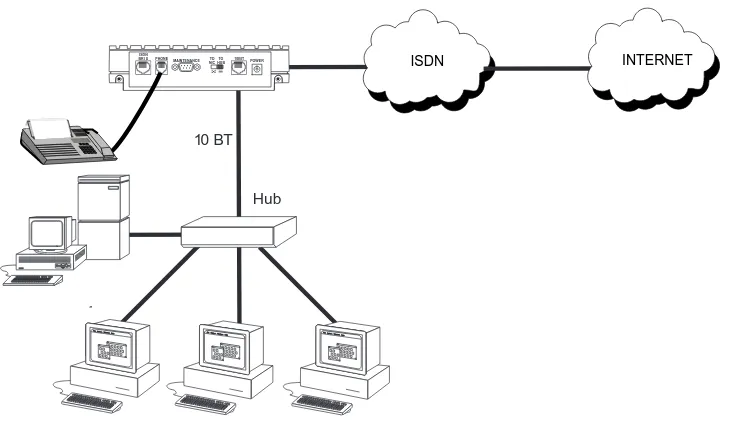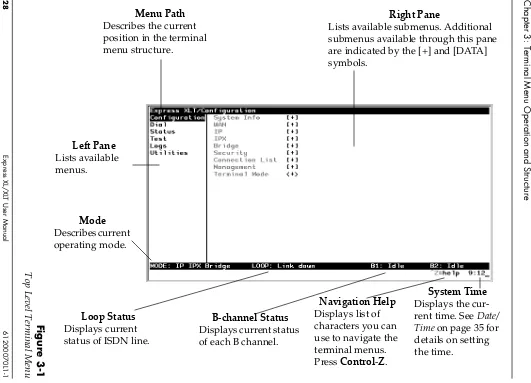Express XL and Express XLT
ISDN Router/Bridge
USER MANUAL
Express XL, Data Only 1200070L1
Express XLT with POTS Option 1200070L2
Trademark:
DMS-100 is a trademark of Northern Telecom, Inc.
Ethernet is a trademark of Digital Equipment Corporation, Intel Corporation, and Xe-rox Corporation.
ExpertISDN (patent number 5,715,241) is a trademark of ADTRAN, Inc. Macintosh is a registered trademark of Apple Computer, Inc.
Novell, NetWare, and Internetwork Packet Exchange (IPX) are registered trademarks of Novell, Inc.
Windows is a registered trademark of Microsoft Corporation. 5ESS is a registered trademark of AT&T.
The Express XL and Express XLT incorporate Synchronous Data Compression based on either IBM or hi/fn proprietary intellectual property depending on the time of manufacture. The following trademarks and copyrights are applicable:
Stacker LZS Compression
Copyright © 1989 Carnegie Mellon University All rights reserved.
Redistribution and use in source and binary forms are permitted provided that the above copyright notice and this paragraph are duplicated in all such forms and that any documentation, advertising materials, and other materials related to such distri-bution and use acknowledge that the software was developed by Carnegie Mellon University. The name of the University may not be used to endorse or promote prod-ucts derived from this software without specific prior written permission. This soft-ware is provided “as is” and without any express or implied warranties, including, without limitation, the implied warranties of merchantability and fitness for a partic-ular purpose.
hi/fn
5993 Avenida Encinas Carlsbad, CA
901 Explorer Boulevard P.O. Box 140000 Huntsville, AL 35814-4000
FCC regulations require that the following information be provided in this manual:
1. If this equipmentcauses harm to the telephone network, the telephone company may temporarily discontinue service. If possible, advance notification is given; oth-erwise, notification is given as soon as possible. The telephone company will advise the customer of the right to file a complaint with the FCC.
2. The telephone company may make changes in its facilities, equipment, operations, or procedures that could affect the proper operation of this equipment; advance no-tification and the opportunity to maintain uninterrupted service are given.
3. If experiencing difficulty with this equipment,please contact ADTRAN(see inside back cover)for repair and warranty information. The telephone company may re-quire this equipment to be disconnected from the network until the problem is cor-rected, or it is certain the equipment is not malfunctioning.
4. This unit contains no user serviceable parts.
To ADTRAN service personnel: For continued protection against risk of fire, replace F1 with the same type and rating of fuse only: .2A, 250 V.
FEDERAL COMMUNICATIONS COMMISSION RADIO FREQUENCY INTERFERENCE STATEMENT
This equipment has been tested and found to comply with the limits for a Class B dig-ital device, pursuant to Part 15 of the FCC Rules. These limits are designed to provide reasonable protection against harmful interference in a residential environment. This equipment generates, uses, and can radiate radio frequency energy and, if not installed and used in accordance with the instructions, may cause harmful interference to radio or TV reception, which can be determined by turning the equipment off and on. The user is encouraged to try to correct the interference by one or more of the following measures:
• Reorient or relocate the receiving antenna.
• Increase the separation between the equipment and receiver.
• Connect the equipment into an outlet on a circuit different from that to which the receiver is connected.
• Consult the dealer or an experienced radio/TV technician for help.
CANADIAN EMISSIONS REQUIREMENTS
This digital apparatus does not exceed the Class B limits for radio noise emissions from digital apparatus as set out in the interference-causing equipment standard entitled "Digital Apparatus," ICES-003 of the Department of Communications.
Cet appareil nuerique respecte les limites de bruits radioelectriques applicables aux appareils numeriques de Class B prescrites dans la norme sur le materiel brouilleur: "Appareils Numeriques," NMB-003 edictee par le ministre des Communications.
CANADIAN EQUIPMENT LIMITATIONS
Notice: The Canadian Industry and Science Canada label identifies certified equip-ment. This certification means that the equipment meets certain telecommunications network protective, operational, and safety requirements. The Department does not guarantee the equipment will operate to the user’s satisfaction.
Before installing this equipment, ensure that it is permissible to be connected to the fa-cilities of the local telecommunications company. The equipment must also be in-stalled using an acceptable method of connection. In some cases, the company’s inside wiring associated with a single-line individual service may be extended by means of a certified connector assembly (telephone extension cord). Compliance with the above conditions may not prevent degradation of service in some situations.
Repairs to certified equipment should be made by an authorized Canadian mainte-nance facility designated by the supplier. Any repairs or alterations made by the user to this equipment, or equipment malfunctions, may give the telecommunications com-pany cause to request the user to disconnect the equipment.
Users should ensure for their own protection that the electrical ground connections of the power utility, telephone lines, and internal metallic water pipe system, if present, are connected together. This precaution may be particularly important in rural areas.
Users should not attempt to make such connections themselves, but should contact the appropriate electric inspection authority, or an electrician, as appropriate.
Table of Contents
Quick Startup Guide ... 1
Setting up the ISDN Line ... 1
Connecting to an Internet Service Provider ... 2
Multiprotocol Routing Between Two LANs ... 3
Chapter 1. Understanding ISDN and the Express XL/XLT ... 7
ISDN Overview ... 7
THE EXPRESS XL/XLT... 7
Applications ... 8
Single User to Corporate LAN... 8
Single User IP to Internet Service Provider (ISP) using Network Address Translation (NAT)... 9
Multiple Users to Internet Service Provider (ISP) using NAT ... 10
Small Office - Home Office (SOHO) to Corporate LAN ... 11
Demand Routing and Bridging with the Express XL/XLT... 12
Factory Default... 12
Bridging... 13
IP Routing ... 14
IPX Routing... 15
Connection List - Simplifying and Enhancing the Dial Function ... 15
Concurrent Routing And Bridging ... 15
Routing over PPP Bridging ... 15
Network Address Translation Mode... 16
Front Panel... 16
LAN Indicators... 16
WAN Indicators ... 17
Test Indicators ... 17
Pushbutton Tests... 17
ISDN Connection... 18
Ordering ISDN... 19
Interoperability ... 19
Connecting to the Internet... 19
Configuration ... 20
Security... 20
Chapter 2. Installation ... 21
ISDN Network Connection... 21
Local Area Network Connection ... 21
Telephone Connection (XLT Only)... 22
Table of Contents
Chapter 3. Terminal Menu Operation and Structure ... 27
Terminal Menu Structure ... 27
Configuration ... 27
Dial... 27
Status ... 29
Test... 29
Logs... 29
Utilities ... 29
Navigating the Terminal Menus ... 30
General Layout... 30
Menu Path... 30
Moving Around ... 30
Submenus [+] or [DATA] ... 30
Activation Field <+> ... 30
Editable Data Field ... 30
Read-Only Field... 30
Navigation with the Keyboard... 31
Security Levels ... 33
Configuration Menu ... 34
Configuration/System Info... 34
System Name ... 34
System Location ... 34
System Contact ... 35
Firmware Revision... 35
System Uptime ... 35
Date/Time... 35
Configuration/WAN ... 36
WAN/ISDN... 36
ISDN/Dial Line ... 36
Dial Line/ExpertISDN ... 36
Dial Line/Switch Protocol ... 37
Dial Line/Area Code ... 37
Dial Line/SPID 1 ... 37
Dial Line/LDN 1 or 2 ... 38
ISDN/Leased Line ... 38
Leased Line/Clock Mode ... 38
Leased Line/Channel Rate ... 38
ISDN/NEBEs ... 38
ISDN/FEBEs ... 39
WAN/POTS... 39
POTS/POTS Assignment ... 39
POTS/NI-1 Conference FI... 39
POTS/NI-1 Transfer FI ... 39
POTS/Speech Calltype Routing... 39
Configuration/IP ... 40
IP/IP Address... 40
IP/Subnet Mask ... 40
Table of Contents
IP/Static Routes ... 41
Static Routes/Active ... 41
Static Routes/IP Address... 41
Static Routes/Subnet Mask... 41
Static Routes/Gateway... 41
Static Routes/Hops... 41
Static Routes/Private... 42
IP/IP Router ... 42
IP Router/Mode ... 42
IP/RIP ... 42
RIP/Mode ... 42
RIP/Protocol ... 42
RIP/Method... 43
RIP/Direction ... 43
RIP/V2 Secret ... 43
IP/NAT ... 43
NAT/DHCP Mode ... 43
NAT/DHCP Renewal Time ... 44
NAT/Web Server ... 44
IP/DNS... 44
DNS/Domain Name... 44
DNS/Server 1 ... 44
DNS/Server 2 ... 44
IP/UDP Relay... 45
UDP Relay/Mode ... 45
UDP Relay/UDP Relay List... 45
UDP Relay List/Relay Address ... 45
UDP Relay List/UDP Port Type ... 45
UDP Relay List/UDP Port 1, UDP Port 2, UDP Port 3 ... 45
IP/Proxy ARP ... 46
Configuration/IPX ... 47
IPX/Mode ... 47
IPX/Network... 47
IPX/Frame Type ... 48
IPX/Seed Status ... 48
IPX/RIP Timer ... 48
IPX/SAP Timer ... 49
Configuration/Bridge... 50
Bridge/Mode... 50
Bridge/WAN IP Bridge ... 50
WAN IP Bridge/Network ... 51
WAN IP Bridge/Netmask ... 51
WAN IP Bridge/Triggered... 51
WAN IP Bridge/Proxy ARP... 51
Bridge/WAN IPX Bridge ... 51
Table of Contents
Bridge/Spanning Tree... 52
Spanning Tree/Mode ... 52
Spanning Tree/Priority ... 53
Spanning Tree/Maximum Age ... 53
Spanning Tree/Hello Time ... 53
Spanning Tree/Forward Delay ... 53
Spanning Tree/LAN Port ... 53
LAN Port/Active ... 53
LAN Port/Path Cost... 54
LAN Port/Priority ... 54
Spanning Tree/WAN Port 0... 54
WAN Port 0/Active... 54
WAN Port 0/Path Cost ... 54
WAN Port 0/Priority ... 54
Spanning Tree/WAN Port 1... 54
WAN Port 1/Active... 55
WAN Port 1/Path Cost ... 55
WAN Port 1/Priority... 55
Bridge/Address Table... 55
Address Table/Aging... 55
Address Table/Forward Policy... 55
Configuration/Security ... 56
Security/Authentication ... 56
Security/When ... 57
Security/Radius Server... 57
Radius Server/Primary Server ... 57
Radius Server/Secondary Server... 57
Radius Server/UDP Port... 57
Radius Server/Secret ... 57
Radius Server/Retry Count ... 58
Security/PPP ... 58
Security/Filter Defines... 59
Filter Defines /MAC Filter Defines ... 59
Filter Defines /Pattern Filter Defines ... 60
Filter Defines /IP Filter Defines ... 60
Filter Defines /IPX Filter Defines... 61
Configuration/Connection List... 63
Connection List/Description... 64
Connection List/Active... 64
Connection List/Authentication... 64
Authentication/Tx Method ... 65
Authentication/Tx Username ... 66
Authentication/Tx Password ... 66
Authentication/Rx Username ... 66
Authentication/Rx Password... 66
Authentication/Caller ID... 66
Authentication/Call ID 1 ... 67
Table of Contents
Connection List/IP ... 67
IP/Mode ... 67
IP/NAT... 67
IP/Route ... 67
Route/IP/Net ... 68
Route/Netmask ... 68
Route/Static Route ... 68
Route/Private ... 68
Route/Hops ... 68
Route/Force IP ... 68
IP/RIP ... 69
RIP/Mode ... 69
RIP/Protocol ... 69
RIP/Method... 69
RIP/Direction ... 69
RIP/Triggered ... 69
RIP/Retain ... 70
Connection List/IPX ... 70
IPX/Mode... 70
IPX/Remote Network ... 70
IPX/Triggered ... 70
IPX/Retain ... 71
IPX/Type 20 Packets... 71
Connection List/Bridge ... 72
Bridge/Mode ... 72
Connection List/Probe... 72
Probe/Active ... 72
Probe/Interval ... 72
Probe/Update Window ... 73
Connection List/PPP... 73
PPP/Multilink ... 73
Multilink/Mode ... 73
Multilink/Fragment ... 73
Multilink/BACP ... 73
PPP/Compression... 74
PPP/VJ Compression ... 74
PPP/Max Config ... 74
PPP/Max Timer... 74
PPP/Max Failure... 75
Connection List/Dial Out... 75
Dial Out/Number 1 ... 75
Dial Out/Number 2 ... 75
Dial Out/Call Type... 75
Dial Out/Redial at 56K ... 76
Dial Out/Delay... 76
Table of Contents
Connection List/Bandwidth ... 77
Bandwidth/On Demand ... 77
Bandwidth/Mode ... 77
Bandwidth/Idle Timeout... 77
Bandwidth/Preempt Time ... 77
Bandwidth/Upper Threshold... 78
Bandwidth/Lower Threshold... 78
Bandwidth/Min Channels ... 78
Bandwidth/Max Channels ... 78
Bandwidth/Samples ... 78
Samples/Sample Rate ... 78
Samples/Samples... 78
Samples/Time Between Changes... 79
Connection List/Filters ... 79
Filters/WAN-to-LAN (In)... 79
Filters/In Exceptions... 80
Filters/LAN-to-WAN (Out) ... 80
Filters/Out Exceptions ... 81
Filters/Demand Dial... 81
Filters/Dem Dial Exceptions ... 82
Configuration/Management ... 83
Management/Telnet... 83
Telnet/Server Access ... 83
Telnet/User List... 84
User List/Name... 84
User List/Authen Method ... 84
User List/Password ... 84
User List/Idle Time ... 84
User List/Level... 84
Management/SNMP ... 85
SNMP Access ... 85
SNMP/Communities... 85
Communities/Name ... 85
Communities/Privilege ... 85
Communities/Manager IP... 85
SNMP/Traps... 85
Traps/Manager Name ... 86
Traps/Manager IP ... 86
Management/Maint Port... 86
Maint Port/Password Protect... 86
Maint Port/Password ... 86
Maint Port/Baud Rate ... 86
Maint Port/Data Bits ... 86
Maint Port/Parity... 87
Maint Port/Stop Bits... 87
Table of Contents
Dial Menu... 88
Dial/Description... 88
Dial/Dial... 88
Dial/Hang Up... 89
Dial/Status ... 89
Dial/Channels... 89
Dial/Number 1 ... 89
Dial/Number 2 ... 89
Status Menu ... 90
Status/Call Sessions... 90
Call Sessions/Session1 and Call Sessions/Session2... 91
Call Sessions/Spanning Tree ... 92
Status/ARP Cache... 92
Status/Bridge Table ... 93
Status/IP Routes... 93
Status/IPX Routes ... 94
Status/IPX Servers ... 95
Status/WAN Stats ... 95
Status/LAN Stats ... 96
Status/IP Stats... 96
Test Menu... 98
Test Menu/Echo Request ... 98
Test Menu/Dial Self... 98
Logs Menu... 99
Logs/Sys log Host ... 99
Logs/PPP Log ... 99
PPP Log/Active ... 100
PPP Log/Wrap... 100
PPP Log/Level ... 100
PPP Log/View ... 100
PPP Log/Clear ... 100
Logs/Call Log ... 100
Call Log/Active ... 100
Call Log/Wrap... 101
Call Log/Level ... 101
Call Log/View... 101
Call Log/Clear ... 101
Logs/Network Log ... 101
Network Log/Active... 101
Network Log/Wrap ... 101
Network Log/Level ... 102
Network Log/View... 102
Network Log/Clear... 102
Utilities Menu ... 103
Utilities/Ping ... 103
Table of Contents
Upgrade/TFTP Host ... 104
Upgrade/Filename ... 104
Upgrade/Status... 104
Upgrade/Start Transfer ... 105
Upgrade/Abort Transfer ... 105
Upgrade/TFTP Server... 105
Utilities/Exit... 105
Chapter 4. Troubleshooting... 107
If Self Test Fails ... 107
If the Express XL/XLT Does Not Read Ready... 107
If You are Unable to Connect Calls... 113
Chapter 5. Specifications ... 115
Specifications and Features... 115
Network Interface... 115
Ethernet Interface (LAN)... 115
Switch Compatibility ... 115
POTS Interface ... 115
Display ... 116
Environmental ... 116
Physical ... 116
Power... 116
Appendix A. Loop Status Messages ... 117
Appendix B. Log Messages... 121
Appendix C. SNMP... 139
Appendix D. Connector Pinouts ... 143
Appendix E. Terminal Mode Commands... 145
Glossary... 149
Acronyms ... 159
List of Figures
Figure 1-1: Express XL/XLT ... 7
Figure 1-2: Single User to Corporate LAN ... 8
Figure 1-3: Single User to Internet Service Provider ... 9
Figure 1-4: Multiple User to Internet Service Provider... 10
Figure 1-5: SOHO to Corporate LAN... 11
Figure 1-6: Express XL/XLT LEDs ... 17
Figure 1-7: Express XL/XLT Rear Panels ... 18
Figure 2-1: Wiring Scheme 1 ... 24
Figure 2-2: Wiring Scheme 2 ... 25
Figure 3-1: Top Level Terminal Menu... 28
Figure 3-2: Configuration/System Info Screen ... 34
Figure 3-3: Configuration/WAN Screen ... 36
Figure 3-4: Configuration/IP Screen ... 40
Figure 3-5: Configuration/IPX Screen ... 47
Figure 3-6: Configuration/Bridge Screen ... 50
Figure 3-7: Configuration/Security Screen ... 56
Figure 3-8: Configuration/Connection List Screen ... 63
Figure 3-9: Configuration/Management Screen... 83
Figure 3-10: Dial Screen ... 88
Figure 3-11: Status Screen... 90
Figure 3-12: Test Screen ... 98
Figure 3-13: Logs Screen... 99
List of Tables
Table 2-A: Using the Flash-Hook ... 22
Table 4-A: Troubleshooting Calls... 113
Table D-A: IBM/AT Style EIA-232 Interface ... 143
Table D-B: RJ-45 ISDN BRI U ... 143
Table D-C: RJ-11 POTS... 144
Quick Startup Guide
SETTING UP THE ISDN LINE
Before configuring the Express XL/XLT, ensure that the telephone service has provided the switch type, service profile identification (SPID), and local direc-tory number (LDN).
Example: Switch Type National ISDN-1
SPID1 20555512120100
SPID2 20555512130100
LDN1 5551212
LDN2 5551213
1. Connect a VT 100 async terminal, or personal computer with a terminal emulator running 9600 N-8-1, to the MAINTENANCE port.
2. Hold down the Control key and press R; then press Enter to display the top menu.
3. Using the arrow keys and Enter key to navigate the menu, go to the Con-figuration/WAN/ISDN/Dial Line menu. Enter the SPIDs, LDNs, and switch type.
4. Use the left arrow key or the Escape key to go back up the menu tree. When asked to save ISDN parameters, type y.
5. Connect the ISDN line to the RJ-45 jack labeled ISDN BRI U on the rear panel.
6. When the Loop LED remains solid, the Express XL/XLT is ready for call-ing.
7. If using a POTS Phone with the Express XLT, connect the POTS telephone to the POTS port.
Quick Startup Guide
CONNECTING TO AN INTERNET SERVICE PROVIDER
Internet Access using Network Address Translation (NAT)
1. Connect the 10BaseT cable from the PC’s network card to the Express XL/ XLT. Select TO NIC on the Express XL/XLT back panel.
2. Go to the Configuration/Connection List menu, and then press the right arrow key to place the cursor on the Num column.
3. Type I to insert a new Connection List entry.
4. Using the arrow keys, move the cursor over the Num column for the in-serted entry. Press Enter to place the subentries into the right pane. 5. Set the Description to an identifiable name (i.e., ISP).
6. Go into the Authentication field and select PAP or CHAP for the Tx Method.
7. Enter your user name and password (provided by your ISP) into the Tx Username and Tx Password fields.
8. Move the cursor to the left pane and highlight the IP parameters. 9. Set the NAT item to Yes. This is a very important step. The Express XL/
XLT will need to translate the “fake” IP address(es) on the PC(s) to the “re-al” address provided dynamically by the ISP. See IP/NAT on page 43 for more details.
10. All other IP parameters should be left at their default settings. Navigate over to the Dial Out parameters.
11. Enter the number into Number 1. If configured for two B-channel (PPP Multilink) by the ISP, enter Number 2 if it exists and set Initial Channels
to 2.
12. Arrow left until the message Save Connection List Changes appears. Type y to save.
13. Go to the Configuration/IP menuand enter an IP address and net mask into the IP Address and Subnet Mask fields. The factory default setting will work just as well (10.0.0.1, 255.255.255.0).
14. Go into the Configuration/IP/NAT submenu and set DHCPMode to On. 15. Arrow left to save the configuration.
16. Go into the Dial menu.
17. Set the cursor over the Dial parameter for the Connection List profile you just set up.
Quick Startup Guide
19. If the call is successful, the Status column will read active. If not, make sure the number(s) are correct or reference Chapter 4 on page 107 (the trou-bleshooting chapter) before going on to the next step.
20. Once the call is up, the PC must generate a DHCP request to obtain the IP parameters needed to get on the Internet. Refer to your PC’s user manual or help screen.
MULTIPROTOCOL ROUTING BETWEEN TWO LANS
Remote/Home Office Accessing the Corporate LAN
The following steps can be used to set up the Express XL/XLT on a remote LAN to access a corporate or central LAN using demand dial and dynamic bandwidth management.
1. Connect the 10BaseT cable from the hub to the Express XL/XLT. Select
TO HUB on the Express XL/XLT back panel. The LI indicator should be illuminated.
2. Set the IP address and Subnet Mask assigned by the network administra-tor in the Configuration/IP menu.
3. For the Default Gateway,enter the IP address of the access server at the remote site. This creates a default route in the IP routing table that will be used with the dial-on-demand feature in the Express XL/XLT.
4. Use the arrow keys to get to the Configuration/IPX menu. Set the Net-work value to the IPX network supplied by the network administrator. Set the Seed Status to Seed. Arrow left and save the changes with a y
when prompted.
5. Move to the Configuration/Connection List. Use the arrow keys to move the cursor over the Num column. Type I to insert a new entry.
6. Move the cursor over the Description field and press Enter. A pop up window appears in which to enter a name for this Connection List profile. 7. Move the cursor over the Authentication menu and press Return. This
will place the authentication parameters into the right pane.
8. Enter the username and password under Tx Username and Tx Password. These items should be provided by the administrator at the site being dialed.
11. Enter the IP address and Netmask parameters of the access server at the remote site. This creates a static route to the access server’s network which is entered into the Express XL/XLT’s IP route table.
12. Move the cursor over the RIP menu. Check with the network administra-tor for the type of routing protocol used. The Express XL/XLT supports RIP versions 1 and 2. The protocol is set in the Protocol parameter. 13. Select Yes for the Triggered parameter. This will prevent periodic RIP
up-dates that keep the ISDN link from going “idle.”
14. Select Yes for the Retain parameter. This will allow the routes learned from the access server to be saved in the IP routing table. Access to any of those networks from the workstation will cause this profile to be dialed. 15. Use the left arrow to get back to the previous menu. Use the down arrow
to view the IPX menu parameters in the right pane.
16. This is similar to steps 13 and 14. Select Yes for Triggered and Yes for Re-tain. This will allow the ISDN link to go to an idle state and permit the Express XL/XLT to “spoof” the server information obtained from the ac-cess server. A similar configuration must be selected on the acac-cess server. 17. Use the arrows to get the Dial Out menu parameters for this profile. 18. Enter the phone number of the access server in Number 1. If configured
by the administrator to use two B-channels using Multilink PPP, set the
Initial Channels field to 2. Some PPP protocols, if they exist in the access server, will allow the second channel to come into play only if the band-width is needed. If this is the case, the Express XL/XLT will automatically negotiate this with the access server.
19. Now move to the Bandwidth menu for this profile. Once there, use the right arrow to move to the On Demand submenu.
20. Set the Mode parameter to On. This enables the dynamic bandwidth fea-tures of the Express XL/XLT.
21. Select the Idle Timeout parameter and enter the number of seconds the Express XL/XLT should wait before hanging up the connection when no traffic is present. A value of 120 seconds is typical. A value of 0 means nev-er idle the link.
22. All the parameters for this Connection List profile are complete. To save them, press the left arrow to get to the top (main) menu; when prompted
Save Connection List changes? enter y.
When the computer which is attached to the local LAN attempts to access a host on the access server, the Express XL/XLT will dial the number provided in the Connection List profile. The Express XL/XLT will provide one of two B-channels based on traffic demand and POTS port usage (Express XLT model only). If no packet traffic is transmitted or received for the specified number of seconds, the Express XL/XLT will disconnect the link until a computer on the local LAN again attempts to access a host on the access server.
If Novell’s IPX protocol is being used, the link must be dialed first in the Dial
Chapter 1
Understanding ISDN and
the Express XL/XLT
ISDN OVERVIEW
The Integrated Services Digital Network (ISDN) is a public or private switched digital network. ISDN is an international standard for digital communica-tions, allowing a full range of enhanced services supporting voice, data, and image applications through standard interfaces over a single telephone wire. ISDN provides a means of integrating these services and modernizing com-munication networks for information movement and management efficiency.
THE EXPRESS XL/XLT
The Express XL/XLT is a standalone device that links two Local Area Net-works (LANs) using a high-speed ISDN public network or leased two-wire line. Optionally, the Express XLT has a plain old telephone service (POTS) connector that is used for voice/modem applications
See Figure 1-1 for an illustration of the Express XL/XLT. The 10BaseT connec-tor operates at 10 megabits per second half duplex and accepts standard eth-ernet packets encapsulated using IEEE 802.3 or Etheth-ernet II (DIX). Because the 10BaseT is a four-wire interface, a crossover switch permits the user to connect to either a hub-concentrator or network interface card without the need for special cabling. The maintenance port can connect to any asynchronous termi-nal emulating a VT 100 termitermi-nal for configuration.
RX TX LICOL JAB ERR LNK B1 B2 TEST
Express XL LOOP PWR
Applications
Single User to Corporate LAN
• Telecommuter/Home Office Access to the corporate LAN • Single device access
• User Datagram Protocol (UDP) broadcasts are “relayed” to corporate LAN.
• Client device can obtain the Internet Protocol (IP) address dynamically us-ing Dynamic Host Configuration Protocol (DHCP).
• Compatible with popular central site LAN access devices
Figure 1-2
Single User to Corporate LAN
ISDN
Server Router
PHONE 10BITPOWER ISDN
BRI U MAINTENANCE TO TONIC HUB
10 BT
Single User IP to Internet Service Provider (ISP) using Network Ad-dress Translation (NAT)
• Provides high speed home access to the Internet
• NAT provides translation from user assigned IP addresses to ISP assigned IP addresses.
• The PC’s IP address can be dynamically assigned by the Express XL/XLT. • Overcomes the serial port speed limitations of current terminal adapter
solutions
• Multilink Point-to-Point Protocol (PPP) plus compression yields effective throughput greater than 256 kbps.
• Compatible with popular ISP access devices
Figure 1-3
Single User to Internet Service Provider
PHONE 10BIT
POWER ISDN
BRI U MAINTENANCE TO TO NIC HUB
ISDN INTERNET
10 BT
Multiple Users to Internet Service Provider (ISP) using NAT
• Provides high speed home access to the Internet • Multiple and simultaneous access
• The PC’s IP address can by dynamically assigned by the Express XL/XLT. • On-demand Internet access
• Multilink PPP plus compression yields effective throughput greater than 256 kbps.
• Compatible with popular ISP access devices
Figure 1-4
Multiple User to Internet Service Provider
ISDN
Hub 10 BT
PHONE 10BITPOWER ISDN
Small Office - Home Office (SOHO) to Corporate LAN
• Connects the small office or home office to the corporate LAN
• Routes IP and Internet Packet Exchange (IPX) traffic from multiple devices to the corporate LAN
• Bridges all non-routed traffic (e.g., AppleTalk) • Provides dedicated or on-demand services • Low cost alternative to buying a high-end router
• Compatible with popular central site LAN access devices
Figure 1-5
SOHO to Corporate LAN
The Express XL/XLT provides the following basic functions:
1. LAN Bridge: Bridging provides a point-to-point connection between two LANs. The bridge learning function scans the source and destination me-dia access control (MAC) addresses of all packets on its local LAN and de-termines which packets should be transmitted over the ISDN link. Applications include connectivity between single user or small offices to corporate LANs. The Express XL/XLT uses the Spanning Tree Algorithm (IEEE 802.1d-ISO/IEC10038), which provides a loop-free topology and
re-Router ISDN
Hub 10 BT
PHONE 10BITPOWER ISDN
BRI U MAINTENANCE TO TO NIC HUB
2. IP Router: The Express XL/XLT can function as an IP router using the Routing Information Protocol (RIP) for advertising and learning routes among other routers. Static routes may also be entered into the routing ta-ble.
3. IPX Router: IPX routers and services can be exchanged between the Ex-press XL/XLT and other devices using RIP and Service Advertising Pro-tocol (SAP). Watch dog serialization filtering and spoofing can permit the ISDN to be idle during no application traffic periods.
4. Network Address Translation (NAT): Single networks can connect to the Internet with this function. The Express XL/XLT translates outgoing IP packets over the ISDN to the IP router at the Internet Service Provider. Popular Internet applications are supported.
5. POTS: The POTS interface can be used for interfacing to dual tone multi-frequency (DTMF) analog devices such as telephones, modems, fax ma-chines, etc. The Express XLT POTS option is available on part number 1200070L2 only.
Demand Routing and Bridging with the Express XL/XLT
The Express XL/XLT is a dial-up ISDN IP Router and Transparent Learning Bridge that provides Dial-On-Demand and Dynamic Bandwidth Manage-ment. Its features can be easily configured and used once several basic con-cepts are understood.
Factory Default
Bridging
In Bridge Mode, the Express XL/XLT can communicate with two remote net-works at a time. The destination is dialed by setting up a Connection List pro-file and choosing Dial on the Dial menu. See Configuration/Connection List on page 63 for instructions on setting up a Connection List profile.
During a two B-channel PPP Multilink call, the Express XLT automatically drops one B-channel and provides it to the POTS port when a telephone call is placed or answered. When a POTS telephone call terminates, the Express XL redials the second B-channel and supplies the bandwidth back to the LAN connection. Since other bandwidth management features are disabled in the factory default configuration, the dialed links remain active until the Hang-up
command is entered from the Dial menu, terminating the session with the se-lected remote network.
The Connection List described in the next section may be used to automate aling and to store additional information specific to the remote site being di-aled (phone numbers, number of B-channels to dial, authentication
information, Caller ID, etc.). In addition, Demand Dialing may be enabled to allow idle links to disconnect when not being used to reduce line charges.
IP Routing
The Express XL/XLT operates as a dial-up IP router when the Configuration/ IP/IP Router/Mode option is configured to On. The Express XL/XLT uses an IP unnumbered WAN interface; the IP address and mask assigned to the unit’s LAN interface apply to all routing and IP operations for the unit. If a default gateway is specified on the network of the Ethernet interface, the unit attempts to reach the gateway through that interface. If the gateway is specified on an unknown network, the unknown network is assigned to the router table and remains unused until that gateway becomes the peer on a WAN connection. If no default gateway is specified, the first connected peer on the WAN inter-face becomes the default gateway (recommended for remote applications when there are no other routers on the remote LAN).
For each profile in the Connection List that includes an IP address and has the
Configuration/Connection List/IP/Route/Static Route option set to Yes, the Network Address of the specified IP address is added to the router table with the Host Address as the gateway. If the Configuration/Connection List/IP/ Route/Private optionis set to No, the route is advertised at the specified metric through the unit’s interfaces as if a connection is active to that network. These routes are referred to as spoofed routes.
Attempts by any computer connected to the LAN interface to access a host on a spoofed network causes a connection to be attempted using the information from that Connection List profile. Once connected, routes advertised by the peer router are learned and advertised to the local LAN. If Bandwidth-On-De-mand is enabled and an Idle Time-out value is specified, expiration of the Idle Timer causes the link to be disconnected; the routes learned from the peer router are retained if the Configuration/Connection List/IP/RIP/Retain op-tion is set to Yes and advertised as if the connection is still active. These routes are referred to as retained routes. Attempts by any connected computer to ac-cess a host on any of the retained routes causes the link to be redialed. If Hang Up is activated from the Dial menu when the link is down, the retained routes are removed.
IPX Routing
Like IP routing, the Express XL/XLT can connect to two different sites and ex-change IPX packets. Network routes and services are learned and advertised using Novell’s RIP and SAP. Routes and services learned from a separate site can be retained in the Express XL/XLT when the connection goes idle. While retained, the Express XL/XLT can spoof RIP/SAP and watch-dog and filter se-rialization packets that would normally be required between the Novell server and client.
Connection List - Simplifying and Enhancing the Dial Function
The Connection List, which is accessed from the Configuration menu, pro-vides a location to define information regarding 15 individual destinations that may be dialed. A Connection List entry is required for each destination since authentication information (method, username, password), number of B-channels, telephone numbers, Caller ID, IP, or IPX address (for routed con-nections), and other information can be stored for each destination defined. Defined destinations may be dialed by selecting the Dial activator in the Dial menu or by demand for the desired Connection List profile.
Concurrent Routing And Bridging
The Express XL/XLT can route IP and IPX as well as bridge non-IP/IPX pack-ets simultaneously. The Connection List profile will by default negotiate PPP network protocols to support the transmission and reception of IP, IPX, and Bridge packets. If the PPP peer does not accept a protocol, the Express XL/XLT will fall back to any combination of routing and bridging.
Routing over PPP Bridging
Network Address Translation Mode
NAT is a special mode of operation in which the Express XL/XLT obtains a dynamically assigned IP address from the peer router (typically an Internet Service Provider). This allows a network of computers to benefit from Ether-net to ISDN speeds while still appearing to the InterEther-net Service Provider (or central site router) as a single IP address which is typical of PC based serial dial-up solutions.
A call is initiated to the ISP using the Dial menu or demand for a Connection List profile that has the IP parameter NAT set to Yes. The network computer’s IP stack may use DHCP to request an IP address, default gateway address, and domain name server addresses from the Express XL/XLT.
Front Panel
Figure 1-6 on page 17 shows the front panel of the Express XL/XLT. The
indi-cators are divided into LAN functions, WAN functions, and Test functions.
LAN Indicators
RX Flashes when receiving data from the 10BaseT connector. TX Flashes when transmitting data onto the 10BaseT connector. LI Link integrity. Illuminates when there is a good connection
WAN Indicators
LNK Flashes when the link is being negotiated; solid when the link is active.
B1 Flashes when a call on the B1 channel is in progress; solid when a call is connected.
B2 Flashes when a call on the B2 channel is in progress; solid when a call is connected.
Loop Indicates ISDN layers status. Indicator is off when layer 1 is down. A fast flash indicates layer 1 is up and layer 2 is down. A slow flash indicates layer 2 is up and layer 3 is down. A sol-id illumination indicates all layers are up.
PWR Flashes when self-test has failed; solid when unit is powered on and self-test has passed.
Test Indicators
ERR Illuminates when self-test or front panel test has failed. B1/B2 Indicates test selected by front panel buttons.
Figure 1-6
Express XL/XLT LEDs
Pushbutton Tests
The echo request test can be executed by pressing the SELECT button one time and pressing TEST. A ping test is executed by pressing the SELECT button twice and pressing TEST. The IP address pinged comes from the previously pinged address set in the menu. If it is blank, the default gateway is used. If the default gateway is blank, an error is indicated. The ERR indicator illumi-nates if any pings are not returned. The dial self-test is invoked from the front panel if the SELECT button is pressed three times. The LDN(s) must be al-ready programmed for this test to work.
RX TX LI COL JAB ERR LNK B1 B2
TEST
Express XL
LOOP PWR
ISDN Connection
From the network, ISDN is delivered by a single 2-wire 2B1Q U-interface which is connected directly to the Express XL/XLT. ISDN network termina-tion is designed into the Express XL/XLT, eliminating the need and expense of a separate NT1. For network testing, the Express XL/XLT responds to NT1 test commands from the telephone company central office (CO).
The Express XL/XLT has one RJ-45 jack, labeled ISDN BRI U on the rear panel for network connection (see Figure 1-7). ISDN basic rate service divides a stan-dard telephone line into three digital channels capable of simultaneous voice and data transmission. The three channels are comprised of two bearer (B) channels at 64 kbps and one data (D) channel at 16 kbps, known as 2B+D.
The Express XL/XLT also supports a leased digital connection allowing data to be transferred at up to 144 kbps over a 2-wire facility using the same RJ-45 jack. This type of service is a permanent connection between endpoints and is sometimes referred to as a leased connection, a dedicated connection, a nailed-up connection, or a private circuit. Leased connection or leased line is used in this manual to represent these types of services.
Figure 1-7
Express XL/XLT Rear Panels
PHONE 10BT
1200070L2
POWER
1200070L1
POWER
ISDN
BRI U MAINTENANCE
10BT ISDN
BRI U MAINTENANCE TO TO
NIC HUB
Ordering ISDN
When ordering ISDN from the telephone company, request EZ-ISDN 1 (Ca-pability Package U) to ensure it is set up properly. EZ-ISDN 1 is recommend-ed by the industry for most home office/small business applications. If this is not available from your service provider or you would like more information regarding ordering ISDN, see the ADTRAN document Ordering ISDN Service
User Guide part number 60000.015-8 or contact your telephone company for
al-ternative line configurations. The Ordering ISDN Service User Guide is avail-able on the ADTRAN home page at http://www.adtran.com or by calling ADTRAN.
Interoperability
The Express XL/XLT is standards based and uses PPP developed by Internet Engineering Task Force (IETF). PPP provides a standard method of transport-ing multi-protocol datagrams over point-to-point links. PPP is widely accept-ed by many ISDN bridge/router manufacturers. The Express XL/XLT will negotiate Multilink PPP when connecting both B-channels. The Bandwidth Allocation Protocol (BAP) may also negotiate, which enhances the manage-ment of adding and removing a B-channel. Data compression is also support-ed using LZS® technology from hi/fn™.
Connecting to the Internet
Internet Service Providers (ISPs) assign an IP address to use when connected to their service using PPP negotiation. This assignment is based on the as-sumption that the user has an ISDN terminal adapter running PPP async-to-sync conversion or another rate adaption where the PPP negotiation is termi-nated inside the PCs IP stack. However, if an ISDN-ethernet gateway device is used, the ISP must preassign the customer a subnet which uses multiple IP addresses. This may result in a much higher cost to the user.
be assigned under the Configuration/IP/NAT menu that allows incoming HT-TP, FHT-TP, and mail server requests from the Internet to be translated and for-warded to this address on the user network.
Configuration
The Express XL/XLT is configured using a menu-based interface. This inter-face can be accessed via the maintenance port using any asynchronous VT100 terminal or personal computer running a terminal emulation program, or via the LAN using a Telnet client program. To use the Telnet interface, the Ex-press XL/XLT must first have an IP address programmed into it via the main-tenance port. The factory default is 10.0.0.1.
Security
Security on network devices is a major concern for almost anyone with a work. The Express XL/XLT provides many tools for securing the local net-work from hostile users. Incoming calls can be authenticated using passwords and Caller ID. A RADIUS client can also be used.
The Telnet configuration can also be protected using the same authentication methods. Each menu item in the Express XL/XLT has a security level associ-ated with it. A telnet session is assigned a privilege level which determines which menu items are accessible to the telnet client. See Security Levels on page 33 (in Chapter 3) for more information on menu security levels.
Chapter 2
Installation
After unpacking the unit, immediately inspect it for possible shipping dam-age. If damage is discovered, file a claim immediately with the shipping car-rier; then contact the ADTRAN Repair and Return department.
ISDN NETWORK CONNECTION
The Express XL/XLT supports either dial or leased operation. A single RJ-45 modular jack labeled ISDN BRI U on the rear panel provides connection to ei-ther network service.
Dial operation allows the user to dial out or receive calls over the public net-work.
The leased operation mode supports dedicated 2B1Q data service at rates up to 144 kbps by using a nailed up circuit, or a permanent connection between end points.
See Appendix D on page 143 for ISDN network connector pin assignments.
LOCAL AREA NETWORK CONNECTION
The Express XL/XLT has a 10BaseT connector that provides half-duplex 10 Mbps operation over a four-wire twisted pair. Place the switch in the TO HUB
position when connecting to a 10BaseT concentrator or Hub. Place the switch in the TO NIC position when connecting directly to a computer’s 10BaseT net-work interface card.
TELEPHONE CONNECTION (XLT ONLY)
Basic Telephone Service
The Express XLT supports an analog DTMF telephone type (AT&T 2500) with the POTS interface, part number 1200070L2. The telephone or other analog de-vice (like a fax machine or modem) plugs into an RJ-11 jack labeled PHONE
located on the rear of the unit. Using a multipoint line allows the POTS and data port to have unique phone numbers.
Supplementary Services
Supplementary services such as call holding, three- or six-way conferencing, call transfer, and call waiting are fully supported by the Express XL/XLT on a touch-tone telephone. Table 2-A explains how the flash-hook is used for han-dling multi-call situations.
DTMF Keypad
The following functions are performed on a touch-tone phone:
• Disable call waiting: Press **0
• Enable call waiting: Press **1
• Redial last number: Press **5
• Enable ExpertISDN: Press **6
• Enter Area Code: Press **7XXX
(where XXX is a 3-digit area code. This must be entered first, before enabling ExpertISDN.)
• Enter Phone Number 1: Press **8XXXXXXX
(where XXXXXXX is the 7- digit phone number. This must be entered before enabling ExpertISDN.)
• Enter Phone Number 2: Press **9XXXXXXX
Table 2-A
Using the Flash-Hook
Calling a second party with an active call.
Flash-hook to place active call on hold and dial new number. Hanging up will terminate the call.
Answering an incoming call with an active call at call waiting.
Flash-hook to place active call on hold and answer incoming call. Hanging up will terminate both calls.
Conferencing Calls.
With an outgoing call on hold, and a second outgoing call active, flash-hook to conference calls. Hanging up will transfer second call.
With an incoming call on hold, and outgoing call active, flash-hook to confer-ence calls. Hanging up will transfer calls.
With two incoming calls (one on hold and one active) flash hook to conference calls. Hanging up transfers calls.
Answering calls on hold, and holding incoming active calls.
Flash-hook places the incoming call on hold and reconnects to outgoing call. Hanging up will terminate both calls.
When connecting to a National ISDN 1 switch, call conferencing and call transferring are assigned a unique feature identifier number. This number may not be the same in all areas. The Configuration/WAN/POTS menu contains the feature identifier numbers for conference and transfer. If these features do not work, contact your ISDN provider. They can determine the numbers for these features that can then be pro-grammed into the Express XL/XLT.
Customer Premises Wiring
Figure 2-1
Wiring Scheme 1: Use existing analog telephone equipment, but replace single analog telephone service with ISDN service
To Telephone
Company
Yellow Red
Green Black
To Telephone
Company
Yellow Red
Green Black
Express XLT 10-Base-T Phone U Personal
Computer
Figure 2-2 To
Telephone Company
Yellow Red
Green Black
To Telephone
Company
Yellow Red Green Black
Express XLT 10-Base-T Phone U Personal
Computer
New Wiring Scheme
Red Green
Ensure other yellow and black wire functions are removed before using this wiring scheme.
Chapter 3
Terminal Menu Operation and Structure
TERMINAL MENU STRUCTURE
The Express XL/XLT uses a multilevel menu structure containing both menu items and data fields. All menu operations and data display in the terminal menu window. The Express XL/XLT is shipped in the Factory Default config-uration. Connect any VT 100 or VT 220 type terminal emulator to the mainte-nance port. The default rate is 9600 baud 8-N-1. The terminal emulator can flow the Express XL/XLT off using software flow control. Hardware flow con-trol is not used.
The opening menu (the Main menu, or top-level menu) is the access point to all other operations. Each Main menu item has several functions and sub-menus to identify and access specific parameters. Figure 3-1 on page 28 shows the top-level terminal menu.
In order to edit items in the terminal menus, you must have the appropriate security level. Each menu description in this section indicates the required security level re-quired for write access. The maintenance port is always at security level 0, giving full access to all configuration items.
The Main menu contains the following options.
Configuration
The Configuration menu provides options to set up the operational configura-tion for the Express XL/XLT. See the secconfigura-tion Configuraconfigura-tion Menu on page 34 for detailed information on the available options.
Express XL/XLT User Manual
61200070L1-1 Figure 3-1
Top Level Terminal Menu
Menu Path
Describes the current position in the terminal menu structure.
Right Pane
Lists available submenus. Additional submenus available through this pane are indicated by the [+] and [DATA] symbols.
Left Pane
Lists available menus.
Mode
Describes current operating mode.
Loop Status
Displays current status of ISDN line.
B-channel Status
Displays current status of each B channel.
Navigation Help
Displays list of characters you can use to navigate the terminal menus.
System Time
Status
The Status menu provides options to review and monitor the status of the Ex-press XL/XLT system. See the section Status Menu on page 90 for detailed in-formation on the available options.
Test
The Test menu can be used for performing diagnostic testing of the Express XL/XLT. See the section Test Menu on page 98 for detailed information on the tests available.
Logs
The Logs menu can be used for viewing the operational logs for the Express XL/XLT. See the section Logs Menu on page 99 for detailed information on the available options.
Utilities
NAVIGATING THE TERMINAL MENUS
The following sections provide information on how to navigate through the terminal menus.
General Layout
When you first start a terminal mode session, the window shown in Figure
3-1 on page 28 displays. The screen is divided into left and right panes. The left
pane shows the current list of submenus, while the right pane shows the con-tents of a selected submenu.
Menu Path
The top line of the display shows this session’s current position (path) in the menu tree. Figure 3-1 shows the top menu level with the cursor on the Con-figuration submenu, so the path display shows Express XLT/Configuration.
Moving Around
Press Tab or the right arrow key to move the cursor from the left pane to the right pane. Press Tab or the leftarrowkeyto move the cursor from the right pane back to the left pane. Use the up and down arrows to move around with-in each pane. Press Enter to activate a menu. Press the left arrow key or the Es-cape key to go back up the menu. The following options display throughout the menus.
Submenus [+] or [DATA]
Menus that display [+] or [DATA] indicate that more items are available when selected.
Activation Field <+>
Menus that display <+> indicate that an action is to be taken, such as activat-ing a test.
Editable Data Field
A highlighted menu item indicates that you can enter data in that field.
Read-Only Field
Navigation with the Keyboard
You can use different keystrokes to navigate through the terminal menu. Press
Control-Z to activate a pop-up screen with the available keystrokes. The fol-lowing section provides a list of the available keystrokes and the results:
General Navigation
H Returns to the home screen.
J Jumps between two menu items. Press J while on a menu item of interest, and you will jump back to the main screen. Go to another menu item of interest, Press J, and you will jump back to the screen that was displayed the first time you pressed J. Press J anytime you want to jump between these items.
Arrow Keys Selects items and moves between the left and right panes. The left arrow key allows you to go back up the menu.
Enter Activates an item or moves into submenu.
Escape Cancels an edit. Allows you to go back up the menu. Also will dismiss the pop-up help screens.
Tab Moves between the left and right panes.
A Moves to the top of a screen.
Z Moves to the bottom of a screen.
Backspace Ascends one menu level.
Session Management Control-L Logs out of the session.
Control-S Invalidates the password entry and returns to the login screen. The Password prompt will display.
ConÞguration
F Restores factory default settings. This setting restores the factory defaults based on the location of the cursor. Entire submenus can be factory defaulted.
C Copies selected items to the clipboard. The amount of information you can copy depends on the cursor location when you press C. For example, if the cursor is over an editable field, only that item is copied. If the cursor is over the index number of a list, then all of the items in the row of the list are copied. For example, if the cursor is over the Num field in the Connection List screen, all of the information associated with the Connection List entry is copied.
P Pastes the item stored in the clipboard, if the information in compatible. You must confirm all pastes except those to a single editable field.
> For certain types of fields, when you paste information into the field, the value increments by 1.
< For certain types of fields, when you paste information into the field, the value decrements by 1.
I Inserts a new item in a list. For example, add a new item to the Connection List by pressing I while the cursor is over the index number.
Security Levels
Each menu item on the configuration screens has an associated security level. The security level ranges from 0 (highest security level) to 5 (lowest security level). This level determines whether a Telnet session can access that menu item. The Telnet session is assigned a security level set by the user. Passwords can only be accessed as security level 0. The maintenance port is always at se-curity level 0.
The security levels are assigned as follows:
Level
0 Access all parameters including passwords
1 Access all parameters except passwords
2 Access all parameters except passwords and
authentication methods
3 Access all parameters except passwords,
authentication methods, and ISDN parameters
4 Access only test and status menus
CONFIGURATION MENU
Configuration/System Info
The System Info menu provides basic information about the unit and displays data fields for editing information. Figure 3-2 displays the submenus avail-able under this menu item.
Figure 3-2
Configuration/System Info Screen
System Name
Write security: 3; Read security: 5
Provides a user configurable text string for the name of the Express XL/XLT. This name can help distinguish between different installations. You can enter up to 31 alpha-numeric characters in this field, including spaces and special characters (such as an under bar). The system name is also used for PPP au-thentication and IPX service name.
System Location
Write security: 3; Read security: 5
up to 31 alpha-numeric characters in this field, including spaces and special characters (such as an under bar).
System Contact
Write security: 3; Read security: 5
Provides a user configurable text string for the contact name. This field can contain a name, phone number, or e-mail address of a person responsible for the Express XL/XLT. You can enter up to 31 alpha-numeric characters in this field, including spaces and special characters (such as an under bar).
Firmware Revision
Read security: 5
Displays the current firmware revision level of the Express XL/XLT. This field is a read-only field.
System Uptime
Read security: 5
Displays the length of time the Express XL/XLT has been running since power up or reset. This field is a read-only field.
Date/Time
Write security: 3; Read security: 5
Configuration/WAN
The WAN menu is used to set up the ISDN parameters for the Express XL/ XLT. Also, for the Express XLT, a POTS menu is provided. Figure 3-3 shows the WAN menu.
Figure 3-3
Configuration/WAN Screen
WAN/ISDN
Write security: 2; Read security: 5
Selects the mode the ISDN line is in. If connecting to the public network, select
Dial (def). If connecting to a leased wire for back-to-back operation, select
Leased.
ISDN/Dial Line
Dial Line parameters are entered under this menu.
Dial Line/ExpertISDN Write security: 2; Read security: 5
Dial Line/Switch Protocol Write security: 2; Read security: 5
Find out what kind of ISDN switch protocol the local CO is using by asking the local telephone administrator or the telephone company representative. The Express XL/XLT can be configured for the following:
AT&T 5ESS (def) AT&T 5ESS© Custom
DMS-100 Northern Telecom DMS-100™ Custom
National ISDN1 National ISDN-1 (could be a NorTel, AT&T, or Siemens EWSD)
NEC Nippon Electric Company Switch
Dial Line/Area Code Write security: 2; Read security: 5
Enter 3-digit area code when using ExpertISDN.
Dial Line/SPID 1
Write security: 2; Read security: 5
The SPID is a sequence of digits used to identify ISDN terminal equipment to the ISDN switch. The SPID is assigned by the local phone company when the ISDN line is installed and it usually looks similar to the phone number. Obtain SPIDs from the telephone administrator or local telephone representative.
The number of SPIDs required (0, 1, or 2) depends on how your ISDN line is configured. For instance, a point-to-point line has no SPID. Multipoint lines may have one or two SPIDs. The Express XL/XLT uses the presence of SPID 1 to determine if the line is multipoint. If the line has only one SPID, then it must be entered in SPID 1.
SPID 1 = 0 1 5 5 5 1 2 1 2 0
SPID 2 = 0 1 5 5 5 1 2 1 3 0
Dial Line/LDN 1 or 2 Write security: 2; Read security: 5
This option allows the entry of 0, 1, or 2 LDNs. The LDN is used when placing or receiving calls. The LDN is the local phone number assigned to the line.
LDN 1 = 5 5 5 1 2 1 2 LDN 2 = 5 5 5 1 2 1 3
Disconnect the network interface from the unit before initially entering or altering the SPIDs and LDNs.
ISDN/Leased Line
Write security: 2; Read security: 5
Leased Line parameters are entered under this menu. Leased mode would be used for permanent circuits.
Leased Line/Clock Mode Write security: 2; Read security: 5
The clock mode determines which unit will supply the clock for synchroniza-tion. If the two units are connected through channel banks, both units should be configured for Slave mode.
Slave (def) Timing is derived from the master unit.
Master Timing is derived from this unit. Leased Line/Channel Rate
Write security: 2; Read security: 5
64k Only B1 is used.
2x64k B1 and B2 go to different locations.
128k (def) B1 and B2 are used together.
144k B1, B2 and D are used together. ISDN/NEBEs
Read security: 5
ISDN/FEBEs
Read security: 5
This contains the number of Far-End-Block-Errors (FEBEs) that have been de-tected by the ISDN circuitry on the other end of the link. Continuous errors can indicate a line problem, but a burst at one time is normal.
WAN/POTS
Write security: 2; Read security: 5
POTS parameters are under this menu. They appear only under the Express XLT version.
POTS/POTS Assignment
Write security: 2; Read security: 5
The Express XLT can assign the POTS interface either LDN 1 or LDN 2 (def). Once assigned, all incoming and outgoing calls are placed to/from this num-ber.
POTS/NI-1 Conference FI
Write security: 2; Read security: 5
National ISDN Conference feature indication number is placed here. Most COs use the default of 60.
POTS/NI-1 Transfer FI
Write security: 2; Read security: 5
National ISDN Transfer feature indication number is placed here. Most COs use the default of 61.
POTS/Speech Calltype Routing
Write security: 2; Read security: 5
Configuration/IP
The IP menu is used to set up the IP parameters for the Express XL/XLT. Any general IP-related configuration item is under this menu. Figure 3-4 shows the IP menu.
Figure 3-4
Configuration/IP Screen
IP/IP Address
Write security: 2; Read security: 5
The IP address assigned to the Express XL/XLT’s Ethernet port is set here. This address must be unique within the network. Factory default is 10.0.0.1.
IP/Subnet Mask
Write security: 2; Read security: 5
IP/Default Gateway
Write security: 3; Read security: 5
The default gateway is used by the Express XL/XLT for sending IP packets whose destination address is not found in the route table. If this address is all zeros, then the first WAN connection becomes the default gateway. If the ad-dress entered is not on the Ethernet segment, then an “idle route” entry is add-ed to the route table.
IP/Static Routes
Static Routes can be inserted under this menu.
Static Routes/Active
Write security: 4; Read security: 5
Adds this static route entry to the IP routing table when set to Yes (def) and removes it (if it was previously added) if set to No.
Static Routes/IP Address
Write security: 4; Read security: 5
This is the IP address of the host or network address of the network.
Static Routes/Subnet Mask
Write security: 4; Read security: 5
This mask determines the bits in the previous IP address that are used. If this is to be a host route, it must be set to all ones (255.255.255.255).
Static Routes/Gateway
Write security: 4; Read security: 5
This is the IP address of the router to receive the forwarded IP packet.
Static Routes/Hops
Write security: 4; Read security: 5
Max-Static Routes/Private
Write security: 4; Read security: 5
When set to No, the Express XL/XLT will advertise this static route using RIP. Otherwise, setting to Yes means that the route is kept private.
IP/IP Router
The IP router is configured under this menu as follows.
IP Router/Mode
Write security: 3; Read security: 5
When this option is set to On (def),the Express XL/XLT will advertise and lis-ten to routes from other IP routers. If Off, the route table is still used but only static routes are used for routing IP packets and only the Ethernet port is used. IP packets can be sent over the WAN, but only when bridged.
IP/RIP
Write security: 3; Read security: 5
The Routing Information Protocol (RIP) is supported by the Express XL/XLT. The following parameters are required for setting up the mode on the Ethernet port:
RIP/Mode
Write security: 3; Read security: 5 This option turns RIP On (def) or Off
RIP/Protocol
RIP/Method
Write security: 3; Read security: 5
Split Horizon - Only routes not learned on the Ethernet port are advertised.
Poison Reverse (def) - All routes are advertised, including routes learned from the Ethernet port. These routes are poisoned.
None - All routes are advertised, including routes learned from the Ethernet port. No attempt is made to poison these routes.
RIP/Direction
Write security: 3; Read security: 5
Tx and Rx (def)- RIP advertisements are transmitted and listened to on the Ethernet port.
Tx only - RIP advertisements are transmitted and not listened to.
Rx only - RIP advertisements are listened to but not transmitted. RIP/V2 Secret
Write security: 0; Read security: 0
This is a text string used for authenticating advertised routes.
IP/NAT
The Network Address Translation general parameters are set up under this menu.
NAT/DHCP Mode
Write security: 3; Read security: 5
NAT/DHCP Renewal Time
Write security: 3; Read security: 5
This is the number of hours that the DHCP server should allow the device be-fore it is required to send a new DHCP request. The default is 15 hours, and 0 represents an infinite lease.
NAT/Web Server
Write security: 3; Read security: 5
This is the IP address of a web server on the Ethernet network. When an active NAT connection is made to the Internet, any HTTP, FTP, or Mail server re-quests from the WAN are translated and sent to this web server.
IP/DNS
The Domain Name Server parameters used by the Express XL/XLT are speci-fied here. The DNS server addresses can be exchanged between PPP peers. When a connection occurs and IPCP is negotiated, the Express XL/XLT will get the DNS server addresses from the PPP peer. If the configured DNS server addresses (Server 1 and Server 2) are all zeros, the addresses from the PPP peer are used. In NAT mode, the PPP peer’s DNS addresses are always used. The DNS addresses set in Server 1 and Server 2 are offered to a PPP peer if so requested. DNS/Domain Name
Write security: 3; Read security: 5
This is a text string used to represent the domain name used by the Express XL/XLT.
DNS/Server 1
Write security: 3; Read security: 5
This is the IP address for the primary DNS device. It is the first server that do-main name requests are sent.
DNS/Server 2
Write security: 3; Read security: 5