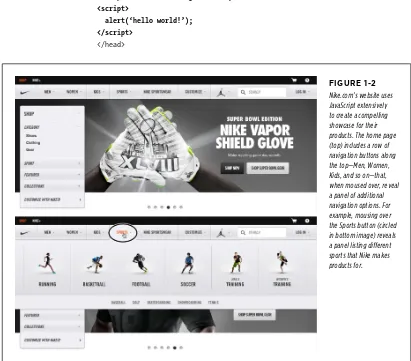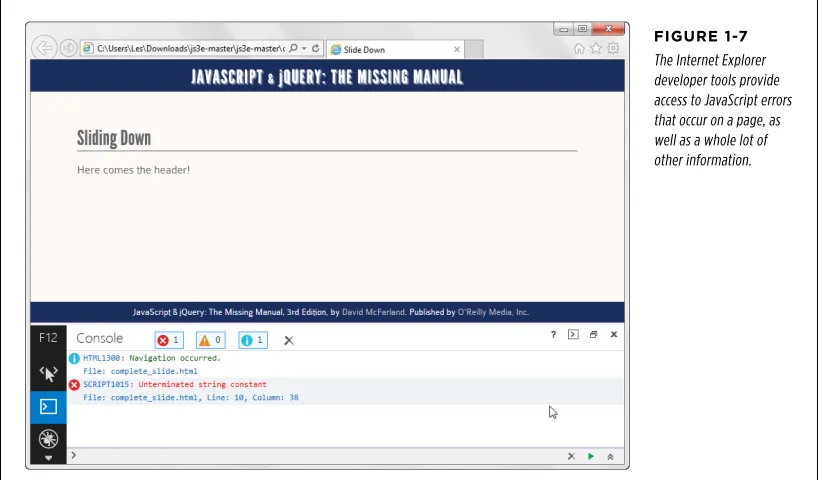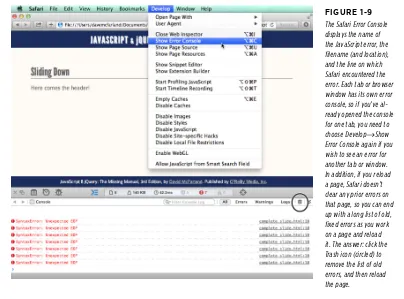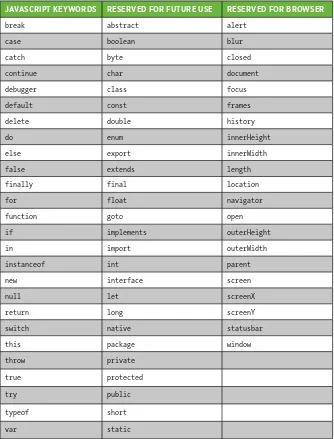David Sawyer McFarland,
president of Sawyer
McFarland Media, Inc.,
has spent nearly 20 years
building and managing
websites. Having served
as webmaster at UC
Berkeley, he’s also taught
at the UC Berkeley
Graduate School of
Journalism and the
Portland State University
multimedia program.
David lives in Portland
and has written
bestselling Missing Manual
titles on Adobe
Dreamweaver and CSS
Answers found here!
JavaScript lets you supercharge your web pages with
animation, interactivity, and visual effects, but learning the
language isn’t easy. This fully updated and expanded guide
takes you step-by-step through JavaScript basics, then
shows you how to save time and effort with jQuery—the
library of prewritten JavaScript code—and the newest
innovations from the jQuery UI plug-in.
The important stuff you need to know
n
Make your pages come alive.
Use jQuery to create interactive
elements that respond to visitor input.
n
Get acquainted with jQuery UI.
Expand your interface with
tabbed panels, dialog boxes, date pickers, and other widgets.
n
Display good forms.
Get information from visitors, help
shoppers buy goods, and let members post their thoughts.
n
Go beyond the browser with Ajax.
Communicate with the
web server to update your pages without reloading.
n
Put your new skills right to work.
Create a simple application
step-by-step, using jQuery and jQuery UI widgets.
n
Dive into advanced concepts.
Use ThemeRoller to customize
your widgets; avoid common errors that new programmers
often make.
missingmanuals.com twitter: @missingmanuals facebook.com/MissingManuals
McFarland
3rd Edition
“The Missing Manual series is simply the most intelligent and usable series of guidebooks…”
—KEVIN KELLY, CO-FOUNDER OF WIREDDavid Sawyer McFarland
JavaScript
& jQuery
3rd Edition
Covers
jQuery UI
Ja
vaS
crip
t &
jQ
uer
y
Web Authoring and Design
ISBN: 978-1-491-94707-4
David Sawyer McFarland,
president of Sawyer
McFarland Media, Inc.,
has spent nearly 20 years
building and managing
websites. Having served
as webmaster at UC
Berkeley, he’s also taught
at the UC Berkeley
Graduate School of
Journalism and the
Portland State University
multimedia program.
David lives in Portland
and has written
bestselling Missing Manual
titles on Adobe
Dreamweaver and CSS
Answers found here!
JavaScript lets you supercharge your web pages with
animation, interactivity, and visual effects, but learning the
language isn’t easy. This fully updated and expanded guide
takes you step-by-step through JavaScript basics, then
shows you how to save time and effort with jQuery—the
library of prewritten JavaScript code—and the newest
innovations from the jQuery UI plug-in.
The important stuff you need to know
n
Make your pages come alive.
Use jQuery to create interactive
elements that respond to visitor input.
n
Get acquainted with jQuery UI.
Expand your interface with
tabbed panels, dialog boxes, date pickers, and other widgets.
n
Display good forms.
Get information from visitors, help
shoppers buy goods, and let members post their thoughts.
n
Go beyond the browser with Ajax.
Communicate with the
web server to update your pages without reloading.
n
Put your new skills right to work.
Create a simple application
step-by-step, using jQuery and jQuery UI widgets.
n
Dive into advanced concepts.
Use ThemeRoller to customize
your widgets; avoid common errors that new programmers
often make.
McFarland
3rd Edition
“The Missing Manual series is simply the most intelligent and usable series of guidebooks…”
—KEVIN KELLY, CO-FOUNDER OF WIREDJavaScript
& jQuery
3rd Edition
Covers
jQuery UI
Ja
vaS
crip
t &
jQ
uer
y
Web Authoring and Design
ISBN: 978-1-491-94707-4
JavaScript
& jQuery
David Sawyer McFarland
Beijing | Cambridge | Farnham | Köln | Sebastopol | Tokyo
JavaScript & jQuery: The Missing Manual
by David Sawyer McFarland
Copyright © 2014 Sawyer McFarland Media, Inc. All rights reserved. Printed in the United States of America.
Published by O’Reilly Media, Inc.,
1005 Gravenstein Highway North, Sebastopol, CA 95472.
O’Reilly books may be purchased for educational, business, or sales promotional use. Online editions are also available for most titles (http://safaribooksonline.com). For more information, contact our corporate/institutional sales department: (800) 998-9938 or corporate@oreilly.com.
July 2008: First Edition. October 2011: Second Edition. September 2014: Third Edition.
Revision History for the Third Edition: 2014-09-10 First release
See http://oreilly.com/catalog/errata.csp?isbn=9781491947074 for release details.
The Missing Manual is a registered trademark of O’Reilly Media, Inc. The Missing Manual logo, and “The book that should have been in the box” are trademarks of O’Reilly Media, Inc. Many of the designations used by manufacturers and sellers to distinguish their products are claimed as trademarks. Where those designations appear in this book, and O’Reilly Media is aware of a trademark claim, the designations are capitalized.
While every precaution has been taken in the preparation of this book, the publisher assumes no responsibility for errors or omissions, or for damages resulting from the use of the information contained in it.
ISBN-13: 978-1-491-94707-4
iii
Contents
The Missing Credits
. . .ix
Introduction
. . . .xiii
What Is JavaScript? . . . xiii
What Is jQuery? . . . xv
HTML: The Barebones Structure . . . xvi
CSS: Adding Style to Web Pages . . . xix
Software for JavaScript Programming . . . xxii
About This Book . . . xxiii
The Very Basics . . . xxvi
About the Online Resources . . . xxvii
Part One:
Getting Started with JavaScript
CHAPTER 1:Writing Your First JavaScript Program
. . .3
Introducing Programming . . . 4
How to Add JavaScript to a Page . . . 6
Your First JavaScript Program . . . 12
Writing Text on a Web Page . . . 14
Attaching an External JavaScript File . . . 15
Tracking Down Errors . . . 18
CHAPTER 2:
The Grammar of JavaScript
. . .25
Statements . . . 25
Built-In Functions . . . .26
Types of Data . . . 27
Variables . . . .29
Working with Data Types and Variables . . . 33
Tutorial: Using Variables to Create Messages . . . 40
Tutorial: Asking for Information . . . .42
Arrays . . . .44
Tutorial: Writing to a Web Page Using Arrays . . . 51
A Quick Object Lesson . . . 55
CHAPTER 3:
Adding Logic and Control to Your Programs
. . .61
Making Programs React Intelligently . . . 61
Tutorial: Using Conditional Statements . . . 74
Handling Repetitive Tasks with Loops . . . 78
Functions: Turn Useful Code Into Reusable Commands . . . .85
Tutorial: A Simple Quiz . . . .94
Part two:
Getting Started with jQuery
CHAPTER 4:Introducing jQuery
. . .105
About JavaScript Libraries . . . 105
Getting jQuery . . . 107
Adding jQuery to a Page . . . .112
Modifying Web Pages: An Overview . . . .113
Understanding the Document Object Model . . . .117
Selecting Page Elements: The jQuery Way . . . 119
Adding Content to a Page . . . 127
Setting and Reading Tag Attributes . . . .131
Reading, Setting, and Removing HTML Attributes . . . 137
Acting on Each Element in a Selection . . . 138
Automatic Pull Quotes . . . 141
CHAPTER 5:
Action/Reaction: Making Pages Come Alive with Events
.147
What Are Events? . . . 147Using Events the jQuery Way . . . 152
Tutorial: Introducing Events . . . 155
More jQuery Event Concepts . . . 160
Advanced Event Management . . . 167
Tutorial: A One-Page FAQ . . . 174
CHAPTER 6:
Animations and Effects
. . .183
jQuery Effects . . . 183
Tutorial: Login Slider . . . 188
Animations . . . 191
Performing an Action After an Effect Is Completed . . . 194
Tutorial: Animated Dashboard . . . 197
jQuery and CSS3 Transitions and Animations . . . .202
CHAPTER 7:
Common jQuery Tasks
. . . .209
Swapping Images . . . 209
Tutorial: Adding Rollover Images . . . 215
Tutorial: Photo Gallery with Effects. . . 220
Controlling How Links Behave . . . .225
COntents v
Creating New Windows . . . 231
Introducing jQuery Plug-ins . . . .236
Build a Responsive Navigation Bar . . . 241
CHAPTER 8:
Enhancing Web Forms
. . .251
Understanding Forms . . . 251
Adding Smarts to Your Forms . . . .262
Tutorial: Basic Form Enhancements . . . .266
Form Validation . . . .273
Validation Tutorial . . . .286
Part three:
Getting Started with jQuery Ui
CHAPTER 9:Expanding Your Interface
. . . .299
What Is jQuery UI? . . . .299
Why Use jQuery UI? . . . 300
Using jQuery UI . . . .302
Adding Messages with Dialog Boxes . . . 305
Providing Information with Tooltips . . . 321
Adding Tabbed Panels . . . .326
Saving Space with Accordions . . . .338
Adding Menus to a Page . . . .343
CHAPTER 10:
Forms Revisited
. . .351
Picking Dates with Style . . . 351
Stylish Select Menus . . . 360
Styling Buttons . . . .366
Improve Radio Buttons and Checkboxes . . . .368
Providing Hints with Autocomplete . . . .370
jQuery UI Form Widget Tutorial . . . .379
CHAPTER 11:
Customizing the Look of jQuery UI
. . .385
Introducing ThemeRoller . . . .385
Downloading and Using Your New Theme . . . 390
Overriding jQuery UI Styles . . . .392
CHAPTER 12:
jQuery UI Interactions and Effects
. . .399
The Draggable Widget . . . .399
The Droppable Widget . . . 412
Drag-and-Drop Tutorial . . . 420
Sorting Page Items . . . .426
Part Four:
Advanced jQuery and JavaScript
CHAPTER 13:
Introducing Ajax
. . . .447
What Is Ajax? . . . .447
Ajax: The Basics . . . 449
Ajax the jQuery Way . . . .455
JSON . . . .477
Introducing JSONP . . . 483
Adding a Flickr Feed to Your Site . . . 484
Tutorial: Adding Flickr Images to Your Site . . . 488
CHAPTER 14:
Building a To-Do List Application
. . .495
An Overview of the Application. . . .495
Add a Button . . . 496
Add a Dialog Box . . . 498
Adding Tasks . . . .502
Marking Tasks as Complete . . . 508
Deleting Tasks . . . 513
Going Further . . . 515
Part Five:
Tips, Tricks, and Troubleshooting
CHAPTER 15:Getting the Most from jQuery
. . .521
Useful jQuery Tips and Information . . . 521
Using the jQuery Docs . . . .526
Traversing the DOM . . . 531
More Functions for Manipulating HTML . . . .535
CHAPTER 16:
Going Further with JavaScript
. . .541
Working with Strings . . . 541
Finding Patterns in Strings . . . 546
Working with Numbers . . . .562
Dates and Times . . . .568
Writing More Efficient JavaScript . . . .575
Putting It All Together . . . .582
CHAPTER 17:
Troubleshooting and Debugging
. . .587
Top JavaScript Programming Mistakes . . . .587
Debugging with the Console . . . .597
COntents vii
Part six:
Appendix
APPENDIX A:
JavaScript Resources
. . .619
References . . . 619
Basic JavaScript . . . 620
jQuery . . . 620
Advanced JavaScript . . . 621
CSS . . . .622
tHe MIssInG CReDIts ix
The Missing Credits
ABOUT THE AUTHOR
David Sawyer McFarland is president of Sawyer McFarland Media, Inc., a web development and training company in Portland, Oregon. He's been building websites since 1995, when he designed his first site—an online magazine for communication professionals. He's served as web-master at the University of California at Berkeley and the Berkeley Multimedia Research Center, and oversaw a complete CSS-driven redesign of Mac-world.com.
In addition to building websites, David is also a writer, trainer, and instructor. He's taught web design at UC Berkeley Graduate School of Journalism, the Center for Electronic Art, the Academy of Art College, Ex'Pressions Center for New Media, and Portland State University. He's written articles about the web for Practical Web Design,MX Developer's Journal, Macworld magazine, and CreativePro.com. He welcomes feedback about this book by email: missing@sawmac.com. (If you're seeking technical help, however, please refer to the sources listed in Appendix A.)
ABOUT THE CREATivE TEAM
Nan Barber (editor) is associate editor for the Missing Manual series. She lives in Massachusetts with her husband and various electronic devices. Email: nanbarber@ gmail.com.
Melanie Yarbrough (production editor) works and plays in Cambridge,
Massa-chusetts, where she bakes up whatever she can imagine and bikes around the city. Email: myarbrough@oreilly.com.
Jennifer Davis (technical reviewer) is an engineer with years of experience improv-ing platform development efficiency. As a Chef Automation engineer, she helps companies discover their own best practices to improving workflow reducing mean time to deploy. She is an event organizer for Reliability Engineering, the Bay Area Chef user group.
Alex Stangl (technical reviewer) has developed software professionally for 25+ years, using a myriad of languages and technologies. He enjoys challenging problems and puzzles, learning new languages (currently Clojure), doing technical reviews, and being a good dad and husband. Email: alex@stangl.us.
Bob Pfahler (indexer) is a freelance indexer who indexed this book on behalf of Potomac Indexing, LLC, an international indexing partnership at www.potomacin-dexing.com. Besides the subject of computer technology, he specializes in business, management, biography, and history. Email: bobpfahler@hotmail.com.
ACKNOWLEDGMENTS
Many thanks to all those who helped with this book, including Jennifer Davis and Alex Stangl, whose watchful eyes saved me from potentially embarrassing mistakes. Thanks also to my many students at Portland State University who have sat through my long JavaScript lectures and struggled through my programming assignments— especially the members of Team Futzbit (Combination Pizza Hut and Taco Bell) for testing the tutorials: Julia Hall, Amber Brucker, Kevin Brown, Josh Elliott, Tracy O'Connor, and Blake Womack. Also, we all owe a big debt of gratitude to John Resig and the jQuery team for creating the best tool yet for making JavaScript fun. Finally, thanks to David Pogue for getting me started; Nan Barber for making my writing sharper and clearer; my wife, Scholle, for putting up with an author's cranki-ness; and thanks to my kids, Graham and Kate, because they're just awesome.
—David Sawyer McFarland
THE MiSSiNG MANUAL SERiES
Missing Manuals are witty, superbly written guides to computer products that don't come with printed manuals (which is just about all of them). Each book features a handcrafted index and cross-references to specific pages (not just chapters). Recent and upcoming titles include:
Access 2010: The Missing Manual by Matthew MacDonald
Access 2013: The Missing Manual by Matthew MacDonald
Adobe Edge Animate: The Missing Manual by Chris Grover
Buying a Home: The Missing Manual by Nancy Conner
Creating a Website: The Missing Manual, Third Edition by Matthew MacDonald
CSS3: The Missing Manual, Third Edition by David Sawyer McFarland
David Pogue's Digital Photography: The Missing Manual by David Pogue
Dreamweaver CS6: The Missing Manual by David Sawyer McFarland
Dreamweaver CC: The Missing Manual by David Sawyer McFarland and Chris Grover
Excel 2010: The Missing Manual by Matthew MacDonald
Excel 2013: The Missing Manual by Matthew MacDonald
Facebook: The Missing Manual, Third Edition by E. A. Vander Veer
tHe MIssInG CReDIts xi
Flash CS6: The Missing Manual by Chris Grover
Galaxy Tab: The Missing Manual by Preston Gralla
Galaxy S4: The Missing Manual by Preston Gralla
Galaxy S5: The Missing Manual by Preston Gralla
Google+: The Missing Manual by Kevin Purdy
HTML5: The Missing Manual, Second Edition by Matthew MacDonald
iMovie '11 & iDVD: The Missing Manual by David Pogue and Aaron Miller
iPad: The Missing Manual, Sixth Edition by J.D. Biersdorfer
iPhone: The Missing Manual, Seventh Edition by David Pogue
iPhone App Development: The Missing Manual by Craig Hockenberry
iPhoto '11: The Missing Manual by David Pogue and Lesa Snider
iPod: The Missing Manual, Eleventh Edition by J.D. Biersdorfer and David Pogue
Kindle Fire HD: The Missing Manual by Peter Meyers
Living Green: The Missing Manual by Nancy Conner
Microsoft Project 2010: The Missing Manual by Bonnie Biafore
Microsoft Project 2013: The Missing Manual by Bonnie Biafore
Motorola Xoom: The Missing Manual by Preston Gralla
NOOK HD: The Missing Manual by Preston Gralla
Office 2010: The Missing Manual by Nancy Conner and Matthew MacDonald Office 2011 for Macintosh: The Missing Manual by Chris Grover
Office 2013: The Missing Manual by Nancy Conner and Matthew MacDonald OS X Mountain Lion: The Missing Manual by David Pogue
OS X Mavericks: The Missing Manual by David Pogue
OS X Yosemite: The Missing Manual by David Pogue
Personal Investing: The Missing Manual by Bonnie Biafore
Photoshop CS6: The Missing Manual by Lesa Snider
Photoshop CC: The Missing Manual by Lesa Snider
Photoshop Elements 12: The Missing Manual by Barbara Brundage
PHP & MySQL: The Missing Manual, Second Edition by Brett McLaughlin
QuickBooks 2014: The Missing Manual by Bonnie Biafore
Switching to the Mac: The Missing Manual, Mavericks Edition by David Pogue
Switching to the Mac: The Missing Manual, Yosemite Edition by David Pogue
Windows 7: The Missing Manual by David Pogue
Windows 8: The Missing Manual by David Pogue
WordPress: The Missing Manual, Second Edition by Matthew MacDonald
Your Body: The Missing Manual by Matthew MacDonald
Your Brain: The Missing Manual by Matthew MacDonald
Your Money: The Missing Manual by J.D. Roth
xiii
T
he Web was a pretty boring place in its early days. Web pages were constructed from plain old HTML, so they could display information, and that was about all. Folks would click a link and then wait for a new web page to load. That was about as interactive as it got.These days, most websites are almost as responsive as the programs on a desktop computer, reacting immediately to every mouse click. And it’s all thanks to the subjects of this book—JavaScript and its sidekick, jQuery.
What Is JavaScript?
JavaScript is a programming language that lets you supercharge your HTML with animation, interactivity, and dynamic visual effects.
JavaScript can make web pages more useful by supplying immediate feedback. For example, a JavaScript-powered shopping cart page can instantly display a total cost, with tax and shipping, the moment a visitor selects a product to buy. JavaScript can produce an error message immediately after someone attempts to submit a web form that’s missing necessary information.
JavaScript also lets you create fun, dynamic, and interactive interfaces. For example, with JavaScript, you can transform a static page of thumbnail images into an ani-mated slideshow. Or you can do something more subtle like stuff more information on a page without making it seem crowded by organizing content into bite-size panels that visitors can access with a simple click of the mouse (page 326). Or add something useful and attractive, like pop-up tooltips that provide supplemental information for items on your web page (page 321).
WHAT IS
JAVASCRIPT? Another one of JavaScript’s main selling points is its immediacy. It lets web pages respond instantly to actions like clicking a link, filling out a form, or merely moving the mouse around the screen. JavaScript doesn’t suffer from the frustrating delay associated with server-side programming languages like PHP, which rely on com-munication between the web browser and the web server. Because it doesn’t rely on constantly loading and reloading web pages, JavaScript lets you create web pages that feel and act more like desktop programs than web pages.
If you’ve visited Google Maps (http://maps.google.com), you’ve seen JavaScript in action. Google Maps lets you view a map of your town (or pretty much anywhere else for that matter), zoom in to get a detailed view of streets and bus stops, or zoom out to get a bird’s-eye view of how to get across town, the state, or the nation. While there were plenty of map sites before Google, they always required reloading multiple web pages (usually a slow process) to get to the information you wanted. Google Maps, on the other hand, works without page refreshes—it responds im-mediately to your choices.
The programs you create with JavaScript can range from the really simple (like pop-ping up a new browser window with a web page in it) to full-blown web applications like Google Docs (http://docs.google.com), which lets you create presentations, edit documents, and build spreadsheets using your web browser with the feel of a program running directly on your computer.
A Bit of History
Invented in 10 days by Brendan Eich at Netscape back in 1995, JavaScript is nearly as old as the Web itself. While JavaScript is well respected today, it has a somewhat checkered past. It used to be considered a hobbyist’s programming language, used for adding less-than-useful effects such as messages that scroll across the bottom of a web browser’s status bar like a stock ticker, or animated butterflies following mouse movements around the page. In the early days of JavaScript, it was easy to find thousands of free JavaScript programs (also called scripts) online, but many of those scripts didn’t work in all web browsers, and at times even crashed browsers.
NOTE JavaScript has little to do with the Java programming language. JavaScript was originally named
LiveScript, but a quick deal by marketers at Netscape eager to cash in on the success of Sun Microsystem’s then-hot programming language led to this long-term confusion. Don’t make the mistake of confusing the two…especially at a job interview!
In the early days, JavaScript also suffered from incompatibilities between the two prominent browsers, Netscape Navigator and Internet Explorer. Because Netscape and Microsoft tried to outdo each other’s browsers by adding newer and (ostensi-bly) better features, the two browsers often acted in very different ways, making it difficult to create JavaScript programs that worked well in both.
NOTE After Netscape introduced JavaScript, Microsoft introduced jScript, their own version of JavaScript
xv WHAT IS JQUERY? Fortunately, the worst of those days is nearly gone and contemporary browsers like
Firefox, Safari, Chrome, Opera, and Internet Explorer 11 have standardized much of the way they handle JavaScript, making it easier to write JavaScript programs that work for most everyone. (There are still a few incompatibilities among current web browsers, so you’ll need to learn a few tricks for dealing with cross-browser problems. You’ll learn how to overcome browser incompatibilities in this book.)
In the past several years, JavaScript has undergone a rebirth, fueled by high-profile websites like Google, Yahoo!, and Flickr, which use JavaScript extensively to create interactive web applications. There’s never been a better time to learn JavaScript. With the wealth of knowledge and the quality of scripts being written, you can add sophisticated interaction to your website—even if you’re a beginner.
NOTE JavaScript is also known by the name ECMAScript. ECMAScript is the “official” JavaScript specification,
which is developed and maintained by an international standards organization called Ecma International: www. ecmascript.org.
JavaScript Is Everywhere
JavaScript isn’t just for web pages, either. It’s proven to be such a useful program-ming language that if you learn JavaScript you can create Yahoo! Widgets and Google Apps, write programs for the iPhone, and tap into the scriptable features of many Adobe programs like Acrobat, Photoshop, Illustrator, and Dreamweaver. In fact, Dreamweaver has always offered clever JavaScript programmers a way to add their own commands to the program.
In the Yosemite version of the Mac OS X operating system, Apple lets users automate their Macs using JavaScript. In addition, JavaScript is used in many helpful front end web development tools like Gulp.js (which can automatically compress images and CSS and JavaScript files) and Bower (which makes it quick and easy to download common JavaScript libraries like jQuery, jQuery UI, or AngularJS to your computer). JavaScript is also becoming increasingly popular for server-side development. The Node.js platform (a version of Google’s V8 JavaScript engine that runs JavaScript on the server) is being embraced eagerly by companies like Walmart, PayPal, and eBay. Learning JavaScript can even lead to a career in building complex server-side applications. In fact, the combination of JavaScript on the frontend (that is, JavaScript running in a web browser) and the backend (on the web server) is known as full stack JavaScript development.
In other words, there’s never been a better time to learn JavaScript!
What Is jQuery?
HTML: THE BAREBONES
STRUCTURE To complicate matters further, different web browsers understand JavaScript dif-ferently, so a program that works in, say, Chrome may be completely unresponsive in Internet Explorer 9. This common situation can cost many hours of testing on different machines and different browsers to make sure a program works correctly for your site’s entire audience.
That’s where jQuery comes in. jQuery is a JavaScript library intended to make JavaScript programming easier and more fun. A JavaScript library is a complex set of JavaScript code that both simplifies difficult tasks and solves cross-browser problems. In other words, jQuery solves the two biggest JavaScript headaches: complexity and the finicky nature of different web browsers.
jQuery is a web designer’s secret weapon in the battle of JavaScript programming. With jQuery, you can accomplish tasks in a single line of code that could take hun-dreds of lines of programming and many hours of browser testing to achieve with your own JavaScript code. In fact, an in-depth book solely about JavaScript would be at least twice as thick as the one you’re holding; and, when you were done read-ing it (if you could manage to finish it), you wouldn’t be able to do half of the thread-ings you can accomplish with just a little bit of jQuery knowledge.
That’s why most of this book is about jQuery. It lets you do so much, so easily. Another great thing about jQuery is that you can add advanced features to your website with thousands of easy-to-use jQuery plug-ins. For example, the jQuery UI plug-in (which you’ll meet on page 299) lets you create many complex user interface elements like tabbed panels, drop-down menus, pop-up date-picker calendars—all with a single line of programming!
Unsurprisingly, jQuery is used on millions of websites (http://trends.builtwith.com/ javascript/jQuery). It’s baked right into popular content management systems like Drupal and WordPress. You can even find job listings for “jQuery Programmers” with no mention of JavaScript. When you learn jQuery, you join a large community of fellow web designers and programmers who use a simpler and more powerful approach to creating interactive, powerful web pages.
HTML: The Barebones Structure
JavaScript isn’t much good without the two other pillars of web design—HTML and CSS. Many programmers talk about the three languages as forming the “layers” of a web page: HTML provides the structural layer, organizing content like pictures and words in a meaningful way; CSS (Cascading Style Sheets) provides the presentational
layer, making the content in the HTML look good; and JavaScript adds a behavioral
layer, bringing a web page to life so it interacts with web visitors.
xvii HTML: THE BAREBONES
STRUCTURE
NOTE For a full-fledged introduction to HTML and CSS, check out Head First HTML with CSS and XHTML by
Elisabeth Robson and Eric Freeman. For an in-depth presentation of the tricky subject of Cascading Style Sheets, pick up a copy of CSS3: The Missing Manual by David Sawyer McFarland (both from O’Reilly).
HTML (Hypertext Markup Language) uses simple commands called tags to define the various parts of a web page. For example, this HTML code creates a simple web page:
<!DOCTYPE html> <html>
<head>
<meta charset=utf-8>
<title>Hey, I am the title of this web page.</title> </head>
<body>
Hey, I am some body text on this web page. </body>
</html>
It may not be exciting, but this example has all the basic elements a web page needs. This page begins with a single line—the document type declaration, or doctype for short—that states what type of document the page is and which standards it conforms to. HTML actually comes in different versions, and you use a different doctype with each. In this example, the doctype is for HTML5; the doctype for an HTML 4.01 or XHTML document is longer and also includes a URL that points the web browser to a file on the Internet that contains definitions for that type of file.
In essence, the doctype tells the web browser how to display the page. The doc-type can even affect how CSS and JavaScript work. With an incorrect or missing doctype, you may end up banging your head against a wall as you discover lots of cross-browser differences with your scripts. If for no other reason, always include a doctype in your HTML.
Historically, there have been many doctypes—HTML 4.01 Transitional, HTML 4.01 Strict, XHTML 1.0 Transitional, XHTML 1.0 Strict—but they required a long line of confusing code that was easy to mistype. HTML5’s doctype—<!DOCTYPE html>—is short, simple, and the one you should use.
How HTML Tags Work
In the example in the previous section, as in the HTML code of any web page, you’ll notice that most instructions appear in pairs that surround a block of text or other commands. Sandwiched between brackets, these tags are instructions that tell a web browser how to display the web page. Tags are the “markup” part of the Hypertext Markup Language.
HTML: THE BAREBONES
STRUCTURE <p>closing tags, like marks the start of a paragraph, while <img>, <input>, and <br></p> tags, which consist of just a single tag. marks its end. Some tags don’t have
For a web page to work correctly, you must include at least these three tags: • The <html> tag appears once at the beginning of a web page (after the doctype)
and again (with an added slash) at the end. This tag tells a web browser that the information contained in this document is written in HTML, as opposed to some other language. All of the contents of a page, including other tags, appear between the opening and closing <html> tags.
If you were to think of a web page as a tree, the <html> tag would be its root. Springing from the root are two branches that represent the two main parts of any web page—the head and the body.
• The head of a web page, surrounded by <head> tags, contains the title of the page. It may also provide other, invisible information (such as search keywords) that browsers and web search engines can exploit.
In addition, the head can contain information that’s used by the web browser for displaying the web page and for adding interactivity. You put Cascad-ing Style Sheets, for example, in the head of the document. The head of the document is also where you often include JavaScript programming and links to JavaScript files.
• The body of a web page, as set apart by its surrounding <body> tags, contains all the information that appears inside a browser window: headlines, text, pic-tures, and so on.
Within the <body> tag, you commonly find tags like the following:
• You tell a web browser where a paragraph of text begins with a <p> (opening paragraph tag), and where it ends with a </p> (closing paragraph tag). • The <strong> tag emphasizes text. If you surround some text with it and its
part-ner tag, </strong>, you get boldface type. The HTML snippet <strong>Warning!
</strong> tells a web browser to display the word “Warning!” in bold type. • The <a> tag, or anchor tag, creates a hyperlink in a web page. When clicked, a
hyperlink—or link—can lead anywhere on the Web. You tell the browser where the link points by putting a web address inside the <a> tags. For instance, you might type <a href="http://www.missingmanuals.com">Click here!</a>. The browser knows that when your visitor clicks the words “Click here!” it should go to the Missing Manuals website. The href part of the tag is called an attribute
xix CSS: ADDING STYLE TO WEB
PAGES
UP TO SPEED
Validating Web Pages
As mentioned on page xvii, a web page’s doctype identifies which type of HTML or XHTML you used to create the web page. The rules differ subtly depending on type: For example, unlike HTML 4.01, XHTML doesn’t let you have an unclosed <p> tag, and requires that all tag names and attributes be lowercase (<a>not<A>, for example). HTML5 includes new tags and lets you use either HTML or XHTML syntax. Because different rules apply to each variant of HTML, you should always validate
your web pages.
An HTML validator is a program that makes sure a web page is written correctly. It checks the page’s doctype and then analyzes the code in the page to see whether it matches the rules defined by that doctype. For example, the validator flags mistakes like a misspelled tag name or an unclosed tag. The World Wide Web Consortium (W3C), the organization that’s responsible for many of the technologies used on the Web,
has a free online validator at http://validator.w3.org. You can copy your HTML and paste it into a web form, upload a web page, or point the validator to an already existing page on the Web; the validator then analyzes the HTML and reports back whether the page is valid or not. If there are any errors, the validator tells you what the error is and on which line of the HTML file it occurs.
Valid HTML isn’t just good form—it also helps to make sure your JavaScript programs work correctly. A lot of JavaScript involves manipulating a web page’s HTML: identifying a particular form field, for example, or placing new HTML (like an error mes-sage) in a particular spot. In order for JavaScript to access and manipulate a web page, the HTML must be in proper working order. Forgetting to close a tag, using the same ID name more than once, or improperly nesting your HTML tags can make your JavaScript code behave erratically or not at all.
CSS: Adding Style to Web Pages
At the beginning of the Web, HTML was the only language you needed to know. You could build pages with colorful text and graphics and make words jump out using different sizes, fonts, and colors. But today, web designers turn to Cascading Style Sheets to add visual sophistication to their pages. CSS is a formatting language that lets you make text look good, build complex page layouts, and generally add style to your site.
Think of HTML as merely the language you use to structure a page. It helps identify the stuff you want the world to know about. Tags like <h1> and <h2> denote headlines and assign them relative importance: A heading 1 is more important than a heading 2. The <p> tag indicates a basic paragraph of information. Other tags provide further structural clues: for example, a <ul> tag identifies a bulleted list (to make a list of recipe ingredients more intelligible, for example).
CSS: ADDING STYLE TO WEB
PAGES When it comes to JavaScript, some of the most valuable changes you make to a page involve CSS. You can use JavaScript to add or remove a CSS style from an HTML tag, or dynamically change CSS properties based on a visitor’s input or mouse clicks. You can even animate from the properties of one style to the properties of another (say, animating a background color changing from yellow to red). For example, you can make a page element appear or disappear simply by changing the CSS display
property. To animate an item across the screen, you can change the CSS position properties dynamically using JavaScript.
Anatomy of a Style
A single style that defines the look of one element is a pretty basic beast. It’s es-sentially a rule that tells a web browser how to format something—turn a headline blue, draw a red border around a photo, or create a 150-pixel-wide sidebar box to hold a list of links. If a style could talk, it would say something like, “Hey, Browser, make this look like that.” A style is, in fact, made up of two elements: the web page element that the browser formats (the selector) and the actual formatting instruc-tions (the declaration block). For example, a selector can be a headline, a paragraph of text, a photo, and so on. Declaration blocks can turn that text blue, add a red border around a paragraph, position the photo in the center of the page—the pos-sibilities are endless.
NOTE Technical types often follow the lead of the W3C and call CSS styles rules. This book uses the terms
“style” and “rule” interchangeably.
Of course, CSS styles can’t communicate in nice, clear English. They have their own language. For example, to set a standard font color and font size for all paragraphs on a web page, you’d write the following:
p { color: red; font-size: 1.5em; }
This style simply says, “Make the text in all paragraphs—marked with <p> tags—red and 1.5 ems tall.” (An em is a unit or measurement that’s based on a browser’s nor-mal text size.) As Figure I-1 illustrates, even a simple style like this example contains several elements:
• Selector. The selector tells a web browser which element or elements on a page to style—like a headline, paragraph, image, or link. In Figure I-1, the selector (p) refers to the <p> tag, which makes web browsers format all <p> tags using the formatting directions in this style. With the wide range of selectors that CSS offers and a little creativity, you can gain fine control of your pages’ format-ting. (Selectors are an important part of using jQuery, so you’ll find a detailed discussion of them starting on page 119.)
xxi CSS: ADDING STYLE TO WEB
PAGES • Declaration. Between the opening and closing braces of a declaration, you add
one or more declarations, or formatting instructions. Every declaration has two parts, a property and a value, and ends with a semicolon. A colon separates the property name from its value: color : red;.
• Property. CSS offers a wide range of formatting options, called properties. A property is a word—or a few hyphenated words—indicating a certain style ef-fect. Most properties have straightforward names like font-size, margin-top, and background-color. For example, the background-color property sets—you guessed it—a background color.
NOTE If you need to brush up on your CSS, grab a copy of CSS3: The Missing Manual.
• Value. Finally, you get to express your creative genius by assigning a value
to a CSS property—by making a background blue, red, purple, or chartreuse, for example. Different CSS properties require specific types of values—a color (like red, or #FF0000), a length (like 18px, 2in, or 5em), a URL (like images/ background.gif), or a specific keyword (like top, center, or bottom).
FiGURE i-1
A style (or rule) is made of two main parts: a selector, which tells web browsers what to format, and a declaration block, which lists the formatting instructions that the browsers use to style the selector.
You don’t need to write a style on a single line as pictured in Figure I-1. Many styles have multiple formatting properties, so you can make them easier to read by break-ing them up into multiple lines. For example, you may want to put the selector and opening brace on the first line, each declaration on its own line, and the closing brace by itself on the last line, like so:
p {
color: red; font-size: 1.5em; }
It’s also helpful to indent properties, with either a tab or a couple of spaces, to visibly separate the selector from the declarations, making it easy to tell which is which. And finally, putting one space between the colon and the property value is optional, but adds to the readability of the style. In fact, you can put as much white space between the two as you want. For example, color:red, color: red, and
SOFTWARE FOR JAVASCRIPT
PROGRAMMING
Software for JavaScript Programming
To create web pages made up of HTML, CSS, and JavaScript, you need nothing more than a basic text editor like Notepad (Windows) or TextEdit (Mac). But after typ-ing a few hundred lines of JavaScript code, you may want to try a program better suited to working with web pages. This section lists some common editors—some free and some you can buy.
NOTE There are literally hundreds of tools that can help you create web pages and write JavaScript programs,
so the following is by no means a complete list. Think of it as a greatest-hits tour of the most popular programs that JavaScript fans are using today.
Free Programs
There are plenty of free programs out there for editing web pages and style sheets. If you’re still using Notepad or TextEdit, give one of these a try. Here’s a short list to get you started:
• Brackets (Windows, Mac, and Linux, http://brackets.io) is an open source code editor from Adobe. It’s free (there is a commercial version with more features named Edge Code), has many great features including a great live browser preview, and is even written in JavaScript!
• Notepad++ (Windows, http://notepad-plus-plus.org) is a coder’s friend. It highlights the syntax of JavaScript and HTML code, and lets you save macros and assign keyboard shortcuts to them so you can automate the process of inserting the code snippets you use most.
• HTML-Kit (Windows, www.chami.com/html-kit) is a powerful HTML/XHTML
editor that includes lots of useful features, like the ability to preview a web page directly in the program (so you don’t have to switch back and forth between browser and editor), shortcuts for adding HTML tags, and a lot more.
• CoffeeCup Free HTML Editor (Windows, www.coffeecup.com/free-editor) is
the free version of the commercial ($49) CoffeeCup HTML editor.
• TextWrangler (Mac, www.barebones.com/products/textwrangler) is free
software that’s actually a pared-down version of BBEdit, the sophisticated, well-known text editor for the Mac. TextWrangler doesn’t have all of BBEdit’s built-in HTML tools, but it does include syntax coloring (highlighting tags and properties in different colors so it’s easy to scan a page and identify its parts), FTP support (so you can upload files to a web server), and more.
xxiii ABOUT THIS
BOOK • Aptana Studio (Windows, Linux, and Mac, www.aptana.org) is a powerful, free
coding environment with tools for working with HTML, CSS, JavaScript, PHP, and Ruby on Rails.
• Vim and Emacs are tried and true text editors from the Unix world. They’re included with OS X and Linux, and you can download versions for Windows. They’re loved by serious programmers, but have a steep learning curve for most people.
Commercial Software
Commercial website development programs range from inexpensive text editors to complete website construction tools with all the bells and whistles:
• Atom (Windows and Mac, https://atom.io) is a new kid on the block. It’s not yet available for sale, but the beta version is free for now. Atom is developed by the folks at GitHub (a site for sharing and collaboratively working on projects), and offers a large array of features built specifically for the needs of today’s developers. It features a modular design, which allows for lots of third-party plug-ins that enhance the program’s functionality.
• SublimeText (Windows, Mac, and Linux, https://www.sublimetext.com) is a
darling of many programmers. This text editor ($70) includes many timesav-ing features for JavaScript programmers, like “auto-paired characters,” which automatically plops in the second character of a pair of punctuation marks (for example, the program automatically inserts a closing parenthesis after you type an opening parenthesis).
• EditPlus (Windows, www.editplus.com) is an inexpensive text editor ($35) that includes syntax coloring, FTP, autocomplete, and other wrist-saving features.
• BBEdit (Mac, www.barebones.com/products/bbedit). This much-loved Mac
text editor ($99.99) has plenty of tools for working with HTML, XHTML, CSS, JavaScript, and more. It includes many useful web building tools and shortcuts.
• Dreamweaver (Mac and Windows, www.adobe.com/products/dreamweaver.
html) is a visual web page editor ($399). It lets you see how your page looks in a web browser. The program also includes a powerful text editor for writing JavaScript programs and excellent CSS creation and management tools. Check out Dreamweaver CC: The Missing Manual for the full skinny on how to use this powerful program.
About This Book
ABOUT THIS
BOOK https://developer.mozilla.org/en/JavaScript/Referencethere’s no definitive source of information on the JavaScript programming language. or www.ecmascript.org),
Because there’s no manual for JavaScript, people just learning JavaScript often don’t know where to begin. And the finer points regarding JavaScript can trip up even seasoned web pros. The purpose of this book, then, is to serve as the manual that should have come with JavaScript. In this book’s pages, you’ll find step-by-step instructions for using JavaScript to create highly interactive web pages.
Likewise, you’ll find good documentation on jQuery at http://api.jquery.com. But it’s written by programmers for programmers, and so the explanations are mostly brief and technical. And while jQuery is generally more straightforward than regular JavaScript programming, this book will teach you fundamental jQuery principles and techniques so you can start off on the right path when enhancing your websites with jQuery.
JavaScript & jQuery: The Missing Manual is designed to accommodate readers who have some experience building web pages. You’ll need to feel comfortable with HTML and CSS to get the most from this book, because JavaScript often works closely with HTML and CSS to achieve its magic. The primary discussions are written for advanced-beginner or intermediate computer users. But if you’re new to building web pages, special boxes called Up to Speed provide the introductory information you need to understand the topic at hand. If you’re an advanced web page jockey, on the other hand, keep your eye out for similar shaded boxes called Power Us-ers’ Clinic. They offer more technical tips, tricks, and shortcuts for the experienced computer fan.
NOTE This book periodically recommends other books, covering topics that are too specialized or tangential
for a manual about using JavaScript. Sometimes the recommended titles are from Missing Manual series publisher O’Reilly Media—but not always. If there’s a great book out there that’s not part of the O’Reilly family, we’ll let you know about it.
This Book’s Approach to JavaScript
JavaScript is a real programming language: It doesn’t work like HTML or CSS, and it has its own set of (often complicated) rules. It’s not always easy for web designers to switch gears and start thinking like computer programmers, and there’s no one
book that can teach you everything there is to know about JavaScript.
The goal of JavaScript & jQuery: The Missing Manual isn’t to turn you into the next great programmer (though it might start you on your way). This book is meant to familiarize web designers with the ins and outs of JavaScript and then move on to jQuery so that you can add really useful interactivity to a website as quickly and easily as possible.
xxv ABOUT THIS
BOOK interactive web pages. Instead, much of this book will cover the wildly popular
jQuery JavaScript library, which, as you’ll soon learn, will liberate you from all of the minute, time-consuming details of creating JavaScript programs that run well across different browsers.
You’ll learn the basics of JavaScript, and then jump immediately to advanced web page interactivity with a little help—OK, a lot of help—from jQuery. Think of it this way: You could build a house by cutting down and milling your own lumber, con-structing your own windows, doors, and doorframes, manufacturing your own tile, and so on. That do-it-yourself approach is common to a lot of JavaScript books. But who has that kind of time? This book’s approach is more like building a house by taking advantage of already-built pieces and putting them together using basic skills. The end result will be a beautiful and functional house built in a fraction of the time it would take you to learn every step of the process.
About the Outline
JavaScript & jQuery: The Missing Manual is divided into five parts, each containing several chapters:
• Part One starts at the very beginning. You’ll learn the basic building blocks of JavaScript as well as get some helpful tips on computer programming in general. This section teaches you how to add a script to a web page, store and manipulate information, and add smarts to a program so it can respond to different situations. You’ll also learn how to communicate with the browser window, store and read cookies, respond to various events like mouse clicks and form submissions, and modify the HTML of a web page.
• Part Two introduces jQuery—the Web’s most popular JavaScript library. Here you’ll learn the basics of this amazing programming tool that will make you a more productive and capable JavaScript programmer. You’ll learn how to se-lect and manipulate page elements, add interaction by making page elements respond to your visitors, and add flashy visual effects and animations.
• Part Three covers jQuery’s sister project, jQuery UI. jQuery UI is a JavaScript library of helpful “widgets” and effects. It makes adding common user interface elements like tabbed panels, dialog boxes, accordions, drop-down menus really easy. jQuery UI can help you build a unified-looking and stylish user interface for your next big web application.
• Part Four looks at some advanced uses of jQuery and JavaScript. In particular, Chapter 13 covers the technology that single-handedly made JavaScript one of the most glamorous web languages to learn. In this chapter, you’ll learn how to use JavaScript to communicate with a web server so your pages can receive information and update themselves based on information provided by a web server—without having to load a new web page. Chapter 14 guides you step by step in creating a to-do list application using jQuery and jQuery UI.
THE VERY
BASICS JavaScript concepts. This part of the book also helps you when nothing seems to be working: when your perfectly crafted JavaScript program just doesn’t seem to do what you want (or worse, it doesn’t work at all!). You’ll learn the most common errors new programmers make as well as techniques for discovering and fixing bugs in your programs.
At the end of the book, an appendix provides a detailed list of references to aid you in your further exploration of the JavaScript programming language.
The Very Basics
To use this book, and indeed to use a computer, you need to know a few basics. This book assumes that you’re familiar with a few terms and concepts:
• Clicking. This book gives you three kinds of instructions that require you to use your computer’s mouse or trackpad. To click means to point the arrow cursor at something on the screen and then—without moving the cursor at all—to press and release the clicker button on the mouse (or laptop trackpad). To right-click
means to do the same thing with the right mouse button. To double-click, of course, means to click twice in rapid succession, again without moving the cursor at all. And to drag means to move the cursor while pressing the button.
TIP If you’re on a Mac and don’t have a right mouse button, you can accomplish the same thing by pressing
the Control key as you click with the one mouse button.
When you’re told to c-click something on the Mac, or Ctrl-click something on
a PC, you click while pressing the c or Ctrl key (both of which are near the
space bar).
• Menus. The menus are the words at the top of your screen or window: File, Edit, and so on. Click one to make a list of commands appear, as though they’re written on a window shade you’ve just pulled down.
• Keyboard shortcuts. If you’re typing along in a burst of creative energy, it’s sometimes disruptive to have to take your hand off the keyboard, grab the mouse, and then use a menu (for example, to use the Bold command). That’s why many experienced computer mavens prefer to trigger menu commands by pressing certain combinations on the keyboard. For example, in the Firefox web browser, you can press Ctrl-+ (Windows) or c-+ (Mac) to make text on a
web page get larger (and more readable). When you read an instruction like “press c-B,” start by pressing the c-key; while it’s down, type the letter B,
and then release both keys.
• Operating system basics. This book assumes that you know how to open a
xxvii ABOUT THE
ONLINE RESOURCES If you’ve mastered this much information, you have all the technical background
you need to enjoy JavaScript & jQuery: The Missing Manual.
About
→
These
→
Arrows
Throughout this book, and throughout the Missing Manual series, you’ll find sentences like this one: “Open the System→Library→Fonts.” That’s shorthand for a much lon-ger instruction that directs you to open three nested folders in sequence, like this: “On your hard drive, you’ll find a folder called System. Open that. Inside the System folder window is a folder called Library; double-click it to open it. Inside that folder is yet another one called Fonts. Double-click to open it, too.”
[image:29.504.62.467.217.422.2]Similarly, this kind of arrow shorthand helps to simplify the business of choosing commands in menus, as shown in Figure I-2.
FiGURE i-2
In this book, arrow notations help simplify menu instructions. For example, View→Text Size→Increase is a more compact way of saying, “From the View menu, choose Text Size; from the submenu that then appears, choose Increase.”
About the Online Resources
This book is designed to get your work onto the Web faster and more profession-ally; it’s only natural, then, that much of the value of this book also lies on the Web. Online, you’ll find example files so you can get some hands-on experience. You can also communicate with the Missing Manual team and tell us what you love (or hate) about the book. Head over to www.missingmanuals.com, or go directly to one of the following sections.
Living Examples
ABOUT THE ONLINE
RESOURCES half-completed web pages) that you can download from either sawmac/js3e or from this book’s Missing CD page at www.missingmanuals.com/https://github.com/
cds. You might not gain very much from simply reading these step-by-step lessons while relaxing in your porch hammock, but if you take the time to work through them at the computer, you’ll discover that these tutorials give you unprecedented insight into the way professional designers build web pages.
You’ll also find, in this book’s lessons, the URLs of the finished pages, so that you can compare your work with the final result. In other words, you won’t just see pictures of JavaScript code in the pages of the book; you’ll find the actual, working web pages on the Internet.
Registration
If you register this book at http://oreilly.com, you’ll be eligible for special offers—like discounts on future editions of JavaScript & jQuery: The Missing Manual. Register-ing takes only a few clicks. To get started, type www.oreilly.com/register into your browser to hop directly to the Registration page.
Feedback
Got questions? Need more information? Fancy yourself a book reviewer? On our Feedback page, you can get expert answers to questions that come to you while reading, share your thoughts on this Missing Manual, and find groups for folks who share your interest in JavaScript and jQuery. To have your say, go to www.missing-manuals.com/feedback.
Errata
In an effort to keep this book as up to date and accurate as possible, each time we print more copies, we’ll make any confirmed corrections you’ve suggested. We also note such changes on the book’s website, so you can mark important corrections into your own copy of the book, if you like. Go to http://tinyurl.com/jsjq3-mm to report an error and view existing corrections.
Safari® Books Online
Safari® Books Online is an on-demand digital library that lets you easily search over 7,500 technology and creative reference books and videos to find the answers you need quickly.
Getting Started with
JavaScript
PART
1
CHAPTER 1:
Writing Your First JavaScript Program
CHAPTER 2:
The Grammar of JavaScript
CHAPTER 3:
3
CHAPTER
1
By itself, HTML doesn’t have any smarts: It can’t do math, it can’t figure out if some-one has correctly filled out a form, and it can’t make decisions based on how a web visitor interacts with it. Basically, HTML lets people read text, look at pictures, watch videos, and click links to move to other web pages with more text, pictures, and videos. In order to add intelligence to your web pages so they can respond to your site’s visitors, you need JavaScript.
JavaScript lets a web page react intelligently. With it, you can create smart web forms that let visitors know when they’ve forgotten to include necessary information. You can make elements appear, disappear, or move around a web page (see Figure 1-1). You can even update the contents of a web page with information retrieved from a web server—without having to load a new web page. In short, JavaScript lets you make your websites more engaging, effective, and useful.
NOTE Actually, HTML5 does add some smarts to HTML—including basic form validation. But because not all
browsers support these nifty additions (and because you can do a whole lot more with forms and JavaScript), you still need JavaScript to build the best, most user-friendly and interactive forms. You can learn more about HTML5 and web forms in Ben Henick’s HTML5 Forms (O’Reilly) and Gaurav Gupta’s Mastering HTML5 Forms (Packt Publishing).
INTRODUCING PROGRAMMING
FiGURE 1-1 The Interactive Ear (http://www.amplifon. co.uk/interactive-ear/), an interactive guide to human hearing, lets visitors learn about and explore the different parts of the human ear. New information appears in response to mouse movements and clicks. With JavaScript, you can create your own interac-tive effects.
Introducing Programming
For a lot of people, the term “computer programming” conjures up visions of super-intelligent nerds hunched over keyboards, typing nearly unintelligible gibberish for hours on end. And, honestly, some programming is like that. Programming can seem like complex magic that’s well beyond the average mortal. But many programming concepts aren’t difficult to grasp, and as programming languages go, JavaScript is a good first language for someone new to programming.
Still, JavaScript is more complex than either HTML or CSS, and programming often is a foreign world to web designers; so one goal of this book is to help you think more like a programmer. Throughout this book, you’ll learn fundamental programming concepts that apply whether you’re writing JavaScript, ActionScript, or even writ-ing a desktop program uswrit-ing C++. More importantly, you’ll learn how to approach a programming task so you’ll know exactly what you want to do before you start adding JavaScript to a web page.
CHAPteR 1: WRITING YOUR FIRST JAVASCRIPT PROGRAM 5 INTRODUCING PROGRAMMING a programming language is a lot like learning another language. You need to learn
new words, new punctuation, and understand how to put them together so you can communicate successfully.
Every programming language has its own set of keywords and characters, and its own set of rules for putting those words and characters together—the language’s
syntax. You’ll need to memorize the words and rules of the JavaScript language (or at least keep this book handy as a reference). When learning to speak a new language, you quickly realize that placing an accent on the wrong syllable can make a word unintelligible. Likewise, a simple typo or even a missing punctuation mark can prevent a JavaScript program from working, or trigger an error in a web browser. You’ll make plenty of mistakes as you start to learn to program—that’s just the nature of programming.
At first, you’ll probably find JavaScript programming frustrating—you’ll spend a lot of your time tracking down errors you made when typing the script. Also, you might find some of the concepts related to programming a bit hard to follow at first. But don’t worry: If you’ve tried to learn JavaScript in the past and gave up because you thought it was too hard, this book will help you get past the hurdles that often trip up folks new to programming. (And if you do have programming experience, this book will teach you JavaScript’s idiosyncrasies and the unique concepts involved in programming for web browsers.)
In addition, this book isn’t just about JavaScript—it’s also about jQuery, the world’s most popular JavaScript library. jQuery makes complex JavaScript programming easier…much easier. So with a little bit of JavaScript knowledge and the help of jQuery, you’ll be creating sophisticated, interactive websites in no time.
FREQUENTLY ASKED QUESTION
Compiled vs. Scripting Languages
JavaScript is called a scripting language. I’ve heard this term used for other languages like PHP and ColdFusion as well. What’s a scripting language?Most of the programs running on your computer are written using languages that are compiled. Compiling is the process of creating a file that will run on a computer by translating the code a programmer writes into instructions that a computer can understand. Once a program is compiled, you can run it on your computer, and because a compiled program has been con-verted directly to instructions a computer understands, it will run faster than a program written with a scripting language. Unfortunately, compiling a program is a time-consuming process: You have to write the program, compile it, and then test it. If the program doesn’t work, you have to go through the whole process again.
HOW TO ADD JAVASCRIPT TO
A PAGE
What’s a Computer Program?
When you add JavaScript to a web page, you’re writing a computer program. Granted, most JavaScript programs are much simpler than the programs you use to read email, retouch photographs, and build web pages. But even though JavaScript programs (also called scripts) are simpler and shorter, they share many of the same properties of more complicated programs.
In a nutshell, any computer program is a series of steps that are completed in a designated order. Say you want to display a welcome message using the web-page visitor’s name: “Welcome, Bob!” There are several things you’d need to do to ac-complish this task:
1. Ask the visitor’s name.
2. Get the visitor’s response.
3. Print (that is, display) the message on the web page.
While you may never want to print a welcome message on a web page, this example demonstrates the fundamental process of programming: Determine what you want to do, then break that task down into individual steps. Every time you want to create a JavaScript program, you must go through the process of determining the steps needed to achieve your goal. Once you know the steps, you’ll translate your ideas into programming code—the words and characters that make the web browser behave how you want it to.
How to Add JavaScript to a Page
Web browsers are built to understand HTML and CSS and convert those languages into a visual display on the screen. The part of the web browser that understands HTML and CSS is called the layout or rendering engine. But most browsers also have something called a JavaScript interpreter. That’s the part of the browser that understands JavaScript and can execute the steps of a JavaScript program. The web browser is usually expecting HTML, so you must specifically tell the browser when JavaScript is coming by using the <script> tag.
The <script> tag is regular HTML. It acts like a switch that in effect says “Hey, web browser, here comes some JavaScript code; you don’t know what to do with it, so hand it off to the JavaScript interpreter.” When the web browser encounters the closing </script> tag, it knows it’s reached the end of the JavaScript program and can get back to its normal duties.
Much of the time, you’ll add the <script> tag in the web page’s <head> section, like this:
<!DOCTYPE HTML PUBLIC "-//W3C//DTD HTML 4.01//EN" "http://www.w3.org/TR/ html4/strict.dtd">
CHAPteR 1: WRITING YOUR FIRST JAVASCRIPT PROGRAM 7 HOW TO ADD JAVASCRIPT TO
A PAGE
<head>
<title>My Web Page</title>
<script type="text/javascript"> </script>
</head>
The <script> tag’s type attribute indicates the format and the type of script that follows. In this case, type="text/javascript" means the script is regular text (just like HTML) and that it’s written in JavaScript.
If you’re using HTML5, life is even simpler. You can skip the type attribute entirely:
<!doctype html> <html>
<head>
<meta charset="UTF-8"> <title>My Web Page</title>
<script> </script>
</head>
In fact, web browsers let you leave out the type attribute in HTML 4.01 and XHTML 1.0 files as well—the script will run the same; however, your page won’t validate cor-rectly without the type attribute (see the box on page xix for more on validation). This book uses HTML5 for the doctype, but the JavaScript code will be the same and work the same for HTML 4.01, and XHTML 1.
You then add your JavaScript code between the opening and closing <script> tags:
<!doctype html> <html>
<head>
<meta charset="UTF-8"> <title>My Web Page</title> <script>
alert('hello world!');
</script> </head>
You’ll find out what this JavaScript does in a moment. For now, turn your attention to the opening and closing <script> tags. To add a script to your page, start by inserting these tags. In many cases, you’ll put the <script> tags in the page’s <head>
HOW TO ADD JAVASCRIPT TO
A PAGE below the closing the visitor sees it before running any JavaScript.</body> tag—this approach makes sure the page is loaded and
UP TO SPEED
The Client Side vs. the Server Side
JavaScript was originally created as a client-side language. Client-side JavaScript is delivered to web browsers by a web server. The people visiting your site download your web page and its JavaScript, and then their web browser—the client—processes the JavaScript and makes the magic happen. An alternative type of web programming language is called a
server-side language, which you’ll find in pages built around PHP, .NET, ASP, ColdFusion, Ruby on Rails, and other web server technologies. Server-side programming languages, as the name suggests, run on a web server. They can exhibit a lot of intelligence by accessing databases, processing credit cards, and sending email around the globe. The problem with server-side languages is that they require the web browser to send requests to the web server, forcing visitors to wait until a new page arrives with new information.
Client-side languages, on the other hand, can react immedi-ately and change what a visitor sees in his web browser without the need to download a new page. Content can appear or disap-pear, move around the screen, or automatically update based on how a visitor interacts with the page. This responsiveness lets you create websites that feel more like desktop programs than static web pages. But JavaScript isn’t the only client-side technology in town. You can also use plug-ins to add program-ming smarts to a web page. Java applets are one example. These are small programs, written in the Java programming language, that run in a web browser. They also tend to start up slowly and have been known to crash the browser. Flash is another plug-in based technology that offers sophisti-cated animation, video, sound, and lots of interactive potential.
In fact, it’s sometimes hard to tell if an interactive web page is using JavaScript or Flash. For example, Google Maps could also be created in Flash (in fact, Yahoo! Maps was at one time a Flash application, until Yahoo! re-created it using JavaScript). A quick way to tell the difference: Right-click on the part of the page that