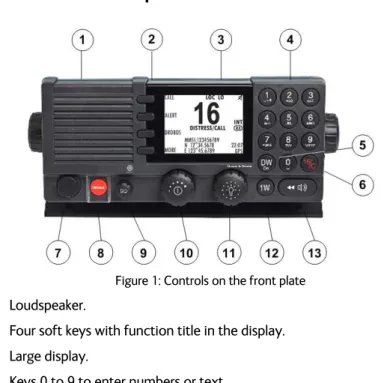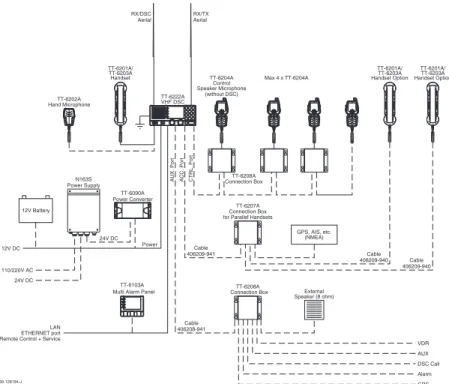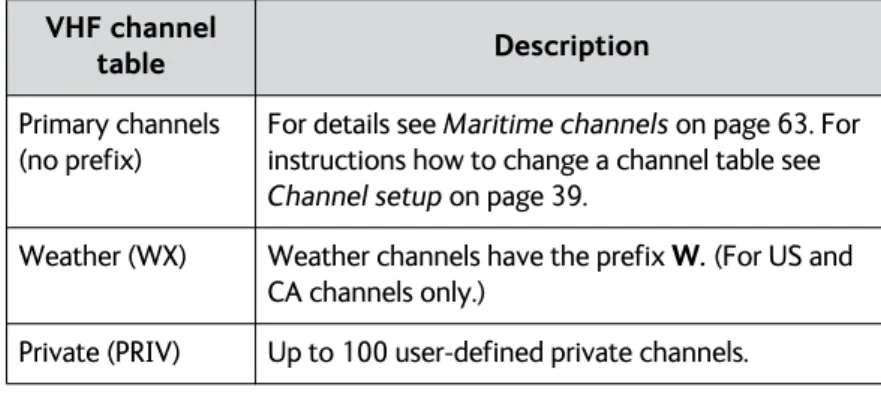SAILOR 6222 VHF DSC
User manual
i
SAILOR 6222 VHF DSC
User manual
Document number: 98-131184-F
product and the accompanying documentation is disclaimed by Thrane & Thrane A/S. The information in this manual is provided for information purposes only, is subject to change without notice and may contain errors or inaccuracies. Manuals issued by Thrane & Thrane A/S are periodically revised and updated. Anyone relying on this information should acquire the most current version e.g. from
www.cobham.com/satcom or from the distributor. Thrane & Thrane A/S is not responsible for the content or accuracy of any translations or reproductions, in whole or in part, of this manual from any other source.
Thrane & Thrane A/S is trading as Cobham SATCOM.
Copyright
© 2013 Thrane & Thrane A/S. All rights reserved.
Trademark Acknowledgements
• Thrane & Thrane is a registered trademark of Thrane & Thrane A/S in the European Union and the United States.
• Other product and company names mentioned in this manual may be trademarks or trade names of their respective owners.
GPL notification
The software included in this product contains copyrighted software that is licensed under the GPL/LGPL. The verbatim licenses can be found online at:
http://www.gnu.org/licenses/old-licenses/gpl-2.0.html http://www.gnu.org/licenses/old-licenses/lgpl-2.1.html
You may obtain the complete corresponding source code from us for a period of three years after our last shipment of this product, which will be no earlier than December 31, 2015, by sending a money order or check for DKK 50 to: SW Technology/GPL Compliance,
Thrane & Thrane A/S, Lundtoftegaardsvej 93D 2800 Lyngby
DENMARK
Please write "source for product SAILOR 6222 VHF DSC" in the memo line of your payment. This offer is valid to anyone in receipt of this information.
iii Warranties
Any attempt to install or execute software not supplied by Thrane & Thrane on this device will result in the warranty being void. Any attempt to modify the software on this device in a way not specified by Thrane & Thrane will result in the warranty being void.
The following general safety precautions must be observed during all phases of operation, service and repair of this equipment. Failure to comply with these precautions or with specific warnings elsewhere in this manual violates safety standards of design, manufacture and intended use of the equipment. Thrane & Thrane assumes no liability for the customer's failure to comply with these requirements.
Ground the equipment
To minimise shock hazard, the SAILOR 6222 VHF DSC unit must be connected to an electrical ground and the cable instructions must be followed.
RF exposure hazards and instructions
Your Thrane & Thrane radio set generates electromagnetic RF (radio frequency) energy when transmitting. To ensure that you and those around you are not exposed to excessive amounts of energy and thus to avoid health hazards from excessive exposure to RF energy, all persons must be at least 200 cm away from the antenna when the radio is transmitting.
Warranty limitation
IMPORTANT - The radio is a sealed waterproof unit (classified IPX8). To create and maintain its waterproof integrity it was assembled in a controlled environment using special equipment. The radio is not a user maintainable unit, and under no circumstances should the unit be opened except by authorized personnel. Unauthorized opening of the unit will invalidate the warranty.
Installation and service
Installation and general service must be done by skilled service personnel.
Compass safe distance
v
Alerte de sécurité
Dangers liés à l'exposition aux fréquences radio et instructions
Conformément à la réglementation d'Industrie Canada, le présent radio émetteur ne peut fonctionner qu'avec une antenne de type
omnidirectionnelle, demi-onde ou d'un gain maximal de 4 dB, approuvée par Industrie Canada. Pour éviter les risques pour la santé dûs à une exposition excessive aux champs de fréquences radio, une distance minimale de 200 cm est nécessaire entre l'utilisateur et le radio-émetteur.
M
M
M
M
MA
A
A
AY
A
YY
YYD
DA
D
D
D
A
A
A
AY
YY
YY
NA NA NA NANAMEMEMEMEME of the VVVVVEEEEESSSSSSSSSSELELELELEL in distress C
CC C
CALALALALALLLLLLSSSSSIGNIGNIGNIGN or other IDENIGN IDENTTTTTIFICIDENIDENIDEN IFICIFICIFICIFICAAAAATTTTTIONIONIONIONION M
M M M MMMMMMSSSSSIIIII
(If the initial alert is sent by DSC)
P
P
P
P
PO
O
O
O
OS
SS
SSIT
IT
IT
ITION
IT
ION
ION
ION
ION
given as lllllatatatatitatitititudeitude and longitudeudeude longitlongitlongitlongitudeudeudeudeude or
If latitude and longitude are not known or if time is insufficient,
in relation to a known geographical location NA
NA NA NA
NATURETURETURETURETURE of distress Kind of AAAAASSSSSSSSIIIIISSSSSSSTTTTTANCANCANCANCEANCEEEE required Any other useful INFINFINFINFINFORORORORMORMAMMMAAAATTTTTIONIONIONIONION
M
M
M
M
MA
A
A
A
AY
YY
YYD
D
D
D
DA
A
A
A
AY
YY
YY-M
-M
-M
-M
-MA
A
A
A
AY
YY
YYD
D
DA
D
D
A
A
AY
A
YY
YY-M
-M
-M
-MA
-M
A
AY
A
A
YY
YYD
D
D
D
DA
A
A
A
AY
YY
YY
This is
NA
NA
NA
NA
NAME-NA
ME-NA
ME-NA
ME-NA
ME-NAME-NA
ME-NA
ME-NA
ME-NA
ME-NAME
ME
ME
ME
ME
C
CC
C
CAL
AL
AL
ALLLLLLS
AL
SS
SSIGN
IGN
IGN
IGN
IGN
or other IDENTIFICATION
M
M
M
M
MM
M
M
M
MS
SS
SSIIIII
(If the initial alert is sent by DSC)
Use the HANDHANDHANDHANDHANDSSSSSETETETETET for voice calling
LLLLLif
if
ift C
if
if
t C
t Cov
t C
t C
ov
ov
ov
over
er
er
er
er
P
P
P
P
Prrrrre
ee
eessssss RED Button
s RED Button
s RED Button
s RED Button
s RED Button
until beep sounds continuously (more than 3 seconds)
SHIP‘s NAME: CALLSIGN: MMSI:
OWN
OWN
OWN
OWN
OWN ID
ID
ID
ID
ID
99-132140 Press VHF MF HF4 HF6 HF8 HF12 HF16 Channel 70 2187.5 kHz 4207.5 kHz 6312.0 kHz 8414.5 kHz 12577.0 kHz 16804.5 kHz Channel 16 2182.0 kHz 4125.0 kHz 6215.0 kHz 8291.0 kHz 12290.0 kHz 16420.0 kHz -2174.5 kHz 4177.5 kHz 6268.0 kHz 8376.5 kHz 12520.0 kHz 16695.0 kHz D D D DDSCSCSCSCSC RRRRRadiadiadiadiotadiotototelephonotelephonelephonelephonelephonyyyyy NBDPNBDPNBDPNBDPNBDP
DI DI DI DI
DISSSSSTRETRETRETRESTRESSSSSSSSS and C and C and C and COM and COMMOMOMOMMMMMUNICUNICUNICAUNICUNICAAAATTTTTIONIONIONIONION FREQUENCIE
FREQUENCIEFREQUENCIE FREQUENCIE FREQUENCIESSSSS
_ _ _ _ _ _ _ _ _ _ _ _ _ _ _ _ _ _ _ _ _ _ _ _ _ _ _ _ _ _ _ _ _ _ _ _ Remember to use the correct HF-procedures Don‘t forget your EPIRB is the secondary means of alerting
vii
Preface
Radio for occupational use
The SAILOR 6222 VHF DSC fulfils the requirements of the Marine Equipment Directive 96/98/EC and the amending Directive 2010/68/EU and is intended for use in maritime environment.
SAILOR 6222 VHF DSC is designed for occupational use only
and must be operated by licensed personnel only. SAILOR 6222 VHF DSC is not intended for use in an uncontrolled environment by general public.
SAILOR 6222 VHF DSC is designed for installation by a skilled service person.
The SAILOR 6222 VHF DSC is designed for occupational use only and is also classified as such. It must be operated by licensed personnel only. It must only be used in the course of employment by individuals aware of both the hazards as well as the way to minimize those hazards
The radio is thus NOT intended for use in an uncontrolled environment by general public. The SAILOR 6222 VHF DSC has been tested and complies with the FCC RF exposure limits for
Occupational Use Only. The radio also complies with the
following guidelines and standards regarding RF energy and electromagnetic energy levels including the recommended levels for human exposure:
• FCC OET Bulletin 65 Supplement C, evaluating compliance with FCC guidelines for human exposure to radio frequency electromagnetic fields.
• American National Standards Institute (C95.1) IEEE standard for safety levels with respect to human exposure to radio frequency electromagnetic fields, 3 kHz to 300 GHz • American National Standards Institute (C95.3) IEEE
recommended practice for the measurement of potentially hazardous electromagnetic fields - RF and microwaves. Below the RF exposure hazards and instructions in safe operation of the radio within the FCC RF exposure limits established for it are described.
Warning
Your Thrane & Thrane radio set generates electromagnetic RF (radio frequency) energy when it is transmitting. To ensure that you and those around you are not exposed to excessive amounts of that energy (beyond FCC allowable limits for occupational use) and thus to avoid health hazards from excessive exposure to RF energy, FCC OET bulletin 65 establishes an Maximum Permissible Exposure (MPE) radius of 200 cm for the maximum power of your radio (25W selected)
ix with an half wave omni-directional antenna having a maximum gain of 4 dB. This means all persons must be at least 200 cm away from the antenna when the radio is transmitting.
Installation
1. An omni-directional antenna with a maximum power gain of 4 dB must be mounted at least 400 cm above the highest deck where people may be staying during radio
transmissions. The distance is to be measured vertically from the lowest point of the antenna. This provides the minimum separation distance which is in compliance with RF exposure requirements and is based on the MPE radius of 200 cm plus the 200 cm height of an adult.
2. On vessels that cannot fulfil requirements in item 1, the antenna must be mounted so that its lowest point is at least 3 ft. (0.9m) vertically above the heads of people on deck and all persons must be outside the 200 cm MPE radius during radio transmission.
• Always mount the antenna at least 200 cm from possible human access.
• Never touch the antenna when transmitting • Use only authorized T&T accessories.
3. If the antenna has to be placed in public areas or near people with no awareness of the radio transmission, the antenna must be placed at a distance not less than 200 cm from possible human access.
Failure to observe any of these warnings may cause you or other people to exceed FCC RF exposure limits or create other dangerous conditions.
• Introduction contains a description of the VHF radio.
• Operationexplains how to make and receive voice and DSC
calls over VHF, including how to use and set-up scanning, watch and replay.
• Service & maintenance contains support information
including lists of accessories and a troubleshooting guide. • Appendix with Technical pecifications and Maritime
channels.
Related documents
Important All installation information and instructions are not
covered in this manual. Please download the SAILOR 6222 VHF DSC Installation manual at www.cobham.com/satcom. In the installation manual you can read how to mount the VHF radio and how to connect accessories and external equipment, including detailed system configuration examples with cable specifications.
Title and description Document number SAILOR 6222 VHF DSC, Installation
guide
98-132281
SAILOR 6222 VHF DSC,Installation manual (download only)
98-132904
SAILOR 6101 and SAILOR 6103 Alarm Panel, Installation and user manual
98-130981
xi
Table of Contents
Chapter 1
Introduction
VHF radio with DSC Class A ...1
Accessories available ...4
Chapter 2
Operation
Overview ...7General use and navigation ...8
VHF radio communication ...13
Watch ...17
Scan ...17
DSC calls ...18
Handling multiple calls — DSC and voice ...32
Phone book ...33
Replay function ...35
Setup ...36
Chapter 3
Service & maintenance
Contact for support ...49Maintenance ...49
Troubleshooting guide ...51
Warranty and returning units for repair ...56
App. A
Technical pecifications
Transceiver unit SAILOR 6222 VHF DSC ...59NMEA data rates and formats ... 62
SAILOR 6090 Power Converter 24—12 V ... 62
App. B
Maritime channels
International channels (INT) ... 63US channels ... 64
CA channels ... 65
BI channels ... 66
Glossary
... 671
Chapter 1
11111
Introduc
tion
Introduction
1VHF radio with DSC Class A
SAILOR 6222 VHF DSC, yournew VHF radio with full DSCfunctionality, is approved to MED, FCC and Industry Canadaand is waterproof to the IPx8 and IPx6 standard. As part of the required safety equipment, use the SAILOR 6222 VHF DSC in an emergency situation. However the best
way to guarantee functionality in an emergency situation, is to use the radio in daily communication on board.
The VHF radio is a simplexsemi duplex VHF radio. It is designed with an easy-to-use menu-driven setup. You use the softkeys and the keypad to enter the desired functions, you browse and select a setting using the right selection knob. The large display can be customized for optimum
readability and visibility both day and night with several color themes. The VHF radio can replay the last 240 s of received voice messages. This is a useful feature to minimize misunderstandings and to record messages when the radio is unattended.
With Thrane & Thrane connection boxes the VHF radio connects easily to external equipment like additional handsets, water proof hand
microphones, control speaker microphone, alarm panel or external speaker. The Ethernet interface enables the VHF radio to be connected to
ThraneLINK for service updates.
For a list of accessories available for the VHF radio see Accessories
Controls on the front plate
1. Loudspeaker.
2. Four soft keys with function title in the display. 3. Large display.
4. Keys 0 to 9 to enter numbers or text.
5. DW button to toggle the watch function(dual or triple).
6. 16/C quick selection key for channel 16 and the programmed call
channel.
7. Connector for Handset or Handmicrophone. If not used, put the cap from the ACC connector on the front connector to prevent water ingress.
8. Distress button for sending a Distress alert. 9. Squelch control to mute background noise.
10. Volume knob with key-press function for volume control and power on/off.
11. Selector and dim knob with key-press function for general operation, display color selection and dimming.
12.1W button to toggle between high and low power.
13. Replay button to play back up to 240 s voice message.
Chapter 1: Introduction
VHF radio with DSC Class A 3
11111
Introduc
tion
SAILOR 6222 VHF DSC display
The picture shows the display after start-up. The display holds various fields of information, depending on the currently selected function.
1. Functions you can select with the soft keys. If there are more than 4 functions in the list press the soft key MORE
to display further functions. 2. Current working channel.
3. System property icons with information relevant for the currently selected functions.
4. Channel properties next to the currently selected VHF channel (if any). 5. Service line containing current temporary information relevant for the
current channel or function. 6. Current state: RX or TX.
7. DSC window with DSC information (MMSI number, position information and UTC time of position and origin), or specific information relevant to other functions, e.g. Replay, etc.). For a detailed description of the information shown for each of the functions available see the chapter Operation on page 7.
5
6
4
CALL ALERT DROBOS MORE MMSI:123456789 INT LOC LO DISTRESS/CALL N 12°34.5678 E 123°45.6789 22:07GPS RX3
2
1
7
Accessories available
Accessory Description
SAILOR 6201 Handset with cradle (additional)
One SAILOR 6201 Handset with cradle is included in the delivery of the SAILOR 6222 VHF DSC. You can connect another SAILOR 6201 Handset with cradle.
SAILOR 6203 Handset with cradle
SAILOR 6203 Handset with cradle, waterproof to IPx6.
SAILOR 6202 Hand Microphone
You can use the SAILOR 6202 Hand Microphone (waterproof to IPx6 and IPx8) instead of the handset.
SAILOR 6204 Control Speaker Microphone
With the SAILOR 6204 Control Speaker Microphone you can control the VHF voice functions of the SAILOR 6222 VHF DSC. SAILOR 6207
Connection Box for parallel Handsets
The SAILOR 6207 Connection Box for parallel Handsets including Connection Cable 406209-941 is used for easy installation of several SAILOR 6201/SAILOR 6203 Handsets. SAILOR 6208
Control Unit Connection Box
SAILOR 6208 Control Unit Connection Box including Connection Cable 406208-941 is used for easy
installation of external equipment and accessories:
• Max. 4 SAILOR 6204 Control Speaker Microphones • VDRSAILOR 6270 External Loudspeaker
Chapter 1: Introduction
Accessories available 5
11111
Introduc
tion
Connection cables 5m connection cable for bulkhead mount: Use
this cable in installations where the SAILOR 6201 Handset with cradle or SAILOR 6203 Handset with cradle is not connected directly to the SAILOR 6222 VHF DSC, but located in a different position (part number: 406204-940).
5m Connection cable, 1x10 pole: Use this cable in installations when connecting external equipment to the SAILOR 6222 VHF DSC. This cable is included in the SAILOR 6207 Connection Box for parallel Handsets (part number: 406207-941).
5 m Connection cable for SAILOR 6204 Control
Speaker Microphone, 1x12 pole (part number:
406204-940). SAILOR 6270
External Loudspeaker
If you need an additional external loudspeaker you can connect a SAILOR 6270 External Loudspeaker. It provides 6 W output power.
SAILOR 6103 Multi Alarm Panel
With the SAILOR 6103 Multi Alarm Panel you can activate GMDSS Distress Alarms. The Multi Alarm Panel can be connected to the SAILOR 6222 VHF DSC via the Ethernet interface (LAN connector, ThraneLINK). SAILOR 6197
Ethernet Switch
The SAILOR 6197 Ethernet Switch is used in installations with ThraneLINK. The Ethernet switch has 5 ports.
SAILOR 6090 Power Converter 24 V to 12 V DC
The SAILOR 6090 Power Converter is used to provide 12 V DC for the SAILOR 6222 VHF DSC from a 24 V DC power source.
System configuration — example
The SAILOR 6222 VHF DSC can be customized to suit your installation. The following illustration is one example of a system. For further configuration examples see the installation manual, Appendix B, System configurations.
Figure 2: System configuration, example
Speaker MicrophoneControl
(NMEA) GPS, AIS, etc.
Speaker (8 ohm) External
TT-6204A TT-6203A Handset OptionTT-6203A
Remote Control + Service ETHERNET port 99-128194-J 406209-940 Cable 406209-940 Cable (without DSC) LAN 12V DC 110/220V AC Handset Option Handset Hand Microphone TT-6202A Alarm DSC Call AUX GPS ACC. Port VDR Max 4 x TT-6204A Power Converter TT-6090A TT-6208A Connection Box Power Power Supply N163S TT-6208A Connection Box TT-6207A Connection Box for Parallel Handsets
406208-941 Cable
AUX. Port CTRL. Port
406209-941 Cable 24V DC VHF DSC TT-6222A TT-6201A/ TT-6201A/ TT-6201A/ TT-6203A
Multi Alarm Panel TT-6103A 12V Battery 24V DC Aerial RX/TX Aerial RX/DSC
7
Chapter 2
22222
Operation
Operation
2Overview
In this chapter you find detailed instructions and guidelines for:
• General use and navigation
• VHF radio communication
• Watch
• Scan
• DSC calls
• Handling multiple calls — DSC and voice
• Phone book
• Replay function
• Setup
Note Before using the VHF radio make sure that the VHFand DSC antennas,
power cable and other external equipment are connected properly. For installation instructions see the SAILOR 6222 VHF DSC, Installation
General use and navigation
Power on and volume in handset andspeaker
The VHF radio has a dual-function on/off knob for power on/off and volume control.
To power on the VHF radio press the on/off knob.
To power off the VHF radio, press and hold the on/off knob and follow the instructions in the display.
To adjust the speaker volume, turn the volume knob (clockwise = louder,
counter clockwise = softer, until muted). When muted, is shown in the
display.
To adjust the volume of the handset earpiece see Radio setup on page 37.
Working channel and changing settings
Use the selector knob to browse and select:
• To browse and select settings, turn the selector knob and press for accept.
• To select a working channel use the selector knob or
enter the channel number using the keypad. You can change channels whenever the channel designator is displayed.
Note A single, short press on the 16/C key always brings you to
channel 16,the international calling and distress channel, no matter what state the radio is in.
Chapter 2: Operation
General use and navigation 9
22222
Operation
Speaker devices
The VHF radio can be equipped with the following speaker devices: • SAILOR 6201/SAILOR 6203 Handset with cradle and PTT (Push To Talk)
button.
• SAILOR 6202 Hand Microphone with PTT button.
• SAILOR 6204 Control Speaker Microphone with PTT button.
See Controller setup on page 44 for controlling the connected speaker
device.
DSC and MMSI number
The MMSI is a unique, 9-digit identifier assigned to your ship. When the VHF radio is powered on for the first time, the vessel’s MMSI number is programmed in the radio. This is typically done during installation of the radio and described in the installation manual.
Important The MMSI number must be programmed into the VHF radio
to use any DSC functionality. The radio will prompt for the MMSI number at each power-up until the MMSI has been entered. You can use the radio in normal VHF mode.
Caution! Without a programmed MMSI number the Distress button will not work!
Position and MMSI number
The position and MMSI number for the SAILOR 6222 VHF DSC radio is always shown in the DSC window (the lower half of the radio’s display) in stand-by mode. The display shows also the current (latest) position (if a GPS is connected), the UTC and position type and GPS Status.
Enter position manually (no GPS)
If you need to enter the vessel’s position and UTC of position manually, do as follows:
1. Press the soft key SETUP. If it is not in the display, press the soft key
MORE until SETUP appears.
2. Press the arrow soft key or to advance to DSC SETUP.
3. Press the selector knob to select Position & MMSI. 4. Enter the current position and UTC time:
• Latitude (LAT), • Longitude (LON) • UTC time (POS UTC)
Turn and press the selector knob to select the value you want to change. Then use the keypad or press and turn the selector knob to enter the current values for position and UTC time. You can clear all position data by pressing CLEAR.
5. Having entered the UTC time, the soft key SAVE appears. Press SAVE
and then EXIT to return to normal operation. The display shows Man
in the lower right corner.
6. After you have entered a value manually or overruled the GPS input, a soft key UseGPS appears in the display if the GPS is available. Press this soft key if you decide to use the data from the connected GPS.
If the GPS was present and then disappears a warning appears in the display after 10 minutes, then you can enter the position and UTC time manually as described above. SCAN LOCAL PHBOOK MORE MMSI:123456789 INT DISTRESS/CALL N 12°34.5678 E 123°45.6789 22:07GPS
Chapter 2: Operation
General use and navigation 11
22222
Operation
Soft-key functions
A number of functions of the SAILOR 6222 VHF DSC are accessed and set using the four soft keys to the left of the display. The current function of a soft key is shown in the display next to the soft key.
The following soft-key functions are available from top-level standby:
Use the soft key MORE to display further soft key functions.
Soft key Function
CALL To make DSC non-distress calls
ALERT To make a distress call with assigned category
DROBOS Make a distress relay call on behalf of someone else
SCAN Scanning menu with start, stop and tag function
PHBOOK Phone book
LOCAL Local mode, 10 dB attenuation
SETUP Setup pages for Radio setup, Channel setup, Power
Supply, DSC SETUP, DSC CALL LOGS, System setup and
Controller setup. CALL ALERT DROBOS MORE MMSI:123456789 INT DISTRESS/CALL N 12°34.5678 E 123°45.6789 22:07GPS
Changing the display light, night view
Red text on black background is available for optimal night vision.
To dim the display backlight, e.g. to give comfortable night vision, press, hold and turn the selector knob anti-clockwise. The display shows a brightness bar. At the brightness value 45 the display changes to night view with red text on black background.
To return to day vision press, hold and turn the selector knob clockwise until the display changes and it reaches the desired brightness. The radio has two colour themes: Black text on a white background
(default) or white text on black background. To change the color theme
see System setup on page 42.
Adjusting the squelch level
With the Squelch control you can manually adjust and suppress noise in order to optimize the quality of the received radio communication.
When hearing noise or an unwanted signal, turn the squelch button clockwise until the speaker is muted.
Use with a SAILOR 6204 Control Speaker Microphone
When a SAILOR 6204 Control Speaker Microphone is connected to the radio, you can operate the radio with the Control Speaker Microphone. An occupied message is shown in the radio's display. At any time you can take control over the Control Speaker Microphone by pressing any key on the radio.
Chapter 2: Operation VHF radio communication 13
22222
OperationVHF radio communication
Basic VHF operation
You can make VHF calls using the Handset or another speaker device.
Quick guide to radio telephone calls
1. Press the PTT button on the speaker device. When the TX indicator lights up in the display, the transmission is active. 2. To enable reception of a radio signal release the PTT button.
Receiving a radio telephone call on channel 16 When you hear your call name in the
loudspeaker, proceed as follows:
1. The symbol RX shows that the radio is receiving on the channel displayed. 2. Lift the Handset or take another speaker
device.
3. Press the PTT button. The symbol TX shows that the radio is transmitting on the channel displayed.
4. Repeat the name of the station calling you and say: “This is [your ship’s name]”.
5. Suggest a working channel other than 16 by saying: “Channel [suggested channel number]”.
6. Say: “Over.” and release the PTT button to allow the caller to confirm the suggested new channel.
Note A single, short press on the 16/C key always brings you to
channel 16,the international calling and distress channel, no matter what state the radio is in.
Note Press PTT only when you are talking. Always say “Over.” just
before releasing the PTT button.
One transmission is limited to 5 minutes duration.
CALL ALERT DROBOS MORE MMSI:123456789 INT DISTRESS/CALL N 12°34.5678 E 123°45.6789 22:07GPS RX
7. Switch to the new channel using the keypad or by turning the selector
knob to the agreed channel and begin your conversation. Press PTT
only when you are talking.
Making a radio telephone call on channel 16 To make a radio telephone call, proceed as follows:
1. Select channel 16.
2. Lift the Handset or take another speaker device.
3. Press the PTT button. The symbol TX
shows that the VHF radio is transmitting on the working channel displayed.
4. Say the name of the station you are calling three times. 5. Say: “This is [your ship’s name]”.
6. Say: “Over.” and release the PTT button to listen. The symbol RX shows that the radio is receiving on the working channel displayed
7. When answered, agree upon a working channel other than 16. 8. Switch to the new channel by entering the channel number to the
agreed channel and begin your conversation.
VHF channels
You can change channels whenever the channel designator is displayed. Enter the channel using the keypad or turn the selector knob to browse through all channels that are available in the selected channel table. Only valid channel numbers are accepted. When browsing channels they appear in the display in the following order:
• Primary channels
• Weather channels (if any) • Private channels (if any)
CALL ALERT DROBOS MORE MMSI:123456789 INT DISTRESS/CALL N 12°34.5678 E 123°45.6789 22:07GPS TX
Chapter 2: Operation
VHF radio communication 15
22222
Operation
With a long press on the 16/C key the radio changes to the call channel (channel 16 for the channel tables INTand BI, and channel 9 for the channel tables US and CA, if no other channel is
programmed in Channel setup on page 39).
For more information on how to setup channels setup see Channel setup
on page 39. Contact your local dealer if you are interested in having private channels.
Channel information always available in the display
For some functions and for setup pages, the channel and radio information has moved to the bottom section of the display. You can change channels whenever the channel designator is displayed.
The channel number displayed in this section always reflects the communication channel on which the radio is tuned into for communication. If PTT is pressed the radio
transmits on the displayed channel. If a signal is received, it is received on the displayed channel.
VHF channel
table Description
Primary channels (no prefix)
For details see Maritime channels on page 63. For instructions how to change a channel table see
Channel setup on page 39.
Weather (WX) Weather channels have the prefix W. (For US and
CA channels only.)
Private (PRIV) Up to 100 user-defined private channels.
EXIT CONTROLLER SETUP
10
Handset 1 vol: 80
Handset 2 vol: 80 Ext. speaker: FIX Ext. Fixed vol: OFF Wheel Lock: OFF
Engagement status
The radio is engaged when you press PTT. This is indicated with the tab in the display. Engangement protects the communication from being interrupted by incoming DSC calls.
Reduced transmission power LO
Press the key 1W to toggle the transmit power between low (1 W,
LO is displayed) and high (25 W).
Local mode, 10 dB attenuation
Press the soft key LOCAL to add 10 dB attenuation.If LOCAL is not in the display, press the soft key MORE until LOCAL appears in the display.
US channels: Overriding LOW power for channels 13 and 67 When running in US mode you can override low power on the alternative call channels 13 and 67. Do as follows:
1. With the VHF radio set to 13 and 67, press PTT on the speaking device. 2. Press the soft key OVRIDE to transmit with full power.
When you release the PTT button, the transmission power goes back to low.
Note Local mode is automatically exited when selecting channel 16 by
pressing 16/C button. If you want to use attenuation on channel 16 or a call channel, you must set it manually each time.
Chapter 2: Operation Watch 17
22222
OperationWatch
The SAILOR 6222 VHF DSC radio has a watch function with dual or triple watch. In dual watch, the working channel and channel 16 are watched. In triple watch the working channel, channel 16 and the programmed call channel are watched. You can select the working channel in any watch mode by turning the selectorknob. If there is a signal in one of the watched channels, the display shows the channel in which the signal is received. For instructions how to setup
TRIPLE WATCH see Radio setup on page 37.
To start the watch function press the key DW.The radio enters the watch mode and the text WATCH with the channel numbers watched is shown below the current channel number.
To stop the watch function press the key
DW again or PTT on the speaking device.
Scan
The radio has a scanning function for tagged voice channels. Any available voice channel, including weather and private channels, can be tagged and added to the scanning sequence. As default the radio scans with priority scanning of channel 16. If a signal is received while in any scanning mode, only channel 16 continues to be watched.
If there is a signal in one of the scanned channels, the display shows the channel in which the signal is received. If PTT is pressed while scanning, the
CALL ALERT DROBOS MORE MMSI:123456789 INT WATCH [16] N 12°34.5678 E 123°45.6789 22:07GPS
scanning stops, the radio is tuned into the displayed channel and transmission starts immediately on the displayed working channel.
To start scanning press the soft key
SCAN. The SCAN menu is shown. Press
START to start scanning. To leave the SCAN menu, but not the scanning procedure, press
EXIT.
To stop scanning press STOP, QUIT if not in the SCAN menu, or press PTT on the speaking device.
To tag a channel for scanning turn the selector knob until the wanted channel is in the display. Then press the soft key TAG. The display shows the channel number and the word TAG at the right side of the display.
To remove a channel from the
scanning sequence turn the selector knob until the tagged channel is displayed. Then press the soft key TAG to remove the tag.
To see only tagged channels press the soft key FILTER and turn the selector knob. Press the soft key FILTER to leave the FILTER function. For details how to set up the scanning function see Radio setup on page 37.
DSC calls
In this section of the manual you find information on:
• Sending, acknowledging and cancelling own distress
• DROBOSE — Distress Relay on behalf of someone else
• Receiving distress calls
• DSC calls for communication
Note The displayed working channel is temporarily included in the
scanning list (although no TAG icon is shown).
EXIT START TAG FILTER INT INTERSHIP/PORT EXIT STOP TAG FILTER MMSI:123456789 INT SCANNING[16] N 12°34.5678 E 123°45.6789 22:07GPS MMSI:123456789 N 12°34.5678 E 123°45.6789 22:07GPS
Chapter 2: Operation
DSC calls 19
22222
Operation
Sending, acknowledging and cancelling own distress
To send a distress message1. Lift the cover of the red distress button and press and hold the distress button for longer than 3 seconds. For short step-by-step instructions how to proceed when sending a distress message see Emergency calls on page vi.
When the distress signal is sent, CH70
and TX appear in the display. A two-seconds steady tone is heard. 2. The radio watches for a DSC
acknowledgement transmission on channel 70.
3. To pause the automatic resend procedure press the soft key PAUSE.
4. To annul the distress message press the soft key ANNUL. See also To
cancel own distress on page 21.
5. When a distress acknowledgement is received, a pop-up window is displayed. Start distress communication on channel 16 to inform about your distress situation.
Having pressed the red distress button and sent the distress message, the following information is displayed:
• STATION: shows the radio’s MMSI number.
• NAT: shows the nature of distress, see also ALERT: To send a distress
message with specified nature.
• LAT:, LON:, POS UTC: shows the distress position data as transmitted. • MODE: shows the communication mode.
• Elapsed time after initiation of own distress. • Time to next repeat of sending own distress.
If you sent a distress message, the VHF radio is automatically set to channel 16, the channel reserved for international distress, safety and calling.
Note If no distress acknowledgement is received within a period of 3,5
to 4,5 minutes, the distress message will automatically be retransmitted.
ANNUL
PAUSE
POS
WAIT FOR ACK: 0:00:19 REPEAT IN: 3:38 D.MMSI: 273000000
16
NAT: UNDESIGNATED LAT: N 12°34.5678 LON:E 123°45.6789 MODE: SIMPLEX TP OWN DISTRESS CH: 16ALERT: To send a distress message with specified nature
When sending distress messages you can include the distress nature in the message. To include the distress nature in the distress message do as follows:
1. From top-level standby press the soft key
ALERT. If it is not in the display, press the soft key MORE until ALERT appears. If the current position information is not correct, you can manually enter it by using the soft key POS.
2. Press the selector knob, then turn it to select a natures of distress:
FIRE, EXPLOSION FLOODING COLLISION GROUNDING
LISTING (in danger of capsizing) SINKING
DISABLED (and adrift) UNDESIGNATED ABANDONING (ship)
PIRACY (armed robbery attack) MAN OVERBOARD
3. Press the selector knob to accept the selected nature of distress. 4. Then lift the cover of the red distress button and push the
Distress button for 3 seconds.
EXIT DISTRESS CALL
LAT: 23°23.3234 N LON: 123°23.3234 W POS UTC: 12:34 PUSH DISTRESS NAT: UNDESIGNATED
10
POSChapter 2: Operation
DSC calls 21
22222
Operation
To receive acknowledgement of own distress
When the SAILOR 6222 VHF DSC receives an acknowledgement of distress from another vessel or station, a 2-tone alarm sounds. The display shows a pop-up window with the MMSI number of the station who sent the distress acknowledgement call.
• Press SILENT to switch off the 2-tone alarm.
• Press the soft key VIEW to display further data for this call.
• Press VIEW again to return to the working display.
If the same Distress call comes in more than
once, the 2-tone alarm sounds briefly and terminates automatically.
To cancel own distress
If you need to cancel a sent distress message do as follows:
1. The display shows that a distress message has been sent. Press the soft key ANNUL. A pop-up window is displayed.
2. Press the soft key YES to go ahead with the cancelling process. At this stage you have the option to press the soft key NO to return to distress sending procedure.
3. The SAILOR 6222 VHF DSC will send the self-cancellation call on channel 70 and the display automatically shows the message that you should say when cancelling the distress with a radio message.
Use the selector knob to scroll through all displays with information for the voice cancel.
4. Press the soft key OK to go to the acknowledged state. Own distress is cancelled now.
5. Press the soft key ANNUL to repeat the sending of the annul DSC message.
6. Having finished the voice cancelling of the annulment press the soft key
QUIT to quit the annulment Distress procedure.
QUIT VIEW HOLD ACKNOWLEDGED: 0:00:24 FROM: 002730000 D.MMSI: 273000000
16
NAT: UNDESIGNATED LAT: N 12°34.5678 12:46 LON:E 123°45.6789 MODE: SIMPLEX TP OWN DISTRESS CH: 16Power failure while in distress
In case of a power failure or switch-off during the transmission of a Distress the SAILOR 6222 VHF DSC gives an audible warning after power-up and automatically resumes sending Distress 10 seconds after power up. Within the 10 seconds you have the following options:
• Press the soft key QUIT to terminate the active distress procedure (acknowledged or unacknowledged).
• Press the soft key CONFIRM (or wait and do nothing) to resume the
sending Distress procedure.
Sending a Distress from the SAILOR 6103 Multi Alarm Panel The optional SAILOR 6103 Multi Alarm Panel will, when
connected to the VHF radio, indicate in the SAILOR 6103 Multi Alarm Panel display that a Distress can be sent over VHF. To send a Distress alert from the SAILOR 6103 Multi Alarm Panel, do as follows:
1. Lift the cover of the Distress button marked VHF.
2. Press and hold the button until the light is steady and the buzzer stops (more than 3 seconds).
The VHF radio is now in distress mode. Continue the distress traffic and procedures from the VHF radio front panel, if possible, in the same way as described for handling distress mode from the main VHF radio.
Press the MUTE button on the Alarm panel to mute the audible alarm on incoming distress or urgency messages.
For further information see the Alarm Panel Installation and user manual.
Note Only undesignated distress messages can be initiated from the
Chapter 2: Operation
DSC calls 23
22222
Operation
DROBOSE — Distress Relay on behalf of someone else
To send a distress message on behalf of someone else, do as follows:
1. From top-level standby press the soft key
DROBOS. If it is not in the display, press
the soft key MORE until DROBOS
appears.
2. Select one line at a time by pressing and turning the selector knob.
3. Enter the necessary information using the selector knob or the keypad:
Relay items Description
TYPE: Select RELAY ALL or RELAY INDIV. If yo select RELAY
INDIV., the field TO appears in the display. DISTRESS MMSI: Enter the MMSI number of the vessel in distress, if
known, or else “unknown”
TO: Enter the MMSI number of the coast station you
send the relay to.
NATURE: Select the nature of distress:
FIRE, EXPLOSION FLOODING COLLISION GROUNDING
LISTING (in danger of capsizing) SINKING
DISABLED (and adrift) UNDESIGNATED ABANDONING (ship)
PIRACY (armed robbery attack) MAN OVERBOARD
EPIRB LAT:
LON: POS UTC:
Enter the position and UTC information or unknown of the vessel in distress.
EXIT DISTRESS RELAY
10
UnknownType: RELAY INDIV: DISTRESS MMSI: To:
PHBOOK
NAT: UNDESIGNATED LAT: Unknown
4. Lift the cover of the red distress button and push the Distress button
for 3 seconds.
Receiving distress calls
When the radio receives a distress call, the 2-tone alarm sounds. Types of distress calls are DISTRESS, DISTRESS ACK, DISTRESS RELAY and DISTR. RELAY ACK.
1. To switch off the 2-tone alarm press the soft key SILENT.
2. Press the soft key VIEW to display
further information. If engaged in other communications press
ACTIVE to engage in the received DSC call.
3. Monitor channel 16 as a coast station may require your assistance. If the radio is not on channel 16, turn the selector knob or use the key
16/C to go to channel 16.
4. When the radio receives the first distress acknowledgement call a 2-tone alarm sounds again. To switch off the 2-tone alarm press the soft key SILENT. 5. If you decide to acknowledge the
Distress press MORE until ACK is shown in the display.
Distress call with errors
If a distress call contains errors, it is still received.
Press soft key OK and press VIEW for more information. Errors are marked with underscores (_). DISTRESS RXD V
4360.0
4068.0
RECEIVED: 0:00:09 CALL RECEIVED DISTRESS ALERT FROM: 123456789 CAT DISTRESS SILENT RECEIVED: 0:00:09 D.MMSI: 123456789 T CALL ALERT MORE INT INTERSHIP/PORT MMSI:123456789 N 12°34.5678 E 123°45.6789 22:07GPS D DISTRESS RX D V4360.0
4068.0
RECEIVED: 0:00:05CALL RECEIVED (ERR)
DISTRESS ALERT FROM: 123456789 CAT DISTRESS OK RECEIVED: 0:00:05 D.MMSI: 123456789 (ERR) T
Chapter 2: Operation
DSC calls 25
22222
Operation
Distress call log
As long as you are part of a distress session, i.e. you have not pressed QUIT, you receive distress messages and can track all distress messages for the current distress event.
1. Press the soft key HIST. If it is not in the display, press the soft key
MORE until HIST appears.
2. Press the soft key or to browse the received Distress messages.
3. Press the soft key EXIT to leave the event HISTORY.
DSC calls for communication
With a DSC call you can establish a radio communication with one or several specific radios on a suggested VHF channel.
To make a DSC call, do as follows:
1. Press the soft key CALL.
2. Turn and press the selector knob to select the call type:
3. Depending on the DSC call type you can enter category, MMSI number and
Radio B Radio A
1. DSC call message from Radio A to Radio B
2. DSC acknowledge from Radio B to Radio A
3. Radio A + B go on the agreed VHF channel
4. Press PTT and start talking
EXIT DSC CALL
10
To: Type: INDIVIDUAL Cat: ROUTINE Ch: 9 PHBOOKchannel for the following communicationIn the field CAT: select a DSC call category, depending on the call type.
4. In the field TO: enter the 9-digit MMSI number of the vessel you want to contact or use the phone book (PHBOOK) to select a contact. 5. In the field CH: enter the suggested VHF channel for following
communication.
6. Press the soft key SEND to make the call.
What is a Session?
A DSC session is defined as a collection of DSC calls (transmitted and/or received) that are related to the same event (e.g. a distress event) or established call (e.g. an individual call request followed by an acknowledgement).
A session can be either active or on hold. The active session has control over the radio transmitter. A session can have a purpose. For example if the purpose is to establish a communication on a working channel.
The non-DSC VHF communication is considered as a session that can be active (engaged) or on hold (dis-engaged). See also Engagement status on page 16.
DSC call
type Cat. To: Ch.
Session icon DSC call category INDIVIDUAL (default) X X X U, S or R Routine (default), urgency or safety calls, calls to a ship or a station
SAFETY TEST — X — S Test call, check of
safety equipment
POSITION — X — S Safety
GROUP — X X R Routine
ALL SHIPS X — X S or U Safety (default) or
Chapter 2: Operation
DSC calls 27
22222
Operation
Display for a session
In the DSC window the type of session, the current state, MMSI number of the other party and elapsed time since the reception of a call request or an
acknowledgment is shown. The session state icons, in
the example and R, show the state of the session:
• ACTIVE — inverted, transmitter tuned into the communication
channel in the example , a DSC Routine call).
• HOLD — normal view, parked session (in the example , VHF
voice communication.
For more information on the session state icons see Session state icons on page 32.
The DSC Session line can be one of the following:
Session line Explanation
OWN DISTRESS The ship is in own distress. See also To send a
distress message on page 19.
DISTRESS RX You watch or participate in a distress
communication for another station in distress RELAY calls
(numerous)
You watch or participate in a distress communication for another station in distress
ALL SHIPS TX/RX You have sent / received an all ships call
GROUP TX/RX You have sent / received a group call
INDIVIDUAL TX/RX You have either sent a call request to a station to
establish contact, or another station has made a call to you to establish contact. The call needs a reply. QUIT RESEND MORE INT INTERSHIP/PORT INDIVIDUAL RX LINK FOR COM: 0:00:19 TO: 123456789
R
Session state Session line Session status
The session status can be one of the following:
Soft keys to control DSC sessions
Call or session types vary in control options, and options may also change if a session changes its state. The following table gives an overview of the DSC soft key commands available:
TEST TX/RX You either have sent a SAFETY TEST call or have
received a SAFETY TEST call from another station that needs to be replied.
POSITION TX/RX A position request was either sent or received.
Session status Explanation
WAIT FOR ACKNOWLEDGE
You made an individual call to a station and are awaiting a reply to establish connection.
OCCUPIED The DSC transmission mechanism waits until the
DSC channel (70) is free.
TRANSMITTING Transmission of a DSC message is ongoing.
LINK FOR COM The communication has been established in a
routine call.
ACKNOWLEDGED The call requiring (or not requiring) an
acknowledgement has been acknowledged.
Session line Explanation
Soft key — DSC
session Radio function
QUIT Terminates the DSC session
HOLD Puts the DSC session hold if it is active (return to
other non-DSC functions)
Chapter 2: Operation
DSC calls 29
22222
Operation
VIEW Shows details about the DSC call
RESEND Transmits an identical call if available
NEWCH Replies with a new channel if an individual call is
received with a communication channel specified which is not available in the radio, or the operator decides to change the channel.
UNABLE Constructs a reply to the caller if an individual call
is received which is not compatible with the radio modes.
SILENT Silences alarms.
ACK Acknowledges a received call request with the
suggested parameters.
POS (Own Distress) A shortcut to own position data information.
PAUSE (Own Distress)
Pauses the automatic repetition of distress transmissions
RESUME (Own Distress)
Resumes automatic repetition of distress transmissions (if paused)
ACK Distress acknowledgement.
DROBOS Distress Relay on behalf of someone else.
ANNUL (Cancel Own Distress)
Cancels an inadvertently transmitted distress
CONFIRM (Cancel Own Distress)
Confirms action and proceed sequence, used in cancel distress procedure
VIEW (in Cancel Own Distress)
Turns page of text message.
HIST (Received distress)
A filtered version of the log displaying received calls relevant to the current distress event.
Soft key — DSC
See also Handling multiple calls — DSC and voice on page 32.
Detail information for DSC sessions (soft key: VIEW)
A DSC session is updated based on DSC calls received or transmitted. Press the soft key VIEW to show the details for the current session. For distress events a sequence of calls may contribute to the complete view and status of the session. Detailed fields for distress are:
For other session types the soft key function VIEW typically shows the details from a single call. Detail fields for other calls than distress are:
INFO — DSC Explanation
DISTR-MMSI The vessel in distress
NAT Nature of Distress
LAT Latitude position of station in distress
LON Longitude position of station in distress
POS UTC Time of position
MODE Communication mode (Simplex/Semi-duplex Telephony
supported)
INFO —other
calls Explanation
CALL Type (on received call) – This may be shown on call
reception
CAT Category of the call: Urgency, Safety or Routine
FROM The initiator of the call
TO The intended receiver of the call (unless All Ships)
MODE Communication mode (Simplex/Semi-duplex
Telephony supported)
Chapter 2: Operation
Handling multiple calls — DSC and voice 31
22222
Operation
Receiving DSC calls
If the radio is in stand-by mode, i.e. not engaged in another session, and a DSC call is received the call details are shown on the display.
After having silenced the alarm you can acknowledge the call, put it on hold or display more information.
Handling multiple calls — DSC and voice
The SAILOR 6222 VHF DSC can control multiple DSC sessionssimultaneously with a VHF communication session. All sessions can keep track of their session state and the communication channel used. They are handled in their respective sessions, in the order as they are started up.
LAT Latitude position returned upon a position request
LON Longitude position of station in distress
POS UTC Time of position
INFO —other calls Explanation QUIT ACTIVE MORE INT INTERSHIP/PORT INDIVIDUAL RX WAIT TO ACK: 0:00:41 FROM: 123456789 R S U
Note Note that there is only one active session at a time. The active session controls the radio transmitter.
You can toggle between the ongoing calls/sessions, that means that a call — or session — can be on hold or active. If there are several calls ongoing, they are shown in the display with their respective state (active, on hold, requiring attention). Use the soft
key to leaf through all
ongoing calls or sessions. The DSC
sessions on hold can receive calls that are pertinent to the session, even when the session is not displayed.
The example on this page shows that two sessions are ongoing, the
inverted is a routine DSC call (active), is a non-DSC initiated
voice communication (on hold). Press the soft key ACTIVE (press more if not visible) to make the voice session active and put theDSC callsession on hold.
Session state icons
Session icons in the session view inform you of the category of the DSC call or Voice communication:
• D — Distress • U — Urgency • S — Safety • R — Routine
• — Voice (VHF voice call, non-DSC)
CALL ALERT MORE VOICE COMMUNICATION INT INTERSHIP/PORT CH: 16 R Multiple sessions Sessions icons State of session icon
Meaning for the current call (DSC or voice)
(inverted) Active call/session
Chapter 2: Operation
Phone book 33
22222
Operation
Phone book
Use the phone book when making a DSC call. You can enter up to 200 contacts. A contact has the following details:
• Name (up to 12 characters)
• Type (SHIP, GROUP or COAST STATION) • MMSI number
• Channel
• Position Auto Acknowledge (yes or no) or Listen to Group
The phone book is always sorted alphabetically by contact names. Use the
soft key FILTER to toggle between CONTACTS - ALL, COAST, SHIP or
GROUP. After having selected a contact, the phone book closes automatically
Using the phone book to make a DSC call
To call a contact in the phone book do as follows:
1. Press the soft key CALL. If it is not in the display, press the soft key
MORE until CALL appears. The DSC call composer is shown in the display.
2. Press the soft key PHBOOK.
3. Turn the selector knob to scroll to the phone book entry that you want to call, press the selector knob to select the contact.
4. Press the soft key SEND to make the call.
Adding a contact to the phone book
To add a contact to the phone book do as follows:
1. Press the soft key PHBOOK. If it is not in the display, press the soft key
2. Press the soft key ADD and fill in the details for the new contact.
3. Press the soft key SAVE to save the contact information. 4. Press the soft key EXIT to leave the phone book.
Contact Description
NAME Enter the name by turning the selector knob to the
desired letter, press the selector knob to accept the letter and advance to the next letter. To finish press the soft key OK.
It is also possible to use the keypad to enter the name.
TYPE Press and turn the selector knob to select SHIP,
GROUP or COAST STATION.
MMSI Turn and press the selector knob to enter the
contact’s MMSI number (9 digits), press the soft key OK to accept. For coast station contacts you can also enter a DSC channel.
It is also possible to use the keypad to enter the MMSI.
Ch (optional) Press and turn the selector knob to select the
preferred channel for this contact, press the soft key OK.
It is also possible to use the keypad to enter a channel.
Position Auto Ack
For SHIP or COAST STATION: Press and turn the selector knob to select YES or NO for this contact, press the soft key OK. This will allow auto-ack of position requests for this contact.
Listen to Group For GROUP: Press and turn the selector knob to
select YES or NO for this contact, press the soft key
OK. The radio will respond to calls to the specified group.
Chapter 2: Operation
Replay function 35
22222
Operation
Editing a contact
1. Press the soft key PHBOOK.If it is not in the display, press the soft key
MORE until PHBOOK appears.
2. Press the soft key EDIT.
3. Press and turn the selector knob to browse through the details of the contact and continue as described in Adding a contact to the phone book from step 2 onwards.
Deleting a contact
1. Press the soft key PHBOOK. If it is not in the display, press the soft key
MORE until PHBOOK appears.
2. Turn the selector knob to browse to the contact you want to delete. 3. Press the soft key MORE until DELETE appears.
4. Press the soft key DELETE.
5. Press EXIT to leave the phone book and return to VHF operation.
Replay function
Replay allows the operator to playback received voice messages in the loudspeaker. Recording is activated automatically when a signal is received. Recording is not possible during playback. Up to 60 tracks or 240 seconds can be handled. During a power cycle the recorded tracks are deleted. The recorded channel is displayed. The message length is shown in seconds. The display shows how old the message is. If the 240 s storage limit is reached, the oldest data is overwritten.
Note The replay function can be started even in a distress situation. If a DSC call is received the replay function continues the playback. Acknowledgement of the DSC call immediately initiates and activates the DSC session. You can initiate replay again from any session afterwards.
Replaying recorded messages
Press the Replay button (short press). The latest message (message) is repeated. Information about this message is shown in the display.
To stop replaying the message press the soft key STOP.
To rewind through the recorded messages make a long press on the Replay button.
To stop replaying a message press STOP or the PTT button on the speaking device.
If a signal is received while in replay mode the display shows in the
display.
Setup
The following setup pages are described in this section of the manual:
• Radio setup • Channel setup • Power Supply • DSC setup • DSC call logs • System setup • Controller setup
Accessing a setup page
To change a setting in one of the SETUP pages, do as follows
1. Press the soft key SETUP. If it is not in the display, press the soft key
MORE until SETUP appears.
2. Press the arrow soft key or to advance to SETUP page you want
Chapter 2: Operation
Setup 37
22222
Operation
3. Turn the selector knob to go to a setting, then press the selector knob to change the setting.
4. Press EXIT to return to normal radio operation.
Radio setup
Parameter Description
Scan Hang Time
Scan hang time, in seconds on an active receiving working channel. The time is measured from the signal is detected. The radio remains on the channel for the set time interval, if a signal was detected.
OFF: Resumes scanning when signal disappears (default)
4, 6, 8, 10: Hang time in seconds.
Scan Resume
Scan resume time, in seconds. When the programmed time of inactivity has elapsed, and when watch/scan has been aborted using a press on PTT, or after power-up, scan or watch is resumed.
OFF: Automatic resume is deactivated (default)
3, 6, 10, 15, 20, 25, 30: Resume time in seconds.
Watch Mode
DUAL: Dual watch monitoring the working channel and the
priority channel (channel 16, default for international channels).
TRIPLE: Triple watch. The working channel is watched with the priority channel (channel 16) and the programmed call channel (if any, otherwise dual watch).
Priority Scan
ON: All channels tagged for scanning are scanned while monitoring channel 16. (default).
OFF: Only the channels tagged for scanning are scanned in sequence, not channel 16, unless it is tagged for scanning.
ATIS code The ATIS code (Automatic Transmitter Identification System) is used for identification to marine coast and inland stations and its use is mandatory in a number of European inland waterways such as e.g. the river Rhine. Like the MMSI number the ATIS number is issued by the relevant authority.
ATIS for foreign leisure crafts: For ships coming from states which are not member of the Regional Arrangement the ATIS-Code is based on the MMSI with a 9 as the first digit.a
Note: The ATIS number can be programmed once. If a wrong number has been entered and stored, or if there is a requirement to change it, contact your authorized dealer.
a. The Committee Rainwat in its 12. Meeting (October 2008) decided to change the building rules of the ATIS code for vessels coming from a country outside the RAINWAT arrangement.
Chapter 2: Operation Setup 39
22222
OperationChannel setup
Parameter DescriptionChannel Mode To select the channel table for the primary channel. Channel tables available: INT, BI, US, CA, ALT. See also VHF
channel table on page 15.
Bandwidth Selection of the bandwidth for the fixed pre-programmed channels. This is recommended from Radio Regulations:
Wide: Wide band is 25kHz channel bandwidth (default)
Narrow: Narrow band defines a channel bandwidth of 12.5kHz
Channel number display in narrow band mode:
• 2xx if the channel frequency is outside the wideband
frequency grid.
• 4xx if the channel frequency is on the wideband grid.
Call Channel Select the channel you want to use as a programmed call channel. This channel is used as one channel in triple watch and when you make a long press on the 16/C button.
INT. Channels You can view the channel settings. Press the soft key
to advance the channel numbers.
Bandwidth: WIDE (default) or
NARROW
Tagged for scan: OFF (default) or ON
Edit the service line text by pressing the selector wheel and
enter new name by wheel or keypad.
For customizing, contact your authorized dealer.
Press the soft key EXIT to return to CHANNEL SETUP.
BI. Channels As described above.
EXIT INT. Channels
10
Bandwidth:WIDE Ch: 1
Rx: 160.6500 MHz
Tagged for scan: OFF
PORT-PUBLIC
Power Supply
DSC setup
US. Channels As described above.
CA. Channels As described above.
ALT. Channels As described above.
Private Channels
As described above.
Paramete
r Description
Monitor Set this to ENABLED if the radio is connected to a SAILOR 6081 Power Supply and Charger.
Set this to DISABLED for any other power supply.
Status Visible if ENABLED. Current status of the connected power supply.
Voltage Visible if ENABLED. Current voltage.
Current Visible if ENABLED. Current current.
Parameter Description
DSC setting Description
Position & MMSI
Available position information.
Here you can enter position data and UTC time manually.
See also Position and MMSI number on page 10 for a
step-by-step description.
DSC Groups Shows DSC groups. You can also add, edit, filter and delete groups here.