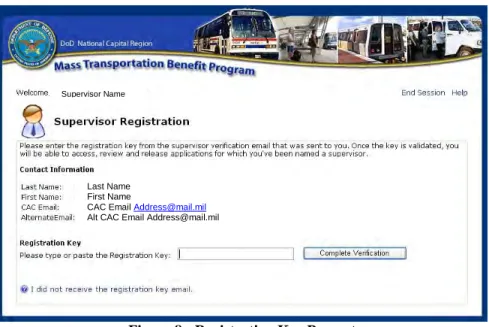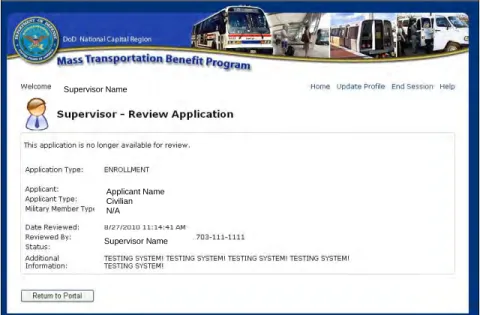Washington Headquarters Services
Mass Transportation Benefit Program (MTBP)
Web Application
Supervisor User Guide
May 2014
Software Release 1.10 - 2 -
Table of Contents
1. Introduction ... 4 1.1 Overview ... 4 1.2 Contact ... 4 1.3 Requirements ... 4 1.4 Additional Information ... 4 2. Supervisor Notification ... 53. Accessing the Supervisor Portal ... 6
3.1 Choosing the Correct CAC Certificate ... 7
3.2 Wrong Certificate Warning Message ... 8
4. Registering for Supervisor Access ... 9
4.1 Registering without an Alternate Email ... 9
4.2 Registering with an Alternate Email ... 9
5. The MTBP Supervisor Portal ... 12
5.1 Supervisor Portal Home Page ... 12
5.2 Page Header Links ... 13
6. Reviewing Applications ... 14
6.1 Application Visibility ... 14
6.2 Review Application Page ... 14
6.2.1 Event History ... 14
6.2.2 Application Details ... 15
6.2.3 Application Review Options ... 16
6.3 Confirming an Application ... 17
6.4 Not Confirming an Application ... 17
6.5 Application No Longer Available for Review Message ... 17
6.6 Review Reminder Notification ... 18
6.7 Applicant Email Notification ... 20
6.8 Records Management ... 21
7. Updating Profile Information ... 21
8. Ending Your Session ... 22
9. Frequently Asked Questions (FAQ) ... 22
9.1 Website URLs ... 22
Software Release 1.10 - 3 -
Table of Figures
Figure 1 - Example Review Notification Email ... 6
Figure 2 - Program Certification Statement ... 7
Figure 3 - Choose a Digital Certificate Prompt ... 8
Figure 4 - Wrong Digital Certificate Message ... 8
Figure 5 - Registration Page ... 9
Figure 6 - Registration Pending Message ... 10
Figure 7 - Verification Email ... 10
Figure 8 - Registration Key Prompt ... 11
Figure 9 - Registration Key Not Received ... 11
Figure 10 - Supervisor Portal Home Page (No Pending Applications) ... 12
Figure 11 - Supervisor Portal Home Page (Pending Items) ... 13
Figure 12 - Application Event History... 15
Figure 13 - Application Details... 16
Figure 14 - Application Review Options ... 17
Figure 15 - Application No Longer Available For Review Message ... 18
Figure 16 - Example Review Reminder Notification Email ... 19
Figure 17 – Application Still Waiting for Supervisor Review Email to Applicant ... 20
Figure 18 - Update Profile Page... 21
Figure 19 - End Session Confirmation Prompt ... 22
Figure 20 - Wrong Digital Certificate Selected ... 23
Figure 21 - Choose a digital certificate ... 23
Software Release 1.10 - 4 -
1.
Introduction
1.1 Overview
The WHS MTBP web based application is the online implementation of form DD2845. The MTBP application was developed to allow DoD federal employees and military members in the National Capital Region (NCR) to apply for federally subsidized mass transportation benefits using the web based application. The Supervisor User Guide is intended for individuals who are designated as supervisors on MTBP applications and are responsible for confirming the
information submitted on those applications.
If you are unfamiliar with the program and would like more information, please visit the program website at http://www.whs.mil/mass-transportation-benefit-program.
1.2 Contact
• If you have any questions, please feel free to contact the MTBP program office by email
at WHSNCRTransitbenefit@mail.milor by phone at 571-256-0962.
• For program certification information, please click the link for “Ethics Awareness Training.”
1.3 Requirements
• The MTBP web application is PKI-enabled and requires a DOD-issued Common Access
Card (CAC) for access.
• The MTBP web application requires Internet Explorer 6+; Firefox is not supported at this
time.
1.4 Additional Information
• When using the MTBP system, please do not use the browser “Back” or “Forward”
buttons to move through the system. Use the buttons and links on the page to navigate through the system.
• “Help” is available throughout the MTBP system by clicking on the “Help” link located
in the upper right hand corner of the page.
• To meet Security Operation guidance, sample names, organization names and other data
Software Release 1.10 - 5 -
2.
Supervisor Notification
When an applicant submits an application and that application is released by the MTBP Program Office, an email notification is sent to the Supervisor designated by the Applicant on the
application. If you received an email stating that you have been designated as the Supervisor, you must review and confirm your employee’s MTBP application. The email will contain a link to the Supervisor Portal where you can see and review the application. An example of the email is provided below.
---
Attn: Supervisor Name, Firstname.lastname.civ@mail.mil
You have been named as the supervisor for a MTBP (Mass Transportation Benefit Program) application.
Please review the application carefully before signing, as your signature will approve/reject the aspects of the applicant’s application/information listed below.
Please note that you must use your CAC and CAC-enabled system, as well as the MS Internet Explorer browser in order to access this application.
When prompted for a digital certificate, please select your DOD EMAIL CA-## certificate (ex. DOD EMAIL CA-19).
[Go to https://mtbp.whs.mil/Supervisor to review and confirm information listed on this application or any other applications in your reviewer queue.]
When reviewing you must confirm that:
• The applicant is an eligible military member or a DoD civilian employee that works for you.
• The accurate duty station is listed and to the best of your knowledge, the correct residence is listed.
• The applicant’s work schedule is accurately reflected in his/her commuting schedule stated on the commuting expense worksheet (e.g., part-time or full-time; and/or work situation, e.g., telework.
The average number of work days per month is 22 days, unless a compressed/alternate work schedule is in place).
• Please conduct other actions that may be required by local, command, or Component policy.
Once you have reviewed the application and have found it to be accurate, please confirm and it will be forwarded to the Component MTBP Reviewing Official
accordingly.
If you reject the application, you are required to indicate the reason for rejection.
**Having Trouble?
Are you seeing 'You currently have no application awaiting your confirmation'? This happens if the email address used to identify you is not registered to your profile.
Software Release 1.10 - 6 -
Please add firstname.lastname.civ@mail.mil to your supervisor profile at the following link https://mtbp.whs.mil/Supervisor/
Once your new email address is confirmed and linked to your profile, you will be able to see and review {Applicant’s Name} application.
If you are unfamiliar with the program and would like more information, please visit the program website at: http://www.whs.mil/mass-transportation-benefit-program.
The 'Ethics Training Briefing is available via (click the “Ethics” tab): http://www.whs.mil/mass-transportation-benefit-program.
If you have any questions, please feel free to contact the MTBP program office by email at WHSNCRTransitbenefit@mail.mil or by phone at (571) 256-0962.
Thank you.
DoD Mass Transportation Benefit Program (MTBP) National Capital Region
http://www.whs.mil/mass-transportation-benefit-program (571) 256-0962
WHSNCRTransitbenefit@mail.mil
---
Figure 1 - Example Review Notification Email
The email includes the name of the applicant whose application you are required to review as well as instructions for accessing the Supervisor Portal and completing the review. Click the link once to go to the Supervisor Portal.
3.
Accessing the Supervisor Portal
The Supervisor Portal can be accessed by clicking on the link in a notification email or opening an Internet Explorer browser window and navigating to the following URL:
https://mtbp.whs.mil/Supervisor
If you are accessing the Supervisor Portal for the first time, you will be required to register as a Supervisor and enter contact information. However, if you have already registered then you will see the “Supervisor Program Certification Statement” (PCS). Once the user has clicked on the “I have read and accept the rules stated above” checkbox and clicked on the “Accept Rules” button, applications pending the supervisor’s review will display. The PCS will display every three (3) months after the initial display. See the PCS below.
Software Release 1.10 - 7 -
Figure 2 - Program Certification Statement
The MTBP web application is PKI-enabled and requires a DoD-issued Common Access Card (CAC) for access. If you do not have a CAC you will not be able to access the Supervisor Portal.
3.1 Choosing the Correct CAC Certificate
When you navigate to the Supervisor Portal, you will be prompted to choose a digital certificate. A digital certificate is an electronic document that is used for encryption, digital signature, or authentication.
The MTBP system requires the DOD EMAIL certificate in order to verify that you are the designated Supervisor for an application assigned to you.
Software Release 1.10 - 8 -
Select your DOD EMAIL CA-## certificate from the certificate list provided.
Figure 3 - Choose a Digital Certificate Prompt
3.2 Wrong Certificate Warning Message
If you do not select the DOD EMAIL CA-## certificate then the Supervisor will receive a warning message (see below) and the Supervisor will not be allowed to use the Supervisor Portal. If this should happen simply close the browser window by using the Close (X) button on the browser window or by clicking the “End Session” link at the top of the page.
After the Internet Explorer browser window has been closed, open a new Internet Explorer window and navigate to the Supervisor Portal. When prompted for a digital certificate, select the
DOD EMAIL CA-## certificate.
Figure 4 - Wrong Digital Certificate Message
Supervisor Name Supervisor Name
Software Release 1.10 - 9 -
4.
Registering for Supervisor Access
4.1 Registering without an Alternate Email
After selecting the correct digital certificate, you will see the Supervisor Registration page as shown in the below figure. Enter your title, and work telephone number.
If the CAC email listed is also your primary work email address then click the “Submit” button to complete the registration process. Once registration is complete, your account will be
activated and you will see the Supervisor Portal.
If the CAC email listed is not your primary work email address then enter your primary work email address (.gov, .mil, .edu, or .org only) in the “Alternate Email” text box then confirm the address by entering it again in the “Confirm Email” text box.
Figure 5 - Registration Page
4.2 Registering with an Alternate Email
After you submit your registration information with an alternate email address, the MTBP system will put a “hold” on your account and then send a registration key to the alternate email address you provided. After you receive the email, you will be able to enter the registration key, complete the verification process, and activate your account.
Note: Please note that you will not be able to use the Supervisor Portal until you complete the
verification process.
This process is necessary to ensure that the email address is valid and that you are the mailbox owner or have access to use that mailbox.
Supervisor Name Supervisor Name
Software Release 1.10 - 10 -
Figure 6 - Registration Pending Message
After submitting your registration with an Alternate Email, the Supervisor will receive an email notification containing a Registration Key. An example of the email is included below.
Figure 7 - Verification Email
When the Supervisor receives the email, return to the Supervisor Portal and click the “Enter
Registration Key” button. Enter the Registration Key in the text box provided then click the
“Complete Verification” button. Supervisor Name
Supervisor Name
MTBP System
Software Release 1.10 - 11 -
Figure 8 - Registration Key Prompt
If the Registration Key is correct, your Supervisor account will be activated and you will see the Supervisor Portal.
If the Supervisor did not receive the verification email you can click the link that states “I did
not receive the registration key email”. This will display the following page.
Figure 9 - Registration Key Not Received
From this page you have the option to re-register or enter the Registration Key. If you click the
Re-register button then your Alternate Email address will be removed and you will be redirected
to the Registration page. On the Registration page you can enter a new Alternate Email address or submit your registration without one.
After you have successfully registered, you will be redirected to the Supervisor Portal. Supervisor Name
Supervisor Name
Last Name First Name
CAC Email Address@mail.mil
Software Release 1.10 - 12 -
5.
The MTBP Supervisor Portal
5.1 Supervisor Portal Home Page
The Supervisor Portal is accessed by opening Internet Explorer and navigating to the URL
https://mtbp.whs.mil/Supervisor. This page (see below) will allow the Supervisor to see applications that require the Supervisor’s review and confirmation.
If you have never used the Supervisor Portal before, then you will be redirected to the registration page and you will be required to register as a Supervisor (see Section 4).
If there are no applications pending your review then the following message will be displayed:
“You currently have no applications awaiting your confirmation”.
Figure 10 - Supervisor Portal Home Page (No Pending Applications)
If there are applications pending your review then they will be displayed in a summary list.
Click here to update your profile, close the browser, or to access this document.
Supervisor Name
Title Supervisor Name
CAC Email: Firstname.lastname.civ@mail.mil
Software Release 1.10 - 13 -
Figure 11 - Supervisor Portal Home Page (Pending Items)
The list of applications can be sorted by clicking on the respective column headers; each subsequent click will toggle the sort direction between ascending and descending order.
5.2 Page Header Links
Every page in the Supervisor Portal contains four links: Home, Update Profile, End Session, and Help.
• Home - Allows you to navigate back to the Supervisor Portal home page. This link is not
present on the home page.
• Update Profile - Allows you to edit your contact information such as telephone number
and email.
• End Session - Allows you to close your browser session.
• Help - Displays the User Guide.
Click here to review an
application
Supervisor Name
PFPA Reviewer FirstName LastName CAC Email: FirstName.LastName.civ@mail.mil
Alternate Email: 1290092104@mai.mil
JOSEPH DOE12215 THOMAS DOE29876
Software Release 1.10 - 14 -
6.
Reviewing Applications
As the Supervisor who reviews an employee’s MTBP application, you are reviewing to confirm the following aspects of the application information:
• The applicant is an eligible military member or a DoD civilian employee that works for you.
• The accurate duty station is listed (and to the best of your knowledge, the correct residence is listed).
• The applicant’s work schedule is accurately reflected in his/her commuting schedule stated
on the commuting expense worksheet, e.g., part-time or full-time; and/or work situation (e.g. telework, compressed/alternate work schedule). The maximum number of work days per month is 22 days.
• Please conduct other actions that may be required by local, command, or Component policy.
6.1 Application Visibility
The Supervisor Portal will only display applications that you are permitted to review. The portal makes this determination based on your CAC Email address, your Alternate Email address and the Supervisor Email address specified on the application. You will only be able to review applications where the Supervisor Email provided on the application by the employee matches either your CAC Email address or your Alternate Email address.
If these fields match and the application is still pending supervisor review, then the application will be displayed on the Supervisor Portal. If the application is no longer pending supervisor review or if the supervisor email on the application doesn’t match either your CAC Email or Alternate Email, then the application will not be displayed in the portal.
To review an application, simply click on the Review link in the Actions column for the application. This will display the Review Application page for the selected application.
6.2 Review Application Page
When you click on the “Review” link on the Supervisor Portal or the Review Application page will be displayed. The Review Application page shows the information entered by the applicant and allows the Supervisor to confirm or deny the application. This page requires some scrolling and consists of three main parts: the event history section, the application details section, and finally the review section.
6.2.1 Event History
The event history section, at the top of the Review Application page, displays the most recent activity on the application as it moved through the approval process.
Software Release 1.10 - 15 -
Figure 12 - Application Event History
6.2.2 Application Details
The application details section displays the identity, residence and duty station information for the applicant as well as a worksheet listing the applicant’s commuting expenses.
Supervisor Name
PO Analyst Name
Software Release 1.10 - 16 -
Figure 13 - Application Details
6.2.3 Application Review Options
The review section, near the bottom of the Review Application page, displays the certification statements that the applicant agreed to and provides options for you to confirm the application or not. Once you have reviewed the application information, you can make a selection by clicking on the respective radio button for one of the following choices:
• “I confirm this information”
• “I cannot confirm this application”
Last Name
Software Release 1.10 - 17 -
Figure 14 - Application Review Options
6.3 Confirming an Application
If the Supervisor selects “I confirm this application” the application will be forward to the Agency Mass Transportation Benefit Review Official (AMTBRO) for your Agency when the
Submit button is clicked. In addition, the Supervisor’s approval will be recorded in the Event
History and an email notification will be sent to the applicant informing them that their application was confirmed.
6.4 Not Confirming an Application
If the Supervisor selects “I cannot confirm this application” the Supervisor must enter a reason or comments in the textbox. When the Submit button is clicked, the application will be returned to the applicant and the Supervisor’s rejection will be recorded in the Event History. In addition, an email notification will be sent to the applicant informing them that their application was not confirmed by their supervisor. Please note that the reason provided in the textbox will be included in the email notification to the applicant.
6.5 Application No Longer Available for Review Message
If an application has already been confirmed before you click the “Review” link and theSupervisor tries to review that application, the Supervisor will receive a system message stating that the application is no longer available for review. A similar message will be displayed if the applicant went back into the system to resubmit their application. In addition to the message, the
Software Release 1.10 - 18 -
Supervisor will see a summary of the application and a link to view the complete application details.
Figure 15 - Application No Longer Available For Review Message
6.6 Review Reminder Notification
If an application has been pending review by the associated Supervisor for more than 7 days then a reminder email is sent to the Supervisor (see the following figure). These reminder emails will be sent once per day for 45 days until the application is reviewed by the Supervisor or the application has been removed from the Supervisor queue.
This email is similar to the email sent when the application is first routed to the Supervisor; the only difference is that the subject is prefixed with the text “REMINDER:” See the following example.
Attn: JOHN DOE34521, john.doe34521@mail.mil
You have been named as the supervisor for a MTBP (Mass Transportation Benefit Program) application.
Please review the application carefully before signing, as your signature will approve/reject the aspects of the applicant’s application/information listed below.
Please note that you must use your CAC and CAC-enabled system, as well as the MS Internet Explorer browser in order to access this application.
SupervisorName
Supervisor Name Applicant Name Civilian N/A
Software Release 1.10 - 19 -
When prompted for a digital certificate, please select your DOD EMAIL CA-## certificate (ex. DOD EMAIL CA-19).
[Go to https://mtbp.whs.mil/Supervisor to review and confirm information listed on this application or any other applications in your reviewer queue.]
When reviewing the Supervisor must confirm that:
• The applicant is an eligible military member or a DoD civilian employee that works for you.
• The accurate duty station is listed and to the best of your knowledge, the correct residence is listed.
• The applicant’s work schedule is accurately reflected in his/her commuting schedule stated
on the commuting expense worksheet (e.g., part-time or full-time; and/or work situation, e.g., telework.
• The average number of work days per month is 22 days, unless a compressed/alternate work
schedule is in place).
• Please conduct other actions that may be required by local, command, or Component policy.
• Once you have reviewed the application and have found it to be accurate, please confirm and
it will be forwarded to the Component MTBP Reviewing Official accordingly.
• If you reject the application, you are required to indicate the reason for rejection. **Having Trouble? Are you seeing “You currently have no application awaiting your
confirmation”? This happens if the email address used to identify you is not registered to your profile.
Please add your Supervisor email address; for example, john.smith.civ@mail.mil to your supervisor profile at the following link https://mtbp.whs.mil/Supervisor/ Once your new email address is confirmed and linked to your profile, you will be able to see and review ADAMS, JAMES's application.
If you are unfamiliar with the program and would like more information, please visit the program website at: http://www.whs.mil/mass-transportation-benefit-program.
The Ethics Training Briefing is available via (click the “Ethics” tab): http://www.whs.mil/mass-transportation-benefit-program
If you have any questions, please feel free to contact the MTBP program office by email at: WHSNCRTransitbenefit@mail.mil or by phone at (571) 256-0962.
Thank you.
DoD Mass Transportation Benefit Program (MTBP) National Capital Region
http://www.whs.mil/mass-transportation-benefit-program (571) 256-0962
WHSNCRTransitbenefit@mail.mil
Software Release 1.10 - 20 -
6.7 Applicant Email Notification
When an application is routed to the Supervisor for review, there is a forty-five (45) day window before the application will be closed and removed from the queue. An email notification will be sent to the applicant starting on the seventh (7) day and then at the following intervals to let them know that their application is still waiting for review: fourteen (14), one (21), twenty-eight (28), thirty-five (35), forty-two (42) and forty-five (45) days. In each email notification, the applicant is told how many days are left before the 45 day threshold is met and the application will be closed.
The email that is sent to the applicant is similar to the following email:
“Subject: MTBP Application still awaiting your supervisor's review Attention MTBP Applicant,
The [insert type] application you submitted for mass transportation benefits on [insert submit date] is still awaiting Supervisory review. This application will be closed if it sits for more than 45 awaiting your supervisors review. There are [number of days remaining] days remaining until this application is closed.
Please contact your supervisor to review the application. An email was sent with instruction to [supervisor email] on [original notification date]. If your supervisor is unable to view your application, have them contact the Mass Transportation Benefit Program office at 571-256-0962.
This application is scheduled to be deleted on [insert 45th day date] if no action is taken. MTBP Program Office
571-256-0962
WHSNCRTransitbenefit@mail.mil
Figure 17 – Application Still Waiting for Supervisor Review Email to Applicant
Withdrawal applications are exempt from the above email notification as they are submitted to the PO and finished processing by the PO.
When an application is closed due to non-review, the system will create an application history entry regarding the closure.
If the Supervisor rejects/denies the application, the applicant can resubmit a rejected application if it is resubmitted within the forty-five (45) day window. If not resubmitted within the 45 day timeframe, the application will be “closed” and the closed “date/time” stamp will be captured.
Software Release 1.10 - 21 -
Closed application records can only be viewed and when viewed, a “closed” banner will display across the display screen.
6.8 Records Management
Records that are “closed” in the MTBP system will be maintained for three (3) years before they will be destroyed on 31 December of the third (3rd) year. A record is closed when it is superseded by a newer fully completed application in the system or it sits in a review queue for more than forty-five (45) days.
7.
Updating Profile Information
Click on the Update Profile page header link on the Supervisor Portal page to update your profile in MTBP. You should update your profile if the email address for your CAC, which is shown on the portal page, is different from the primary email address you use and that your staff would provide for you, when applying for the Mass Transportation Benefit Program. If the email address provided by your staff during the application process does not match either your CAC Email address or the Alternate Email address, then you will not see the application in the Supervisor Portal.
Note: Please note that only unclassified email addresses should be provided.
Figure 18 - Update Profile Page Supervisor Name
Last Name First Name
FirstName.LastName.civ@mail.mil Supervisor Title
Software Release 1.10 - 22 -
If you specified an Alternate Email address, that email address must be validated through a key-based verification process. This is the same process that occurs when you specify an
Alternate Email during registration. Please refer back to Section 4.2 for more information. Click on the Save Information button to save your changes.
8.
Ending Your Session
You can end your MTBP session by clicking the End Session page header link or by simply
closing the Internet Explorer web browser. When you click the End Session or “X” in the upper right hand corner of the page, the system will prompt the user to confirm. See the following figure.
Figure 19 - End Session Confirmation Prompt
9.
Frequently Asked Questions (FAQ)
9.1 Website URLs
MTBP Supervisor Portal URL: https://mtbp.whs.mil/Supervisor
MTBP WHS Program URL: http://www.whs.mil/mass-transportation-benefit-program
Technical Issues
If you are experiencing technical issues with the MTBP web application, please contact your local Information Technology (IT) Help Desk. The following are some common technical issues and their resolutions.
Issue: I get a “Wrong Digital Certificate Selected” message when I try to access the MTBP Supervisor Portal
If your screen looks like the following picture, then you did not select your DOD EMAIL
Software Release 1.10 - 23 -
Figure 20 - Wrong Digital Certificate Selected
Close all Internet Explorer browser windows then try clicking on the notification link again. If you still get the same message then copy and paste the link into a new browser window.
When prompted for a digital certificate (see image below), select your DoD Email CA-##
certificate.
Figure 21 - Choose a digital certificate
Issue: I did not receive a digital certificate prompt when I clicked on the link from Outlook
Close all Internet Explorer windows. By doing this, you force Outlook to use a brand new window and, thus, prompt again for a certificate. When prompted, for a digital certificate, select the DoD EMAIL CA-## certificate. If this does not resolve the issue, please contact your Information Technology (IT) Help Desk.
Issue: I get an error when I try to access the MTBP Supervisor portal
SupervisorName
CAC Name CAC Name
Software Release 1.10 - 24 -
If you receive a “Page not found” or “Page could not be displayed” error message then please check the address bar in your web browser to ensure that you have typed the correct URL. If the URL is listed correctly in your web browser address bar then contact your IT Helpdesk.
If you received this error after clicking on a link in the MTBP notification email then copy and paste the link into the Internet Explorer browser window.
Issue: I get a “File Not Found” message when I try to access the MTBP Supervisor Portal
Ensure that you typed the correct URL for the Supervisor portal, https://mtbp.whs.mil/Supervisor. If necessary, update any Internet Explorer favorites that may contain an older URL.
Issue: The MTBP application does not work correctly on my Firefox browser
If you are using Firefox and having problems with the application display or functionality then use Microsoft Internet Explorer (IE) 6.0 or greater. Firefox is not supported by MTBP at this time.
Issue: I get a “Client Certificate Required” error message
You will receive this error message if you did not select a digital certificate. This situation would occur if either of the following is true:
• You cancelled the “Choose a digital certificate” window when you went to the site
• You cancelled the “Choose a digital certificate” window when you went to the site and
then tried to click on the review link from an Outlook message.
To resolve the issue, close all Internet Explorer (IE) browser windows then open the site in a new browser window. By doing this, you force Outlook to use a new instance of IE and, thus, prompt again for a digital certificate. If this does not resolve the issue please contact the PPFA IT
Helpdesk.
Issue: I get a “Could not process your request” error message
This message most likely indicates an internal system problem. Try your request again in a few minutes. If you still get the same message, contact WHS PO so they can escalate this issue to their technical IT staff for resolution.
Issue: I get a “Session time out” message
If you receive a “Session time out” message, click the Continue button to return to the portal home page. You can also click the Home page header link to return to the home page.
Software Release 1.10 - 25 -
Figure 22 - Session Time Out Message
9.2 MTBP Program Issues
If you have a question about the Mass Transportation Benefit Program, the MTBP web application or reviewing applications, please contact the WHS Program Office (PO) at
WHSNCRTransitbenefit@mail.mil or by phone at 571-256-0962.
Question: Why didn’t I receive an email notification to review my employee’s application?
If you did not receive an email notification then contact your employee to find out which email address they provided for you on their MTBP application. Go to the Supervisor Portal page (https://mtbp.whs.mil/Supervisor) and confirm that this address matches the email address from your CAC or your Alternate email address. If it does not, then click on the “Update Profile” link to update your Alternate Email Address on your Supervisor Profile. After submitting this profile change and verifying the new email address, the Supervisor should see your employee’s
application on the Portal page.
Question: Why don’t I see any applications?
The Supervisor Portal determines which applications the Supervisor is able to see by
comparing your Common Access Card (CAC) Email and your Alternate Email (if provided in
the MTBP system) to the Supervisor Email entered on the application. If your CAC Email or your Alternate Email matches the Supervisor Email on the application, then the Supervisor is confirmed to be the Supervisor and they will be able to review the application.
If the applicant specifies a different email address in the Supervisor Email field (on the application) which does not match either your CAC Email or your Alternate Email then the Supervisor will not be able to see the application.
Question: How would I know if the email addresses are different?
If an applicant has informed the Supervisor that they submitted an application, but the Supervisor is unable to see the application listed in the Supervisor Portal, please check with the applicant in order to verify the email address that they provided on the application.
Software Release 1.10 - 26 -
If the Supervisor is already aware of who the applicant is, then Supervisor can have the applicant update their application to reflect the correct email address. Otherwise, please contact the
Program Office at WHSNCRTransitbenefit@mail.mil. The email address provided on the applicant’s application must match either the Supervisor’s CAC Email or Alternate Email address.