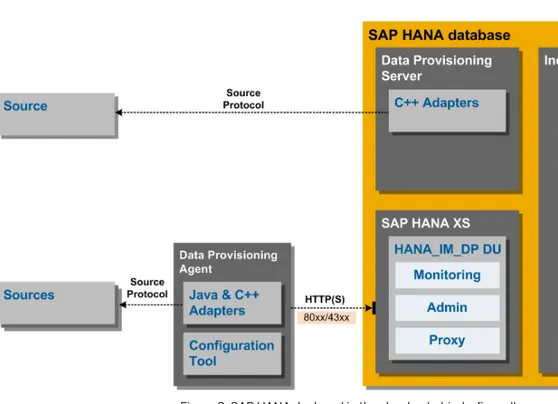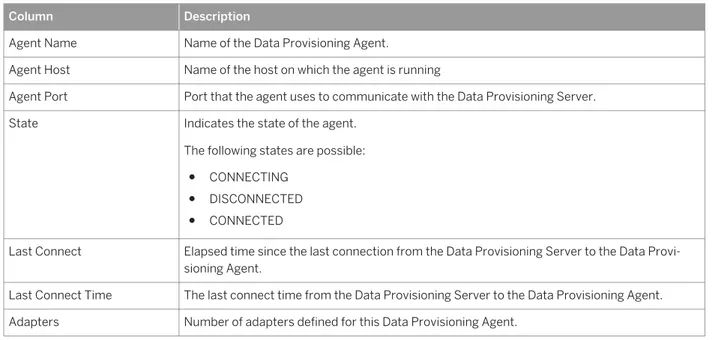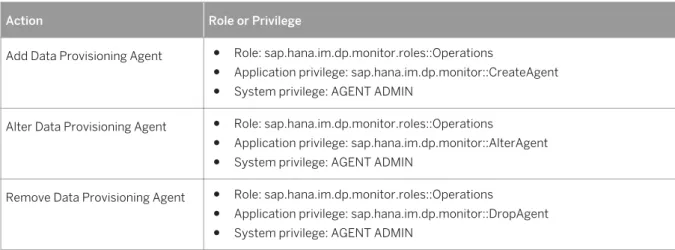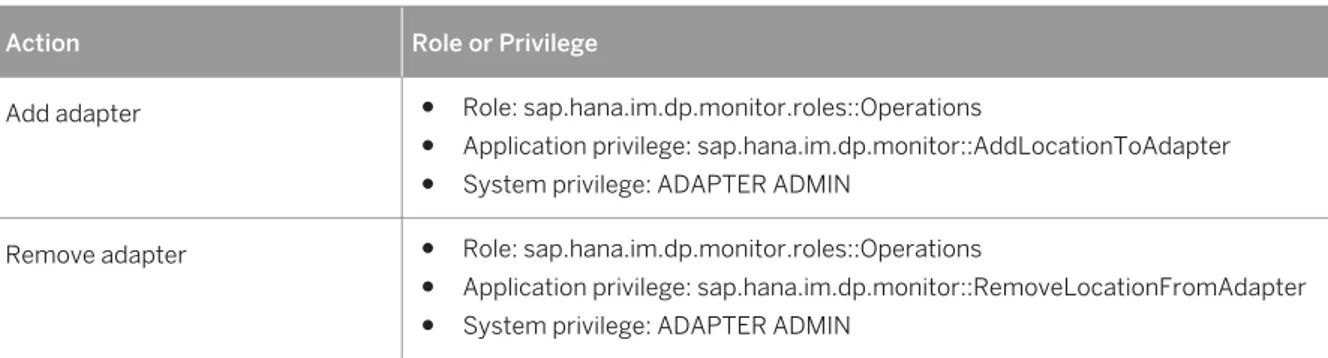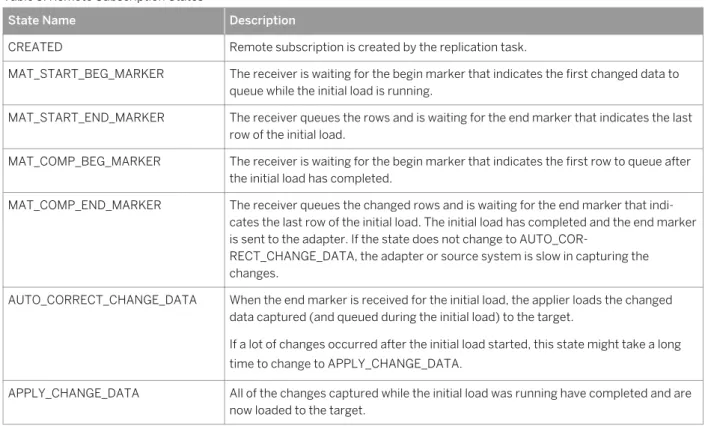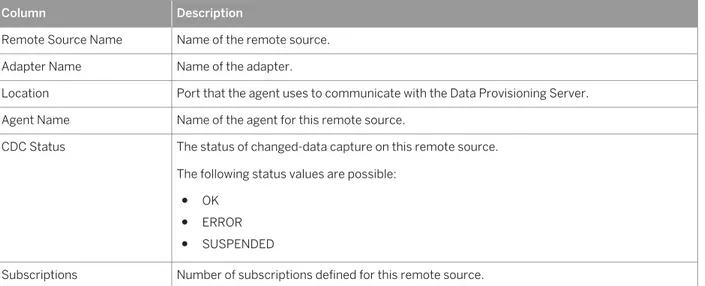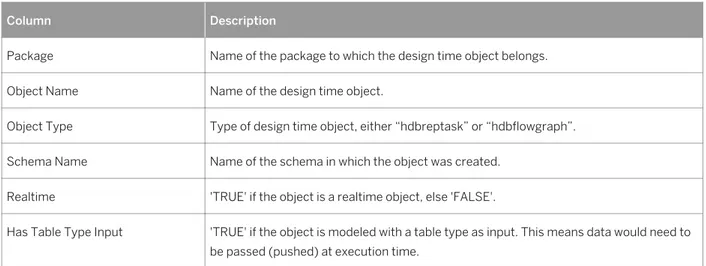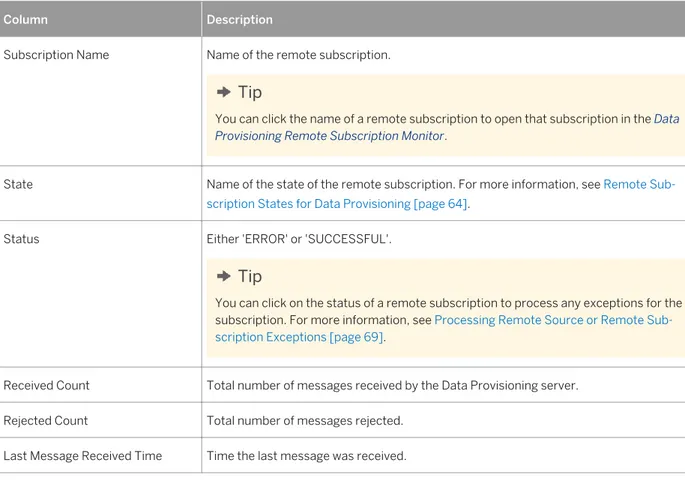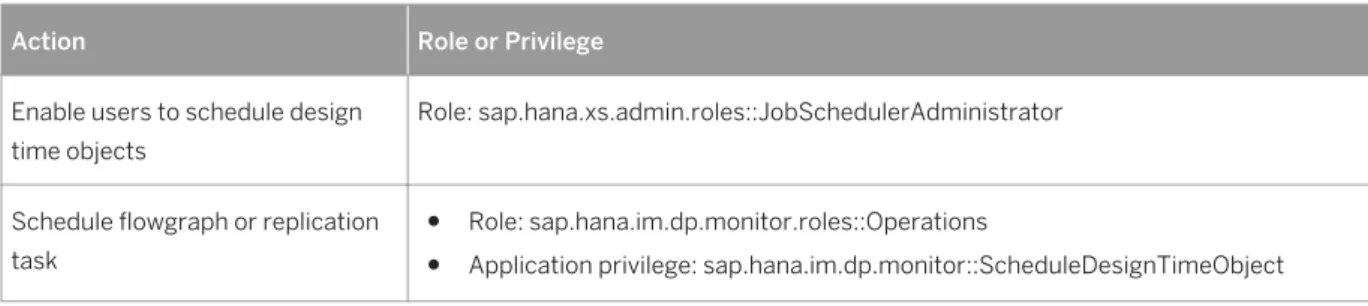PUBLIC
SAP HANA Platform SPS 12
Document Version: 1.0 – 2016-05-11
Administration Guide for SAP HANA Smart Data
Integration and SAP HANA Smart Data Quality
Content
1 Getting Started. . . .8
1.1 Open a Support Connection. . . .8
2 Overview of the Architecture. . . .10
2.1 Architecture. . . 10
2.2 Administration Tools. . . 12
3 Configure Smart Data Integration. . . .13
3.1 Enable the Data Provisioning Server. . . 13
3.2 Download and Deploy the Data Provisioning Delivery Unit. . . .14
Download the Data Provisioning Delivery Unit. . . 15
Deploy the Delivery Unit from SAP HANA Studio. . . 15
Deploy the Delivery Unit from SAP HANA Application Lifecycle Management. . . .16
3.3 Install and Configure the Data Provisioning Agent . . . .17
Planning and Preparation. . . .17
Install the Data Provisioning Agent. . . .23
Configuring the Data Provisioning Agent. . . .26
Register Adapters with SAP HANA. . . .36
3.4 Set up Data Provisioning monitoring. . . .39
Grant Roles to Users . . . 39
Assign Catalog to Data Provisioning Monitoring Role. . . .40
Add Data Provisioning Tiles to SAP HANA Cockpit. . . .41
3.5 Enable Enterprise Semantic Services. . . 42
Setting Up the SAP HANA Instance for Enterprise Semantic Services. . . .43
Download Enterprise Semantic Services Delivery Unit. . . .46
Import the Enterprise Semantic Services Delivery Unit. . . .47
Install or Upgrade Enterprise Semantic Services (install.html) . . . .48
Grant Enterprise Semantic Services Roles and Privileges to Users . . . .49
Uninstall Enterprise Semantic Services. . . 50
4 Configure Smart Data Quality. . . .51
4.1 Enable the Script Server. . . .51
4.2 Download and Deploy Directory Files. . . .52
4.3 Update Directories. . . .53
5 Update the Data Provisioning Agent. . . .54
5.1 Update the SAP ASE Adapter Preferences. . . .56
6 Monitor and Operate. . . .57
2
P U B L I C
© 2016 SAP SE or an SAP affiliate company. All rights reserved.
Administration Guide for SAP HANA Smart Data Integration and SAP HANA Smart Data Quality
6.1 Monitoring Data Provisioning. . . 57
SAP HANA Data Provisioning Monitoring. . . 58
SAP HANA Tile Catalog for Data Provisioning. . . 58
Access the Data Provisioning Monitors. . . .58
Configure User Settings Profiles. . . 59
6.2 Monitoring Data Provisioning Agents. . . .60
Information Available on the Data Provisioning Agent Monitor. . . 60
Manage Agents from the Data Provisioning Agent Monitor. . . .61
Manage Adapters from the Data Provisioning Agent Monitor. . . 63
6.3 Monitoring Remote Subscriptions. . . .64
Remote Subscription States for Data Provisioning. . . .64
Information Available on the Data Provisioning Remote Subscription Monitor. . . 65
Suspend and Resume Remote Sources. . . 66
Manage Remote Subscriptions. . . 68
Processing Remote Source or Remote Subscription Exceptions. . . .69
6.4 Monitoring Design Time Objects. . . .69
Information Available on the Data Provisioning Design Time Object Monitor. . . 69
Execute Flowgraphs and Replication Tasks. . . .71
Schedule Flowgraphs and Replication Tasks. . . .72
Stop Non-Realtime Flowgraph Executions. . . .74
6.5 Monitoring Data Provisioning Tasks. . . .74
Information Available on the Data Provisioning Task Monitor. . . 75
Start and Stop Data Provisioning Tasks. . . 78
Schedule Data Provisioning Tasks. . . .79
Change Retention Period for Data Provisioning Task Monitor. . . .80
Troubleshooting Data Provisioning Tasks. . . .81
6.6 Create Status Notifications. . . 89
6.7 Create Monitoring Alerts. . . .91
6.8 Monitoring and Troubleshooting Enterprise Semantic Services . . . .91
Privileges for Administering Enterprise Semantic Services. . . .92
Enterprise Semantic Services Publications and Entity Grid. . . .93
Publishing and Profiling Artifacts. . . .93
Monitor the Status of Publishing Requests. . . .96
Monitor the Enterprise Semantic Services Entity Grid. . . 100
Data Profiling. . . .103
Set Configuration Parameters. . . .104
Troubleshoot Installation Issues. . . .105
Troubleshoot Publishing Issues. . . .106
Troubleshoot Data Profiling Issues. . . .107
Troubleshoot Search Issues. . . .107
API Error Messages. . . .109
Administration Guide for SAP HANA Smart Data Integration and SAP HANA Smart Data Quality
Content
P U B L I C © 2016 SAP SE or an SAP affiliate company. All rights reserved. 3
Troubleshooting Tips. . . .112
7 Administer. . . .115
7.1 Assign Roles and Privileges. . . .115
7.2 Create Remote Sources. . . 119
Add a Remote Source in the Web-based Development Workbench. . . .119
Adapter Remote Source User Credentials. . . .119
7.3 Activate and Execute a Replication Task. . . .120
7.4 Activate and Execute a Flowgraph. . . .122
7.5 Administering Agent Groups. . . .123
Create or Remove an Agent Group. . . .124
Configure Agents in an Agent Group. . . .125
Configure Remote Sources in an Agent Group. . . .125
7.6 Uninstall the Data Provisioning Agent. . . .126
Uninstall from the Command Line. . . .126
7.7 Troubleshooting the Data Provisioning Agent. . . .127
Data Provisioning Agent Log Files and Scripts. . . 127
Agent Was Started by a Root User. . . 128
Agent JVM Out of Memory. . . .129
Adapter Prefetch Times Out. . . .129
Agent Reports Errors when Stopping or Starting. . . 130
7.8 Configuring the Operation Cache. . . .130
7.9 Ensure Workload Management and Resource Consumption. . . .132
8 Data Provisioning Adapters. . . .133
8.1 Setting up Data Provisioning Adapters. . . .135
8.2 Custom Adapters. . . .135
8.3 Apache Camel Facebook. . . 136
Set up the Camel Facebook Adapter. . . .136
Camel Facebook Adapter Remote Source Configuration. . . .137
Facebook Tables. . . .137
8.4 Apache Camel Informix. . . 140
Set Up the Camel Informix Adapter. . . .141
Camel Informix Remote Source Configuration. . . .142
Camel Informix Remote Source SQL Configuration. . . 142
Camel Informix to SAP HANA Data Type Conversion. . . 143
SQL Conversion. . . 144
8.5 IBM DB2 for z/OS. . . 145
Setting DB2 UDB Environment Variables. . . .146
Bind the DB2 SYSHL Package. . . 146
Preparing JDBC Files. . . .147
IBM DB2 z/OS Remote Source Configuration. . . 147
4
P U B L I C
© 2016 SAP SE or an SAP affiliate company. All rights reserved.
Administration Guide for SAP HANA Smart Data Integration and SAP HANA Smart Data Quality
IBM DB2 z/OS to SAP HANA Data Type Mapping. . . .148
8.6 File. . . .149
Configure the File Adapter. . . 151
File Format Configuration Files. . . .152
Generate the Configuration File. . . 153
File Adapter Remote Source Configuration. . . 154
Remote Source Tables. . . 156
HDFS Target Files. . . .156
8.7 Google+. . . 157
Google+ Remote Source Configuration. . . .157
Google+ Remote Source SQL Configuration. . . 158
Google+ Tables. . . .158
8.8 Hive. . . 164
Hive Remote Source Configuration. . . .165
Hive to SAP HANA Data Type Mapping. . . 167
8.9 IBM DB2 Log Reader. . . 167
Remote Database Setup for DB2 Realtime. . . 169
DB2LogReaderAdapter Preferences. . . .177
DB2 Log Reader Remote Source Configuration. . . 178
DB2 to SAP HANA Data Type Mapping. . . .180
DB2 Database Cleanup. . . 181
Log Reader Adapter Log Files. . . .181
8.10 Microsoft SQL Server Log Reader. . . 182
Remote Database Setup for SQL Server Realtime. . . 183
MssqlLogReaderAdapter Preferences. . . .190
MS SQL Server Log Reader Remote Source Configuration. . . 193
MS SQL Server to SAP HANA Data Type Mapping. . . 198
SQL Server Database Cleanup. . . .199
Log Reader Adapter Log Files. . . .199
8.11 Oracle Log Reader. . . .199
Remote Database Setup for Oracle Realtime. . . .201
Oracle Log Reader Remote Source Configuration. . . 205
OracleLogReaderAdapter Preferences. . . 211
Oracle to SAP HANA Data Type Mapping. . . .214
Database Cleanup. . . .215
Log Reader Adapter Log Files. . . .216
8.12 Microsoft Excel. . . 216
MS Excel Adapter Preferences. . . .217
MS Excel Remote Source Configuration. . . 217
MS Excel to SAP HANA Data Type Mapping. . . .219
8.13 OData. . . .220
Administration Guide for SAP HANA Smart Data Integration and SAP HANA Smart Data Quality
Content
P U B L I C © 2016 SAP SE or an SAP affiliate company. All rights reserved. 5
OData Adapter. . . .220
Installation and Deployment. . . .221
OData to SAP HANA Data Type Mapping. . . .223
Deploy HTTPS OData Services on S/4HANA or HANA Cloud Portal. . . .224
8.14 Microsoft Outlook. . . .224
Outlook Adapter Preferences. . . .224
Outlook Remote Source Configuration. . . .225
Outlook Remote Source SQL Configuration. . . .225
PST File Tables. . . .225
8.15 SAP ASE. . . .227
Set Up Your SAP ASE Database. . . .228
SAP ASE Remote Source Configuration Parameters. . . 229
SAP ASE Adapter Preferences. . . .230
SAP ASE to SAP HANA Data Type Mapping. . . 230
8.16 SAP ECC. . . .232
Terminology. . . .234
Installation and Setup. . . .234
Permissions for ECC Dictionary Tables. . . .235
Create an ECC Remote Source. . . .235
Loading Metadata for Cluster and Pooled Tables. . . .236
Data Type Mapping. . . .236
Adapter Preferences. . . .238
8.17 SAP ABAP. . . .245
ABAP Adapter Remote Source Configuration. . . 246
Data Type Mapping. . . .247
Change Data Capture. . . .249
Initial Load. . . .249
Delta Modes Support. . . 250
8.18 SAP HANA. . . 250
SAP HANA Remote Source Configuration. . . .252
SAP HANA DDL Propagation Scan Interval. . . .254
SAP HANA Adapter Preferences. . . 255
SAP HANA (Remote) to SAP HANA (Target) Data Type Mapping. . . 255
8.19 SOAP. . . .256
SOAP Adapter Remote Source Configuration. . . 257
SOAP Operations as Virtual Function. . . .257
Process the Response. . . .258
Setting up the SOAP Adapter: SQL Example. . . .259
8.20 Teradata. . . .260
Teradata Remote Source Configuration. . . .262
Teradata Create Remote Source SQL Syntax. . . 265
6
P U B L I C
© 2016 SAP SE or an SAP affiliate company. All rights reserved.
Administration Guide for SAP HANA Smart Data Integration and SAP HANA Smart Data Quality
Teradata DDL Propagation Scan Interval. . . 266
Teradata Adapter Preferences. . . .266
Teradata to SAP HANA Data Type Mapping. . . .267
Data Types and Writing to Teradata Virtual Tables. . . .269
8.21 Twitter. . . .270
Twitter Terminology. . . .272
Installation and Deployment. . . 273
Batch Twitter Queries. . . .276
Real Time Twitter Queries . . . .282
Restrictions and Limitations. . . 285
9 Security. . . . 286
9.1 Authentication. . . 286
9.2 Authorizations. . . .287
Activating and Executing Task Flowgraphs and Replication Tasks. . . .288
9.3 Communication Channel Security. . . .289
9.4 Auditing Activity on SAP HANA Smart Data Integration Objects. . . .290
Administration Guide for SAP HANA Smart Data Integration and SAP HANA Smart Data Quality
Content
P U B L I C © 2016 SAP SE or an SAP affiliate company. All rights reserved. 7
1
Getting Started
This guide describes the main tasks and concepts necessary for the ongoing operation and administration of SAP HANA smart data integration and SAP HANA smart data quality.
The following areas are covered: ● Architecture
● Administrator tasks to enable functionality
● Data Provisioning Agent installation and configuration ● Security
● Data Provisioning adapters ● Monitoring
For information about administration of the overall SAP HANA system, refer to the SAP HANA Administration Guide.
Related Information
SAP HANA Administration Guide (PDF) SAP HANA Administration Guide (HTML)
1.1
Open a Support Connection
In some support situations, it may be necessary to allow an SAP support engineer to log into your system to analyze the situation.
Procedure
1. To enable a support user to log on to your system, complete the following tasks: a. Install the SAProuter as described on SAP Support Portal.
b. Set up a support connection as described in SAP Note 1634848 (SAP HANA database service connections).
c. Configure a Telnet connection as described in SAP Note 37001 (Telnet link to customer systems) d. Configure an SAP HANA database connection as described in SAP Note 1592925 (SAP HANA studio
service connection).
e. Configure a TREX/BIA/HANA service connection as described in SAP Note 1058533 (TREX/BIA/HANA service connection to customer systems).
8
P U B L I C
© 2016 SAP SE or an SAP affiliate company. All rights reserved.
Administration Guide for SAP HANA Smart Data Integration and SAP HANA Smart Data Quality
2. Create a database user and grant the MONITORING role.
The MONITORING role allows a database user to open the SAP HANA Administration Console perspective with read-only access to the system, system views, statistics views, trace files, and so on. However, this role does not provide any privileges for accessing application data. With the MONITORING role, it is also not possible to change the configuration of or start and stop a system. You can grant the MONITORING role to a support engineer if SAP support needs to connect to the system. Depending on the issue to be analyzed, further privileges may be needed to allow sufficient analysis (for example, to access application data or data models).
Related Information
SAP Note 1634848 SAP Note 37001 SAP Note 1592925 SAP Note 1058533 SAProuter
Administration Guide for SAP HANA Smart Data Integration and SAP HANA Smart Data Quality
Getting Started
P U B L I C © 2016 SAP SE or an SAP affiliate company. All rights reserved. 9
2
Overview of the Architecture
2.1
Architecture
These diagrams represent common deployment architectures for using smart data integration and smart data quality with SAP HANA.
In all deployments, the basic components are the same. However, the connections between the components may differ depending on whether SAP HANA is deployed on premise, in the cloud, or behind a firewall.
Figure 1: SAP HANA deployed on premise
10
P U B L I C
© 2016 SAP SE or an SAP affiliate company. All rights reserved.
Administration Guide for SAP HANA Smart Data Integration and SAP HANA Smart Data Quality
Figure 2: SAP HANA deployed in the cloud or behind a firewall
The following tables explain the diagram and the network connections in more detail.
Outbound Connections
Client Protocol and additional information Default Port
Data Provisioning Agent When SAP HANA is deployed on premise, the Data Provisioning Server within SAP HANA con nects to the agent using the TCP/IP protocol. To manage the listening port used by the agent, edit the adapter framework preferences with the Data Provisioning Agent Configuration tool.
5050
Sources
Examples: Data Provisioning Adapters
The connections to external data sources depend on the type of adapter used to access the source. C++ adapters running in the Data Provisioning Server connect to the source using a source-de fined protocol.
Java adapters deployed on the Data Provisioning Agent connect to the source using a source-de fined protocol.
Varies by source
Administration Guide for SAP HANA Smart Data Integration and SAP HANA Smart Data Quality
Overview of the Architecture
P U B L I C © 2016 SAP SE or an SAP affiliate company. All rights reserved. 11
Inbound Connections
Client Protocol and additional information Default Port
Data Provisioning Agent When SAP HANA is deployed in the cloud or be hind a firewall, the Data Provisioning Agent con nects to the SAP HANA XS engine using the HTTP/S protocol.
For information about configuring the port used by the SAP HANA XS engine, see the SAP HANA Administration Guide.
80xx 43xx
Related Information
Configuring the Data Provisioning Agent [page 26] SAP HANA Administration Guide (HTML)
SAP HANA Administration Guide (PDF)
2.2 Administration Tools
Several tools are available for the administration of SAP HANA smart data integration and SAP HANA smart data quality.
Tool Description
SAP HANA studio The SAP HANA Administration Console perspective of the SAP HANA stu dio is the main tool for general system administration and monitoring tasks.
Data Provisioning Agent Configuration tool This tool manages Data Provisioning Agents and adapters, and connec tions to SAP HANA
SAP HANA cockpit The SAP HANA cockpit is an SAP Fiori Launchpad site that provides you with a single point-of-access to a range of Web-based applications for the administration of SAP HANA. You access the SAP HANA cockpit through a Web browser.
Through the SAP HANA cockpit, you can monitor Data Provisioning Agents, tasks, and remote subscriptions.
SAP HANA Enterprise Semantic Services Admin istration tool
The SAP HANA Enterprise Semantic Services Administration user inter face is a browser-based application that lets you manage artifacts for se mantic services. To launch the SAP HANA Enterprise Semantic Services Administration tool, enter the following URL in a web browser:http://
<your_HANA_instance:port>/sap/hana/im/ess/ui
12
P U B L I C
© 2016 SAP SE or an SAP affiliate company. All rights reserved.
Administration Guide for SAP HANA Smart Data Integration and SAP HANA Smart Data Quality
3
Configure Smart Data Integration
Below is a list of high level tasks needed to set up SAP HANA smart data integration.
1. Enable the Data Provisioning Server [page 13]
Enabling the Data Provisioning Server gives you the ability to use SAP HANA smart data integration. 2. Download and Deploy the Data Provisioning Delivery Unit [page 14]
Download and import the Data Provisioning delivery unit using SAP HANA studio or SAP HANA Application Lifecycle Management.
3. Install and Configure the Data Provisioning Agent [page 17]
The Data Provisioning Agent provides secure connectivity between the SAP HANA database and your on-premise, adapter-based sources.
4. Set up Data Provisioning monitoring [page 39]
After you install the SAP HANA smart data integration option for SAP HANA, you must take several actions to enable and access the monitoring user interfaces for Data Provisioning agents, remote subscriptions, and tasks.
5. Enable Enterprise Semantic Services [page 42]
Enterprise Semantic Services provides an API to enable searching for publication artifacts or run-time objects based on their metadata and contents.
3.1
Enable the Data Provisioning Server
When SAP HANA is first installed, the Data Provisioning Server is disabled. Enabling the Data Provisioning Server gives you the ability to use SAP HANA smart data integration.
Procedure
1. In the Administration editor, choose the Configuration tab. 2. Expand the daemon.ini configuration file.
3. Select and expand dpserver, select Instances, right click, and choose Change. 4. Set Instances to 1.
Results
The Data Provisioning Server is enabled.
Administration Guide for SAP HANA Smart Data Integration and SAP HANA Smart Data Quality
Configure Smart Data Integration
P U B L I C © 2016 SAP SE or an SAP affiliate company. All rights reserved. 13
Next Steps
To enable the Data Provisioning Server on tenants in a multi-database container environment, use the ALTER DATABASE SQL command.
For example, ALTER DATABASE <(><<)>TENANT> ADD 'dpserver'.
Task overview: Configure Smart Data Integration [page 13]
Next: Download and Deploy the Data Provisioning Delivery Unit [page 14]
Related Information
SAP HANA Administration Guide: Change a System Property (HTML) SAP HANA Administration Guide: Change a System Property (PDF)
3.2 Download and Deploy the Data Provisioning Delivery Unit
Download and import the Data Provisioning delivery unit using SAP HANA studio or SAP HANA Application Lifecycle Management.You will need to download the Data Provisioning delivery unit. Then, using SAP HANA studio or SAP HANA Application Lifecycle Management tools, deploy the delivery unit to obtain the following functionality:
Functionality Description
Monitoring The monitoring application provides a browser based interface to monitor agents, tasks and remote sub scriptions created in the SAP HANA system. The monitor application needs to be configured in the SAP HANA Cockpit.
Proxy The Proxy application provides a way for the Data Provisioning Agent to communicate with the Data Provi sioning Server. It is required when SAP HANA is running in the cloud or when the remote sources are be hind a firewall. In this case the Data Provisioning Agent stays behind the firewall (that is, close to the re mote source) and communicates with SAP HANA (specifically the dpserver) via the Proxy application run ning in the XS engine.
Admin The Admin application provides a way for the Data Provisioning Agent Configuration tool to issue SQL com mands necessary to register the agent and the adapters in the SAP HANA system. This application is used when SAP HANA is in the cloud and the Data Provisioning Agent is behind a firewall.
Parent topic: Configure Smart Data Integration [page 13]
Previous task: Enable the Data Provisioning Server [page 13]
Next: Install and Configure the Data Provisioning Agent [page 17]
14
P U B L I C
© 2016 SAP SE or an SAP affiliate company. All rights reserved.
Administration Guide for SAP HANA Smart Data Integration and SAP HANA Smart Data Quality
3.2.1 Download the Data Provisioning Delivery Unit
Download the data provisioning delivery unit from the SAP Software Download Center.Context
The data provisioning delivery unit is available in the same download area as the data provisioning agent.
Procedure
1. Go to the SAP Software Download Center, and navigate to the following location: SAP Software Download Center Software Downloads Installations & Upgrades By Alphabetical Index (A-Z) H SAP HANA SDI
SAP HANA SDI 1.0
2. In the Downloads tab, choose Installation.
3. Select the ZIP file to download, and choose Download from the action menu.
4. In the downloaded ZIP file, navigate to DATA_UNIT/HANA_DP_10, and extract the HANAIMDP<##>_0.ZIP file. 5. In the HANAIMDP<##>_0.ZIP file, find and extract the HANAIMDP.tgz file.
This is the delivery unit file that needs to be imported into SAP HANA.
Related Information
SAP Software Download Center
3.2.2 Deploy the Delivery Unit from SAP HANA Studio
You can import the Data Provisioning delivery unit from SAP HANA studio.Note
When SAP HANA is deployed in a multitenant database container configuration, you must import the delivery unit into the tenant database.
Prerequisites
Ensure that you have been granted the SYSTEM privilege REPO.IMPORT to be able to import the DU.
Administration Guide for SAP HANA Smart Data Integration and SAP HANA Smart Data Quality
Configure Smart Data Integration
P U B L I C © 2016 SAP SE or an SAP affiliate company. All rights reserved. 15
Procedure
1. Log in to SAP HANA studio as user SYSTEM. 2. In the upper left corner, click File Import .
3. On the Import dialog, type delivery into the search box for Select an import source. 4. Click Delivery Unit on the resulting navigation tree and click Next.
5. Select <your SAP HANA Server name>, and click Next.
6. On the Import Through Delivery Unit dialog, select either the Client or Server radio button, depending on whether the delivery unit is on the client or server machine.
a. If you select Client, click Browse and navigate to the location where you downloaded the delivery unit, select HANAIMDP.tgz, and click Open.
b. If you select Server, then select the DU you want to import from the dropdown list. 7. Click Finish.
3.2.3 Deploy the Delivery Unit from SAP HANA Application
Lifecycle Management
You can import the Data Provisioning delivery unit through SAP HANA Application Lifecycle Management.
Note
When SAP HANA is deployed in a multitenant database container configuration, you must import the delivery unit into the tenant database.
Procedure
1. If not already granted, grant the role sap.hana.xs.lm.roles::Administrator to the user name you will use to login to ALM.
a. In SAP HANA studio Systems view, expand the name of your SAP HANA server and choose Security Users System .
b. On the Granted Roles tab, click the green “+” icon in the upper left corner. c. On the Select Roles dialog, type lm in the search string box.
d. Select role sap.hana.xs.lm.roles::Administrator and click OK. 2. Access ALM by typing the following URL in a web browser:
<host name>:80<2-digit instance number>/sap/hana/xs/lm
3. Log in to ALM as the user name you authorized in step 1.
The first time you log in, a pop-up window appears to enter a name for this server. 4. On the ALM Home tab, click the Delivery Units tile.
5. Click the Import tab.
16
P U B L I C
© 2016 SAP SE or an SAP affiliate company. All rights reserved.
Administration Guide for SAP HANA Smart Data Integration and SAP HANA Smart Data Quality
6. Click Browse and navigate to the location where you downloaded the delivery unit, select HANAIMDP.tgz and click Open.
7. Click Import.
After successful import, the name HANA_IM_DP (sap.com) appears in the list of delivery units on the left.
3.3 Install and Configure the Data Provisioning Agent
The Data Provisioning Agent provides secure connectivity between the SAP HANA database and your on-premise, adapter-based sources.
1. Planning and Preparation [page 17]
Before you install the Data Provisioning Agent, plan your installation to ensure that it meets your system landscape's needs.
2. Install the Data Provisioning Agent [page 23]
You can install the Data Provisioning Agent as a standalone installation on a Windows or Linux machine. 3. Configuring the Data Provisioning Agent [page 26]
Use the SAP Data Provisioning Agent Configuration Tool to connect to the SAP HANA server and configure the agent and adapters.
4. Register Adapters with SAP HANA [page 36]
Before you can connect to remote sources using adapters, you must register them with SAP HANA.
Parent topic: Configure Smart Data Integration [page 13]
Previous: Download and Deploy the Data Provisioning Delivery Unit [page 14]
Next: Set up Data Provisioning monitoring [page 39]
3.3.1 Planning and Preparation
Before you install the Data Provisioning Agent, plan your installation to ensure that it meets your system landscape's needs.
When planning your installation, consider the following questions. ● Where should the Data Provisioning Agent be installed?
You can install the agent on any host system that has access to the sources you want to access, meets the minimum system requirements, and has any middleware required for source access installed. In most cases, the agent is installed on the source system.
Restriction
You cannot install the agent on the SAP HANA system.
Administration Guide for SAP HANA Smart Data Integration and SAP HANA Smart Data Quality
Configure Smart Data Integration
P U B L I C © 2016 SAP SE or an SAP affiliate company. All rights reserved. 17
Note
The Data Provisioning Agent must be installed on the same operating system as your source database, but not necessarily on the same machine. For information about operating system and DBMS compatibility, refer to the Product Availability Matrix.
● How many Data Provisioning Agents should be installed?
You can install one or many agents depending on your landscape requirements.
Note
On Linux, you can install multiple agents on a single host machine. On Windows, only a single Data Provisioning Agent installation is supported per host.
● Which network protocols are required in your system landscape?
Depending on whether SAP HANA is installed on premise, in the cloud, or behind a firewall, the connection between the agent and SAP HANA can use TCP/IP or HTTP.
For security purposes, be sure to correctly enable SSL for Framework listener port using the Data Provisioning Configuration Tool for On-Premise application. For SAP HANA on Cloud, use HTTPS to communicate with SAP HANA and configure the agent to communicate using the HTTPS protocol using the Data Provisioning Configuration Tool.
● Can the host system support the load from the Data Provisioning Agent?
Generally speaking, the agent generates minimal additional load on the host system. The agent translates the source's format and commands to and from the SAP HANA format and commands. Additionally, the system utilization will vary depending on the type and number of adapters deployed.
Parent topic: Install and Configure the Data Provisioning Agent [page 17]
Next task: Install the Data Provisioning Agent [page 23]
Related Information
Supported Platforms and System Requirements [page 18] Product Availability Matrix
3.3.1.1
Supported Platforms and System Requirements
Install the Data Provisioning Agent on a supported platform that meets the minimum system requirements.
Note
You can find a complete list of all SAP HANA components and the respective SAP HANA hardware and software requirements in the Product Availability Matrix (PAM) on the Support Portal and in the SAP Community Network.
18
P U B L I C
© 2016 SAP SE or an SAP affiliate company. All rights reserved.
Administration Guide for SAP HANA Smart Data Integration and SAP HANA Smart Data Quality
Operating System for the Data Provisioning Agent
For the Data Provisioning Agent host system, the following 64-bit platforms are supported: ● Microsoft Windows Server
● SUSE Linux Enterprise Server (SLES) ● Red Hat Enterprise Linux (RHEL)
Software Requirements
The host system must have the 64-bit Java JDK installed.
For more information about supported Java versions, see the Product Availability Matrix (PAM). On Linux platforms, the following additional requirements apply:
● In order to install or uninstall the agent, you must use a user that has root privileges. ● The system must have gcc 4.7 to run the Data Provisioning Agent service.
For more information see SAP Note 2001528.
Related Information
Product Availability Matrix
SAP Note 2001528 - Linux: SAP HANA Database SPS 08 revision 80 (or higher) on RHEL 6 or SLES 11
3.3.1.2
Software Download
The Data Provisioning Agent installation package is available as optional component SAP HANA SDI 1.0 on the SAP Software Download Center.
Note
Installation of the Data Provisioning Agent requires the correct version of SAP HANA. Subsequent support packages or revisions of SAP HANA may require an equivalent update to the Data Provisioning Agent. For details, see the Product Availability Matrix .
On the SAP Software Download Center , you can find the installation packages in the following locations: ● Installation media for an SAP HANA SPS:
SAP Software Download Center Software Downloads Installations & Upgrades By Alphabetical Index (A-Z) H SAP HANA SDI SAP HANA SDI 1.0
In the Downloads tab, click Installation. Select the package to download, and choose Download from the action menu.
Administration Guide for SAP HANA Smart Data Integration and SAP HANA Smart Data Quality
Configure Smart Data Integration
P U B L I C © 2016 SAP SE or an SAP affiliate company. All rights reserved. 19
● Support Packages and Patches for SAP HANA:
SAP Software Download Center Software Downloads Support Packages & Patches By Alphabetical Index (A-Z) H SAP HANA SDI SAP HANA SDI 1.0 Comprised Software Component Versions HANA DP AGENT 1.0
In the Downloads tab, choose your platform from the dropdown list. Select the package to download, and choose Download from the action menu.
To verify the agent version, see the Product Availability Matrix .
Related Information
SAP Software Download Center Product Availability Matrix
3.3.1.3
Prepare the Amazon Web Services (AWS)
Environment
Before you can install the Data Provisioning Agent on AWS, you must prepare the environment.
Procedure
1. Launch the Amazon Web Services (AWS) instance.
2. Copy the Java Development Kit and the Data Provisioning Agent packages to /download on the AWS host: For example:
○ jdk-8u60-linux-x64.rpm.rpm
○ IMDB_DPAGENT100_00_2-70000174.SAR
Note
You may need to create the /download directory if it does not exist. 3. Log in to the AWS host as ec2-user and start a sudo bash command line.
sudo bash
4. Install the Java Development Kit.
zypper install jdk-8u60-linux-x64.rpm.rpm
5. Change to the ec2-user user and extract the Data Provisioning Agent installation program.
su ec2-user
./SAPCAR –xvf IMDB_DPAGENT100_00_2-70000174.SAR
20
P U B L I C
© 2016 SAP SE or an SAP affiliate company. All rights reserved.
Administration Guide for SAP HANA Smart Data Integration and SAP HANA Smart Data Quality
Results
The Java Development Kit is installed and the Data Provisioning Agent installation program is available on the AWS host. You can continue to install the Data Provisioning Agent from the command line.
Related Information
Install from the Command Line [page 25]
3.3.1.4
Prepare SSL when SAP HANA is on premise
When SAP HANA is installed on premise, you must obtain a certificate for the agent and import certificates on both the agent host machine and the SAP HANA system.
Prerequisites
Before configuring the agent, ensure that the SAP HANA system is already configured for SSL. For more information, see the SAP HANA Security Guide.
Note
You need the password for the keytool Java program to generate a keystore and import a HANA certificate. You can find the password, commands and the instructions in the keytool.txt file at <DPAgent_root>\ssl \keytool.txt.
Change the default password of the keystore to safeguard your certificates.
Procedure
1. Generate a keystore on the agent host machine.
keytool -genkeypair -alias DPAgent -keyalg RSA -keysize 2048 -dname
"CN=<agent_hostname>,OU=<organizational_unit>,O=<organization>,L=<city>,S=<state>
,C=<country>" -keypass <key_password> -storepass <store_password> -keystore cacerts
<agent_hostname> must be the fully qualified hostname of the machine where the agent is installed. 2. Obtain a signed certificate for the agent and import it into the keystore.
a. Generate the certificate request.
keytool -certreq -file <request_filename>.cer –alias DPAgent –keystore cacerts
Administration Guide for SAP HANA Smart Data Integration and SAP HANA Smart Data Quality
Configure Smart Data Integration
P U B L I C © 2016 SAP SE or an SAP affiliate company. All rights reserved. 21
b. Send the certificate request to a Certificate Authority (CA) to be signed.
c. After receiving the signed certificate from the CA, import it into the agent keystore.
keytool -importcert -keystore cacerts -storepass <store_password> -file
<certificate_filename>.der -noprompt -alias DPAgent
3. Import the SAP HANA server root certificate into the agent keystore.
keytool -importcert -keystore cacerts -storepass <store_password> -file
<certificate_filename>.der -noprompt
You can obtain the certificate by exporting it with the SAP Web Dispatcher. For more information, see SAP Note 2009483 .
4. On SAP HANA, add the signed agent certificate to the sapcli Personal Security Environment (PSE).
You can add the certificate with the SAP Web Dispatcher. For more information, see SAP Note 2009483 . 5. Configure the data provisioning agent for SSL.
Related Information
SAP HANA Security Guide (PDF) SAP HANA Security Guide (HTML)
Start and Connect the Configuration Tool [page 27]
Register the Data Provisioning Agent with SAP HANA [page 35]
SAP Note 2009483 - PSE Management in Web Administration Interface of SAP Web Dispatcher Connect to SAP HANA on-premise with SSL [page 28]
3.3.1.5
Download the SAP HANA Server Certificate
When SAP HANA is configured for HTTPS, you need a copy of the server certificate to configure the SAP HANA Data Provisioning Agent.
Tip
To verify whether the SAP HANA server is configured for HTTPS, examine the port number being used. If the port number is 80<xx>, the server is using standard HTTP. If the port number is 43<xx>, the server is using HTTPS.
When SAP HANA is located in the cloud, it is always configured for HTTPS communication.
Context
The SAP HANA server certificate can be downloaded from a web browser.
22
P U B L I C
© 2016 SAP SE or an SAP affiliate company. All rights reserved.
Administration Guide for SAP HANA Smart Data Integration and SAP HANA Smart Data Quality
Tip
If the agent keystore does not have the server certificate required for HTTPS communication, the Data Provisioning Agent Configuration tool allows you to directly import the server certificate into the agent keystore. This procedure is required only if you do not want the configuration tool to directly import the certificate, and want to manually import it separately.
Procedure
1. Navigate to the SAP HANA server in a web browser.
For example, https://<hostname>.us1.hana.ondemand.com. 2. Open the certificate information for the page.
The exact steps to open the certificate information depend on your browser.
○ For Internet Explorer, click on the lock icon in the address bar, and click View Certificates.
○ For Chrome, click on the lock icon in the address bar, and click Connection Certificate Information . 3. In the Details tab, click Copy to file.
The Certificate Export Wizard is displayed. Click Next. 4. Select DER encoded binary X.509 (.CER) and click Next. 5. Specify a name for the certificate file and save it locally. For example, HANA_Certificate_06Oct2015.cer.
6. Transfer the certificate file to a location accessible by the Data Provisioning Agent.
3.3.2 Install the Data Provisioning Agent
You can install the Data Provisioning Agent as a standalone installation on a Windows or Linux machine. The default installation manager is a graphical installation tool.
Prerequisites
When you install the Data Provisioning Agent on Linux, there are additional prerequisites: ● GTK 2 is installed so that you can run the graphical installation tool.
● You are logged on as the root user. ● This user is authorized to open a display.
● The Java runtime is accessible either via the PATH or JAVA_HOME variables or by specifying the --vm option.
Administration Guide for SAP HANA Smart Data Integration and SAP HANA Smart Data Quality
Configure Smart Data Integration
P U B L I C © 2016 SAP SE or an SAP affiliate company. All rights reserved. 23
Tip
To set the -vm option, open the dpagent.ini configuration file located by default at /usr/sap/ dataprovagent, and add -vm <path_to_java_installation>/<java_executable>. For example, -vm /usr/Java/jdk1.8.0_60/bin/javaw
● A local X11 graphical environment and an X server must be available on the machine where you perform the installation.
Context
Caution
When you install the Data Provisioning Agent, the agent will use, by default, a non-secure channel when communicating with the SAP HANA server. To enable secure communication, you must configure SSL with the Data Provisioning Agent Configuration tool after installation. For more information, see Connect to SAP HANA on-premise with SSL and Connect to SAP HANA in the cloud.
Procedure
1. Download and extract the software to an empty directory. 2. Navigate to the directory where you unpacked the software. 3. Call the installation manager.
○ On Windows, run hdbsetup.exe.
○ On Linux, run ./hdbsetup with root privileges. For example, sudo ./hdbsetup.
4. Choose Install new SAP HANA Data Provisioning Agent and specify the installation path. 5. Specify the user credentials to use for the agent service.
○ On Windows, the username (<domain>\<username>) and password of the user that should run the Agent service. Also, a user that will run the agent service must have write access to the installation directory so that configuration files can be updated.
○ On Linux, the user name (user ID) of the installation owner. This user will be granted all permissions to the installed directory.
Caution
Do not specify root as the installation owner. The installation owner must be a user other than the root user.
6. If you want to use agent clustering, specify the shared directory for the agent group.
24
P U B L I C
© 2016 SAP SE or an SAP affiliate company. All rights reserved.
Administration Guide for SAP HANA Smart Data Integration and SAP HANA Smart Data Quality
Results
The Data Provisioning Agent is installed or updated.
Task overview: Install and Configure the Data Provisioning Agent [page 17]
Previous: Planning and Preparation [page 17]
Next: Configuring the Data Provisioning Agent [page 26]
Related Information
Connect to SAP HANA on-premise with SSL [page 28] Connect to SAP HANA on Cloud [page 29]
3.3.2.1
Install from the Command Line
If you cannot use or do not want to use the graphical installation manager, you can install the Data Provisioning Agent using the command line tool.
Procedure
1. Download and extract the software to an empty directory. 2. Navigate to the directory where you unpacked the software.
3. On Windows, create the password XML file one directory level above hdbinst.exe:
<?xml version="1.0" encoding="UTF-8"?> <Passwords>
<service_password><password></service_password> </Passwords>
4. Call the installation program.
○ On Windows, run more ..\passwords.xml | hdbinst.exe silent batch path="<DPAgent_root>" service_user=<domain>\<username>
--read_password_from_stdin=xml
○ On Linux, run ./hdbinst --silent --batch --path="<DPAgent_root>" --user_id=<user ID>
Administration Guide for SAP HANA Smart Data Integration and SAP HANA Smart Data Quality
Configure Smart Data Integration
P U B L I C © 2016 SAP SE or an SAP affiliate company. All rights reserved. 25
Results
The Data Provisioning Agent is installed without displaying the graphical installation manager.
3.3.2.2 Installation Logs
The Data Provisioning Agent installation is logged by the system. There are two files written during installation. ● *.log: can be read using a text editor
● *.msg: XML format for display in the installation tool with the graphical user interface The log files are stored in the following locations:
● On Windows, %TEMP%\hdb_dataprovagent_<timestamp> ● On Linux, /var/tmp/hdb_dataprovagent_<timestamp>
3.3.2.3 Default Installation Paths
The default installation paths are specific to the operating system on which the Data Provisioning Agent is installed.
Platform Package Version Default Installation Path
Microsoft Windows x86, 64-bit 64-bit C:\usr\sap\dataprovagent
Linux x86, 64-bit 64-bit /usr/sap/dataprovagent
In this documentation, these root installation paths are represented by the variable <DPAgent_root>.
3.3.3 Configuring the Data Provisioning Agent
Use the SAP Data Provisioning Agent Configuration Tool to connect to the SAP HANA server and configure the agent and adapters.
The configuration tool allows you to perform standard administrative tasks: ● Connect to the SAP HANA server
● Manage the agent service
● Register the agent with SAP HANA ● Register adapters with SAP HANA
● Configure settings for adapters and the adapter framework
Parent topic: Install and Configure the Data Provisioning Agent [page 17]
Previous task: Install the Data Provisioning Agent [page 23]
26
P U B L I C
© 2016 SAP SE or an SAP affiliate company. All rights reserved.
Administration Guide for SAP HANA Smart Data Integration and SAP HANA Smart Data Quality
Next task: Register Adapters with SAP HANA [page 36]
3.3.3.1
Start and Connect the Configuration Tool
Before you can use the configuration tool to register the agent or deploy and register adapters, you must connect to the SAP HANA server.
The steps required to connect the Data Provisioning Agent to the SAP HANA server vary depending on whether the SAP HANA server is installed on-premise or in the cloud, and whether it is configured for secure SSL connections.
Connect to SAP HANA on-premise [page 27]
Specify connection information and administrator credentials when the SAP HANA system is located on-premise and does not require a secure SSL connection.
Connect to SAP HANA on-premise with SSL [page 28]
Specify connection information, administrator credentials, and SSL configuration information when the SAP HANA system is located on-premise and requires a secure SSL connection.
Connect to SAP HANA on Cloud [page 29]
Configure SAP HANA users and specify connection information, user credentials, and SSL configuration information when the SAP HANA system is located in the cloud.
3.3.3.1.1
Connect to SAP HANA on-premise
Specify connection information and administrator credentials when the SAP HANA system is located on-premise and does not require a secure SSL connection.
Procedure
1. Navigate to the <DPAgent_root>/configTool directory. 2. Start the configuration tool.
○ On Windows, run dpagentconfigtool.exe. ○ On Linux, run ./dpagentconfigtool. 3. Connect to the SAP HANA server.
a. Click Connect to HANA.
b. Specify the hostname, port, and HANA administrator credentials for the SAP HANA server.
Note
The administrator user that you use to connect to the SAP HANA system must have been granted the
AGENT ADMIN and ADAPTER ADMIN system privileges. If the user that you want to use does not already have these privileges, you must grant them before you can connect to the SAP HANA system.
Administration Guide for SAP HANA Smart Data Integration and SAP HANA Smart Data Quality
Configure Smart Data Integration
P U B L I C © 2016 SAP SE or an SAP affiliate company. All rights reserved. 27
Tip
To determine the correct port number when SAP HANA is deployed in a multi-database configuration, execute the following SQL statement:
SELECT DATABASE_NAME,SERVICE_NAME,PORT,SQL_PORT,(PORT + 2) HTTP_PORT FROM SYS_DATABASES.M_SERVICES WHERE DATABASE_NAME='<DBNAME>' and ((SERVICE_NAME='indexserver' and COORDINATOR_TYPE= 'MASTER') or (SERVICE_NAME='xsengine'))
Related Information
Default Installation Paths [page 26] Assign Roles and Privileges [page 115]
3.3.3.1.2
Connect to SAP HANA on-premise with SSL
Specify connection information, administrator credentials, and SSL configuration information when the SAP HANA system is located on-premise and requires a secure SSL connection.
Prerequisites
Before you can configure the Data Provisioning Agent to use SSL with SAP HANA on premise, you must obtain the SSL certificates and import them to both the agent host machine and the SAP HANA system.
For more information, see Prepare SSL when SAP HANA is on premise.
Procedure
1. Navigate to the <DPAgent_root>/configTool directory. 2. Start the configuration tool.
○ On Windows, run dpagentconfigtool.exe. ○ On Linux, run ./dpagentconfigtool.
3. In the configuration tool, choose Configure SSL, enter the SSL configuration information, and select Enable SSL for Agent to HANA communication on TCP.
4. Connect to the SAP HANA server.
a. Return to the configuration tool, or restart it if needed. b. Click Connect to HANA.
28
P U B L I C
© 2016 SAP SE or an SAP affiliate company. All rights reserved.
Administration Guide for SAP HANA Smart Data Integration and SAP HANA Smart Data Quality
c. Specify the hostname, port, and HANA administrator credentials for the SAP HANA server.
Note
The administrator user that you use to connect to the SAP HANA system must have been granted the
AGENT ADMIN and ADAPTER ADMIN system privileges. If the user that you want to use does not already have these privileges, you must grant them before you can connect to the SAP HANA system.
Tip
To determine the correct port number when SAP HANA is deployed in a multi-database configuration, execute the following SQL statement:
SELECT DATABASE_NAME,SERVICE_NAME,PORT,SQL_PORT,(PORT + 2) HTTP_PORT FROM SYS_DATABASES.M_SERVICES WHERE DATABASE_NAME='<DBNAME>' and ((SERVICE_NAME='indexserver' and COORDINATOR_TYPE= 'MASTER') or (SERVICE_NAME='xsengine'))
Related Information
Default Installation Paths [page 26] Assign Roles and Privileges [page 115]
Prepare SSL when SAP HANA is on premise [page 21]
3.3.3.1.3
Connect to SAP HANA on Cloud
Configure SAP HANA users and specify connection information, user credentials, and SSL configuration information when the SAP HANA system is located in the cloud.
Context
When SAP HANA is in the cloud, all communication is initiated by the agent. The agent polls the server to see if there are any messages for the agent to act upon.
Procedure
1. Import the Data Provisioning Delivery Unit.
For complete information, see Download and Deploy the Data Provisioning Delivery Unit. 2. Create or grant privileges to the HANA administration and HANA XS Agent users.
Administration Guide for SAP HANA Smart Data Integration and SAP HANA Smart Data Quality
Configure Smart Data Integration
P U B L I C © 2016 SAP SE or an SAP affiliate company. All rights reserved. 29
a. Configure the HANA administration user.
This user connects to the SAP HANA system via the configuration tool to perform administrative tasks such as registering agents, registering adapters, and so on.
Create a new user or grant an existing user the following privileges: ○ Application privilege sap.hana.im.dp.admin::Administrator
○ System privilege ADENT ADMIN
○ System privilege ADAPTER ADMIN
b. Configure the HANA XS Agent user.
The HANA XS Agent user is used only for messaging between the Data Provisioning Agent and SAP HANA on Cloud. The credentials for this user are saved in the Data Provisioning Agent's secure store for use at runtime.
Caution
It is strongly recommended that this user has only the minimally required application privilege, and no additional administrative privileges.
Create a new user or grant an existing user the following privileges: ○ Application privilege sap.hana.im.dp.proxy::AgentMessaging
Tip
The Data Provisioning Agent Configuration tool can create the HANA XS Agent user during the agent configuration process. If you want the configuration tool to create the user, the administration user that you use to connect to the SAP HANA system must have the USER ADMIN system privilege, as well as the EXECUTE object privilege on the procedure GRANT_APPLICATION_PRIVILEGE.
For complete information about creating new users and granting permissions, see the SAP HANA Administration Guide.
3. Connect to the SAP HANA server. a. Click Connect to HANA. b. Select HANA On Cloud. c. Select Use HTTPS.
When you attempt to connect to HANA on Cloud with HTTPS for the first time, the configuration tool allows you to automatically download and import the SAP HANA server certificates into the Data Provisioning Agent keystore.
Note
If you prefer not to import the server certificates by this method, you must manually download and import the certificates. For more information, see Manually Configure SSL for HANA on Cloud.
d. Specify the hostname, HTTP(s) port, and HANA administrator user credentials for the SAP HANA server. The hostname should include the instance name. For example,
<your_instance_name>.hana.ondemand.com
.
e. If there is a firewall between the SAP HANA server and the agent, specify any required proxy information.
30
P U B L I C
© 2016 SAP SE or an SAP affiliate company. All rights reserved.
Administration Guide for SAP HANA Smart Data Integration and SAP HANA Smart Data Quality
f. Specify the HANA XS Agent user credentials if the user already exists.
The HANA XS Agent user is used only for messaging between the Data Provisioning Agent and the SAP HANA server, and must be different from the HANA administration user that you used to connect to the SAP HANA server.
○ Choose Create User if you want the configuration tool to create a new user.
Tip
To create a new user from the configuration tool, the administration user that you use to connect to the SAP HANA system must be granted the USER ADMIN system privilege, as well as the EXECUTE object privilege on the procedure GRANT_APPLICATION_PRIVILEGE.
○ Choose Update User Credentials if you already specified a HANA XS Agent user and want to change the user's credentials.
4. Register the Data Provisioning Agent with SAP HANA. ○ Specify the agent name and click Register. The agent service is stopped and restarted.
Related Information
Default Installation Paths [page 26] Assign Roles and Privileges [page 115]
Download and Deploy the Data Provisioning Delivery Unit [page 14]
(Optional) Manually Configure SSL for HANA on Cloud
If you do not want to automatically download the SAP HANA server certificates the first time you attempt to connect to HANA on Cloud, you must manually download and import the certificates.
Procedure
1. Obtain and import the SAP HANA server root certificate.
a. Download the SAP HANA server certificate to a location on the Data Provisioning Agent host machine. For complete information, see Download the SAP HANA Server Certificate.
b. Import the SAP HANA server root certificate into the agent keystore.
keytool -importcert -keystore cacerts -storepass <store_password> -file
<certificate_filename>.der -noprompt
Administration Guide for SAP HANA Smart Data Integration and SAP HANA Smart Data Quality
Configure Smart Data Integration
P U B L I C © 2016 SAP SE or an SAP affiliate company. All rights reserved. 31
Note
You need the password for the Java keytool program to generate a keystore and import the SAP HANA server certificate. For the password, commands, and additional information, see the
keytool.txt file located at <DPAgent_root>\ssl\keytool.txt.
Tip
Change the default password for the keystore to safeguard your certificates. 2. Configure the Data Provisioning Agent for SSL.
a. Navigate to the <DPAgent_root>/configTool directory. b. Start the configuration tool.
○ On Windows, run dpagentconfigtool.exe. ○ On Linux, run ./dpagentconfigtool. c. Click Configure SSL.
d. Enter the relative path (ssl/cacerts) and password for the keystore that contains the SAP HANA server certificate.
For the password, if you explicitly changed the keystore password, specify the new password here. Otherwise, leave the default password as-is..
e. Select Use SSL to communicate with HANA on Cloud and click Save.
Related Information
Download the SAP HANA Server Certificate [page 22]
3.3.3.2 Start and Connect from the Command Line
If you cannot use or do not want to use the graphical configuration tool, you can start the Data Provisioning Agent and connect to SAP HANA using command line tools.
Procedure
1. Navigate to <DPAgent_root> and open dpagentconfig.ini in a text editor.
2. Configure the agent name, cloud deployment options, and SAP HANA connection information. For example, for a deployment on Amazon Web Services (AWS):
agent.name=CLOUD_AGENT cloud.deployment=AWS_ cloud.useSSL=true hana.port=443
32
P U B L I C
© 2016 SAP SE or an SAP affiliate company. All rights reserved.
Administration Guide for SAP HANA Smart Data Integration and SAP HANA Smart Data Quality
hana.server=<server_name>
Note
The cloud.deployment should always be left blank unless SAP HANA is deployed on AWS.
3. If there is a firewall between the agent host and the SAP HANA server, specify additional proxy configuration parameters.
cloud.useProxy=true proxyHost=<hostname>
proxyPort=<port_number> 4. Start the Data Provisioning Agent.
./dpagent
5. Navigate to <DPAgent_root>/agentutils and configure the SAP HANA XS username and password. a. Set the SAP HANA XS username.
java -jar DPAgentInstallerUtils-1.0.8.jar -setPassword hana.xs.username
<user_name> 5051
Note
The version of DPAgentInstallerUtils-<version>.jar depends on the version of the Data Provisioning Agent. Ensure that you specify the filename for the version included with your agent installation.
The success message SUCCESS for key hana.xs.username is displayed. b. Set the SAP HANA XS password.
java -jar DPAgentInstallerUtils-1.0.8.jar -setPassword hana.xs.password
<password> 5051
The success message SUCCESS for key hana.xs.password is displayed.
6. If the SAP HANA server is configured to use HTTPS, import the server certificate into the agent keystore. a. Download the SAP HANA server certificate and transfer it to the agent host machine.
b. Use the keytool command to import the certificate.
keytool -importcert -keystore <DPAgent_root>/ssl/cacerts -storepass
<password> -file <path_to/certificate_file> -alias <alias> -noprompt
c. Navigate to <DPAgent_root>/agentutils and set the framework keystore password.
java -jar DPAgentInstallerUtils-1.0.8.jar -setPassword framerwork.keystore.password <password> 5051
d. Stop the Data Provisioning Agent.
e. Edit <DPAgent_root>/dpagentconfig.ini in a text editor and set the hanaOnCloud and
hana.useSSL parameters.
hanaOnCloud=true hana.useSSL=true
Administration Guide for SAP HANA Smart Data Integration and SAP HANA Smart Data Quality
Configure Smart Data Integration
P U B L I C © 2016 SAP SE or an SAP affiliate company. All rights reserved. 33
f. Restart the Data Provisioning Agent.
Related Information
Download the SAP HANA Server Certificate [page 22] Manage the Agent Service [page 34]
3.3.3.3 Manage the Agent Service
Use the configuration tool to stop or start the agent service.Procedure
1. Start the agent configuration tool.
2. Click Start Agent to start the agent service or Stop Agent to stop the agent service.
Results
The configuration tool indicates whether the agent service is running and the listening port in use by the agent.
Next Steps
On Windows, you can also manage the agent service from the standard Windows Services tool.
On Linux, you can also manage the agent with a shell script. The shell script is located at <DPAgent_root>/bin/ dpagent_service.sh and supports the following commands:
● ./dpagent_service.sh start
● ./dpagent_service.sh stop
● ./dpagent_service.sh restart
● ./dpagent_service.sh ping
Tip
If the shell scripts are unable to correctly stop the agent service, you can use shutdown.sh to kill the agent process.
34
P U B L I C
© 2016 SAP SE or an SAP affiliate company. All rights reserved.
Administration Guide for SAP HANA Smart Data Integration and SAP HANA Smart Data Quality
Related Information
Start and Connect the Configuration Tool [page 27]
3.3.3.4 Register the Data Provisioning Agent with SAP HANA
Before you can use adapters deployed on the Data Provisioning Agent, you must register the agent with SAP HANA.Prerequisites
For HANA on Cloud, the HANA XS Agent user in this procedure has to be different than the one used to connect to HANA in the Data Provisioning Agent Configuration tool. The HANA XS Agent user must be granted the AGENT ADMIN system privilege as well as the sap.hana.im.dp.proxy::AgentMessaging application privilege.
Procedure
1. Start the agent configuration tool and connect to the SAP HANA server. 2. Click Register Agent.
3. Specify the agent connection information.
○ If SAP HANA is not in the cloud, specify the agent name and hostname.
Ensure that the SAP HANA server can communicate with the agent host. Depending on the network configuration, you may need to fully qualify the agent hostname.
Ensure that your firewall settings allow the connection from the SAP HANA server to the agent host on the listener port. By default, port 5050.
○ If SAP HANA is in the cloud, specify the agent name.
When SAP HANA is in the cloud, the agent service will be restarted to complete the registration process. 4. Click Register.
Results
The agent is registered with SAP HANA. If SAP HANA is in the cloud, the agent service is automatically restarted.
Next Steps
To unregister the agent, click Unregister Agent.
Administration Guide for SAP HANA Smart Data Integration and SAP HANA Smart Data Quality
Configure Smart Data Integration
P U B L I C © 2016 SAP SE or an SAP affiliate company. All rights reserved. 35
Caution
Unregistering the agent from the SAP HANA server performs a cascade drop of the agent. As a result, any remote subscriptions that use the agent will also be deleted, even if they are active.
Related Information
Start and Connect the Configuration Tool [page 27]
3.3.4 Register Adapters with SAP HANA
Before you can connect to remote sources using adapters, you must register them with SAP HANA.
Prerequisites
Before you register your adapters, be sure that you have downloaded and installed the required JDBC drivers (if necessary).
Procedure
1. Start the Data Provisioning Agent Configuration tool and connect to SAP HANA. 2. For custom adapters, click Deploy Adapter and point to the adapter JAR files.
Note
SAP-delivered data provisioning adapters are automatically deployed on the agent during agent installation.
3. Select the adapters to register and click Register Adapter.
Results
The selected adapters are registered with SAP HANA and become available for use with remote sources.
36
P U B L I C
© 2016 SAP SE or an SAP affiliate company. All rights reserved.
Administration Guide for SAP HANA Smart Data Integration and SAP HANA Smart Data Quality
Next Steps
Note
For SAP HANA in the cloud, you must restart the agent service to complete the registration of adapters. If the registration succeeds and the restart of the service fails, or the registration of all adapters fails, then the registration is rolled back.
Task overview: Install and Configure the Data Provisioning Agent [page 17]
Previous: Configuring the Data Provisioning Agent [page 26]
Related Information
Start and Connect the Configuration Tool [page 27] Adapter Preferences [page 238]
3.3.4.1
Adapter Framework Preferences
The adapter framework preferences provide advanced configuration options for the data provisioning agent. To modify the adapter framework preferences, choose Config Preferences in the Data Provisioning Agent Configuration tool, and then select Adapter Framework.
By default, the agent is configured to start in TCP mode and monitor port 5050 for requests from SAP HANA.
Key Description Default Value
Framework listener port The port the agent monitors for requests from the SAP HANA server.
Note
The Framework listener port should be SSL enabled for security.
5050
Administration Guide for SAP HANA Smart Data Integration and SAP HANA Smart Data Quality
Configure Smart Data Integration
P U B L I C © 2016 SAP SE or an SAP affiliate company. All rights reserved. 37
Key Description Default Value Admin port The local port used for internal communication between
the agent and the agent configuration tool.
Note
The admin port should not be enabled within a fire wall (that is, it should be blocked from outside ac cess), in order to prevent unauthorized changes on the agent.
.
5051
Worker thread pool The number of worker threads. 10
Polling timeout The length of time to perform a blocking wait on queue. 10 Polling timeout unit The unit used by the polling timeout. SECONDS Max data size in bytes The maximum amount of data to fetch. 100000000 Row fetch size (max) The maximum number of items (browse nodes or rows)
to fetch from an adapter.
1000 Row fetch size (min) The minimum number of rows to fetch from an adapter. 10 Max number of retries The maximum number of times the agent tries to con
nect after a registration or ping failure.
10 Time to wait before retry The amount of time to wait before retrying. 30 Shared Directory for
Agent Group
The shared directory for the agent group to which this agent instance belongs, if any.
None Logging level The type of logging to perform for the agent:
● TRACE ● DEBUG ● ERROR ● ALL
TRACE
Log max backup The number of log files to keep. 10
Log file max file size The maximum file size, in MB or KB, that the log file should use.
10MB Trace message max size Truncates after printing the specified number of charac
ters when tracing is enabled.
1024 Trace ping message Enables printing the ping message. Valid only when trac
ing is enabled.
false Trace all data Enables printing the content of the data (rows) being
sent to server.
false Max HTTP Connection
per route
The number of maximum connections to be created by internal HTTP client.
20 Max available HTTP con
nection
The maximum number of connections. 20
Proxy type The type of proxy being used. http
38
P U B L I C
© 2016 SAP SE or an SAP affiliate company. All rights reserved.
Administration Guide for SAP HANA Smart Data Integration and SAP HANA Smart Data Quality
3.4 Set up Data Provisioning monitoring
After you install the SAP HANA smart data integration option for SAP HANA, you must take several actions to enable and access the monitoring user interfaces for Data Provisioning agents, remote subscriptions, and tasks. These actions will allow you to access the Data Provisioning monitors by either typing the URL directly in your browser or through tiles in SAP HANA Cockpit.
Parent topic: Configure Smart Data Integration [page 13]
Previous: Install and Configure the Data Provisioning Agent [page 17]
Next: Enable Enterprise Semantic Services [page 42]
Related Information
Download and Deploy the Data Provisioning Delivery Unit [page 14] Grant Roles to Users [page 39]
Assign Catalog to Data Provisioning Monitoring Role [page 40] Add Data Provisioning Tiles to SAP HANA Cockpit [page 41] Monitor and Operate [page 57]
3.4.1 Grant Roles to Users
You must grant the appropriate roles to users who will perform the various tasks to set up Data Provisioning monitoring in SAP HANA Cockpit.
Prerequisites
Ensure that you have been granted the SYSTEM privilege USER ADMIN to be able to create, alter, or delete users.
Procedure
1. Log in to SAP HANA studio with a user name that has been granted the USER ADMIN system privilege.
2. Grant the role sap.hana.uis.db::SITE_DESIGNER to the user who will do the RBA (Role-Based Authorization) UI configuration.
Administration Guide for SAP HANA Smart Data Integration and SAP HANA Smart Data Quality
Configure Smart Data Integration
P U B L I C © 2016 SAP SE or an SAP affiliate company. All rights reserved. 39