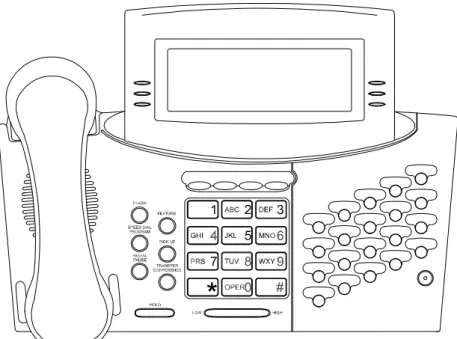Avanti 3020 set
Avanti 3015D set
User guide
79-620-0010/A, Issue 1
Avanti 3020 set
Avanti 3015D set
User guide
Telrad Telecommunications Inc., Woodbury, New York
NOTICE
This publication refers to Telrad's Avanti 3020 set and Avanti 3015D set connected to Telrad's DIGI-TAL KEY BX system, Release SB7, or Telrad's DIGITAL 400 system, Release DB7, or Telrad’s DIGITAL 1000 system, Release LB7, as of July, 1999.
Telrad reserves the right to modify the equipment and the software described herein without prior notice. However, changes made to the equipment or to the software described herein do not neces-sarily render this publication invalid.
© 1999 Telrad Telecommunications Inc., Woodbury, New York
79-620-0010/A, Issue 1 P rin ted in I s ra el
CONTENTS
ABOUT YOUR AVANTI TELEPHONE ... 1
TELEPHONE SET BUTTONS ... 1
SWITCHING FROM HANDSET TO HANDSFREE OPERATION ... 6
DISTINCTIVE RINGING ... 7
MUTE ... 8
HOT DIALPAD ... 9
INTERNAL CALLS ... 10
BARGE INTO A CONVERSATION ... 11
PAGE CALLS ... 11
ANSWERING CALLS ... 12
CALL WAITING ... 13
OUTSIDE CALLS ... 14
AUTOMATIC REDIAL ... 15
WAITING FOR AN AVAILABLE OUTSIDE LINE ... 15
CIRCUMVENT EXTENSION RESTRICTIONS ... 16
OBTAINING SPECIAL SERVICES VIA LINES DEFINED AS BEHIND AN EXCHANGE ... 16 HOLD ... 17 TRANSFERRING CALLS ... 18 CONFERENCE CALLS ... 19 PICKUP ... 20 MESSAGES ... 21 SENDING MESSAGES... 21 RECEIVING MESSAGES ... 22
DELETING ALL MESSAGES... 22
DO NOT DISTURB (DND) ... 23
DND MESSAGES ... 23
FORWARDING CALLS ... 25
CANCELING CALL FORWARD TO ME ... 28
ABBREVIATED DIALING ... 29 SPEED DIAL ... 29 MEMORY BUTTONS ... 30 PHONE BOOK ... 30 ALARM ... 36 TELEPHONE LOCK ... 37 DOOR UNIT ... 38 NOTE PAD ... 39
iv
Avanti 3020 and Avanti 3015D sets 1
ABOUT YOUR AVANTI TELEPHONE
The Avanti 3020 and Avanti 3015D sets are equipped with onhook dialing, full speakerphone and hot dialpad capabil-ity, which enables you to make a call or operate any feature by pressing the dialpad buttons. You may also receive and disconnect calls, program features and perform all opera-tions without lifting the handset.
You may lift the handset or switch between handsfree and handset operation at any time.
NOTE
This guide describes the regular operation of the telephone. The configuration of your particular sys-tem and telephone may introduce differences in operation. For example, some of the features and buttons described in this guide may not be avail-able on your telephone set. For more information, see your System Administrator.
TELEPHONE SET BUTTONS
The Avanti 3020 set has six softkeys, three on either side of the display.
The Avanti 3015D set has three softkeys beneath the dis-play.
Both sets have an array of programmable and fixed feature buttons (see Figure 1 and Figure 2).
NOTE
In this guide, telephone set fixed buttons appear in bold type, in capital letters and within square brackets, e.g., [HOLD].
Softkeys appear in bold and italicized type, in capital letters within curly brackets. Some of the names of softkeys are slightly different on the Avanti 3020 set and the Avanti 3015D set. For example, the mes-sage softkey appears as {SEND MSG} on the
Avanti 3020 set and as {SND MG} on the 3015D
set. These differences are noted in appropriate sections of this guide.
User-programmable button names appear in capi-tal letters, e.g. SPEED DIAL.
The programmable buttons have dual-color light indicators. The color and flash rate of the indicators show the status of the programmed line, feature or extension.
In general, red indicates non-availability (for example, a busy line); green indicates that you are using the feature or line, or that it is available to you.
Softkeys
Softkeys have several functions, which change according to the state of your telephone. A softkey's function, at any particular moment, is indicated on the telephone display. To operate a displayed function, press the softkey adjacent to it (Avanti 3020 set) or beneath it (Avanti 3015D set).
User-programmable buttons
Some of the buttons on your telephone may be user-pro-grammable SPEED DIAL or MEMORY buttons. You may
Avanti 3020 and Avanti 3015D sets 3 Fixed feature buttons
The following fixed feature buttons appear on your Speak-erphone set:
[HOLD]
This button places a call on hold.
[FEATURE]
Press [FEATURE] and then dial a feature access code to activate features (see the Feature codes table at the end of this guide).
[PICK UP]
Press this button to pick up calls.
[TRANSFER/CONFERENCE]
Press this button to transfer calls and when establishing and exiting conference calls.
NOTE
The [TRANSFER/CONFERENCE] button is referred to as [TRANSFER] or
[CONFER-ENCE], depending on the operation being
described.
[SPEED DIAL/PROGRAM]
This button is used for speed dialing and for programming various features.
[REDIAL/PAUSE]
This button lets you automatically redial the last outside number you dialed, after first accessing an outside line. Pressing this button while dialing on an external line inserts a pause in a dialing sequence.
[LO HI]
This button adjusts the volume of the speaker, handset, headset, ringer and background music when any of these
is active.
Pressing this button when the telephone is idle changes the display contrast.
[FLASH]
Depending on system programming, this button is used to disconnect or to send Flash Signal to the connected remote exchange.
Programmable buttons
The following buttons on your set have already been pro-grammed to perform specific functions. The System Administrator can program these buttons to perform other functions. If the function of certain buttons does not match those appearing in the figure at the beginning of this Guide, consult your System Administrator.
NOTE
With the default configuration, the following fea-tures are programmed on the four buttons above the dialpad: [MSG], [DND], [MUTE] and [SPKR].
[MSG]
This button is used to send messages to other extensions and to reply to messages left at your extension.
[DND]
This button activates and deactivates Do Not Disturb.
[MUTE]
This button disables and enables your telephone micro-phone.
[SPKR]
For handsfree operation, press [SPKR] instead of lifting or replacing the handset.
Avanti 3020 and Avanti 3015D sets 5 DN buttons
DN buttons are buttons associated with specific Directory Numbers.
The first DN button is your Primary DN button, which has the same number as your extension. The Primary DN but-ton is used for making and receiving most of your calls. Whenever you pick up the handset, your Primary DN but-ton, or - if it is not available - another DN button lights green.
If no DN buttons are available, no DN button lights, you do not receive dial tone, and you cannot place or answer calls. DN buttons may be programmed in three different modes: • ringing mode - the telephone rings and the DN button
flashes green when a call is received.
• flashing mode - the DN button flashes green when a
call is received, but there is no ringing.
• delayed ringing mode - a call rings first at another set
or group of sets, for a programmed length of time, before beginning to ring at your set.
NOTES
Not all telephone sets are programmed with DN buttons. The instructions in this manual often con-tain references to DN indicators and displays of DN numbers. Disregard them if your telephone set is not programmed with DN buttons.
Many of the instructions offer several options, among them pressing a DN button. If your tele-phone set is not programmed with DN buttons, choose another option.
Some of the features operate slightly differently on a telephone set that is not programmed with DN buttons. These differences are pointed out in a
NOTE for each applicable feature. Consult your System Administrator for further details about the programming of your telephone set.
Outside line buttons
One or more of the buttons on your telephone may be associated with either specific lines or outside line groups. To access a line for dialing outside the system, press an outside line button.
Floating buttons
Calls on outside lines for which no button has been
defined, may be associated with a button just for the dura-tion of the call. These buttons are called “floating” buttons.
NOTE
Some of the access codes in your system may be different from those indicated here. If so, see your System Administrator for the correct codes.
SWITCHING FROM HANDSET TO HANDSFREE OPERATION
During a call conducted via the handset: 1. Press [SPKR].
2. Replace the handset and talk via the telephone set microphone.
Avanti 3020 and Avanti 3015D sets 7
DISTINCTIVE RINGING
You can program telephone sets located close to each other with distinctive rings, to enable you to identify which telephone is ringing. Nine different rings are available.
To change the ring for your telephone set
1. Press [*] and [#] simultaneously.
2. Press one of the dialpad buttons ([1] - [9]). When you hear the ring that you want:
3. Press [#].
4. Lift and replace the handset.
Your telephone set re-initializes and all telephone rings (internal, external, recall, etc.) sound with the distinctive ring selected.
MUTE
If you want to talk to someone in your office during a call, without the connected party hearing, you can disable the handset or telephone set microphone.
To enable or disable the microphone (MUTE)
• Press [MUTE] during a conversation.
To enable or disable
the handset microphone (HANDSET MUTE)
During a handset call:
• Press [HS MUTE] (if programmed).
NOTE
If your set is Single Audio Path (SAP), pressing
[MUTE] deactivates both microphones. ALLOWING OTHER PEOPLE TO HEAR
YOUR CONVERSATION (SPEAKER MONITOR)
While you are speaking through the handset, the conversa-tion can be directed through your telephone speaker, so that people in your vicinity can hear the other end of the conversation.
1. Press [FEATURE]. 2. Press [SPKR].
The [SPKR] button indicator turns on.
Avanti 3020 and Avanti 3015D sets 9
HOT DIALPAD
The hot dialpad enables you to dial and activate features without lifting the handset or pressing [SPKR] first.
NOTE
The instructions in this guide assume that you have hot dialpad capability.
INTERNAL CALLS
To place a non-ringing call
• Dial the extension number.
To place a ringing call
1. Dial tone access code [1]. 2. Dial the extension number.
If the extension you called is busy (CALLBACK)
When you dial an extension and hear busy tone, you can activate the Callback feature:
1. On the Avanti 3020, press {CALL BACK}.
On the Avanti 3015D, press {CLLBCK}.
When the called extension becomes available, your tele-phone rings. Then:
2. Press [SPKR] or lift the handset. You hear the called extension ringing.
To cancel Callback
• On the Avanti 3020, press {CNCL CBACK}.
Avanti 3020 and Avanti 3015D sets 11 BARGE INTO A CONVERSATION
Depending on system programming you may be able to break into another conversation.When you dial an exten-sion and hear busy tone:
• On the Avanti 3020, press {BARGE IN}.
On the Avanti 3015D, press {BRG IN}.
A warning tone is heard by all parties, depending on system programming.
PAGE CALLS
You can make announcements through an external page unit, or through the speakers of all DIGITAL telephones in a page zone.
1. Press [FEATURE].
2. Dial the PAGE zone access code ([4][1] - [4][8]). After the double tone burst:
3. Make your announcement.
To speak directly with a page initiator (MEET ME PAGE)
You can call a page initiator during a page call: 1. Lift the handset.
2. Press [FEATURE].
3. Dial the MEET ME PAGE access code ([6][6]). 4. Dial the PAGE zone access code.
ANSWERING CALLS
When you receive a call an indicator flashes green on a telephone set that is programmed with DN buttons.
For internal calls the top line of the display shows the name of the caller and their extension number.
For external calls the display shows the trunk name and number. You usually also hear a ring, unless your set has been programmed not to ring.
NOTE
On outside line calls:
Telrad's DIGITAL systems support Caller Name and Caller Identification display.
If you have a [TIME] button, pressing it may dis-play additional relevant information.
To answer a ringing or flashing call
• Pick up the handset or
• Press the button that is flashing green.
After you answer the call the indicator of the DN or pri-vate trunk line lights steady green.
To answer an intercom call
To answer an intercom call coming through your telephone speaker:
Avanti 3020 and Avanti 3015D sets 13 CALL WAITING
You may hear either a ring or a beep, indicating a second call, while already engaged in a conversation. You can answer the call without disconnecting the first call.
To answer a second call
1. Press [HOLD];
The first call is put on hold. The indicator for that line flashes green.
2. Press the DN or outside line button that is flashing green; you receive the second call.
To return to the first call
1. Press [HOLD];
2. Press the flashing DN button.
NOTE
If your telephone does not have DN buttons, you cannot put an internal call on hold. This means that you cannot answer another arriving internal call without disconnecting the first internal call. In this case, you must hang up first. You can then answer the second call when it rings.
OUTSIDE CALLS
Outside calls may be placed by accessing an outside line (or group) or by using the Least Cost Routing (LCR) fea-ture.
When the instructions tell you to access an outside line, you may:
• Dial an outside line number, an outside line group num-ber or the LCR access code (usually [9]);
• Press an outside line or outside line group button; • Press the LCR button.
Depending on system programming, the cost of your call may be displayed briefly at the end of the conversation.
To place an outside call
1. Obtain an outside line. 2. Dial the number.
See also, ABBREVIATED DIALING, below.
To redial the last outside number you dialed
1. Obtain an outside line. 2. Press [REDIAL].
To save a frequently dialed outside number
After dialing the desired number, but before hanging up: 1. Press [FEATURE]
Avanti 3020 and Avanti 3015D sets 15 To dial the number saved
1. Access an outside line. 2. Press [FEATURE].
3. Dial the SAVE/REPEAT access code.
AUTOMATIC REDIAL
If you dial an outside number and hear busy tone, you can have the system dial the number several times, at defined intervals.
When you hear busy tone: • Press an ARD button.
When the outside party answers: • Press [SPKR] or lift the handset.
If the dialed number rings, or if the system makes the maximum number of dialing attempts, the Automatic redial is deactivated.
• To temporarily deactivate or reactivate Automatic Redial • Press the ARD button again.
NOTE
Several Automatic redials may be activated simul-taneously by using more than one ARD button.
WAITING FOR AN AVAILABLE OUTSIDE LINE To enter a trunk queue
When you try to select an outside line and hear busy tone: 1. Press {TKQUE}.
When an outside line becomes available, the system rings your extension. Then:
2. Press [SPKR] or lift the handset.
To cancel trunk queue
4. On the Avanti 3020, press {CNCL TKQUE}.
On the Avanti 3015D, press {CL TKQ}. CIRCUMVENT EXTENSION RESTRICTIONS
(TRAVEL CLASS OF SERVICE)
You can dial an outside number from a toll-restricted tele-phone by temporarily assigning it your own extension's Class Of Service (COS) or a system-wide (Global) COS accessible only to privileged users.
1. Press [TC] (if defined) or dial the TRAVEL COS (Class Of Service) access code.
The display shows ENTER NO:
2. Dial your extension number - to apply your extension's COS,
or
Press [*] for a Global COS.
The display shows ENTER CODE:
3. Dial your ECC authorization code or a Global COS code.
The [TC] indicator (if defined) lights.
The Travel COS feature is active for a defined period. 4. Access an outside line and place a call.
OBTAINING SPECIAL SERVICES
VIA LINES DEFINED AS BEHIND AN EXCHANGE (CENTREX OR PBX)
You may be able to access special services provided by a CENTREX or PBX exchange.
To access the services while connected to the outside line
Avanti 3020 and Avanti 3015D sets 17
HOLD
There are two types of hold:
• Exclusive hold: the call can be retrieved only from
your extension.
• Inclusive hold: the call can also be retrieved by other
sets with a button for that appearance. You cannot transfer a call that is on hold.
When you place a call on hold, you automatically receive dial tone and can make a page call or dial to another exten-sion. If you do not receive dial tone, this means that no DN is available.
To place a call on exclusive hold
• Press [HOLD] once.
The indicator flashes green on your set and red on other sets with a button for that appearance.
To place a call on inclusive hold
• Press [HOLD] twice.
The indicator flashes green on all sets that have a but-ton for that appearance.
Depending on the programming of your extension, the first press of hold may activate Inclusive hold, and the second press, Exclusive hold. See your System Administrator.
To pick up a call from hold
TRANSFERRING CALLS
You can transfer a call to another extension: 1. Press [TRANSFER].
2. Dial the extension number.
3. Announce the call when the other party answers and then hang-up.
To retrieve a transferred call
If you have not yet hung up and the other party has not yet answered the transferred call, you may retrieve the trans-ferred call.
Avanti 3020 and Avanti 3015D sets 19
CONFERENCE CALLS
A total of eight parties, any of which may be on outside lines, can participate in a conference.
To establish a conference
1. Make the first call.
2. On the Avanti 3020, press {CONFERENCE}.
On the Avanti 3015D, press {CONF}.
3. Make the next call. After the call is answered: 4. Press {JOIN} .
Repeat steps 2 through 4 to add up to five more parties to the conference, using the [CONFERENCE] button instead of the softkey (in step 2).
If there are more conference participants a {NEXT} softkey
appears. Press it to view the rest of the list of participants. After pressing {NEXT} you can return to the previous
dis-play by pressing {PREVIOUS} (3020 set) or {PREV}
(3015D set).
To remove an outside line party from the conference
(if a [DROP] button is programmed for your set) 1. Press the softkey of the outside line you want to
remove from the conference. 2. Press [DROP].
PICKUP
You can answer a call at another extension, without leaving your desk.
To pick up a call on hold
or ringing at another extension
1. Press [PICK UP].
2. Dial the number of the extension at which the call is ringing or on hold.
To pick up a call ringing in your pickup group
• Press a MEMORY button programmed with GROUP PICK UP.
or
1. Press [PICK UP]. 2. Press [*].
See ABBREVIATED DIALING for instructions on how to program MEMORY buttons.
Avanti 3020 and Avanti 3015D sets 21
MESSAGES
If after dialing an extension, there is no answer or you hear busy tone, you can send a basic message or a message from a defined list, which appears on the display of the extension you called.
When you send a basic message, display telephones show “CALL” followed by your extension name or number (e.g. “CALL STEVE”).
When you send a defined message, display telephones show the text of the message, followed by your extension name or number e.g. (“GONE OUT STEVE”).
SENDING MESSAGES To send a basic message
After dialing an extension: 1. Press [MSG].
2. Hang up.
The message is sent.
To select and send a defined message
You can select a message from a defined list (see a list of system messages at the end of this guide).
After dialing an extension: 1. Press [MSG].
2. Enter a message number (two digits; e.g. 08). Or you can scroll through the message list with
[LO HI]. If the message includes asterisks (*), you
may edit it using the dialpad. Enter the digits on the dialpad; they appear on the screen in place of the aster-isks.
3. On the Avanti 3020, press {SEND MSG}
On the Avanti 3015D, press {SND MG}.
4. Hang up. The message is sent.
Canceling the message process
You may cancel the message process at any time: • Press [FLASH].
RECEIVING MESSAGES
When messages have been left at your extension, your
[MSG] indicator lights and you hear a broken dial tone
when you lift the handset or press [SPKR]. The display informs you of messages waiting for you.
To read your messages
• Press [MSG] (when lit; not when flashing).
To scroll through your messages
• Press [LO HI].
To call the message sender
1. Press [SPKR]. 2. Press [MSG].
To delete a message
While the message is displayed:
1. Press [MSG] (when lit; not when flashing).
2. Use [LO HI] to scroll to the message you wish to delete.
3. Press [#]. 4. Hang up.
DELETING ALL MESSAGES
To delete all messages left at your telephone
Avanti 3020 and Avanti 3015D sets 23
DO NOT DISTURB (DND)
If you do not want calls to ring at your telephone, tempo-rarily, you can activate the DND feature.
NOTE
If your telephone set is not programmed with DN buttons, the DND indication is slightly different. If the [DND] button flashes red, this indicates that your set is programmed for Call forward. You can deactivate Call forward by pressing the flashing
[DND] button.
To place your telephone in do not disturb mode
• Press [DND].
The DND indicator lights steady red and no calls ring at your telephone. Internal callers hear busy tone and see your DND message, if programmed. If your set is pro-grammed for DND call forwarding or for Call forward, calls are forwarded.
To cancel DND mode
• Press [DND].
The DND indicator goes off and calls ring at your set.
DND MESSAGES
You can select a defined message that appears on the dis-play of telephones which call your extension, while it is in DND mode. You can also ask the System Administrator to program additional messages.
To program a DND message
1. Press [FEATURE].
2. Press [SPEED DIAL/PROG]. 3. Press [DND] or
On the Avanti 3020, {DND MSG}
On the Avanti 3015D, {DND MG}.
4. Enter a message number, or,
Press [LO HI] repeatedly to scroll through the available messages (see the DND Messages table at the end of this guide for a complete list of available messages). If the message includes asterisks (*), you may edit the message by pressing the desired digits on the dialpad. The numbers you dial appear in the message, in place of the asterisks.
5. Press {SAVE}.
To cancel your DND message
1. Press [#].
2. Press [SPEED DIAL/PROGRAM]. 3. Press [DND] or
On the Avanti 3020, {DND MSG}
Avanti 3020 and Avanti 3015D sets 25
FORWARDING CALLS
You may program your telephone set to forward your calls to another extension.
To program call forwarding (Avanti 3020)
1. If your set does not have DN buttons, skip to step 2.
If you want to program forwarding for a specific DN, first press the desired DN button.
If more than one set with a button for the same DN is authorized to forward calls for that DN, the last pro-gramming performed overrides the previous.
2. Press {CALL FWD}.
If you have a set in PBX mode and are authorized to do so, you can program call forwarding for all your DNs at once. Press [*].
3. Press {CALL FWD}, {BUSY}, or {NOANS}, depending
on whether you want to forward calls unconditionally, only when your set is busy, or only calls that are not answered.
4. Press {ALL}, {INT}, or {EXT}, depending on whether
you want to forward all calls, only internal calls, or only external calls.
5. Enter the new destination for Call forwarding.
NOTE
Instead of dialing the extension number, you may press a MEMORY button programmed with an extension number (for internal calls only) - or press a SPEED DIAL button (or press [SPEED DIAL/
PROGRAM] and a SPEED DIAL memory bin
the contents of the memory. Calls are forwarded to the contents of the MEMORY button or SPEED DIAL bin. If you change the contents of the SPEED DIAL bin, calls are forwarded to the new destina-tion. This does not apply to the MEMORY button. 6. Hang up.
To cancel call forwarding (Avanti 3020)
1. If your set does not have DN buttons, skip to step 2. If you want to cancel forwarding for a specific DN, first press the desired DN button.
2. Press [#].
3. Press {CALL FWD}.
4. Press {CALL FWD}, {BUSY}, or {NOANS}.
5. Press {ALL}, {INT}, or {EXT}, depending on the kind of
call forwarding you want to cancel. 6. Hang up.
To program call forwarding (Avanti 3015D)
1. If your set does not have DN buttons, skip to step 2.
If you want to program forwarding for a specific DN, first press the desired DN button.
If more than one set with a button for the same DN is authorized to forward calls for that DN, the last pro-gramming performed overrides the previous.
2. Press [FEATURE] and dial the code that designates in which situation you want your calls forwarded:
3. If you have a set in PBX mode and are authorized to do In order to program Dial
Call forward always [F][L] or [3][5]
Call forward busy [F][B] or [3][2]
Avanti 3020 and Avanti 3015D sets 27
4. Dial the code designating the calls you want forwarded:
5. Enter the new destination for Call forwarding.
NOTE
Instead of dialing the extension number, you may press a MEMORY button programmed with an extension number (for internal calls only) - or press a SPEED DIAL button (or press [SPEED DIAL/
PROGRAM] and a SPEED DIAL memory bin
num-ber) for internal or external calls, as determined by the contents of the memory. Calls are forwarded to the contents of the MEMORY button or SPEED DIAL bin. If you change the contents of the SPEED DIAL bin, calls are forwarded to the new destina-tion. This does not apply to the MEMORY button. 6. Hang up.
To cancel call forwarding (Avanti 3015D)
1. If your set does not have DN buttons, skip to step 2. If you want to cancel forwarding for a specific DN, first press the desired DN button.
2. Press [#].
3. Press [FEATURE].
4. Dial the code that designates in which situation you want your call forwarding canceled:
In order to program Dial
All calls [A] or [2]
External calls [E] or [3]
Internal calls [I] or [4]
In order to program Dial
Call forward always [F][L] or [3][5]
Call forward busy [F][B] or [3][2]
5. Dial the code designating the type of call forwarding that you want to cancel:
6. Hang up.
CANCELING CALL FORWARD TO ME
If another set has programmed your telephone set as its forwarding destination and you do not wish to be disturbed by those calls, you can cancel your status as a call for-warding destination.
To cancel Call Forward to me
1. Press [#].
2. On the Avanti 3020, press {FLW TO ME}.
On the Avanti 3015D, press {FL 2ME}.
3. Dial the extension number whose calls you no longer want forwarded to your set.
or
Press [*] if you wish to cancel all Call Forward to me, from all sets.
In order to program Dial
All calls [A] or [2]
External calls [E] or [3]
Avanti 3020 and Avanti 3015D sets 29
ABBREVIATED DIALING
This section describes several ways of abbreviating dial-ing. Save/Repeat and Redial are described in Outside Calls, above.
SPEED DIAL
Speed dial shortens the procedure of dialing outside num-bers by using speed dial buttons and speed dial memories (called “bins”).
To speed dial an outside number
• Press [SPEED DIAL/PROGRAM] and dial the speed dial code (three digits),
or
Press the appropriate SPEED DIAL button.
To program a speed dial bin number or speed dial button
1. Press [FEATURE].
2. Press [SPEED DIAL/PROGRAM]. 3. Do one of the following:
Dial a speed dial code (three digits; e.g. 003), or
Press the SPEED DIAL button to be programmed. 4. Dial an outside line access code followed by the
num-ber you want to store. 5. Hang up.
NOTE
Pauses may be entered, where needed, in a speed dial sequence by pressing [REDIAL/PAUSE].
MEMORY BUTTONS
Memory buttons are used for one-press dialing of exten-sions and feature access codes.
To dial with a MEMORY button
• Press the programmed button.
To program a MEMORY button
1. Press [FEATURE].
2. Press [SPEED DIAL/PROGRAM].
3. Press the MEMORY button to be programmed. 4. Dial the desired extension number (up to four digits)
or
Press [FEATURE] and then dial the desired feature code.
See the Feature Codes Table at the end of this guide. 5. Hang up.
PHONE BOOK
You can use the Phone Book feature to dial a number from your private Phone Book list (which you program), or from one of the ten Phone Book lists your System Administrator may have programmed.
The Phone Book entries are stored in speed dial bins in alphabetical order. When you program a Phone Book entry, it is stored in an available speed dial bin and has a name associated with it. If you change the number stored in that speed dial bin by the method described on the previous page (“To program a speed dial bin number or speed
dial button”), you also change the number for the Phone
Book entry.
You can use the Phone Book feature to dial a number only when your telephone set is in idle state. You can make entries into the Phone Book when the telephone is idle or
Avanti 3020 and Avanti 3015D sets 31 General key functions
Use the [LO HI] button to scroll through the menu of lists and through the entries in the Phone Book lists. If you only see the name, press the [LO HI] button to view the num-ber.
Press [FEATURE] to return to the previous display.
Press {EXIT} to exit from the Phone Book feature.
Press [MUTE] to delete the last character(s) you entered. Press [HOLD] to save your programming and continue programming another entry.
To save your programming and exit from the Phone Book feature:
Press [PROGRAM].
To dial a number from the Phone Book
(from idle state only)
1. On the Avanti 3020, press {PHONE BOOK}.
On the Avanti 3015D, press [FEATURE] and the fea-ture access code for the desired Phone Book list (see your System Administrator).
2. On the Avanti 3020, press {PRIVATE}, or the softkey to
the left of the system Phone Book list you want to access.
3. Press [HI] to view the list
4. Use the [LO HI] button to scroll through the list or use the dialpad to enter appropriate characters until the name appears on the display.
5. On the Avanti 3020, press the softkey on the left side of the appropriate name.
On the Avanti 3015D, press [PAUSE].
The Phone Book feature automatically dials the num-ber.
If you want to see details of the entry before dialing the number on the Avanti 3020 telephone set, press the softkey on the right side of the appropriate name.
With the Avanti 3015D telephone set, press [TRANSFER]. The display shows the name for the entry, the number of the speed dial bin (e.g. 003) where the entry is stored, and the telephone number for the entry.
You can then press {DIAL} to dial the number, {UPDATE}
to change the name or number for the entry, or {REMOVE}
to delete the entry from the Phone Book.
To program your private Phone Book list
For each entry in your private Phone Book list, you enter both a name and a telephone number.
1. On the Avanti 3020, press {PHONE BOOK}.
On the Avanti 3015D, press the programmed button for the private Phone Book list, or press [FEATURE] and the feature access code for the private Phone Book list. 2. On the Avanti 3020, press {PRIVATE}.
3. On the Avanti 3020, press {ADD NEW}.
On the Avanti 3015D, press {ADD}.
4. Enter the characters in the name (up to 16) by using the dialpad.
The table at the end of this section shows the dialpad equivalents of each character.
5. Press {NUMBER}.
6. Enter up to 16 digits for the telephone number. 7. Press [HOLD].
The previous display returns so that you can continue programming the next available speed dial bin.
8. After programming all the entries for the list: On the Avanti 3020, press {SAVE&EXIT} ;
Avanti 3020 and Avanti 3015D sets 33 To delete an entry from your private Phone Book
1. Access Phone Book as if you are going to dial a num-ber (steps 1-4 in “To dial a numnum-ber from the Phone
Book” above) for the entry you want to delete.
2. On the Avanti 3020 telephone set, press the softkey to the right of the entry,
On the Avanti 3015D telephone set, press
[TRANS-FER].
3. Press {REMOVE}.
To revise an entry in your private Phone Book
1. Access the entry you want to revise.
2. On the Avanti 3020 telephone set, press the softkey to the right of the entry,
On the Avanti 3015D telephone set, press [TRANSFER].
3. Press {UPDATE}.
Enter the correct characters for the name. Use [MUTE] for backspacing.
4. If you want to change the number:
Press {NUMBER}, or skip to step 6 to leave the number
unchanged.
5. Enter the correct number. 6. Press [PROGRAM].
Phone Book dialing equivalents
As shown in the above table, you press the dialpad button once for the first letter appearing on it, twice for the second letter appearing on it, and three times for the third letter appearing on it.
With each press of the button, the corresponding character appears on the display.
If you want to enter two characters from the same button on the dialpad, for example D followed by E, wait two sec-onds between entering characters (until you see the cursor “_” at the next position), or press the [NEXT] button to indi-cate you have finished programming that character.
Enter “Z” by pressing [9] four times. Enter “Q” by pressing [7] two times. Enter an underline by pressing [1] twice.
dialpad number
for the following character -- press the dialpad button the following number of times, rapidly
one two three four five
1 1 _ “space” / 2 A B C 2 3 D E F 3 4 G H I 4 5 J K L 5 6 M N O 6 7 P Q R S 7 8 T U V 8 9 W X Y Z 9 0 0
Avanti 3020 and Avanti 3015D sets 35 Warning signal
You hear a three-beep warning tone:
• If you try to access a Phone Book list that you are not authorized to use;
• If you try to save a name without entering a number for it; • If you try to add a new name to your private list when
you have no available speed dial bins; or
• If you try to access a list that has no names defined.
Caller ID
If you receive a call made from a telephone number that appears in your Phone Book, and if your system supports Caller ID, the name programmed for that number in the Phone Book appears on your telephone display, instead of the number.
ALARM
Your telephone can sound an alarm ring at a programmed time.
To program an alarm time
1. On the Avanti 3020 set, press {PROGRAM}.
On the Avanti 3015D set, press {PROG}.
2. Press {TIME}.
3. Dial the four-digit alarm time (HH:MM) using the 24 hour format (e.g. 1530 for 3:30 pm).
4. Press {SAVE}.
To cancel the alarm setting
1. Press [#].
2. Press [FEATURE].
3. Dial TIME ALARM access code [8][2]. 4. Hang up.
To stop the alarm ring
Avanti 3020 and Avanti 3015D sets 37
TELEPHONE LOCK
You can prevent people from making outside calls from your telephone.
To lock your telephone
1. Dial the LOCK access code.
Display telephones show ENTER CODE:
2. Dial your Executive Credit Code (see your System Administrator).
3. Hang up.
The telephone lock dialing restrictions are in effect. The [LOCK] button, if defined, lights.
To unlock your telephone
DOOR UNIT
Your system may have a door unit equipped with an inter-com and electric door latch. When a visitor presses the doorbell, up to four system extensions ring.
When the door bell rings
If your telephone is ringing:
• Press [SPKR] or lift the handset. If another extension is ringing:
• Dial the PAGE zone access code associated with the door unit,
or
Press the flashing [DOOR] button, if defined. You can now speak with the person at the door.
To open the electric door latch
While connected to the door unit: • Press [*].
Avanti 3020 and Avanti 3015D sets 39
NOTE PAD
You can save a number of up to 16 digits during a call. 1. Press [FEATURE].
2. Press [SPEED DIAL/PROGRAM] twice.
3. Dial an available speed dial bin number (three digits) or press an available SPEED DIAL button.
4. Enter up to 16 digits.
5. Press [SPEED DIAL/PROGRAM].
To dial the number saved, do a regular Speed Dial using the Speed Dial bin number or button you used to save the number (see ABBREVIATED DIALING).
ADVANCED FEATURES
This section lists some advanced features which you can activate from your telephone. Details concerning the oper-ation of these features can be found in the DIGITAL Sys-tems Operating Instructions manual.
• Account code (voluntary, reminder, forced); • Answering a second incoming call;
• Background music; • Camp on; • Conference loop; • Confirmed transfer; • Dial attendant; • DISA;
• Executive Credit Code (ECC) programming; • Executive intercom;
• External Call Forward; • Floating buttons; • Hot line; • Intrusion; • Meet me conference; • Pick up; • Last hold; • Page transfer; • System speed dial;
Avanti 3020 and Avanti 3015D sets 41
FEATURE CODES
Features can be activated by pressing the [FEATURE] but-ton and then dialing a feature access code.
The default feature codes (see next page) reflect the fea-ture initials, using the letters on the dialpad buttons. For example:
To access Barge In
• Press [FEATURE] followed by the dialpad buttons cor-responding to the letters BI (Barge In).
That is,
The feature codes in your system may have been
changed. If so, enter the updated feature access codes in the “Access method” column of the Feature codes table.
FEATURE 2
ABC
4
Feature codes
Feature name Abbreviation Access method
ACCOUNT CODE AT [FEATURE][2][8]
ACD LOGIN (1) -
-ACD LOGOUT (1) -
-ALL/GROUP - [*]
ATTENDANT - [0]
BACKGROUND MUSIC 1 BM [FEATURE][2][6]
BACKGROUND MUSIC 2-4 (1) (3) -
-BARGE IN BI [FEATURE][2][4]
CALL ACCOUNT MONITOR (1) -
-CALLBACK/QUEUE CB [FEATURE][2][2]
CALL FORWARD-ALWAYS FL [FEATURE][3][5]
CALL FORWARD-BUSY FB [FEATURE][3][2]
CALL FORWARD-NO ANSWER FN [FEATURE][3][6]
CANCEL - [#]
CLIR (1) (2) -
-CONFERENCE LOOP 1-10 (1) -
-DIRECTORY 1 THROUGH 9 (1) -
-DIRECTORY 10 (HELP) (1) -
-DROP (from conference) (1) -
-END OF DIALING/S-END - [FEATURE][#]
EXECUTIVE CREDIT CODE EX [FEATURE][3][9]
FEATURE - [7]
FLASH SIGNAL(1) FS [FEATURE][3][7]
FLIP FLOP FF [FEATURE][3][3]
GROUP PICKUP (1) -
-INTRUSION - [6]
LAST HOLD LH [FEATURE][5][4]
LEAST COST ROUTING (1) -
-LOCK (1) -
-(1) Access method not assigned by default. (2) Only available on ISDN PRI calls.
Avanti 3020 and Avanti 3015D sets 43
MEET ME CONFERENCE 1-5 (1) -
-MEET ME PAGE MM [FEATURE][6][6]
MESSAGE ME [FEATURE][6][3] NIGHT SERVICE (1) - -PAGE - INTERNAL 1 through 8 I1 through I8 [FEATURE][4][1] through [4][8] PAGE - EXTERNAL 1 through 8 (1) X1 through X8
-PHONE BOOK (private list) - [FEATURE][7][1]
PHONE BOOK (system lists 1 to 10) - [FEATURE] [7][2][1] to [7][2][1][0] PICKUP PU [FEATURE][7][8] PROGRAM PM [FEATURE][7][6] REDIAL RL [FEATURE][7][5] SAVE/REPEAT SR [FEATURE][7][7]
SPEED DIAL SD [FEATURE][7][3]
TIME ALARM TA [FEATURE][8][2]
TONE - [1]
TONE DIAL (DTMF) (1) -
-TRAVEL COS (1) -
-TRUNK PATCH TP [FEATURE] [8][7]
TRUNK SPEED DIAL (1) -
-VOICE MESSAGE (1) -
-Feature codes (Continued)
Feature name Abbreviation Access method
(1) Access method not assigned by default. (2) Only available on ISDN PRI calls.
(3) In the DIGITAL 400 up to eight; in the DIGITAL 1000 up to 24. Not all of the above features are available on every type of telephone set.
DND messages
Message number Default message Updated message
01 BE BACK SOON 02 BE BACK AT * * : * * (1)
03 BE BACK ON * * - * * (1)
04 OUT UNTIL * * : * * (1)
05 OUT FOR THE DAY 06 OUT OF OFFICE 07 OUT OF TOWN 08 OUT ON A CALL 09 OUT FOR LUNCH 10 ON VACATION 11 ON A TRIP 12 ON BREAK
13 AWAY FROM DESK 14 GONE HOME 15 BUSY UNTIL * * : * * (1) 16 CALL * * * * * (1) 17 CALL ME AT * * * * * (1) 18 CALL LATER 19 CALL TOMORROW 20 DO NOT DISTURB 21 IN A MEETING 22 IN CONFERENCE 23 WITH A CLIENT 24 WITH A GUEST 25 WITH A PATIENT 26 UNAVAILABLE 27 LEAVE MSG AT * * * (1) 28 TAKE MSG AT * * * * (1) 29
Avanti 3020 and Avanti 3015D sets 45 System messages
(1) When editing messages, enter digits in place of the asterisks. (2) Messages 22 to 30 are to be defined by the customer.
Message number Default message Updated message
01 CALL_ (Basic message) 02 CALL * * * * * (1) 03 CALL HOME 04 CALL ME 05 GONE OUT 06 READ MAIL 07 VOICE MAIL 08 CALL BOSS 09 TAKE MSGS 10 GONE HOME 11 JOB DONE 12 IN TROUBLE 13 CLIENT 14 BRING WORK 15 ANY NEWS? 16 REPORT DUE 17 COME HERE 18 MEET. NOW 19 MEMO READY 20 TYPE LETTR 21 WELL DONE 22 (2) 23 24 25 25 27 28 29 30
Your speed dial codes