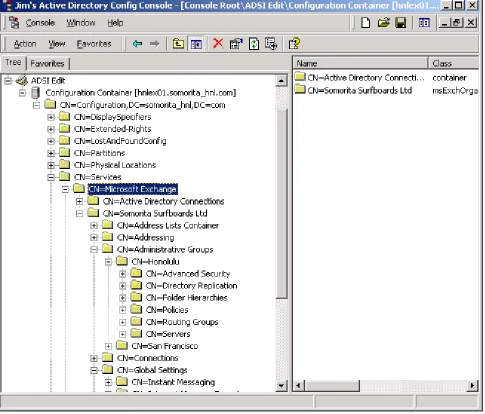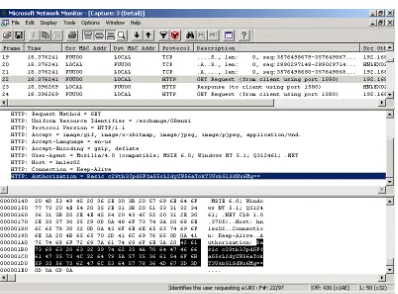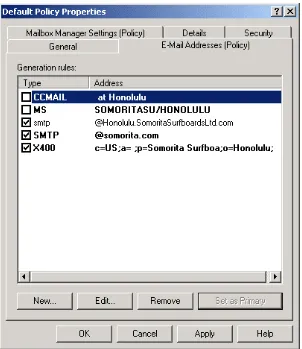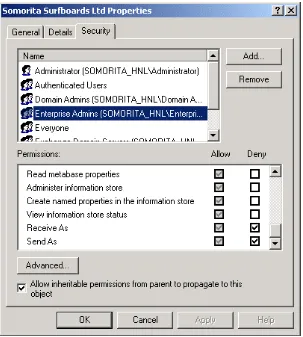Securing Exchange Server
and Outlook Web Access
By Jim McBee
Excerpted from the forthcoming book “Special Ops”,
by Erik Pace Birkholz, Foundstone
Copyright 2003 by Syngress Publishing, all rights reserved
INTRODUCTION... 3
INTRODUCING EXCHANGE 2000 ... 4
W
INDOWS2000 D
EPENDENCIES... 5
E
XCHANGE2000 C
OMPONENTS... 6
UNDERSTANDING THE BASIC SECURITY RISKS ASSOCIATED WITH EXCHANGE 2000 7
G
UESSM
YA
CCOUNT ANDUPN N
AME!... 8
E
XCHANGE2000, W
INDOWS2000,
ANDA
CTIVED
IRECTORY... 8
E
XCHANGE2000 A
DMINISTRATIVER
IGHTS... 9
M
AILBOXR
IGHTS... 12
D
ENIAL OFS
ERVICE ANDE
XCHANGE... 13
Boundless E-Mail Storage
... 13
The E-Mail-Based Virus
... 14
T
YPES OFF
ILEV
ULNERABILITIES... 14
Information Store File Vulnerabilities
... 14
Message Tracking Logs
... 15
V
ULNERABILITY OFT
RANSMITTEDD
ATA... 16
M
ESSAGEA
UTHENTICITY... 17
E
VENTS
ERVICE ANDE
VENTS
INKS... 18
M
ESSAGER
ELAY VIASMTP ... 18
PREVENTING EXCHANGE SECURITY PROBLEMS... 20
T
HEW2K/IIS P
LATFORMM
USTB
ES
OLID... 21
D
EDICATES
ERVERS TOS
PECIFICF
UNCTIONS... 22
D
ISABLEU
NNECESSARYS
ERVICES... 22
Unnecessary Exchange 2000 Back-End Server Services
... 22
Unnecessary Exchange 2000 Front-End Server Services
... 23
T
IGHTENINGM
AILBOXS
ECURITY... 24
Enabling SSL for POP3, IMAP4, or NNTP Clients
... 26
Enabling SSL for Outlook Web Access Clients
... 28
L
OCKINGD
OWN ANIIS/OWA S
ERVER... 30
I
MPOSINGL
IMITS... 31
Mailbox Size Limits
... 31
Size and Recipients Limits
... 32
SMTP Virtual Server Limits
... 33
P
ROTECTINGC
RITICALF
ILES... 34
N
ETWORKA
NALYSISR
ISKR
EDUCTION... 35
D
ENYINGC
LIENTA
CCESS... 37
Restricting Internet Clients
... 37
Restricting MAPI Client Versions
... 38
S
TOPPINGV
IRUSES... 39
Choosing the Correct Anti-Virus Solution
... 39
SMTP Virus Scanners and Content Inspection
... 39
Virus Scanning at the Desktop
... 40
Blocking File Attachments
... 40
E
XCHANGE2000
ANDF
IREWALLS... 42
MAPI Clients and Firewalls
... 43
Accessing the Exchange 2000 Directory Service
... 44
Accessing the Information Store
... 44
Where Are My New Mail Notifications?
... 45
POP3, IMAP4, NNTP, and HTTP Clients
... 45
SMTP S
ECURITY... 46
Restricting SMTP Relay
... 46
Just the Bugs, Ma’am
... 47
Providing Encrypted Data Streams of SMTP Traffic
... 48
Changing the SMTP Banner
... 49
Giving Away the Store
... 49
AUDITING FOR POSSIBLE SECURITY BREACHES ... 50
W
INDOWS2000 E
VENTA
UDITING... 50
E
XCHANGE2000 E
VENTA
UDITING... 52
L
OGGINGI
NTERNETC
LIENTA
CCESS... 53
SMTP Logging
... 56
HTTP Logging
... 56
S
ECURINGMAPI C
LIENTS... 58
Message Content Vulnerabilities
... 58
Protecting Against Message-Based Viruses at the Client
... 58
E
NABLINGM
ESSAGEE
NCRYPTION(S/MIME) ... 59
FOLLOWING BEST PRACTICES... 60
SECURITY CHECKLIST ... 61
Before Starting Exchange Review
... 61
Standard Exchange 2000
... 61
Front-End/Back-End Server Considerations
... 62
High Security Exchange 2000
... 62
SUMMARY ... 63
SOLUTIONS FAST TRACK... 63
Introducing Exchange 2000
... 63
Understanding the Basic Security Risks Associated with Exchange 2000
... 64
Preventing Exchange Security Problems
... 64
Auditing for Possible Security Breaches
... 64
Following Best Practices
... 64
LINKS TO SITES ... 64
MAILING LISTS... 65
OTHER BOOKS OF INTEREST ... 65
FREQUENTLY ASKED QUESTIONS... 66
Introduction
Even as recently as five years ago, many computer industry experts would never have guessed how pervasive and “business critical” electronic messaging would eventually become. The degree to which some information technology professionals are surprised by the pervasive nature of today’s electronic mails systems is merely amusing to those of us that have had an e-mail address for more than 20 years.
I have been using electronic mail of one type or another since 1980 and have specialized in messaging systems since 1988, so it comes as no surprise to me the current dependency that businesses and government entities have on e-mail. However, this dependency has introduced a number of issues surrounding usage, administration, and security of e-mail.
I began working with Exchange 4.0 during the beta period in 1995; for me it was love at first sight since it introduced many features that were sorely missing from LAN-based electronic mail systems of the day. However, I suspect that for each of these new features, I have found an equal number of new headaches; yet Exchange remains my favorite Microsoft product. To this day, the product remains fairly stable and secure; there have been few bugs or security problems directly attributed to the Exchange product. Most security problems related to Exchange end up being related to the underlying operating system and services.
However, any administrator that does not understand the ramifications of certain configurations of Exchange 2000 is going to introduce potential security problems. Even experienced system
administrators often overlook e-mail security issues or neglect best practices. Some administrators even procrastinate on securing their organizations because they believe in “security through obscurity.” Administrators must also realize that external “hackers” are not the only source of attacks and data compromise; the 2002 "Computer Crime and Security Survey" conducted by CSI with the participation of the San Francisco Federal Bureau of Investigation's (FBI) Computer Intrusion Squad estimates that approximately 60% of security breaches occur from within an organization’s network.
bugs and security issues that have been fixed in earlier versions of service packs. These assumptions are as follows:
Base operating system configuration is Windows 2000 Service Pack 3 Minimum Exchange configuration is Exchange 2000 Service Pack 3
Internet Explorer version is either Internet Explorer 5.5 Service Pack 2 or Internet Explorer 6.0
Your network has a firewall, and you are blocking server message block (SMB), Common Internet File System (CIFS), and NetBIOS and Windows 2000 Terminal Services ports inbound from the Internet
You have read Chapters 5 (Windows 2000 Operating System), 6 (Windows Active Directory), and 10 (Microsoft IIS) and have taken reasonable measures to secure the Windows 2000 operating system, Active Directory, and Internet Information Server. You understand that the nature of security holes is ever changing and that there may be more recent updates to the operating system, Exchange 2000, and Internet Explorer that you may need to update to fix recently discovered vulnerabilities.
This ebook includes a brief introduction to Exchange 2000, identifies some of the potential security risks associated with Exchange 2000, covers how to solve these security problems, discusses the need for auditing procedures, and wraps up with some best practices for running a secure Exchange 2000 organization. We’ll focus on understanding Exchange 2000 and its dependency on the underlying operating system, Active Directory, and Internet Information Server.
Introducing Exchange 2000
Exchange 2000 is the latest iteration of Microsoft’s enterprise messaging platform. However, the Exchange 2000 release contains significant changes from previous versions. Exchange 2000 is dependent on several components of Windows 2000, including Active Directory and Internet
Information Services. In addition, several changes had to be included with Exchange 2000 in order to make it backwards-compatible with previous versions. Figure 1 shows a simplified view of the
Figure 1 Major Components of Exchange 2000 and Windows 2000 Dependencies
Windows 2000 Dependencies
Exchange 2000 is completely dependent on several components of Windows 2000. A list of services (provided here) must be running prior to the Exchange 2000 System Attendant starting.
The first of these dependencies is the Windows 2000 Active Directory. Previous versions of Exchange included a fairly sophisticated directory service; this directory service was touted by many as the crown jewel of the Exchange platform. This directory contained information about each mailbox such as the home Exchange server name, message size restrictions and storage restrictions as well as mailbox owner “white pages” information such as address, city, state and telephone number. A sometimes complex process to keep the directories between Exchange 4.0 and 5.x servers had to be maintained. Since Active Directory is capable of providing sophisticated directory services, the need for a separate directory is not necessary, thus Exchange 2000 uses the Windows 2000 Active Directory to store configuration information as well as information about all mailboxes and other mail-enabled objects. The Active Directory bares many resemblances to the earlier versions of the Exchange directory due in part to the fact that many of the developers were transferred to the Active Directory team. Exchange 2000 servers must maintain communication with at least one Windows 2000 domain controller and global catalog server at all times.
WARNING
Exchange 2000 will not function if it loses communication with either a domain controller and/or global catalog server. Communications with these servers must be guaranteed in order for message flow to continue.
During Exchange 2000 installation, the SMTP and NNTP components are extended to provide
additional functionality required by Exchange. Virtual HTTP directories are created to provide access to Outlook Web Access (OWA) supporting files, mailboxes, and public folders. The Exchange 2000 installation process also installs POP3 and IMAP4 services that function as part of IIS.
The IIS SMTP service is extended during the installation of Exchange 2000 to allow the service to expand distribution lists, query the Active Directory for mailbox properties, use the routing engine, and to provide Exchange-to-Exchange communication. All Exchange 2000–to–Exchange 2000
communication is handled via the SMTP engine. One of the components is called the Advanced Queuing Engine; this component processes every message that is sent on the Exchange server.
Exchange 2000 Components
Exchange Server is not a single, large program, but rather it is a number of small programs that each carry out specialized services. The Exchange installation process not only installs new services, but it extends a number of existing Windows 2000 services. Table 1 has a list of the common Exchange 2000 services, that service’s executable service, and the Windows 2000 service on which this service
depends.
Table 1 Exchange 2000 Services and Dependencies
Exchange 2000 Service Windows 2000 Service Dependencies
Microsoft Exchange System Attendant (mad.exe)
(Mailer Administrative Daemon, in case you were wondering)
Remote Procedure Call (RPC)
Remote Procedure Call (RPC Locator) NT LM Security Support Provider Event Log
Server Workstation Microsoft Exchange Information Store
(store.exe) (This service usually consumes most of the RAM in an Exchange server. This is normal.)
IIS Admin Service
Microsoft Exchange System Attendant
Simple Mail Transport Protocol (SMTP)
(process of inetinfo.exe, installed with Windows 2000)
IIS Admin Service
Microsoft Exchange Routing Engine
(process of inetinfo.exe) IIS Admin Service Microsoft Exchange IMAP4
(process of inetinfo.exe) IIS Admin Service Microsoft Exchange Information Store Microsoft Exchange POP3
(process of inetinfo.exe) IIS Admin Service Microsoft Exchange Information Store Microsoft Exchange MTA Stacks
(emsmta.exe)
IIS Admin Service
Microsoft Exchange System Attendant Network New Transport Protocol (NNTP)
(process of inetinfo.exe, installed with Windows 2000) IIS Admin Service Microsoft Search
(mssearch.exe) NT LM Security Support Provider Remote Procedure Call (RPC)
The first Exchange 2000–specific component that starts is the Microsoft Exchange system attendant. The system attendant service runs a number of different processes. One of these processes is the DSAccess cache; this cache keeps information that has been recently queried from Active Directory. The default cache lifetime is five minutes. As a general rule, components such as the information store and IIS use the DSAccess cache rather than querying Active Directory over and over again; the
exception to this is the SMTP Advanced Queuing Engine (AQE); the AQE queries an Active Directory global catalog server each time it processes a message. Another process is the DSProxy process; this process handles querying the Active Directory for address list information that is queried by older MAPI clients (Outlook 97 and 98). This service essentially emulates the MAPI functions that the Exchange 5.x
process called the NSPI (Name Service Provider Interface) or the DS Referral interface that refers the client to a global catalog server.
A third process is the Directory Service to Metabase (DS2MB) process, which is responsible for querying the Internet protocol configuration data located in the Active Directory and updating the IIS Metabase with any updated configuration information. The system attendant also runs a process called the RUS (Recipient Update Service). This process is responsible for updating Exchange properties on objects (servers, public folders, user accounts, groups, contacts) found in the Active Directory. This information includes e-mail addresses and address list membership.
WARNING
One of the more common problems with Exchange 2000 occurs when an administrator attempts to tighten security on Active Directory objects. The administrator blocks
inheritance on an OU or removes the Domain Local group Exchange Enterprise Servers from the Security list.
The crown jewel of Exchange 2000 is now the information store. The information store service provides access to the mailbox and public folder stores for all types of clients. MAPI clients access the
information store directly whereas standard Internet clients (POP3, IMAP4, NNTP) access the store through Internet Information Service (IIS). The information store service uses the ESE98 (Extensible Storage Engine) database engine to handle database file access and management of transaction logs. Exchange 2000 includes a kernel-mode device driver called the Exchange Installable File System (ExIFS) driver. This allows properly authorized users to access messages and files in their mailbox as well as public folders via the file system.
A shared memory component called the Exchange Inter-Process Communication (ExIPC) layer
provides high-speed communication and queuing between the information store and components such as SMTP, HTTP, and POP3 that operate under the Inetinfo process. The developers called the ExIPC process DLL EPOXY because it is the glue that holds the information store and IIS together.
An additional component of the information store is called the Exchange Object Linking and Embedding Database layer (ExOLEDB). This component is a server-side component that allows developers to use ADO (Active Data Objects) or CDO (Collaborative Data Objects) to access public folder and mailbox data programmatically through OLE DB. By default, ExOLEDB is only accessible locally by programs running on a specific Exchange server, however, the functionality could be wrapped into a Component Object Model (COM) component and used remotely by ASP pages or other Web applications.
Exchange 2000 still provides an X.400-compliant MTA (message transfer agent), but this component is used only if the server is communicating with X.400 messaging services or if the Exchange server is communicating with non–Exchange 2000 servers.
NOTE
If you are interested in further reading about the Exchange 2000 architecture, consult Chapter 26 of the Exchange 2000 Resource Kit from Microsoft Press.
Understanding the Basic Security Risks
Associated with Exchange 2000
In order to successfully harden Exchange 2000 servers against attacks on the server, it is important that you understand the potential security risks that the Exchange server may face. This includes vulnerabilities that may be exploited by an unscrupulous administrator, a member of your user
or malicious code being installed on the Exchange 2000 server. This section of this ebook covers some of the vulnerabilities that may be found in Exchange 2000; the following section addresses how to make sure these and other weaknesses are fixed.
Perhaps one of the biggest threats to an organization’s messaging infrastructure is widespread, mail-based viruses. Certainly since 1999, viruses have been the cause of most of the loss of productivity that I have seen on e-mail systems.
A seemingly benign threat to your information security is that amount of information on your network that is available to the average user. This may include log files and information in Active Directory. For example, under some circumstances, an end user can see the message tracking logs, which may include messages’ subject information as well as the senders and recipients. Although this information may seem harmless, in the wrong hands it might be damaging. Anyone that knows anything about corporate or government espionage will tell you that you usually don’t stumble across the secret plans to invade Canada, but rather you stumble across a lot of pieces to a puzzle that eventually points to the big picture. Of course, if a user stumbles across a log that indicates the CEO sent a message to the CFO with a subject of “Eyes Only: Plans for acquisition of YYY Corporation”, then the subject alone is damaging.
Guess My Account and UPN Name!
Yes, that’s right Chuck, it is time to play another round of “Guess that user’s login name!” And the prize today is a starting point for your friendly neighborhood intruder!
All kidding aside, one of my beefs with many organizations is that they assign the user’s SMTP alias to be the exact same as their Active Directory logon account name. Do you give out your social security number to strangers on the street? Why not? Because they might use that knowledge of you against you; the same can be said of an SMTP address. An e-mail address of JimM@somorita.com would tell you that my login name is probably JimM. Worse still, many organizations that are using the Active Directory User Principal Name (UPN) name are assigning the user a UPN name and SMTP address that is exactly the same. If this is the case, then you are giving the user half of the hacking equation: the user’s name. I certainly hope this is the easy half of the equation, but nonetheless it is a starting point. I strongly recommend enforcing an organizational policy that requires an Active Directory login name that does not match the SMTP address. Even better, pick something that not many people are going to know, such as the user’s employee number or some other unique identifier. Never give an intruder one piece of information they could use against you.
Exchange 2000, Windows 2000, and Active Directory
I had previously mentioned in this book that Exchange 2000 is completely dependent on Active
Directory. A thorough discussion of the details of Exchange 2000 and Active Directory integration could easily consume 200+ pages of this book, and that discussion would probably take you away from the reason you are reading this book, which is focusing on security and data protection. This ebook is focused entirely on security and protecting your resources, so we can avoid many of the onerous details of Windows 2000 and Active Directory integration. However, this does not relieve you of the necessity to learn as much as you can about Active Directory and how Exchange 2000 interacts with it. One of the most important things to keep in mind is how permissions are assigned for administration of Exchange 2000 components. All permissions are assigned directly to Active Directory user accounts. This includes permissions assigned to the configuration partition of Active Directory, mailboxes, public folders, and all mail-enabled Active Directory objects (user accounts, contact objects, and groups). One potential security hole that you should check for is a group called the “Pre-Windows 2000
group exists, it may allow anonymous users to query information about users in Active Directory, and it will allow authenticated users to query any Active Directory information about mailboxes and user accounts. Once you are sure this group is not necessary, you should remove the Everyone group from its membership list.
Exchange 2000 Administrative Rights
A fairly common vulnerability in all computer systems occurs when a junior level administrator (or even end users or the guest) is given excessive permissions. The permissions necessary for administrators to perform their daily jobs is commonly misunderstood and often configure d incorrectly. When these permissions are applied incorrectly, nearly disastrous results can occur.
Figure 2 ADSIEdit Shows the Exchange 2000 Configuration Information in the Configuration Partition
During the first Exchange 2000 server installation or the Exchange 2000 schema preparation process, the container CN=Services,CN=Microsoft Exchange is created and default permissions are assigned to this container. All containers under CN=Microsoft Exchange will automatically inherit the permission assigned at this container or from the CN=Services container. A summary of these default permissions at the CN=Microsoft Exchange container are listed in Table 2. These permissions are inherited by the Exchange organization container and the Active Directory Connections container. During the forestprep process, the installer is prompted for a user or group to which they should assign Exchange
[image:10.612.39.524.83.497.2]administrator permissions. The default is the domain Administrator account.
Table 2 Default Permissions at the CN=Services,CN=Microsoft Exchange Container
Account/Group Permissions
Administrator (the forest root domain administrator) Full Control
Authenticated Users (only to the Exchange org object) List Contents and Read All Properties
Domain Admins (from the forest root domain) All permissions except Full Control and Delete All Child Objects
Enterprise Admins Full Control
At the Exchange container level, some of the permissions that are inherited from the CN=Microsoft Exchange container are extended, and some new permissions are also found that are specific to Exchange 2000. Figure 3 shows the ADSIEdit Security property page for the Exchange organization; in this case, the Exchange organization is Somorita Surfboards Ltd.
Figure 3 Security on the Exchange Organization Container as Seen from ADSIEdit
One of the things you should notice from Figure 3 is that the there are two permissions that have been explicitly denied. These are the Receive As and Send As permissions. If an administrator or user inherits these permissions, this will allow the administrator or user to open any mailbox within the organization or to send mail as any user in the organization. Therefore, these permissions are automatically blocked at the Exchange organization level, but it is possible to remove the Deny
permissions. In one situation that I am aware of, an administrator accidentally gave the entire helpdesk permissions to open anyone’s mailbox. Great care must be taken to ensure that these rights are not accidentally granted.
Table 3 Default Permissions at the Exchange Organization Container
Account/Group Permissions
Administrator (forest root domain) Full Control; Receive As and Send As explicitly denied Authenticated Users Read All Properties to the Organization object only Domain Admins All permissions except Full Control and Delete All Child
Objects; Receive As and Send As explicitly blocked Enterprise Admins Full Control; Receive As and Send As explicitly blocked Everyone Create named properties in the information store,
Create public folder
Create top level public folder
Exchange Domain Servers All permissions except Full Control, Write, and Delete All Child Objects. Receive As and Send As are allowed for this group.
As you can see from these permissions, members of the Enterprise Admins group can perform just about any action that they want. Since the Enterprise Admins permissions include the capability to change permissions, anyone in this group could give themselves permissions to every mailbox in the entire organization. Exchange 2000 administrators must place a lot of trust in members of the
Enterprise Admins group.
Use the Delegate Control wizard on the context menu of Exchange System Manager rather than assigning the permissions manually. This ensures that the Receive As and Send As permissions are explicitly blocked, even for Exchange Administrators.
Mailbox Rights
Figure 4 Mailbox Rights Assigned and Inherited
Notice that the rights are inherited from the Administrative group or the Exchange organization container. Also note the name SELF in the list of users assigned to the mailbox; this is the Active Directory user account. If you view the mailbox rights list and do not see anyone but the SELF account, this means that the mailbox has not yet been accessed. Once the mailbox has been accessed for the first time, the Active Directory permissions will be inherited.
Denial of Service and Exchange
Due to the fact that Exchange 2000 is completely dependent on Windows 2000 and the Active Directory, it goes without saying (yet I’m saying it anyway) that a denial of service attack that causes clients to be denied access to Windows 2000 machines or denies access to the Active Directory will negatively affect Exchange 2000. Once an Exchange 2000 server loses contact with all domain
controllers and global catalog servers, it will no longer be able to route messages nor authenticate new users.
However, the biggest denials of service that I actually see in production Exchange systems come either from viruses or administrators not adequately enforcing message storage limits. Message looping or many large messages sent to a single mailbox can actually cause the Exchange server to run out of disk space and shut down.
Boundless E-Mail Storage
A number of Exchange systems becoming unresponsive or not available that I have observed over the past few years have been a result of message queues filling up with large messages, wide area network bandwidth being clogged as result of large e-mail messages, and information stores filling up their disk capacity.
the administrator since it may be difficult to free up enough space to get the mailbox store remounted and continue operation.
The E-Mail-Based Virus
Since early 1999, a category of viruses known as the e-mail-based virus has made a major nuisance of themselves. Viruses such as Melissa, ILOVEYOU, Anna Kournikova, and more have made mail
administrator’s lives miserable. These viruses act like worms; a user opens a message containing a script or executable , the worm examines the user’s address book and the Exchange Global Address List, and sends a copy to everyone in the list. The virus could be contained in the message in the form of an attachment or embedded in an HTML formatted message.
Over the past three years, I have seen numerous enterprise-wide messaging systems that had to be shut down for days at a time. The problem becomes exponentially worse with each additional message that is opened. One environment in which I worked had a Global Address List of nearly 75,000
mailboxes. Each time one of those users opened an infected message (or opened an infected attachment), an additional 75,000 messages were sent out.
Even if only five percent of these users were unknowingly opening one of these messages, over 280,000,000 messages could be generated. This will clog up SMTP queues, gobble up WAN bandwidth, take up inbound queue disk space, generate gigabytes worth of transaction logs, and overwhelm global catalog servers. If an organization has mail-enabled contacts from customers,
vendors, or other external organizations, these e-mail-based viruses will be sent to those users as well. In my largest customers, e-mail viruses contribute to loss of service far more than server crashes, database corruption, or other hardware failures.
Types of File Vulnerabilities
Exchange 2000 has a couple of sneaky vulnerabilities that most administrators never realize: information store file vulnerabilities and message tracking logs. Both require access to either the Exchange server, the network, or to the server’s backup in order to exploit. These are files in which the data can be easily viewed and possibly used to some nefarious purpose.
Information Store File Vulnerabilities
An exploit of the information store files requires physical access to the backup tapes or the server console. Exchange information stores are broken up into two separate data files. The first of these is called the MAPI store (a.k.a. the rich text store). All messages received have their message header information stored in this file; messages from MAPI have their message bodies and attachments stored in this file as well. The format of the message is called Message Database Encoding Format (MDBEF); the information is encoded and not easily readable, but not impossible to read. A creative intruder with a hex editor or database tools may able to view the data in the EDB file.
Message Tracking Logs
The message tracking facility allows an administrator to view which components and which servers have touched an internal e-mail message. This can be useful in locating a stalled message or
[image:15.612.39.338.212.560.2]determining the path that a message took to go from one Exchange server to another Exchange server in the same organization. Message tracking must be enabled for each server or via an Exchange system policy. The options on the server properties (shown in Figure 5) includes the capability to configure how long the message tracking logs are retained and whether or not the subject is included in the logs. (Enabling subject logging also allows message subjects to visible in the SMTP Queue Viewer.)
Figure 5 Configuring the Server Properties to Handle Message Tracking
Although this may not seem like a big security breach, you should consider what is found in this file. First of all, the files are tab-delimited ASCII text files and are easily readable by any text editor. Second, the fields in these files includes the sender’s Exchange legacy distinguished name (/o=Somorita
Surfboards/ou=Honolulu/cn=Recipients/cn=SuriyaS), the recipient’s address (SMTP, X.400, or legacy Exchange distinguished name), and, if enabled, the subject of the message. A clever person may be able to deduce a lot of information about an organization merely based on who is sending whom e-mail messages and the subjects of those messages.
NOTE
Although there are known vulnerabilities with these log files, I still recommend that administrators turn this type of logging on. The diagnostic, historical, and usage information found in these logs can prove to be invaluable.
Vulnerability of Transmitted Data
All message systems are vulnerable to information being intercepted on the network through the use of a sniffer-type device, and Exchange 2000 is no exception. The degree of difficulty that an intruder may encounter when analyzing e-mail traffic will depend on the type of client being used. Outlook clients using MAPI over RPC transmit data in an encoded format, but (by default) not encrypted. The recipient and sender’s names may be in clear text, but the message body and attachments are encoded. Only the more elite intruders would be able to make use of this encoded information.
However, Internet clients, such as POP3, IMAP4, SMTP, and NNTP, are astoundingly easy to
[image:16.612.39.460.318.626.2]intercept, and it is also easy to view the data. Figure 6 shows the message text from a POP3 session; the message data is clearly readable. If the message is MIME encoded, the message text is easily decoded using a Base64 encoding/decoding program. The POP3 username and password is transmitted in clear text and equally easy to read.
Figure 6 Message Text Intercepted from a POP3 Session
When using Outlook Web Access, the type of browser client you are using may even allow the username and password to be intercepted. Non–Internet Explorer clients do not support NTLM or Kerberos authentication and thus usernames and passwords are always exposed. However, you must use a minimum of Internet Explorer 3.01 to support NTLM authentication or a minimum of Internet Explorer 5 to support Kerberos authentication.
my Borg implants doing their job, but part of it is practical since you can use the NTLM challenge response password authentication method and you get more Outlook Web Access features.
NOTE
Supporting non–Internet Explorer clients and older Internet Explorer clients can be a pain. Many problems are fixed by installing the latest version of the browser and
applying the security updates. I recommend that browser clients be upgraded to Internet Explorer 5.5 SP2 (plus fixes) or Internet Explorer 6.0 (plus fixes) before doing any additional OWA troubleshooting.
[image:17.612.37.435.277.571.2]If you are supporting non-IE clients or if your Outlook Web Access clients are connecting to an Exchange 2000 front-end server, the only method of authentication available is Basic. Although the password is not sent across the network in clear text, it is nearly so. Anyone with a network analyzer sitting in the path of that authentication packet can intercept the Base64 encoded username/password. Figure 7 shows the Microsoft Network Monitor program with the HTTP authorization header from a Basic authentication client.
Figure 7 HTTP Basic Authorization Information Encoded Using Base64 Encoding
It is a simple matter to take the authorization string, save it to a text file, and then run one of the many Base64 encoding/decoding programs on this file to decode the username and password. In this instance, the Base64 authorization string is c29tb3JpdGFfaG5sL2dyZW56aTokY3VsbGlSdWx6Mg==, this decodes to be somorita_hnl/grenzi:$culliRulz2. User GRenzi’s domain is Somorita_HNL, and his password is $culliRulz2. A perfectly good password has been compromised.
Message Authenticity
the authenticity of the message. However, a simple request from your boss instructing you to e-mail an important document or file to an external address might not even raise Mr. Spock’s eyebrow.
One of the problems with any SMTP-based e-mail system is that messages are fairly easily spoofed. With almost no effort, I could send a message from the boss to users in most any company in the world and tell them to take Friday off. Of course, I still need to know the names of the people to which I want to send the message.
Another one of the problems with SMTP systems is that the message is transmitted in either clear text format or as a MIME message and therefore using simple Base64 encoding. Thus, if someone with the proper software is sitting in the path of the IP datagram, she could intercept a message, modify it for her own purposes, and then forward it on to the intended recipient.
Event Service and Event Sinks
A feature that was first introduced in Exchange 5.5 was the Exchange Event Service. This service allows an administrator to run a script each time a message arrives, is deleted, or is modified, in a specified mailbox. The script can also run on a schedule. This capability allows the automation of message processing for applications such as workflow applications.
Exchange 2000 introduced additional event capabilities with store events, SMTP protocol events, and NNTP protocol events. These events allow an Exchange administrator to customize the behavior of how messages are processed in the information store and to customize how messages are handled by the Advanced Queuing Engine. You can even change the behavior of the SMTP/NNTP protocols. Although these are powerful features, they can be used for nefarious purposes. If a malicious user could get physical access to your Exchange servers even for just a few minutes, an event sink could be registered that could forward to the intruder a copy of every message sent or received by your CEO.
Message Relay via SMTP
A feature of SMTP that is both a blessing and a curse is the SMTP relay feature. Relay simply means that any SMTP message that is accepted by one SMTP server will automatically be forwarded on its destination domain by that server. Often, an organization will configure a single SMTP host (such as a firewall) to relay all inbound and outbound mail for an organization.
This feature must be carefully configure d and tightly controlled, otherwise your SMTP server may find itself forwarding mail for another organization. This happens dozens of times every day. The Exchange 5.5 Internet Mail Service, tragically, was automatically configure d as an open relay.
Figure 8 Recipient Policies Control Which Domains Are Accepted as Inbound
Notes from the Underground…
In Search of Open Relays
Do you think you need an open SMTP relay? A surprising number of network managers think that they do due to the fact that they have POP3 or IMAP4 clients. Or perhaps another SMTP host in the
organization is using that host as an SMTP relay. However, SMTP can be configure d to relay only for the required clients and no one else. There is never a valid reason to have an SMTP relay that is open to the Internet.
Right now, as you are reading this, some spammer’s “bot” is scanning through all IP addresses in an IP address subnet block looking for hosts that support SMTP relay. Once they find one, they will use that SMTP host as a relay point for hundreds, thousands, or maybe even millions of spam or UCE (unsolicited commercial e-mail) messages. (For more information about spam, see www.cauce.org.)
Unfortunately, if your SMTP open relay is ever discovered, and it will be, the source IP address of those millions of spam messages is going to originate from your server. This will use your bandwidth and your server resources to deliver these messages.
An enterprising user or e-mail administrator is going to report your IP address to one or more black-hole lists. There are a number of software packages on the market that can query these black-black-hole lists to see if your server is on one of those lists. If your server’s IP address is on that list, their server will reject inbound mail from you. This happens far too often. As a matter of fact, this is one of the top Exchange 5.5 IMS (Internet Mail Service) support issues for Microsoft PSS (Product Support Services).
Preventing Exchange Security Problems
At long last, the moment you have been waiting for. This section includes information on how to “harden” Exchange 2000 to prevent security problems previously mentioned as well as other
vulnerabilities. Most of the recommendations in this ebook should be followed completely. However, a few of the recommendations are for organizations that are concerned with extremely tight security. Applying new security settings in a configuration for which you have not previously used them can cause you more problems. Apply new security settings incrementally and test the server’s functionality before you apply additional security settings.
Larger organizations will probably want to apply security policies to servers using Active Directory Group Policy Objects rather than configuring each server’s local security policy individually. I recommend creating an OU called Servers and under this OU creating a category for each type of Windows 2000 server you are managing. I create two OUs for Exchange servers (shown in Figure 9): Exchange 2000 Front-end Servers and Exchange 2000 Back-end Servers. Once these OUs are created, I can apply the policies necessary to secure these servers properly and to do it only once.
The W2K/IIS Platform Must Be Solid
As I discussed previously, Exchange 2000 is dependent on the Windows 2000 operating system, Internet Information Server, and Active Directory. Consequently, Exchange is only as secure as the platform on which it is running. This means that you must harden the Windows 2000 and Internet Information Server environment.
First and foremost on the agenda for hardening Exchange 2000 is to make sure that all Windows 2000, Internet Information Server, and Internet Explorer service packs and security hot fixes are applied. Next, consider locking down some potentially unnecessary services and ports. This means removing any services that are not absolutely necessary for the operation of Exchange 2000. Remove
[image:21.612.38.339.286.650.2]unnecessary protocols and network drivers (such as the Network Monitor Driver) if installed. On the TCP/IP properties of each network adapter, disable NetBIOS over TCP/IP (as shown in Figure 10). There is no reason for file and print services clients to be connecting to the Exchange server using NetBIOS.
Figure 10 Disable NetBIOS over TCP/IP for All Exchange Server Network Adapters
Next, get the Exchange Server up to the very latest patches and security fixes. Although there are usually not many security fixes for Exchange 2000, when one is released it is usually patching a known vulnerability. You can bet that many potential intruders know about the vulnerability before Microsoft does.
The Human Touch
Many of the problems I see with e-mail-related security systems have nothing to do with how well secured the system actually is, but they are symptoms of a poorly trained user community. Anyone that has worked in a military environment can tell you how much hassle is involved when a user accidentally transmits a piece of classified material over an unclassified network. This regularly happens with
unclassified e-mail systems.
Another common problem with e-mail systems is that users accidentally send sensitive messages outside of the organization or to internal users that should not see that information. Even implementing content inspection systems such as Clearswift’s MailSweeper (www.mimesweeper.com) or GFI’s MailSecurity for Exchange/SMTP (www.gfi.com) cannot consistently prevent sensitive information from leaving an organization.
Since the some of the security problems lay with what some call Layer 8 (the Bozone layer), good user education programs and policies should always be in place.
Dedicate Servers to Specific Functions
Whenever possible, dedicate servers to a specific task. This is not always possible in smaller organizations, but in a larger organization, I recommend breaking up servers into specific types of servers. This allows you to enable the maximum possible security configuration for that particular server role without worrying about breaking another service that may require a slightly less secure configuration. Some of the roles that I recommend include the following:
Mailbox servers (back-end) Public folder servers (back-end)
OWA, POP3, and IMAP4 servers (front-end)
Communications/bridgehead servers, such as SMTP Connectors, faxing, pager gateways (front-end)
Disable Unnecessary Services
Disabling unnecessary services may seem like an obvious recommendation, but it is nonetheless often overlooked. And often Exchange administrators do not realize when they can disable a specific service. Windows 2000 and Exchange 2000 install a number of services that may not be necessary in your environment. Although most of these services are fairly innocuous, I still think it is a good practice to disable these if they are not necessary. I have broken this up into two types of Exchange servers: front-end servers and back-front-end servers.
For both of these types of servers, using the Services management console, disable the service rather than simply setting the service to Manual since another service may try to start this service.
If the Exchange 2000 server is running in a native Exchange 2000 organization (no Exchange 5.5 servers), you should switch the organization to “native” mode. This is done on the properties of the Exchange organization using Exchange System Manager. Before you can switch the organization to native mode, you should disable the Microsoft Exchange Site Replication Service and the Active Directory Connector. Any configure d Site Replication Services should be deleted from Tools | Site Replication Services container in Exchange System Manager.
Unnecessary Exchange 2000 Back-End Server Services
server. Mailboxes stored on front-end servers are not accessible. Table 4 shows a list of services that you may be able to disable on Exchange 2000 back-end servers.
Table 4 Windows and Exchange 2000 Services That Might Not Be Necessary on Back-End Servers
Service Conditions under which it can be disabled
Computer Browser Disable if you do not want this computer to participate in browsing functions or appear in the Network Neighborhood.
Distributed File System Disable if this server does not have any DFS shared resources. Indexing Service Disable if this server does not need a service to provide full-text
indexing of Web page content.
Microsoft Exchange Event Disable if there are no Exchange 5.5–compatible event scripts that must be executed. If you have no Exchange 5.5 event scripts, you are better off removing this service.
Microsoft Exchange IMAP4 Disable if you have no IMAP4 clients.
Microsoft Exchange MTA Stacks Disable if you have no Exchange 5.5 servers and/or X.400 Connectors using this server as a bridgehead.
Microsoft Exchange POP3 Disable if you have no POP3 clients.
Microsoft Exchange Site Replication Service Disable if you have no Exchange 5.5 servers in your organization. Microsoft Search Disable if you do not wish to do full-text indexing of mailbox and
public folder stores.
Network News Transport Protocol (NNTP) Disable if you have no NNTP clients or NNTP news feeds connected to this server.
Telnet This service should always be disabled. Use SSH or Terminal Services if you need remote administration abilities.
World Wide Web Publishing Service Disable only if you do not want to provide access to this server via OWA and you do not want to manage public folders on this server.
This is not an “all inclusive” list, but it serves as a good guideline. If the service is not installed as part of a Windows 2000 default installation, it does not need to be installed to run Exchange 2000. The
exception to this rule is the NNTP Service; however during the installation of NNTP, administrators often install the FTP Publishing Service. FTP is not required on Exchange 2000 servers; it should be removed. I also did not include in the above list the Exchange 2000 foreign mail system connectors such as Microsoft Mail, cc:Mail, and Notes/Domino. If you are not connecting to these systems, remove these connectors.
Unnecessary Exchange 2000 Front-End Server Services
Exchange 2000 front-end servers were introduced with Exchange 2000. The front-end server allows you to place an Exchange 2000 server in a DMZ, or even (gasp!) outside a firewall, and direct OWA, HTTP, POP3, IMAP4, NNTP, and SMTP clients to this server. For mail and news clients, the front-end server will connect to the back-end server on behalf of the client and retrieve their mail or news. However, MAPI clients are not able to connect to a front-end server.
Once the server is configure d as a front-end server, it is no longer necessary to run many of the services that a back-end server requires. This usually includes the information store. The exception to this is when the front-end server is also routing inbound or outbound SMTP mail, in which case the default mailbox store must remain mounted. Table 5 includes a list of services that you may be able to disable on front-end servers.
Table 5 Windows and Exchange 2000 Services That Might Not Be Necessary on Front-End Servers
Computer Browser Disable if you do not want this computer to participate in browsing functions or appear in the Network Neighborhood.
Distributed File System Disable if this server does not have any DFS shared resources.
Indexing Service Disable if this server does not need a service to provide full-text indexing of Web page content.
Microsoft Exchange Event Disable.
Microsoft Exchange IMAP4 Disable if you have no IMAP4 clients.
Microsoft Exchange Information Store Disable if this server is not hosting inbound or outbound SMTP or X.400 connections. The default mailbox store must remain mounted if this server is hosting SMTP virtual servers or X.400 connectors.
Microsoft Exchange Management Disable if this server is not hosting inbound or outbound SMTP or X.400 connections. This disables remote query of message tracking logs.
Microsoft Exchange MTA Stacks Disable if this server is hosting no X.400 connectors. Microsoft Exchange POP3 Disable if you have no POP3 clients.
Microsoft Exchange Routing Engine Disable if this server does not support SMTP virtual servers.
Microsoft Exchange Site Replication Service Disable.
Microsoft Exchange System Attendant Disable if you do not want to make any configuration changes to this server. It will need to be re-enabled anytime a virtual server configuration change is made that affects this server. You cannot disable this service if the information store is enabled.
Microsoft Search Disable.
Network News Transport Protocol (NNTP) Disable if you have no NNTP clients or NNTP news feeds connected to this server.
Simple Mail Transport Protocol (SMTP) Disable if this front-end server does not host SMTP virtual servers.
Telnet This service should always be disabled. Use SSH or Terminal Services if you need remote administration abilities.
World Wide Web Publishing Service Disable only if you do not want to provide access to this server via OWA.
Tightening Mailbox Security
Figure 11 Security at the Exchange Organization Level
One of the reasons it is important to understand this is that a member of Domain Admins or Enterprise Admins can revoke these two Deny permissions. Or a user or group can be added to this list of
permissions and given the Receive As and Send As permissions. These permissions will inherit from the organization or administrative group object all the way down to each mailbox. It is a very good practice to regularly confirm that these permissions have not been accidentally assigned or that the default permissions have not been removed. Check at both the Exchange organization object level as well as the administrative group.
NOTE
Don’t see the Security property page in Exchange System Manager? It is intentionally hidden and must be enabled using a Registry key. Open the HKEY_CURRENT_USER sub tree of the Registry and navigate to \Software\Microsoft\Exchange\EXAdmin. Create a value called ShowSecurityPage of type REG_DWORD and set the data to 0x1. Next time you load Exchange System Manager, the Security property page will be available on the Organization and Administrative Group containers.
Enabling SSL for Internet or Remote Clients
If you have remote clients using Outlook Web Access (OWA) or that are POP3, IMAP4, or NNTP clients, you must implement SSL. As I demonstrated earlier in this chapter, intercepting e-mail data and passwords is trivial provided you can get a network analyzer in the path of the IP datagrams traveling between the client and the Exchange server.
If you have Exchange 2000 front-end servers, implement and require SSL only on the front-end servers, not the back-end servers. Communication between the front-end and back-end servers is over standard POP3, IMAP4, NNTP, or HTTP ports, not SSL ports. If you wish to encrypt data transmission between front-end and back-end servers, implement IPSec.
Implementing SSL requires that you get a X.509 certificate from a certificate authority (CA). The first decision you need to make is whether you are going to issue your own certificates using a product such as Microsoft’s Certificate Server or whether you are going to pay for certificates from a trusted
certificate authority. Trusted certificate authorities are determined initially by whoever distributed your operating system or Web browser. To see a list of trusted root authorities in Internet Explorer 6.0, choose Tools | Internet Options, click the Content tab, click the Certificates button, and click the
Trusted Root Certification Authorities.
[image:26.612.34.533.323.616.2]The downside to “rolling your own” certificates is that these certificates are not trusted by clients. When a Web browser client connects to a server using SSL and that server’s certificate was not issued by a known authority, the client receives an error message similar to the one shown in Figure 12. This error indicates that the server’s certificate was issued by an unknown certificate authority. The user can always click Yes to proceed, and SSL will work normally, but this message may cause users to call your help desk. The downside to getting certificates from a known and trusted authority is that each certificate can cost $200 or more per server.
Figure 12 Security Alert Indicating That a Certificate Was Issued by an Unknown Authority
WARNING
When requesting a certificate, when you specify the CN (common name) make sure you use the FQDN that the clients will use when they access the server.
Enabling SSL for POP3, IMAP4, or NNTP Clients
virtual server on the front-end server to use SSL. You would need to assign a FQDN to that front-end server. In this example, I use mail.somorita.com. I would need to follow these steps to assign a certificate to the front-end POP3 virtual server.
1. Using Exchange System Manager, open up the front-end server’s Protocols container and the POP3 container. Right-click on the POP3 virtual server and choose Properties. 2. Click the Access property page and then the Certificate button. When the wizard starts,
click Next.
3. If you have already got the certificate on the server for another protocol, click Assign an existing certificate, or if you have a backup of a certificate click Import a certificate from a Key Manager backup file. Since this is probably the first time you have configure d SSL, click Create a new certificate and click Next.
4. If you are going to send the request to another certificate authority, click Prepare the
request now, but send it later. (This option will create a certificate request file that you can send on to certificate authority.) If you have installed the Windows 2000 certificate server as an “Enterprise” certificate server, you can click Send the request immediately to an online certification authority. Then click Next.
5. Specify a name for the certificate and a key length. 1024 bits is probably more than adequate. Once you have entered this data, click Next.
6. Provide an organization name and organization unit for this server, then click Next
7. On the next screen, you must provide the Common name of your server. This is the FQDN of the server. This must be the same name that the users use. In this example, the server might be called HNLEX02, but if the users are going to access it via POP3, I would use the alias the users will use, such as MAIL.SOMORITA.COM. When you have typed in a FQDN, click Next.
8. Provide the country, state, and city information, then click Next.
9. If you selected Send the request immediately to an online certification authority, you will then be prompted for a list of Enterprise certificate authorities. Select one of the authorities and click Next. Review the screen of information and click Next again. If you selected Prepare the request now, but send it later, you will be prompted for the name of the certificate request file. This file can be sent to a trusted authority, and they will generate a certificate for you to load later. Click Next twice.
10. Once this is complete, click Finish.
The certificate is now installed and SSL can be used. In order to enforce SSL, you should then click on the virtual server’s Access tab and click the Communication button. To require SSL of all clients of this virtual server, click the Require secure channel check box shown in Figure 13. If you click the
Figure 13 Requiring SSL of All Clients Connecting to This Virtual Server
WARNING
If you require 128-bit encryption, all clients must support 128-bit encryption. For
Microsoft clients, this means they must have downloaded the 128-bit encryption pack for their operating systems, or they must be using Windows 2000 SP2 or later. If they do not support 128-bit encryption, they will not be able to connect to the server.
Enabling SSL for Outlook Web Access Clients
Configuring SSL for Outlook Web Access (OWA) is almost the exact same process as for POP3, IMAP4, or NNTP, but you use the Internet Services Manager to configure SSL instead of Exchange System Manager. Select the properties of the virtual Web server, then click the Directory Security
property page and then click the Server Certificate button. That launches the same wizard that you may have used to configure SSL for a POP3, IMAP4, or NNTP client.
Once you have configure d the HTTP server with SSL, you can also configure IIS to require SSL. This is done on the Directory Security property page of the virtual Web server; click the Edit button and in the Secure Communications dialog box (shown in Figure 14) check Require secure channel (SSL).
Figure 14 Requiring SSL on the Properties of an HTTP Virtual Server
You may find that your user community has problems typing https to connect to a SSL-enabled Web server. Users are so accustomed to simply typing http (or even leaving that out) that they have a hard time remembering to type https. The network dictator in me wants to say “Tough turkey!” but we can’t always take that attitude with our users. So, if you are willing to leave port 80 open through your firewall to the OWA servers, I will present to you a couple of options. For each of these examples, I am using an OWA server whose FQDN is owa.somorita.com.
The first way is simple redirection. On a server that is requiring SSL, notice that if you simply type http
to connect to that server you will get an HTTP 403.4 error message stating that SSL is required. This page is generated by an HTML file (c:\winnt\help\iishelp\common\403-4.htm). You can either create your own page or edit that page to remind the user that he should be using HTTPS and then possibly even automatically redirect him to https://owa.somorita.com/exchange.
The following ASP code will allow you to redirect a user to another Web page (in this example, owa.somorita.com/exchange). However, if you ran the IIS Lockdown tool and took the defaults, ASP pages are disabled automatically.
<html><head>
<meta http-equiv=”refresh” content="0; url=https://owa.somorita .com/exchange">
</head></html>
Locking Down an IIS/OWA Server
I highly recommend that you run both of these tools on your Exchange 2000 servers that are providing public OWA access. Simply run the IIS Lockdown tool, and it will ask you what role the server is functioning as. Figure 15 shows you the Select Server Template dialog box of IIS Lockdown. Choose the Exchange Server 2000 (OWA, PF Management, IM, SMTP, NNTP). IIS Lockdown will
[image:30.612.40.432.181.513.2]automatically install URLScan for you.
Figure 15 URLScan’s Select Server Template Dialog Box
I will offer you a couple of pieces of advice regarding the use of IIS Lockdown and URLScan. These include the following:
Make absolutely sure that you have a recent release. Any version released on or after 11/14/2001 should be fine.
Always choose the right server role when you run IIS Lockdown.
Be very careful installing this tool if the HTTP server is providing multiple functions, such as OWA, IP Printing, Active Server Pages, etc.
Examine the URLScan log periodically.
You can undo anything the IIS Lockdown tool has done by simply running the tool again.
NOTE
Imposing Limits
Impose mailbox and message size limits on a user community that has never had such limits before, and you are likely to find yourself being burned in effigy in the company parking lot. Or you may walk down the stately corridors of your organization only to find users with Exchange Administrator voodoo dolls. Limits are not something that a mature messaging user community deals with easily.
For this reason, you need to strike a delicate balance between functionality and available resources. I’ll be the first to hit the boss’s office if I think we do not have enough disk capacity to allow the user
community to effectively do their jobs. If there is a business case for getting more disks, I’ll buy as much disk capacity as I can possibly get online. Just remember, with large mailbox and public folder stores comes increased backup and (yikes!) restoration times. If your organization must meet specific service level agreements for restoration of messaging services, you should be very careful to calculate the maximum store sizes and how much time it will take to restore those mailbox/public folder stores. But, I digress.
Mailbox Size Limits
Figure 16 Setting Mailbox Storage Limits on the Limits Property Page of the Mailbox Store
The other way that you can apply mailbox limits en masse is to apply a mailbox store policy to multiple mailbox stores using an Exchange 2000 system policy. This allows you to configure many mailbox stores that are affected by a single policy.
Of course, any limit that is applied to a mailbox store can be overridden on a per-user basis by editing that user’s properties in the Active Directory Users and Computers console. Locate the Exchange General property page and click the Storage Limits button to override an individual user’s mailbox limits. This gives you the ability to give your VIPs more e-mail storage than the typical user or to restrict the maximum amount of storage that low-end users can consume.
Size and Recipients Limits
Another place that I think it is important to apply mail limits are for the maximum inbound (receiving) and outbound (sending) message size. There are a couple of places that you can apply limits for inbound and outbound messages; these include the following:
Applying them globally for the entire organization on the Message Delivery properties Applying them individually for each user account on the Exchange General property page
and through the Delivery Restrictions button Applying them at each SMTP virtual server
Regarding message size, I think it is a very good practice to apply maximum messages size limits globally. You do this using the properties of the Message Delivery object found in the Global Settings container in Exchange System Manager. Figure 17 shows the Defaults property page of the Message Delivery property page. Configure these global limits to be the maximum default amount for any user. Although I recommend a maximum default of 5MB (5,120KB) for sending and receiving message sizes, you should adjust this to meet the needs of your average user. I also recommend changing the
[image:33.612.36.343.232.565.2]recipients limits to a maximum of 100 recipients per message; this will limit the maximum number of recipients in the To:, Cc:, and Bcc: fields for all MAPI and OWA clients (including total distribution list membership). IMAP4 and POP3 clients may be able to get around this limit when they use SMTP to deliver messages.
Figure 17 Global Default Incoming and Outgoing Message Sizes and the Maximum Recipients per Message
If you set the limits shown in Figure 17 globally, you can still override these limits for each individual user through Active Directory Users and Computers. For each user that you want to override sending and receiving message size limits, choose the Exchange General property page and click the Delivery Restrictions button. To override the maximum recipients limit, choose the Exchange General
properties page and click the Delivery Options button.
SMTP Virtual Server Limits
Setting this limit will allow you to restrict the maximum size of a message entering your organization from outside.
[image:34.612.37.343.205.557.2]I recommend creating separate SMTP virtual servers to be used for inbound SMTP mail (the ones to which the MX records or inbound SMTP relay hosts point) or outbound SMTP mail (the SMTP virtual servers used as bridgeheads by the SMTP Connector). For these publicly exposed SMTP virtual servers, set the maximum message size limit to the largest message size you would expect to send or receive. This may be quite a bit larger than the default global message size limits for your users. Figure 18 shows a SMTP virtual server’s Messages property page with the message size limit configure d to 25MB (25,600KB).
Figure 18 SMTP Virtual Server’s Message Size Limit
Protecting Critical Files
No client should ever have to have access to the Exchange server’s file system. A combination of appropriate shared folder permissions and restricted physical access should ensure that end users never access the Exchange server’s file system.
When Exchange 2000 is installed, a couple of shared folders are created. These shared folders, their default location on the file system, and their intended purpose are shown in Table 6.
Table 6 Shared Folders Created by Exchange 2000 Installation
Share name Default file system location Usage
generate a proxy address (such as SMTP, X.400, Notes, cc:Mail, etc.).
servername.LOG \program files\exchsrvr\servername.log Stores message tracking log files.
Resource$ \program files\exchsrvr\res Contains the DLLs that are used by event viewer to properly display events generated by Exchange 2000 components.
To each of these shared folders, the Administrators local group and the local computer account are given Full Control permissions. Unfortunately, the Everyone group is given Read permission to the shared folder also. This should be removed and replaced with the Exchange Admins group instead. Users should never need access to these folders, and they certainly should never have access to the message tracking data.
I used to be an advocate of using NTFS permissions to further secure an Exchange server. However, each Exchange server type is slightly different, and the permissions required are usually unique to the specific role in which the Exchange server functioned. If permissions are applied incorrectly to a specific data directory, Exchange server or one of its connectors will not function.
As a general rule, I strongly believe that if an untrusted administrator or user is able to log on to the console of your Exchange server or if they can access a shared folder on your Exchange server, then you have bigger problems than default NTFS permissions. So rather than focusing on delicately
securing each folder with the proper NTFS permissions for the specific Exchange server role, I prefer to focus on improved physical security, giving access only to trusted administrators, and locking down the shared folder permissions.
The only exception to this rule is for Exchange servers that are used as front-end servers. Front-end servers should have their command-line utilities secured so that they cannot be accessed by non-Administrators. The critical command-line tools are secured by the IIS Lockdown tool.
NOTE
Physical security for Exchange servers must be a high priority when configuring and placing Exchange servers.
Notes from the Underground…
Problems with Locking Down Security Too Tightly
I was recently called in to help fix a problem with a server that was not allowing any OWA users except administrator equivalent users to login. The problem was caused when an overenthusiastic network administrator decided to lock down the server as tightly as possible. He completely removed the Everyone group’s NTFS permissions to the entire file system, and he used the HISECDC.INF security template to lock down the machine.
Unfortunately, this locked down the machine a little too tightly. Finding the root problem for inability for OWA to log in was like handling a Russian nesting doll; each time we opened up one, we found another one inside. And the administrator had not documented exactly what he had done. After a few dozen Knowledge Base articles and a couple of calls to Microsoft PSS, we finally unraveled all of the places that too much security had been applied.
This experience re-emphasizes the need to properly document all steps involved in tightening security, making sure that changes are made incrementally, and knowing exactly what steps (and the results of those steps) should be taken ahead of time.
Network Analysis Risk Reduction
When I teach networking and Exchange classes, one of my favorite side-topics is network monitoring. At many points throughout an Exchange class, I will fire up the Microsoft Network Monitor and
the path of the user’s IP datagrams. Protecting the network from a physical layer assault is extremely important, and the following is a list of things that you should consider to improve security of messaging data traveling on your network:
Move all servers to switched networks to reduce the ease of which a rogue individual can perform network monitoring.
Enable and require SSL for all standard Internet such as OWA, POP3, IMAP4, and NNTP. Enable IPSec between all Exchange 2000 servers including those configure d as front-end
and back-end servers. However, note that you cannot use IPSec on Windows 2000 clustered nodes.
Enable IPSec between Exchange 2000 and domain controllers/global catalog servers to protect LDAP queries.
Deploy X.509v3 certificates for users and instruct them to use S/MIME clients to encrypt message data and/or use digital signatur