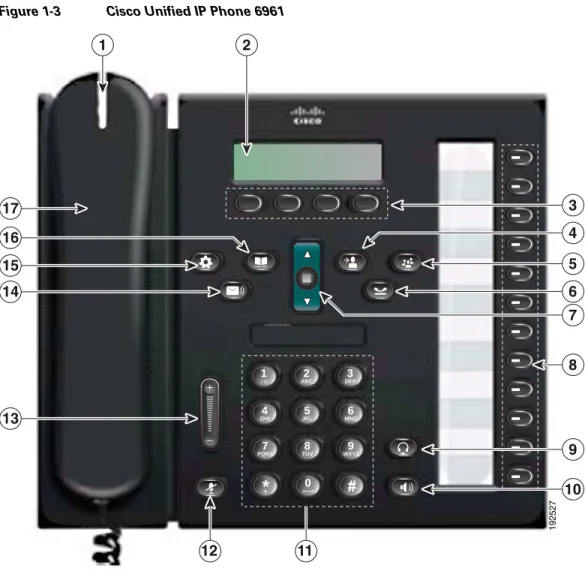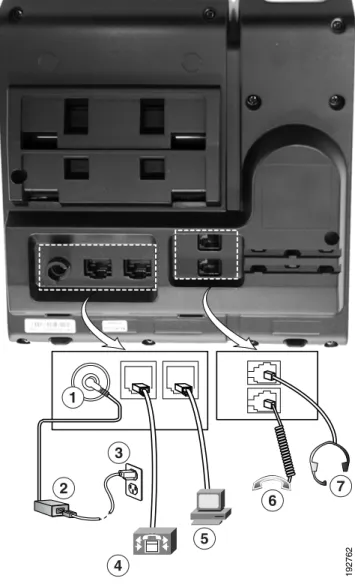Americas Headquarters
Cisco Systems, Inc. 170 West Tasman Drive San Jose, CA 95134-1706 USA http://www.cisco.com Tel: 408 526-4000 800 553-NETS (6387) Fax: 408 527-0883
Cisco Unified IP Phone 6921, 6941, 6945,
and 6961 Administration Guide for Cisco
Unified Communications Manager 8.6
(SCCP and SIP)
THE SPECIFICATIONS AND INFORMATION REGARDING THE PRODUCTS IN THIS MANUAL ARE SUBJECT TO CHANGE WITHOUT NOTICE. ALL STATEMENTS, INFORMATION, AND RECOMMENDATIONS IN THIS MANUAL ARE BELIEVED TO BE ACCURATE BUT ARE PRESENTED WITHOUT WARRANTY OF ANY KIND, EXPRESS OR IMPLIED. USERS MUST TAKE FULL RESPONSIBILITY FOR THEIR APPLICATION OF ANY PRODUCTS. THE SOFTWARE LICENSE AND LIMITED WARRANTY FOR THE ACCOMPANYING PRODUCT ARE SET FORTH IN THE INFORMATION PACKET THAT SHIPPED WITH THE PRODUCT AND ARE INCORPORATED HEREIN BY THIS REFERENCE. IF YOU ARE UNABLE TO LOCATE THE SOFTWARE LICENSE OR LIMITED WARRANTY, CONTACT YOUR CISCO REPRESENTATIVE FOR A COPY.
The following information is for FCC compliance of Class A devices: This equipment has been tested and found to comply with the limits for a Class A digital device, pursuant to part 15 of the FCC rules. These limits are designed to provide reasonable protection against harmful interference when the equipment is operated in a commercial environment. This equipment generates, uses, and can radiate radio-frequency energy and, if not installed and used in accordance with the instruction manual, may cause harmful interference to radio communications. Operation of this equipment in a residential area is likely to cause harmful interference, in which case users will be required to correct the interference at their own expense.
The following information is for FCC compliance of Class B devices: The equipment described in this manual generates and may radiate radio-frequency energy. If it is not installed in accordance with Cisco’s installation instructions, it may cause interference with radio and television reception. This equipment has been tested and found to comply with the limits for a Class B digital device in accordance with the specifications in part 15 of the FCC rules. These specifications are designed to provide reasonable protection against such interference in a residential installation. However, there is no guarantee that interference will not occur in a particular installation.
Modifying the equipment without Cisco’s written authorization may result in the equipment no longer complying with FCC requirements for Class A or Class B digital devices. In that event, your right to use the equipment may be limited by FCC regulations, and you may be required to correct any interference to radio or television communications at your own expense.
You can determine whether your equipment is causing interference by turning it off. If the interference stops, it was probably caused by the Cisco equipment or one of its peripheral devices. If the equipment causes interference to radio or television reception, try to correct the interference by using one or more of the following measures: • Turn the television or radio antenna until the interference stops.
• Move the equipment to one side or the other of the television or radio. • Move the equipment farther away from the television or radio.
• Plug the equipment into an outlet that is on a different circuit from the television or radio. (That is, make certain the equipment and the television or radio are on circuits controlled by different circuit breakers or fuses.)
Modifications to this product not authorized by Cisco Systems, Inc. could void the FCC approval and negate your authority to operate the product.
The Cisco implementation of TCP header compression is an adaptation of a program developed by the University of California, Berkeley (UCB) as part of UCB’s public domain version of the UNIX operating system. All rights reserved. Copyright © 1981, Regents of the University of California.
NOTWITHSTANDING ANY OTHER WARRANTY HEREIN, ALL DOCUMENT FILES AND SOFTWARE OF THESE SUPPLIERS ARE PROVIDED “AS IS” WITH ALL FAULTS. CISCO AND THE ABOVE-NAMED SUPPLIERS DISCLAIM ALL WARRANTIES, EXPRESSED OR IMPLIED, INCLUDING, WITHOUT
LIMITATION, THOSE OF MERCHANTABILITY, FITNESS FOR A PARTICULAR PURPOSE AND NONINFRINGEMENT OR ARISING FROM A COURSE OF DEALING, USAGE, OR TRADE PRACTICE.
IN NO EVENT SHALL CISCO OR ITS SUPPLIERS BE LIABLE FOR ANY INDIRECT, SPECIAL, CONSEQUENTIAL, OR INCIDENTAL DAMAGES, INCLUDING, WITHOUT LIMITATION, LOST PROFITS OR LOSS OR DAMAGE TO DATA ARISING OUT OF THE USE OR INABILITY TO USE THIS MANUAL, EVEN IF CISCO OR ITS SUPPLIERS HAVE BEEN ADVISED OF THE POSSIBILITY OF SUCH DAMAGES.
CCDE, CCENT, CCSI, Cisco Eos, Cisco HealthPresence, Cisco IronPort, the Cisco logo, Cisco Nurse Connect, Cisco Pulse, Cisco SensorBase, Cisco StackPower, Cisco StadiumVision, Cisco TelePresence, Cisco Unified Computing System, Cisco WebEx, DCE, Flip Channels, Flip for Good, Flip Mino, Flipshare (Design), Flip Ultra, Flip Video, Flip Video (Design), Instant Broadband, and Welcome to the Human Network are trademarks; Changing the Way We Work, Live, Play, and Learn, Cisco Capital, Cisco Capital (Design), Cisco:Financed (Stylized), Cisco Store, Flip Gift Card, and One Million Acts of Green are service marks; and Access Registrar, Aironet, AllTouch, AsyncOS, Bringing the Meeting To You, Catalyst, CCDA, CCDP, CCIE, CCIP, CCNA, CCNP, CCSP, CCVP, Cisco, the Cisco Certified Internetwork Expert logo, Cisco IOS, Cisco Lumin, Cisco Nexus, Cisco Press, Cisco Systems, Cisco Systems Capital, the Cisco Systems logo, Cisco Unity, Collaboration Without Limitation, Continuum, EtherFast, EtherSwitch, Event Center, Explorer, Follow Me Browsing, GainMaker, iLYNX, IOS, iPhone, IronPort, the IronPort logo, Laser Link, LightStream, Linksys, MeetingPlace, MeetingPlace Chime Sound, MGX, Networkers, Networking Academy, PCNow, PIX, PowerKEY, PowerPanels, PowerTV, PowerTV (Design), PowerVu, Prisma, ProConnect, ROSA, SenderBase, SMARTnet, Spectrum Expert, StackWise, WebEx, and the WebEx logo are registered trademarks of Cisco Systems, Inc. and/or its affiliates in the United States and certain other countries.
Cisco and the Cisco logo are trademarks or registered trademarks of Cisco and/or its affiliates in the U.S. and other countries. To view a list of Cisco trademarks, go to this URL: www.cisco.com/go/trademarks. Third-party trademarks mentioned are the property of their respective owners. The use of the word partner does not imply a partnership relationship between Cisco and any other company. (1110R)
© 2012 Cisco Systems, Inc. All rights reserved.
C O N T E N T S
Preface
ix
Overview
ix
Audience
ix
Organization
ix
Related Documentation
x
Obtaining Documentation, Obtaining Support, and Security Guidelines
xi
Document Conventions
xi
C H A P T E R 1
An Overview of the Cisco Unified IP Phone
1-1
Understanding the Cisco Unified IP Phone 6921, 6941, 6945, and 6961
1-2
What Networking Protocols are Used?
1-9
What Features are Supported on the Cisco Unified IP Phone 6921, 6941, 6945, and 6961?
1-12
Feature Overview
1-13
Configuring Telephony Features
1-13
Configuring Network Parameters Using the Cisco Unified IP Phone
1-14
Providing Users with Feature Information
1-14
Understanding Security Features for Cisco Unified IP Phones
1-14
Overview of Supported Security Features
1-16
Understanding Security Profiles
1-18
Identifying Encrypted Phone Calls
1-18
Supporting 802.1X Authentication on Cisco Unified IP Phones
1-21
Security Restrictions
1-22
Reducing Power Consumption on the Cisco Unified IP Phone 6921, 6941, 6945, and 6961
1-22
Overview of Configuring and Installing Cisco Unified IP Phones
1-23
Configuring Cisco Unified IP Phones in Cisco Unified CM
1-23
Installing Cisco Unified IP Phones
1-27
Terminology Differences
1-29
C H A P T E R 2
Preparing to Install the Cisco Unified IP Phone on Your Network
2-1
Understanding Interactions with Other Cisco Unified IP Telephony Products
2-1
Understanding How the Cisco Unified IP Phone Interacts with Cisco Unified CM
2-2
Contents
Understanding How the Cisco Unified IP Phone Interacts with Cisco Unified Communications
Manager Express
2-3
Providing Power to the Cisco Unified IP Phone
2-4
Power Guidelines
2-4
Power Outage
2-5
Obtaining Additional Information about Power
2-5
Understanding Phone Configuration Files
2-5
Understanding the Phone Startup Process
2-7
Adding Phones to the Cisco Unified CM Database
2-8
Adding Phones with Auto-Registration
2-9
Adding Phones with Auto-Registration and TAPS
2-10
Adding Phones with Cisco Unified CM Administration
2-10
Adding Phones with BAT
2-11
Using Cisco Unified IP Phones with Different Protocols
2-11
Converting a New Phone from SCCP to SIP
2-11
Converting an In-Use Phone from One Protocol to the Other Protocol
2-12
Deploying a Phone in an SCCP and SIP Environment
2-12
Determining the MAC Address for a Cisco Unified IP Phone
2-13
C H A P T E R 3
Setting Up the Cisco Unified IP Phone
3-1
Before You Begin
3-1
Network Requirements
3-1
Cisco Unified Communications Manager Configuration
3-2
Understanding the Cisco Unified IP Phone 6921, 6941, 6945, and 6961 Components
3-2
Network and Access Ports
3-2
Handset
3-3
Speakerphone
3-3
Headset
3-3
Installing the Cisco Unified IP Phone
3-5
Reducing Power Consumption on the Phone
3-10
Footstand
3-10
Higher Viewing Angle
3-14
Lower Viewing Angle
3-15
Mounting the Phone to the Wall
3-15
Verifying the Phone Startup Process
3-15
Configuring Startup Network Settings
3-16
Contents
C H A P T E R 4
Configuring Settings on the Cisco Unified IP Phone
4-1
Configuration Menus on the Cisco Unified IP Phone
4-1
Displaying a Configuration Menu
4-2
Unlocking and Locking Options
4-3
Editing Values
4-3
Network Setup Menu
4-4
IPv4 Setup Menu Options
4-6
IPv6 Setup Menu Options
4-8
Security Configuration Menu
4-10
Trust List Menu
4-10
802.1X Authentication and Status
4-10
C H A P T E R 5
Configuring Features, Templates, Services, and Users
5-1
Telephony Features Available for the Cisco Unified IP Phone
5-1
Join and Direct Transfer Policy
5-17
Configuring Corporate and Personal Directories
5-18
Configuring Corporate Directories
5-18
Configuring Personal Directory
5-18
Modifying Phone Button Templates
5-19
Modifying a Phone Button Template for Personal Address Book or Speed Dials
5-19
Configuring Softkey Templates
5-21
Setting Up Services
5-23
Adding Users to Cisco Unified Communications Manager
5-23
Managing the User Options Web Pages
5-24
Giving Users Access to the User Options Web Pages
5-24
Associating a Phone with a User
5-25
Specifying Options that Appear on the User Options Web Pages
5-26
Configuring the Phone to Support Call Waiting
5-26
Setting up Call Forward Notification
5-27
Enabling EnergyWise on the Cisco Unified IP Phone 6921, 6941, 6945, and 6961
5-28
Setting up UCR 2008
5-30
C H A P T E R 6
Customizing the Cisco Unified IP Phone
6-1
Customizing and Modifying Configuration Files
6-1
Creating Custom Phone Rings
6-2
DistinctiveRingList File Format Requirements
6-2
Contents
Configuring a Custom Phone Ring
6-3
Configuring the Idle Display
6-4
Automatically Disabling the Cisco Unified IP Phone Backlight
6-4
C H A P T E R 7
Viewing Model Information, Status, and Statistics on the Cisco Unified IP Phone
7-1
Model Information Screen
7-1
Status Menu
7-2
Status Messages Screen
7-2
Network Statistics Screen
7-6
Call Statistics Screen
7-8
Security Configuration
7-10
C H A P T E R 8
Monitoring the Cisco Unified IP Phone Remotely
8-1
Accessing the Web Page for a Phone
8-2
Disabling and Enabling Web Page Access
8-3
Device Information
8-3
Network Setup
8-4
Network Statistics
8-8
Device Logs
8-10
Streaming Statistics
8-10
C H A P T E R 9
Troubleshooting and Maintenance
9-1
Resolving Startup Problems
9-1
Symptom: The Cisco Unified IP Phone Does Not Go Through its Normal Startup Process
9-2
Symptom: The Cisco Unified IP Phone Does Not Register with Cisco Unified Communications
Manager
9-2
Symptom: Cisco Unified IP Phone Unable to Obtain IP Address
9-5
Symptom: The Cisco Unified IP Phone Displays the Message Security Error
9-6
Cisco Unified IP Phone Resets Unexpectedly
9-6
Verifying the Physical Connection
9-6
Identifying Intermittent Network Outages
9-6
Verifying DHCP Settings
9-7
Checking Static IP Address Settings
9-7
Verifying the Voice VLAN Configuration
9-7
Verifying that the Phones Have Not Been Intentionally Reset
9-7
Eliminating DNS or Other Connectivity Errors
9-7
Checking Power Connection
9-8
Contents
General Troubleshooting Tips
9-9
Resetting or Restoring the Cisco Unified IP Phone
9-12
Performing a Basic Reset
9-12
Performing a Factory Reset
9-12
Monitoring the Voice Quality of Calls
9-13
Troubleshooting Tips
9-14
Where to Go for More Troubleshooting Information
9-15
Cleaning the Cisco Unified IP Phone
9-15
A P P E N D I X A
Providing Information to Users Via a Website
A-1
How Users Obtain Support for the Cisco Unified IP Phone
A-1
Giving Users Access to the User Options Web Pages
A-1
How Users Subscribe to Services and Configure Phone Features
A-2
How Users Access a Voice Messaging System
A-2
How Users Configure Personal Directory Entries
A-3
Installing and Configuring the Cisco Unified IP Phone Address Book Synchronizer
A-3
A P P E N D I X B
Supporting International Users
B-1
Installing the Cisco Unified CM Locale Installer
B-1
Support for International Call Logging
B-1
A P P E N D I X C
Technical Specifications
C-1
Physical and Operating Environment Specifications
C-1
Cable Specifications
C-2
Network and Access Port Pinouts
C-2
A P P E N D I X D
Basic Phone Administration Steps
D-1
Example User Information for these Procedures
D-1
Adding a User to Cisco Unified CM
D-2
Adding a User From an External LDAP Directory
D-2
Adding a User Directly to Cisco Unified Communications Manager
D-2
Configuring the Phone
D-3
Performing Final End User Configuration Steps
D-6
A P P E N D I X E
Installing the Wall Mount Kit for the Cisco Unified IP Phone 6921, 6941, 6945, and 6961
E-1
Before You Begin
E-2
Contents
A P P E N D I X F
Feature Support by Protocol for the Cisco Unified IP Phone 6921, 6941, 6945, and 6961
F-1
Preface
Overview
Cisco Unified IP Phone 6921, 6941, 6945, and 6961 Administration Guide for Cisco Unified
Communications Manager 8.6 (SCCP and SIP) provides the information you need to understand, install, configure, manage, and troubleshoot the phones on a Voice-over-IP (VoIP) network.
Because of the complexity of an IP telephony network, this guide does not provide complete and detailed information for procedures that you need to perform in Cisco Unified Communications Manager (Cisco Unified CM) or other network devices. See the “Obtaining Documentation, Obtaining Support, and Security Guidelines” section on page xi.
Audience
Network engineers, system administrators, or telecom engineers should review this guide to learn the steps required to properly set up the Cisco Unified IP Phone on the network.
The tasks described are administration-level tasks and are not intended for end-users of the phones. Many of the tasks involve configuring network settings and affect the phone’s ability to function in the network.
Because of the close interaction between the Cisco Unified IP Phone and Cisco Unified CM, many of the tasks in this manual require familiarity with Cisco Unified CM.
Organization
This manual is organized as follows.
Chapter Description
Chapter 1, “An Overview of the Cisco Unified IP Phone”
Provides a conceptual overview and description of the Cisco Unified IP Phone.
Chapter 2, “Preparing to Install the Cisco Unified IP Phone on Your Network”
Describes how the Cisco Unified IP Phone interacts with other key IP telephony components, and provides an overview of the tasks required prior to installation.
Chapter 3, “Setting Up the Cisco Unified IP Phone” Describes how to install and configure the Cisco Unified IP Phone on your network properly and safely.
Related Documentation
For more information about Cisco Unified IP Phones or Cisco Unified CM, refer to the following publications.
Cisco Unified IP Phone 6900 Series
These publications are available at the following URL:
http://www.cisco.com/en/US/products/ps10326/tsd_products_support_series_home.html
Cisco Unified Communications Manager Administration Related publications are available at the following URL:
http://www.cisco.com/en/US/products/sw/voicesw/ps556/tsd_products_support_series_home.html
Cisco Unified Communications Manager Business Edition Related publications are available at the following URLs:
http://www.cisco.com/en/US/products/ps11370/tsd_products_support_series_home.html Chapter 4, “Configuring Settings on the Cisco
Unified IP Phone”
Describes how to configure network settings, verify status, and make global changes to the Cisco Unified IP Phone.
Chapter 5, “Configuring Features, Templates, Services, and Users”
Provides an overview of procedures for configuring telephony features, configuring directories, configuring phone button and softkey templates, setting up services, and adding users to Cisco Unified Communications Manager.
Chapter 6, “Customizing the Cisco Unified IP Phone”
Explains how to customize phone ring sounds and the phone idle display at your site.
Chapter 7, “Viewing Model Information, Status, and Statistics on the Cisco Unified IP Phone”
Explains how to view model information, status messages, network statistics, and firmware information from the Cisco Unified IP Phone.
Chapter 8, “Monitoring the Cisco Unified IP Phone Remotely”
Describes the information that you can obtain from the phone’s web page to remotely monitor the operation of a phone and to assist with troubleshooting.
Chapter 9, “Troubleshooting and Maintenance” Provides tips for troubleshooting the Cisco Unified IP Phone and the Cisco Unified IP Phone Expansion Modules.
Appendix A, “Providing Information to Users Via a Website”
Provides suggestions for setting up a website for providing users with important information about their Cisco Unified IP Phones.
Appendix B, “Supporting International Users” Provides information about setting up phones in non–English
environments.
Appendix C, “Technical Specifications” Provides technical specifications of the Cisco Unified IP Phone.
Appendix D, “Basic Phone Administration Steps” Provides procedures for basic administration tasks such as adding a user and phone to Cisco Unified CM and then associating the user to the phone.
Appendix E, “Installing the Wall Mount Kit for the Cisco Unified IP Phone 6921, 6941, 6945, and 6961”
Contains instructions for installing the wall mount for the Cisco Unified IP Phone.
Appendix F, “Feature Support by Protocol for the Cisco Unified IP Phone 6921, 6941, 6945, and 6961”
Provides information about feature support for the Cisco Unified IP Phone.
http://www.cisco.com/en/US/products/ps7273/tsd_products_support_series_home.html http://www.cisco.com/en/US/products/ps11369/tsd_products_support_series_home.html
Obtaining Documentation, Obtaining Support, and Security
Guidelines
For information on obtaining documentation, obtaining support, providing documentation feedback, security guidelines, and also recommended aliases and general Cisco documents, see the monthly What’s New in Cisco Product Documentation, which also lists all new and revised Cisco technical
documentation, at:
http://www.cisco.com/en/US/docs/general/whatsnew/whatsnew.html
Cisco Product Security Overview
This product contains cryptographic features and is subject to United States and local country laws governing import, export, transfer and use. Delivery of Cisco cryptographic products does not imply third-party authority to import, export, distribute or use encryption. Importers, exporters, distributors and users are responsible for compliance with U.S. and local country laws. By using this product you agree to comply with applicable laws and regulations. If you are unable to comply with U.S. and local laws, return this product immediately.
Further information regarding U.S. export regulations may be found at
http://www.access.gpo.gov/bis/ear/ear_data.html.
Document Conventions
This document uses the following conventions:
Convention Description
boldface font Commands and keywords are in boldface.
italic font Arguments for which you supply values are in italics. [ ] Elements in square brackets are optional.
{ x | y | z } Alternative keywords are grouped in braces and separated by vertical bars. [ x | y | z ] Optional alternative keywords are grouped in brackets and separated by
vertical bars.
string A nonquoted set of characters. Do not use quotation marks around the string or the string will include the quotation marks.
screen font Terminal sessions and information the system displays are in screen font.
boldface screen font Information you must enter is in boldface screen font.
Note Means reader take note. Notes contain helpful suggestions or references to material not covered in the publication.
Caution Means reader be careful. In this situation, you might do something that could result in equipment damage or loss of data.
Warnings use the following convention:
^ The symbol ^ represents the key labeled Control—for example, the key combination ^D in a screen display means hold down the Control key while you press the D key.
< > Nonprinting characters, such as passwords are in angle brackets. Convention Description
Warning IMPORTANT SAFETY INSTRUCTIONS
This warning symbol means danger. You are in a situation that could cause bodily injury. Before you work on any equipment, be aware of the hazards involved with electrical circuitry and be familiar with standard practices for preventing accidents. Use the statement number provided at the end of each warning to locate its translation in the translated safety warnings that accompanied this device. Statement 1071
C H A P T E R
1
An Overview of the Cisco Unified IP Phone
The Cisco Unified IP Phone 6921, 6941, 6945, and 6961 provide voice communication over an IP network. The Cisco Unified IP Phone functions much like a digital business phone, allowing you to place and receive phone calls and to access features such as mute, hold, transfer, speed dial, call forward, and more. In addition, because the phone is connected to your data network, it offers enhanced IP telephony features, including access to network information and services, and customizeable features and services.
A Cisco Unified IP Phone, like other network devices, must be configured and managed. These phones encode G.711a, G.711µ, G.729, G.729a, G.729ab, and iLBC codecs, and decode G.711a, G.711µ, G.729, G.729a, G.729ab, and iLBC codecs. These phones encode and decode the codecs in similar manner.
This chapter includes the following topics:
• Understanding the Cisco Unified IP Phone 6921, 6941, 6945, and 6961, page 1-2
• What Networking Protocols are Used?, page 1-9
• What Features are Supported on the Cisco Unified IP Phone 6921, 6941, 6945, and 6961?, page 1-12
• Overview of Configuring and Installing Cisco Unified IP Phones, page 1-23
• Terminology Differences, page 1-29
Caution Using a cell, mobile, or GSM phone, or two-way radio in close proximity to a Cisco Unified IP Phone may cause interference. For more information, refer to the manufacturer’s documentation of the interfering device.
Chapter Understanding the Cisco Unified IP Phone 6921, 6941, 6945, and 6961
Understanding the Cisco Unified IP Phone 6921, 6941, 6945, and
6961
Figure 1-1 shows the main components of the Cisco Unified IP Phone 6921.
Figure 1-1 Cisco Unified IP Phone 6921
Table 1-1 describes the buttons on the Cisco Unified IP Phone 6921. 2 ABC 1 /.@ 3 DEF 7 PQRS 4 GHI JKL5 MNO6 8 TUV 9 WXYZ 0 1 2 192525 1 2 13 17 14 15 16 11 12 3 6 4 5 8 9 10 7
Table 1-1 Features on the Cisco Unified IP Phone 6921
1 Handset light strip Indicates an incoming call (flashing red) or new voice message (steady red). 2 Phone screen Shows information about your phone such as directory number, active call
and line status, softkey options, speed dials, placed calls, and phone menu listings.
3 Softkey buttons Enables softkey options displayed on the phone screen.
Chapter
Understanding the Cisco Unified IP Phone 6921, 6941, 6945, and 6961
5 Conference button Creates a conference call.
6 Hold button Places an active call on hold. 7 Navigation bar and
Select button
The Navigation bar allows you to scroll through menus and highlight items. When phone is on-hook, displays phone numbers from your Placed Call listings (up arrow) or your speed dials (down arrow).
The Select button (in the middle of the Navigation bar) allows you to select a highlighted item.
8 Line 1 and Line 2 buttons
Line 1 selects the primary phone line. Phone lines (line buttons). Depending on the settings, Line 2 may provide access to:
• Secondary phone line
• Speed-dial numbers (speed-dial buttons)
• Web-based services (for example, a Personal Address Book button) Buttons illuminate to indicate status:
• Green, steady—Active call
• Green, flashing—Held call
• Amber, flashing—Incoming call or reverting call
• Red, steady—Remote line in use (shared line)
• Red, flashing—Remote line on hold
9 Headset button Toggles the headset on or off. When the headset is on, the button is lit.
10 Speakerphone button
Toggles the speakerphone on or off. When the speakerphone is on, the button is lit.
11 Keypad Allows you to dial phone numbers, enter letters, and choose menu items. 12 Mute button Toggles the microphone on or off. When the microphone is muted, the button
is lit.
13 Volume button Controls the handset, headset, and speakerphone volume (off-hook) and the ringer volume (on-hook).
14 Messages button Auto-dials your voicemail (varies by system).
15 Applications button
Opens/closes the Applications menu. Use it to access call history, user preferences, phone settings, administration settings, and phone information.
Table 1-1 Features on the Cisco Unified IP Phone 6921 (continued)
1
Chapter Understanding the Cisco Unified IP Phone 6921, 6941, 6945, and 6961
Figure 1-2 shows the main components of the Cisco Unified IP Phone 6941 and 6945.
Figure 1-2 Cisco Unified IP Phone 6941 and 6945
Table 1-2 describes the buttons on the Cisco Unified IP Phone 6941 and 6945.
16 Contacts button Opens/closes the Directories and the Subscribed phone services menus. Use it to access personal and corporate directories.
17 Handset Phone handset.
Table 1-1 Features on the Cisco Unified IP Phone 6921 (continued)
192526 1 2 3 13 17 14 15 11 12 4 7 5 8 6 9 10 16
Table 1-2 Features on the Cisco Unified IP Phone 6941 and 6945
1 Handset light strip Indicates an incoming call (flashing red) or new voice message (steady red). 2 Phone screen Shows information about your phone such as directory number, active call
and line status, softkey options, speed dials, placed calls, and phone menu listings.
Chapter
Understanding the Cisco Unified IP Phone 6921, 6941, 6945, and 6961
3 Programmable feature buttons
Depending on the configuration, programmable feature buttons provide access to:
• Phone lines and intercom lines
• Speed-dial numbers (speed-dial buttons, including the line status speed-dial features)
• Web-based services (for example, a Personal Address Book button)
• Call features (for example, a Privacy button) Buttons illuminate to indicate status:
• Green, steady—Active call or two-way intercom call
• Green, flashing—Held call
• Amber, steady—Privacy in use, one-way intercom call, DND active, or logged into Hunt Group
• Amber, flashing—Incoming call or reverting call
• Red, steady—Remote line in use (shared line or line status)
• Red, flashing—Remote line on hold
4 Softkey buttons Enables softkey options displayed on the phone screen.
5 Transfer button Transfers a call.
6 Conference button Creates a conference call.
7 Hold button Places an active call on hold. 8 Navigation bar and
Select button
The Navigation bar allows you to scroll through menus and highlight items. When phone is on-hook, displays phone numbers from your Placed Call listings (up arrow) or your speed dials (down arrow).
The Select button (in the middle of the Navigation bar) allows you to select a highlighted item.
9 Headset button Toggles the headset on or off. When the headset is on, the button is lit.
10 Speakerphone button
Toggles the speakerphone on or off. When the speakerphone is on, the button is lit.
11 Keypad Allows you to dial phone numbers, enter letters, and choose menu items (by entering the item number).
12 Mute button Toggles the microphone on or off. When the microphone is muted, the button is lit.
Chapter Understanding the Cisco Unified IP Phone 6921, 6941, 6945, and 6961
13 Volume button Controls the handset, headset, and speakerphone volume (off-hook) and the ringer volume (on-hook).
14 Messages button Auto-dials your voice message service (varies by service).
15 Applications button
Opens/closes the Applications menu. Use it to access call history, user preferences, phone settings, administration settings, and phone information.
16 Contacts button Opens/closes the Directories menu. Use it to access personal and corporate directories.
17 Handset Phone handset.
Chapter
Understanding the Cisco Unified IP Phone 6921, 6941, 6945, and 6961
Figure 1-3 shows the main components of the Cisco Unified IP Phone 6961.
Figure 1-3 Cisco Unified IP Phone 6961
Table 1-3 describes the buttons on the Cisco Unified IP Phone 6961. 2 ABC 1 /.@ DEF3 7 PQRS 4 GHI JKL5 MNO6 8 TUV WXYZ9 0 192527 1 2 13 17 14 15 16 11 12 3 8 6 4 7 5 9 10
Table 1-3 Features on the Cisco Unified IP Phone 6961
1 Handset light strip Indicates an incoming call (flashing red) or new voice message (steady red). 2 Phone screen Shows information about your phone such as directory number, active call
and line status, softkey options, speed dials, placed calls, and phone menu listings.
3 Softkey buttons Enables softkey options displayed on the phone screen.
4 Transfer button Transfers a call.
Chapter Understanding the Cisco Unified IP Phone 6921, 6941, 6945, and 6961
6 Hold button Places an active call on hold. 7 Navigation bar and
select button
The Navigation bar allows you to scroll through menus and highlight items. When phone is on-hook, displays phone numbers from your Placed Call listings (up arrow) or your speed dials (down arrow).
The Select button allows you to select a highlighted item.
8 Programmable feature buttons
Depending on the configuration, programmable feature buttons provide access to:
• Phone lines and intercom lines
• Speed-dial numbers (speed-dial buttons, including the line status speed-dial features)
• Web-based services (For example, a Personal Address Book button)
• Call features (For example, a Privacy button) Buttons illuminate to indicate status:
• Green, steady—Active call or two-way intercom call
• Green, flashing—Held call
• Amber, steady—Privacy in use, one-way intercom call, DND active, or logged into Hunt Group
• Amber, flashing—Incoming call or reverting call
• Red, steady—Remote line in use (shared line or line status)
• Red, flashing—Remote line on hold
9 Headset button Toggles the headset on or off. When the headset is on, the button is lit.
10 Speakerphone button
Toggles the speakerphone on or off. When the speakerphone is on, the button is lit.
11 Keypad Allows you to dial phone numbers, enter letters, and choose menu items (by entering the item number).
12 Mute button Toggles the microphone on or off. When the microphone is muted, the button is lit.
13 Volume button Controls the handset, headset, and speakerphone volume (off-hook) and the ringer volume (on-hook).
14 Messages button Auto-dials your voice messaging system (varies by system).
15 Applications button
Opens/closes the Applications menu. Use it to access call history, user preferences, phone settings, administration settings, and phone information.
Chapter
What Networking Protocols are Used?
What Networking Protocols are Used?
Cisco Unified IP Phones support several industry-standard and Cisco networking protocols required for voice communication. Table 1-4 provides an overview of the networking protocols that the
Cisco Unified IP Phone 6921, 6941, 6945, and 6961 support.
16 Contacts button Opens/closes the Directories menu. Use it to access personal and corporate directories.
17 HandSet Phone handset.
Table 1-3 Features on the Cisco Unified IP Phone 6961
Table 1-4 Supported Networking Protocols on the Cisco Unified IP Phone
Networking Protocol Purpose Usage Notes Bootstrap Protocol
(BootP)
BootP enables a network device such as the Cisco Unified IP Phone to discover certain startup information, such as its IP address.
—
Cisco Audio Session Tunneling (CAST)
The CAST protocol allows IP phones and associated applications behind the phone to discover and communicate with the remote endpoints without requiring changes to the traditional signaling components like Cisco Unified
Communications Manager (Cisco Unified CM) and gateways. The Cast protocol allows separate hardware devices to synchronize related media and it allows PC applications to augment non Video capable phones to become video enabled by using the PC as the video resource.
—
Cisco Discovery Protocol (CDP)
CDP is a device-discovery protocol that runs on all Cisco-manufactured
equipment.
Using CDP, a device can advertise its existence to other devices and receive information about other devices in the network.
The Cisco Unified IP Phone uses CDP to
communicate information such as auxiliary VLAN ID, per port power management details, and Quality of Service (QoS) configuration information with the Cisco Catalyst switch.
Chapter What Networking Protocols are Used?
Dynamic Host
Configuration Protocol (DHCP)
DHCP dynamically allocates and assigns an IP address to network devices.
DHCP enables you to connect an IP phone into the network and have the phone become operational without your needing to manually assign an IP address or to configure additional network parameters.
DHCP is enabled by default. If disabled, you must manually configure the IP address, subnet mask, gateway, and a TFTP server on each phone locally. Cisco recommends that you use DHCP custom option 150. With this method, you configure the TFTP server IP address as the option value. For additional supported DHCP configurations, go to the Dynamic Host Configuration Protocol chapter and the Cisco TFTP chapter in the Cisco Unified Communications Manager System Guide.
Note If you cannot use option 150, you may try using DHCP option 66.
Hypertext Transfer Protocol (HTTP)
HTTP is the standard way of transferring information and moving documents across the Internet and the web.
Cisco Unified IP Phones use HTTP for the XML services and for troubleshooting purposes.
IEEE 802.1X The IEEE 802.1X standard defines a client-server-based access control and authentication protocol that restricts unauthorized clients from connecting to a LAN through publicly accessible ports. Until the client is authenticated, 802.1X access control allows only Extensible Authentication Protocol over LAN (EAPOL) traffic through the port to which the client is connected. After
authentication is successful, normal traffic can pass through the port.
The Cisco Unified IP Phone implements the IEEE 802.1X standard by providing support for the following authentication methods: EAP-FAST, EAP-TLS, and EAP-MD5.
When 802.1X authentication is enabled on the phone, you should disable the PC port and voice VLAN. Refer to the “Supporting 802.1X
Authentication on Cisco Unified IP Phones” section on page 1-21 for additional information.
Internet Protocol (IP) IP is a messaging protocol that addresses and sends packets across the network.
To communicate using IP, network devices must have an assigned IP address, subnet, and gateway. IP addresses, subnets, and gateways identifications are automatically assigned if you are using the Cisco Unified IP Phone with Dynamic Host Configuration Protocol (DHCP). If you are not using DHCP, you must manually assign these properties to each phone locally.
The Cisco Unified IP Phones support IPv6 address. For more information, see Internet Protocol Version 6 (IPv6) in the Cisco Unified Communications Manager Features and Services Guide.
Link Layer Discovery Protocol (LLDP)
LLDP is a standardized network discovery protocol (similar to CDP) that is supported on some Cisco and third-party devices.
The Cisco Unified IP Phone supports LLDP on the PC port.
Table 1-4 Supported Networking Protocols on the Cisco Unified IP Phone (continued)
Chapter
What Networking Protocols are Used?
Link Layer Discovery Protocol-Media Endpoint Devices (LLDP-MED)
LLDP-MED is an extension of the LLDP standard developed for voice products.
The Cisco Unified IP Phone supports LLDP-MED on the SW port to communicate information such as:
• Voice VLAN configuration
• Device discovery
• Power management
• Inventory management
For more information about LLDP-MED support, see the LLDP-MED and Cisco Discovery Protocol white paper:
http://www.cisco.com/en/US/tech/tk652/tk701/tech nologies_white_paper0900aecd804cd46d.shtml
Real-Time Transport Protocol (RTP)
RTP is a standard protocol for transporting real-time data, such as interactive voice and video, over data networks.
Cisco Unified IP Phones use the RTP protocol to send and receive real-time voice traffic from other phones and gateways.
Real-Time Control Protocol (RTCP)
RTCP works in conjunction with RTP to provide QoS data (such as jitter, latency, and round trip delay) on RTP streams.
RTCP is disabled by default, but you can enable it on a per phone basis by using Cisco Unified CM.
Session Initiation Protocol (SIP)
SIP is the Internet Engineering Task Force (IETF) standard for multimedia
conferencing over IP. SIP is an ASCII-based application-layer control protocol (defined in RFC 3261) that can be used to establish, maintain, and terminate calls between two or more endpoints.
Like other VoIP protocols, SIP is designed to address the functions of signaling and session management within a packet telephony network. Signaling allows call information to be carried across network boundaries. Session management provides the ability to control the attributes of an end-to-end call.
You can configure the Cisco Unified IP Phone to use either SIP or Skinny Client Control Protocol (SCCP). Cisco Unified IP Phones do not support the SIP protocol when the phones are operating in IPv6 address mode.
Skinny Client Control Protocol (SCCP)
SCCP includes a messaging set that allows communications between call control servers and endpoint clients such as IP Phones. SCCP is proprietary to Cisco Systems.
Cisco Unified IP Phone 6921, 6941, 6945, and 6961 use SCCP, version 20 for call control.
Secure Real-Time Transfer protocol (SRTP)
SRTP is an extension of the Real-Time Protocol (RTP) Audio/Video Profile and ensures the integrity of RTP and Real-Time Control Protocol (RTCP) packets providing authentication,
integrity, and encryption of media packets between two endpoints.
Cisco Unified IP Phones use SRTP for media encryption.
Transmission Control Protocol (TCP)
TCP is a connection-oriented transport protocol.
Cisco Unified IP Phones use TCP to connect to Cisco Unified CM and to access XML services.
Table 1-4 Supported Networking Protocols on the Cisco Unified IP Phone (continued)
Chapter What Features are Supported on the Cisco Unified IP Phone 6921, 6941, 6945, and 6961?
Related Topics
• Understanding Interactions with Other Cisco Unified IP Telephony Products, page 2-1
• Understanding the Phone Startup Process, page 2-7
• Network Setup Menu, page 4-4
What Features are Supported on the Cisco Unified
IP Phone 6921, 6941, 6945, and 6961?
Cisco Unified IP Phones function much like a digital business phone, allowing you to place and receive phone calls. In addition to traditional telephony features, the Cisco Unified IP Phone includes features that enable you to administer and monitor the phone as a network device.
This section includes the following topics:
• Feature Overview, page 1-13
• Configuring Telephony Features, page 1-13
• Configuring Network Parameters Using the Cisco Unified IP Phone, page 1-14
• Providing Users with Feature Information, page 1-14
Transport Layer Security (TLS)
TLS is a standard protocol for securing and authenticating communications.
When security is implemented, Cisco
Unified IP Phones use the TLS protocol when securely registering with Cisco Unified CM. For more information, refer to the Cisco Unified Communications Manager Security Guide. Trivial File Transfer
Protocol (TFTP)
TFTP allows you to transfer files over the network.
On the Cisco Unified IP Phone, TFTP enables you to obtain a configuration file specific to the phone type.
TFTP requires a TFTP server in your network, which can be automatically identified from the DHCP server. If you want a phone to use a TFTP server other than the one specified by the DHCP server, you must manually assign the IP address of the TFTP server by using the Network Setup menu on the phone.
For more information, go to the Cisco TFTP chapter in the Cisco Unified Communications Manager System Guide.
User Datagram Protocol (UDP)
UDP is a connectionless messaging protocol for delivery of data packets.
Cisco Unified IP Phones transmit and receive RTP streams, which utilize UDP.
Table 1-4 Supported Networking Protocols on the Cisco Unified IP Phone (continued)
Chapter
What Features are Supported on the Cisco Unified IP Phone 6921, 6941, 6945, and 6961?
Feature Overview
Cisco Unified IP Phones provide traditional telephony functionality, such as call forwarding and transferring, redialing, speed dialing, conference calling, and voice messaging system access. Cisco Unified IP phones also provide a variety of other features. For an overview of the telephony features that the Cisco Unified IP Phone supports and for tips on configuring them, see the “Telephony Features Available for the Cisco Unified IP Phone” section on page 5-1.
As with other network devices, you must configure Cisco Unified IP Phones to prepare them to access Cisco Unified CM and the rest of the IP network. By using DHCP, you have fewer settings to configure on a phone, but if your network requires it, you can manually configure an IP address, TFTP server, subnet information, and so on. For instructions on configuring the network settings on the Cisco Unified IP Phones, see Chapter 4, “Configuring Settings on the Cisco Unified IP Phone.”
Cisco Unified IP Phones can interact with other services and devices on your IP network to provide enhanced functionality. For example, you can integrate Cisco Unified CM with the corporate Lightweight Directory Access Protocol 3 (LDAP3) standard directory to enable users to search for co-worker contact information directly from their IP phones. You can also use XML to enable users to access information such as weather, stocks, quote of the day, and other web-based information. For information about configuring such services, see the “Join and Direct Transfer Policy” section on page 5-17 and the “Setting Up Services” section on page 5-23.
Finally, because the Cisco Unified IP Phone is a network device, you can obtain detailed status information from it directly. This information can assist you with troubleshooting any problems users might encounter when using their IP phones. See Chapter 7, “Viewing Model Information, Status, and Statistics on the Cisco Unified IP Phone,” for more information.
Related Topics
• Configuring Settings on the Cisco Unified IP Phone, page 4-1
• Configuring Features, Templates, Services, and Users, page 5-1
• Troubleshooting and Maintenance, page 9-1
Configuring Telephony Features
You can modify additional settings for the Cisco Unified IP Phone from Cisco Unified CM
Administration. Use Cisco Unified CM Administration to set up phone registration criteria and calling search spaces, to configure corporate directories and services, and to modify phone button templates, among other tasks. See the “Telephony Features Available for the Cisco Unified IP Phone” section on page 5-1 and the Cisco Unified CM documentation for additional information.
For more information about Cisco Unified CM Administration, refer to Cisco Unified CM
documentation, including Cisco Unified Communications Manager Administration Guide. You can also use the context-sensitive help available within the application for guidance.
You can access Cisco Unified CM documentation at this location:
http://www.cisco.com/en/US/products/sw/voicesw/ps556/tsd_products_support_series_home.html
You can access Cisco Unified Communications Manager Business Edition documentation at this location:
http://www.cisco.com/en/US/products/ps7273/tsd_products_support_series_home.html
Related Topic
Chapter Understanding Security Features for Cisco Unified IP Phones
Configuring Network Parameters Using the Cisco Unified IP Phone
You can configure parameters such as DHCP, TFTP, and IP settings on the phone itself. You can also obtain statistics about a current call or firmware versions on the phone.
For more information about configuring features and viewing statistics from the phone, see Chapter 4, “Configuring Settings on the Cisco Unified IP Phone” and see Chapter 7, “Viewing Model Information, Status, and Statistics on the Cisco Unified IP Phone.”
Providing Users with Feature Information
If you are a system administrator, you are likely the primary source of information for Cisco Unified IP Phone users in your network or company. To ensure that you distribute the most current feature and procedural information, familiarize yourself with Cisco Unified IP Phone documentation on the Cisco Unified IP Phone web site:
http://www.cisco.com/en/US/products/ps10326/tsd_products_support_series_home.html
From this site, you can view various user documentation.
In addition to providing documentation, it is important to inform users of available Cisco Unified IP Phone features—including those specific to your company or network—and of how to access and customize those features, if appropriate.
For a summary of some of the key information that phone users need their system administrators to provide, see Appendix A, “Providing Information to Users Via a Website.”
Understanding Security Features for Cisco Unified IP Phones
Implementing security in the Cisco Unified CM system prevents identity theft of the phone and Cisco Unified CM server, prevents data tampering, and prevents call signaling and media stream tampering.To alleviate these threats, the Cisco IP telephony network establishes and maintains secure
communication streams between a phone and the server, digitally signs files before they are transferred to a phone, and encrypts media streams and call signaling between Cisco Unified IP phones.
The Cisco Unified IP Phone 6921, 6941, 6945, and 6961 use the Phone security profile, which defines whether the device is nonsecure or encrypted. For information on applying the security profile to the phone, refer to the Cisco Unified Communications Manager Security Guide.
If you configure security-related settings in Cisco Unified CM Administration, the phone configuration file will contain sensitive information. To ensure the privacy of a configuration file, you must configure it for encryption. For detailed information, refer to the “Configuring Encrypted Phone Configuration Files” chapter in Cisco Unified Communications Manager Security Guide.
Chapter
Understanding Security Features for Cisco Unified IP Phones
Table 1-5 Cisco Unified IP Phone and Cisco Unified CM Security Topics
Topic Reference
Detailed explanation of security, including set up, configuration, and troubleshooting information for Cisco Unified CM and Cisco Unified IP Phones
Refer to the Troubleshooting Guide for Cisco Unified Communications Manager
Security features supported on the Cisco Unified IP Phone
See the “Overview of Supported Security Features” section on page 1-16
Restrictions regarding security features See the “Security Restrictions” section on page 1-22
Viewing a security profile name See the “Understanding Security Profiles” section on page 1-18
Identifying phone calls for which security is implemented
See the “Identifying Encrypted Phone Calls” section on page 1-18
TLS connection • See the “What Networking Protocols are Used?” section on page 1-9
• See the “Adding Phones to the Cisco Unified CM Database” section on page 2-8
Security and the phone startup process See the “Understanding the Phone Startup Process” section on page 2-7
Security and phone configuration files See the “Adding Phones to the Cisco Unified CM Database” section on page 2-8
Changing the TFTP Server 1 or TFTP Server 2 option on the phone when security is
implemented
See Table 4-2, in the “Network Setup Menu” section on page 4-4
Items on the Security Configuration menu that you access from the Device Configuration menu on the phone
See the “Security Configuration Menu” section on page 4-10
Items on the Security Configuration menu that you access from the Settings menu on the phone
See the “Security Configuration Menu” section on page 4-10
Applying a password to the phone so that no changes can be made to the administrative options
See the “Unlocking and Locking Options” section on page 4-3
Disabling access to a phone’s web pages See the “Disabling and Enabling Web Page Access” section on page 8-3
Troubleshooting • See the “Troubleshooting Cisco Unified IP Phone Security” section on page 9-8
• Refer to the Troubleshooting Guide for Cisco Unified Communications Manager
Deleting the CTL file from the phone See the “Resetting or Restoring the Cisco Unified IP Phone” section on page 9-12
Chapter Understanding Security Features for Cisco Unified IP Phones
All Cisco Unified IP Phones that support Cisco Unified CM use a security profile, which defines whether the phone is nonsecure or secure.
For information about configuring the security profile and applying the profile to the phone, refer to Cisco Unified Communications Manager Security Guide.
Overview of Supported Security Features
Table 1-6 provides an overview of the security features that the Cisco Unified IP Phone 6921, 6941, 6945, and 6961 support. For more information about these features and about Cisco Unified CM and Cisco Unified IP Phone security, refer to Cisco Unified Communications Manager Security Guide. For information about current security settings on a phone, choose Applications > Admin Settings > Security Setup. For more information, see the “Security Configuration Menu” section on page 4-10.
Note Most security features are available only if a certificate trust list (CTL) is installed on the phone. For more information about the CTL, refer to “Configuring the Cisco CTL Client” chapter in Cisco Unified Communications Manager Security Guide.
Resetting or restoring the phone See the “Resetting or Restoring the Cisco Unified IP Phone” section on page 9-12
802.1X Authentication for Cisco Unified IP Phones
See these sections:
• “Supporting 802.1X Authentication on Cisco Unified IP Phones” section on page 1-21
• “Security Configuration Menu” section on page 4-10
• “Status Menu” section on page 7-2
• “Troubleshooting Cisco Unified IP Phone Security” section on page 9-8
Table 1-5 Cisco Unified IP Phone and Cisco Unified CM Security Topics (continued)
Topic Reference
Table 1-6 Overview of Security Features
Feature Description
Image authentication Signed binary files (with the extension .sgn) prevent tampering with the firmware image before it is loaded on a phone. Tampering with the image causes a phone to fail the authentication process and reject the new image.
Customer-site certificate installation Each Cisco Unified IP Phone requires a unique certificate for device
authentication. Phones include a manufacturing installed certificate (MIC), but for additional security, you can specify in Cisco Unified CM Administration that a certificate be installed by using the Certificate Authority Proxy Function (CAPF). Alternatively, you can install a Locally Significant Certificate (LSC) from the Security Configuration menu on the phone. See the “Configuring Security on the Cisco Unified IP Phone” section on page 3-16 for more information.
Chapter
Understanding Security Features for Cisco Unified IP Phones
Device authentication Occurs between the Cisco Unified CM server and the phone when each entity accepts the certificate of the other entity. Determines whether a secure connection between the phone and a Cisco Unified CM should occur; and, if necessary, creates a secure signaling path between the entities by using TLS protocol. Cisco Unified CM will not register phones unless they can be authenticated by the Cisco Unified CM.
File authentication Validates digitally signed files that the phone downloads. The phone validates the signature to make sure that file tampering did not occur after the file creation. Files that fail authentication are not written to Flash memory on the phone. The phone rejects such files without further processing.
Signaling Authentication Uses the TLS protocol to validate that no tampering has occurred to signaling packets during transmission.
Manufacturing installed certificate Each Cisco Unified IP Phone contains a unique manufacturing installed certificate (MIC), which is used for device authentication. The MIC is a permanent unique proof of identity for the phone, and allows Cisco Unified CM to authenticate the phone.
Secure SRST reference After you configure a SRST reference for security and then reset the dependent devices in Cisco Unified CM Administration, the TFTP server adds the SRST certificate to the phone cnf.xml file and sends the file to the phone. A secure phone then uses a TLS connection to interact with the SRST-enabled router. Media encryption Uses SRTP to ensure that the media streams between supported devices proves
secure and that only the intended device receives and reads the data. Includes creating a media master key pair for the devices, delivering the keys to the devices, and securing the delivery of the keys while the keys are in transport. Signaling encryption Ensures that all SCCP signaling messages that are sent between the device and
the Cisco Unified CM server are encrypted. CAPF (Certificate Authority Proxy
Function)
Implements parts of the certificate generation procedure that are too processing-intensive for the phone, and interacts with the phone for key generation and certificate installation. The CAPF can be configured to request certificates from customer-specified certificate authorities on behalf of the phone, or it can be configured to generate certificates locally.
Security profiles Defines whether the phone is nonsecure or encrypted. See the “Understanding Security Profiles” section on page 1-18 for more information.
Encrypted configuration files Lets you ensure the privacy of phone configuration files. Optional disabling of the web server
functionality for a phone
You can prevent access to a phone’s web page, which displays a variety of operational statistics for the phone. See the “Disabling and Enabling Web Page Access” section on page 8-3.
Table 1-6 Overview of Security Features (continued)
Chapter Understanding Security Features for Cisco Unified IP Phones
Related Topics
• Understanding Security Profiles, page 1-18
• Identifying Encrypted Phone Calls, page 1-18
• Security Restrictions, page 1-22
Understanding Security Profiles
All Cisco Unified IP Phones that support Cisco Unified CM use a security profile, which defines whether the phone is nonsecure or encrypted. For information about configuring the security profile and applying the profile to the phone, refer to Cisco Unified Communications Manager Security Guide.
To view the security mode that is set for the phone, look at the Security Mode setting in the Security Configuration menu. For more information, see the “Security Configuration Menu” section on page 4-10.
Related Topics
• Identifying Encrypted Phone Calls, page 1-18
• Security Restrictions, page 1-22
Identifying Encrypted Phone Calls
When security is implemented for a phone, you can identify encrypted phone calls by icons on the screen on the phone. You can also determine if the connected phone is secure and protected if a security tone plays at the beginning of the call.
In a secure call, all call signaling and media streams are encrypted. An encrypted call offers a high level of security, providing integrity and privacy to the call. When a call in progress is being encrypted, the call progress icon to the right of the call duration timer in the phone LCD screen changes to the lock icon: .
If the call is routed through non-IP call legs, for example, PSTN, the call may be nonsecure even though it is encrypted within the IP network and has a lock icon associated with it.
Phone hardening Additional security options, which you control from Cisco Unified CM Administration:
• Disabling PC port
• Disabling PC Voice VLAN access
• Disabling access to web pages for a phone
Note You can view current settings for the PC Port Disabled, GARP Enabled, and Voice VLAN enabled options by looking at the phone’s Security Configuration menu. For more information, see the “Security Configuration Menu” section on page 4-10.
802.1X Authentication The Cisco Unified IP Phone can use 802.1X authentication to request and gain access to the network. See the “Supporting 802.1X Authentication on Cisco Unified IP Phones” section on page 1-21for more information.
Table 1-6 Overview of Security Features (continued)
Chapter
Understanding Security Features for Cisco Unified IP Phones
In a secure call, a security tone plays at the beginning of a call to indicate that the other connected phone is also receiving and transmitting encrypted audio and video (if video is involved). If your call is connected to a non-protected phone, the security tone does not play.
Note Secured calling is supported for connections between two phones only. Some features, such as
conference calling, shared lines, Cisco Extension Mobility, and Join Across Lines are not available when secured calling is configured.
Related Topic
• Understanding Security Profiles, page 1-18
• Understanding Security Features for Cisco Unified IP Phones, page 1-14
• Security Restrictions, page 1-22
Establishing and Identifying Secure Conference Calls
You can initiate a secure conference call and monitor the security level of participants. A secure conference call is established using this process:
1. A user initiates the conference from a secure phone.
2. Cisco Unified CM assigns a secure conference bridge to the call.
3. As participants are added, Cisco Unified CM verifies the security mode of each phone and maintains the secure level for the conference.
4. The phone displays the security level of the conference call. A secure conference displays the to the right of “Conference” on the phone screen.
Note There are interactions, restrictions, and limitations that affect the security level of the conference call depending on the security mode of the participant’s phones and the availability of secure conference bridges. See Table 1-7 and Table 1-8 for information about these interactions.
Establishing and Identifying Protected Calls
A protected call is established when your phone, and the phone on the other end, is configured for protected calling. The other phone can be in the same Cisco IP network, or on a network outside the IP network. Protected calls can only be made between two phones. Conference calls and other multiple-line calls are not supported.
A protected call is established using this process:
1. A user initiates the call from a protected phone (protected security mode).
2. The phone displays the icon (encrypted) on the phone screen. This icon indicates that the phone is configured for secure (encrypted) calls, but this does not mean that the other connected phone is also protected.
3. A security tone plays if the call is connected to another protected phone, indicating that both ends of the conversation are encrypted and protected. If the call is connected to a non-protected phone, then the secure tone is not played.