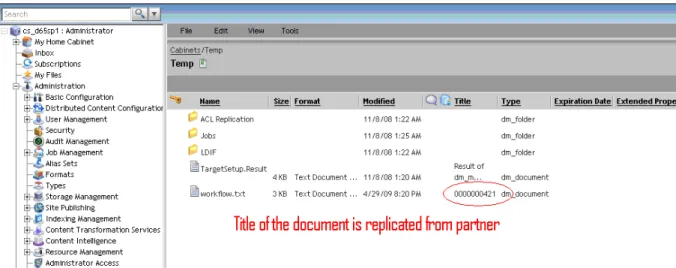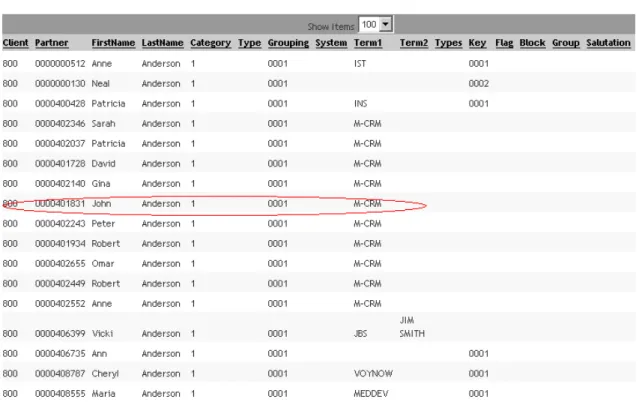EMC Documentum Content Services for SAP
CRM Usage and Future Prospects
A Detailed Review
Abstract
The EMC® Documentum® Content Services for SAP (CSSAP) application integrates the Documentum content management system with the SAP R/3 system. Both server and client versions of the product are available. In addition, Content Services for SAP also includes the agent component that runs background jobs on linking and replication of data from Documentum to SAP, or vice-versa. The agent service automates the linking process between SAP objects and documents and maintains those links. CSSAP CRM is a natural extension of the existing CSSAP Agent functionality. CRM support is made available for the Business Partner and Opportunities SAP object types by the Replicate SAP functionality, while the Bar Code and Image assign SAP workflow SAP object types are supported by the Link Documentum functionality. This white paper provides an introduction to CSSAP support for an SAP CRM system.
Copyright © 2010 EMC Corporation. All rights reserved.
EMC believes the information in this publication is accurate as of its publication date. The information is subject to change without notice.
Table of Contents
Executive summary ...4
Introduction...4
Audience ... 4
Terminology ... 4
SAP query for the CRM Business Partner ...4
Executing jobs... 7
Sample test case ... 7
CRM support for Barcode by CSSAP Link Documentum... 14
Support for customization ... 22
Known limitation and future prospects ... 23
Executive summary
EMC® Documentum® Content Services for SAP (CSSAP) enables enterprises to automate document-driven tasks faster and more efficiently. You can use CSSAP to manage important business documents and content within the context of SAP application objects such as transactions, records, and workflows. SAP query types and the Business Partner and Opportunities SAP object types are supported for CRM systems for a Replicate SAP configuration, and the Bar Code 4.5 and Image assign SAP workflow SAP object types are supported for CRM for Link Documentum. However, the Document Info Record (DIR) object is not created in any of these scenarios.
Replicate SAP can create Documentum objects such as a document or folder. It also updates the attribute of the Documentum object using attributes of SAP objects. Both these conditions depend on the configuration of the Replicate SAP action implemented in CSSAP WebAdmin. The WebAdmin includes relevant changes that support SAP CRM. In the Replicate SAP action page of CSSAP WebAdmin, when users select CRM in the SAP System Type down list, the corresponding values in the SAP Query drop-down are listed.
The Enterprise Integration Core DAR installs the Business Partner and Opportunities SAP object types. The SAP queries for the types Business Partner and Opportunities execute successfully at WebAdmin.
Introduction
This white paper provides an introduction to the support that Replicate SAP extends for the Business Partner and Opportunities CRM object types, and the support that Link Documentum extends for the Bar Code 4.5 and Image assign SAP workflow object types.
Audience
This white paper is intended for EMC support personnel, developers, and architects. This paper will also be helpful to managers and decision-makers for future development.
Terminology
CRM: Customer Relationship Management
CSSAP: Content Services for SAP provides content-management functionality in SAP. It is sometimes used as an umbrella term to refer to all products that are related to SAP integration.
EI: Enterprise Integration
WebAdmin: Web-based administration tool for CSSAP
SAP BAPI through SAP JCO libraries
Figure 1. DFC interaction with the SAP CRM system through JCO libraries
Say, for example, that you want to replicate the Business Partner table BUT000 information into document attributes in Documentum, for instance, to replicate the title of the workflow.txt document with a specific Business Partner name from SAP CRM. The SAP query must be configured for the Business Partner SAP query type specifying filter query conditions using Query Condition Composer. You can execute the query and view the result. Here, the CSSAP SAP query passes parameters to JCO, and JCO executes the
corresponding functional module in SAP to read the table and returns the result.
Figure 2 displays the SAP Query Composer. When you select Business Partner in the SAP Query Type drop-down, the corresponding parameters are listed in the Query Condition composer drop-down list.
Figure 2. New SAP Query screen for Business Partner query configuration
Figure 3. Sample Business Partner query configuration
When the sample Business Partner query is executed in CSSAP WebAdmin, corresponding results are returned from SAP. In the next figure, CRMServ is the server configuration for CRM. This configuration contains the CRM Server IP, System Name, and System Number. CRMUsr is the user configuration for CRM and contains the SAP User ID, Password, and Client Number.
Executing jobs
The following illustration shows the workflow for a job execution.
SAP CRM dmJob
Docbase
Agent Replicate Action
Figure 5. Job execution workflow
Sample test case
Assume that you upload the workflow.txt document in Documentum Administrator (DA). The title of the uploaded document will appear blank initially. To update the title of the document, you replicate the title with the partner attribute of the SAP query result as illustrated in Figure 6 by executing the Replicate SAP job.
Figure 6. The title of the document is blank before the execution of the Replicate SAP job You create the Replicate SAP action with the following configuration:
1. Configure the Object Key with the following value: object_name=”workflow.txt”. workflow.txt indicates the document whose title will be replicated.
2. Configure the map rule with the following value: title=”%s”,Partner
Figure 7. A Replicate SAP action configuration to replicate the title of the document with the Business Partner attribute
Now create an agent associated with the Replicate SAP action that you created and associate it with the required user and server configuration.
Figure 8. Agent configuration
After the job is executed, the title of the document is replicated successfully with the Business Partner attribute you specified.
Figure 9. After the job is executed the title of the document is replicated with the Business Partner attribute
Now, consider another SAP query that returns multiple results. Using these results, you can create folders in the Documentum repository by executing the Replicate SAP job.
Figure 10 shows a sample SAP query that will return multiple results.
The search result is illustrated in Figure 11. .
Figure 11. Search result of the query configuration that returns multiple values You can view these values in the SAP user interface as well, as shown in Figure 12.
Figure 12. Business Partner value when the Last Name is “Anderson” in SAP GUI Figure 13 illustrates the tasks you must perform to create folders.
You create the Replicate SAP action with the following configuration: 1. Configure the Object Key with the following values:
object_name=”%s”,Partner FOLDER=”/Temp/test”
The mapping above means that the folders will be created for the corresponding Business Partners and their location in the Documentum repository will be /Temp/test.
2. Configure the map rules with the following values: title=”%s”,firstName
object_name=”%s”,Partner FOLDER=”/Temp/test”
The map rules above mean that the title attribute of the folder will contain the firstName of the Business Partner.
Figure 14lists the folders that are created after the job that creates folders is executed successfully.
Figure 14. Result set for the Replicate SAP action configuration to create folders
You can modify the folder structure and values on the basis of map rules. You can import documents and mails related to the relevant Business Partner into the folder that you create.
Figure 15. Page listing documents for the Business Partner “0000401831”
CRM support for Barcode by CSSAP Link Documentum
This section explains how you can use the CSSAP Link Documentum functionality for the Barcode 4.5 SAP object type:
1. Log in to Documentum Administrator (DA) and access the CSSAP WebAdmin node. 2. Open the ArchiveLink node and access the Archive node.
3. Create an archive configuration using the following details for the fields: Archive Name: Barcode 4.5 (BQ)
Archive ID: BQ
SAP Document Type: FAX (Tiff)
Documentum Type: sap_incoming_invoice
Figure 16. Archive configuration performed in WebAdmin
4. In the SAP user interface, create the corresponding Content Repository configuration using the noac0 transaction.
Figure 17. Content Repository configuration in the SAP user interface 5. Start the assap service.
Figure 18. An activated certificate in WebAdmin
8. Import a .tif file into the repository using Documentum Administrator (DA). For example, import EMC.tif.
Figure 20. SAP Server Properties for CRM server
11. Configure a SAP User config object. In Figure 21, the SAP User config object is configured as “CRM user”.
Figure 21. SAP User Properties for CRM user
12. Click to expand the Documentum subnode and select the Query subnode. The Documentum Query screen is displayed.
13. Select File > New > Documentum Query from the menu at the top of the Documentum Query screen. The Documentum Query Properties screen is displayed.
Figure 22. Documentum Query properties for “barcode dql”
15. Create a Link Documentum action associated with the Documentum query you created and map the rule as follows:
key.Barcode=”%s”, object_name key.ContentRepository=”BQ” key.Drl=”%s”, Drl
key.ArchiveDate=”%s”, r_creation_date key.DocumentClass=FAX
16. Configure the agent by expanding the Auto Manage subnode and select the Agents subnode. The Agents screen is displayed.
17. Select File > New > Agent from the menu at the top of the Agent screen. The Agent Properties screen is displayed.
18. Specify the required server and user configuration details.
Figure 24. Agent Properties for “barcode agent”
19. Register the HVP Worker by expanding the Auto Manage subnode in the Content Services for SAP node, and select the HVPS subnode. The HVPS screen is displayed.
20. Select File > New > Register HVP Worker from the menu at the top of the HVPS screen. The screen to register the HVP Worker is displayed.
Figure 25. Registering the HVP Worker 21. Enter a name for the Worker in the Name field.
22. Enter the web address for the Worker in the Worker URL field. 23. Select the Is Available checkbox if required.
24. Click OK to save the Worker registration information.
25. Run the Barcode job from the Job node. After the completion of the job the sap_link_relation entry is registered in the repository.
Figure 26. Job status is indicated as successful 26. In the SAP user interface, execute the oam1 transaction.
28. Click External. The Open external bar codes screen is displayed. Barcode is created as an external Barcode. The Content Repository column will include the same entry as the Archive ID created in Step 3.
Figure 28. External bar code for the tiff image “EMC.tif” 29. Click Display Document. The linked Barcode document is displayed.
Figure 29. The linked Barcode document
If CSSAP is running, the .tif file is opened in the browser window as illustrated in Figure 30.
Note: You can change the setting using transaction oag1 to open the file in ECL viewer (Check the ECL Viewer Control using Display Settings > Windows Viewer Settings.)
Figure 30.The .tif image is opened in the Windows default viewer through the browser
Support for customization
You can write a custom.xml to create Replicate SAP and Link Documentum action configurations for CRM. The sap_system_type attribute in custom.xml can take the CRM or R/3 value. You can also create SAP query type objects that can be used in actions.
A sample custom.xml used to create the Business Partner_Test SAP query type is as follows:
<?xml version="1.0"?>
<REQUEST ON_ERROR="abort" NOTE="put your own methods inside this request">
<OBJECT_CREATE ON_EXIST="version">
<API_CONFIG TYPE="sap_query_plm_type_table" CLASS="sap">
<ATTRIBUTE NAME="object_name"
IS_KEY="true">BusinessPartner_Test</ATTRIBUTE>
<ATTRIBUTE NAME="table_name">BUT000</ATTRIBUTE> <ATTRIBUTE
NAME="function_module">RFC_READ_TABLE</ATTRIBUTE>
<ATTRIBUTE NAME="sap_object_type">BUT000</ATTRIBUTE> <ATTRIBUTE NAME="sap_system_type" IS_REPEATING="true"> <VALUE>CRM</VALUE>
</ATTRIBUTE>
<ATTRIBUTE NAME="methods" IS_REPEATING="true"> <VALUE>Link</VALUE> </ATTRIBUTE> </API_CONFIG> </OBJECT_CREATE> </REQUEST>
Known limitation and future prospects
CRM does not include the Document Info Record (DIR) object. For more information, see the SAP support notes 985793 and 632877. In CRM, job execution for the Business Partner SAP object type can be
performed in the same way as SAP Image Assign workflow. You can attach the URL to the Business Partner SAP object type. You can use ASSAP GET URL and retrieve a specific document from the repositories, in the same way as the SAP Image Assign workflow. You can also use some BAPIs to attach a URL to the Business Partner SAP object type.
Use BAPI_BUPA_CENTRAL_CHANGE (containing the table parameter) to pass the URL for the Business Partner SAP object type.
For CASE Management, BAPI is CRM_CMG_ADD_DOCUMENT. This BAPI is using the LINK method of CL_CRM_DOCUMENTS.
You can also use CL_CRM_DOCUMENTS. Besides, you can also try writing a wrapper BAPI around CRM_CMG_ADD_DOCUMENT and use its LINK method for implementing general linking.
Conclusion
Documentum Content Services for SAP provides a facility for maintaining the integrity of documents held in SAP CRM with those stored in Documentum. Replication is the duplication of data held in one system into another system. The replication process, once started, updates all objects according to the rules set in WebAdmin. The barcode is stored as an object attribute. CSSAP can directly process “barcoded
documents” and link them to SAP CRM.
Initially, the Content Services for SAP Agent supported the SAP R/3 system only. CSSAP now also provides support for an SAP CRM system, enabling users to replicate metadata from CRM to Documentum using a Replicate SAP action, and create barcodes and configure workflows using a Link Documentum action.
However, CSSAP does not support SAP CRM linking because the two systems handle SAP RFC system functions and BAPIs differently. Moreover, since DIR attributes are not available in SAP CRM, some of the actions are rendered inapplicable in SAP CRM.