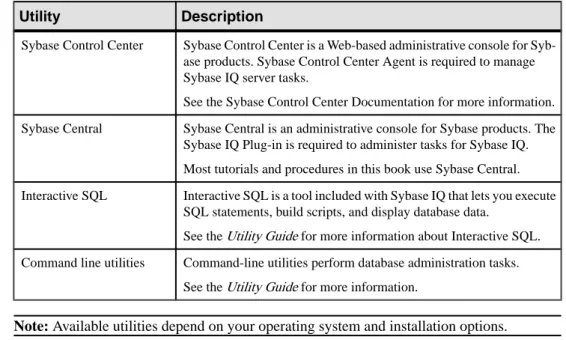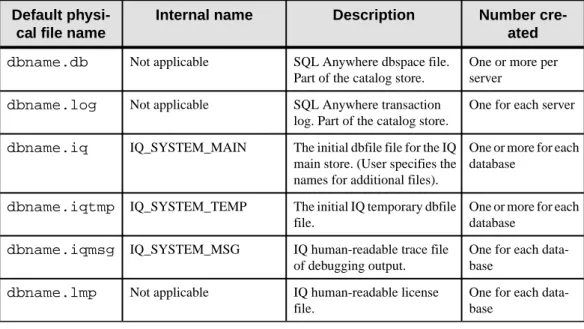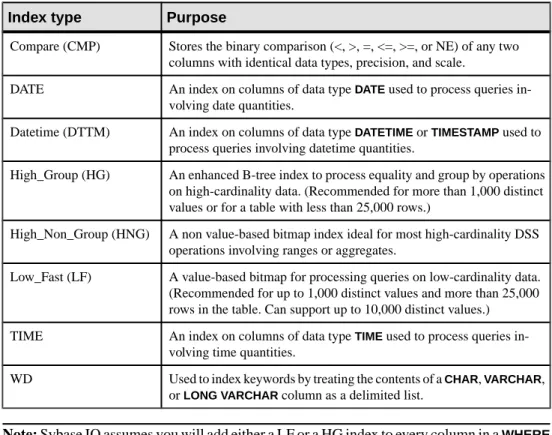Copyright © 2011 by Sybase, Inc. All rights reserved.
This publication pertains to Sybase software and to any subsequent release until otherwise indicated in new editions or technical notes. Information in this document is subject to change without notice. The software described herein is furnished under a license agreement, and it may be used or copied only in accordance with the terms of that agreement.
To order additional documents, U.S. and Canadian customers should call Customer Fulfillment at (800) 685-8225, fax (617) 229-9845.
Customers in other countries with a U.S. license agreement may contact Customer Fulfillment via the above fax number. All other international customers should contact their Sybase subsidiary or local distributor. Upgrades are provided only at regularly scheduled software release dates. No part of this publication may be reproduced, transmitted, or translated in any form or by any means, electronic, mechanical, manual, optical, or otherwise, without the prior written permission of Sybase, Inc.
Sybase trademarks can be viewed at the Sybase trademarks page at http://www.sybase.com/detail?id=1011207. Sybase and the marks listed are trademarks of Sybase, Inc. ® indicates registration in the United States of America.
SAP and other SAP products and services mentioned herein as well as their respective logos are trademarks or registered trademarks of SAP AG in Germany and in several other countries all over the world.
Java and all Java-based marks are trademarks or registered trademarks of Sun Microsystems, Inc. in the U.S. and other countries.
Unicode and the Unicode Logo are registered trademarks of Unicode, Inc.
All other company and product names mentioned may be trademarks of the respective companies with which they are associated.
Use, duplication, or disclosure by the government is subject to the restrictions set forth in subparagraph (c)(1)(ii) of DFARS 52.227-7013 for the DOD and as set forth in FAR 52.227-19(a)-(d) for civilian agencies.
About Sybase IQ ...1
Related Products ...2
Documentation ...3
Architecture ...5
Benefits ...5
Components ...5
Tools and Utilities ...6
Windows Options ...6
Database Server ...7
Demo Database ...7
Concepts ...11
Servers ...11
Database Computing ...11
Sybase IQ Database Files ...12
How the Pieces Fit Together ...13
SQL and Database Computing ...13
Relational Databases ...13
Database Tables ...14
Primary and Foreign Keys ...15
Other Database Objects ...16
Queries ...16
Other SQL Statements ...17
System Tables ...17
Running and Connecting to Servers ...19
Windows Client Connections ...19
UNIX Client Connections ...20
Sybase Central and Database Management ...20
The Sybase Central Interface ...21
Running the Sybase IQ Agent ...22
Navigating the Main Sybase Central Window ...23
Viewing Other Database Objects ...24
Connecting to Databases With Interactive SQL ...26
Starting Interactive SQL from Sybase Central ...26
Starting Interactive SQL from the Command
Line ...26
Starting Interactive SQL on Windows ...27
Sending Commands To the Database ...27
Shutting Down the Database Server ...27
Selecting Data ...29
Viewing Table Information ...29
Ordering Query Results ...30
Selecting Columns and Rows ...31
Using Search Conditions ...32
Comparing Dates in Queries ...33
Compound Search Conditions in the WHERE Clause
...34
Pattern Matching in Search Conditions ...35
Matching Rows by Sound ...36
Using Shortcuts for Search Conditions ...36
Obtaining Aggregate Data ...37
Using Aggregate Functions to Obtain Grouped
Data ...37
Restricting Groups ...38
Improving Subtotal Calculation ...39
ROLLUP ...39
Cube ...41
Obtaining Analytical Data ...42
Rank Analytical Functions ...42
Inverse Distribution Functions ...43
Eliminating Duplicate Rows ...43
Joining Tables ...45
Cross Product Joins ...45
Restricting Joins ...45
Table Relationships ...46
Key Joins ...47
Natural Joins ...49
Using Ad Hoc Joins vs. Join Indexes ...50
Joins and Data Types ... 50
Join Support Between Stores or Databases ...51
Querying Remote and Heterogeneous Databases ...52
Joining Remote Databases ...52
Joins and Subqueries ...53
Managing Databases ...57
Managing Tables ...57
Creating an Office Table ...57
Creating Columns For the Office Table ...58
Editing Column Properties ...58
Deleting the Office Table From the Demo
Database ...59
Managing Procedures ...59
Viewing Stored Procedures ...59
Managing Users and Groups ...60
Adding a New Login Policy ...61
Adding a Group To a Database ... 61
Adding a User to the Demo Database ...61
Restoring the Demo Database to its Original
State ...62
Managing User Connections ... 62
Indexing and Loading Data ...63
Creating Column Indexes ... 63
Column Index Types ...63
Adding a Low Fast Index To a Column ... 64
Creating Join Indexes ...65
Creating a Join Index for SalesOrders and
SalesOrderItems ... 66
Creating a Join Index for Department and
Employee ...66
Updating Join Index Data ... 67
Managing Dbspaces ...69
Creating Dbspaces ...69
Altering Dbspaces ...71
Updating Databases ...73
Adding Rows To a Table ...73
Making Changes Permanent ...74
Ensuring Data Consistency ...74
Savepoints ...75
Testing Data Consistency ...75
Setting Savepoints ...76
Updating Multiple Tables From Multiple Accounts ...76
Deleting Rows ...77
Updating Rows ...78
Synchronizing Join Indexes ...78
Deleting dbspaces, Tables, and Indexes ...78
Using Views ...81
Defining a View ...81
Creating a View ...82
Displaying View Data ...82
Changing a View ...82
Deleting Views ...83
View Restrictions and Advanced Uses ...83
Using Views for Security ...84
Restricting Access to Information In the Database ...85
Glossary ...87
About Sybase IQ
Sybase® IQ is a high-performance decision-support server designed specifically for data warehousing.
Sybase IQ is part of the Adaptive Server® product family that includes Adaptive Server Enterprise and SQL Anywhere. Component Integration Services within Sybase IQ provide direct access to relational and nonrelational databases on mainframe, UNIX, or Windows servers.
Product Editions
Sybase IQ is available in these product editions. Product Edition Description
Enterprise Edition Supports all options and features.
Optional features require additional licenses that are pur-chased separately.
Small Business Edition Supports most of the functionality available in the Enter-prise Edition, but does not support multiplex or any op-tional features.
Single Application Server Provides the same functionality as the Small Business Ed-ition, but is restricted to use in a one or two machine en-vironment.
Evaluation Edition Supports all options and features available in the Enter-prise Edition for a thirty day evaluation period.
Optional Features
Optional features extend the utility of the Enterprise Edition.
Option Description
Unstructured Data Analytics Supports Binary Large Object (BLOB) and Character Large Object (CLOB) storage and retrieval.
Advanced Security Supports these optional security features: • Column encryption
• FIPS network encryption
Option Description
Multiplex Grid Lets you add additional nodes to a multiplex environment. Sybase IQ requires an additional license to start secondary multiplex nodes (readers/writers).
Very Large Database Management Lets you add multiple table spaces and dbspaces to logi-cally partition data into manageable subsets.
Sybase IQ requires an additional license when the server creates or starts with two or more IQ user dbspaces.
Licensing
All product editions except the Evaluation Edition require a license. Optional features are sold and licensed separately.
The Evaluation Edition is an unlicensed server, which provides full access to all features and options available in the Enterprise Edition. To run the Evaluation Edition beyond the thirty-day evaluation period, however, you must purchase and install the appropriate license.
Related Products
Sybase IQ is part of a large group of Sybase products that provide a complete analytics infrastructure.
• SQL Anywhere® – SQL Anywhere is a comprehensive data management package for server, desktop, mobile, and remote office environments. Sybase IQ is an extension of SQL Anywhere, and incorporates many of its features.
See Products > Database Management > SQL Anywhere on the Sybase Web site for more information.
• Sybase RAP – The Trading Edition® is an analytics platform for capital markets. Part of the underlying technology of Sybase RAP is provided by Adaptive Server Enterprise and Sybase IQ.
See Products > Financial Services Solutions > RAP - The Trading Edition on the Sybase Web site for more information.
• Sybase PowerDesigner® – PowerDesigner is the industry-leading modeling and metadata management solution for data, information, and enterprise architecture.
See Products > Modeling & Development > PowerDesigner on the Sybase Web site for more information.
• Sybase IQ InfoPrimer – Sybase InfoPrimer is a data extraction, transformation, and load platform that can quickly and efficiently move your data from multiple sources into a Sybase IQ reporting environment.
See Products > All Products A-Z > Sybase ETL on the Sybase Web site for more information.
• Sybase WorkSpace – WorkSpace integrates the most important design and development tools in an easy-to-use open-source framework.
See Products > Modeling & Development > WorkSpace on the Sybase Web site for more information.
Documentation
Refer to this summary to locate information about specific topics. New Release Information
Document Name Contents
Installation and Configuration Installation and configuration procedures. Release Bulletins Late breaking product information. Guide to Licensed Options Features you can buy separately. New Features Summary Release-specific feature summaries.
Getting Started
Document Name Contents
Introduction to Sybase IQ Hands-on introduction to Sybase IQ.
Sybase IQ Quick Start Steps to create and query an IQ demo database. Utility Guide Command-line utility reference.
Using Sybase IQ Multiplex Multiplex setup and administration. Performance and Tuning Guide Database, system, and query tuning options.
Reference
Document Name Contents
System Administration Guide: Volume 1 Database setup and administration. System Administration Guide: Volume 2 Database application development. Reference: Statements and Options SQL syntax, parameters, and options. Reference: Building Blocks, Tables, and
Procedures
Document Name Contents
Error Messages Error and warning messages (Web only).
Optional Features
Document Name Contents
Unstructured Data Analytics Binary Large Object (BLOB) and Character Large Object (CLOB) storage and retrieval.
User-Defined Functions Guide C/C++ interface for user-defined functions. Using Sybase IQ Multiplex Multiplex setup and administration. Advanced Security Advanced Sybase IQ security options. IMSL Numerical Library User’s Guide:
Vol-ume 2 of 2 C Stat Library
IMSL C Stat library functions.
Time Series Guide Time series forecast and analysis functions.
SQL Anywhere Reference
Document Name Contents
SQL Anywhere Server Database Adminis-tration
Additional administrative details referenced by the Sybase IQ documentation.
SQL Anywhere Server Programming API programming documentation and examples. SQL Anywhere Server SQL Reference Additional SQL functionality referenced by the
Syb-ase IQ documentation.
Licensing
Document Name Contents
Sybase Software Asset Management (Sy-SAM) 2
License generation, options, and management.
SySAM 2 Quick Start Guide SPDC license generation. FLEXnet Licensing End User Guide FLEXnet Licensing utilities.
Architecture
Sybase IQ architecture differs from most relational databases. Sybase IQ focuses on readers, not writers, which provides a fast query response for many users.
• Data is stored in columns, not rows
• Placing indexes on all columns provides a performance advantage • A large page size provides a performance advantage
• A large temporary cache provides a performance advantage for most operations • Access to data occurs at the table level
• Most query results focus on data at the table level
• Most insertions and deletions write data for an entire table, not for a single row. For details about setting up Sybase IQ for optimal performance, see System Administration Guide: Volume 1, System Administration Guide: Volume 2 and Performance and Tuning Guide.
Benefits
Sybase IQ is a decision support system optimized to deliver superior performance for mission-critical business solutions.
• Intelligent query processing that use index-only access plans to process any type of query. • Ad hoc query performance on uniprocessor and parallel systems.
• Multiplex capability for managing large query loads in a multi-server configuration. • Fully-flexible schema support.
• Efficient query execution without query-specific tuning under most circumstances. • Fast initial and incremental loading.
• Fast aggregations, counts, comparisons of data.
• Parallel processing optimized for multi-user environments. • Stored procedures.
• Increased productivity due to reduced query time.
• Entire database and indexing stored in less space than raw data. • Reduced input/output (I/O).
Components
Tools and Utilities
Sybase IQ includes utilities that help you perform routine management tasks. Table 1. Sybase IQ Utilities.
Utility Description
Sybase Control Center Sybase Control Center is a Web-based administrative console for Syb-ase products. SybSyb-ase Control Center Agent is required to manage Sybase IQ server tasks.
See the Sybase Control Center Documentation for more information. Sybase Central Sybase Central is an administrative console for Sybase products. The
Sybase IQ Plug-in is required to administer tasks for Sybase IQ. Most tutorials and procedures in this book use Sybase Central. Interactive SQL Interactive SQL is a tool included with Sybase IQ that lets you execute
SQL statements, build scripts, and display database data.
See the Utility Guide for more information about Interactive SQL. Command line utilities Command-line utilities perform database administration tasks.
See the Utility Guide for more information.
Note: Available utilities depend on your operating system and installation options.
Windows Options
On Windows, the Sybase IQ Program Group provides quick access to common utilities. Available options differ for Sybase IQ Server and Sybase IQ Client installations. Server Installations
Table 2. Sybase IQ Server Options.
Option Description
Interactive SQL Starts the Java-based Interactive SQL utility for sending SQL statements to a database.
ODBC Administrator Manages ODBC connections to your databases for 32-bit or 64-bit platforms.
Option Description
Sample Applications and Projects
Displays a list of sample applications and projects.
For information on running these samples, see SQL Anywhere Server – Programming.
Start Sybase IQ Demo Database Starts the database server running the demo database. Sybase Central Starts the Sybase Central.
Sybase IQ ReadMe File Lists last-minute changes to documentation and software and special material that needs emphasis.
Sybase Service Manager Lets you configure, modify, or delete Sybase IQ as a Windows service.
Sybase on the Web Opens a Web page that introduces Sybase online resources.
Client Installations
Table 3. Sybase IQ Client Options.
Option Description
Sample Applications and Projects
Displays a list of sample applications and projects.
For information on running these samples, see SQL Anywhere Server – Programming.
Sybase on the Web Opens a Web page that introduces Sybase online resources. ODBC Administrator Manages ODBC connections to your databases for 32-bit or
64-bit platforms.
Interactive SQL Starts the Java-based Interactive SQL utility for sending SQL statements to a database.
Database Server
Sybase IQ network server supports client/server communications across a network and multiple users.
To start the server, run the appropriate startup utility for your operating system: • On UNIX or Linux operating systems, use start_iq.
• On Windows, use start_iq.exe.
Demo Database
Many of the examples throughout the documentation use the Sybase IQ demo database,
Server Suite and resides on the server. Client access is provided by tools installed as part of the Sybase IQ Client Suite.
Table Names and Owners
The demo database includes data and utility tables.
Tables in the demo database are delineated by ownership. Most of the SQL examples in this document require access to GROUPO tables as a minimum.
GROUPO Tables
GROUPO tables contain internal information about a fictional company that sells athletic clothing. Sample data includes information about the company (employees, departments, and financial data) as well as product information (products) and sales information (sales orders, customers, and contacts).
Table 4. GroupO Table Names.
Name Description
Contacts Customer contacts and sales leads. Customers Customer names and addresses.
Departments Company departments, such as manager and name. Employees Employee information, such as name, salary, and location. FinancialCodes Each expense and revenue item has a financial code. FinancialData Quarter-by-quarter financial information about the company. Products Product information, such as price and quantity available.
SalesOrderItems Sales order items. Each order consists of one or more items. Information about sales order items is held in a separate table.
SalesOrders Individual sale orders, including customer ID, OrderDate, Financial-Code, Region, and SalesRepresentative.
DBA Tables
Tables owned by the DBA include utility and sample data tables. Access to DBA tables requires DBA Authority.
Table Description
iq_dummy iq_dummy is a one-row, one-column utility table that you can use to extract information from the database. For example, running the NOW()
function against iq_dummy returns the current date and time:
SELECT NOW() FROM iq_dummy
Use of the DUMMY system table in Sybase IQ is implied for all queries that do not have a FROM clause. For more information, see System Administration Guide: Volume 1 > Dummy Tables for Performance Monitoring.
emp1 Sample employee table that includes dept_id, start_date,
name, and salary columns.
sale Sample sales table that includes prod_id, month_num, rep_id, and sales columns.
SYSOPTION - DEFAULTS Table
SYSOPTIONDEFAULTS is a utility table owned by DBO that contains all Sybase IQ option names and values. You can query this table to see all default option values.
Note: The demo database is case insensitive. This means that case is not considered in
comparison and string operations. For example, you can type user IDs and passwords in either uppercase or lowercase when using the demo database. Note that, unlike the demo database, any Sybase IQ databases you create are case sensitive by default.
Concepts
Understanding some basic terms and concepts will help you work with Sybase IQ.
Servers
Access to your database must be made through a server, which provides a communications channel and a manipulation device for the database.
A Sybase IQ server can dynamically start and stop a database, and accept connections from applications or users running on the same machine or on other computers by means of the network that links the two machines. Users can have connection rights to a database, not to the server. Sybase strongly recommends that you manage only one database for each server. You can use multiple Sybase IQ servers to combine the use of Sybase IQ, Anywhere, and Enterprise databases. You can also use multiple Adaptive Server Enterprise servers to combine the use of Sybase IQ and Enterprise databases.
A Sybase IQ multiplex is an IQ database spread across a shared disk array. Each server in a multiplex runs Sybase IQ. Each set of an IQ Temporary Store and Catalog Store make up one server, and the servers share a common IQ Store.Users with large query loads and shared disk arrays may create a Sybase IQ multiplex to gain additional CPU power and memory space. A Sybase IQ multiplex supports many users, each executing complex queries against the shared database.
You can manage all Sybase IQ servers using Sybase Central.
Database Computing
Database applications and the database server work together to manage databases. Any information system contains the following pieces:
• A database - data is stored in a database.
• Database server - manages the database. No other applications address the database file directly; they all communicate with the database server.
• Language interface - applications communicate with the database server using an interface. You can use ODBC, JDBC, Sybase Open Client, or Embedded SQL.
The language interface provides a set of function calls available to client applications for communicating with the database. For ODBC and JDBC, the library is commonly called a driver. The interface is typically provided as a shared library on UNIX operating systems or a dynamic link library (DLL) on Windows operating systems. The JDBC interface uses the Sybase jConnect driver, which is a zip file of compiled Java classes.
If you are working with a Sybase IQ network server, the language interface resides on the client computer.
• Client applications - use one of the language interfaces to communicate with the database server.
If you develop an application using a rapid application development (RAD) tool such as one of the Sybase Enterprise Application Studio™ tools, you may find that the tool provides its own methods for communicating with database servers, and hides the details of the language interface. Nevertheless, all applications do use one of the supported language interfaces.
Sybase IQ Database Files
When you create a database, Sybase IQ creates a number of files. Table 5. Database files Default
physi-cal file name
Internal name Description Number cre-ated
dbname.db Not applicable SQL Anywhere dbspace file. Part of the catalog store.
One or more per server
dbname.log Not applicable SQL Anywhere transaction log. Part of the catalog store.
One for each server
dbname.iq IQ_SYSTEM_MAIN The initial dbfile file for the IQ main store. (User specifies the names for additional files).
One or more for each database
dbname.iqtmp IQ_SYSTEM_TEMP The initial IQ temporary dbfile file.
One or more for each database
dbname.iqmsg IQ_SYSTEM_MSG IQ human-readable trace file of debugging output.
One for each data-base
dbname.lmp Not applicable IQ human-readable license file.
One for each data-base
Note: The DBA can override the default file names and extensions shown.
You can create a database using a relative or fully qualified pathname for each of the files for the database. If you omit the directory path, Sybase IQ creates the files as follows:
• The catalog store is created relative to the working directory of the server. • The IQ store is created relative to the working directory of the server.
• The temporary store is created in the same directory as the catalog store. (This also occurs if you do not specify any file name.)
• The message log is created in the same directory as the catalog store. (This also occurs if you do not specify any file name.)
• The transaction log is created in the same directory as the catalog store. (This also occurs if you do not specify any file name.)
Note: For best performance, place the transaction log on a different physical device from
the catalog store and IQ store, because they are randomly accessed files and the transaction log is a sequentially accessed file.
The main and temporary stores contain most of your tabular data. Each database has its own unique files for temporary data. If you don't specify a file, Sybase IQ creates one automatically for use as a temporary storage space.
How the Pieces Fit Together
A complete application in a client/server environment includes a database server with one or more client applications.
The database server may be a network server, which supports network communications. No changes are needed to the client application for it to work in a client/server environment.
SQL and Database Computing
Client applications use Structured Query Language (SQL) statements to carry out database tasks, such as retrieving information or inserting rows into tables.
Depending how a client application is developed, SQL statements could be supplied in function calls from the programming language, or you may build them graphically in a special window provided by the application development tool.
The programming interface delivers SQL statements to the database server. The database server executes them and returns results to the application.
Client/server communication protocols carry information between the client application and the database server. Programming interfaces define how an application sends the information. No matter which interface and network protocol you use, SQL statements are sent to a server, and the results of SQL statements return to the client application.
Note: There are slight differences in the SQL (Structured Query Language) syntax supported
by Sybase IQ, SQL Anywhere, and Adaptive Server Enterprise. For an overview of SQL compatibility, see Reference: Building Blocks, Tables, and Procedures > Compatibility with Other Sybase Databases.
Relational Databases
A relational database management system stores and retrieves data in tabular format. A relational database consists of a collection of tables that store interrelated data.
Database Tables
In a relational database, all data is contained in tables, which are made up of rows and columns. Each table has one or more columns, and each column is assigned a specific data type, such as an integer number, a sequence of characters (for text), or a date. Each row in the table has at most one value for each column.Where there is no value for a particular row and column, we sometimes say that the value is NULL, which may be interpreted as not currently known, or not applicable, or not yet available.
An example of a table containing employee information may appear as follows: emp_ID emp_lname emp_fname emp_phone
10057 Huong Zhang 1096
10693 Donaldson Anne 7821
Characteristics of Relational Tables
The tables of a relational database have some important characteristics:
• There is no logical significance to the order of the columns or rows. However, the column order does affect a few special queries. Likewise, the row order does affect the order in which some queries return the row, and can affect the performance of queries. If you care about the order of the rows, then the query should specify the order in which the rows are to be returned. If a particular order is very common and all other orders are uncommon, it may be best to keep the rows in that particular order.
• Each row contains either no value (a NULL column) or contains one and only one value for each column.
• Each value for a given column is of the same type.
The following table lists some of the formal and informal relational database terms describing tables and their contents, together with their equivalent term in other nonrelational databases. This manual uses the informal terms.
Formal relational term
Informal relational term
Equivalent nonrelational term
Relation Table File
Attribute Column Field
Tuple Row Record
What Do You Keep in Each Table?
When you design a database, make sure that each table in the database holds information about a specific thing, such as employees, products, or customers.
A relational database is not only a set of unrelated tables. You can use primary and foreign keys to describe relationships between the information in different tables.
Primary and Foreign Keys
Primary and foreign keys enable each row in the database tables to be identified, and enable relationships between the tables to be defined. These keys define the relational structure of a database.
Primary Keys
Each table in a relational database may or may not have a primary key. The primary key is a column, or set of columns, that allows each row in the table to be uniquely identified. No two rows may have the same value of a primary key.
You can select a primary key from all of the available columns. Keep your primary key for each table as compact as possible. If possible, the primary key should be an unsigned integer data type, rather than char or varchar.
For example, the SalesOrderItems table in the demo database includes these columns: • An ID column that identifies the customer’s order.
• A LineID column that provides an identification number for each item of the sales order. • A ProductID column that identifies the product that the customer ordered.
• A Quantity column that shows how many items were ordered. • A ShipDate column that identifies the date the order shipped.
To identify a particular item, both the ID and the line LineID are required. The primary key is made up of both these columns.
Foreign Keys
The information in one table is related to that in other tables by foreign keys.
For example, the demo database has one table holding employee information and one table holding department information. The Departments table has these columns:
• DepartmentID – An ID number that identifies the department. This is the primary key for the table.
• DepartmentName – A column holding the name of the department. • DepartmentHeadID – The employee ID for the department manager.
To find the name of a particular employee's department, there is no need to put the name of the employee's department into the Employees table. Instead, the Employees table contains a column holding the employee's department ID. This is called a foreign key to the
Departments table. A foreign key references a particular row in the table containing the corresponding primary key or unique constraint. The primary key and unique constraint so referenced are known as the candidate key.
In this example, the Employee table (which contains the foreign key in the relationship) is called the foreign table or referencing table. The Department table (which contains the referenced primary key) is called the primary table or the referenced table.
Other Database Objects
A relational database holds more than a set of related tables. Among the objects that make up a relational database are:
Object Description
Indexes Indexes allow quick lookup of information. In a database, the index relates each indexed column value to the physical location at which the row of data containing the indexed value is stored.
Indexes are an important design element for high performance. Java Objects You can install Java classes into the catalog store of your database. Java
classes provide a way of building logic into your database. For details about Java data type support in Sybase IQ, see System Administration Guide: Volume 2.
Procedures & Functions These are routines held in the database itself that act on the information in the database.
You can create and name your own stored procedures to execute spe-cific database queries and to perform other database tasks. Stored procedures can take parameters. For example, you might create a stored procedure that returns the names of all customers who have spent more than an amount you specify as a parameter in the call to the procedure.
Users & Groups Each user of a database has a user ID and password. You can set permissions for each user, so that confidential information is kept private. Users can be assigned to groups, in order to make the admin-istration of permissions easier.
Views Views are computed tables, or virtual tables. They look like tables to client applications, but they do not hold data. Instead, whenever they are accessed, the information in them is computed from the underlying tables.
The tables that actually hold the information are sometimes called base tables to distinguish them from views.
Queries
Basic query operations in a relational system are selection, projection, and join. The SELECT statement implements all of them.
Projections and Restrictions
A projection is a subset of the columns in a table. A restriction (also called selection) is a subset of the rows in a table, based on some conditions.
For example, the following SELECT statement retrieves the names and prices of all products that cost more than fifteen dollars:
SELECT Name, UniPrice FROM Products WHERE UnitPrice > 15
This query uses both a restriction (WHERE unit_price > 15) and a projection (SELECT name, unit_price)
Joins
A join links the rows in two or more tables by comparing the values in key columns and returning rows that have matching values. For example, this query joins the
SalesOrderItems,Products, Employees, and SalesOrders tables to calculate sales totals and revenue:
SELECT Products.ID AS 'Product Code', Products.Name AS Item,
Products.Description AS Style,
SUM(SalesOrderItems.Quantity) AS Sales, Products.UnitPrice,
SUM(SalesOrderItems.Quantity * Products.UnitPrice) AS Revenue FROM Employees
JOIN SalesOrders ON SalesOrders.SalesRepresentative = Employees.EmployeeID
JOIN SalesOrderItems ON SalesOrderItems.ID = SalesOrders.ID
JOIN Products ON Products.ID = SalesOrderItems.ProductID
GROUP BY Products.ID, Products.Description, Products.Name, Products.UnitPrice
ORDER BY Sales
Other SQL Statements
You can do more with SQL than just query. SQL includes statements that create tables, views, and other database objects. It also includes statements that modify tables (the insert and delete statements), and commands that perform many other database tasks discussed in this manual.
System Tables
Every database contains a set of system tables, which are special tables used by the system to manage data and the system. These tables are also sometimes called the data dictionary or the system catalog. In Sybase IQ they are stored in the catalog store.
System tables contain information about the database. You never alter the system tables directly in the way you can alter other tables. The system tables hold information about the
tables in a database, the users of a database, the columns in each table, and so on. This information is data about data, or metadata. You can use the system tables to check the size and data type for various columns before inserting data.
Running and Connecting to Servers
Tasks in the tutorial require access to Sybase Central and a client connection to the demo database. Using Sybase Central to establish a client connection depends on whether you use the Windows or UNIX client tools.
Windows Client Connections
To run the sample queries on Windows, start the Sybase Central network client, and connect to the demo database.
Prerequisites
Ask your DBA or System Administrator to:
• Install the Sybase IQ Client Suite on your workstation.
• Create and start the demo database. The demo database is installed as part of the Sybase IQ Server Suite. Instructions for starting iqdemo.db appear in the Installation and Configuration Guide.
• Create an account that allows you to access the demo database. To recreate the sample queries, your account must include the authority to access GROUPO tables.
Task
1. Click Start > Programs > Sybase > Sybase Central. 2. Click OK on the Connect dialog.
If Sybase Central cannot connect to a server at startup, the Connect dialog displays an error. This step clears the message and lets you specify the connection parameters.
3. On the Connection dialog, click the Database tab, then click Find. 4. Choose iqdemo from the Servers dialog.
5. On the Identification tab, enter your User ID and Password.
Get your login credentials from the system administrator. If your administrator does not create a login for you, use the defaults. The default User ID is dba; the default password is
sql and is case-sensitive.
6. On the Network tab, enter the Host name and Port number.
UNIX Client Connections
To run the sample queries on UNIX-like operating systems, start the Sybase Central network client, and connect to the demo database.
Prerequisites
Ask your DBA or system administrator to:
• Install the Sybase IQ Client Suite on your workstation. Make sure that your environment is set properly.
• Create and start the demo database. The demo database is installed as part of the Sybase IQ Server Suite. Instructions for starting iqdemo.db appear in the Installation and Configuration Guide.
• Create an account that allows you to access the demo database. To recreate the sample queries, your account must include the authority to access GROUPO tables.
Task
1. From a console, change to $IQDIR15/bin64.
2. Close the Welcome Screen.
3. Click Connections > Connect with Sybase IQ 15.
4. On the Connection dialog, click the Database tab, then click Find. 5. Choose iqdemo from the Servers dialog.
6. On the Identification tab, enter your User ID and Password.
Get your login credentials from the system administrator. If your administrator does not create a login for you, use the defaults. The default User ID is dba; the default Password is
sql and is case-sensitive.
7. On the Network tab, enter the host name and Port number.
Get these values from the system administrator. The default port number is 2638.
Sybase Central and Database Management
Sybase Central is a database management tool installed with Sybase IQ. You can use Sybase Central to perform typical database administration tasks in a graphical user interface. Database administration tasks typically fall into two categories:
• Tasks carried out by sending SQL statements to the database engine. • Tasks carried out by Sybase IQ utilities.
You can also use Interactive SQL to perform many of the same data definition tasks that you can carry out with Sybase Central. Some tasks, however, like creating multiplex databases and query servers, are best performed with Sybase Central.
The Sybase Central Interface
The main Sybase Central window is split into two vertically-aligned panels. The left pane displays tasks, folders, or search options. The right pane displays additional options, actions, or views associated with the object or task you select. You can use the options on the Toolbar or View menu to change the perspective of the left pane.
Loading a Plug-in
Installing a Sybase product also installs its plug-in. The Sybase IQ plug-in should load automatically. If you do not see the plug-in, you can load it manually.
1. From the Tools menu, choose Plug-ins. 2. Choose Sybase IQ, click Register.
If Sybase IQ is not listed, click Load > Browse, choose $IQDIR15/java/iq.jpr. Stopping Sybase Central
Stopping Sybase Central closes the main window. To stop Sybase Central, click File, choose Exit.
Running the Sybase IQ Agent
The Sybase IQ Agent must be running to do many multiplex operations (such as creating query servers) on Sybase Central. The Sybase IQ Agent generally is started whenever you reboot a Windows machine where Sybase IQ is installed. Before you administer a multiplex, verify that the Sybase IQ Agent is running.
Checking the Sybase IQ Agent on Windows
Use the Services console to see status of the Sybase IQ Agent.
1. On the Control Panel, choose Administrative Tools | Services.
2. On the Services console, check the status of the Sybase IQ Agent 15.3. 3. If Status does not say Started, right-click the agent, choose Start. Checking the Sybase IQ Agent on UNIX
Use the -agent option to check the status of Sybase IQ Agent.
1. Run the stop_iq utility with the -agent option:
stop_iq -agent
2. If no running agent is owned by your username, change to $IQDIR15/ bin<platform> and run S99SybaseIQAgent15.
• To start the agent using the host name returned by uname -n use the optional -host
parameter:
S99SybaseIQAgent15 -host
• Start the agent with the host’s alias: S99SybaseIQAgent15 -host <foo>
Navigating the Main Sybase Central Window
Follow the steps in this tutorial to view tables, columns, indexes, joined tables and users in the Sybase IQ database.
Viewing a Database Schema
A database schema is the collection of all objects in the database. Sybase Central displays a database schema as a hierarchy of containers and their contents.
There are several ways to expand a database container and view its contents.
• In Tasks view, the Contents tab in the right pane displays a folder view of database objects. To perform a particular task, double-click the object in the right pane and a set of related tasks appear in the left pane. Click the task you want to perform from the task list. • In Folders view, database objects appear in a hierarchical tree in the left pane. Clicking a
branch of the tree expands or contracts the view; details about the object appear in the right panel. For example, if you select the Sybase IQ plug-in from the left panel, the right panel displays servers, utilities, and services for Sybase IQ.
• The Search pane lets you search for items in the object hierarchy. To search for an item, type the name of the object in the Find what box, choose an object class from the Look in
drop down, then click Search. Click on an object in the Results panel to display the object in the right pane.
Note: If you cannot display certain fields, use the facilities your windowing system provides
to change the Sybase Central display to use dark text on a white or light background. Viewing Tables in a Database
The Tables folder lets you access the database tables.
1. Connect to a database, click the Tables folder, then click the table to see the column
definitions in the right panel.
The right panel includes tabs that expose tables’s columns, Constraints, Referencing Constraints, Indexes, Each table object contains folders for columns, foreign keys, relations, indexes, and more.
2. Click on a tab in the right panel to expose the table’s Columns, Constraints, Referencing
Constraints, Indexes, Triggers, Data, and Table Objects.
Viewing Other Database Objects
Every Sybase IQ sever contains a database folder.
Object Description
Object Description
Directory Access Servers Gives you access to the local file system of the computer running the database server. You can create proxy tables for the directory access server to access the files and directories on the server computer.
Domains Sometimes called user-defined data types, domains are aliases for built-in data types.
Events Automate database administration, such as a stored procedure scheduled to execute out at a certain time.
External Environments Refer to programming languages, utilities, and objects external to the database server.
External Logins Provide access to a directory on a remote or directory access server.
Indexes Structures that store and represent data for query processing. Indexes allow quick lookup of information. In a database, the index relates each indexed column value to the physical location at which the row of data containing the indexed value is stored. Join Indexes Joins that are created on sets of columns rather than individual columns, and represents a full outer join of two or more tables. Login Mappings Map a Windows user profile or Kerberos principal to an existing
database user.
Login Policies Set of options that define rules to be applied when a user con-nects to a database.
Procedures & Functions SQL procedures for a module-based language.
Publications Identify replicated data in SQL Remote. In a Sybase IQ data-base, publications can only be created on SQL Anywhere tables. Remote Servers Give you access to data located on separate database servers. SQL Remote Subscriptions Creates links from a publisher to a remote database (subscriber). SQL Remote Users Define remote databases in a SQL remote setup.
System Triggers Events that modify the system tables. Tables Base tables stored in the database.
Triggers Execute a SQL statement or procedure automatically when someone modifies the data.
Users & Groups Mechanisms that identify database users and privileges. Views Computed tables, stored in the database as a query and evaluated
Object Description
Web Services Describe how to process HTML and XML requests made to the web server.
Disconnecting From a Database Server
Disconnection options log you off the database server. If you are connected to more than one server, you can disconnect from a specific server. If only one database is connected, it is automatically disconnected.
Do one of the following:
• From the Connections menu, choose Disconnect. • Click the Disconnect button on the Toolbar.
• Right-click the database container, and choose Disconnect.
Connecting to Databases With Interactive SQL
Interactive SQL is a tool included with Sybase IQ that lets you execute SQL statements, build scripts, and display database data. Depending on your operating system, you can start Interactive SQL from the command line or as an application in Windows.
Starting Interactive SQL from Sybase Central
Start Interactive SQL from Sybase Central.1. In the left pane, select the Sybase IQ plug-in and do one of the following:
• Choose Tools > Sybase IQ 15 > Open Interactive SQL. • Right-click a database, and choose Open Interactive SQL.
• Right-click a stored procedure, and choose Execute from Interactive SQL.
2. In the Connect window, supply parameters.
Starting Interactive SQL from the Command Line
You can start Interactive SQL from the command line and to connect to a database. From a console or command line, enter:
dbisql -c "uid=DBA;pwd=sql" -host <host name> -port 2638
The –c parameter specifies connection parameters. For a complete list of connection parameters, see System Administration Guide: Volume 1 > Connection and Communication Parameters.
Note: The default user ID and password for the iqdemo database and other Sybase IQ
databases are DBA and sql. If you have trouble connecting to a database, try changing the case of the user ID and password that you supply; the case sensitivity for that database may be set ON.
Starting Interactive SQL on Windows
On Windows, you can start Interactive SQL from the Sybase IQ Program Group.
1. Click Start > Programs > Sybase > Sybase IQ > Interactive SQL.
2. On the Identification tab, enter DBA in the User box, and sql in the Password box. This is the default user ID and password for Sybase IQ databases. DBA is not case-sensitive; sql is case-sensitive, and must appear in all lowercase letters.
3. On the Database tab, choose a server from the Server name box. Click Find to search for
running servers.
Server names appear in this format <hostname>_dbname. If the host name is localhost-xp and you are running the sample iqdemo database, the server name would be localhost-xp_iqdemo. If the server is remote, type host:port instead of the server name.
4. Choose a database from the Database name box.
When there is only one database running, you can leave this field blank.
5. What you do next depends on the server location:
• To run Interactive SQL against a server installed on the same machine, you must also choose an appropriate Database file.
• To run Interactive SQL against a network server, click the Network tab, click the TCP/ IP box, then specify the Host name and Port number.
6. Click OK.
Other applications connect to the database server in much the same way. To make the connection, they must submit both user ID and password. The Utility Guide gives more details about how to use Interactive SQL.
Sending Commands To the Database
After you connect, you can send commands to the database.
For example, type the following line in the SQL Statements window:
SELECT * FROM SalesOrders
Click the right-facing triangle button on the Toolbar or press F9 to execute the query. The SQL statement displays all (*) the columns from the SalesOrders table.
Shutting Down the Database Server
Use Sybase Central or Interactive SQL to stop a server. Do one of the following:
To stop a server with...
Do this...
Sybase Central • From the File menu, choose Stop server.
• Right-click the server, and choose Stop Server.
Interactive SQL Use the STOP ENGINE statement.
In Interactive SQL, run:
STOP ENGINE [database-server-name] [UNCONDITIONALLY]
The STOP ENGINE statement stops the specified database server. If you supply the UNCONDITIONALLY keyword, the database server is stopped even if there are other connections to the database server. By default, the database server will not be stopped if there are other connections to it.
Selecting Data
This section is designed to help you become familiar with the construction and design of basic queries. Most topics focus on basic single-table SELECT statements and include sample statements that you can use to practice writing queries.
All of the examples in this section use the Sybase IQ demo database (iqdemo.db) as a data source. To run the queries in this section, start the demo database, open Interactive SQL, and connect to iqdemo.
Viewing Table Information
Queries retrieve information from the database. All queries include a SELECT statement and can contain additional clauses that determine what data the query returns. Query results are stored in a result table called the result set.
Listing Tables
You can use a stored procedure to list the tables in the demo database. To list the tables, enter
sp_iqtable
in the SQL Statements window. Using the SELECT Statement
Use a SELECT statement to retrieve data from a database table. To retrieve all rows and columns from the Employees table, enter:
SELECT * FROM Employees
The asterisk in the SQL statement is a wildcard that indicates you want to retrieve all the columns in the table. The Interactive SQL Results window displays these results:
Employ-eeID
ManagerID Surname GivenName DepartmentID ...
102 501 Whitney Fran 100 ... 105 501 Cobb Matthew 100 ... 129 902 Chin Philip 200 ... 148 1,293 Jordan Julie 300 ... 160 501 Breault Robert 100 ... 184 1,576 Espinoza Melissa 400 ...
Employ-eeID
ManagerID Surname GivenName DepartmentID ...
191 703 Bertrand Jeannette 500 ...
195 902 Dill Marc 200 ...
207 1576 Francis Jane 400 ...
The Employees table contains a number of rows organized into columns. Each column has a name, such as Surname or EmployeeID. There is a row for each employee of the company, and each row has a value in each column. For example, the employee with EmployeeID 102 is Fran Whitney, whose manager is ManagerID 501.
You will also see some information in the Interactive SQL Messages window. This information is explained later.
Note: Tablest in this document that display query results may only include some of the data
returned by the query. Columns and rows with elliptical values indicate additional query results.
Case Sensitivity
The demo database is case insensitive. This means that case is not considered in comparison and string operations. The Employees table name, for example, is shown starting with an uppercase E, even though the real table name is all lowercase. Sybase IQ databases can be created as case sensitive (the default) or case insensitive in their string comparisons, but are always case insensitive in their use of identifiers.
Note: The examples in this section were created case insensitive, using the CREATE DATABASE qualifier CASE IGNORE. The default is CASE RESPECT, which gives better performance.
You can type select or Select instead of SELECT. Sybase IQ allows you to type keywords in uppercase, lowercase, or any combination of the two. In this manual, uppercase letters are generally used for SQL keywords.
Ordering Query Results
Sybase IQ does not return the rows in a result set in any particular order. Adding an ORDER BY
clause to a SELECT statement returns the results in alphabetical or numerical order. Listing Employees in Alphabetical Order
Adding an ORDER BY clause to a SELECT statement returns the result set in alphabetical or numeric order. The order of the clauses is important. The ORDER BY clause must follow the
FROM clause and the SELECT clause. For example:
EmployeeID ManagerID Surname GivenName DepartmentID ... 1,751 1,576 Ahmed Alex 400 ... 1,013 703 Barker Joseph 500 ... 591 1,576 Barletta Irene 400 ... 191 703 Bertrand Jeannette 500 ... 1,336 1,293 Bigelow Janet 300 ... 1,062 1,576 Blaikie Barbara 400 ... 750 703 Braun Jane 500 ... 160 501 Breault Robert 100 ... 1,191 1,576 Bucceri Matthew 400 ...
Note: If you omit the FROM clause, or if all tables in the query are in the SYSTEM dbspace, the query is processed by SQL Anywhere instead of Sybase IQ and may behave differently, especially with respect to syntactic and semantic restrictions and the effects of option settings. See the SQL Anywhere documentation for rules that may apply to processing.
If you have a query that does not require a FROM clause, you can force the query to be processed by Sybase IQ by adding the clause FROM iq_dummy, where iq_dummy is a one-row, one-column table that you create in your database.
Selecting Columns and Rows
Often, you are interested in only columns in a table. For example, to make up birthday cards for employees you might want to see the Surname, DepartmentID and BirthDate
columns.
Listing Last Name, Department, and Birth Date of Each Employee
This example selects each employee's birth date, last name, and department ID. Type the following:
SELECT Surname, DepartmentID, BirthDate FROM Employees
Surname DepartmentID BirthDate
Whitney 100 1958-06-05
Surname DepartmentID BirthDate
Chin 200 1966-10-30
Jordan 300 1951-12-13
Breault 100 1947-05-13
Rearranging Columns
The three columns appear in the order in which you typed them in the SELECT command. To rearrange the columns, simply change the order of the column names in the command. For example, to put the BirthDate column on the left, use the following command:
SELECT BirthDate, Surname, DepartmentID FROM Employees
Ordering Rows
You can order rows and look at only certain columns at the same time as follows:
SELECT BirthDate, Surname, DepartmentID FROM Employees
ORDER BY Surname
The asterisk in
SELECT * FROM Employees
is a short form for all columns in the table.
Note: Queries involving columns that have a significant number of NULL values run faster
than in previous releases. The process of inserting or updating data in a table, however, may take longer (compared with previous releases) in cases where a significant number of NULL values are being inserted into the table.
Using Search Conditions
Adding a WHERE clause to a SELECT statement retrieves only those records that meet a specific condition. .
Selecting Records That Meet a Specific Condition
Sometimes you will not want to see information on all the employees in the Employees table. To look at employees with the first name, John, you would enter:
SELECT * FROM Employees
EmployeeID ManagerID Surname GivenName Departmen-tID ... 318 1,576 Crow John 400 ... 862 501 Sheffield John 100 ... 1,483 1,293 Letiecq John 300 ...
Apostrophes and Case-Sensitivity
The apostrophes (single quotes) around the name 'John' are required. They indicate that John
is a character string. Quotation marks (double quotes) have a different meaning. Quotation marks can be used to make otherwise invalid strings valid for column names and other identifiers.
The sample database is not case sensitive, so you would get the same results whether you searched for ' 'JOHN', 'john', or 'John'.
Again, you can combine what you have learned:
SELECT GivenName, Surname, BirthDateFROM Employees WHERE GivenName = 'John'
ORDER BY BirthDate
Ordering Clauses
How you order clauses is important. The FROM clause comes first, followed by the WHERE
clause, and then the ORDER BY clause. If you type the clauses in a different order, you will get a syntax error.
Splitting Lines
You do not need to split the statement into several lines. You can enter the statement into the SQL Statements window in any format. If you use more than the number of lines that fit on the screen, the text scrolls in the SQL Statements window.
Comparing Dates in Queries
Use a comparison in the WHERE clause to select a set of rows that satisfy the search condition. Listing Employees Born Before March 3, 1964
The following example shows the use of a date inequality search condition. Type the following:
SELECT Surname, BirthDate FROM Employees
Surname BirthDate Whitney 1958-06-05 Cobb 1960-12-04 Jordan 1951-12-13 Breault 1947-05-13 Espinoza 1939-12-14 Dill 1963-07-19 Francis 1954-09-12 Shishov 1949-04-22 ... ...
Sybase IQ knows that the BirthDate column contains a date, and converts 'March 3, 1964' to a date automatically.
Compound Search Conditions in the WHERE Clause
Using comparison operators such as greater than (>), greater than or equal (>=), less than or equal (<=), and not equal (<>) with AND and OR creates more complex search conditions. Qualifying the List
To list all employees born before March 3, 1964, but exclude the employee named Whitney:
SELECT Surname, BirthDate FROM Employees
WHERE BirthDate < '1964-3-3' AND Surname <> 'Whitney'
Surname BirthDate Cobb 1960-12-04 Jordan 1951-12-13 Breault 1947-05-13 Espinoza 1939-12-14 Dill 1963-07-19 Francis 1954-09-12
Surname BirthDate
Shishov 1949-04-22
... ...
Pattern Matching in Search Conditions
Use the LIKE operator in a WHERE clause to search for patterns in a column. Listing Specific Employees
To list all employees whose surname begins with "br" type the following:
SELECT Surname, GivenName FROM Employees
WHERE Surname LIKE 'br%'
Surname GivenName
Breault Robert
Braun Jane
The % in the search condition indicates that any number of other characters may follow the letters BR.
Qualifying the Surname Search
To list all employees whose surname begins with BR, followed by zero or more letters and a T, followed by zero or more letters, type:
SELECT Surname, GivenName FROM Employees
WHERE Surname LIKE 'BR%T%'
Surname GivenName
Breault Robert
The first % sign matches the string “eaul”, and the second % sign matches the empty string (no characters).
Another special character that can be used with LIKE is the _ (underscore) character, which matches exactly one character.
The pattern BR_U% matches all names starting with BR and having U as the fourth letter. In
Matching Rows by Sound
With the SOUNDEX function, you can match rows by sound, as well as by spelling. Searching Surnames by Sound
Suppose a phone message was left for a name that sounded like “Brown.” Which employees in the company have names that sound like Brown?To list employees with surnames that sound like Brown, type the following:
SELECT Surname, GivenName FROM Employees
WHERE SOUNDEX( Surname ) = SOUNDEX( 'Brown' )
Surname GivenName
Braun Jane
Jane Braun is the only employee matching the search condition.
Using Shortcuts for Search Conditions
Use the BETWEEN and IN operators in a WHERE clause to retrieve multiple values. Using BETWEEN
The BETWEEN operator is used in a WHERE clause to select a range of data between two values. For example, the following two example queries are equal:
SELECT Surname, BirthDate FROM Employees
WHERE BirthDate BETWEEN '1964-1-1' AND '1965-3-31'
SELECT Surname, BirthDate FROM Employees
WHERE BirthDate >= '1964-1-1' AND BirthDate <= '1965-3-31'
Using IN
Use the IN operator to specify multiple values in a WHERE clause. The following two example queries are equal.
SELECT Surname, EmployeeID FROM Employees
WHERE Surname IN ('Yeung','Bucceri','Charlton') SELECT Surname, EmployeeID
FROM Employees
OR Surname = 'Bucceri' OR Surname = 'Charlton'
Obtaining Aggregate Data
Aggregate functions perform calculations on a set of values rather than on a single value. A First Look at Aggregate Functions
Suppose you want to know how many employees are in the database. The following statement retrieves the number of rows in the employee table:
SELECT count( * ) FROM Employees
The result returned from this query is a table with only one column (with title count(*)) and one row, which contains the number of employees.
Count()
75
The following command is a slightly more complicated aggregate query:
SELECT count( * ), min( BirthDate ), max( BirthDate ) FROM Employees
The result set from this query has three columns and only one row. The three columns contain the number of employees, the birth date of the oldest employee, and the birth date of the youngest employee.
Count() Min( BirthDate ) Max( BirthDate )
75 '1936-01-02' '1973-01-18'
COUNT, MIN, and MAX are called aggregate functions. Aggregate functions summarize entire tables from the database using the GROUP BY clause of the SELECT statement. In total, there are seven aggregate functions: AVG, COUNT, MAX, MIN, STDDEV, SUM, and VARIANCE. All of the functions have either the name of a column or an expression as a parameter. As you have seen, COUNT also has an asterisk as its parameter, which returns the number of rows in each group.
Using Aggregate Functions to Obtain Grouped Data
Use aggregate functions on groups of rows to provide information about an entire table. Using an Aggregate Function on Groups of Rows
SELECT SalesRepresentative, count( * ) FROM SalesOrders GROUP BY SalesRepresentative SalesRepresentative Count() 129 57 195 50 299 114 467 56 667 54 690 52 856 55 902 47 949 53 1,142 57 1,596 53
The results of this query consist of one row for each SalesRepresentative ID number, containing the SalesRepresentative ID, and the number of rows in the SalesOrders table with that ID number.
Whenever GROUP BY is used, the resulting table has one row for each different value found in the GROUP BY column or columns.
Restricting Groups
Use the HAVING function with the GROUP BY function to retrieve aggregate values that meet specific conditions.
Restricting GROUP BY Clauses
To list all sales reps with more than 55 orders, type:
SELECT SalesRepresentative, count( * ) FROM SalesOrders
GROUP BY SalesRepresentative HAVING count( * ) > 55
SalesRepresentative count( * )
SalesRepresentative count( * )
299 114
467 56
1,142 57
Note: GROUP BY must always appear before HAVING. In the same manner, WHERE must appear before GROUP BY.
Using WHERE and GROUP BY
To list all sales reps with more than 55 orders and an ID of more than 1000, type:
SELECT SalesRepresentative, count( * ) FROM SalesOrders
WHERE SalesRepresentative > 1000 GROUP BY SalesRepresentative HAVING count( * ) > 55
The Sybase IQ query optimizer moves predicates from the HAVING clause to the WHERE
clause, when doing so provides a performance gain. For example, if you specify:
GROUP BY SalesRepresentative HAVING count( *) > 55
AND SalesRepresentative > 1000
instead of the WHERE clause in the preceding example, the query optimizer moves the predicate to a WHERE clause.
Sybase IQ performs this optimization with simple conditions (nothing involving OR or IN). For this reason, when constructing queries with both a WHERE clause and a HAVING clause, you should be careful to put as many of the conditions as possible in the WHERE clause.
Improving Subtotal Calculation
If you have data that varies across dimensions such as date or place, you may need to determine how the data varies in each dimension. ROLLUP and CUBE are extension to the
GROUP BY operator that allow you to use one query to compute data using multiple levels of grouping, instead of a separate query for each level.
ROLLUP
ROLLUP is an extension to the GROUP BY operator that calculates multiple levels of subtotals across a specified group of dimensions, and calculates a grand total, ROLLUP. Subtotals “roll up” from the most detailed level to the grand total.
Summarizing Product Inventory
SELECT Name, Size, Color, Sum(Quantity) FROM Products
GROUP BY ROLLUP (Name, Size, Color);
Name Size Color sum(Products.Quantity)
Baseball Cap One size fits all Black 112 Baseball Cap One size fits all White 12 Baseball Cap One size fits all (NULL) 124 Baseball Cap (NULL) (NULL) 124 Shorts Medium Black 80 Shorts Medium (NULL) 80 Shorts (NULL) (NULL) 80 Sweatshirt Large Blue 32 Sweatshirt Large Green 39 Sweatshirt Large (NULL) 71 Sweatshirt (NULL) (NULL) 71 Tee Shirt Medium Orange 54 Tee Shirt Medium (NULL) 54 Tee Shirt One size fits all Black 75 Tee Shirt One size fits all (NULL) 75 Tee Shirt Small White 28 Tee Shirt Small (NULL) 28 Tee Shirt (NULL) (NULL) 157 Visor One size fits all Black 28 Visor One size fits all White 36 Visor One size fits all (NULL) 64 Visor (NULL) (NULL) 64 (NULL) (NULL) (NULL) 496
When processing this query, Sybase IQ first groups the data by all three specified grouping expressions (name, size, color), then for all grouping expressions except the last one (color). In the third row, NULL indicates the ROLLUP value for the color column.