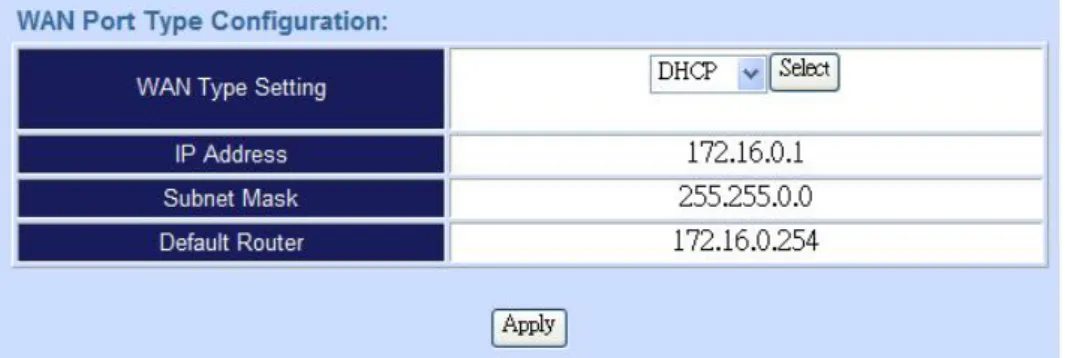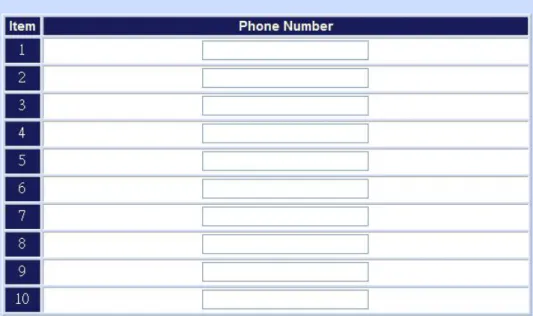H.323/SIP VoIP GSM Gateway
VIP-281GS
User’s manual
Copyright
Copyright (C) 2007 PLANET Technology Corp. All rights reserved.
The products and programs described in this User’s Manual are licensed products of PLANET Technology, This User’s Manual contains proprietary information protected by copyright, and this User’s Manual and all
accompanying hardware, software, and documentation are copyrighted.
No part of this User’s Manual may be copied, photocopied, reproduced, translated, or reduced to any electronic medium or machine-readable form by any means by electronic or mechanical. Including photocopying, recording, or information storage and retrieval systems, for any purpose other than the purchaser's personal use, and without the prior express written permission of PLANET Technology.
Disclaimer
PLANET Technology does not warrant that the hardware will work properly in all environments and applications, and makes no warranty and representation, either implied or expressed, with respect to the quality, performance, merchantability, or fitness for a particular purpose.
PLANET has made every effort to ensure that this User’s Manual is accurate; PLANET disclaims liability for any inaccuracies or omissions that may have occurred.
Information in this User’s Manual is subject to change without notice and does not represent a commitment on the part of PLANET. PLANET assumes no responsibility for any inaccuracies that may be contained in this User’s Manual. PLANET makes no commitment to update or keep current the information in this User’s Manual, and reserves the right to make improvements to this User’s Manual and/or to the products described in this User’s Manual, at any time without notice.
If you find information in this manual that is incorrect, misleading, or incomplete, we would appreciate your comments and suggestions.
CE mark Warning
The is a class B device, In a domestic environment, this product may cause radio interference, in which case the user may be required to take adequate measures.
WEEE Warning
To avoid the potential effects on the environment and human health as a result of the presence of hazardous substances in electrical and electronic equipment, end users of electrical and electronic equipment should understand the meaning of the crossed-out wheeled bin symbol. Do not dispose of WEEE as unsorted municipal waste and have to collect such WEEE separately.
Trademarks
The PLANET logo is a trademark of PLANET Technology. This documentation may refer to numerous hardware and software products by their trade names. In most, if not all cases, their respective companies claim these designations as trademarks or registered trademarks.
Revision
User’s Manual for PLANET H.323/SIP VoIP GSM Gateway: Model: VIP-281GS
Rev: 1.0 (October, 2007) Part No. EM-VIP281GSV1
TABLE OF CONTENTS
Chapter 1 ... 6
Introduction... 6
Overview... 6
Package Content ... 7
Physical Details ... 8
Front Panel LED Indicators & Rear Panels... 8
Chapter 2 Preparations & Installation ... 10
Physical Installation Requirement ... 10
WAN IP address configuration via web configuration interface ... 11
Chapter 3 Network Service Configurations... 12
Configuring and monitoring your VoIP Gateway from web browser ... 12
Overview on the web interface of VoIP GSM Gateway ... 12
Manipulation of VoIP GSM Gateway via web browser ... 12
VIP-281GS Setup for Quick Start... 13
1. Network Setup (WAN Port Type Setup)... 13
2. VoIP Basic Setup: ... 15
Chapter 4 GSM Setup ... 17
GSM Setup ... 17
GSM Parameter ... 18
PSTN Dialplan... 19
GSM Dialplan... 19
SMS Setup ... 20
Terminate Black List ... 21
Originate Black List ... 21
Chapter 5 Advance Setup ... 22
Network Setup ... 22
Dynamic DNS ... 22
Netwrok Management ... 23
VoIP Setup ... 23
VoIP Basic Configuration to H.323 protocol... 24
Dialing Plan to H.323 protocol... 27
Advance Setting to H.323 protocol ... 29
VoIP Basic Configuration to SIP Protocol... 32
Dialing Plan to SIP protocol ... 35
Advance Setting to SIP protocol... 37
Hot Line Setting ... 39
Port Status... 40
System Administrations... 41
Management... 41
Save Configuration ... 41
Access Control... 42
Set To Default Configuration... 42
System Information Display Function... 43
SNTP Setting Function ... 43
Syslog setting... 43
Capture packets Function ... 44
Appendix A ... 45
Voice communications ... 45
Concepts: Voice port... 45
Sample scenario_1: Peer to Peer GSM termination ... 46
Sample scenario_2: Enterprise SIP + GSM termination ... 49
Appendix B... 52
FAQ ... 52
Appendix C... 54
Firmware upgrade Requirement and Process ... 54
Appendix D... 56
Chapter 1
1
Introduction
Overview
With years of Internet telephony and router manufacturing experience, PLANET proudly introduces the The PLANET VIP-281GS VoIP GSM Gateway is a signal-GSM channel gateway that supports SIP and H.323 VoIP protocol at the same time. The VIP-281GS provides a total solution for integrating
voice-data network and the Global System for Mobile Communications (GSM).
The VIP-281GS is equipped with both FXS and PSTN interfaces, which gives the gateway a wide range of potential applications. The VIP-281GS can be installed on a PBX trunk line to enrich its trunks-GSM and VoIP routes. The PBX is able to have voice communication to either VoIP or GSM environment by the least costs.
Meanwhile, the VIP-281GS is designed for comfort, ease-of-use with a sophisticated and satisfaction to customers. The VIP-281GS not only inherits traditions of quality voice communications but the
VIP-281GS also eliminates the human resource of VoIP network deployment. With optimized H.323/SIP architecture, the VIP-281SG is the ideal choices for P2P voice chat and ITSP cost-saving solution, but also provides network-converting feature to translate the packet network into traditional PBX system.
With built-in PPPoE/DHCP/DDNS clients, up to 2 concurrent connections in VIP-281GS, voice communications can be established from anywhere around the world. The VIP-281GS comes with intuitive user-friendly and powerful management interface (web/telnet), that can dramatically reduce IT personnel resource and complete GSM/VoIP deployment in a short time. Plus remote management capability, administrators can monitor machine/network status or proceed
maintenance/trouble-shooting service via Internet browser or telnet session.
Besides, it provides voice channels status display and optimized packet voice streaming over managed and public (Internet) IP networks.
Network Features
• Point-to-Point Protocol over Ethernet (PPPoE) Client Support:
The router has a built-in PPPoE client for establishing a DSL link connection with the ISP. There is no need to install a further PPPoE driver on computers.
• Smart QoS
The smart QoS provides stable voice quality while users access internet from private LAN to internet at the same time. This device would start suppressing throughput automatically
when VoIP call was proceeded and it keep full speed access when there is no VoIP traffic.
•
DDNS (Dynamic Domain Name Server)DDNS is a service that maps Internet domain names to IP addresses. It allows you to provide Internet users with a domain name (instead of an IP Address) to access Virtual Servers.
• NAT Traversal
The NAT traversal allows gateway to operate behind any NAT/Firewall device. There is no need to change any configuration of NAT/Firewall like setting virtual server.
VoIP Features
• H.323 / SIP dual mode communication
• SIP 2.0 (RFC3261), H.323v4 compliant
• Peer-to-Peer / H.323 GK / SIP proxy calls
• PSTN lifeline support
• Voice codec support: G.711(A-law /μ-law), G.729 AB, G.723 (6.3 Kbps / 5.3Kbps)
• Voice processing: Voice Active Detection, DTMF detection, G.165/G.168 compliant echo canceller, silence detection.
• Built-in adaptive buffer that helps to smooth out the variations of delay (jitter) in voice traffic.
• Voice channels status display: This function displays each port status such as on-hook, off-hook, calling number, talk duration, codec.
GSM Features
• SMS Server for SMS sending and receiving
• Worldwide GSM network usable (850/900/1800/1900 MHz)
• Supports GSM PIN code protection
Package Content
The contents of your product should contain the following items: ¾ Voice Gateway VIP-281GS unit
¾ Power adapter ¾ GSM Antenna ¾ Quick Installation Guide ¾ User’s Manual CD ¾ RJ-45 cable x 1
Physical Details
The following figure illustrates the front/rear panel of VIP-281GS series:
Figure 1. Front panel of VIP-281GS
Figure 2. Rear panel of VIP-281GS
Front Panel LED Indicators & Rear Panels
Front Panel LED State Descriptions
PWR On
Off
GSM GW is powered ON GSM GW is powered Off WAN Port
ON Flashing Off
Network connection established Data traffic on cable network Waiting for network connection Line
ON Flashing Off
Line is busy Ring Indication Line is not enabled Phone
On Flashing Off
Telephone Set is Off-Hook Ring Indication
Telephone Set is On-Hook
GSM On
Flashing
GSM Network is found and working properly Searching GSM Network
SMS On
Flashing
Short message waiting Indicator Sending short message
Table 1. Front panel description of VIP-281GS
Í
Note
The Default WAN IP is http://172.16.0.1. Press RESET button
on rear panel over 5 seconds will reset the VoIP GSM Gateway to this default LAN/WAN IP address and Username/Password function.
Rear Panel Descriptions
Phone Phone port was connected to your telephone sets or Trunk Line of PBX. Line Can be Connected to PBX or CO line with RJ-11 analog line. PSTN not
FXO port, can’t connect PSTN to VoIP,. When PSTN call comes, it will transfer to FXS port, let FXS can pick up call from VoIP or PSTN. SIM The port which you can Insert SIM Card
Antenna Connector Connect the antenna to the gateway.
WAN Connect to the network with an Ethernet cable. This port allows your ATA to be connected to an Internet Access device, e.g. router, cable modem, ADSL modem, through a networking cable with RJ-45 connectors used on 10BaseT and 100BaseTX networks.
Reset Push this button until 3 seconds, and ATA will be set to factory default configuration.
12V DC (Power) The supplied power adapter connects here. Table 2. Rear panel description of VIP-281GS
Incorrectly connecting telephony devices to the RJ11 port
0
Warning
on the Telephony Interface can cause permanent damage to the VoIP Gateway2
Chapter 2
Preparations & Installation
Physical Installation Requirement
This chapter illustrates basic installation of VIP-281GS series
• Network cables. Use standard 10/100Base-TX network (UTP) cables with RJ45 connectors.
• TCP/IP protocol must be installed on all PCs.
For Internet Access, an Internet Access account with an ISP, and either of a DSL or Cable modem (for WAN port usage)
Administration Interface
PLANET VIP-281GS provides GUI (Web based, Graphical User Interface) for machine management and administration.
Web configuration access
:To start VIP-281GS web configuration, you must have one of these web browsers installed on computer for management
•
Microsoft Internet Explorer 6.0 or higher with Java supportDefault WAN interface IP address of VIP-281GS is 172.16.0.1. You may now open your web browser, and insert http://172.16.0.1 in the address bar of your web browser to logon VIP-281GS web configuration page.
VIP-281GS will prompt for logon username/password, please enter: admin / 123 to continue machine administration.
Í
Note
Please locate your PC in the same network segment (172.16.0.x) of VIP-281GS. If you’re not familiar with TCP/IP, please refer to related chapter on user’s manual CD or consult your network administrator for proper network configurations.
WAN IP address configuration via web configuration interface
Execute your web browser, and insert the IP address (default: 172.16.0.1) of VIP in the adddress bar. After logging on machine with username/password (default: admin / 123), browse to “WAN Setting” configuration menu, you will see the configuration screen below:
Figure 4. WAN port configuration
Connection Type Data required.
Static IP The ISP will assign IP Address, and related information. DHCP Get WAN IP Address automatically; it is no need to
configure the DHCP settings.
PPPoE The ISP will assign PPPoE username / password for Internet access,
Table 3. WAN port configuration descriptions
Please consult your ISP personnel to obtain proper PPPoE/IP address related information, and input carefully.
If Internet connection cannot be established, please check the physical connection or contact the ISP service staff for support information.
3
Chapter 3
Network Service Configurations
Configuring and monitoring your VoIP Gateway from web browser
The VIP-281GS integrates a web-based graphical user interface that can cover most configurations and machine status monitoring. Via standard, web browser, you can configure and check machine status from anywhere around the world.
Overview on the web interface of VoIP GSM Gateway
With web graphical user interface, you may have: More comprehensive setting feels than traditional command line interface.
Provides user input data fields, check boxes, and for changing machine configuration settings Displays machine running configuration
To start VIP-281GS web configuration, you must have one of these web browsers installed on computer for management
Microsoft Internet Explorer 6.0 or higher with Java support
Manipulation of VoIP GSM Gateway via web browser
Log on VoIP GSM Gateway via web browserAfter TCP/IP configurations on your PC, you may now open your web browser, and input http://172.16.0.1 to logon VoIP GSM gateway web configuration page.
VoIP gateway will prompt for logon username/password: admin / 123
Figure 6. System configuration
VIP-281GS Setup for Quick Start
System Configuration
After finishing the authentication, the Main menu will display 3 parts of configuration, please click “Advance Setup” to enter advance configuration:
1. Network Setup (WAN Port Type Setup)
For most users, Internet access is the primary application. The Gateway support the WAN interface for Internet access and remote access. The following sections will explain more details of WAN Port Internet access and broadband access setup. When you click “WAN Setting” from within the Advance Setup, the following setup page will be show.
Three methods are available for Internet Access
Fixed IP User If you are a leased line user with a fixed IP address, fill out the following items with the information provided by your ISP. IP Address check with your ISP provider
Netmask check with your ISP provider Default Gateway check with your ISP provider
Table 4. WAN setting descriptions
ADSL Dial-Up User (PPPoE Enable)
Some ISPs provide DSL-based service and use PPPoE to establish communication link with end-users. If you are connected to the Internet through a DSL line, check with your ISP to see if they use PPPoE. If they do, you need to select this item.
Figure 8. PPPoE enable setting Three methods are available for Internet Access
User Name Enter User Name provided by your ISP Password Enter Password provided by your ISP Confirm Password Enter Password to confirm again
Table 5. PPPoE enable descriptions
DHCP Client (Dynamic IP): (Get WAN IP Address automatically)
IP Address: If you are connected to the Internet through a Cable modem line then a dynamic IP address will be assigned.
Figure 9. DHCP setting
2. VoIP Basic Setup:
STEP1 : Configure VoIP Call Signal Protocols : User could select H.323 or SIP Protocol, and click “select”
Figure 10. FXS/GSM number setting STEP2 : Configure the numbering with Phone(FXS)/GSM ports.
FXS Number The representation number is the phone number of the telephone that is connected to Phone port
GSM Number The representation number is the phone number of SIM CARD Table 6. FXS/GSM number descriptions
STEP3: Let GW Register to Gatekeeper/SIP Proxy Server
(If user does not have Gatekeeper/SIP Proxy Server, Please go to STEP 4: Outgoing Dialing Plan)
Gatekeeper IP address
There is a gatekeeper address fields. If this gateway does not want to register to any gatekeeper, just set value 0.0.0.0 to the primary gatekeeper address.
SIP Proxy Server IP addresses
There is a SIP Proxy Server address fields. If this gateway does not want to register to any SIP Proxy Server, just set value 0 .0.0.0 to the sip proxy server address.
Table 7. Gatekeeper/SIP proxy descriptions STEP 4: Outgoing Dialing Plan
The purpose of “Outgoing Direct Call” setting is to let user create a proprietary dialing plan when this Gateway is not registered to any H.323 Gatekeeper or any SIP Proxy Server. This setting can also assign some dialing plan to local ports (including prefix strip, prefix addition).
Through this setting, user can directly map a number to a specific gateway (IP address).
Figure 11. Dial plan setting
In the “Outgoing Dial Plan” settings:
“Leading Number” is the leading digits of the dialing number.
“Min Length” and “Max Length” is the min/max allowed length you can dial.
“Strip Length” is the number of digits that will be stripped from beginning of the dialed number. “Prefix Number” is the digits that will be added to the beginning of the dialed number.
“Destination” is the IP address of the destination Gateway that owns this phone number.
STEP 5: Finishing the Wizard Setup
After completing configuration setup, please press “Save Configuration” and “Reboot” hyperlinks to save the configuration and rebooting Gateway. After 20 Seconds, you could re-login the Gateway.
4
Chapter 4
GSM Setup
GSM Setup
In GSM Setup, VIP-281GS provides user the major parts GSM function to configure: GSM Setup Label
GSM Parameter
GSM Parameter allows you to modify the option of GSM network.
PSTN Dialplan Users could apply any dial policy by setting Dial Plan to route the
Calls to PSTN
GSM Dialplan Users could apply any dial policy by setting Dial Plan to route the Calls to GSM Network.
SMS Setting The Option is used to send short message to mobile phones Terminate Black List The numbers in the list can not call from VoIP to GSM Network Originate Black List The numbers in the list can not call from GSM Network to VoIP
Table 8. GSM setup descriptions
GSM Parameter
Figure 13. GSM parameter setting GSM parameter configuration
PIN Code Protection Enable PIN Code protection Failsafe Mechanism
If enable, when GSM Network is failed or GSM Gateway is out of the GSM service range. ALL the calls from FXS will route to PSTN port.
Baby Call When the calls come to FXS port, it will call hot line number to GSM automatically.
FXS Battery Reverse Enable battery reverse generator.
Talking Time limit The period of talking time, when the time ends, a beep sound will come out as a warning sound.
GSM Frequency Select the GSM band
CLI Presentation If disable this option, the phone number of SIM card won’t be shown in the callee side.
CLI Detection
If enable, the PSTN and GSM number will be carried over Internet.
In p2p mode.if the option Asterisk is selected, PSTN and GSM number will be carried through asterisk proxy server. Answer Supervision Support Battery Reverse Detection.
GSM Receive Gain It’s able to adjust the GSM Receive Gain, range from -10db to 6db.
GSM Transmit Gain It’s able to adjust the GSM Transmit Gain, range from 30db to 42db.
Table 9. GSM parameter descriptions
PSTN Dialplan
PSTN Route Numbers: The numbers which are filled in the form will go through the PSTN line unconditionally. You can use x as wild card.
Figure 14. PSTN dialplan setting For examples:
Emergent calls, like 911
Zone Numbers, like 02x (the phone numbers start with 02)
GSM Dialplan
GSM Numbers: The numbers which are filled in the form will go through GSM Network unconditionally. You can use x as wild card.
Figure 15. GSM dialplan setting For examples:
09x All telephone numbers start with 09 0919x All telephone numbers start with 0919
SMS Setup
Figure 16. SMS sending setting SMS sending configuration
Sending Number The telephone number which an short message is sent to. SMS Content The SMS Content will be sent to the preset telephone
number. If the SMS text is blank, an empty SMS is sent. The Maximum capacity is 40 characters.
Terminate Black List
Terminate black list: The numbers in the black list will not be able to call from VoIP to GSM network
Figure 17. Terminate Black setting
Originate Black List
PSTN Route Numbers: The numbers which are filled in the form will go through the PSTN line unconditionally. You can use x as wild card.
5
Chapter 5
Advance Setup
Network Setup
In Network Setup, VIP-281GS provides user the major parts Network function to configure:
Figure 19. Network setup setting
Dynamic DNS
DDNS is a service that maps Internet domain names to IP addresses. DDNS serves a similar purpose to DNS: DDNS allows anyone hosting a Web or FTP server to advertise a public name to prospective users. Unlike DNS that only works with static IP addresses, DDNS works with dynamic IP addresses, such as those assigned by an ISP or other DHCP server. DDNS is popular with home network, who typically receive dynamic, frequently-changing IP addresses from their service provider. To use DDNS, one simply signs up with a provider and installs network software on their host to monitor its IP address.
Three methods are available for Internet Access
User Name Input your DDNS User Name Password Input your DDNS Password Domain Name Input you set from your DDNS DNS Server IP Input your DNS Server IP
Table 11. DDNS date descriptions
Netwrok Management
Network Parameter allows you to modify the access port of gateway. For example: Setting HTTP port: 80 and Setting TELNET port: 23
Figure 21. Access port service setting
VoIP Setup
GSM Gateway support 2 VoIP protocol - H.323 / SIP, you can register to H.323 Gatekeeper or SIP proxy server. Gateway is not a softswitch, it only can use 1 VoIP protocol (SIP/H.323) at the same time! If you don’t register GK or Proxy server, you can make Peer to Peer call by IP address or domain name (Setting Dialing plan).
In VoIP Setup, VIP-281GS provides user the major parts VoIP functions to configure: VoIP Setup Label
VoIP Basic
The PLANET series gateway support 2~24 phone/line for SIP and H.323 VoIP call applications. You can configure these ports from this menu.
Dialing Plan Users could apply any dial policy by setting Dial Plan including outgoing dial plan and incoming dial plan.
Advanced Setting VIP-281GS support for silence compression, DTMF Relay, Codec Selection, FAX mode Option.
H323 Register Type and H.323 Fast-Start/Normal-Start function. FXO AC impedance, Volume Adjustment, RRQ TTL, RFC2833 Payload, IP TOS..., etc.
Hot Line Setting Let user can set up “hotline” to dial the phone number automatically.
Port Status Display the telephone interface status. Table 12. VoIP setup descriptions
Figure 22. VoIP setup setting
VoIP Basic Configuration to H.323 protocol
Gateway H.323 protocol support H.323 (v2/v3/v4), H.225, Q.931, H.245 and RTP/RTCP. Don’t support H.235 security, can’t use H.235 security Authentication Username / Password. H.323 protocol is not good at pass NAT/Firewall; the best way is installed gateway on Public IP Address when it uses H.323.
Configure the numbering with FXS/GSM ports.
Figure 23. E.164 number setting E.164 number setting
FXS Number
The representation number is the phone number of the telephone that is connected to FXS port.
GSM Number The representation number is the phone number of SIM CARD
Configure the ANI (Answer Number Indication) / Caller ID of the FXS/GSM ports
ITSP needs ANI for authorization when gateway calls Off-Net call to PSTN number or mobile phone number.
Figure 24. Caller ID setting
Register to H.323 Gatekeeper
Note: If user does not have Gatekeeper, please go to H.323 Dialing Plan Policy for more understandings.
H.323 Parameters Label
H.323 ID Sets the unique name of this Gateway, that is communicated as part of H.323 messaging.
Primary Gatekeeper IP Address
Secondary Gatekeeper IP Address
There are two gatekeeper address fields, one is primary, the other secondary. If this gateway does not want to register to any
gatekeeper, just set value 0 to the primary gatekeeper address. If the primary gatekeeper address is not 0, the gateway will register to the primary gatekeeper. If the second gatekeeper is not 0, the gateway will try to register to the second gatekeeper when failed to register to primary gatekeeper, i.e. if both the primary
gatekeeper and second gatekeeper Primary Gatekeeper
Domain Name
Secondary Gatekeeper Domain Name
Let user use Domain Name of H.323 Gatekeeper.
H.323 Gatekeeper ID The Gatekeeper ID; usually do not need to set this field unless the gatekeeper must need this value.
Voice Cap Prefix Let user set prefix number in RRQ nonstandard voicecap entry.
RAS Port Adjustment
In H.323 standard the RAS default port number is 1719. The VoIP gateway provides user to change RAS port number to meet the network environment.(Some area carrier blocks or forbidden the default port number)
Q.931 Port Adjustment
In H.323 standard the default Q.931 port number is 1720. The VoIP gateway provides user to change Q.931 port to meet the network environment. (Some area carrier blocks or forbidden the default port number)
H.323 Call Pass through NAT
H.323 ID Sets the unique name of this Gateway, that is communicated as part of H.323 messaging.
H.323 Pass Through NAT method
1. Disable : The Gateway operates in public IP address 2. Auto Detection: When the Gateway register to GNU Gatekeeper, please select this option.
3. Manual Setting: When the Gateway registers to H.323 Gatekeeper and operate under NAT (enable DMZ), please select this option and key in IP address.
Dialing Plan to H.323 protocol
The “Dialing plan” needs setting when the user uses the method of Peer-to-Peer H.323 VoIP call or registering H.323 Gatekeeper mode. The H.323 Dialing Plan has two kinds of directions: Outgoing (call out) and Incoming (call in).
Outgoing Dial Plan
Peer-to-Peer call mode: Effective
Registering to H.323 Gatekeeper mode: Effective
Incoming Dial Plan
Peer-to-Peer call mode: Effective
Registering to H.323 Gatekeeper mode: The leading number would register to H.323 Gatekeeper
Table 15. Dial plan descriptions
In the “Outgoing Dial Plan Configurations” settings: Maximum Entries : 50 Outbound number The leading digits of the call out dialing number.
Length of Number It has two text fields need filled: “Min Length” and “Max Length” is the min/max allowed length you can dial.
Delete Length The number of digits that will be stripped from beginning of the dialed number.
Prefix no. The digits that will be added to the beginning of the dialed number. Destination IP / DNS The IP address / Domain Name of the destination gateway that
owns this phone number.
Table 16. Outgoing dial plan descriptions
Figure 26. Outgoing dial plan setting
Scenario description: Normally dial
001x leading call out, call to destination IP address: 172.16.0.100 002x leading call out, call to destination domain name: h323gw.test.com
Figure 27. Outgoing dial plan setting
Scenario description: Speed dial
If user dials “101”, the gateway automatically dials “1234567890” to destination IP address: 172.16.0.101
If user dials “202”, the gateway automatically dials “0987654321” to destination IP address: 172.16.0.202
Figure 28. Outgoing dial plan setting
In the “Incoming Dial Plan Configurations” settings: Maximum Entries : 50 Inbound number The leading digits of the dialing number.
Length of Number It has two text fields need filled: “Min Length” and “Max Length” is the min/max allowed length you can dial.
Delete Length The number of digits that will be stripped from beginning of the dialed number.
Prefix no. The digits that will be added to the beginning of the dialed number. Table 17. Incoming dial plan descriptions
Scenario description: Termination call to GSM for one-shoot call
GSM Port: SIM card was connected to GSM Gateway and standby for incoming/outgoing calls properly.
H.323 leading number “081x” incoming, and delete the first one digit “0”, and call to GSM number. Note: “081x” will be registered to H.323 Gatekeeper if “Register to GK” was enabled, show as below:
Figure 30. Incoming dial plan setting
Advance Setting to H.323 protocol
In Advanced Setting , VIP-281GS provides user three major parts function to configure:
One is “VoIP Advance”, the other are “Telephone Advance” , “Network Advance” and “Tone Table Setting”
Advance Setting
H.323 VoIP Advance Configurtion
DTMF Relay for H.323
After the VoIP call is connected, when you dial a digit, this digit is sent to the other side by DTMF tone. There are two methods of sending the DTMF tone. The first is “in band”, that is, sending the DTMF tone in the voice packet. The other is “out band”, that is, sending the DTMF tone as a signal. Sending DTMF tone as a signal could tolerate more packet loss caused by the network. If this selection is enabled, the DTMF tone will be sent as a signal.
H.323 Mode
This selection could force the Gateway to use normal start mode (default mode) or fast start mode when establishing a VoIP call. Many other gateways only support normal start mode, enable this selection when it is necessary. The default is disabled (using fast start mode).
H.323 H.245 Tunneling
This selection could force the Gateway to use H.245 Tunneling when establishing a VoIP call The default is disabled (using fast start mode).
H.323 Registration type There are 2 choices for this setting. “Gateway” means it will act as the VoIP gateway. “Terminal” means it will act as the IP phone terminal.
H.323 RRQ TTL
This command configures the number of seconds that the gateway should be considered active by the H.323 Gatekeeper. The gateway transmits this value in the RRQ message to the gatekeeper.The default value is “0”.
H.323 Autoanswer
When a VoIP call is incoming, the Gateway will ring a specific phone set. The H.323 call signaling part could be connected or alerting during this ringing period. If this selection is enabled, the H.323 signaling part is connected during the ringing period. The benefit of this situation is that the remote side could hear the status of the specific port. That is, the remote side will hear ring back tone if the Gateway is really ringing the phone set. If the phone set is busy, the remote side will hear busy tone. The disadvantage of this situation is that the H.323 connected time is not the real voice call connected time. So, if billing is recorded for this Gateway, this function should be disabled.
MAC Authentication Some Gatekeeper register need UA send MAC address to Authentication, you need enable this function.(Default is disable).
Watchdog
When your gateway shutdown, or something happen that made gateway can’t work fine. Watchdog will reboot your gateway automatically when it can’t work.
Telephone Advance
Figure 32. Telephone Advance setting
H.323 Telephone Advance Configuration
Silence Compression (VAD)
If this function is enabled, when silence is occurred for a period of time, no data will be sent across the network during this period in order to save bandwidth.
(If you use Asterisk, please disable Silence Compression, it maybe make you call disconnect.)
Voice Codec option
The codec is used to compress the voice signal into data packets. Each codec has different bandwidth requirement. There are four kinds of codec, G.723, G.729AB, G.711_u and G.711_A. The default value is G.723.
Dial Complete Tone
When you use the VoIP call, you will hear “DuDu” voice that is dial complete tone. If you don’t want to hear that tone, you can disable it. (Default is enabling).
Dial Termination key Setting Termination key to speed up VoIP dial. Select “*” or “#” to Termination key.
FXS Impedance The FXS provides 600/900 OHM impedances for selection. Phone (Line) in/out
volume:
You can adjust the Phone (Line) in/out volume, range from -9db to 9db
(If you adjust too bigger, maybe generation some ECHO or noise) Ring Frequency You can configure how long the Ring Frequency do you want to
use.
DTMF tone power Sometimes you input DTMF, but no request. You can adjust this function, range from -6db to +6db.
Ring Frequency You can configure how long the Ring Frequency do you want to use.
FXO Battery Reverse Enable battery reverse to detect polarity from PSTN line. The PSTN line can send H.323 case: Sending the Q.931 connect signal to caller when detecting polarity reverse from PSTN line. Table 19. Telephone Advance descriptions
Network Advance
Figure 33. Network Advance setting
H.323 Netwrok Advance Configuration
Smart-QoS
If this function is enabled, when VoIP call is occurred, the other data will be automatically reduced traffic which across the internet in order to guarantee the voice bandwidth.
Bandwidth control You can configure your bandwidth what the Max byte of download and upload of ADSL modem rate.
G.723/G.729 Bandwidth
Setting G.723 / G.729 voice compression size. Quality and Packet size can adjust by you want.
IP TOS Enable / Disable Type of Service in IP packets. Table 20. Network Advance descriptions
VoIP Basic Configuration to SIP Protocol
Gateway SIP support SIP(RFC3261), SDP(RFC2327), RFC2833, STUN(RFC3489), Symmetric RTP, outbound proxy, ENUM(RFC2916),and RTP/RTCP.SIP NAT pass through Function can support 80% NAT/Firewall that you don’t setting DMZ/Virtual server in router or Firewall.
Select “SIP Protocol”
SIP number (username) and Password Setting: Please fill out the SIP account including username / password from ITSP.
Note: Support digits and character base SIP Account / username, some SIP Server use character username to login, and a number to call number (ie. VoIPBuster), if your servers don’t support this, number/Account is the same, please input the same username, and now only support digits type for SIP number / username
Figure 34. Port number setting
Port Number / Password Setting
Number
Input SIP number (Username), if your server support account and number (different), input the number, else number/account are the same username.
Reg Let your sip account register SIP Server, click this option. Account
Input SIP account (Username), if your server support account and number (different), input the number, else number/account are the same username.
Password Input Password that ITSP support.
Use Public Account
This allows gateway can use single SIP account for multiple ports. User input the only one account in port one field for registering the ITSP.
SIP Hunting Table: This allows gateway can answer SIP call from internet by Hunting.
For example: Port 1 and port 2 is hunting for the port 1 SIP account. If the port 1 is incoming call, the other one SIP call from internet will ring port 2.
Figure 35. SIP hunting table setting
Figure 36. SIP proxy setting
SIP Proxy Server Setting
Domain/Realm Enter the SIP realm in this field
SIP Proxy Server
Enter the SIP service IP address or domain name in this field (the domain name that comes after the @ symbol i n a full SIP URI).
Use Net2Phone Service Provider.
Register Interval (seconds)
This field sets how long an entry remains registered with the SIP register server. The register server can use a different time period. The gateway sends another registration request after half of this configured time period has expired.
SIP Authentication Enable or disable MD5 authentication with SIP proxy server.
Outbound Proxy Server
The outbound proxy method is just very like the proxy server built-in NAT pass-through solution, except that the packets need to pass through the outbound proxy server.
SIP NAT Traversal Method STUN client / Symmetric RTP Table 22. SIP proxy descriptions
Figure 37. NAT pass setting
If your gateway under the NAT/Firewall, you should setting different NAT Pass function. if you setting STUN/Outbound Proxy, you should have a STUN/Outbound proxy server. If they can’t pass NAT or one way talk happen, try to open “DMZ” and virtual server “5060” port in router.
NAT Pass Setting
NAT Pass Method Default use Symmetric RTP pass function.
STUN Client Setting your STUN server information, default STUN server is FWD STUN server.
Outbound Proxy Support Setting your Outbound Proxy server information. Local SIP Port Setting local use SIP port, default is 5060.
Table 23. SIP proxy descriptions
Dialing Plan to SIP protocol
The “Dialing plan” needs setting when the user uses the method of Peer-to-Peer or registering SIP proxy server mode. The SIP dialing plan has two kinds of directions: Outgoing (call out) and incoming (call in).
Outgoing Dial Plan Peer-to-Peer call mode: Effective
Registering to SIP Proxy Server Mode: Effective Incoming Dial Plan
Peer-to-Peer call mode: Effective
Registering to SIP proxy server mode: The leading number would register to SIP proxy server
Figure 38. Outgoing dial plan setting
In the “Outgoing Dial Plan Configurations” settings: Maximum Entries : 50 Outbound number The leading digits of the call out dialing number.
Length of Number It has two text fields need filled: “Min Length” and “Max Length” is the min/max allowed length you can dial.
Delete Length The number of digits that will be stripped from beginning of the dialed number.
Prefix no. The digits that will be added to the beginning of the dialed number. Destination IP / DNS The IP address / Domain Name of the destination gateway that
owns this phone number.
Destination SIP Port It is the UDP port of the remote SIP proxy, which usually refer to the SIP server on the ITSP side.
Table 25. Outgoing dial plan descriptions
Figure 39. Incoming dial plan setting
In the “Incoming Dial Plan Configurations” settings: Maximum Entries : 50 Inbound number The leading digits of the dialing number.
Length of Number It has two text fields need filled: “Min Length” and “Max Length” is the min/max allowed length you can dial.
Delete Length The number of digits that will be stripped from beginning of the dialed number.
Prefix no. The digits that will be added to the beginning of the dialed number. Table 26. Incoming dial plan descriptions
Advance Setting to SIP protocol
In Advanced Setting, VIP-281GS provides user three major parts function to configure:
One is “VoIP Advance”, the other one is “Telephone Advance” , “Network Advance” and “Tone Table Setting”
VoIP Advance
Figure 40. VoIP Advance setting
SIP VoIP Advance Configurtion
DTMF Relay for SIP
After the VoIP call is connected, when you dial a digit, this digit is sent to the other side by DTMF tone. There are three methods of sending the DTMF tone. The first one is “in band”, that is, sending the DTMF tone in the voice packet. The second one is
“RFC2833”, that is, sending the DTMF tone as a RTP payload signal. The third one is “SIP Info”, that is, sending the DTMF tone as a SIP signal. Sending DTMF tone as a signal could tolerate more packet loss caused by the network. If this selection is enabled, the DTMF tone will be sent as a signal.
RFC2833 Payload Adjust RFC2833 DTMF payload value; range from 96 to 127, default is 101.
Watchdog
When your gateway shutdown, or something happen that made gateway can’t work fine. Watchdog will reboot your gateway automatically when it can’t work.
Telephone Advance
Figure 41. Telephone Advance setting
SIP Telephone Advance Configuration
Silence Compression (VAD)
If this function is enabled, when silence is occurred for a period of time, no data will be sent across the network during this period in order to save bandwidth. (If you use Asterisk, please disable Silence
Compression, it maybe make you call disconnect.)
Voice Codec option
The Codec is used to compress the voice signal into data packets. Each Codec has different bandwidth requirement. There are four kinds of Codec, G.723, G.729AB, G.711_u and G.711_A. The default value is G.723.
Dial Complete Tone
When you use the VoIP call, you will heard “DuDu” voice that is dial complete tone. If you don’t want to heard that tone , you can disable it.(default is enable).
Dial Termination key Setting Termination key to speed up VoIP dial. Select “*” or “#” to Termination key.
FXS Impedance The FXS provides 600/900 OHM impedances for selection.
FXO AC Impedance The FXO provides wild and complex ac termination impedances for selection.
Phone (Line) in/out volume
You can adjust the Phone (Line) in/out volume, range from -9db to 9db. (If you adjust too bigger, maybe generation some ECHO or noise) Ring Frequency You can configure how long the Ring Frequency do you want to use. DTMF tone power Sometimes you input DTMF, but no request. You can adjust this
Table 28. Telephone Advance descriptions
Network Advance
Figure 42. Network Advance setting
SIP Netwrok Advance Configuration
Smart-QoS
If this function is enabled, when VoIP call is occurred, the other data will be automatically reduced traffic which across the internet in order to guarantee the voice bandwidth. Bandwidth control You can configure your bandwidth what the Max byte of
download and upload of ADSL modem rate.
G.723/G.729 Bandwidth Setting G.723 / G.729 voice compression size. Quality and Packet size can adjust by you want.
IP TOS
Some Router support TOS(Type of Service), when you enable the TOS function, the router will process those packets firstly.(default is disable)
Table 29. Network Adavnce descriptions
Hot Line Setting
You can set hot line. When the call incoming the hot line port, it will call hot line number automatically. The hot line calls the number via VoIP, so you setting the hot line number must VoIP number. Usually, you want to incoming GSM calls transfer to FXS, you only setting the GSM hot line to FXS number. Port number: Input FXS/GSM wants to call hot line number. The call will via VoIP, so the number must be the VoIP number.
Figure 43. Hot line setting
Port Status
Each of port show status table. You can view all port status. Like on/off hook, caller/callee IP, duration, and packet loss.
Port Status Display: This selection will display concurrent call status of this gateway. The status information of each voice channel includes codec, dialing number and destination IP address. The status is refreshed every 3 seconds.
Chapter 6
6
System Administrations
Management
Management Label
Save Configuration
You can save configuration and restart the gateway with the default configuration or with the current running configuration.
Access Control Users can sets/changes the administrator password... Set to Default You can restart the VIP-281GS with the default configuration. System Information Display software version, WAN Type, VoIP status, VoIP codec, and
phone interface and system information.
SNTP Setting SNTP (Simple Network Time Protocol) configuration for synchronizing gateway clocks in the global Internet.
Syslog Setting VIP-281GS can send log information to Syslog Server by UDP ports 514.
Capture Packets The VIP-281GS supports packets capture and save the packets to your PC.
Table 30. Management descriptions
Figure 45. Management setting
Save Configuration
This page allows you to click “Save Configuration and Reboot” to save configuration and begin to restart.
Figure 46. Save setting
Access Control
Changing the Administrator/Guest Password
For security reasons, we strongly recommend that you set an administrator/password for the router. On first setup the router requires no password. If you don’t set a password the router is open and can be logged into and settings changed by any user from the local network or the Internet.
Click Access Control Setup, the following screen will open. Administrator username/password: admin/123
Guest username/password: guest/guest
Figure 47. Access control setting
Set To Default Configuration
If you want to reboot the router using factory default configuration, click “Apply” then reset the router’ s settings to default values.
System Information Display Function
Click System Information Display to open the Online Status page. In the example, on the foll owing page, both PPPoE connections is up on the WAN interface, H323/SIP Status, MAC addr ess, Register Status.., etc.
Figure 49. System information
SNTP Setting Function
Click SNTP setting to open the Online Status page. In the example, on the following page:
Figure 50. SNTP setting
Use SNTP Setting— when checked, gateway uses a Simple Network Time Protocol (SNTP) to set the date and time. The gateway synchronizes the gateway’s time after you select the time zone. Use SNTP Setting; select the time zone which gateway was at.
Syslog setting
Use Syslog server to record your VIP-281GS log file. To set the Syslog server IP address for this function. Kindly please download for this FREE service at http://www.kiwisyslog.com/index.php for more understandings.
Figure 51. Syslog setting
Figure 52. Syslog topology
Capture packets Function
Use “Capturer Packets” to record VIP-281GS packets. Users can start and stop the capture then save the file to PC. Use the Ethereal Tool (www.ethereal.com) to analyze the packets.
Appendix A
Voice communications
The chapter shows you the concept and command to help you configure your PLANET VIP-281GS through sample configuration. And provide several ways to make calls to desired destination in VIP-281GS. In this section, we’ll lead you step by step to establish your first voice communication via web browsers operations.
Concepts: Voice port
There are two type of the voice port, Phone (FXS, Foreign exchange Station) on the printing of the RJ-11 port, and GSM on the printing of the SIM port, you should find that.
z Phone port
The Phone port allows the connection to an end node, like telephone, or out-line of PBX system. Phone port is as like your local phone service provider who provides a number to you. It is easy to tell that after you have connected an end-device to Phone port and you will hear the dial-tone from Phone port once the hand set off-hook.
FXS
Figure 54. Phone port topology
0
Caution
The Phone port is with voltage and current. DO NOT connects the port to any PBX extension line or PSTN line. This may make the Phone port or your PBX extension port malfunction.
z GSM port
The GSM port allows can be inserted a SIM card that already has a fixed number; say 0912-111111. So the only connections for GSM port will be to your local PSTN or GSM network.
With your GSM connect to GSM network; the Internet Voice can then have a GSM call through this line/number (0912-111111). Or, locally, you can have an Internet Call through the line 0912-111111.
222
or
Your PBX users will need to know this number in the future.
GSM
0912-111111 222
GSM
Figure 55. GSM port topology
Sample scenario_1: Peer to Peer GSM termination
In the following samples, we’ll introduce the Peer to Peer GSM termination applications. In this example, there are two VIP-281GS calling by IP address directly, both VIP-281GS have inserted the GSM SIM cards into SIM slots, the GSM number are 09127788(GSM_1) and 09583344(GSM_2).
The VoIP number of VIP-281GS_A are ext.100 (FXS) and ext.200 (GSM), the VoIP number of VIP-281GS_B are ext.300 (FXS) and ext.400 (GSM)
achine configuration on the VIP-281GS:
e log in VIP-281GS_A via web browser, browse to the Advance Setup -> VoIP Basic
M
STEP 1: Pleas
menu and set the VoIP number as 100 and 200, the sample configuration screen is shown below:
Figure 57. VoIP basic settings
STEP 2:
e browse to the Dial Plan menu and add the outgoing dial plan for calling to Pleas
VIP-281GS_B, the sample configuration screen is shown:
Figure 58. Outgoing dial plan settings
STEP 3:
e browse to the GSM Setup -> PSTN Dial plan menu and set the PSTN outgoing Pleas
Figure 59. PSTN Routing table
STEP 4:
Please browse to the GSM Dial plan menu and set the GSM outgoing number, the sample configuration screen is shown:
Figure 60. GSM Routing table
STEP 5:
Repeat the same configuration steps on VIP-281GS_B.
Test the scenario:
A. FXS_1 call to GSM_4
1. FXS_1 pick up the telephone.
2. Dial the ext.400 to GSM port of VIP-281GS_B, and get the dial tone.
3. Dial the GSM number #09581122 to establish the voice communication with GSM_4.
B. GSM_3 call to FXS_2
1. GSM_3 dial the GSM number #09127788 to GSM_1, and get the dial tone. 2. Dial the ext.300 to establish the voice communication with FXS_2.
C. FXS_1 call to PSTN_1
1. FXS_1 pick up the telephone.
2. Dial the PSTN number #10125566 to establish the voice communication with PSTN_1.
Sample scenario_2: Enterprise SIP + GSM termination
In the following samples, we’ll introduce the SIP Proxy and GSM termination applications.
In this example, there are two VIP-281GS; the FXS and GSM ports are register to SIP Proxy Server (IP PBX).
The out-lines of PBX connect with Phone (FXS) ports of VIP-281GS. The extensions of PBX can make GSM calls via GSM ports of VIP-281GS.
Figure 61. Enterprise GSM Routing table
Machine configuration on the VIP-281GS:
STEP 1:
Please log in VIP-281GS_A via web browser, browse to the Advance Setup -> VoIP Basic menu, set the VoIP registration number as 100/ 200 and the registration server address, the sample configuration screen is shown below:
Figure 62. Port number settings
Figure 63. SIP proxy settings
STEP 2:
Because the VIP-281GS have registered to IP PBX, all the VoIP calls will send to IP PBX, so that don’t need to set the dial plan settings.
Figure 64. Outgoing dial plan settings
STEP 3:
Please browse to the GSM Dial plan menu and set the GSM outgoing number, the sample configuration screen is shown:
Figure 65. GSM Routing settings
STEP 4:
Repeat the same configuration steps on VIP-281GS_B.
Test the scenario: A. ext.501 call to GSM_3
1. Ext.501 picks up the telephone, and input the trunk code 8 to connect with FXS port of VIP-281GS_A.
2. Dial the GSM number #09125566 to establish the voice communication with GSM_3.
B. ext.501 call to GSM_4
1. Ext.501 picks up the telephone, and input the trunk code 8 to connect with FXS port of VIP-281GS_A.
2. Dial the ext.400 to GSM port of VIP-281GS_B, and get the dial tone.
Appendix B
FAQ
Q1: What is the default administrator password to login to the gateway?
A: By default, your default username is “admin”; default password is “123” to login to the router. For security, you should modify the password to protect your gateway against hacker attacks.
Note: Default guest login username/password: guest/guest Q2: I forgot the administrator password. What should I do?
A: Press the Reset button on the rear panel for over 5 seconds to reset all settings to default values.
Q3: What is the default IP address of the router?
A: The default WAN IP address is 172.16.0.1 with subnet mask 255.255.0.0. Q4: What is different [set to default] and [Factory set to default]?
A: Factory set to default, you must push RST button until 5 second, and gateway will clear all your setting, and let gateway Wan port become the factory default (172.16.0.1). When you use setting to default by Web or telnet, it will clear all your setting, but the wan port setting will be saved. If you remote the gateway, after set to default, you can login gateway again. No reset the gateway wan port again.
Q5: Why can I call out when the gateway under the NAT?
A: VoIP product almost has NAT Pass through problem. By SIP, there are many NAT Pass through Function can solve 80% NAT Problem. You can choose STUN/Outbound Proxy/ Symmetric RTP to Pass through NAT, you don’t set any other setting (DMZ/Virtual Server) by router side. If you use STUN/Outbound Proxy, you must have a STUN/Outbound Proxy Server to support. If they can’t pass NAT, please open the DMZ/Virtual Server by
Router/NAT/Firewall.
Q6: Why does the one way talk happen?
A: Generally, one way talk happen when use the different codec between VoIP devices make call. Please check and setting the same codec, most one way talk will be solved. Q7: Why can I call out by Gateway?
A: Please chick your Gateway is registered SIP Proxy Server (ITSP), and chink your Internet works fine. Gateway can’t make a call without Internet or SIP Account that from ITSP supply. You must have a SIP account or know the other Gateway IP/Domain Name, and then you can make a VoIP call.
Q8: Why I use asterisk by G.729 sometimes disconnect happen?
A: In asterisk setting VAD must disable, if you open Silence Compression (VAD), it will make call disconnect happen, please disable the option when you use the asterisk.
Q9: Why can I register and use after setting?
A: After setting, please save configuration and reboot, after reboot you can use new configuration.
Appendix C
Firmware upgrade Requirement and Process
1. Environment Requirement
a) A PC with FTP Server (Server-U software)
b) A PC or Notebook witch connected to LAN port of gateway.
c) Put the image (firmware) named “FW-VIP281GS_vxxx.bin ” at the assigned folder in FTP Server. For example: “FW-VIP281GS_v305.bin” is version 3.0.5L
Note: Free FTP server: 172.16.0.101 username: xxxx, password: xxxx
Environment Architecture (Gateway and FTP server are in Internet):
Figure 66. Firmware upgrades topology
2. Upgrading Process
a) Notebook Telnet GSM GW -> open DOS mode ->C:> telnet 172.16.0.1 (Default WAN port IP) b) Please insert login password: 123, and select [4] Upgrade Software
c) Please input IP address of FTP server like as: 172.16.0.101, username: xxxx, passswd: xxxx, and image name: FW-VIP281GS_v305.bin
d) Upgrade (y/n): y, then will write the firmware to flash. e) After writing flash, Please reboot the Gateway.
f) If the new firmware (image) was most different with the previous version, please push the hardware reset bottom to set to default.
g) If the GSM Gateway is in remote site, please use WEB configuration to set to default.
Appendix D
VIP-281GS Specifications
Product H.323/SIP VoIP GSM Gateway Model VIP-281GS Hardware
WAN 1 x 10/100Mbps RJ-45 port
FXS 1 x RJ-11 connection
PSTN 1 x RJ-11 connection
GSM 1 x SIM connection
Protocols and Standard
Standard
H.323 v2/v3/v4 and SIP (RFC 3261) SDP (RFC 2327)
Symmetric RTP STUN (RFC3489) ENUM (RFC 2916)
RTP Payload for DTMF Digits (RFC2833) Outbound Proxy Support.
Voice Codec G.711(A-law /μ-law), G.729 AB, G.723 (6.3 Kbps / 5.3Kbps)
Voice Standard
Voice activity detection (VAD) Comfort noise generation (CNG) G.165/G.168 Echo cancellation Dynamic Jitter Buffer
Protocols SIP 2.0 (RFC-3261), H.323, TCP/IP, UDP/RTP/RTCP, HTTP, ICMP, ARP, PPPoE, DNS Advanced Function Smart QoS, IP TOS (IP Precedence) / DiffServ
Network and Configuration
Access Mode Static IP, PPPoE, DHCP
Management Web, Telnet
LED Indications
System: 1, PWR WAN: 1, LNK/ACT Line: 1, In-Use/Ringing Phone: 1, In-Use/Ringing GSM: 1, In-Use/Standby SMS: 1, Transmission Dimension (W x D x H) 180 x 110 x 25 mm
Operating Environment 0~40 degree C, 0~90% humidity Power Requirement 12V DC