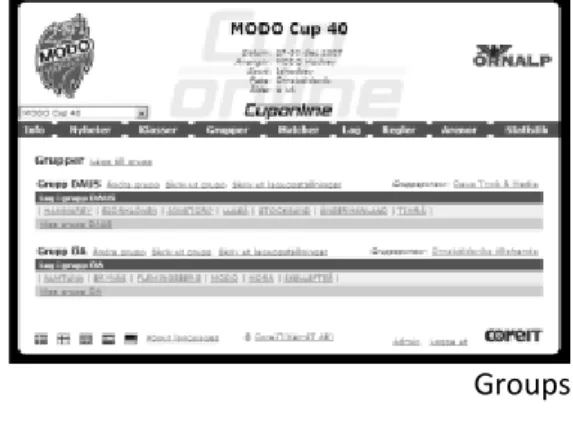MANUAL
v.2009-12-30 11:27 2
Contents
Contents ... Fel! Bokmärket är inte definierat.
Information... 3
Support ... 3
Login ... Fel! Bokmärket är inte definierat. Administration Menu ... 5
Cup data ... 6
Users ... Fel! Bokmärket är inte definierat. Slideshow... Fel! Bokmärket är inte definierat. Visitor statistic ... 9
Team participants with information ... Fel! Bokmärket är inte definierat. Check game times ... Fel! Bokmärket är inte definierat. Sponsors ... 10
Referee ... Fel! Bokmärket är inte definierat. Information... 12 News ... 13 Classes ... 14 Groups ... 15 Matches ... 16 Match protocol ... 17 Goalkeeper Statistics ... 18
Teams ... Fel! Bokmärket är inte definierat. Rules ... 20
Arenas ... 21
Statistic ... 22
Prints... Fel! Bokmärket är inte definierat. Create a new cup ... 24
v.2009-12-30 11:27 3
Information
This is the manual for the web service CupOnline. CupOnline facilitates the work before, during and after your cup.
You can see in the bottom left of each page which date the manual last were updated.
NOTE!
The screenshots in this manual are taken from various cups and may differ from each other and from how your cup looks like.
Support
Phone+46 (0)660-729 99
Weekdays 8-17, closed for lunch 12-13 (Swedish time) Email
v.2009-12-30 11:27 4
Login
To get to the login for the administration when the Cup is in public access, you click on the link "Admin" which is in the bottom right of each page.
Enter the username and password and click "Logga in".
The starting position is closed for public access and require login to view and manage.
v.2009-12-30 11:27 5
Administration Menu
Once you have logged in you automatically will be taken to a webpage with several
administrative functions.
- Manual, you get access to the latest manual. (This document)
- FAQ, frequently asked questions and answers.
- Create a new cup, what you need to do to start e new cup.
- Cup data, basic settings for the cup. - User, administer users for the cup.
However, NOT team-users. - Slideshow, create a slideshow of
selected “images”/pages.
- Visitor statistics, the number of visitors 14 days before and after the cup. - Printing, tables for all groups. - Sponsors, text/link-advertisers that
appears on the pages “Nyheter”, “Matcher”, “Laglista”, “Arenor”, “Regler” and “Statistik”.
- Team participants with information, a list of team participants who has notes. - Check game times, function to check
that matches aren’t played at the same time and place.
- Referees, all referees posted with statistics.
- Download Acrobat Reader is needed for reading the manual and for prints.
v.2009-12-30 11:27 6
Cup data
Here, we operate the basic settings for the Cup. - The name of the cup
- Date, keyword
- Start date, as YYYY-MM-DD - End date, as YYYY-MM-DD - City
- Cup logo - Participants age - Main sponsors logo
- Main sponsors website address - Table sorting
- Points at winning - Show match number - Show round (Omg)
- Show team participants in public - Use match protocol
- Show statistics (The whole time, After the cup)
- Use goalkeepers statistics - Use slideshow
v.2009-12-30 11:27 7
User
Here’s a list of users that are uploaded for the current cup.
NOTE!
Don’t add up users for each team here. To send team-specific login information, click the “Skicka användaruppgifter” for each team.
New user
To add a new user, click the “Lägg till
användare”-link which you find on the right side of the heading “Användare”.
Edit user
To edit a user, click on the link “Ändra” which you find on the right side of the table for each user.
You can specify email address and telephone number for each user to help finding them. Through rights you controls what functions the user can administer.
v.2009-12-30 11:27 8
Slideshow
Here you create a slideshow with selected “images”/pages.
- Table and matches on 1 side per group - Table and matches on 2 side per group - Table on 1 side per group
- Matches per day
- Matches per arena and day - Playoff matches per class - Places per class
- Scoring league, Top 10 per class - Penalty league, Top 10 per class - Goal keeper league, Top 10 per class - Fairplay per class
You also choose how many seconds each image will be displayed.
When you click the button “Skapa bildspel” it’s opened in a new window. In order to not display the browser’s menu, click the Keyboard button F11.
In the line under the club brand you can see how many images the slideshow contains and which image in order that appears right now.
If you use Internet Explorer the image-effects change in a similar way to those found in PowerPoint.
Here are some examples of images.
Table
Matches per day
v.2009-12-30 11:27 9
Visitor statistic
Here you can find visitor statistic for the Cup two weeks before it starts and two weeks after the cup has finished.
Team participants with information
Here you find a summary of the teamparticipants who have something written in the “info-box”.
This can be used, for example, to show to the food staff so that they know who needs special diets.
Check game times
This function checks that matches aren’t played at the same time and place.v.2009-12-30 11:27 10
Sponsors
There are following types of sponsorship places in CupOnline.
Main sponsor
The logo on the opposite side of the club name/club logo.
Can be a maximum of 100x100 pixels. Class sponsors
For each class, you can specify a sponsor and their website address.
Group sponsors
For each group, you can specify a sponsor and their website address.
Advertiser
These appear randomly on the following pages.
- News - Matches - Team list - Arenas - Rules - Statistic
If you enter a URL the name becomes a link. You add advertisers through the link “Admin” which is found on the right at the bottom of each page.
Add new advertiser
To add a sponsor, you click on the link “Lägg till sponsor” that you find at the right of the heading “Sponsorer”.
Change advertiser
To change a sponsor, you click on the link “Ändra” which is found to the right of each sponsor.
Main sponsor
Advertiser
Form , Advertiser
v.2009-12-30 11:27 11
Referee
Here you find a list of referees that are listed for the cup.
Add a referee
To add a referee, click the link “Lägg till domare” which is found to the right of the title “Domare”. Change referee
To change a referee, click the link “Ändra” which is found to the right of each referee.
Statistic
For each referee you can see how many matches they had ruled, penalty minutes and averaged. You can also click on the number of matches and see how many penalties the teams received in each match.
Clicking on the number of penalty minutes, you will see what kind of and how many penalties the referee has taken.
v.2009-12-30 11:27 12
Information
This is the home page for a cup.
To administer the contents of the box under the cup name, you click on the link “Ändra”.
Once you’ve made your changes, click the “Spara” button that you find under the box for the text. Then you automatically will return to the home page.
HTML works in this form.
Here are some examples of common formats. <b>Fet</b> = Bold
<i>Kursiv</i> = Italic
<a href=”website address”>Länk</a> = Link
Home page
v.2009-12-30 11:27 13
News
Here you see all news with title and
introduction. If there is a longer text in the news to see, there is a link that says “Läs mer” down to the right of each news.
Add
To add news, click the “Lägg till nyhet”-link that you find to the right of the heading “Nyheter”. Change
To change existing news, click on the “Ändra nyhet”-link which is on the right side of the current news.
HTML works in this form.
Here are some examples of common formats. <b>Fet</b> = Bold
<i>Kursiv</i> = Italic
<a href=”website address”>Länk</a> = Link
News
v.2009-12-30 11:27 14
Classes
Here you find all the classes that are offered. A class must be either an age group or a level of difficulty of the cup.
Add
To add a class, click on the link “Lägg till klass” that you find to the right of the title “Klasser”. Change
To change an existing class, click on the link “Ändra klass” that you find to the right of the current class.
For each class, you can specify a sponsor and their website address.
You can also choose if you want the table and results to appear for the current class.
If you choose “no” there will appear a text that says that the cup follows the National Sports Confederations guidelines to not display tables and results.
A class can’t be deleted if there are groups, teams and matches attached to it. These must be redirect or deleted to make it possible to erase the class.
Places
When you are in a class, you can click on the “Placeringar” below the list of teams in the class.
Classes
v.2009-12-30 11:27 15
Groups
Here you see all the groups that are offered. A group is as a sub-grouping of classes. Add
To add a group, click on “Lägg till grupp” which is found to the right of the title “Grupper”.
Change
To change a current group, click on “Ändra grupp” which is found to the right of the current group.
For each group, you can specify a sponsor and their website address.
Attach team
To attach a team to a group, click on “Ändra grupp” and choose the teams that shall be attached to the group one by one and then click on “Lägg till lag”.
To remove an attached team from the current group, click on “Ta bort” that you find to the right of each team that are attached to the group.
Table
If you click on “Visa grupp” you will be taken to a page that shows the table and matches for the current group.
The table is ordered by the criteria that are set during Cup data.
Peer meetings and drawing of lots are carried out manually using the Drop Down List that is farthest out to the right of each team in the table.
Groups
Form
v.2009-12-30 11:27 16
Matches
Here you see every matche that are offered. You can choose which matches to be shown using the various criteria set out in the roll bars. Add
To add a match, click “Lägg till match” that you find to the right of the title “Matcher”.
Change
To change an existing match, click on the lamp (red, yellow or green) that you find to the right of each match.
If the match is a pool match you must choose a group and choose the match type called “Gruppspelsmatch”. If it is a playoff match you don’t choose a group, just the current class. If the match is about a place then you have to make a choice.
When you upload a playoff match and don’t know which teams that will play the match you use the boxes (“Temp”) that you find to the right of the home team and the guest teams roll lists. Example.
Quarterfinals, “1st group A” v. “2nd group B” Final, ”Winner Semifinal 1” v. ”Winner Semifinal 2”
If you choose to end the match after extra time or penalty kicks, the winning team gets 2 points and the losing team 1 point.
How many points a win during regular time shall give you select under Cup data.
In the match list you can administer the results by filling in the boxes in the column “Res.” Match protocol
Displayed if you have activated this. Se next page.
Matches
v.2009-12-30 11:27 17
Match protocol
If you have activated the Match protocol under Cup data the title Matchprotokoll appears under the match form.
Add event
To add an event, click on “Lägg till händelse” which is found on the right side of the title Matchprotokoll.
The first step is to choose period, enter time then choose the right team and type of event. Then click the button “Nästa >”.
In this step you have to choose which team participants to be involved.
Click the “Spara” button to complete registration.
Change event
To change an event, click on “Ändra” which is found on the right side of every event. Goal keeper statistic
If the goalkeeper statistics are activated under Cup data you’ll see the link “Målvaktsstatistik” to the right of the title “Matchprotokoll”. See next page.
Match protocol
v.2009-12-30 11:27 18
Goalkeeper statistic
If the goalkeeper statistics are activated under Cup data you’ll see the link “Målvaktsstatistik” to the right of the title “Matchprotokoll”.
Click on the link to view the match goalkeeper statistic.
Add goalkeeper
To add a goal keeper, click on “Lägg till en målvakt” which is found on the right side of each team.
Choose one of the team participants. Indicate shots, goals and playtime. Click the “Spara” button to complete registration.
Change
To change the goalkeeper statistic, click on “Ändra”, which is found to the right of each goal keeper.
Remember that it’s the other team shots that are to be listed as “Skott på sig”.
NOTE!
Applying this function, the staff in the speaker booth has to be alert when a goalkeeper change occurs, so that the correct number of shots and goals are recorded.
Goals scored in an empty cage should not be listed on any goal keeper.
Form
Goalkeeper statistic
v.2009-12-30 11:27 19
Teams
Here you can see all participating teams in the cup. To sort them click on the icon located to the right of the table headings.
Add team
To add a team, click on “Lägg till lag” which is found to the right of the title “Lag”.
Change team
To change a team, click on the teams name and then click on the link “Laguppgifter” which is found on the right side of the team names. Team participants in text file
If you click on the link “Lagdeltagare i textfil” creates a comma separated text file with all the teams and team participants.
Team specific logins
To send team-specific login information, so that the teams themselves can administer their team participants and contact details, click on the link “Skicka användaruppgifter” which is found on the right side of the team names.
Team administration is available to the day before the cup begins.
Add team participant
To add a team participant, click on the link “Lägg till lagdeltagare” which is found on the right side of the title “Laguppställning för Xxxx).
Change team participant
To change a team participant, click “Ändra” which is found on the right side of each team participant.
Allergies and special diets
For each team participant you can enter information (allergies/special diets).
Under Cup data you can print a comprehensive list of all team participants that have something written in the info-box.
Team
Form
Team roster
v.2009-12-30 11:27 20
Rules
Here you find the rules for the cup.
To administer the contents click on the link “Ändra”.
Once you’ve made your changes, click the “Spara” button you find below the text box. HTML works in this form.
Here are some examples of common formats. <b>Fet</b> = Bold
<i>Kursiv</i> = Italic
<a href=”website address”>Länk</a> = Link
Rules
v.2009-12-30 11:27 21
Arenas
Here you see all arenas/halls/fields that are available for the cup.
Add arena
To add an arena, click the link “Lägg till arena” located on the right of the title “Arenor”. Change arena
To change an arena, click the link “Ändra” which is on the right side for each arena.
In the field of information HTML code works. Here are some examples of common formats. <b>Fet</b> = Bold
<i>Kursiv</i> = Italic
<a href=”website address”>Länk</a> = Link
Arenas
v.2009-12-30 11:27 22
Statistic
Here you find all statistics for the cup. One class is shown at a time.
If you have activated Match protocol top 10 for points, penalty league, goal keeper league (if it is activated) and fairplay they are displayed as a standard. Otherwise, you’ll see a summary. For each arena you then can click on the “Visa” link to see the full list.
Statistic, tables
v.2009-12-30 11:27 23
Prints
Following prints are available in CupOnline. Classes
- Team roster - Team list
- Table and matches per group Group
- Team roster - Table and matches Matches - Match list Match - Match protocol Team - Team roster - Team list Statistic
- Points league - Top 15 - Penalty league - Top 15 - Goal keeper league - Top 15 - Fairplay
The other is in Admin
- All groups with table and matches - Team participants with info
(allergies/special diet)
Group, table and matches
v.2009-12-30 11:27 24
Create a new cup
This is how you do to create a new cup. Cup data
Check the settings for the cup under Admin, Cup data.
User
Add all the users that is needed. Information
Enter information about the cup. Rules
Enter the rules for the cup. Classes
Register all the age classes that are to be found in the cup.
Groups
Enter the groups that are to be included in each age class.
Teams
Enter the teams that shall participate in the cup. Send team-specific login information.
Attach teams to the groups
Visit each group and attach the teams that belong to each group.
Arenas
Enter all the arenas/halls/fields that you have in the cup.
Matches
Enter all matches.
In the matches for a place you have to fill in “Placering”, otherwise not.