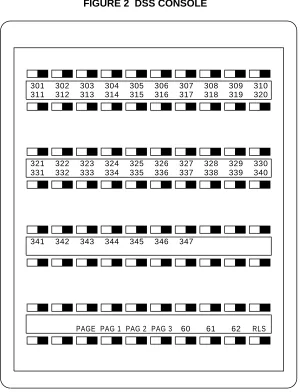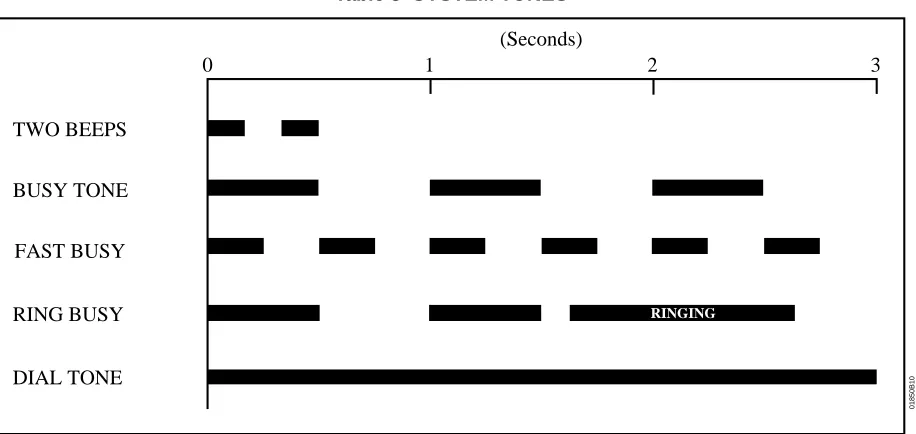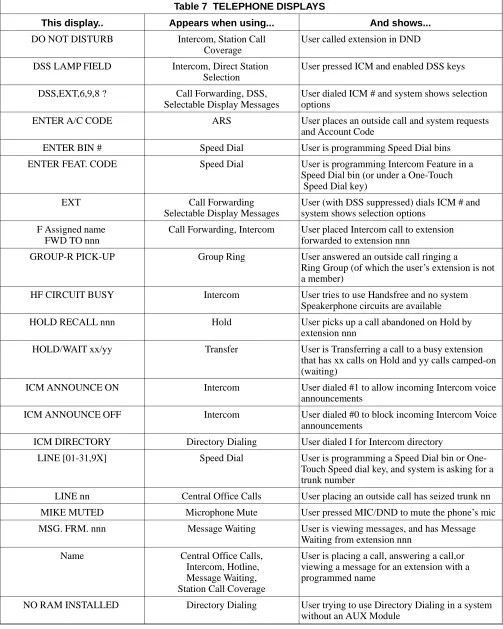System
●
In Edit
➮
Preferences
➮
General, set the following:
– Default Magnification = Fit Width
– Display Splash Screen at Startup = Disabled (box not checked)
– Display Open Dialog Box at Startup = Disabled (box not checked)
●
For easiest reading on-screen, select View
➮
Fit Width (or Ctrl K). This option
is automatically enabled if you set the
Default Magnification in General
Preferences as described above.
●
To return to the opening screen at any time, press Home.
To scroll up or down on a page, press PageDown or PageUp.
To navigate between pages, press –> or <–.
●
To increase the speed with which your Acrobat files load, try one of the following:
– In Windows 3.1, add
ACROREAD.EXE to your Startup Group (with the Run
●
Provides on-line viewing and printing.
●
Extensive search and navigation capabilities.
●
Ensures more timely turnaround of documents.
●
When we provide an Acrobat manual with a product (e.g., Nitsuko TAPI Driver),
you are assured of having the most up-to-date manual available.
●
With the installation of a PC fax/modem, it makes faxing of any brochure, user
guide, proposal or manual quick and easy.
●
Acrobat Reader programs for Macintosh, DOS and UNIX platforms also can be
provided, if required.
●
For Technical Support for the Acrobat Reader, contact:
Adobe Systems, Inc.
1585 Charleston Road
P.O. Box 7900
Mountain View, CA 94039-7900
Telephone Number: 415-961-4400
Adobe FaxY1 (technical/product information by fax): 206-628-5737
Adobe Electronic Bulletin Board (on-line information): 206-623-6984
Contents
●
Features
●
Programming
●
Automatic Route Selection
●
Charts
●
Description
●
Software Configuration
●
Program Entry
●
Operation
This manual describes your system’s features and programming. It is intended for
system administrators (system programmers) and service technicians using a
programming terminal. If you are programming a Businesscom DS01 from the
telephone, refer to your Administrator’s Guide.
Feature and Terminal
Programming Manual
Includes Three-Cabinet (24 x 72) System
P/N N1870SWG04 Issue 1-0, June 1997 Printed in U.S.A.
Nitsuko America, Telecom Division 4 Forest Parkway
Shelton, CT 06484
Attention: Manager, Technical Publications
Nothing contained in this manual shall be deemed to be, and this manual does not constitute, a warranty of, or repre-sentation with respect to, any of the equipment covered. This manual is subject to change without notice and Nitsuko America has no obligation to provide any updates or corrections to this manual. Further, Nitsuko America also reserves the right, without prior notice, to make changes in equipment design or components as it deems appropriate. No repre-sentation is made that this manual is complete or accurate in all respects and Nitsuko America shall not be liable for any er-rors or omissions. In no event shall Nitsuko America be liable for any incidental or consequential damages in connection with the use of this manual. This document contains proprietary information that is protected by copyright. All rights are reserved. No part of this document may be photocopied or reproduced without prior written consent of Nitsuko America.
TABLE OF CONTENTS
Section 1
Features
Table of Contents
Introduction . . . 1
Account Code Capability . . . 15
Alphanumeric Display . . . 17
Alternate Attendant . . . 24
Analog Station Interface (ASI). . . 26
Attendant Positions . . . 28
Automatic Call Distribution . . . 31
Automatic Fault Reporting/Remote Maintenance . . . 35
Automatic Handsfree . . . 37
Automatic Ringdown . . . 39
Automatic Route Selection . . . 40
Background Music . . . 45
Battery Backup . . . 47
Call Coverage Keys . . . 48
Call Forwarding . . . 50
Call Forwarding Cancel . . . 53
Call Parking . . . 54
Call Timer . . . 57
Call Waiting (Camp-On). . . 58
Callback . . . 61
Caller ID . . . 63
Central Office Calls, Answering . . . 66
Central Office Calls, Placing . . . 69
Centrex Compatible Feature Keys . . . 72
Class of Service . . . 74
Conference . . . 76
Data . . . 78
DP and DTMF Compatibility . . . 80
Dialing Number Preview . . . 81
Digital Door Box . . . 83
Direct Inward Line (DIL) . . . 86
Direct Inward System Access (DISA) . . . 88
Direct Station Selection, DSS Console . . . 92
Direct Station Selection, Extension . . . 95
Direct Trunk Access . . . 97
Directed Call Pickup. . . 99
Directory Dialing . . . 100
Distinctive Ringing, Tones and Flash Patterns . . . 102
Do Not Disturb . . . 104
Equal Access Compatibility . . . 106
Extended Ringing . . . 108
Extension Hunting . . . 109
External Alerting Devices . . . 114
Flash . . . 116
Table of Contents (cont’d)
Forced Trunk Disconnect . . . 120
Group Call Pickup . . . 123
Group Listen . . . 125
Group Ring (Ring Groups) . . . 126
Handsfree (Speakerphone) and Monitor . . . 128
Headset Compatibility . . . 130
Hold. . . 132
Hotline . . . 135
Intercept of Calls. . . 137
Intercom . . . 138
Intrusion (Barge-In) . . . 141
Last Number Redial . . . 143
Line (Trunk) Queuing . . . 145
Line (Trunk) Rotaries (Hybrid Only) . . . 147
Loop Keys . . . 149
Meet-Me Conference . . . 151
Message Center. . . 153
Message Waiting . . . 154
Microphone Mute . . . 157
Music On Hold . . . 158
NANP Compatibility . . . 160
Night Answer (Off-Hours Ringing) . . . 162
Non-Blocking Architecture. . . 165
Off-Hook Signaling . . . 166
Off-Premise Extension (OPX) . . . 170
Operator Assistance (OPA) . . . 183
Paging . . . 187
PBX/Centrex Compatibility . . . 190
Peripheral Control Unit (PCU) Module . . . 192
Personal Greeting . . . 195
Prime Line Selection. . . 198
Privacy. . . 200
Privacy Release Groups . . . 201
Private Line . . . 203
Programmable Keys . . . 206
Release Key . . . 208
Removing Trunks and Extensions From Service . . . 211
Ringing Line Preference . . . 213
Save . . . 215
Selectable Display Messages . . . 217
Silent Monitor . . . 220
Special Services and OCC Compatibility . . . 222
Speed Dial. . . 224
Split . . . 233
Station Message Detail Recording . . . 235
Table of Contents (cont’d)
System Programming Password Protection . . . 241
System Reports, Diagnostics and Maintenance Utilities . . . 243
System Timers. . . 246
Tandem Calls (Tandem Trunking) . . . 248
Telemarketing Dial . . . 250
Tenant Service. . . 251
Time and Date Setting . . . 254
Toll Restriction . . . 256
Traffic Management Reporting. . . 260
Transfer . . . 263
Voice Mail Compatibility (Integrated Voice Messaging) . . . 266
Voice Module Unit (VMU). . . 272
Voice Prompting Messages. . . 276
Volume Controls . . . 278
Walking Class of Service . . . 280
List of Illustrations
Figure 1, Keyset . . . 3Figure 2, DSS Console . . . 4
Figure 3, Electronic Single Line (ESL) Telephone . . . 5
Figure 4, Analog Station Interface (ASI) . . . 6
Figure 5, Connecting the Programming Terminal (See Section 2) . . . 284
List of Tables
Table 1, System Flash Rates . . . 7Table 2, System Ring Rates . . . 10
Table 3, System Tones . . . 10
Table 4, System Number Plan . . . 11
Table 5, Attendant Displays . . . 18
Table 6, ACD Supervisor Displays . . . 19
-Features: Introduction - Direct Trunk Access
INTRODUCTIONBefore Reading This Section
This section provides detailed information on the system’s features. If you don’t know what the various features are, review the feature summary provided as part of this section’s Table of Contents. After reviewing the feature summary, turn back to this section for the specifics.
Using This Section
The features in this section are in alphabetical order, like a dictionary. This section subdivides each feature defi-nition into headings as follows:
Description tells what the feature is and describes its benefits. Along with the Description are the Conditions and Default Configuration. Conditions provides the feature’s operational limits (if any). Default Configuration outlines how the feature works with the default programming. When initially installed, the system uses the de-fault configuration.
Programming explains the system programming that lets you customize the feature. Some features require programming; others don’t. You must customize the Required Programming to make the feature work. Other Programming lists addi-tional programs you should consider when setting up the feature. If you decide to customize a feature, use Section 2 to:
•
Enter the change in the system•
Record the change on the Program Record Form (PRF)Refer to the System Programmable Options chart at the end of this manual for a handy Feature-to-Program trou-bleshooting reference.
Related Features presents the feature interaction.
Feature Operation consists of instructions on how to use each feature and what the user should hear while per-forming the steps. This tells the user what to expect before and after each instruction step.
Example: Listen for: Dial tone
The tables that follow show the various flash and ring rates and system tones for each feature (Tables 1 through 3).
User-Programmable Features
With the correct access level, a user can customize selected features from the telephone. The user-programma-ble features are abbreviated in this manual:
User-programmable features include (refer to the system Administrator’s Guide for the specifics):
Call Coverage Keys Off-Hook Signaling Central Office Calls, Answering Paging
Intercom Prime Line Selection Group Call Pickup Ringing Line Preference Headset Compatibility Speed Dial
Hotline Time and Date Setting Night Answer
PGM# +DRA+ Line key +Y(es) or N(o) + SAVE
Do not lift handset and press PGM#
Dial DRA (3 7 2)
Press line key
Dial Y(9) or N(6)
Press SAVE
How to Use This Section With Section 2
Section 1, Features, works closely with Section 2, Programming (see the Illustration below).
•
If a feature has a required program, go to Section 2 for the details on the program.•
The Feature Reference heading in Section 2 lists all the features for which that program is required.The Abbreviated Number Plan Foldout
The Abbreviated Number Plan chart shows the numbers for:
•
Extensions•
Trunks•
Ports•
Ring Groups•
Selectable Display Messages•
Speed Dial Blocks•
Unfold this chart (see the illustration below) when reading Sections 1 and 2.AUTOMATIC CALL DISTRIBUTION
E-EXTENSIONS E5-HUNT TYPE
Description
Programming
Related Features
Feature Operation
FEATURES
SOFTWARE CONFIGURATION
Description
Feature Reference Instructions
Other Programming Required Programming
Automatic Call Distribution
1850B9
If the feature requires the program here...
programming references the feature here.
CP- Program COS, ACD Supervisor Keyset (BY2:6) E3- Class of Service
EA- UCD Group Master Extension Number FC1- Reset Queues
E5- Hunt Type
Section 2: Programming Section 1: Features
01850L23
Figure 1 KEYSET TELEPHONES
FRI 08/18 03:34P
HOLD CONF MIC/DND ICM MSG
01870L2
1
2
3
4
5
6
7
8
9
0
*
#
ABC DEF
GHI JKL MNO
PRS TUV WXY DIAL LAST VOL UP SAVE VOL DN FTR PGM HF
Handsfree
Message Waiting
Feature, Flash
Programming
Mode
Volume Down
Volume Up
Last
Number
Redial
Do Not Disturb,
Microphone Mute
Conference
Hold,
Background Music
Programmable
Feature Keys
Programmable
Feature Keys
Display
Programmable
Feature Keys
Intercom
FRI 08/18 03:34P
1 1 1 2 1 3 1 4 1 5 1 6 1 2 3 4 5 6 7 8 9 1 0
Note: Programmable keys
and feature keys
have patents pending.
FIGURE 2 DSS CONSOLE
0 18 7
1 L4
( D)
301 302 303 304 305 306 307 308 309 310 311 312 313 314 315 316 317 318 319 320
321 322 323 324 325 326 327 328 329 330 331 332 333 334 335 336 337 338 339 340
341 342 343 344 345 346 347
Figure 3 ELECTRONIC SINGLE LINE (ESL) TELEPHONE
01870L13
Hold
Programming
Mode
Volume Down
Volume Up
Transfer
1
2
3
4
5
6
7
8
9
0
TRF VOL UP VOL
DN HLD ABC DEF
GHI JKL MNO
PRS TUV WXY
PGM
#
Message
Waiting LED
Figure 4 ANALOG STATION INTERFACE
RING
OFF-HOOK LINE
PHONE
01850L65
To Extension Modular Jack
2500 Set
FAX Machine
Flashes when
telephone rings
On when
Table 1 SYSTEM FLASH RATES
Graphite Phone with Dual Color LEDs
Your phone is idle (not on a call) All LEDs out (dark)
Outside Calls
An outside line is busy The line key is On Red
An outside call is ringing your phone The line key flashes Slowly Red if it’s shared, Off then
Quickly Flashing Green if it’s just for you
And then you answer it The line key is On Green
Or answer it with Privacy released The line key flashes Quickly Green
You place the outside call on Hold The line key is On then Slowly Flashing Green
Or a co-worker places it on Hold The line key flashes Moderately Red
Or you place the outside call on Exclusive Hold The line key is On then Quickly Flashing Green
If a call on Hold recalls to you The line key is Off then Quickly Flashing Green
Intercom Calls
An Intercom call rings your phone ICM flashes Slowly Green
You answer the Intercom call ICM flashes Quickly Red
You place the Intercom call on Hold HOLD flashes Quickly Green then On
And then it recalls to you ICM flashes Slowly Green
Miscellaneous Features
You activate Microphone Mute MIC/DND is On Red
You activate Do Not Disturb MIC/DND flashes Quickly Red
You have a Message Waiting MSG flashes Quickly Red
You activate Call Forwarding, Personal Greeting or Selectable Display Messaging
MSG flashes Slowly Green
Table 1 SYSTEM FLASH RATES
Phone with Single Color (Red) LEDs
Your phone is idle (not on a call) All LEDs out (dark)
Outside Calls
An outside line is busy The line key is On
An outside call is ringing your phone The line key flashes Slowly if it’s shared, Off then flashing Quickly if it’s just for you
And then you answer it The line key is On
Or answer it with Privacy released The line key flashes Quickly
You place the outside call on Hold The line key is On then flashing Moderately
Or a co-worker places the call on Hold The line key flashes Moderately
Or you place the outside call on Exclusive Hold The line key is On then flashing Quickly
If a call on Hold recalls to you The line key is Off then flashing Quickly
Intercom Calls
An Intercom call rings your phone ICM flashes Slowly
You answer the Intercom call ICM flashes Quickly
You place the Intercom call on Hold HOLD is ON then flashes Quickly
And then it recalls to you ICM flashes Slowly
Miscellaneous Features
You activate Microphone Mute MIC/DND is On
You activate Do Not Disturb MIC/DND flashes Quickly
You have a Message Waiting MSG flashes Quickly
You activate Call Forwarding, Personal Greeting or Selectable Display Messaging
Table 1 SYSTEM FLASH RATES
DSS Console
All programmed extensions idle (not on a call)
All LEDs out (dark)
Outside Calls
An outside line is busy The line key on ON Red
Intercom Calls
You place an Intercom call DSS key being called flashes Quickly Red
You place the Intercom call on Hold HOLD flashes Moderately Red
Miscellaneous Features
An extension activates Do Not Disturb DSS key for that extension flashes Quickly
Red
Table 2 SYSTEM RING RATES
Note: Each group of four extensions rings with different tones. This is called Distinctive Ringing. For example, extension 300 rings differently than extension 301. Extension 301 rings differently than extension 302.
Every fourth extension, the Distinctive ringing pattern repeats. For example, extension 300 rings the same as extension 304. Extension 301 rings the same as extension 305, and so on.
Table 3 SYSTEM TONES
TRUNK
ICM
0 1 3 4
(Seconds)
01850B6
2
CALLBACK
TWO BEEPS
BUSY TONE
0 1 2 3
(Seconds)
01850B10
FAST BUSY
RING BUSY
DIAL TONE
Table 4 SYSTEM NUMBER PLAN
Note: All the functions below are from Intercom dial tone (except where noted).
Code
Function
Account Codes
#+10 dig. Account Code Number
Automatic Call Distribution
4# ACD agent puts self back in service 6# ACD agent removes self from service
#+6+8+6+9 or 6 Erase OPA/ACD messages (dial 9) or abort procedure (dial 6) #+DSS Con.+4 ACD supervisor puts agent back in service
#+DSS Con.+7 ACD supervisor removes agent from service
Call Forwarding
# Cancel Call Forwarding #+0 Forward calls to main attendant
#+ext+1 Call Forwarding option 1 (ring no answer)
#+ext+2 Call Forwarding option 2 (ring no answer and busy) #+ext+3 Call Forwarding option 3 (all calls)
#+ext+4
Call Parking
60-69 Park Orbits
*560-*569 At ASI/OPX, transfer call to Park Orbits 60-69
Call Timer
#8 Call Timer On/Off
Call Waiting
*2 Call Waiting (answering a waiting call from an ESL set)
Callback
2 When hearing busy/ring busy, dial 2 and hang up to leave Callback *FTR Cancel Callback left at own extension
#* Cancel all Callbacks at own extension
Central Office Calls (Trunk Numbers and Access Codes)
348-363 Trunk numbers (without AUX) 372-395 Trunk numbers (with AUX)
801-808 DS01 trunk access codes (without AUX) 801-824 DS01 trunk access codes (with AUX)
9 Single digit access to group 1 (90) 90-98 Trunk group access (groups 1-9)
Conference
11,12 Meet-Me Conference
*# Retrieve or establish Conference from Hold at ASI/OPX/ESL
Dialing Number Preview
* or FTR While idle, dial * or FTR to activate Dialing Number Preview
Table 4 SYSTEM NUMBER PLAN
Note: All the functions below are from Intercom dial tone (except where noted).
Code
Function
Digital Door Box
310,311,322, 323 Digital Door Box extension numbers
FTR At keyset, press and hold FTR to activate the associated Relay Box relay
* At ASI/OPX/ESL, press (do not hold) * to activate the associated Relay Box relay
Directed Call Pickup
*300-*347 Directed Call Pickup codes for one and two cabinet systems *300-*371 Directed Call Pickup codes for three cabinet systems
Directory Dialing
3 While idle, dial 3 to activate Directory Dialing
32 While idle, dial 32 to access the Company-Wide Directory 34 While idle, dial 34 to access the Directory
37 While idle, dial 37 to access the Personal Speed Dial directory
Forced Line Disconnect
# While hearing busy, dial # to disconnect trunk
Flash
FTR Flash the trunk
Group Call Pickup
*1 Group Call Pickup
#+key+3 From idle, assign delayed ringing to pickup key #+key+5 From idle, assign lamp-only (no ringing) to pickup key #+key+7 From idle, assign immediate ringing to pickup key
Group Ring
364-371 Ring Groups (without AUX) 396-403 Ring Groups (with AUX)
Hold
*7 Retrieve a call from Hold from an ESL or ASI *801-*808 Retrieve trunk call from Hold (without AUX) * 801-*824 Retrieve trunk call from Hold (with AUX)
Intercom
l + ext Intercom call, forced ringing 300-323 Extension numbers (without AUX) 300-371 Extension numbers (with AUX)
0 Your attendant 01-04 Attendants 1-4
#0 While idle, incoming Voice Announce off #1 While idle, incoming Voice Announce on
Intrusion
Table 4 SYSTEM NUMBER PLAN
Note: All the functions below are from Intercom dial tone (except where noted).
Code
Function
Last Number Redial
** Last Number Redial
DIAL+LAST From idle, redial last number dialed
Message Waiting
6 While hearing busy tone at ASI/OPX/ESL set, dial 6 to send message *6 Retrieve Message Waiting
#* Cancel all Messages Waiting left at own extension
Night Answer
*0 Pick up night mode call ringing External Paging
Operator Assistance
#6+8+02-07 Record OPA message 02-07
#6+8+5+02-07 Listen to previously recorded message 02-07
#6+8+#+9 or 6 Erase OPA/ACD messages (dial 9) or abort procedure (dial 6)
Paging
1* All Call Paging 2* Page Zone 1 3* Page Zone 2 4* Page Zone 3 5* Page Zone 4 6* Page Zone 5 7* Page Zone 6 8* Page Zone 7
Removing Lines and Extensions from Service
#+ext+0 Remove extension from service
Save
DIAL SAVE Steps for saving the last number dialed or dialing a saved number
Selectable Display Messages
#600-#615 Select messages 600-615
Silent Monitor
#+ext+6 Activate Silent Monitor for extension dialed
6 When busy/ring busy, dial 6 to activate Silent Monitor
Speed Dial
20-29 Personal Speed Dial bins (second 10 bins) 50-59 Personal Speed Dial bins (first 10 bins) 70-7999 System Speed Dial bins
#20-#29 Program Personal Speed Dial (second 10 bins) #50-#59 Program Personal Speed Dial (first 10 bins) #70-7999 Program System Speed dial bins
Table 4 SYSTEM NUMBER PLAN
Note: All the functions below are from Intercom dial tone (except where noted).
Code
Function
DIAL+key From idle, dial Speed Dial number stored under key
Split
*7 Retrieve second call
Time and Date
#8 Set Time #9 Set Date
6 While idle, dial 6 to hear the extension number 8 While idle, dial 8 to hear the time
Walking Class of Service
## Digits dialed before Walking Class of Service code
Miscellaneous
ACCOUNT CODE CAPABILITY
Description
Account Codes are user-dialed codes associated with trunk calls. An extension user may enter an Account Code while placing a call or any time while on a call. The system administrator uses Account Codes to restrict and classify trunk calls. The Account Codes print along with the other call data on the SMDR record after the call completes. Account Codes can be up to 10 digits long, using the digits 0-9.
There are two modes of Account Code Operation:
•
Mandatory•
VerifiableWith Mandatory Account Codes, a user must enter an Account Code when placing a trunk call. If the user fails to enter the code, the system cuts off the call.
With Verifiable Account Codes, a user must enter an Account Code from the Verifiable Account Code list when placing a trunk call. If the user fails to enter the code (or enters a code not on the list), the system cuts off the call. The system administrator can enter up to 400 Verifiable Account Codes into system memory. A Verifiable Account Code must be at least two digits long. You must have an AUX Module to have Verifiable Account Codes.
10-Digit Inter-Lata Calls
Available in Software Levels:
Base AUX
N/A >02.10
The system accommodates Forced Account Codes for 10-digit inter-lata local calls. This is important for users on the fringe of an area code that can place two types of local calls:
•
10-digit local calls into the adjacent area code•
7-digit local calls within their own area codeIn the above referenced software releases, the system requires Forced Account Codes only if the user dials a leading 1 before their 7- or 10-digit call. In previous software versions, the system would require Forced Ac-count Codes for all 10-digit calls.
Conditions
(A.) Users can enter Account Codes for incoming calls. However, the system cannot make these codes Man-datory or Verifiable.
(B.) The system never requires a user to enter an Account Code for a 911 call.
Default Configuration
Mandatory and Verifiable Account Codes disabled. Users can optionally enter unverified Account Codes.
Programming
Required Programming
➣
"QI- Verifiable Account Code List"Enter up to 601 codes into the Verifiable Account Code List. The codes must be at least two digits long. [A=Add, D=Delete, Z=Delete All, L=List]
➣
"QL- ARS/Account Codes, Mandatory Account Codes"Enable/disable Mandatory Account Codes. [Y=enable, N=disable]
➣
"QL- ARS/Account Codes, Verifiable Account Codes"Enable/disable Verifiable Account Codes. [0=Not Inst’d, 2=ARS Inst’d]
➣
"QL- ARS/Account Codes, Acct Codes for Toll Calls Only"Enable/disable Mandatory Account Codes for all outside calls or just for toll (1+) calls. [Y=enable, N=disable]
➣
"QL- ARS/Account Codes, Min. COS for Account Codes"Set the minimum COS number that requires Mandatory Account Codes. For example, if you enter 00, COSs 00-27 must enter Account Codes. [00-27, 30 for operators]
Other Programming
➣
E- Extensions, "E3- Extension Class of Service"Assign a Class of Service to each extension. See QL- ARS/Account Codes, Minimum COS for Manda-tory Account Codes. [00-27, 30 for operators]
Related Features
"Automatic Route Selection"
The system can require Account Codes and ARS Authorization Codes for the same call. If you want to use Account Codes with ARS, make sure you enable Mandatory Account Codes in the QL option.
"Central Office Calls, Placing"
Users can dial Account Codes while placing calls. The system may require Account Code Entry.
"Speed Dial"
A extension user can have One-Touch Speed Dial keys for simplified Account Code entry. However, the user cannot then implement Last Number Redial or Save to redial the call.
"Station Message Detail Recording"
After a user enters an Account Code, dialing #, additional digits and another # may change the SMDR Account Code entry.
Feature Operation
To enter an Account Code when placing an outside call:
If you use a One-Touch Speed Dial key instead of the procedure below, the system will reverify your account code (if verification is applicable).
1. Place call.
If you have the Account Code in a One-Touch Speed Dial key, you can press the key instead of us-ing steps 2-4.
2. Press PGM# immediately after dialing the number. 3. Enter Account Code.
4. Press PGM# again.
Entering # again, additional digits and another # may change your Account Code.
To enter an Account Code for the call you are on:
If you use a One-Touch Speed Dial key instead of the procedure below, the system will reverify your account code (if verification is applicable).
1. Do not hang up. 2. Press ICM.
If you have ESL Set, press HLD instead.
Listen for: Dial tone
3. Press PGM#.
Listen for: Dial tone stops
4. Enter Account Code. 5. Press PGM# again. 6. Press HOLD (HLD).
ALPHANUMERIC DISPLAY
Description
Each Display Telephone has a 16-character alphanumeric display that provides various feature status messages. These messages (Tables 5 through 7) help the display telephone user process calls, identify callers and custom-ize features. Note that Time and Date always display when the extension is idle.
There are four categories of Alphanumeric Displays:
•
Attendant Displays (Table 5), which can occur only at attendant extensions•
ACD Supervisor Displays (Table 6), which can occur only at the ACD supervisor extensions•
Other Telephone Displays (Table 7), which can occur at any display telephone•
Telephone programming displays. Refer to the Administrator’s Guide for the specifics. A display keyset user can adjust the brightness of their telephone’s display (see Feature Operation).Conditions
None
Default Configuration
None
Table 5 ATTENDANT DISPLAYS
This display... Appears when using... And shows...
0-5=300-19200 Terminal Programming Attendant has dialed ICM, #, 0,selected port to program (1 or 2), and system is asking for port speed entry
300 Terminal Programming Port speed of 300 baud selected
1200 Terminal Programming Port speed of 1200 baud selected
2400 Terminal Programming Port speed of 2400 baud selected
4800 Terminal Programming Port speed of 4800 baud selected
9600 Terminal Programming Port speed of 9600 baud selected
19200 Terminal Programming Port speed of 19,200 baud selected
ABORTED Selectable Display Messages Attendant has dialed N to abort the procedure which cancels all Selectable Display Message selections
ALT OPR ASSIGNED Alternate Operator Attendant just enabled Alternate Operator
CANCEL ALT OPR Alternate Operator Attendant pressed MIC/DND to cancel Alternate Operator
COMPLETED Selectable Display Messages Attendant has dialed Y to cancel all Selectable Display Message selections
DELETE ALL MSG ? ACD/Personal Greeting/OPA Attendant/supervisor dialed ICM #68# to cancel all messages
EXPD KSU FAILED Automatic Fault Reporting Shows attendant that expansion KSU has failed
LINE nnn FAILED Automatic Fault Reporting Trunk circuit nnn failed
MAJOR ALARM Automatic Fault Reporting Major alarm(s) has occurred in system
MAJOR/MINOR ALRM Automatic Fault Reporting Both major and minor alarms have occurred in system
MINOR ALARM Automatic Fault Reporting Minor alarm(s) has occurred in system
NIGHT MODE OFF Night Answer Attendant pressed MIC/DND to disable Night Mode operation
NIGHT MODE ON Night Answer Attendant pressed MIC/DND to enable Night Mode operation
PARKED IN nn Park Attendant parked call in orbit nn
Table 6 ACD SUPERVISOR DISPLAYS
This display... Appears when using... And shows...
02 X-304 1:23 Automatic Call Distribution Two calls are waiting and extension 304 has the longest waiting call (1 minute, 23 seconds)
01 L-01 3:21 Automatic Call Distribution Line 01 has one call waiting for 3:21
4=INST,7=REMOVE Automatic Call Distribution ACD Supervisor dialed ICM # and pressed DSS Console key for member extension
ABORTED Selectable Display Messages ACD supervisor has dialed N to abort the procedure which cancels all Selectable Display Message selections
COMPLETED Selectable Display Messages ACD supervisor has dialed Y to cancel all Selectable Display Message selections
DELETE ALL MSG ? Selectable Display Messages ACD supervisor dials ICM #68# to cancel all Selectable Display Message selected by extension users
Table 7 TELEPHONE DISPLAYS
This display.. Appears when using... And shows...
0,1,PK,SPD KEY Intercom, Speed Dial Options when programming Intercom Voice Announce, Group Call Pickup ringing and One-Touch Speed Dial keys
A-Y,0=SPACE,Q,Z Speed Dial In the Speed Dial programming mode, user has dialed Y to program Speed Dial names
A-Y,0=QZ,#=ALL Directory Dialing After dialing I, P or C for Directory Dialing, user dials * for options
ACCESS DENIED Directory Dialing User tries to use company-wide directory (System Speed Dial) from a restricted phone
AUTHORIZATION NO ARS User places an outside call and ARS requests an Authorization Code
AUTO TIMER ON Call Timer User activates Call Timer
AUTO TIMER OFF Call Timer User deactivates Call Timer
B Assigned name Transfer User answered Trunk recalling from busy extension (with indicated name) after an incomplete Transfer
BUSY RECALL nnn Transfer User answered Trunk recalling from busy extension nnn after an incomplete Transfer
CALL FROM nnn Call Waiting, Intercom ,Hotline, Station Call Coverage
Intercom call from extension nnn
CALL FROM Lnn Central Office Calls, Answ. User presses a line key to answer a trunk without an assigned name
CALL FROM ORBIT Park Call retrieved from Orbit
CALL WAITING Call Waiting Caller (with programmed name) waiting
Callers name Call Waiting, Intercom, Hotline, Station Call Coverage,
Central Office Calls
Call from extension or trunk with indicated name
CFWD FROM nnn Call Forwarding Call forwarded from extension nnn
COMPANY WIDE DIR Directory Dialing User dialed C for company-wide directory
CONFERENCE CALL Conference, Privacy User established Conference or joined a call using Privacy Release
Date and Time Time and Date Setting The current date and time (while the extension is idle)
DELAYR,RING,LAMP Station Call Coverage User is programming ringing options for a Call Coverage key
DIAL PREVIEW Dialing Number Preview User dialed * to activate Dialing Number Preview
Digits Central Office Calls, Last Number Redial, Save, Speed Dial
Digits as trunk call dials out
DIRECTORY I,P,C Directory Dialing User dials D when extension is on hook to view Directory Dialing options
DND OFF Do Not Disturb User disabled DND
Table 7 TELEPHONE DISPLAYS
This display.. Appears when using... And shows...
DO NOT DISTURB Intercom, Station Call Coverage
User called extension in DND
DSS LAMP FIELD Intercom, Direct Station Selection
User pressed ICM and enabled DSS keys
DSS,EXT,6,9,8 ? Call Forwarding, DSS, Selectable Display Messages
User dialed ICM # and system shows selection options
ENTER A/C CODE ARS User places an outside call and system requests and Account Code
ENTER BIN # Speed Dial User is programming Speed Dial bins
ENTER FEAT. CODE Speed Dial User is programming Intercom Feature in a Speed Dial bin (or under a One-Touch Speed Dial key)
EXT Call Forwarding Selectable Display Messages
User (with DSS suppressed) dials ICM # and system shows selection options
F Assigned name FWD TO nnn
Call Forwarding, Intercom User placed Intercom call to extension forwarded to extension nnn
GROUP-R PICK-UP Group Ring User answered an outside call ringing a
Ring Group (of which the user’s extension is not a member)
HF CIRCUIT BUSY Intercom User tries to use Handsfree and no system Speakerphone circuits are available
HOLD RECALL nnn Hold User picks up a call abandoned on Hold by extension nnn
HOLD/WAIT xx/yy Transfer User is Transferring a call to a busy extension that has xx calls on Hold and yy calls camped-on (waiting)
ICM ANNOUNCE ON Intercom User dialed #1 to allow incoming Intercom voice announcements
ICM ANNOUNCE OFF Intercom User dialed #0 to block incoming Intercom Voice announcements
ICM DIRECTORY Directory Dialing User dialed I for Intercom directory
LINE [01-31,9X] Speed Dial User is programming a Speed Dial bin or One-Touch Speed dial key, and system is asking for a trunk number
LINE nn Central Office Calls User placing an outside call has seized trunk nn
MIKE MUTED Microphone Mute User pressed MIC/DND to mute the phone’s mic
MSG. FRM. nnn Message Waiting User is viewing messages, and has Message Waiting from extension nnn
Name Central Office Calls, Intercom, Hotline,
Message Waiting, Station Call Coverage
User is placing a call, answering a call,or viewing a message for an extension with a programmed name
Table 7 TELEPHONE DISPLAYS
This display.. Appears when using... And shows...
NO SPEED DIAL Speed Dial User is trying to enter the users Personal Directory with no Speed Dial blocks assigned in programming
NO. OF MSG=nn Voice Mail Compatibility User pressed MSG to check the number of Voice Mail messages waiting
ORBIT RECALL nnn Park Call user parked is recalling user extension (nnn)
P Assigned name Directed Call Pickup, Group Pickup
User has picked up a call from extension with assigned name
PARKED IN nn Park User Parks call in orbit
PERSONAL DIR. Directory Dialing User dialed P for personal directory
PICKUP FROM nnn Group Call Pickup User picked up a call ringing extension nnn
PRIVACY Privacy Release Groups User presses line key to have privacy
PRIVATE CALL Privacy Release Groups User pressed line key for trunk that has Privacy enabled by Hotline partner. Trunk normally must have Privacy released.
PROGM NAME Y/N Speed Dial User is programming Speed Dial and system is asking for a name entry
PROG MESSAGE Personal Greeting User is programming a Personal Greeting
R Assigned name Hold, Park, Transfer User answered recalling trunk call from extension with assigned name
RELEASE PRIVACY Privacy User pressed a line key to release privacy on a call where privacy was previously established
RING NO ANS nnn Hold, Park, Transfer User answered trunk call recalling from extension nnn
SELECTED IDLE LINE Dialing Number Preview After entering number, user pressed DIAL to place call
SET DATE MMDDYY Time and Date Setting User is setting system date
SET TIME HHMMSS Time and Date Setting User is setting system time
SPEED DIAL BINS Speed dial User presses DIAL to program or use Speed dial
Speed Dial name Speed Dial User dialing out a Speed Dial with a stored name
TEL NUMBER? Speed Dial User is programming Speed Dial and the system is requesting a number
UNLISTED NAME Directory Dialing User tries to access Directory Dialing, and the system has no names programmed
VACANT NUMBER Direct Station Selection User has pressed an undefined DSS Console key
Programming
Required Programming
➣
E- Extensions, "E2- Extension Circuit Type"Assign circuit type 02 to each Display Telephone.
Other Programming
None
Related Features
"Direct Station Selection, Extension" "Intercept of Calls"
"Intercom"
Additionally, refer to the features indicated in Tables 5 through 7.
Feature Operation
Refer to the features indicated in Tables 5 through 7.
To adjust the brightness of your telephone’s display (if you have a non-modular keyset):
1. Press VOL UP or VOL DN while telephone is idle.
Your phone must be idle (not ringing), with Background Music off.
ALTERNATE ATTENDANT
Description
Alternate Attendant lets the attendant forward calls to another keyset extension. This is useful when the atten-dant must temporarily leave the phone but does not want calls to go unanswered. After activating Alternate At-tendant, outside calls that ring the attendant also ring the alternate. Intercom calls to the attendant normally ring only at the Alternate Attendant. If the alternate is busy, however, Intercom calls ring the attendant. After activat-ing Alternate Attendant, the attendant may still place calls and use other attendant features.
Conditions
For maximum performance, the Alternate Attendant should be a display telephone.
Default Configuration
Alternate Attendant allowed.
Programming
Required Programming
➣
"CP- Inhibit Call Forwarding (BY0:6)"Enable or disable Call Forwarding capability. To allow Alternate Attendant, this bit should always be 0 in COS 00. [0=allow Call Forwarding, 1=prevent Call Forwarding]
Other Programming
➣
E- Extensions, "E2- Extension Circuit Type"The Alternate Attendant must by a keyset. [type 01-04]
Related Features
"Attendant Positions"
The Alternate Attendant cannot be another attendant.
"Automatic Fault Reporting/Remote Maintenance"
Attendant alarm indications do not display at the Alternate Attendant.
"Call Forwarding"
The system cancels Call Forwarding at the extension the attendant designates as the alternate. In addi-tion, the alternate cannot forward calls once designated as the alternate.
"Do Not Disturb"
The system cancels Do Not Disturb at the extension the attendant designates as the alternate. If an Alter-nate Attendant enables Do Not Disturb, the system cancels the AlterAlter-nate Attendant assignment.
"Removing Trunks and Extensions From Service"
The Alternate Attendant cannot remove trunks and extensions from service.
"Speed Dial"
Feature Operation
To reroute calls to the Alternate Attendant:
1. Lift handset.
You can press a One-Touch Speed Dial key instead of using Steps 2-5.
2. Press ICM.
Listen for: Dial tone
3. Dial PGM#.
Listen for: Dial tone stops
4. Dial the alternate’s extension number. 5. Dial 3.
MIC/DND Slow Flash (red)
6. Hang up.
To cancel the Alternate Attendant routing (and return your calls to you):
1. Do not lift handset. 2. Press MIC/DND
MSG and MIC/DND go out.
ANALOG STATION INTERFACE (ASI)
Description
ASI Modules
The Analog Station Interface (ASI) module (P/N 89749) provides standard 2500 set DTMF service at any exten-sion port. Install the ASI when the site requires a limited number of analog interfaces -- without reducing the number of Line/Trunk ports. This lets the installer easily connect auxiliary equipment such as Integrated Voice Messaging. The ASI module can also support on-premise 2500 type telephones. The system requires an ASI module for each 2500 type port.
ASI P/N 89749 does not require a system DTMF receiver for outgoing calls as each ASI has its own integral DTMF receiver.
Conditions
(A.) ASI modules do not support Dial Pulse (500 type) telephones.
(B.) The device connected to the ASI must meet the FCC Part 68 requirements for Type B ringers (with a REN of 1.0 or less). For outdialing, the device connected must provide standard DTMF signals. Do not connect a telephone with an electro-mechanical ringer.
(C.) Do not install a telephone connected to an ASI off-premise. Wiring from the system to the ASI’s modular jack should not exceed 2500 feet using 22 AWG two-pair twisted wire. Wiring from the modular jack to the analog device should not exceed 100 feet using 22 AWG two-pair twisted wire.
(D.) Analog devices which use automated dialing should incorporate dial tone detection, particularly in appli-cations with heavy dialing traffic.
Default Configuration
None
Programming
Required Programming
(ASI extensions use E- Extension programming for features, not E- Trunk programming.)
➣
E- Extensions, "E2- Extension Circuit Type"Assign type 51 for ASI P/N 89749.
Other Programming
None
Related Features
"Automatic Call Distribution"
To have an ASI ring for several lines:
•
Terminate lines to the UCD master•
Have the ASI be the only member of a UCD•
Give other phones access and Call Coverage for the UCD master"Call Parking"
A 2500 set connected to an ASI or OPX has Call Parking capability.
"Flash"
AUX Module > 02.10 allows single line sets connected to an ASI to flash an outside line.
"Group Ring (Ring Groups)"
An ASI can not be a member of a ring group.
"Off-Premise Extension (OPX)"
A 2500 set connected to an ASI offers the same features as an Premise Extension. Refer to the Off-Premise Extension feature for more details.
"Paging"
Single line (2500 type) telephones can make Page announcements. Single line telephones cannot, how-ever, receive Page announcements.
"Special Services and OCC Compatibility"
"Voice Mail Compatibility (Integrated Voice Messaging)"
ASIs can provide the DTMF interface for Voice Messaging.
"Volume Controls"
Single line sets connected to ASIs or OPX ports do not have volume controls. The system sets their Inter-com volumes at a nominal level.
Feature Operation
Refer to the Off-Premise Extension feature.
Features: Introduction - Direct Trunk Access
ANALOG STATION INTERFACE (ASI)
ATTENDANT POSITIONS
Description
The attendant is the focal point for call processing within the system. The system can have up to four atten-dants. To maximize call handling efficiency, the attendant should have a display telephone and a DSS Console. (Refer also to the Direct Station Selection, Console feature.)
In addition to the features of a standard keyset, the attendant also has several unique features (see below). Go to the feature descriptions for the specifics.
•
Automatic Fault Reporting (i.e., viewing and clearing alarms)•
Automatic Hold (refer to the Hold feature)•
Alternate Attendant•
Forced Trunk Disconnect•
Removing Trunks and Extensions from Service The following features are not available to attendants:•
Automatic Call Distribution (member)•
Call Forwarding•
Callback•
Do Not Disturb•
Group Listen•
Handsfree and Monitor•
Line (Trunk) Queuing•
Message Waiting•
Off-Hook Signaling•
Paging (Receive)•
Personal GreetingConditions
The system’s main attendant should be port 00 (usually extension 300). The attendant should always have the first extension in the QA- Number Plan, Block of First 100 Extensions Digit program. Note: Changes made to this program will affect the universal eraser (default: 300) in addition to any other features that use the atten-dant’s extension in programming.
Default Configuration
The system has one attendant, located at port 00 (extension 300).
Programming
Required Programming
➣
"QC- Operator Programming, Operator Extensions"Designate additional attendant extensions (other than port 00/extension 300).
Other Programming
➣
E- Extensions, "E2- Extension Circuit Type"Assign a circuit type to the attendant’s extension.
➣
E- Extensions, "E8- Line Access Options, Off-Hook Ringing"Allow Off-Hook Ringing for each attendant. [Y=enable, N=disable]
➣
E- Extensions, "E9- Attendant (Operator) Assignment"Assign the attendant reached when the extension user dials 0.
Features: Introduction - Direct Trunk Access
Related Features
"Automatic Handsfree"
Attendant extensions cannot have Automatic Handsfree
"Background Music"
BGM does not play at attendant extensions.
"Call Coverage Keys"
An attendant cannot program Call Coverage Key ringing options from their telephone.
"Call Forwarding"
An Attendant cannot use Call Forwarding.
"Callback"
An attendant cannot leave a Callback request. Since attendants are never busy, a user cannot leave a call-back request for an attendant.
"Central Office Calls, Answering" / "Central Office Calls, Placing"
The attendant has the same flexibility for placing and answering calls as does a non-attendant keyset.
"Class of Service"
Attendant’s extensions always use COS 30. This COS follows the programming options of COS 0. If you remove an attendant (in QC), use the E3- Class of Service option to change the extension to a non-at-tendant COS (00-27).
"Direct Station Selection, DSS Console"
To maximize call processing efficiency, each attendant should have a DSS Console.
"Directed Call Pickup"
This feature will pick up a call ringing an attendant only if the user dials the attendant’s extension num-ber (e.g., 300).
"Flexible Numbering Plan"
Flexible numbering allows the System Administrator to change the operator access digit (normally 0) to any other digit (1-9).
"Group Call Pickup"
Attendants cannot change ringing for their Pickup Group calls.
"Group Listen"
Attendants cannot use Group Listen.
"Group Ring (Ring Groups)"
Attendants cannot be in Ring Groups.
"Handsfree (Speakerphone) and Monitor"
Attendants do not have Handsfree or Monitor.
"Hold"
The attendant has Automatic Hold for all calls.
"Intercom"
Attendants cannot receive voice-announced Intercom calls.
"Intrusion (Barge-In)"
Since an attendant is never busy, an extension user cannot intrude on an Attendant.
"Line (Trunk) Queuing"
An attendant cannot queue for a trunk.
"Message Waiting"
An extension user cannot leave a Message Waiting at an attendant.
"Microphone Mute"
Not available to attendants.
"Night Answer (Off-Hours Ringing)"
Two attendants can be in a Circular Hunt Group (consisting only of themselves) for special night mode operation. Both attendants must activate Night Answer to put their trunks in the night mode. Following is an example for attendants 300 and 304:
Ext E4 E5
300 304 02 304 300 02
"Off-Hook Signaling"
"Paging"
An attendant cannot receive a Page announcement.
"Personal Greeting"
The attendant cannot record a Personal Greeting. Also, an extension user should not have Personal Greet-ing automatically Call Forward to an attendant.
"Prime Line Selection"
Prime Line Selection does not apply to an attendant in the headset mode.
"Ringing Line Preference"
Intercom calls to an attendant follow Ringing Line Preference programming.
"Station Message Detail Recording" / "System Identification" / "Traffic Management Reporting"
The attendant may change the baud rates for the serial port. See page 283.
"Tenant Service"
Tenants can share the same Attendant Position.
"Toll Restriction"
An extension in a tenant group can have night mode restriction (e.g., CP- Allow Only Intercom Calls at Night [BY0:2] is 1). The restriction takes effect when the extension’s operator activates Night Answer.
"Transfer"
Calls transferred to an attendant do not recall the extension that initially transferred the call. The call also never diverts to extensions with ring and access for the trunk.
Feature Operation
To call an attendant:
1. Lift handset.
If you have an ESL set, skip to step 3.
2. Press ICM
Listen for: Dial tone
3. Dial attendant code.
You can dial:
0 (for your operator) or 01 for main attendant 02-04 for attendants 2, 3 and 4
Attendant’s extension number
Listen for: Ringing
AUTOMATIC CALL DISTRIBUTION
Description
Automatic Call Distribution (ACD) uniformly distributes incoming calls among members of a programmed ACD group. Each ACD group consists of member extensions, called agents, and a master number. When a call rings the master number, the system automatically routes the call to the agent that has been idle (on hook) the longest. The call can be a transferred call or Intercom call to the master number. ACD obsoletes the need to have a receptionist or attendant screen and route calls to group members.
Supervisor Functions
Each ACD group can have a supervisor extension. The supervisor must have a display telephone with a DSS Console. This lets the supervisor monitor the status of the ACD group and each agent extension. When all ACD agents are busy, the supervisor’s display shows:1
•
The number of calls waiting•
The trunk or extension that has been waiting the longest (this is the next extension/trunk in the ACD queue)•
How long the trunk or extension has been waitingThe supervisor can also take agent extensions in and out of service as traffic into the ACD group changes. ACD agents can also remove and reinstall their own extensions. However, the supervisor can always reinstall an ex-tension if it was removed by an agent.
The supervisor’s DSS Console should have a Hotline key for each ACD agent. This shows at a glance the status of each agent.
When DSS key is... Agent is...
Off Idle
On Busy
Flashing Removed from service DND Flash In Do Not Disturb
Optionally, the supervisor’s DSS Console can have a Hotline key for the ACD master number. This shows the status of the entire ACD group. When all ACD agents are busy, the key for the ACD master number lights. As soon as an agent becomes free, the DSS key for the ACD master number goes out.
The ACD supervisor displays require an AUX Module. If the system doesn’t have an AUX module, the supervi-sor’s display does not show how long a call has been waiting for an available agent.
All Agents Busy Announcement
Available in Software Levels:
Base AUX
N/A >02.10
Callers into the ACD group can optionally hear an All Agents Busy announcement. This announcement occurs when all ACD agents are busy and the system automatically queues the call for a free agent. The announcement is a one-time message only. The system processes the queued calls on a first-in, first-out basis. The supervisors and attendant can customize the All Agents Busy announcement, if desired. The announcement cannot exceed 16 seconds. The system provides one All Agents Busy announcement, shared by all ACD groups.
AUTOMATIC CALL DISTRIBUTION
The system can have any number of ACD groups, with any number of agents within each group. An agent can only be a member of one ACD group.
The ACD busy announcement requires a VMU with AUX Module >02.10.
Conditions
The maximum call waiting time that displays on the supervisor’s extension is 4:15 (four minutes, 15 seconds).
Default Configuration
No ACD Groups programmed.
Note:
For a less enhanced feature similar to ACD, refer to Uniform Call Distribution Hunting (UCD) on page 111.
Programming
Required Programming
➣
"CP- ACD Supervisor Keyset (BY2:6)"Set the Supervisor Keyset bit for the supervisor’s extension. [1=enabled, 0=disabled]
➣
E- Extensions, "E2- Extension Circuit Type "Program the master extension number with type X (uninstalled). The master extension must be a port that has no phone connected to it.
➣
E- Extensions, "E3- Extension Class of Service"Assign a unique COS with BY2:6 set for the supervisor’s extension.
➣
E- Extensions, "E5- Hunt Type "Assign hunt type 06 to:
•
Each member agent in the ACD group.•
The ACD group master extension.Make sure the supervisor extension has hunt type 00. The supervisor should never be an ACD group member.
➣
E- Extensions, "EA- UCD Group Master Extension Number"Assign the master extension number to:
•
Each member agent•
The supervisor extension•
The ACD group master extension➣
"FC1- Reset System Queues"Reset system queues after initial ACD programming.
Other Programming
➣
E- Extensions, "E4- Next Extension in Hunt Group"For the master ACD number, designate an extension or another ACD group as the overflow destination. The overflow cannot be an ACD supervisor. With no overflow, Camp-On is indefinite. Also, enter 300 for this option for all group members.
➣
"QT- System Timers, Camp-On Time"Enter the interval a call to a busy ACD group should Camp-On before routing to the overflow extension. [0-970 seconds]
➣
"QT- System Timers, Number of Rings Before Recall"➣
"KD- Programming Keys for DSS Consoles "Program the supervisor’s DSS Console to have a Hotline key for each agent and the ACD master num-ber. This automatically makes the console’s E9 assignment the supervisor.
[Choose key #, enter hotline extension #]
Related Features
"Call Coverage Keys" / "Hotline"
A Call Coverage or Hotline key for the ACD master extension provides an ACD group BLF and simpli-fied Transfer. Call Coverage activates when all group members are busy. This option requires an AUX Module.
"Call Forwarding"
If an extension is in an ACD Group, forwarding calls at that extension disrupts normal ACD operation. An extension user can, however, forward calls to an ACD master number.
"Central Office Calls, Answering"
DILs to an ACD group ring extensions in the group directly.
"Direct Inward Line (DIL)"
Trunks terminated to the ACD group master number ring the group directly.
"Direct Inward System Access (DISA)"
To allow the DISA caller to record the ACD message, enable the following in the DISA trunk’s COS:
•
Call Forwarding (BY0:6=0)•
ACD Supervisor (BY2:6=1)"Direct Station Selection, DSS Console"
A DSS Console can have a Hotline key to an ACD/UCD master number. The key lights when the entire ACD/UCD group is busy. This also simplifies Transfer into the group. Additionally, the ACD supervi-sor should have a DSS Console.
"Do Not Disturb"
Putting an extension in Do Not Disturb temporarily removes it from it’s ACD group.
"Extension Hunting"
A terminal hunt can route to an ACD master number.
"Group Ring (Ring Groups)"
Ring Group calls do not activate ACD or hunting.
"Hold"
Available in Software Levels:
Base AUX
>02.00 >02.10
If an ACD Agent has a headset installed and programmed, they hear silence when they place a call on Hold. This makes call processing more pleasant. In previous software versions, the agent with a headset heard dial tone when they put a call on Hold.
"Operator Assistance (OPA)"
An ACD supervisor can also record the OPA messages.
"System Reports, Diagnostics and Maintenance Utilities"
The system reports provide data on ACD group agent and incoming call activity. The reports also show details on calls received while all agents were busy.
"Traffic Management Reporting"
If an ACD caller hangs up while listening to the ACD all agents busy announcement, the call is not logged in the TMS report as Aborted.
"Transfer"
Any user can Transfer a call to the ACD master number.
Any user on a Base > 02.00/Aux 02.10 can transfer a call to an ACD agent. If the agent doesn’t pick up the call, it recalls the extension that initially transferred it. It will not follow the agents hunting as in pre-vious software versions.
"Voice Module Unit (VMU)"
An ACD supervisor can also record the VMU messages.
Feature Operation
To remove or install a member agent (from the supervisor’s extension):
1. Lift handset. 2. Press ICM
Listen for: Dial tone
3. Press PGM#.
Listen for: Dial tone stops
4. Press DSS Console key for agent you want to change. 5. Dial 7 to remove an agent; 4 to install.
6. Hang up.
To remove or install yourself as an agent (from your agent extension):
1. Lift handset. 2. Press ICM
Listen for: Dial tone
3. Dial 6 to remove yourself as an agent; 4 to install.
Listen for: Dial tone stops
4. Press PGM# and hang up.
To record the ACD All Agents Busy announcement (from a supervisor or attendant extension):
1. Lift handset. 2. Press ICM
Listen for: Dial tone
3. Press PGM#.
Listen for: Dial tone stops
4. Dial 686.
Listen for: Voice message, "Please start recording."
5. Record message when you hear the tone. 6. Hang up when you are done.
To erase the ACD All Agents Busy announcement (from your attendant or ACD Supervisor extension): This also erases all the system’s Operator Assistance messages and Personal Greetings.
1. Lift handset. 2. Press ICM.
Listen for: Dial tone
3. Press PGM#.
Listen for: Dial tone stops
4. Dial 68. 5. Press PGM#.
Listen for: Dial tone
6.
-
Press 9 to delete the announcement. ORAUTOMATIC FAULT REPORTING/REMOTE MAINTENANCE
Description
The system constantly monitors the status of extensions and trunks, and automatically reports faults if they oc-cur. Automatic Fault Reporting provides alarm indications at the attendant’s extension.
The system constantly monitors the status of extensions, trunks and the expansion CEU. It does not monitor or report on the status of individual modules.
Attendant’s Alarm Indications
There are three categories of alarms displayed on the attendant’s extension: major alarms, minor alarms and ma-jor/minor alarms.1 The system reports a minor alarm if an extension or trunk fails. The system reports a major alarm if an extension or trunk module fails. Major/minor alarms include both major and minor alarms.
After viewing the alarms, the attendant can selectively remove extensions or trunks from service. (See the Re-moving Lines and Extensions from Service feature.) This allows the system to operate normally, bypassing the affected port. In a multiple-attendant system, each attendant must independently clear their alarms. Once viewed, the same alarm will not display again.
Remote Programming
If the off-site service center has the Backup and On-Line Program (P/N 88216) installed on an IBM compatible PC, the off-site technician can:
•
Use modem commands to call a remote system•
Program the remote system’s database•
Backup the system’s database on the service center’s PC•
Upload a database from the service center’s PC to the remote systemThe installer can also use the Backup and On-Line Program on-site, in lieu of a programming terminal. Refer to the system hardware manual for more details.
The system also allows Remote Programming through the main CEU AUX Module serial port.
Conditions
None
Default Configuration
•
Attendant’s Alarm Indications always occur.Programming
Required Programming
➣
J- Communications Port Parameters, "Port Speed"Set the baud rate for the AUX Module serial port to match the connected device. (The attendant can set these options from the telephone. See page 283.)
[0=300, 1=1200, 2=2400, 3=4800, 4=9600, 5=19.2k baud rate]
➣
"QC- Operator Programming, Suppress Operator Alarms"Suppress/allow alarm indications at attendant extensions. [Y=suppress alarms, N=allow alarms]
➣
"QK- CEU Identification"Enter the text that identifies the system to the off-site service center. [17 characters per line]
AUTOMATIC FAULT REPORTING/REMOTE MAINTENANCE
Other Programming
➣
"QZ- SMDR Setup, SMDR Printout All The Time"If you connect the Backup and On-Line Program PC to the AUX Module serial port, you must disable this option to use the LOAD and BACKUP options. [Y=enable, N=disable]
Related Features
"Off-Hook Signaling"
When an alarm displays, the attendant’s phone does not ring normally for incoming calls. If the exten-sion has Off-Hook Ringing, it rings with a single beep (repeated). If the attendant’s extenexten-sion does not have Off-Hook Ringing, calls do not ring while the alarm displays.
"Release Key"
The attendant can use the RLS key on the DSS Console to clear the alarm display.
"Removing Trunks and Extensions from Service"
The attendant’s alarm display can indicate faulty extensions or trunks.
"System Identification"
The system sends the System Identification before transmitting fault information to the off-site service center.
"System Reports, Diagnostics and Maintenance Utilities"
After calling the remote system, the remote service center technician can use the various reports and diag-nostics to troubleshoot the system.
"Traffic Management Reporting"
The Backup and On-Line Program also backs up and restores the TMS report data. During restore, the system overwrites the existing TMS data.
Feature Operation
To view alarms (at your attendant keyset):
1. Do not lift handset. 2. Press MSG.
Press MSG again to view additional alarms.
Lift and replace handset to return to normal time and date display.
To clear alarms (at your attendant keyset):
1. Do not lift handset.
2.