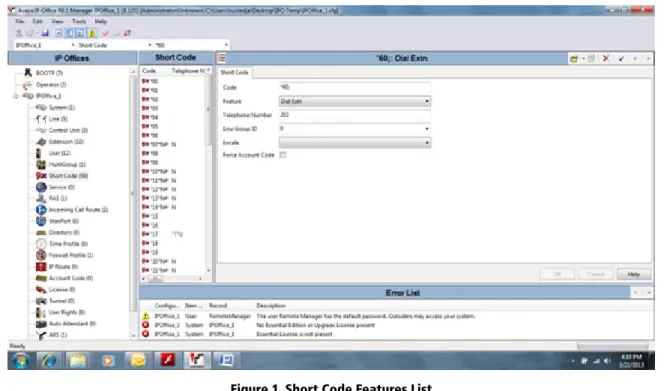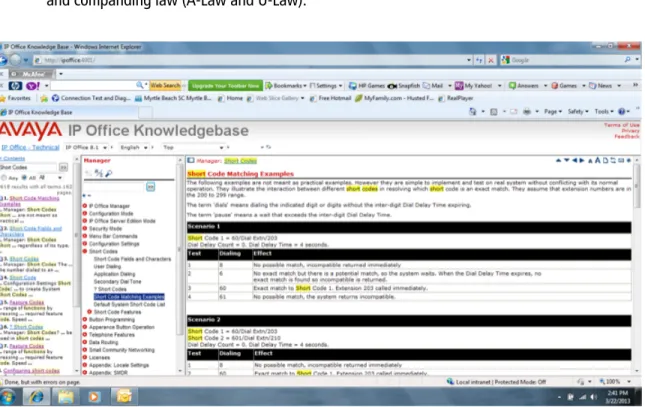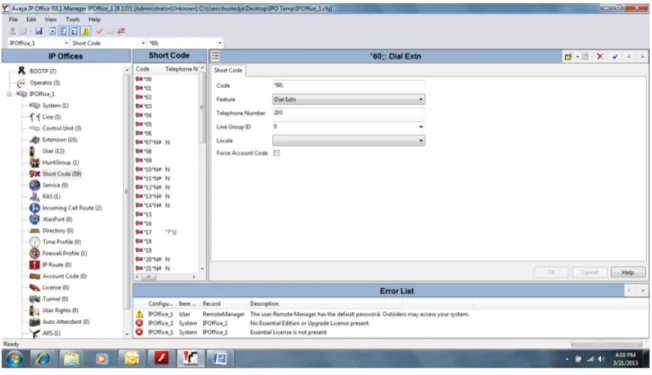Expert Reference Series of White Papers
Understanding Avaya
IP Office Short Codes
Understanding Avaya IP Office Short
Codes
Jim Husted, Global Knowledge Instructor, ACSS
Introduction
This white paper provides a road map to understanding the programming and use of short codes in an Avaya IP Office system. It is based primarily on the codes used with the IPO 8.1 U-Law system with the Essential, Pre-ferred, or Advanced Edition system licenses.
Here are some tools to help you master Avaya IP Office short codes.
• Short Code Help: When you are connected to Manager, you have immediate access to short code help by selecting the Short Code icon in the navigation pane and pressing the context-sensitive Help
button on the lower right corner of the detail pane. There you will find an alphabetical listing of hyper-text links to about 141 features, some of which can be activated by a short code. When you click on a hyperlink for a feature, you will generally find a full explanation of the use of the feature, details about the fields contained in the short code form, and programming examples for that feature/short code. Features that can be put on buttons are also identified.
• IP Office Knowledgebase. In the IP Office Knowledgebase there are several documents available on short codes. Some of my favorites are:
- Short Code Characters identifies the purpose of the six fields that make up the short code form and discuses the characters that are available for two of the fields: Short Code and Telephone Number.
- Short Code Matching Examples gives several practical examples of Dial-type short codes. You might find it helpful to print this out. I talk about it in detail later on in this paper.
- Default System Short Code List is a chart of all of the System short codes by IPO edition type and companding law (A-Law and U-Law).
Figure 2. IP Office Knowledgebase
What Is a Short Code?
A short code is a feature access code. On the BCM, many feature codes start by pressing the Feature button and dialing a number to activate the feature, and the feature button, a [#], and the same number to de-activate the feature. In the IP Office, they tend to use consecutive numbers (for example, *08 is Do not Disturb on, and *09 is Do not Disturb off).
One of the six fields that comprise a short code is the Feature field, which sets the action to be performed by the short code. Many (but not all) of the short codes are meant to be dialed by the user in cases where access to a button on the set is not provided.
Most of the default system short codes begin with an asterisk. One notable exception is the short code 9N (the N is a wild card that can be any number of digits). If the user dials 918002687737, the short code 9N would
send the dialed string 18002687737 to the ARS pattern 50: Main, which would pass those digits to an Outgo-ing Line Group to connect the caller to the desired number. Short codes can also be applied as a Destination forIncoming Call Routes as a trigger for ARS (as in 9N), or can be generated by application speed dials.
What are the six fields that make up the short code form?
• Code (max 31 characters) – Characters dialed by a user or an application which, when matched, acti-vates the other fields.
• Feature – 122 features can be selected from a drop-down list.
• Telephone Number (max 32 characters) – The number output by the short code
• Line Group ID – A specific line group or ARS pattern can be selected from a drop-down list • Locale – language prompts
• Force Account Code – The user is prompted to enter a valid account code before the call is allowed to continue. Note: To add account codes, select Account Code from the navigation pane and fill in the blanks. Up to 1000 account codes can be created and entered by the customer in the Account Code form.
What do most programmers have to know?
1. When you build a short code and enter an N in the code field, and an N in the telephone number field, the number that is sent to the system is the number entered by the user when they dialed the code. For example, if the user dials the Default System Short Code, *07*3500#, for the Forward Num-ber Feature, then that user’s number is forwarded to the user number 3500. The N character is a wild card that can represent any number of characters. If you wanted to use a specific number of characters, you could instead enter an X or a string of Xs in the Code field. Unlike the N character, each X repre-sents a single digit (four Xs equals four digits). You would still put an N in the Telephone Number field for this to work.
2. There are two fields in the System/Telephony/Telephony form that dramatically influence how short codes work. Those fields are the Dial Delay Time (secs), default 4, and Dial Delay Count,
default 0. I have heard the dial delay time called many things over my years in this industry, interdigit timeout, post dial delay, enbloc dialing, among them.
3. The use of the semicolon [;] (Receive Sending Complete) is often recommended as the last char-acter in the dial string in the code field for dial feature short codes in the North American region, but its use is not generally understood.
Figure 3. The Use of the Semicolon
Here’s how it works. When I pause during dialing (for 4 seconds in this case), the system assumes that I have fin-ished dialing and attempts to find a match to a short code by examining the entire short code list. Scenarios 2, 3, and 4 in the Short Code Matching Examples document (see Figure 2 above) all have a short code of 60, which wants to send the call to extension 203, and a short code of 601, which wants to send the call to extension 210.
Scenario 2 has a dial delay count of 0, which means that the system doesn’t pay any attention to the total number of digits that are being dialed. The result is that as soon as it finds the match to 60, it sends the call to extension 203. If left this way, the caller will never get to enter the final digit of 1, and a call will never get to extension 210.
Scenario 3 changes things by adding a Dial Delay Count of 3. The system will now wait for the third digit (followed by the timer, if it doesn’t get one) and a match to either short code is possible. If the caller does not dial a 1, the call goes to 203 after 4 seconds; if they do dial the 1, the call goes to extension 210 immediately. This scenario doesn’t take into consideration what happens if anything else is dialed as the third character.
Scenario 4 is where the semicolon comes into play to address the mysterious third character. It also introduces the # character, which is a signal the user sends to the system to indicate that they are done dialing, and there is no need to wait for 4 seconds before processing the call (in this case, to extension 203). If the user dials anything but a 1 or a # as the third digit, they will get an “incompatible” mes-sage on their display. The digit 1 will send the user to extension 210; a # will send the user to 203.
How many short codes are there?
When I select Short Code from the navigation pane, select a short code, and use the pull-down arrow next to the Feature field, I count 122 features that can be applied to short codes. Since the other five fields can alter how a code will perform, the numbers seem to me to be endless. The default short code list for A-Law shows 66 codes; the U-Law list shows 55 codes. When I connect to an IPO, and the SD card is identified as U-Law, I count 57 codes. However, when I create an Auto Attendant, the number of system short codes jumps to 73. The knowledge base refers to these as default short codes. The term default refers to the system short codes.
I have a number of System, User, and Use Rights Group short codes. Which one is
applied?
If a short code is entered under the short code tab for a user, it is enforced first, even if there is a system short code that starts off the same way. For example, if a User short code of 91N that has a feature set to Barred
is added for a user, then that user cannot place long-distance calls. This would be true even though the system short code of 91N points to an ARS pattern that allows such calls to be made. After user short codes come User Rights Group short codes (which is really just a group of users), then finally System short codes. This is how
restriction filters are applied and enforced.
User Number vs. Extension Number
The IP Office is a user-based system. When you select User in the navigation pane, you see 17 tabs in the
Detail Pane. Some of those tabs have sub-tabs. The highest number of tabs you see for an extension is three. While you can have a maximum of 384 telephones on an IP Office, the number of users is unlimited (unless you are part of a Small Community Network). A user does not need to be permanently associated with an exten-sion. True, to make or receive calls, the user needs to be associated with a telephone, even if that association is temporary. This is accomplished by using Extn Login [*35*N#].
I would lobby for the Extension field in the User form to be changed to “User Number.” If the user number matches a base extension for a telephone, then that user is permanently associated with that telephone. Thus, if I create a user with a user number that does not match an existing extension number, and then set a Login Code under Telephony/Supervisor Settings, that user would be able to activate the Extn Login short code (also referred to as having access to the Hot Desking feature) and create a temporary association with that phone.
Ninety-nine times out of a hundred, you will call the user by entering the user number, not their extension. For the Short Code Extn Login (hot desking) to work locally or across the SCN, you need to call the user, since you don’t necessarily know where they are logged in. There are, however, two default system short codes you may find interesting for those times when you want to call a set regardless of who is there: *70*N# - Dial Physical Extension by Number, and *71*N# - Dial Extension by ID. These will get you to the device, regardless of who is logged in there.
Some Notable System Short Codes
1. *35*N# - Extn Login
Short codes that contain an N in the short code field can be treacherous. I have several pages in a spiral note-book explaining what the N character can mean. This is a prime example: the N character can represent any number of digits. In this case, it represents the user number, an asterisk *, and then the login code. For ex-ample, if I wanted to log into a set, and my user number is 7345 and my Login Code is 1234, then I would dial *35*7345*1234#.
2. *17 – Voicemail Collect
This short code is used to collect or leave messages. Entering a ? or a # in the Telephone Number Field
changes how the code works. For example: ?Main would allow for the collection of messages from the mailbox called Main; #Main would allow a person to leave a message in the mailbox called main.
The default telephone number of ?U causes the system to assume that it will log the person dialing that code on that phone into the mailbox of the user currently logged into that phone (see Extn Login). If you remove the U from the telephone number sequence, the system will instead prompt you for the mailbox number when you dial *17. Note: This now requires you to define a Voicemail Code for that user to avoid getting the error prompt “Remote access is not configured on this mailbox”.
3. *DSSN, *SDN, *SKN – Internal System Functions
The system short codes of *DSSN, *SDN, and *SKN are internal system functions and should not be altered or removed. All three of these are titled Display Msg and are used for sending text messages to telephone set displays.
4. Test an Auto Attendant
Creating a short code is a handy way to test an Auto Attendant (either embedded or Voicemail Pro). The same short code can then be used as the destination for an incoming call route.
5. ?D – Default Number Dialing
Entering a ? in the short code field is generally not seen in U-Law systems. One notable exception is for what I commonly call a “ringdown” circuit or line. Imagine that you wanted an elevator or lobby phone to ring to a user in charge of security if the handset is lifted on that elevator or lobby phone. To accomplish this, build a user short code for the user that is paired with the elevator or lobby phone with the following entries: Short code = ?D, and Telephone Number = the Extension Number of the user in charge of security.
Conclusion
Relax, these are just feature codes. Every system has them. Most of the codes we will ever have to use are already built in and available by default. Common features like Call Forward, Do Not Disturb, Voicemail Collect, Call Pickup, etc., are already there, and many phones have these features on buttons.
There are plenty of tools available from Avaya, many of them available directly from Manager. These tools explain the how and the why, and, as a bonus, they give you examples. Since the tools available on Manager are extracted directly from the Avaya Knowledge Base, you can go to the Knowledge Base and search the wealth of information there.
Many of you may know of other, non-Avaya, resources, such as Tek-Tips, and www.ipofficeinfo.com, that are additional tools and have user groups for further support. Finally, you could enter “ip office short codes” on a search engine.
Learn More
To learn more about how you can improve productivity, enhance efficiency, and sharpen your competitive edge, Global Knowledge suggests the following courses:
IP Office Technical Basic Implementation Workshop (4S00004I) IP Office Advanced Configuration Application Workshop (5S00004I)
Visit www.globalknowledge.com or call 1-800-COURSES (1-800-268-7737) to speak with a Global Knowledge training advisor.
About the Author
Jim Husted has been in the Telecom industry since 1977 in a variety of capacities. His career as an educator began when he worked as a substitute teacher in the Las Vegas school system. After three and a half years, he determined that his real niche was teaching adults, so in 1996 he began as a contractor for Nortel teaching Norstar. Two things happened in 2000; Global Knowledge bought the training division from Nortel, and the BCM was introduced. He began teaching BCM and soon began teaching CS1K installation courses as well. Along came the IPO, and he added that system into his portfolio. Recently, he has begun teaching Communication Manager Administration. Since 2000, except for a two-year period between 2004 and 2006 (when he returned to contracting) he has been a full-time employee of Global Knowledge.