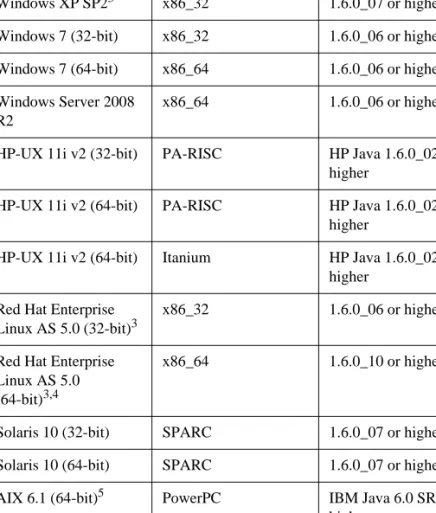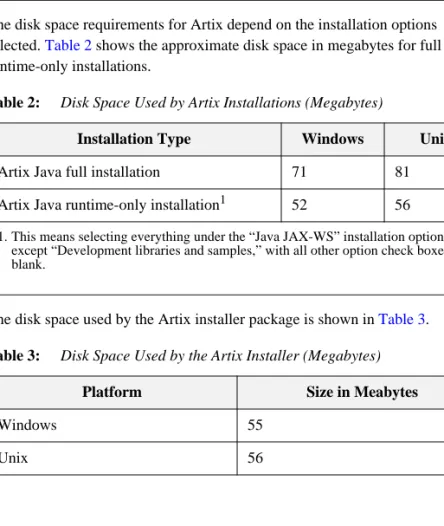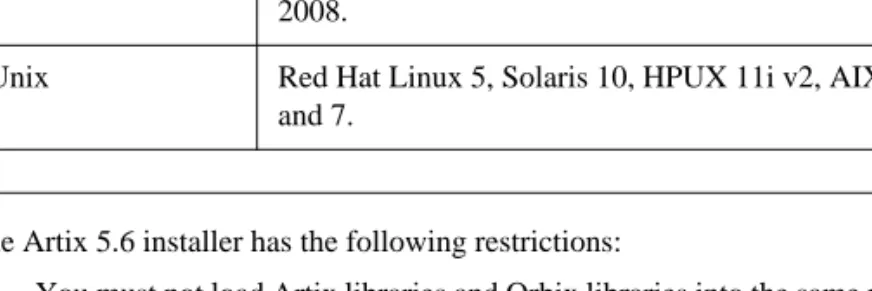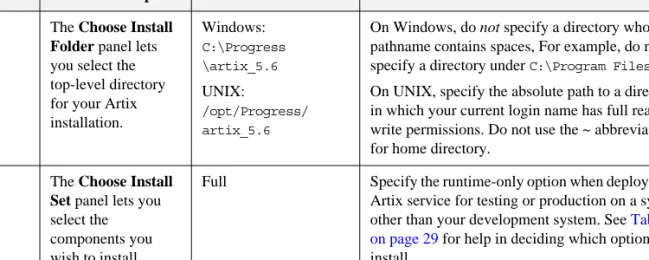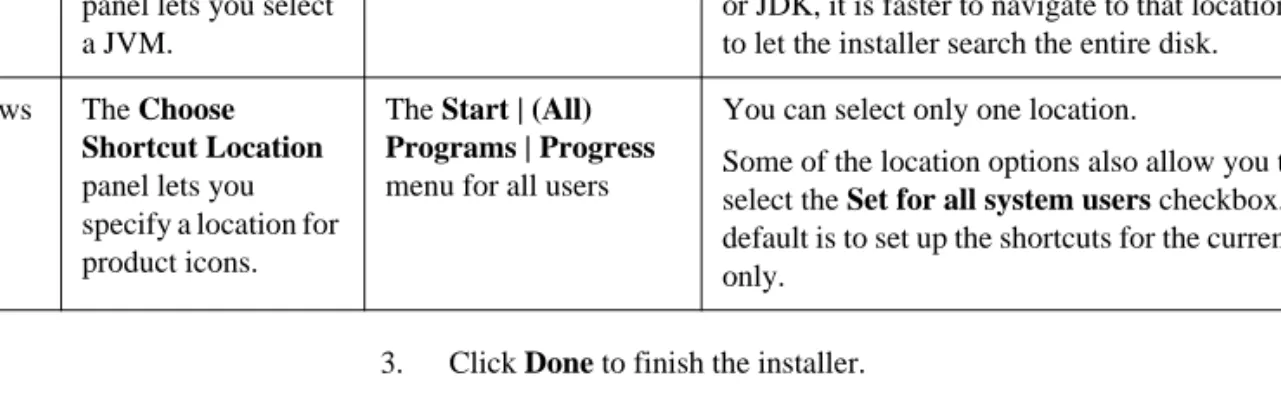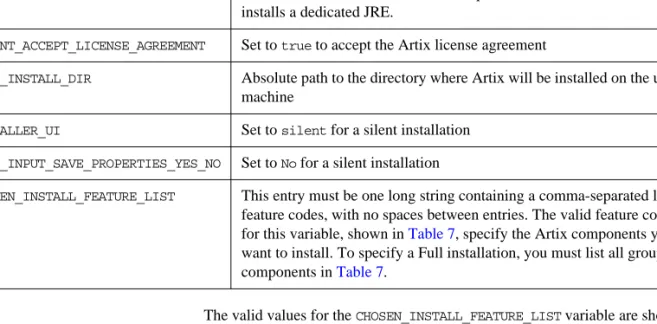™
PROGRESS
®ARTIX
Artix 5.6 Installation Guide
© 2011 Progress Software Corporation and/or its subsidiaries or affiliates. All rights reserved.
These materials and all Progress® software products are copyrighted and all rights are reserved by Progress Software Corporation. The information in these materials is subject to change without notice, and Progress Software Corporation assumes no responsibility for any errors that may appear therein. The references in these materials to specific platforms supported are subject to change.
Actional, Apama, Artix, Business Empowerment, DataDirect (and design), DataDirect Con-nect, DataDirect Connect64, DataDirect Technologies, DataDirect XML Converters, Data-Direct XQuery, DataXtend, Dynamic Routing Architecture, EdgeXtend, Empowerment Center, Fathom, Fuse Mediation Router, Fuse Message Broker, Fuse Services Framework, IntelliStream, IONA, Making Software Work Together, Mindreef, ObjectStore, OpenEdge, Orbix, PeerDirect, POSSENET, Powered by Progress, PowerTier, Progress, Progress DataXtend, Progress Dynamics, Progress Business Empowerment, Progress Empowerment Center, Progress Empowerment Program, Progress OpenEdge, Progress Profiles, Progress Results, Progress Software Developers Network, Progress Sonic, ProVision, PS Select, Savvion, SequeLink, Shadow, SOAPscope, SOAPStation, Sonic, Sonic ESB, SonicMQ, Sonic Orchestration Server, SpeedScript, Stylus Studio, Technical Empowerment, Web-Speed, Xcalia (and design), and Your Software, Our Technology–Experience the Connec-tion are registered trademarks of Progress Software CorporaConnec-tion or one of its affiliates or subsidiaries in the U.S. and/or other countries. AccelEvent, Apama Dashboard Studio, Apama Event Manager, Apama Event Modeler, Apama Event Store, Apama Risk Firewall, AppsAlive, AppServer, ASPen, ASP-in-a-Box, BusinessEdge, Business Making Progress, Cache-Forward, CloudEdge, DataDirect Spy, DataDirect SupportLink, Fuse, FuseSource, Future Proof, GVAC, High Performance Integration, ObjectStore Inspector, ObjectStore Performance Expert, OpenAccess, Orbacus, Pantero, POSSE, ProDataSet, Progress Arcade, Progress CloudEdge, Progress Control Tower, Progress ESP Event Manager, Progress ESP Event Modeler, Progress Event Engine, Progress RFID, Progress RPM, Progress Software Business Making Progress, PSE Pro, SectorAlliance, SeeThinkAct, Shadow z/Services, Shadow z/Direct, Shadow z/Events, Shadow z/Presentation, Shadow Studio, SmartBrowser, SmartComponent, SmartDataBrowser, SmartDataObjects, SmartDataView, SmartDialog, SmartFolder, SmartFrame, SmartObjects, SmartPanel, SmartQuery, SmartViewer, Smart-Window, Sonic Business Integration Suite, Sonic Process Manager, Sonic Collaboration Server, Sonic Continuous Availability Architecture, Sonic Database Service, Sonic Work-bench, Sonic XML Server, The Brains Behind BAM, WebClient, and Who Makes Progress are trademarks or service marks of Progress Software Corporation and/or its subsidiaries or affiliates in the U.S. and other countries. Java is a registered trademark of Oracle and/or its affiliates. Any other marks contained herein may be trademarks of their respective owners.
3
Contents
List of Tables
5Preface
7What This Book Covers 7
Who Should Read This Book 7
How to Use This Book 7
Artix Documentation Library 7
Third Party Acknowledgements 8
Chapter 1 Prerequisites
11Pre-Installation Tasks 12
Pre-Installation Considerations 13
Supported Platforms, JREs, and JDKs 14
Java JRE and JDK Requirements 16
Interoperability 17
Virtualization Support Requirements 18
RAM Requirements 19
Disk Space Requirements 20
Chapter 2 Installing Artix
23Running the Artix Installer 24
Installing in GUI Mode 25
Installing in Console Mode 27
Installing in Silent Mode 28
Chapter 3 Configuring Artix
33Setting the JAVA_HOME Environment Variable 34
Configuring the Artix Command-Line Environment 35
Chapter 4 Uninstalling Artix
37Uninstalling on Windows 38
CONTENTS
5
List of Tables
Table 1: Supported Platforms and Compilers 14
Table 2: Disk Space Used by Artix Installations (Megabytes) 20 Table 3: Disk Space Used by the Artix Installer (Megabytes) 20
Table 4: Artix Installation Packages 24
Table 5: Artix Installation Options 25
Table 6: Properties File Variables 29
7
Preface
What This Book Covers
This book discusses the prerequisites for installing Artix and the procedures for installing, configuring, updating, and uninstalling Artix.
Who Should Read This Book
This book is written for those responsible for installing Artix and assumes familiarity with:
•
The hardware and software Artix interacts with.•
The user interfaces, graphical and character, used by Artix and by the hardware and software Artix interacts with.How to Use This Book
This book contains the following chapters:
•
Chapter 1, Prerequisites, discusses the things you should do and think about before installing Artix.•
Chapter 2, Installing Artix, describes various ways of installing Artix.•
Chapter 3, Configuring Artix, discusses the things you might have to do or think about after installing Artix.•
Chapter 4, Uninstalling Artix, describes how to uninstall Artix.Artix Documentation Library
For information on the entire Artix Documentation Library, including organization, contents, conventions, and reading paths, see Using the Artix Library.
PREFACE
Third Party Acknowledgements
Progress Artix ESB v5.6 incorporates Apache Commons Codec v1.2 from The Apache Software Foundation. Such technology is subject to the following terms and conditions: The Apache Software License, Version 1.1 - Copyright (c) 2001-2003 The Apache Software Foundation. All rights reserved.
Redistribution and use in source and binary forms, with or without modification, are permitted provided that the following conditions are met: 1. Redistributions of source code must retain the above copyright notice, this list of conditions and the following disclaimer. 2. Redistributions in binary form must reproduce the above copyright notice, this list of conditions and the following disclaimer in the documentation and/or other materials provided with the distribution. 3. The end-user documentation included with the redistribution, if any, must include the following acknowledgement: "This product includes software developed by the Apache Software Foundation (http://www.apache.org/)." Alternately, this acknowledgement may appear in the software itself, if and wherever such third-party acknowledgements normally appear. 4. The names "Apache", "The Jakarta Project", "Commons", and "Apache Software Foundation" must not be used to endorse or promote products derived from this software without prior written permission. For written permission, please contact apache@apache.org. 5. Products derived from this software may not be called "Apache", "Apache" nor may "Apache" appear in their name without prior written permission of the Apache Software Foundation. THIS SOFTWARE IS PROVIDED ``AS IS'' AND ANY EXPRESSED OR IMPLIED WARRANTIES, INCLUDING, BUT NOT LIMITED TO, THE IMPLIED WARRANTIES OF
MERCHANTABILITY AND FITNESS FOR A PARTICULAR PURPOSE ARE DISCLAIMED. IN NO EVENT SHALL THE APACHE SOFTWARE FOUNDATION OR ITS CONTRIBUTORS BE LIABLE FOR ANY DIRECT, INDIRECT, INCIDENTAL, SPECIAL, EXEMPLARY, OR
CONSEQUENTIAL DAMAGES (INCLUDING, BUT NOT LIMITED TO, PROCUREMENT OF SUBSTITUTE GOODS OR SERVICES; LOSS OF USE, DATA, OR PROFITS; OR BUSINESS INTERRUPTION) HOWEVER CAUSED AND ON ANY THEORY OF LIABILITY, WHETHER IN CONTRACT, STRICT LIABILITY, OR TORT (INCLUDING NEGLIGENCE OR OTHERWISE) ARISING IN ANY WAY OUT OF THE USE OF THIS SOFTWARE, EVEN IF ADVISED OF THE POSSIBILITY OF SUCH
PREFACE
9
This software consists of voluntary contributions made by many individuals on behalf of the Apache Software Foundation. For more information on the Apache Software Foundation, please see <http://www.apache.org/>.
Progress Artix ESB v5.6 incorporates Jcraft JSCH v0.1.44 from Jcraft. Such technology is subject to the following terms and conditions: Copyright (c) 2002-2010 Atsuhiko Yamanaka, JCraft,Inc. All rights reserved. Redistribution and use in source and binary forms, with or without modification, are permitted provided that the following conditions are met: 1. Redistributions of source code must retain the above copyright notice, this list of conditions and the following disclaimer. 2. Redistributions in binary form must reproduce the above copyright notice, this list of conditions and the following disclaimer in the documentation and/or other materials provided with the distribution. 3. The names of the authors may not be used to endorse or promote products derived from this software without specific prior written permission. THIS SOFTWARE IS PROVIDED ``AS IS'' AND ANY EXPRESSED OR IMPLIED
WARRANTIES, INCLUDING, BUT NOT LIMITED TO, THE IMPLIED WARRANTIES OF MERCHANTABILITY AND FITNESS FOR A PARTICULAR PURPOSE ARE DISCLAIMED. IN NO EVENT SHALL JCRAFT, INC. OR ANY CONTRIBUTORS TO THIS SOFTWARE BE LIABLE FOR ANY DIRECT, INDIRECT, INCIDENTAL, SPECIAL, EXEMPLARY, OR CONSEQUENTIAL DAMAGES (INCLUDING, BUT NOT LIMITED TO, PROCUREMENT OF SUBSTITUTE GOODS OR SERVICES; LOSS OF USE, DATA, OR PROFITS; OR BUSINESS INTERRUPTION) HOWEVER CAUSED AND ON ANY THEORY OF LIABILITY, WHETHER IN CONTRACT, STRICT LIABILITY, OR TORT (INCLUDING NEGLIGENCE OR OTHERWISE) ARISING IN ANY WAY OUT OF THE USE OF THIS SOFTWARE, EVEN IF ADVISED OF THE POSSIBILITY OF SUCH DAMAGE.
11
CHAPTER 1
Prerequisites
This chapter discusses what you should do and think about before
installing Artix.
In this chapter This chapter contains the following sections:
Pre-Installation Tasks page 12
CHAPTER 1 | Prerequisites
Pre-Installation Tasks
Overview This section discusses what you should do before installing Artix.
Read the release notes Before installing Artix:
•
Visit the Artix 5.6 Product Documentation Web page.•
Read the Artix Release Notes for late-breaking information on new features, known problems, and other release-specific information. There may also be updates to this Installation Guide available at the Artix 5.6 Product Documentation Web page.Ensure you have a JDK installed Installing Artix 5.6 requires a JDK:
•
Verify that your system has at least Java JDK 1.6 installed.•
If your Java version is not up to date, down load and install the latest Java JDK 1.6.x prior to installing Artix 5.6Pre-Installation Considerations
13
Pre-Installation Considerations
Overview This section discusses what you should think about before installing Artix.
In this section This section discusses the following topics:
Supported Platforms, JREs, and JDKs page 14
Java JRE and JDK Requirements page 16
Interoperability page 17
Virtualization Support Requirements page 18
RAM Requirements page 19
CHAPTER 1 | Prerequisites
Supported Platforms, JREs, and JDKs
Platforms and compilers Artix 5.6 is supported on Windows, Linux, and UNIX.
Table 1 shows the supported operating systems, hardware platforms, JREs, and JDKs.
For the latest version of this information, see the Artix Platform Support Web page.
Table 1: Supported Platforms and Compilers
Operating System Hardware1 JDK/JRE2 Windows XP SP23 x86_32 1.6.0_07 or higher Windows 7 (32-bit) x86_32 1.6.0_06 or higher Windows 7 (64-bit) x86_64 1.6.0_06 or higher Windows Server 2008
R2
x86_64 1.6.0_06 or higher
HP-UX 11i v2 (32-bit) PA-RISC HP Java 1.6.0_02 or higher
HP-UX 11i v2 (64-bit) PA-RISC HP Java 1.6.0_02 or higher
HP-UX 11i v2 (64-bit) Itanium HP Java 1.6.0_02 or higher
Red Hat Enterprise Linux AS 5.0 (32-bit)3
x86_32 1.6.0_06 or higher
Red Hat Enterprise Linux AS 5.0 (64-bit)3,4
x86_64 1.6.0_10 or higher
Pre-Installation Considerations
15
AIX 7 (64-bit)5 PowerPC IBM Java 6.0 SR1 or higher5
1. In the Hardware column, x86_32 indicates 32-bit Pentium architecture. x86_64 indicates any of the following: AMD64 (Opteron, Athlon 64), Intel Pentium Extreme Edition 64 bit, Intel EMT64 (Xeon, Core 2)
2. JDK/JRE versions are supported for both the JAX-WS and JAX-RPC runtimes. See “Java JRE and JDK Requirements” on page 16 for details.
3. Supported on VMware ESX/ESXi 3.5.0 for virtualization support. 4. 64-bit Linux requires both a 32-bit and 64-bit JVM installed. 5. Uses the JDK embedded in WebSphere ApplicationServer7.0
Table 1: Supported Platforms and Compilers (Continued)
CHAPTER 1 | Prerequisites
Java JRE and JDK Requirements
Override default JRE for Red Hat systems
Red Hat Enterprise Linux ships with a GCC-based Java compiler, gjc, which is set up by default to provide the system default java and javac commands. Artix command-line tools do not support the gjc compiler, so you must install a Sun JDK, and take steps to ensure that its java and javac commands are used by Artix.
The simplest override method is to install a supported Sun JDK in its default location, and then specify the location of the Sun JDK during Artix installation. You can also manage your Sun JDK installation with one or more of the following methods:
•
Specify the Sun JDK location in a global JAVA_HOME environment variable, as described in “Setting the JAVA_HOME Environment Variable” on page 34.•
Replace the default Java-related symbolic links in /etc/alternatives.•
Integrate the Sun JDK into Red Hat’s alternatives system, as described in the alternatives(1) man page.Pre-Installation Considerations
17
Interoperability
Overview This section describes how Artix components interoperate with other Artix components and with third-party products.
Messaging Artix supports the following messaging products:
•
IBM WebSphere MQ 7.0•
SonicMQ 7.x, 8.xTransports Artix supports the following transports:
•
SOAP 1.1 and 1.2•
IIOP 1.1 and 1.2•
HTTPApplication servers The Artix J2EE Connector (JAX-WS) supports the IBM WebSphere 7.x application servers.
The JAX-WS application server support applies to the operating systems that are supported by both Artix and the relevant application server.
CHAPTER 1 | Prerequisites
Virtualization Support Requirements
Overview Virtualization is the process of sharing the resources of a single computer across multiple environments, and thereby enabling one computer to do the job of many. Artix 5.6 provides virtualization support on selected platforms.
Supported platforms for virtualization
Artix 5.6 includes support for virtualization on the following supported platforms:
•
Windows XP•
Windows 2008 Server•
Red Hat Enterprise LinuxPre-Installation Considerations
19
RAM Requirements
RAM requirements for development tools
Artix is a development environment that is used in conjunction with other development tools, such as compilers. As such, the Artix tools do not consume more RAM than the associated toolset.
Check with the vendor of the compiler and JDK for your operating system for their minimum RAM requirements. A typical minimum RAM requirement for compilers and JDKs is 512 MB.
RAM used by Artix servers Each hosted server adds another few KB (Windows) or 20+ KB (Linux). A complex Artix bus with many containers and services might consume several hundred KB of RAM. Memory consumption for Solaris, AIX, and HP-UX is comparable to the Linux numbers.
CHAPTER 1 | Prerequisites
Disk Space Requirements
Overview This section lists the amount of permanent and temporary disk space required for different installations of Artix 5.6.
Artix installation disk space The disk space requirements for Artix depend on the installation options selected. Table 2 shows the approximate disk space in megabytes for full and runtime-only installations.
Artix installer disk space The disk space used by the Artix installer package is shown in Table 3. Table 2: Disk Space Used by Artix Installations (Megabytes)
Installation Type Windows Unix Artix Java full installation 71 81 Artix Java runtime-only installation1 52 56
1. This means selecting everything under the “Java JAX-WS” installation option except “Development libraries and samples,” with all other option check boxes blank.
Table 3: Disk Space Used by the Artix Installer (Megabytes)
Platform Size in Meabytes
Windows 55
Pre-Installation Considerations
21
Temporary disk space In addition to the requirements in Table 2 and Table 3, you will need 30 to 50 megabytes of temporary work space for the installer. By default, this work space is the Windows TEMP directory or the UNIX /tmp directory.
On UNIX, if the required temporary space is not available on /tmp, you can specify a different partition for the Artix installer by setting the IATEMPDIR
environment variable. For example:
IATEMPDIR=/local2/tmp export IATEMPDIR
23
CHAPTER 2
Installing Artix
This chapter describes various ways of installing Artix.
In this chapter This chapter contains the following sections:
Running the Artix Installer page 24
Installing in GUI Mode page 25
Installing in Console Mode page 27
CHAPTER 2 | Installing Artix
Running the Artix Installer
Downloading an installation package
The following installation packages are available:
Installer restrictions The Artix 5.6 installer has the following restrictions:
•
You must not load Artix libraries and Orbix libraries into the same process space.•
When installing Artix 5.6 on Windows 7 and Windows Server 2008, you must run the installer in Windows XP compatibility mode.•
When installing Artix 5.6 on Windows platforms, you must not install into a top-level folder whose pathname contains a space. For example, do not install into C:\Program Files\Progress. If you do, the settings of PATHand CLASSPATH in the artix_env.bat file, and the sample build scripts
will be incorrect.
•
When installing Artix 5.6 on UNIX using console mode, the only installation options available are Full and Runtime-Only.Installation modes You can run the Artix installer in three modes, as described in the following sections:
•
“Installing in GUI Mode” on page 25. Table 4: Artix Installation PackagesPlatform Use with
Windows Windows XP, Windows 7, and Windows Server 2008.
Unix Red Hat Linux 5, Solaris 10, HPUX 11i v2, AIX 6.1 and 7.
Installing in GUI Mode
25
Installing in GUI Mode
Overview You can run the Artix installer in graphical user interface mode on all supported platforms.
Running the installer To install Artix in GUI mode:
1. Navigate to the directory into which you extracted the installation package and run the installer:
Windows
UNIX
2. Follow the on-screen instructions and respond to each prompt.
Use the information in Table 5 as a guide when selecting installation options as the installation proceeds.
install.exe ./install.bin
Table 5: Artix Installation Options
Platform Installation Option Default Notes All The Choose Install
Folder panel lets you select the top-level directory for your Artix installation. Windows: C:\Progress \artix_5.6 UNIX: /opt/Progress/ artix_5.6
On Windows, do not specify a directory whose pathname contains spaces, For example, do not specify a directory under C:\Program Files. On UNIX, specify the absolute path to a directory in which your current login name has full read and write permissions. Do not use the ~ abbreviation for home directory.
All The Choose Install Set panel lets you select the components you wish to install.
Full Specify the runtime-only option when deploying an Artix service for testing or production on a system other than your development system. See Table 7 on page 29 for help in deciding which options to install.
CHAPTER 2 | Installing Artix
3. Click Done to finish the installer. All The Choose Java
Virtual Machine panel lets you select a JVM.
The installer might not identify all JVMs on your system. If you know the exact location of your JRE or JDK, it is faster to navigate to that location than to let the installer search the entire disk.
Windows only
The Choose Shortcut Location panel lets you specify a location for product icons.
The Start | (All) Programs | Progress menu for all users
You can select only one location.
Some of the location options also allow you to select the Set for all system users checkbox. The default is to set up the shortcuts for the current user only.
Table 5: Artix Installation Options (Continued)
Installing in Console Mode
27
Installing in Console Mode
Overview UNIX users can run the Artix installer in console mode if no graphical-interface windowing environment is available.
Running the installer To run the Artix installer in console mode:
1. Go to the directory into which you extracted the installation package and run the installer as follows:
2. Follow the on-screen instructions and respond to option prompts. Use the information in Table 5 on page 25 as a guide when selecting installation options as the installation proceeds.
3. The installer prompts you to specify the type of install. Your installation type choices are:
→ 1 — Full installation (all component)
→ 2 — Artix Runtime only.
./install.bin -i console
WARNING:Console installation only works on UNIX systems. Using
-i console when installing on Windows runs a silent installation with default
CHAPTER 2 | Installing Artix
Installing in Silent Mode
Overview Silent installations are installations that run without user intervention. Their advantage is that they allow you to automate the process of installing Artix on more than one machine.
In an interactive installation, the installer receives necessary user input in response to questions posed in a GUI or console. In a silent installation, you must provide the same information in a properties file.
Creating the properties file First, create a properties file to contain the response values for the silent installation. You can use any name for your properties file and invoke it with the
-f option when running the installer. Alternatively, you can use the reserved file name installer.properties, which is automatically used by the installer.
Installing in Silent Mode
29
Contents of properties file The properties file must contain entries for the variables listed in Table 6:
The valid values for the CHOSEN_INSTALL_FEATURE_LIST variable are shown in
Table 7.
Table 6: Properties File Variables
Variable Description
JDK_HOME The path to the root of a JDK or JRE installation. If this variable is set,
the installation uses the JDK or JRE specified. If unset, the installation installs a dedicated JRE.
SILENT_ACCEPT_LICENSE_AGREEMENT Set to true to accept the Artix license agreement
USER_INSTALL_DIR Absolute path to the directory where Artix will be installed on the user’s
machine
INSTALLER_UI Set to silent for a silent installation
USER_INPUT_SAVE_PROPERTIES_YES_NO Set to No for a silent installation
CHOSEN_INSTALL_FEATURE_LIST This entry must be one long string containing a comma-separated list of
feature codes, with no spaces between entries. The valid feature codes for this variable, shown in Table 7, specify the Artix components you want to install. To specify a Full installation, you must list all group components in Table 7.
Table 7: CHOSEN_INSTALL_FEATURE_LIST Feature Codes
Feature Code Description
ArtixJavaRt Installs runtime components without
tooling and samples.
CHAPTER 2 | Installing Artix
Example properties file An example of a properties file is shown below:
SILENT_ACCEPT_LICENSE_AGREEMENT=true SET_PATH= INSTALLER_UI=silent USER_INSTALL_DIR=C\:\\Progress\\artix_5.6 USER_INPUT_SAVE_PROPERTIES_YES_NO=No CHOSEN_INSTALL_FEATURE_LIST=ArtixJavaRt,ArtixJavaS&T JDK_HOME=
Note: When including directory paths in the properties file, you can represent path separators in the format $/$. This is read by the Artix installer as the correct path separator independent of operating system convention. For example: C:$/$Progress
If you instead use backslashes in a properties file targeted for Windows systems, you must escape the backslashes by doubling them, and escape the colon in drive letters with a backslash. For example, C\:\\Progress.
Installing in Silent Mode
31
Running the installer To run the Artix installer in silent mode:
1. Save the properties file to the directory into which you extracted the installation package.
2. From the same directory, run the Artix installer with its -i silent and -f
options: Windows
UNIX
As an alternative, if you used the reserved file name
installer.properties, you do not need to use the -f option:
Windows
UNIX
Uninstalling a silent installation After performing a silent installation, the next uninstallation also runs silently.
install.exe -i silent -f your_properties_file
./install.bin -i silent -f your_properties_file
install.exe -i silent ./install.bin -i silent
Note: When running a silent uninstallation in Windows, the Add/Remove Control Panel’s dialog box might appear to be hung. In fact, the silent uninstallation is proceeding silently. Control is returned to the dialog box when the uninstallation completes.
33
CHAPTER 3
Configuring Artix
This chapter discusses the things you might have to do or think
about after installing Artix.
In this chapter This chapter contains the following sections:
Setting the JAVA_HOME Environment Variable page 34 Configuring the Artix Command-Line Environment page 35
CHAPTER 3 | Configuring Artix
Setting the JAVA_HOME Environment
Variable
Windows and JAVA_HOME Set the JAVA_HOME environment variable before running the
artix_java_env.bat scripts to set up your command-line development
environment.
To set the JAVA_HOME environment variable globally for your Windows system, use the System Control Panel, Advanced tab, Environment Variables button. It is not enough to set the variable at the Windows command prompt. Use the 8.3 version of space-containing directory names.
For example:
JAVA_HOME=C:\Progra~1\Java\jdk1.6.0
To determine the 8.3 version of a file or directory name, use the dir /x
command at a Windows command prompt.
UNIX/Linux and JAVA_HOME The Artix installer sets a value for the JAVA_HOME environment variable near the top of the artix_java_env environment-setting scripts. The path value set is either the path to the bundled JRE, or the path to the alternate JRE or JDK you specified to the installer. Any setting of JAVA_HOME in the shell’s global environment takes precedence over the setting in the artix_java_env script. Red Hat Linux systems ship with a non-Sun Java JRE and JDK based on GCC
gcj. To avoid using the Red Hat default java and javac commands, you must specify the path to a Sun JRE or JDK during Artix installation, or you must override the path set by the installer by using the JAVA_HOME environment variable. See “Override default JRE for Red Hat systems” on page 16 for further information.
Note: The JRE and JDK installers from Sun Microsystems do not set the JAVA_HOME environment variable.
Configuring the Artix Command-Line Environment
35
Configuring the Artix Command-Line
Environment
Setting the Artix development environment for the Java JAX-WS runtime
Run the artix_java_env script to set all the environment variables required for using tools for the Java JAX-WS runtime.
Windows UNIX > cd ArtixInstallDir\bin > artix_java_env % cd ArtixInstallDir/bin % . ./artix_java_env
37
CHAPTER 4
Uninstalling Artix
This chapter describes how to uninstall Artix.
In this chapter This chapter contains the following sections:
Uninstalling on Windows page 38
CHAPTER 4 | Uninstalling Artix
Uninstalling on Windows
Uninstalling Artix To uninstall Artix from Windows:
1. From the Windows Start menu, select (All) Programs|Progress Artix 5.6 |Artix 5.6|Uninstall Progress Artix 5.6.
2. In the resulting dialog, click Uninstall.
As an alternative, you can run the following from a command prompt:
ArtixInstallDir\artix_version\uninstall\Uninstall_artix_version.exe
Note: Remember that after a silent installation, the next uninstallation is also run silently.
Uninstalling on UNIX
39
Uninstalling on UNIX
Uninstalling Artix To uninstall Artix on UNIX, run the following script:
ArtixInstallDir/artix_version/uninstall/Uninstall_artix_version
Note: Remember that after a silent installation, the next uninstallation is also run silently.
41
Index
Numerics
8.3 version
of long file and directory names 34
A
Artix
console mode installation 27 disk space requirements 20 hardware supported 14 J2EE Connector 17 silent installation 28 supported platforms 14 temporary disk space 21 artix_env 24, 34, 35
C
CLASSPATH 24 console mode installing Artix 27D
dir /x command 34 disk space requirements 20G
GCC gcj 34H
hardware supported by Artix 14 HTTP 17I
IATEMPDIR 21 IBM WebSphere MQ 17 IIOP 17 installer.properties file 28J
J2EE Connector 17 JAVA_HOME 29, 34L
Linux 14P
PATH 24 properties file 28S
silent installation 28 SOAP 17 Solaris 14 SonicMQ 17 supported platforms 14T
temporary disk space 21
U
uninstalling
Artix from UNIX 39 Artix on Windows 38
W
WebSphere MQ 17 Windows 14 Windows Server 2003
use XP compatibility mode 24
X