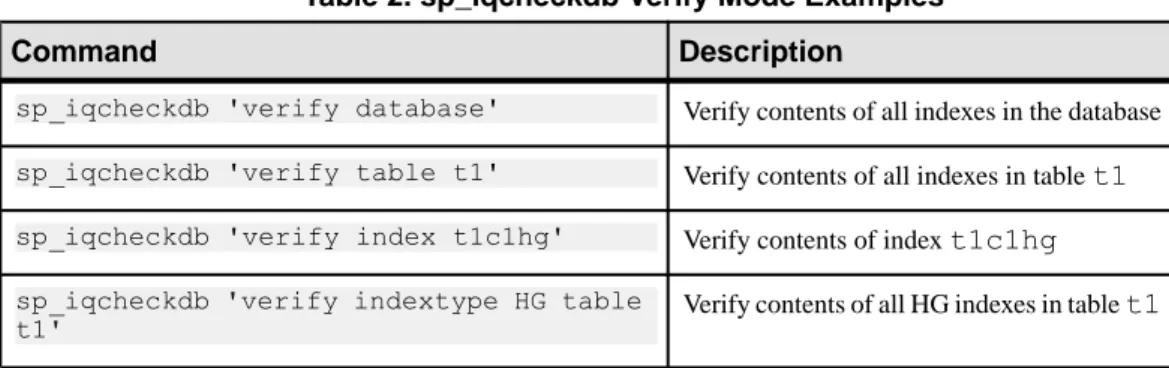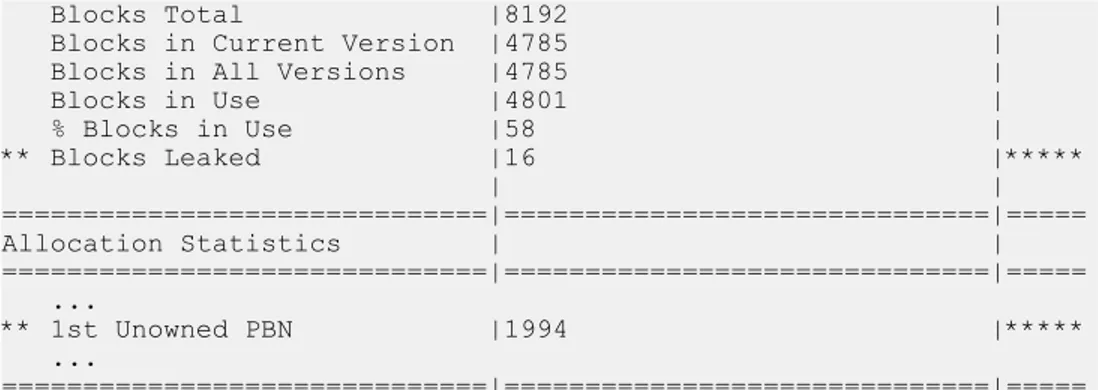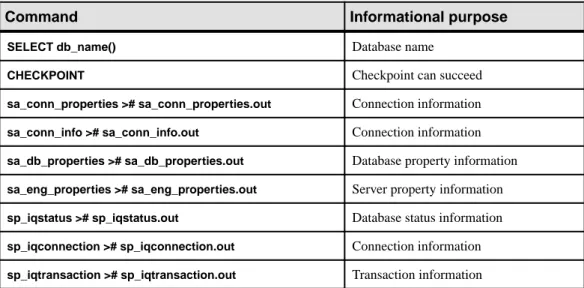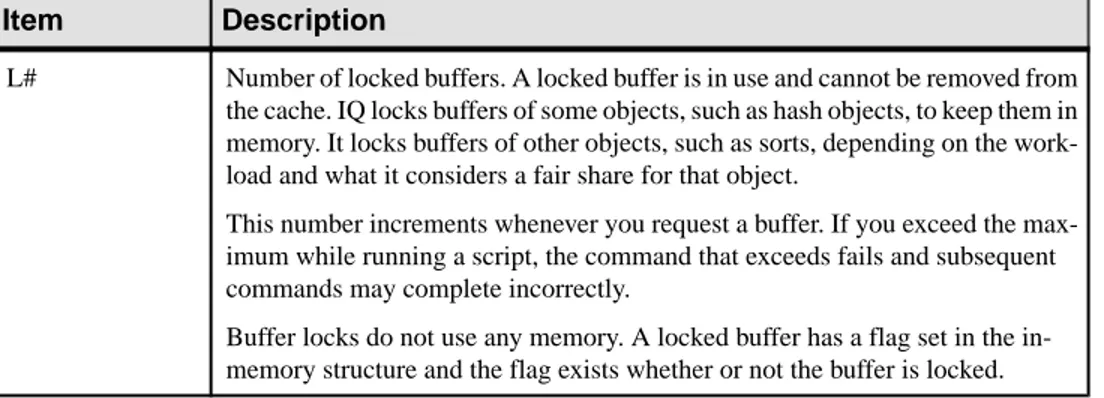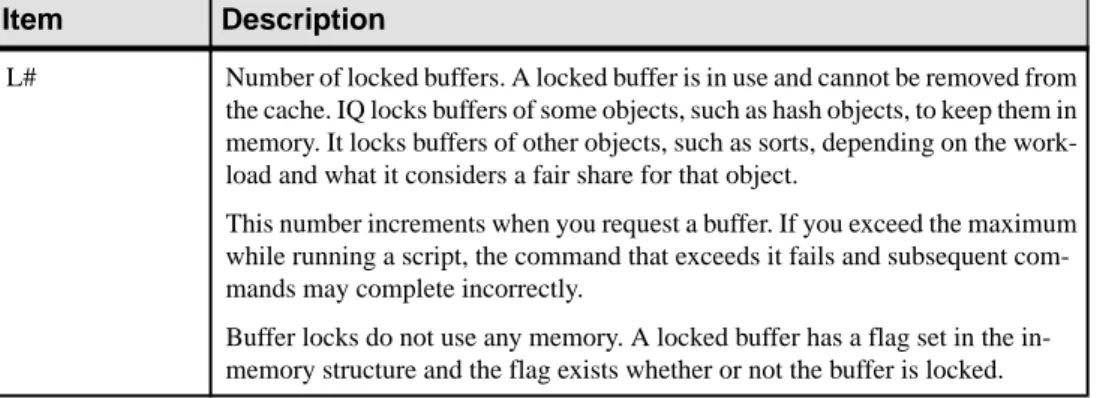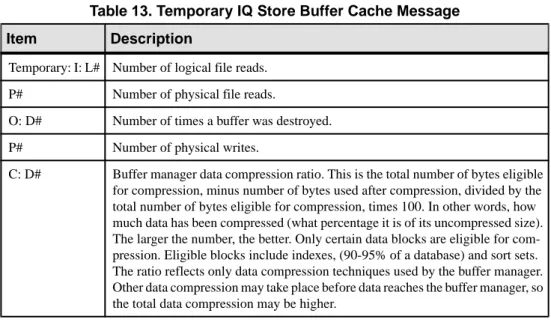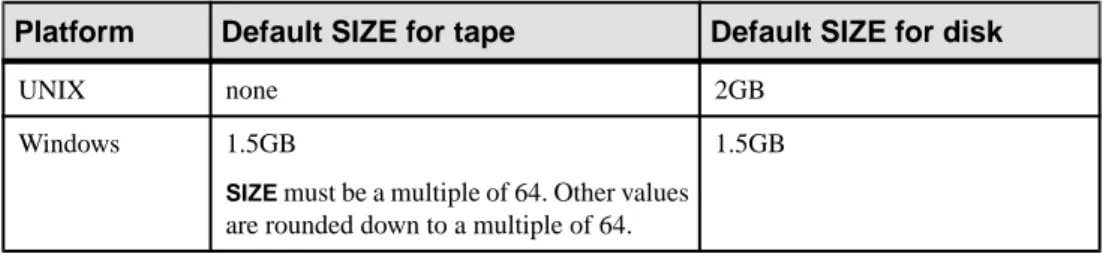Recovery
SAP Sybase IQ 16.0
Copyright © 2013 by Sybase, Inc. All rights reserved.
This publication pertains to Sybase software and to any subsequent release until otherwise indicated in new editions or technical notes. Information in this document is subject to change without notice. The software described herein is furnished under a license agreement, and it may be used or copied only in accordance with the terms of that agreement.
Upgrades are provided only at regularly scheduled software release dates. No part of this publication may be reproduced, transmitted, or translated in any form or by any means, electronic, mechanical, manual, optical, or otherwise, without the prior written permission of Sybase, Inc.
Sybase trademarks can be viewed at the Sybase trademarks page at http://www.sybase.com/detail?id=1011207. Sybase and the marks listed are trademarks of Sybase, Inc. ® indicates registration in the United States of America.
SAP and other SAP products and services mentioned herein as well as their respective logos are trademarks or registered trademarks of SAP AG in Germany and in several other countries all over the world.
Java and all Java-based marks are trademarks or registered trademarks of Oracle and/or its affiliates in the U.S. and other countries.
Unicode and the Unicode Logo are registered trademarks of Unicode, Inc.
All other company and product names mentioned may be trademarks of the respective companies with which they are associated.
Use, duplication, or disclosure by the government is subject to the restrictions set forth in subparagraph (c)(1)(ii) of DFARS 52.227-7013 for the DOD and as set forth in FAR 52.227-19(a)-(d) for civilian agencies.
Data Backup, Recovery, and Archiving ...1
Data Protection ...1
How to Back Up Databases ...1
Types of Data Stores ...2
Types of Backups ...2
Select Archive Devices ...4
Preparing for Backup ...5
Running Backups ...7
Specify Operator Presence ...7
Specify the Type of Backup ...8
Specifying Virtual Backup ...9
Specifying Archive Devices ...9
Other Backup Options ...12
Wait for Tape Devices ...13
Backup and Restore Using Read-Only
Hardware ...13
Backup Examples ...13
Recovery from Errors During Backup ...14
After You Complete a Backup ...15
Performing Backups with Non-Sybase Products
...15
Virtual Backups ...16
Types of Virtual Backups ...16
Virtual Backup with SAN Snapshot or Shadow
Hardware ...18
System-Level Backups ...18
Shut Down the Database ...18
Back Up the Right Files ...18
Restoring from a System-Level Backup ...20
Validating Your Database ...20
Before You Restore ...21
The RESTORE Statement ...24
Restoring in the Correct Order ...28
Reconnecting After You Restore ...30
Renaming the Transaction Log after you Restore
...30
Validating the Database After You Restore ...30
Restore Requires Exclusive Write Access ...31
Displaying Header Information ...31
Recovery from Errors During Restore ...32
Verifying a Database Backup ...32
Getting Information about Backups and Restores ...34
Locating the Backup Log ...34
Content of the Backup Log ...34
Maintaining the Backup Log ...35
Recording Dbspace Names ...36
Determining Your Data Backup and Recovery
Strategy ...37
Scheduling Routine Backups ...37
Designating Backup and Restore
Responsibilities ...38
Improving Performance for Backup and Restore
...38
Archiving Data with Read-Only Hardware ...40
Using Read-Only Hardware ...40
System Recovery and Database Repair ...43
Recovery and Repair Overview ...43
Normal Recovery ...43
Database Verification ...44
The sp_iqcheckdb Stored Procedure ...44
sp_iqcheckdb Output ...47
Resource Issues Running sp_iqcheckdb ...50
Database Repair ...50
Analysis of Index Errors ...51
Analysis of Allocation Problems ...54
Repairing Allocation Problems using DBCC ...56
Forced Recovery Mode ... 58
Before Forced Recovery ...58
Starting a Server in Forced Recovery Mode ...58
Recovering Leaked Space ...59
Recovering Multiplex Databases ... 60
Problems Reported by DBCC ...61
Index Problems that DBCC Cannot Repair ...61
Dropping Inconsistent Indexes, Tables, or
Columns ...62
DBCC Error Messages ...63
Troubleshooting Hints ...67
Sources of Online Support ... 67
Solutions for Specific Conditions ...67
Decision Flow for Server Recovery and
Database Repair ... 67
Server Operational Issues ...68
Database Connection Issues ...76
Resource Issues ...78
Processing Issues ...85
Troubleshooting Network Communications ... 89
Using Compatible Protocols ... 90
Using Current Drivers ...90
Powering Down Your Computer Between
Restarts ...90
Diagnosing the Protocol Stack Layer by Layer ....90
Testing a TCP/IP Protocol Stack ...91
Diagnosing Wiring Problems ... 92
Checking Common Network Communications
Problems ... 92
Diagnostic Tools ...93
Restoring to a New Temporary File Topology ...93
The sp_iqstatus Stored Procedure ...93
The sp_iqcheckdb Stored Procedure ...101
Checking Database and Server Startup Option
Values ...101
Finding the Currently Executing Statement ...101
Logging Server Requests ...102
Connection for Collecting Diagnostic
Information ...104
Diagnosing Communications Issues ...104
Reporting Problems to Technical Support ...105
Collecting Diagnostic Information Using
getiqinfo ...105
Information Collected by getiqinfo ...106
Correlating Connection Information Between
the .srvlog and .iqmsg Files ...108
Support Web Site ...109
Checklist: Information for Technical Support ...109
Backup Reference ...111
BACKUP Statement ...111
RESTORE DATABASE Statement ...117
sp_iqcheckdb Procedure ...123
Data Backup, Recovery, and Archiving
To protect your data, schedule and perform regular backups. You can also use read-only hardware to archive non-modifiable data for easy access.
Data Protection
SAP® Sybase® IQ provides a full set of features that protect you from two types of computer
failure, and from database inconsistency.
• A system failure occurs when the computer or operating system goes down while there are partially completed transactions. This could occur when the computer is inappropriately turned off or rebooted, when another application causes the operating system to crash, or because of a power failure.
• A media failure occurs when the database file, the file system, or the device storing the database file, becomes unusable.
After a system failure, SAP Sybase IQ can usually recover automatically, so that you may not need to restore your database.
After media failure, or if for any reason the data in your database is inconsistent, you must restore your database. To protect your data in all of these situations, make regular backups of your databases. In particular, you should back up your database each time you finish inserting any large quantities of new data into the database.
When failures occur, the recovery mechanism treats transactions properly, as atomic units of work: any incomplete transaction is rolled back and any committed transaction is preserved. This ensures that even in the event of failure, the data in your database remains in a consistent state.
How to Back Up Databases
Use the BACKUP command to back up your SAP Sybase IQ database.
Backup includes both the SAP Sybase IQ data (the IQ store) and the underlying SAP® Sybase
SQL Anywhere database (the catalog store).
Backup runs concurrently with read and write operations in the database. By contrast, during a restore no other operations are allowed on that database.
You must be connected to a database to back it up. The BACKUP command has no way to specify another database.
Types of Data Stores
SAP Sybase IQ data stores consist of one or more files.
They can contain both user data and internal database structures used for startup, recovery, backup, and transaction management. Typically, an SAP Sybase IQ database has the following stores:
• db-name.db is the catalog dbspace containing the system tables and stored procedures describing the database and any standard SQL Anywhere database objects you add. It is known as the catalog store, and has the dbspace-name SYSTEM. You can create additional dbspaces in the catalog store.
• db-name.iq is the main data dbspace containing the SAP Sybase IQ table data and indexes. It is known as the IQ store, and has the dbspace-name IQ_SYSTEM_MAIN. The dbfile name matches dbspace-name, IQ_SYSTEM_MAIN. You can create multiple dbspaces in the IQ store, and each dbspace can hold multiple dbfiles, including
IQ_SYSTEM_MAIN.
• db-name.iqtmp is the initial temporary dbspace containing the temporary tables generated by certain queries. It is known as the IQ temporary store and has the dbspace-name
IQ_SYSTEM_TEMP. You can add dbfiles to the IQ temporary store. Any of these stores, and the log files, are possible areas of failure.
Types of Backups
There are four ways to back up SAP Sybase IQ data. • Database backup
• Operating system-level backup • Virtual backup
• Archive backup (for log files)
Types of Database Backups
SAP Sybase IQ provides four types of database backups: • Full backup makes a complete copy of the database.
• Virtual backup copies all of the database except the table data from the IQ store. • Incremental backup copies all transactions since the last backup of any type. • Incremental-since-full backup copies all transactions since the last full backup.
All these backup types fully back up the catalog store. In most cases, the catalog store is much smaller than the IQ store. If the catalog store is larger than (or nearly as large as) the IQ store, however, incremental backups of IQ are bigger than you may want or expect.
Incremental virtual backup is supported using the BACKUP statement.
Temporary store data is not backed up. However, the metadata and any other information needed to recreate the temporary store structure is backed up.
Backing Up the IQ Store and Catalog Store
This procedure summarizes backup steps.
Prerequisites
Read the rest of the backup topics for complete details before you perform a backup.
Task
1. Connect to the server using an account with the BACKUP DATABASE system
privilege.
Note: For a multiplex database, you must connect to the coordinator. 2. Run a BACKUP command, which backs up the following files:
• The catalog store (SYSTEM dbspace file), typically named dbname.db • All dbspace files of the IQ store
3. Make a copy of the params.cfg file for each server. BACKUP does not back it up.
4. Save the lengths of the IQ temporary store and all dbspace files on the coordinator.
See also
• Preparing for Backup on page 5 • BACKUP Statement on page 111
Data in Backups
BACKUP backs up committed data only.
Backups begin with a commit and an automatic checkpoint. At this point, the backup program determines what data will be backed up. It backs up the current snapshot version of your database as of the time of this checkpoint. Any data that is not yet committed when this checkpoint occurs is not included in the backup.
A second automatic checkpoint occurs at the end of backup. Any data that is committed while the backup is in progress is included in any subsequent backups.
SAP Sybase IQ backs up only those recoverable database blocks actually in use at the time of backup. Free blocks are not backed up.
SAP Sybase IQ backs up the database files and the catalog information that pertains to the SAP Sybase IQ database to which you are connected. It does not back up the transaction log file. It does not use the transaction log to restore the database.
If for any reason all the commands in the transaction do not process properly, or your database is missing files, the backup fails.
The Transaction Log In Backup, Restore, and Recovery
SAP Sybase IQ uses the transaction log file during recovery from a system failure.
It does not use the transaction log to restore an SAP Sybase IQ database, to recover committed IQ transactions, or to restore the catalog store for an SAP Sybase IQ database. For a full restore, the transaction log must not exist. You must delete this file before starting a full restore.
Distribution of Backup Data
BACKUP always makes a full backup of the catalog store on the first archive device, and then backs up the data from the IQ store in parallel across all of the devices you specify. Blocks are not evenly distributed across archive media. You may have more on one device than others, depending on the processing speed of individual threads.
Note: The distribution of backup data is important because sets of files must be restored in the
order in which they were backed up.
Ensure that your Database is Consistent
Although BACKUP does check that all necessary files are present before backing up your database, it does not check internal consistency.
For a more thorough check, you can run the stored procedure sp_iqcheckdb before making a backup.
Select Archive Devices
You can back up any SAP Sybase IQ database onto magnetic tape or disk, including WORM devices.
SAP Sybase IQ supports backup and restore using multiple tape drives at near device speeds, or to multiple disks if disk striping is in use. Specify the backup device name in the archive_device parameter of the BACKUP command.
Disk Backup Requirements
Disk backups must go to a file system; raw disk is not supported as a medium for file system backup. All disks on a redundant array of independent devices (RAID) device are treated as a single device.
Tape Backup Requirements
If you regularly back up large databases, use multiple tape drives. Use Digital Linear Tape (DLT) drives, if they are supported for your platform.
SAP Sybase IQ BACKUP can support the following tape drives: • Digital Linear Tape (DLT) on UNIX systems
• 8 mm
SAP Sybase IQ also allows Stacker drives with multiple tapes.
SAP Sybase IQ BACKUP does not support jukeboxes or robotic loaders. If you need them, use a third party media manager.
SAP Sybase IQ BACKUP does not support fixed-length tape devices on UNIX systems, like Quarter Inch Cartridge (QIC) drives.
Platform-specific Backup Requirements
Be aware of backup requirements for AIX and IBM Linux. Be aware of the following platform-specific backup requirements:
• Tape devices on AIX systems can be configured for either fixed- or variable-length block mode. See the Installation and Configuration Guide for information on how to show and change the block mode. SAP Sybase IQ BACKUP does not support fixed-length block mode.
• On IBM Linux on POWER, to back up an IQ database to SCSI tape, you must set the block size of the device to accept variable-length data transfer. Before performing any IQ backups, set the SCSI tape device's default block size. Log in as superuser and run the Linux shell command mt, as follows:
mt -f /dev/st0 defblksize 0
Limit on the Number of Backup Devices
Specify multiple TO clauses in the BACKUP statement to parallelize the backup operation. Use 36 or fewer TO clauses in a BACKUP command.
This limit affects all versions of SAP Sybase Risk Analytics Platform and SAP Sybase RAP -The Trading Edition™.
Backup Guidelines
Keep backup commands small. Large numbers of devices increase I/O and hardware contention.
• As a practical guideline, use roughly 1 device per core on the machine to saturate CPU usage.
• Use up to 2 devices per core on faster systems.
Preparing for Backup
In order to run BACKUP, you must meet the requirements described in the sections that follow.
See also
• BACKUP Statement on page 111
Obtaining DBA Privileges
You need DBA privileges on a database to run BACKUP or RESTORE.
You need BACKUP DATABASE system privilege to run BACKUP and SERVER OPERATOR system privilege to run RESTORE.
Rewind Tapes
SAP Sybase IQ does not rewind tapes before using them.
You must ensure the tapes used for backup or restore operations are at the correct starting point before putting them in the tape device.
Tapes are rewound after the backup if you are using a rewinding device. If your tape device automatically rewinds tapes, take care that you do not overwrite any information on the tape.
Retain Old Disk Backups
BACKUP overwrites existing disk files of the same name.
If you need to retain a backup, when you create a new backup either use different file or path names for the archive devices, or move the old backup to another location before starting the backup.
Two Ways to Run BACKUP
You can run BACKUP in two ways.
• Attended – In attended mode, BACKUP assumes that an operator is present, and prompts you to mount the archive media when necessary. With this method, you must run BACKUP
interactively from the command line.
• Unattended – In unattended mode, BACKUP assumes that no operator is present, and does not issue prompts. Instead, you must make appropriate estimates of the space required, and set up your devices accordingly. Any error is considered fatal.
In some cases, you can use third party software to create backups. Such products can be particularly useful for unattended backups.
Note: You can run BACKUP from a batch script or procedure, as well as from Interactive SQL. You can also automate backups using an event handler. See Administration: Database > Automate Tasks Using Schedules and Events.
Estimate Media Capacity
Before you do a backup, be sure that your archive media has sufficient space. When you estimate available space on disk or tape, keep in mind these rules:
• You need enough room for a full backup of the catalog store, as well as the full or incremental backup of the IQ store. If your catalog store holds SQL Anywhere data in addition to the SAP Sybase IQ system tables, you need room to back up this data as well.
• You do not need to include space for the transaction log, as this log is not backed up. • For tape backups, the first tape set you specify must be able to hold the full backup of the
catalog store, including any non-IQ data in the catalog store. (A tape set consists of one or more backup tapes produced on a given archive device.)
• For stacker devices that hold multiple tape drives, all tapes for a given device must be the same size.
Start a new tape for every backup.
Before starting a backup to disk, SAP Sybase IQ first tests whether there is enough disk file space for the backup. For an operator-attended backup to disk, if there is not enough space,
BACKUP prompts you to move some files from the disk before it writes any data. The backup does not start until you provide more disk space.
Likewise, if you run out of space during an attended disk backup, BACKUP closes all open backup files and waits until it detects that you have cleared some space. Then it restarts with new backup files. You can also stop the backup if you prefer.
By default, you must provide at least 8KB of free disk space before the backup resumes. Unattended backup cannot prompt you to provide more space. Unless enough space is available, unattended backup fails. BACKUP treats size estimates differently for unattended backups.
For an operator-attended backup to tape, BACKUP simply begins the backup. If it runs out of room, you must mount additional tapes.
Running Backups
Use the BACKUP statement to run backups.
Concurrency and Backups
You can run backups concurrently with most other database operations. The exception are:
• No metadata changes can occur while the catalog store is backed up. • No commands that issue checkpoints or DBCC can be run during backup.
Be aware, however, that transactions that have not committed when you start a backup are not backed up. If a system or media failure occurs during backup, you cannot restore uncommitted transactions.
Once a backup is started, you cannot execute a CHECKPOINT command.
Specify Operator Presence
ATTENDED ON or OFF controls whether or not human intervention is expected when new tapes or disk files are needed.
For unattended backups to disk, BACKUP does not prompt you to add more disk space. If you run out of space, an error occurs and BACKUP halts.
For unattended backups to tape, BACKUP does not prompt for a new tape to be loaded. The
SIZE and STACKER options determine what happens if you run out of space.
Unattended Backup
With the ATTENDED OFF option, you can specify that no operator will be present during a backup.
SAP Sybase IQ supports two unattended backup features:
• The operator does not need to respond to prompts during the backup.
• The archive devices can be stacker drives, which automatically load a set of tapes into a single drive. You can use stacker drives for both attended and unattended backups. Unattended backup tries to detect all possible reasons for a backup failing except tape media failure, and report any potential errors before attempting the backup, such as available space on disk or tape, and consistent size and block factor.
For unattended backup to disk, SAP Sybase IQ first tests whether there is enough free disk space for the backup, However, it does not pre-allocate the backup files to reserve the space. If another user writes to that disk and as a result there is not enough room for the backup, the backup fails when disk space runs out.
For backup to tape, you must estimate how much data each tape will hold, and specify that number of kilobytes in the TO archive_device parameter of the BACKUP command. The backup program checks information stored internally to see how much room it needs to back up your database. If it determines that there is enough room on the tape, the backup proceeds. However, if you overestimate the amount of space available on the tape(s) and the backup runs out of space, the backup fails at that point.
If you omit the SIZE parameter for an unattended backup, the entire backup must fit on one tape.
If you are using a third-party backup product, the vendor information string needs to convey any information needed for the backup, such as the specification of devices, size of files, and stacker drives. See your vendor's documentation for details.
Note: SAP Sybase IQ does not permit unattended restore.
Specify the Type of Backup
FULL | INCREMENTAL | INCREMENTAL SINCE FULL specifies the type of backup. Choose one:
• FULL causes a full backup of both the catalog store and the IQ store. FULL is the default action.
For a virtual backup, you can use the VIRTUAL DECOUPLED | VIRTUAL ENCAPSUATED
options of the BACKUP statement.
• INCREMENTAL makes a full backup of the catalog store, and then backs up all changes to the IQ store since the last IQ backup of any type.
• INCREMENTAL SINCE FULL makes a full backup of the catalog store, and then backs up all changes to the IQ store since the last full IQ backup.
INCREMENTAL and INCREMENTAL SINCE FULL virtual backups are supported using the
VIRTUAL DECOUPLED and VIRTUAL ENCAPSULATED options of the BACKUP statement. You may restrict full, incremental-since-full, or incremental backup to the set of read-write files in the databases using the READWRITE FILES ONLY keywords. The read-write dbspaces or files that are backed up must belong to the IQ main store. The backed up files are selected when the backup command checks the read-write status in the catalog.
An IQ backup may back up a set of read-only dbspaces and/or read-only files. The read-only dbspaces or files must belong to the IQ main store. The backed up files are user selected.
Specifying Virtual Backup
The VIRTUAL DECOUPLED | VIRTUAL ENCAPSUATED 'shell-command' options specify the type of virtual backup.
The shell-command variable of the VIRTUAL ENCAPSULATED parameter allows shell commands to execute a system-level backup as part of the backup operation.
Specifying Archive Devices
The TO archive_device clause indicates the destination disk file(s) or system tape drive(s) for the backup and controls the number of archive devices.
Backup File Names for Backup to Disk
BACKUP always assigns file names to disk backup files by appending a suffix to the archive_device name you specify.
The suffix consists of "." followed by a number that increases by one for each new file. For example, if you specify /iqback/mondayinc as the archive_device, the backup files are /iqback/mondayinc.1, /iqback/mondayinc.2, and so on. This convention allows you to store as large a backup as you need, while allowing you control over the file size; see the SIZE option for details. Your file system must support long file names to accommodate this convention.
You must make sure that the directory names you specify for the archive_device exist.
BACKUP does not create missing directories. If you try to start a backup in a directory that does not exist, the backup fails.
You should avoid using relative path names to specify the location of disk files. BACKUP
not be able to identify with certainty when you do a backup. Also, if there is data in other directories along the path, you may not have enough room for the backup.
Positioning Tape Devices
BACKUP does not position tapes for you. You must position the tape appropriately before starting your backup, and be sure that you do not overwrite any of the backup if you use a rewinding tape device. For these reasons, a non-rewinding tape device is preferred. See the operating system documentation for your platform for appropriate naming conventions.
Specifying Tape Devices on UNIX
Here are examples of how you specify non-rewinding tape devices on UNIX platforms: • On Solaris platforms, insert the letter n for “no rewind” after the device name, for example,
'/dev/rmt/0n'.
• On IBM AIX platforms, use a decimal point followed by a number that specifies the appropriate compression with rewind setting, for example, '/dev/rmt0.1'. • On HP-UX platforms, use '0m' to specify the default tape mechanism and 'n' for “no
rewind,” for example, '/dev/rmt/0mn'.
Warning! If you misspell a tape device name and write a name that is not a valid tape device on
your system, BACKUP assumes it is a disk file.
Specifying Tape Devices on Windows
Windows systems do not specify rewind or no rewind devices and only support fixed-length I/O operations to tape devices. SAP Sybase IQ requires variable-length devices. It does additional processing to accommodate fixed-length tape I/O on Windows systems. While Windows supports tape partitioning, SAP Sybase IQ does not use it, so do not use another application to format tapes for SAP Sybase IQ backup or restore. On Windows, the first tape device is '\\.\tape0', the second is '\\.\tape1', and so on.
Warning! For backup (and for most other situations) SAP Sybase IQ treats the leading
backslash in a string as an escape character, when the backslash precedes an n, an x, or another backslash. For this reason, when you specify backup tape devices you must double each backslash required by the Windows naming convention. For example, indicate the first Windows tape device you are backing up to as '\\\\.\\tape0', the second as '\\\\.\ \tape1', and so on. If you omit the extra backslashes, or otherwise misspell a tape device name, and write a name that is not a valid tape device on your system, SAP Sybase IQ interprets this name as a disk file name.
Specify the Size of Tape Backups
The SIZE option of the TO clause identifies the maximum size of the backed up data on that stripe, in KB.
If you use the SAP Sybase-provided backup (as opposed to a third party backup product), you should specify SIZE for unattended tape backups on platforms that do not reliably detect the
end-of-tape marker. Note that the value of SIZE is per output device. No volume used on the corresponding device can be shorter than this value. Although SAP Sybase IQ does not require you to specify SIZE for an attended tape backup, it is always best to supply an accurate size estimate.
During backup, if any tape runs out of space and you have not specified SIZE, you get an error. If any tape runs out of space before the specified size, you do not get an error immediately; instead, here is what happens:
• For attended backups with SIZE and STACKER specified, Backup tries to open the next tape.
• For attended backups with SIZE specified but not STACKER, Backup asks you to put in a new tape.
• For unattended backups with SIZE and STACKER specified, Backup tries to open the next tape. If there are no volumes available, or if you did not specify STACKER, you get an error.
Any additional tapes do not contain the header information needed for a restore, so you must be careful to mount tapes in order during the restore or your database could become inconsistent.
On Windows, there are special requirements for the SIZE option on tape devices:
• The value of SIZE must be a multiple of 64. Other values are rounded down to a multiple of 64.
• If you do not specify SIZE explicitly, it is automatically set to 1.5GB.
Specify the Size of Disk Backups
The SIZE option of the TO clause identifies the maximum size of the backed up data on that stripe, in KB. Note that the value of SIZE is per output device.
If you use the SAP-provided backup, either attended or unattended, specify SIZE if any disk file you name as an archive_device is larger than the default of 2GB (UNIX) or 1.5GB (Windows).
During backup, when the amount of information written to a given archive_device reaches
SIZE, backup closes the current file and creates another one of the same name with the next ascending number appended to the file name.
For example, if you specify one archive_device, a disk file called janfull, and you specify SIZE 200000 for a maximum 200MB file, but your backup requires 2GB, then BACKUP
creates ten 200MB files: janfull.1, janfull.2,...janfull.10. You must ensure that your disk can accommodate this much data before performing the backup.
Specify Stacker Devices
The STACKER option of the TO clause indicates that you are backing up to an automatically loaded multitape stacker device, and specifies the number of tapes in that device. When
ATTENDED is ON and STACKER is specified, BACKUP waits indefinitely for the next tape to be loaded. All tapes in a given stacker device must be the same size.
Specify Devices for Third Party Backups
Note: Do not specify SIZE or STACKER if you are using a third party backup product, as size information is conveyed in the vendor_specific_information string.
Other Backup Options
You may want to set a number of other BACKUP command options to customize your backup.
Specifying the Block Factor
BLOCK FACTOR specifies the number of IQ blocks to write to the archive device at one time. It must be greater than 0, or BACKUP returns an error message. BLOCK FACTOR defaults to 25 on UNIX platforms. On Windows, the default BLOCK FACTOR is based on the block size of your database. For example, if the block size is 512 bytes, BLOCK FACTOR is 120 blocks. If the block size is 32KB, BLOCK FACTOR is 1 block.
This parameter also controls the amount of memory used for buffers during the backup, and has a direct impact on backup performance. The effects of the block factor are a function of disk subsystem speed, tape speed, and processor speed. Some systems have better backup performance with a smaller block factor, while others may have better backup performance with a larger one. See your platform operating system documentation for information about your platform’s optimal I/O size and block factor.
Specify Error Checking
CRC ON or OFF activates or deactivates 32-bit cyclical redundancy checking on a per block basis.
(BACKUP also uses whatever error detection is available in the hardware.) With CRC ON, the checksums computed on backup are verified during any subsequent RESTORE operation. The default is CRC ON.
Add Comments
WITH COMMENT specifies a string up to 32KB long as part of the header information for the backup archive.
If you omit this option, BACKUP enters a NULL. You can view the comment string by executing a RESTORE DATABASE FROM CATALOG ONLY, or by displaying the backup log,
Wait for Tape Devices
During backup and restore operations, if SAP Sybase IQ cannot open the archive device (for example, when it needs the media loaded), the server waits for ten seconds and tries again. The server continues these attempts indefinitely, until either the operation succeeds or is terminated with a Ctrl+C. A message is written to the server .stderr file. There is no console notification that the server cannot open the archive device.
Backup and Restore Using Read-Only Hardware
SAP Sybase IQ supports read-only hardware for both backup and restore operations. The following rules apply:
• SAP Sybase IQ prevents writes to a read-only device during restore because the device may be frozen in read-only mode at the hardware level.
• Virtual backup will not back up or restore the header block of a read-only dbspace or any other block on a read-only dbspace. Since a read-only dbspace is guaranteed never to change, virtual backup and restore need only restore a read-only dbspace after media failure of the read-only dbspace.
• Non-virtual full backup will back up all dbspaces, regardless of mode. • Non-virtual incremental backup will not back up read-only dbspaces that:
• Were read-only at the time of the previous backup that the incremental backup depends on,
and
• Have not been altered since.
The contents of such dbspaces are wholly contained by a previous depends-on backup. Read-only dbspaces that have been altered since the time of the depends-on backup are backed up.
Backup Examples
Example topics demonstrate backup options.
Example 1 — Full Backup
This example makes a full, attended backup of the database iquser to two tape devices on UNIX. Before running this backup you must position the tapes to the start of where the backup files will be written, and connect to iquser. Then issue the following command:
BACKUP DATABASE TO '/dev/rmt/0n' TO '/dev/rmt/1n'
WITH COMMENT 'Jan 18 full backup of iquser'
The catalog store is backed up first, to /dev/rmt/0n. The IQ store is backed up next, to both tapes.
Example 2 — Incremental Backup
To make an incremental backup of the same database, this time using only one tape device, issue the command as follows:
BACKUP DATABASE INCREMENTAL
TO '/dev/rmt/0n' SIZE 150
WITH COMMENT 'Jan 30 incremental backup of iquser'
Other Examples
An example of how to restore this database from these two backups is provided later in this chapter.
See also
• BACKUP Statement on page 111
Recovery from Errors During Backup
There are two likely reasons for a failed backup: insufficient space, or hardware failure. Problems with third party software could also cause a failure.
Checking for Backup Space
BACKUP uses the STACKER and SIZE parameters to determine whether there is enough space for the backup.
• For disk backups, if it decides that you have not provided enough space, it fails the backup before actually writing any of the data.
• If it decides that there is enough space to start the backup, but then runs out before it finishes (for example, if your estimate is incorrect, or if a user in another application fills up a lot of disk space while your backup is in progress), an attended backup prompts you to load a new tape, or to free up disk space. An unattended backup fails if it runs out of space. • If neither STACKER nor SIZE is specified, backup proceeds until it completes or until the tape or disk is full. If you run out of space, an attended backup prompts you to load a new tape, or to free up disk space; an unattended backup fails.
Recovery Attempts
If a backup fails, the backup program attempts to recover. The recovery process is:
• If backup fails during either the checkpoint at the start of backup or the checkpoint when backup is complete, it performs normal checkpoint recovery.
• If backup fails between checkpoints, it rolls back the backup.
• If the system fails at any time between the initial and final checkpoint and you must restore the database, you must do so using an older set of backup tapes or disk files.
• If the system fails during the final checkpoint after a FULL backup, you can restore from the backup tapes or files you have just created.
After You Complete a Backup
To move a database or one of its dbspaces, you need to know the name of every dbspace in the database when the backup was made.
SAP Sybase IQ includes a mechanism that verifies an existing SAP Sybase IQ database backup using the VERIFY clause of the RESTORE SQL statement.
Performing Backups with Non-Sybase Products
SAP Sybase IQ supports backup and restore using a number of third-party products. The package you use must conform to the Adaptive Server Enterprise Backup Interface. Check the documentation for your product to be sure that it supports SAP Sybase databases.
To perform such a backup or restore, you issue the BACKUP or RESTORE statement as if you were using SAP Sybase IQ to perform the operation, with the following exceptions: • For each archive_device, instead of specifying the actual device name, specify a string in
the following format:
dll_name::vendor_specific_information
• Do not specify the STACKER or SIZE parameters.
The dll_name corresponds to a Dynamic Link Library loaded at run time. It can be from 1 to 30 bytes long, and can contain only alphanumeric and underscore characters. The dll_name must be the same for each archive_device.
The content of vendor_specific_information varies by product, and can differ for each archive_device. The total string (including dll_name:: and vendor information) can be up to 255 bytes long.
The backup program passes vendor information to the third-party program automatically. When you request a third-party backup, it places this information in the backup header file, and writes the header file on the first tape or disk file actually created for each archive_device you specify.
Note: Only certain third party products are certified with SAP Sybase IQ using this syntax.
See the Release Bulletin for additional usage instructions or restrictions. Before using any third party product to back up your IQ database in this way, make sure it is certified. See the SAP Sybase Certification Reports for the SAP Sybase IQ product in Technical Documents.
Virtual Backups
A virtual backup, sometimes called a NULL backup, backs up all of an IQ database except the IQ store table data.
You must make a separate operating system-level copy of the corresponding IQ store. To restore from a virtual backup, you must first restore the corresponding system-level copy of the IQ store and then proceed with the IQ full restore of the virtual backup.
A virtual backup backs up: • All IQ catalog data • All IQ metadata
• All metadata in the IQ store not specific to individual tables. (Includes the freelist, backup and checkpoint information.)
A virtual backup does not back up data or metadata from tables other than those mentioned above.
To make a virtual backup, specify either the VIRTUAL DECOUPLED or VIRTUAL
ENCAPSULATED parameter in the BACKUP command when performing a full IQ Backup. The VIRTUAL parameters prevent IQ from copying table data and metadata in the IQ store to the backup file.
Types of Virtual Backups
There are two types of virtual backup.
• Encapsulated virtual backup – A restore of the system-level backup followed by a
restore of the IQ virtual backup results in a fully restored database.
• Decoupled virtual backup – A restore of the system-level backup followed by a restore of
the IQ virtual backup followed by an incremental-since-full restore results in a fully restored database.
Performing Encapsulated Virtual Backups
For the system-level backup of table data to be consistent with the virtual backup without additional steps, the system-level backup must be made during the backup command and by the backup transaction.
The parameter VIRTUAL ENCAPSULATED 'shell-command' allows arbitrary shell commands to be executed as part of the backup operation to guarantee these semantics. If the shell commands return a non-zero status, the backup operation returns an error. The user must guarantee that the shell commands correctly perform the system-level backup.
Enter a BACKUP DATABASE command with the FULL VIRTUAL ENCAPSULATED clause in Interactive SQL.
BACKUP DATABASE FULL VIRTUAL ENCAPSULATED 'dd if=iqdemo.iq of=iqdemo.iq.copy' TO 'iqdemo.full'
Restoring from Encapsulated Virtual Backup
Follow these steps to restore from encapsulated virtual backup.
1. Restore the system-level copy of the IQ store. 2. Perform a full IQ restore from the backup file. 3. Start the IQ database.
Performing Decoupled Virtual Backups
If the system-level backup is done outside the backup transaction, the IQ store backup will not be consistent with the IQ backup file.
However, a non-virtual IQ incremental backup together with the Virtual full backup will represent a consistent database. This is because the IQ incremental backup will copy all IQ store data and metadata that have changed during or since the Virtual full backup. Note that even the automatic commit and checkpoint that are part of the backup command modify the IQ store, making an independent system-level backup inconsistent. Trying to use the database without applying the incremental restore will give unpredictable results.
1. Perform a full IQ backup, using a SQL statement similar to the following: BACKUP DATABASE FULL VIRTUAL DECOUPLED
TO 'iqdemo.full'
2. Perform a system-level backup of the IQ store with a shell command: dd if=iqdemo.iq of=iqdemo.iq.copy
3. Perform a non-virtual incremental IQ backup: BACKUP DATABASE INCREMENTAL SINCE FULL TO 'iqdemo.isf'
Restoring from a Decoupled Virtual Backup
Follow these steps to restore from a decoupled virtual backup.
1. Restore the system-level copy of the IQ store, for example: dd if=iqdemo.copy of=iqdemo.iq
2. Restore from the IQ full backup file.
RESTORE DATABASE iqdemo.db FROM 'iqdemo.full' 3. Restore from the IQ incremental backup file.
RESTORE DATABASE iqdemo.db FROM 'iqdemo.isf' 4. Start the IQ database.
Virtual Backup with SAN Snapshot or Shadow Hardware
Storage Area Network (SAN) snapshot or shadow hardware provides more flexibility in the backup process by allowing the system-level backup to take place on the shadow copy rather than on the main database.
In place of the system-level copy that is part of the virtual backup, the shadow can instead be separated. A system-level backup can then be performed against the shadow copy of the IQ store. This allows the full backup to complete quickly.
System-Level Backups
The BACKUP command is the most reliable method you can use to back up IQ data. If you are careful to follow the correct procedures, you can use system-level backups for an IQ database. You must follow these procedures when using system-level backups for backing up your IQ database. If you attempt to restore your IQ database files from a system-level backup without these safeguards in place, you are likely to cause data loss or inconsistency, either from activity in the database while the system-level backup occurred, or from missing files.
Shut Down the Database
Shut down your SAP Sybase IQ database before a system-level backup.
Ensure that no one starts the SAP Sybase IQ database until the system-level backup is complete.
Ensuring that the Database is Shut Down
The file protection of the .db file is read-only when the database is shut down cleanly, and set to read/write when the database is in use. If you are writing a script to perform backups, it is a good idea for the script to check the access mode of the file, to be sure that the database is shut down.
To ensure that a database remains shut down, the script can check the size of the .iqmsg file at the start and end of the script to make sure it has not changed. If the database was started while the script was running, the .iqmsg file is larger.
Back Up the Right Files
Back up required files and optional files.
Required Files
You must back up the following files:
Note: There may be additional dbspaces in the catalog store, and are listed in SYSDBSPACES.
• The transaction log file, which is required for system recovery, typically named
dbname.log
• The IQ_SYSTEM_MAIN dbspace file, typically named dbname.iq
• Files for any additional dbspaces that have been added to the IQ main store. Save the lengths of the following files:
• The IQ_SYSTEM_TEMP dbspace file, typically named dbname.iqtmp • Additional files that have been added to IQ_SYSTEM_TEMP
Backing up the temporary dbspaces is not required. IQ can reconstruct any temporary dbspace provided that it sees a file of the correct length at the time the database starts. Therefore, you may simply keep records of the sizes of the files or raw devices used to hold the temporary dbspaces.
Optional Files
You should back up the ASCII message files such as dbname.iqmsg and the $IQDIR16/ logfiles/*.srvlog and $IQDIR15/logfiles/*.stderr files, even though these files are not required for a restore. If problems occur during a restore, the .iqmsg file contains information that proves that the database was shut down before the backup started. These files may be useful in diagnosing the cause of the database failure you are recovering from. Be sure to make a copy before restoring, for use in later analysis.
If IQ message log wrapping is enabled, you will probably want to back up the .iqmsg file so that all messages are accessible in the event you need them for diagnostic purposes. If message log archiving is enabled (the IQMsgMaxSize server option or the -iqmsgsz server startup switch is not equal to zero and the IQMsgNumFiles server option or the -iqmsgnum
server start up switch is not equal to zero), the server automatically backs up the message log archives. The maximum amount of message log that is archived is 128GB, which is sufficient in most cases.
Note: Backing up the message log archives is required before a server restart. After the server
restarts, the existing log archives are ignored and a new archive is created when the
dbname.iqmsg file is full. To preserve the old archive logs, back up the files before restarting the server.
Keeping Your Backup List Updated
It is critical to add to your system backup specification any dbspaces that are added to the database, whether they are in SYSTEM, IQ_SYSTEM_MAIN, or IQ_SYSTEM_TEMP. If a dbspace is added several months down the road, or after some turnover in your organization, you may miss this step.
To ensure that you are backing up all the files you need, use a script for system-level backups. In the script, before starting the backup, compare a select from SYSFILE (for the system
dbspaces) and from SYSIQFILE (for the IQ dbspaces) to a list of dbspaces known to be in the system backup specification.
Raw Devices and Symbolic Links
If your database files are on raw devices, be sure your system backup is backing up the raw device contents, not just the name of the device in /dev/*.
If symbolic links are used for raw device names, as recommended, be sure the system backup utility follows the symbolic link and backs up the device.
Restoring from a System-Level Backup
If you must restore from a system-level backup, you must ensure that database server is shut down, just as it was during the backup.
When restoring a multiplex database, you must shut down all the secondary servers as well as the write server.
Ensuring that All Files Exist
Before restoring, review the table of contents of the backup to ensure that all files required for IQ are present. The list of files depends on your application.
In the case of the temporary dbspace files, ensure that files or raw devices are present with the correct file names (or symbolic links) and lengths. Contents of temporary dbspace files are irrelevant until the database restarts.
Checking Ownership and Permissions
Ensure that ownership and permission levels do not change during the system-level restore.
Validating Your Database
Backing up a database is useful only if the database is internally consistent.
Backup always makes sure that the database is in a usable state before proceeding. However, validating a database before you perform a backup is a good idea, to ensure that the database you restore is stable. The restore program does not check for inconsistencies in the restored data, since the database may not even exist.
To validate your database, issue the following command:
sp_iqcheckdb 'check database'
The sp_iqcheckdb stored procedure, in conjunction with server startup switches, is the interface to the IQ Database Consistency Checker (DBCC).
DBCC has different verification modes that perform increasing amounts of consistency checking. There are three modes for checking database consistency and one for resetting allocation maps. Each mode checks all database objects, if you specify 'database' as the target
in the sp_iqcheckdb command string. Individual tables and indexes can also be specified in the command string. If you specify individual table names, all indexes within those tables are also checked.
The database option DBCC_LOG_PROGRESS instructs sp_iqcheckdb to send progress messages to the IQ message file. These messages allow you to follow the progress of the
sp_iqcheckdb procedure as it executes.
You should run sp_iqcheckdb before or after backup, and whenever you suspect a problem with the database.
Validating a Multiplex Database
In an IQ multiplex, run sp_iqcheckdb only on a write server.
Concurrency Issues for sp_iqcheckdb
When you run sp_iqcheckdb on an entire database, sp_iqcheckdb reads every database page in use.
This procedure consumes most of the database server's time, so that the I/O is as efficient as possible. Any other concurrent activities on the system run more slowly than usual. The CPU utilization of DBCC can be limited by specifying the sp_iqcheckdb parameter resources resource-percent, which controls the number of threads with respect to the number of CPUs. If other users are active when you run sp_iqcheckdb, the results you see reflect only what your transaction sees.
Restoring Your Databases
Once you have created a database and made a full backup, you can restore the database when necessary. SAP Sybase IQ restores the database to its state as of the automatic CHECKPOINT
at the start of the backup.
Before You Restore
Conditions must be met before you can restore a database. • You must have DBA privileges.
• To restore read-only files or dbspaces from an archive backup, the database may be running and the administrator may connect to the database when issuing the RESTORE
statement. The read-only file path name need not match the names in the backup, if they otherwise match the database system table information.
The database must not be running to restore a FULL, INCREMENTAL SINCE FULL, or INCREMENTAL restore of either a READWRITE FILES ONLY or an all files backup. The database may or may not be running to restore a backup of read-only files. When restoring specific files in a read-only dbspace or read-only files in a read-write dbspace except for IQ_SYSTEM_MAIN, the dbspace must be offline. This restriction does not
apply to IQ_SYSTEM_MAIN. Selective restore can be used to restore a read-only dbspace, as long as the dbspace is still in the same read-only state.
• To restore all files in a database or from a read-write files only backup, you must be connected to the utility_db database. For information on utility_db and how to set privileges for using it, see the Installation and Configuration Guide for your platform. • When restoring all the files in the database or from a read-write files only backup, no user can be connected to the database being restored. RESTORE exits with an error if there are any active Read Only or Read/Write users of the specified database.
Use two startup switches to restrict connections:
• Use-gd DBA so that only users with the SERVER OPERATOR system privilege can start and stop databases on a running server. (Note that the client must already have a connection to the server to start or stop the database, so this switch does not prevent connections.)
• Use -gm 1 to allow a single connection plus one DBA connection above the limit so that a DBA can connect and drop others in an emergency.
An alternate way to restrict connections is to specify
sa_server_option('disable_connections', 'ON')
just after you start the connection where you are restoring and
sa_server_option('disable_connections', 'OFF')
on the same connection after restoring. The disadvantage is that this method precludes emergency access from another DBA connection.
• You must restore the database to the appropriate server, and that server must have the archive devices you need. When you use the Sybase-provided restore, you need the same number of archive devices (that is, the disk files or tape drives) as when the backup was created.
• For a full restore, the store files (by default the .iq files), the catalog store (by default the .db file), and the transaction log (by default the .log file) must not exist in the location to which you are restoring. If any of these files exist, you must delete them or move them to a different directory before doing the full restore.
When a full restore begins, it destroys all old database files and then recreates them. The requirement that you manually delete the store, catalog store, and transaction log files protects you from doing a full restore accidentally.
• For any incremental restore, the catalog store (.db) must exist. If it exists, but in a different location than the one you are restoring to, move database files. If it does not exist, you can only do a full restore. (If you do a full restore before any incremental restore, the correct files will be in place.)
• For any incremental restore, the database must not have changed since the last restore. Restore requires exclusive access to the database and to the server. To gives the DBA greater control over inadvertent opens of the database, start the database server with the -gd DBA
option set, but do not start the database you are restoring. RESTORE automatically starts the database in such a way that no other users can connect to it.
You must restore an entire backup or set of backups, including the full backup and all subsequent incremental backups. Restoring individual files from a backup archive is supported for read-only dbspaces and files alone. However, you can move database files to a new location using the RENAME clause of the RESTORE command.
Before you restore the database, you can verify the database backup (an existing SAP Sybase IQ version 12.7 or later database backup) using the VERIFY clause of the RESTORE SQL statement.
Restore Accommodates Dbspace Changes
During a set of incremental restores, RESTORE creates and drops dbspaces as needed to match what was done during the period of operation encompassed by the restores.
For example, assume that you make a full backup of a database, then add a dbspace to that database, and then do an incremental backup after adding the dbspace. When you restore from these backups, RESTORE creates a file for the new dbspace, at the start of the incremental restore. Similarly, if you drop a dbspace, it is dropped during the restore, although the actual file is not removed.
Note that the file_name column in the SYSFILE system table for the SYSTEM dbspace is not updated during a restore. For the SYSTEM dbspace, the file_name column always reflects the name when the database was created. The file name of the SYSTEM dbspace is the name of the database file.
Restoring Disk Backup Files
If you back up to disk and then move those files to tape, you must move them back to disk files with the same names as when you created the backup. SAP Sybase IQ cannot restore disk files that are moved to tape directly from tape.
When you restore using the SAP-provided backup and restore, you must specify the same number of archive devices (disk files) for the restore as were used to create the backup.
Restoring Tape Backup Files
When restoring from tape, you must position the tape to the start of the IQ data. RESTORE
does not reposition the tape for you.
When you restore using the SAP-provided backup and restore, you must use the same number of tape drives for the restore as were used to create the backup(s) you are restoring.
Specifying Files for an Incremental Restore
For an incremental restore, files you restore must match in number and size the files they replace, for both the IQ and catalog stores.
Keeping the Database Unchanged Between Restores
If a user changes the database before you complete a set of incremental restore operations, you cannot restore the remaining incrementals.
For example, if you have a set consisting of a full restore and two incrementals, and a user's write transaction commits after the full restore but before you issue the second or third
RESTORE command, you cannot proceed with the incremental restores. Instead, you must restore the full backup and apply the incrementals again.
If the database has changed since the last restore and you try to do an incremental restore, the following error occurs:
Database has changed since the last restore
Note: SAP Sybase IQ does not let you do an incremental restore if the database has changed
since the previous restore. However, it does not prevent users from making changes. It is the responsibility of the DBA or system operator to ensure that no changes are made to the database until all restores are complete.
Restoring from a Compatible Backup
RESTORE lets you restore database files for SAP Sybase IQ 15.0 and later. Due to changes in the format of the database, you cannot restore from a backup created on a 12.x version. To move your data from an SAP Sybase IQ 12.x database to SAP Sybase IQ 16.0:
1. Upgrade to 12.6 ESD #11 or later using the migration procedure described in the version
12.6 Installation and Configuration Guide.
2. Follow the migration procedure described in the current version Installation and
Configuration Guide.
RESTORE does not let you restore an SAP Sybase IQ backup to a SQL Anywhere database.
The RESTORE Statement
To restore a database, use the RESTORE statement.
You must be connected to the utility_db database as DBA to issue this statement. You must specify the db_file and at least one archive_device.
For db_file you specify the location of the catalog store file for the database (created with the suffix .db by default). You can specify the full path name or a path name relative to the directory where the database was created. If you specify a new path name, the catalog store and any files created relative to it are moved to that location, except for any files you include in a RENAME clause.
Just as for backup, each archive_device specifies the API (third party) and, for the Sybase API, the physical tape device or disk file name from which you are restoring. For third-party APIs, the content of the archive_device string depends on your vendor. The archive device must not
be a raw disk device. When you restore from disk files using the Sybase API, you must supply the same number of archive devices as were specified when this backup was created.
Warning! If you misspell a tape device name and give a name that is not a valid tape device on
your system, RESTORE assumes it is a disk file and tries to read from it.
Note: If you are restoring from tape devices on Windows, note that you do not need to
redouble the backslashes when you specify tape devices for restore, as you did for backup.
Example 1 — Restoring to the Same Location
This Windows example restores a database to iquser.db. The database is restored from two disk files. All database files are restored to their original locations.
RESTORE DATABASE 'iquser.db' FROM 'c:\\iq\\backup1' FROM 'c:\\iq\\backup2'
Moving Database Files
Move database files to a new location.
If you need to move database files to a new location—for example, if one of your disk drives fails—you use one of the following methods:
• To move the database file that holds the catalog store (by default, the .db file), you simply specify the new name as db_file.
• To move or rename the transaction log file, use the dblog transaction log utility. For syntax and details, see the Utility Guide > dblog Database Administration Utility. • To move any other database file, you use the RENAME option.
Restoring to a Raw Device
When restoring to a raw device, make sure that the device is large enough to hold the dbspace being restored. IQ RESTORE checks the raw device size and returns an error, if the raw device is not large enough to restore the dbspace.
The operating system takes a small amount of space on the raw device and the IQ dbspace occupies the rest. When you restore the dbspace, your raw partition must hold both the IQ dbspace and the space reserved for the operating system.
To restore an IQ main or temporary dbspace to a raw partition, find the raw device size needed for each IQ dbspace from system tables as follows:
SELECT segment_type, file_name, block_count, data_offset, block_size,
(block_count * block_size) + data_offset AS raw_size FROM SYS.SYSIQFILE, SYS.SYSIQINFO
where segment_type !='Msg' ORDER BY 1,2
The segment_type and file_name are informational. Segments of type ‘Main’ or ‘Temp’ may be stored on a raw partition, but message files (type ‘Msg’) may not. The
The block_count column is an integer, the number of blocks used by IQ.
The data_offset column is an integer, the number of bytes reserved for the operating system.
The block_size column is an integer, the number of bytes per IQ block.
The raw_size column is an integer, the minimum size in bytes of a raw device needed to restore this dbspace. You should restore to a raw device that is at least 10MB larger than the original raw device.
Example 2 — Moving the Catalog Store
This example restores the same database as Example 1.
In Example 2, however, you move the catalog store file and any database files that were created relative to it. To do so, you replace the original file name with its new location, c:\newdir, as follows:
RESTORE DATABASE 'c:\\newdir\\iqnew.db' FROM 'c:\\iq\\backup1'
FROM 'c:\\iq\\backup2'
SAP Sybase IQ moves database files other than the catalog store as follows: • If you specify a RENAME clause, the file is moved to that location.
• If you do not specify a RENAME clause, and the file was created using a relative path name, it is restored relative to the new location of the database file. In other words, files originally created relative to the SYSTEM dbspace, which holds the catalog store file, are restored relative to the catalog store file. Files originally created relative to the catalog store are restored relative to the catalog store.
• If you do not specify a RENAME clause, and the file was created using an absolute path name, the file is restored to its original location.
In other words, if you want to move an entire database, you should specify in a RENAME
clause the new location for every IQ dbspace in the database—required, temporary, and user-defined. The SYSTEM dbspace is the only one you do not include in a RENAME clause. If you only want to move some of the files, and overwriting the original files is not a problem, then you only need to rename the files you actually want to move.
You specify each dbfile file_name as it appears in the SYSIQDBFILE table. You specify new_dbspace_path as the new raw partition, or the new full or relative path name, for that dbspace.
You cannot use the RENAME option to specify a partial restore.
Relative path names in the RENAME clause work as they do when you create a database or dbspace: the main IQ store dbspace, temporary store dbspaces, and message log are restored relative to the location of db_file (the catalog store); user-created IQ store dbspaces are restored relative to the directory that holds the catalog store.
If you are renaming files while restoring both full and incremental backups, be sure you use the dbspace names and paths consistently throughout the set of restores. It is the safest way to ensure that files are renamed correctly.
If a dbspace was added between the full backup and an incremental backup, and you are renaming database files, you need one more RENAME clause for the incremental restore than for the full restore. Similarly, if a dbspace was deleted between backups, you need one fewer
RENAME clause for the restores from any backups that occurred after the dbspace was deleted.
Example 3 — Moving a User dbspace
This example shows how you restore the full and incremental backups in the example shown earlier in this chapter. In this case, media failure has made a UNIX raw partition unusable. The user-defined dbfile on that raw partition, IQ_USER, must be moved to a new raw partition, / dev/rdsk/c1t5d2s1. No other database files are affected.
First, you connect to the utility_db database. Then you restore the full backup from two tape devices. In this case they are the same two tape devices used to make the backup, but the devices could differ as long as you use the same number of archive devices, the same media type (tape or disk), and the same tape sets in the correct order.
The first RESTORE command is:
RESTORE DATABASE 'iquser' FROM '/dev/rmt/0n'
FROM '/dev/rmt/1n'
RENAME IQ_SYSTEM_MAIN TO '/dev/rdsk/c2t0d1s1' RENAME IQ_SYSTEM_TEMP TO '/dev/rdsk/c2t1d1s1' RENAME IQ_SYSTEM_MSG TO 'iquser.iqmsg'
RENAME IQ_USER TO '/dev/rdsk/c1t5d2s1'
The second RESTORE command, to restore the incremental backup, is:
RESTORE DATABASE 'iquser' FROM '/dev/rmt/0n'
RENAME IQ_SYSTEM_MAIN TO '/dev/rdsk/c2t0d1s1' RENAME IQ_SYSTEM_TEMP TO '/dev/rdsk/c2t1d1s1' RENAME IQ_SYSTEM_MSG TO 'iquser.iqmsg'
RENAME IQ_USER TO '/dev/rdsk/c1t5d2s1'
Note: You could also issue these commands with only the last RENAME clause, since only one dbspace is being restored to a new location. Listing all of the files or raw partitions, as shown here, ensures that you know exactly where each will be restored.
Displaying Header Information with CATALOG ONLY Option
The CATALOG ONLY option displays the header information for the database, placing it in the .backup.syb file.
It does not restore any data, either from the catalog store or the IQ store.
When you specify CATALOG ONLY you must include the FROM archive_device clause, but omit the RENAME clause.