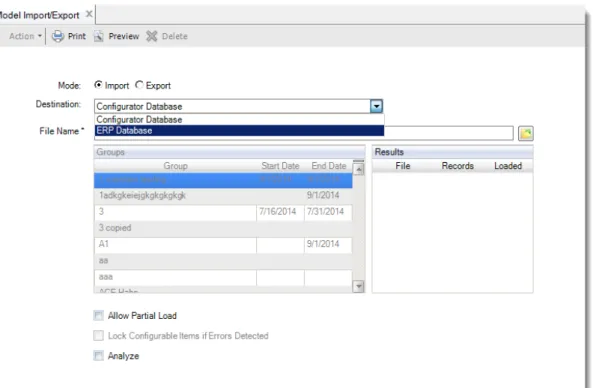QAD Enterprise Applications
Training Guide
QAD Configurator
70-3126-5.6 QAD Enterprise Applications Configurator 5.6 November 2014
This document contains proprietary information that is protected by copyright and other intellectual property laws. No part of this document may be reproduced, translated, or modified without the prior written consent of QAD Inc. The information contained in this document is subject to change without notice.
QAD Inc. provides this material as is and makes no warranty of any kind, expressed or implied, including, but not limited to, the implied warranties of merchantability and fitness for a particular purpose. QAD Inc. shall not be liable for errors contained herein or for incidental or consequential damages (including lost profits) in connection with the furnishing, performance, or use of this material whether based on warranty, contract, or other legal theory.
QAD and MFG/PRO are registered trademarks of QAD Inc. The QAD logo is a trademark of QAD Inc.
Designations used by other companies to distinguish their products are often claimed as trademarks. In this document, the product names appear in initial capital or all capital letters. Contact the appropriate companies for more information regarding trademarks and registration. Copyright © 2014 by QAD Inc.
Configurator_TG_v70-3126-5.6.pdf/c6s/p9w QAD Inc.
100 Innovation Place
Santa Barbara, California 93108 Phone (805) 566-6000
Contents
Configuator
Change Summary . . . .vii
About This Course . . . .1
Course Description . . . 2
Virtual Environment Information . . . 2
Additional Resources . . . 3
QAD Learning Center . . . 3
QAD Document Library . . . 3
QAD Support . . . 3
Chapter 1
Introduction to QAD Configurator . . . .5
Overview . . . 6
Business Considerations . . . 7
Manufacturing Strategies . . . 8
Variety and Volume Relationships . . . 10
QAD Configurator Key Features . . . 11
QAD Configurator Key Benefits . . . 12
Basic Configurator Workflow . . . 13
Integration with QAD EA . . . 14
QAD Configurator Workspace . . . 15
Performance Check . . . 16
Chapter 2
System Setup. . . .17
Scenario . . . 18
QAD Enterprise Applications Setup . . . 18
QAD Configurator Setup . . . 19
Configurator Control . . . 19
Exercise 1: Configurator Control . . . 19
Master Group Maintenance . . . 20
Exercise 2: Master Group Maintenance . . . 20
Copying Master Group . . . 22
Configurable Item Maintenance . . . 23
iv Training Guide — QAD Configurator
Chapter 3
Sales Configuration . . . .25
Overview . . . 26
Question Type Maintenance . . . 27
Exercise 4: Question Type Maintenance . . . 27
Functional Group Maintenance . . . 27
Exercise 5: Functional Group Maintenance . . . 29
Variable and Variable Options Definition . . . 30
Exercise 6: Variable Maintenance . . . 30
Feature and Feature Options Definition . . . 34
Feature Details . . . 34
Feature Options . . . 36
Scenario: Dealing with a Large Number of Feature Options . . . 37
Exercise 7: Feature Maintenance . . . 38
Feature Sequence Maintenance . . . 38
Exercise 8: Feature Sequence Maintenance . . . 39
Sales Configuration Rules . . . 40
General Rule Maintenance . . . 40
Exercise 9: General Rule Maintenance . . . 41
Rule Group Maintenance . . . 43
Exercise 10: Rule Group Maintenance . . . 43
Item Rule Maintenance . . . 44
Exercise 11: Item Rule Maintenance: Link Rule-Group . . . 44
Exercise 12: Item Rule Maintenance: Create Item Rule . . . 45
Remarks and Exercises on Rule Modes . . . 46
Exercise 13: General Rule Maintenance: Advanced Mode . . . 46
Exercise 14: Item Rule Maintenance: Free Format Mode . . . 47
Rule Tables . . . 48
General Rule Table Maintenance . . . 50
Exercise 15: General Rule Table Maintenance — Manual entry . . . 50
Exercise 16: General Rule Table Maintenance: Auto-Generation . . . . 52
Item Rule Table Maintenance . . . 53
Exercise 17: Item Rule Table Maintenance . . . 54
Configuration Key Maintenance . . . 55
Exercise 18: Configuration Key Maintenance . . . 55
Chapter 4
Product Configuration . . . .57
Overview . . . 58
Product Configuration Rules . . . 59
Variant Item Number Rule Maintenance . . . 59
Exercise 19: Variant Item Number Rule Maintenance . . . 59
Variant Item Data Rule Maintenance . . . 60
Contents v
General Product Structure Rule Maintenance . . . 60
Exercise 21: General Product Structure Rule Maintenance . . . 61
Variant Product Structure Rule Maintenance . . . 61
Exercise 22: Variant Product Structure Rule Maintenance . . . 62
Variant Routing Rule Maintenance . . . 65
Exercise 23: Variant Routing Rule Maintenance . . . 65
Exercise 24: Variant Routing Maintenance . . . 66
Element Roll-Up Rule Maintenance . . . 67
Exercise 25: Element Roll-up Rule Maintenance . . . 68
Configuration Analyzer/Cross Validation Analyzer . . . 69
Exercise 26: Configuration Analyzer and Cross Validation Analyzer . 69
Chapter 5
Configurator Questionnaire . . . .71
Overview . . . 72
Questionnaire Sequence Maintenance . . . 73
Exercise 27: Questionnaire Sequence Maintenance . . . 73
Exercise 28: Configurator Questionnaire . . . 73
Exercise 29: Verifying the structure of the Variant Item . . . 76
Exercise 30: Starting the Questionnaire from Sales Order Maintenance 77 Exercise 31: Examining the Questionnaire . . . 77
Exercise 32: Show Existing Configurations Option . . . 78
Chapter 6
Pricing . . . .79
Overview . . . 80
Pricing: Use Pricing Without Pricing Rules . . . 82
Exercise 33: Use Pricing Without Pricing Rules . . . 82
Pricing: Use Pricing With Pricing Rules . . . 85
Exercise 34: Pricing with Pricing Rules . . . 85
Pricing: Numeric List Example . . . 86
Exercise 35: Pricing With Numeric Lists . . . 86
Pricing: Allow Net Price Changes . . . 87
Exercise 36: Net Price Changes . . . 87
Pricing: Manual Price List Selection . . . 88
Exercise 37: Manual Price List Selection . . . 88
Pricing: Store All Pricing Information . . . 89
Chapter 7
Additional Subjects. . . .91
Configurable Item Data Copy . . . 92
Exercise 38: Configurable Item Data Copy . . . 92
Displaying Warning Messages in the Questionnaire . . . 93
Exercise 39: Warning Message in the Questionnaire . . . 94
vi Training Guide — QAD Configurator
Exercise 40: Variant Item-Site Records . . . 95
Element Variables . . . 97
Exercise 41: Element Variable and Internal Entities . . . 97
External Entity Maintenance . . . 98
Exercise 42: External Entity Maintenance . . . 98
External Entity Rule Maintenance . . . 99
Configurable Item Maintenance Cost Roll-Up . . . 100
Element Roll-Up . . . 100
Exporting and Importing Models . . . 100
Exporting Data . . . 101
Importing Data . . . 102
Importing Data to QAD EA Database . . . 102
Importing Data to QAD Configurator Database . . . 102
Publishing Models Across Domains . . . 103
Manual Configuration Maintenance . . . 104
Configuration Rebuild . . . 105
Exercise 43: Configuration Rebuild . . . 105
Forecasting Configurable Items . . . 106
Exercise 44: Forecasting a Configurable Item . . . 107
Deleting and Archiving Configurations . . . 108
Batch Compiler . . . 108
Rule Table Accelerator . . . 109
Configurator Reports . . . 109
Exercise 45: Configurator Reports . . . 109
Appendix A QAD Enterprise Applications Setup . . . .111
QAD Enterprise Applications Setup . . . 112
QAD Configuator
Change Summary
The following table summarizes significant differences between this document and the last published version.
Date/Version Description Reference
November 2014/5.6 Updated information on Maintaining Master Group Page 20
Added a section Copying Master Group Page 22
Mentioned different ways to create variables Page 31 Added information on multiple-language support for rule
description in General Rule Maintenance
Page 40 Added information on multi-language support for rule table
description in General Rule Table Maintenance
Page 50 Updated information on Maintaining Variant Item Product
Structure Rules
Page 61 Updated information on Configuration Questionnaire Page 71 Added a section Exporting and Importing Models Page 100
Added information on Model Publish Page 103
March 2014/5.5 Updated screen shots
---Added Master Comment Maintenance to Integration with QAD EA
Page 14 Updated the information on Functional Group Maintenance Page 27 Updated the information on Variable and Variable Options
Definition
Page 30 Updated the information on Feature and Feature Options
Definition
Page 34 Added a scenario about how to deal with a large number of feature
options
Page 37 Updated the exercise for General Rule Maintenance Page 41 Updated the exercises for Item Rule Maintenance Page 44,
Page 45, Page 46, and Page 47 Updated the exercises for General Rule Table Maintenance Page 50 and
Page 52 Updated the information for Configuration Questionnaire Page 75
Updated the exercises for Pricing Page 85 and
Page 86 Added a note to Exercise 38: Configurable Item Data Copy Page 92
viii Training Guide — QAD Configurator
Updated the information on Displaying Warning Message in the Questionnaire
Page 93
Added a note to Variant Item-Site Records Page 95
October 2013/5.4.1 Added Feature Based Pricing Page 34
April 2013/5.4 Consistency edit
---October 2012/5.3.1 Rebranded for QAD Configurator 5.3.1
---June 2012/5.3 Rebranded for QAD Configurator 5.3
2 Training Guide — QAD Configurator
Questions? Visit community.qad.com
Course Description
This course is designed to cover the basics of using QAD Configurator to configure customizable products to meet specific customers’ requirements.
The course includes:
• An introduction to the QAD Configurator product.
• Instructions on how to perform data and system setup prior to using QAD Configurator. • Instructions on how to implement the sales configuration process.
• Instructions on how to implement the product configuration process. • Instructions on how to use the guided sales process to configure products. • Activities and exercises throughout the course
Course Objectives
• Understand the underlying key business concepts behind QAD Configurator. • Use QAD Configurator to customize configurable products.
Audience
The audience for this course includes: • Engineers
• Customer service representatives • Implementation consultants • Members of implementation teams
Prerequisites
• Basic knowledge of QAD Enterprise Applications (QAD EA) as it is used in the industry today.
• Knowledge of QAD Enterprise Applications product structures and routing functionality • Working knowledge of the manufacturing industry in general
Note If you are not familiar with QAD EA, read User Guide: Introduction to QAD Enterprise Applications.
Course Credit and Scheduling
This course is typically taught in four days.
Virtual Environment Information
The hands-on exercises in this book should be used with the latest Enterprise Edition with Addons learning environment in the 10USA > 10USACO workspace. When prompted to log in, specify
3
Questions? Visit community.qad.com
Additional Resources
If you encounter questions on QAD software that are not addressed in this book, several resources are available. The QAD corporate Web site provides product and company overviews. From the main site, you can access the QAD Learning or Support site and the QAD Document Library. Access to some portions of these sites depends on having a registered account.
http://www.qad.com/
QAD Learning Center
To view available training courses, locations, and materials, use the QAD Learning Center. Choose Education under the Services tab to access this resource. In the Learning Center, you can reserve a learning environment if you want to perform self-study and follow a training guide on your own.
QAD Document Library
To access release notes, user guides, training guides, and installation and conversion guides by product and release, visit the QAD Document Library. Choose Document Library under the Support tab. In the QAD Document Library, you can view HTML pages online, print specific pages, or download a PDF of an entire book.
To find a resource, you can use the navigation tree on the left or use a powerful cross-document search, which finds all documents with your search terms and lets you refine the search by book type, product suite or module, and date published.
QAD Support
Support also offers an array of tools depending on your company’s maintenance agreement with QAD. These include the Knowledgebase and QAD Forums, where you can post questions and search for topics of interest. To access these, choose Visit Online Support Center under the Support tab.
4 Training Guide — QAD Configurator
Chapter 1
6 Training Guide — QAD Configurator
Questions? Visit community.qad.com
Overview
In this chapter we introduce: • What is QAD Configurator? • What does QAD Configurator do?
• What benefits does QAD Configurator provide?
• What manufacturing strategies can QAD Configurator most likely help you implement? • What is the relationship between QAD Configurator and QAD Enterprise Applications? • What does the QAD Configurator workspace look like?
Read this chapter and you can:
• Describe the main features of QAD Configurator • Describe the key benefits of using QAD Configurator
• Identify the manufacturing environments QAD Configurator best works in
• Understand how QAD Configurator is integrated with QAD Enterprise Applications • Describe the basic Configurator workflow
Introduction to QAD Configurator 7
Questions? Visit community.qad.com
Business Considerations
In this increasingly competitive market, many manufacturing companies are seeking to address three key issues to increase customer satisfaction and gain a competitive edge:
• Meet customers’ increasingly varied and personalized demands • Minimize inventory
• Minimize delivery lead time
To tailor products to customers’ needs, a manufacturer must possess the capability and flexibility to accept customized orders and configure products according to specific requirements.
To keep inventory as low as possible, use a postponement strategy to delay manufacturing or assembling products until customer orders are received.
To shorten delivery lead time, the ability to swiftly convert customers’ requirements into manufacturing requirements is crucial.
8 Training Guide — QAD Configurator
Questions? Visit community.qad.com
Manufacturing Strategies
A highly market-oriented company focuses on meeting or exceeding customer expectations. In such a company all functions must contribute toward a winning strategy. Thus, operations must have a strategy that allows it to supply the needs of the marketplace and provide fast on-time delivery.
From the supplier’s perspective, delivery lead time is the time from receiving an order to the delivery of the product. From the customer’s perspective, it can also include time for order preparation and transmittal. Customers want delivery lead time to be as short as possible, and manufacturing must design a corresponding strategy.
There are four basic strategies: engineer-to-order, order, assemble- to-order, and make-to-stock. These strategies can influence delivery lead time, customer involvement in the product design, and inventory state.
Engineer-to-order means that the customer’s specifications require unique engineering design or significant customization. Usually the customer is highly involved in the product design:
Inventory is not purchased until needed for manufacturing. Delivery lead time is long because it includes not only purchase lead time, but design lead time as well.
Make-to-order means that the manufacturer does not start to make the product until a customer’s order is received. The final product is normally made from standard items but can include custom- designed components as well. Delivery lead time is reduced because there is little design time required and inventory is held as raw material.
Introduction to QAD Configurator 9
Questions? Visit community.qad.com
Assemble-to-order means that the product is made from standard components that the manufacturer can inventory and assemble according to a customer order. Delivery lead time is reduced further because there is no design time needed and inventory is held ready for assembly. Customer involvement in the design of the product is limited to selecting the component part options needed.
Make-to-stock means that the supplier manufactures the goods and sells from finished goods inventory. Delivery lead time is shortest. The customer has little direct involvement in the product design.
10 Training Guide — QAD Configurator
Questions? Visit community.qad.com
Variety and Volume Relationships
The relationship of the Variety/Volume matrix is between the volume and variety of products produced and the particular manufacturing strategy chosen to accomplish the production. As you can see, if you adopt the make-to-order and assemble-to-order strategies, there can be many product varieties as well as large volumes. Ask three key questions for the strategies to be successful:
• How can you effectively create and maintain all possible product configurations? • How can you efficiently collect customers’ specific requirements?
• How can you swiftly translate customers’ requirements into manufacturing requirements? QAD Configurator can help you answer these questions.
Introduction to QAD Configurator 11
Questions? Visit community.qad.com
QAD Configurator Key Features
QAD Configurator is a product configuration and guided selling tool. It allows make-to-order and assemble-to-order companies to quickly and efficiently create sales orders based on specific customer requirements, and to fulfill complex, customized products and services. It is an add-on module to QAD Enterprise Applications and provides flexible and powerful product configuration and computer-aided order entry capabilities.
QAD Configurator works for manufacturing companies who produce products that are highly configurable or are routinely customized to meet the unique needs of their customers. By
seamlessly integrating into the order entry process, QAD Configurator ensures complete and valid product configuration during order entry. It instantaneously translates customers’ unique product requests into quotations, sales orders, bills of material, and routings.
12 Training Guide — QAD Configurator
Questions? Visit community.qad.com
QAD Configurator Key Benefits
QAD Configurator effectively bridges the information and knowledge gap between product engineering and sales. It allows sales personnel to access the most current product data, while engineering personnel maintains the product data. And sales personnel can enter orders with complex configurations based on specific requirements from customers.
Introduction to QAD Configurator 13
Questions? Visit community.qad.com
Basic Configurator Workflow
• System Setup
Before using QAD Configurator, perform system setup including setting up data in QAD Enterprise Applications and in Configurator.
• Sales Configuration
Sales personnel do the following:
• maintain variables and features that define configurable product characteristics • designate how to present features as questions in the guided sales questionnaire • set up sales configuration rules to ensure data collected from the questionnaire is valid • Product Configuration
Engineering personnel define product configuration rules that translate feature data collected from questionnaires into product structures and routings of configured products.
• Guided Sales
Sales personnel run the questionnaire during order or quotation entry to configure products to meet specific customer needs. Data collected in this guided sales process identify new product configurations and translate new customer requirements into new product structures and routings.
• Administration
14 Training Guide — QAD Configurator
Questions? Visit community.qad.com
Integration with QAD EA
• You can access QAD Configurator functions by using either the Menu Search field or the menu tree in the Applications pane in the QAD .NET user interface.
• After you install QAD Configurator, QAD Configurator functions are grouped under Customer Management|Configurator by default in QAD Enterprise Applications. For earlier versions of QAD EA, QAD Configurator functions can be found under Distribution|
Configurator.
• The Questionnaire is automatically launched when you select a configurable item in the order line in Sales Order Maintenance (7.1.1) or Sales Quote Maintenance (7.12.1) in the .NET UI.
Introduction to QAD Configurator 15
Questions? Visit community.qad.com
QAD Configurator Workspace
QAD Configurator is embedded in the application area of the QAD .NET user interface. Thus it is consistent with the rest of the QAD Enterprise Applications in terms of look and feel and
navigation.
16 Training Guide — QAD Configurator
Questions? Visit community.qad.com
Performance Check
1 QAD Configurator is NOT suitable for companies manufacturing which of the following products?
A. Cars B. Hamburgers C. Personal computers D. DIY furniture
2 QAD Configurator lets you do all of the following EXCEPT: A. Design questionnaires
B. Collect customers’ requirements C. Generate generic routings D. Forecast customers’ demands
3 Which user interface does QAD Configurator support? A. CHUI
B. Windows GUI C. Web
D. QAD .NET UI
4 QAD Configurator provides the following benefits EXCEPT: A. Sales and engineering data consolidation
B. Easy product configuration
C. Streamlined order processing for configurable products D. Reduced delivery lead time
5 Engineering personnel define rules that translate feature data collected from questionnaires into product structures and routings of configured products in:
A. System setup B. Sales configuration C. Product configuration D. Guided sales questionnaire
Chapter 2
18 Training Guide — QAD Configurator
Questions? Visit community.qad.com
Scenario
The Industrial Ultrasound used in this training is a configurable item that is made to order out of standardized components.
With QAD Configurator, the configurable product structure contains all possible component items for configuration. When a variant is created, the variant product structure contains a subset of the components of the generic product structure.
The following diagram shows the configurable product structure of the Industrial Ultrasound. In this product structure 50020 is also a configurable item.
Fig. 2.1
Configurable product structure
In this scenario, use QAD Configurator to configure the product structure for a variant and the corresponding routing.
QAD Enterprise Applications Setup
The Configurator training is based on the following QAD Enterprise Applications data: • Items
• Product Structures
• Work Center and Routings
This data is already in the system and is part of the QMI set of data. Refer to the appendix and review this data.
System Setup 19
Questions? Visit community.qad.com
QAD Configurator Setup
Start QAD Configurator from the QAD Enterprise Applications menu by choosing menu Configurator. You can also run the Configurator using the process maps.
Configurator Control
Use Configurator Control to define the system settings.
Exercise 1: Configurator Control
Run Configurator Control to verify the default settings for using QAD Configurator or to enter new ones. Make sure that the entries are correct.
20 Training Guide — QAD Configurator
Questions? Visit community.qad.com
Master Group Maintenance
When you have defined different groups, you can categorize information in QAD Configurator. In other words, you can store and maintain various models separately, such as by product features, sales configuration rules, or product configuration rules.
When you create a group, you can also set up various defaults and settings that control the way QAD Configurator operates within this group only. For example, you can specify from which date and to which date the group is effective. You can set up the default number of digits and decimals that are used for numeric variables and features created in the group. You can select a default rounding method. You can specify whether single-level or multi-level product structures are used. And you can specify whether to generate variant routings for products configured in a group. Note If you want to stop the system from automatically selecting components into the variant product structure, use Master Group Maintenance and set the Auto Select Product Structure Components field to No.
Exercise 2: Master Group Maintenance
Use Master Group Maintenance to verify the default settings for using QAD Configurator or to enter them. Make sure that your entries are consistent with the data in the following table.
System Setup 21
Questions? Visit community.qad.com
Note Many QAD Configurator menus contain information that belongs to a certain group. In this case, you can see the current group in the toolbar at the top of the screen.
Field Entry
Master Group ULTRA
Description Ultrasound Products
General Settings
Allow Multi-Level Product Structure Selected Auto Select Product Structure Components Selected
Create Variant Routings Selected
Use Standard Options Selected
UOM EA
Default Numeric Format Settings
Digits 8
Decimals 0
Allow Negative Values Not selected
Rounding Method Standard
Configurable Item Selection
P/M Type Select all check boxes
Phantom Item Selected
22 Training Guide — QAD Configurator
Questions? Visit community.qad.com
Copying Master Group
You can create a master group by copying from an existing one. In copying a master group, the system copies all data that is associated with the source master group.
Fig. 2.2
Master Group Copy
In the Source Group field, specify an existing master group that you want to copy. And in the New Group field, specify a name for the new master group.
After you click OK, the system copies all data associated with the source group to the new group. Note During the copying process, the system locks both the source group and the target new group. So during this process, you cannot import or export a model that uses the source group or the target group. You cannot use Master Group Maintenance for the source group or the target group, but you can still launch Configurator Questionnaire for configurable items in the source group.
System Setup 23
Questions? Visit community.qad.com
Configurable Item Maintenance
In the System Setup section, we reviewed the product structure of the Industrial Ultrasound. If you want QAD Configurator to configure variants of this item, you must define the Industrial
Ultrasound as a configurable item. If you are dealing with a multi-level product structure, you must also define every lower-level configurable item as a configurable item in QAD Configurator as well. If it recognizes an item as a configurable item, QAD Configurator references the product structure entered in the Manufacturing module whenever it has to.
The item number is copied to the QAD Configurator database when you define an item as a configurable item using Configurable Item Maintenance.
Note All item data, such as product structures and routings, are only maintained in the QAD Enterprise Applications database. There is no duplication of data.
Exercise 3: Configurable Item Maintenance
Run Configurable Item Maintenance and click the New button to display the item browse. Select the items listed in the following table and set the attributes. Make sure that group ULTRA is selected. Accept the default value of all the other fields.
24 Training Guide — QAD Configurator
Questions? Visit community.qad.com
Configurable Item Description SO Type
Configuration
Selection / Retention Variant Item Cost Roll-Up Cost Set
01040 Industrial
Ultrasound
BOM Select Last Matching Auto Select: Off No Duplicates
yes Standard
50020 Industrial Housing BOM Select Last Matching
Auto Select: Off No Duplicates
Chapter 3
26 Training Guide — QAD Configurator
Questions? Visit community.qad.com
Overview
Earlier in this course, we reviewed the generic product structure and routing of the Industrial Ultrasound. Now we add the variables and features that define the characteristics of this configurable product. You can also learn how to present features as questions, as well as set up sales configuration rules to ensure data collected from the questionnaire are valid.
Sales Configuration 27
Questions? Visit community.qad.com
Question Type Maintenance
To help the customer select the preferred configuration, provide the customer with a list of questions and potential answers. When the customer has completed this questionnaire, QAD Configurator can create a product variant.
To help organize a configuration model, questions in the QAD Configurator Questionnaire can be categorized into Question Types.
Example Suppose that defining a variant requires that an engineer to answer some questions. But the questions on the questionnaire are for customers. If you do not want a question on the
questionnaire, you can define the question as a background question. So you can define the questions for the engineer as background questions. Furthermore, to make the purpose of the background questions clear, you would define a question type Special and attach these background questions to it. For example, questions of type Special are for the engineer.
Exercise 4: Question Type Maintenance
Use Question Type Maintenance to add the following Question Types (Enter your own Description):
Functional Group Maintenance
Functional groups are used to categorize variants and features by their functions. For example, you can group features of a computer product into hardware, software, and accessories.
You can enter the Functional Group name in any of the QAD supported languages. Question Type Description Level
Normal Normal Questions Foreground
28 Training Guide — QAD Configurator
Questions? Visit community.qad.com
Fig. 3.1
Functional Group Maintenance
You can also maintain the Functional Group name in multiple languages. For example, You have named one functional group Accessories. Now you want to translate the name into Chinese. You can follow these steps to set up the translation records:
1 Click the String Translation button.
Fig. 3.2
String Translation Button
2 On the String Translation screen, select the target language and enter the translation.
Fig. 3.3
Sales Configuration 29
Questions? Visit community.qad.com
Exercise 5: Functional Group Maintenance
Run Functional Group Maintenance and add the following functional groups. Functional Group Description
Accessories Accessories
Style and Size Style and Size Technical Specs Technical Specs
30 Training Guide — QAD Configurator
Questions? Visit community.qad.com
Variable and Variable Options Definition
Variables are general characteristics of items. Because many items can have the same
characteristics, it would not be a good idea to maintain the characteristics of every item separately. So we first define the variables that we need, and then link them to the items. Depending on the data type of a variable we can define a set of possible values for it.
Exercise 6: Variable Maintenance
Sales Configuration 31
Questions? Visit community.qad.com
Create variables that are listed in the following table. Keep the default value 1 for Extent. You can add Long Question texts to the variables.
You can create variables by copying from existing variables or entering a unique variable ID manually.
Note You can specify short and long questions in any of the QAD supported languages. The short question can be up to 64 characters in length. You can also maintain the question in multiple languages. Click the String Translation button next to the question field, and enter the translation on the String Translation screen. To display the short and long question of each variable in each language, you can use Variable Language Browse.
Fig. 3.4
Variable Language Browse
The options are specified in the Variable Options tab and the numeric parameters are specified in the Data Format tab. When you enter variable options, use the arrow buttons on the toolbar to define the order in which you want the options to appear in the questionnaire. By default, the first option in the list is the default answer for the associated question. The entry N.A. stands for not applicable. Suppose that the answer to one question makes another question superfluous.
32 Training Guide — QAD Configurator
Questions? Visit community.qad.com
Note If the variable is of type Text, Logical, Numeric List, or Date (Data Format = List), you can enter the option answers in any of the QAD supported languages. The short answer can be up to 64 characters in length. You can also maintain the answers in multiple languages. Click the String Translation button next to the answer field, and enter the translation on the String Translation screen. To display the answer for each variable option in each language, you can use Variable Option Language Browse.
Variable Data Type
Functional Group Question Type Short Question UM Question / Temporary Variable Options or Data Format
BACKUP Logical Accessories Normal Backup EA Question Yes
No
BACKUP-TYPE
Text Accessories Normal Backup Type EA Question Alkaline
Lithium N.A.
COUNTRY Text Technical
Specs
Special Country EA Question N/A
[See note]
CPU Text Technical
Specs
Normal CPU EA Question Standard
High
FREQ Text Technical
Specs
Normal Frequency EA Question 500kHz.
10MHZ
MODEL Numeric Technical
Specs
Special Model EA Question Digits: 8
Decimals: 0
PAINTED Text Style and Size Normal Painted EA Question Painted
Stainless PORTABLE Logical Technical
Specs
Normal Portable EA Question Yes
No
POWER Text Technical
Specs Normal Power Converter EA Question Smart Standard STEEL-LARGE
Numeric Style and Size Special Qty - Large Steel
EA Question Digits: 8 Decimals: 0
STEEL-SMALL
Numeric Style and Size Special Qty - Small Steel
EA Question Digits: 8 Decimals: 0
U-AREA Numeric Style and Size Special Area EA Question Digits: 8
Decimals: 0
U-COLOR Text Style and Size Normal Color EA Question Black
White Other N.A.
U-COVER Logical Accessories Normal Keyboard
Cover
EA Question Yes
Sales Configuration 33
Questions? Visit community.qad.com
Note A single variable can have more than one meaning. By defining a number of extents for such a variable, you can distinguish between its various meanings. For instance, if both the housing and the icemaker have a color, you can define a variable color and give it extent 2. Then you can use color[1] for the housing color and color[2] for the icemaker color.
Note The industrial ultrasound is sold in many countries. To avoid entering each country as a variable option, use the QAD Configurator browse feature. When Allow Fill-In is selected, you can also associate the variable with an existing browse. If you assign a browse code to the variable, you can select an answer from the browse, instead of manually typing in the answer.
Assign the following values to variable COUNTRY.
U-DEPTH Numeric Style and Size Normal Length EA Question Digits: 3
Decimals: 0 Minimum: 60 Maximum: 100 Multiplier: 20 Default: 60
U-HEIGHT Numeric Style and Size Normal Height EA Question Digits: 3
Decimals: 0 Minimum: 80 Maximum: 200 Multiplier: 40 Default: 120
U-OUTPUT Logical Accessories Normal Printer EA Question Yes
No
U-TYPE Text Style and Size Normal Display Type EA Question Top Display
Front Display
U-WIDTH Numeric Style and Size Normal Width EA Question Digits: 3
Decimals: 0 Minimum: 60 Maximum: 160 Multiplier: 20 Default: 80
Variable Allow Fill-In Browse Code
COUNTRY Yes ad015
Variable Data Type
Functional Group Question Type Short Question UM Question / Temporary Variable Options or Data Format
34 Training Guide — QAD Configurator
Questions? Visit community.qad.com
Feature and Feature Options Definition
Use Feature Maintenance to create, view, edit, or delete features.Fig. 3.5
Feature Maintenance
Select a group and a configurable item using the binocular buttons on the toolbar. If you select a group that contains no configurable item in it, the system displays an error message and disables the Feature Maintenance screen.
To create a feature, click the Copy From Variable button next to the Feature field; then select a variable to associate it with the current configurable item as a feature.
To edit an existing feature, enter the feature ID in the Feature field.
You cannot delete feature when it is used in any variant planning item rule.
Feature Details
All the feature details inherit from the selected variable details. You can change this information for the feature.
Similar to Variable Details, Feature Details also supports multiple languages. You can specify short and long questions in any of the QAD supported languages. The short question can be up to 64 characters in length. You can also translate the question from one language to another. Click the String Translation button next to the question field, and enter the translation on the String
Translation screen. If the translation is already set up in Variable Details|String Translation, you can see the translation here in Feature Details|String Translation and change the translation for the feature.
Sales Configuration 35
Questions? Visit community.qad.com
You can also use Feature Language Browse to display the feature questions that you have set up for each language.
Note When you click Save in Feature Details|String Translation, the system: • saves the updated record, and
• creates feature translation records for all the languages that have been set up for the variable but not the feature.
If you do not set up the translations in Feature Details, the questionnaire displays the translated records that you have set up in Variable Details. In other words, the system uses the following defaulting logic to display translated records for the questionnaire:
• If the translation is set up in Feature Details, the system takes the translation from there. • If the translation is not set up in Feature Details but has been set up in Variable Details, the
system takes the translation from there.
• Otherwise, the system has no translated records to display.
When the feature data type is text and you have selected Allow Fill-in, you can use Feature Based Pricing to calculate pricing for a feature rather than for a feature option.
Fig. 3.6
Feature Value as Pricing Part
For feature based pricing, you can use either the Pricing Part field or the Feature Value as Pricing Part check box:
• To use the Pricing Part field, enter an existing item number from QAD EA.
• To use the Feature Value as Pricing Part check box, you select it and then the system dynamically uses the feature answer on the questionnaire as the pricing part.
• When there is already a pricing part and you select the Feature Value as Pricing Part check box, the system prompts you to confirm your action.
36 Training Guide — QAD Configurator
Questions? Visit community.qad.com
Fig. 3.7
Feature Value as Pricing Part or Existing Pricing Part
• Click OK to use the answer on the questionnaire as the pricing part. • Click Cancel to use the Pricing Part field.
Feature Options
Feature options inherit from the options of the selected variable. To include a variable option as a feature option, select its check box on the left and then clear the check box to exclude it from the feature options.
If you set the Use Standard Options option to Yes for the current group in Master Group
Maintenance, you can only use variable standard options as feature options. If you set this value to no, you can modify the variable standard options for the feature or add new options.
Fig. 3.8
Feature Options List
If you click the Standard Options button on the toolbar, only the variable options are available for this feature. You cannot exclude any of the variable options or add new options for this feature. Click this button again if you want to modify the standard variable options for the feature. You can set default values for features, and then default values are on the Questionnaire. But the questions on the Questionnaire are not answered automatically. To automatically answer the questionnaire, click the Answer All button to answer all the questions using their default options. Note Besides setting the default values in Feature Maintenance, you can also define default values using rules in General Rule Maintenance.
Similar to Variable Options, Feature Options also supports multiple languages. You can specify short and long answers in any of the QAD supported languages. The short answer can be up to 64 characters in length. You can also translate the answer from one language to another. Click the String Translation button, and enter the translation on the String Translation screen. If the
translation is already set up in Variable Options|String Translation, you can see the translation here in Feature Options|String Translation and change the translation for the feature.
You can also use Feature Option Language Browse to display the feature option answers that you have set up for each language.
Sales Configuration 37
Questions? Visit community.qad.com
Note When you click Save in Feature Options|String Translation, the system: • saves the updated record, and
• creates feature translation records for all the languages that have been set up for the variable but not the feature.
If you do not set up the translations in Feature Options, the questionnaire displays the translated records that you have set up in Variable Options. In other words, the system uses the following defaulting logic to display translated records for the questionnaire:
• When Standard Options is set to Yes:
• If the translation has been set up in Variable Options, the system takes the translation from there.
• Otherwise, the system has no translated records to display. • When Standard Options is set to No:
• If the translation is set up in Feature Options, the system takes the translation from there. • If the translation is not set up in Feature Options but has been set up in Variable Options,
the system takes the translation from there.
• Otherwise, the system has no translated records to display.
Scenario: Dealing with a Large Number of Feature Options
In this business scenario, an item has many features and each feature has a huge number of options. If you put all those options on the questionnaire, there might be system performance issues.
In this case, you do not need to list all the feature options on the questionnaire. Instead, you can define the features as the fill-in type and let question respondents enter free-format answers or select answers from the associated browse.
Example A product has 20 features; for some of these features, each feature has more than 100 options. Instead of listing all these options on the questionnaire, for features which has many options, you can select Allow Fill-in and define browses for them. Take Feature Country as an example.
1 In Feature Details, select Allow Fill-in and define a browse for Feature Country.
2 In Feature Options, define two country names that question respondents frequently select, for example, Australia and China.
Then on the questionnaire, the respondent can select either of the frequent answers, or enter a desired country name, or select a country name from the browse.
38 Training Guide — QAD Configurator
Questions? Visit community.qad.com
Fig. 3.9
Dealing with Many Options
Exercise 7: Feature Maintenance
Note Do not select Standard Options for U-COLOR. Select Standard Options for all other features.
Feature Sequence Maintenance
The default feature sequence is the alphanumeric order of the feature identifiers. Configurable Item Feature
01040 Industrial Ultrasound BACKUP BACKUP-TYPE COUNTRY CPU FREQ MODEL PORTABLE POWER U-COVER U-OUTPUT
50020 Industrial Housing PAINTED
STEEL-LARGE STEEL-SMALL U-AREA U-COLOR U-DEPTH U-HEIGHT U-TYPE U-WIDTH
Sales Configuration 39
Questions? Visit community.qad.com
Note Rules influence the order in which the questions are presented in the questionnaire. The system automatically assigns a sequence, based on the dependencies of questions that follow from the rules entered in the Sales Configuration Rules menu. For instance, if A depends on B, then B is before A. You, as a user, can influence the sequence, as long as you do not choose an order that is in conflict with these dependencies. If there is a conflict, the system overrules your sequence.
Exercise 8: Feature Sequence Maintenance
Run Feature Sequence Maintenance. Use the buttons on the toolbar to define the feature sequence and save your changes.
You can also change the order of functional groups by dragging and dropping the functional group tab to your required position.
40 Training Guide — QAD Configurator
Questions? Visit community.qad.com
Sales Configuration Rules
Sales configuration rules determine the dependencies between the options of variables/features. They also influence the order in which the questions are presented in the questionnaire. Besides, rules determine which options become invalid as a result of answers to former questions and can even answer a question automatically if there is only one valid answer left.
Rules consist of clauses. The IF clause represents a condition. The THEN clause and the ELSE clause represent a conclusion.
You can use the following functions to define sales configuration rules: • General Rule Maintenance
• Rule-Group Maintenance • Item Rule Maintenance
• General Rule Table Maintenance • Item Rule Table Maintenance
In General Rule Maintenance, you can define rules regardless of a configurable item. The rules can apply to more than one configurable item. The rules are defined independently of items and linked to items at a later stage.
In Rule-Group Maintenance, you can group general rules into a defined rule-group. A rule-group contains instance of rules concerning the same topic.
You can use Item Rule Maintenance to:
• Link general rules directly to an item, without grouping them first. • Link a whole rule-group to an item.
• Define item-specific rules for an item.
Rule tables offer an easy way to enter a number of rules of a certain type that look very much alike. A general rule table contains rules that can be valid for more than one configurable item. An item-specific rule table contains rules that are only valid for the item for which the rule table was defined.
General Rule Maintenance
If a rule applies to more than one item, we do not have to enter it for every item separately. Instead, we can define the rule and then link it to as many items as we want.
You can enter a description for the rule in any of the QAD-supported languages. You can also maintain the rule description in multiple languages. Click the String Translation button next to the Description field. Then on the String Translation screen, select the target language and enter the translation. When there are translation records, the system uses the translation. When there are no translation records, the system uses the default description.
Sales Configuration 41
Questions? Visit community.qad.com
Exercise 9: General Rule Maintenance
Run General Rule Maintenance and create the following rule by following the instructions.
1 Enter GR-000 in the Rule ID field and press Enter.
2 In the Rule Editor pane, select Conditional rule type to display the If, Then, and Else statements.
3 In the If statement, select FREQ, Value, =; then click the Browse button and select 10MHz from the Variable Options box.
4 In the Then statement, select CPU, Value, =; then click the Browse button and select HIGH from the Variable Options box.
5 In the Else statement, select CPU, Value, =; then click the Browse button and select STANDARD from the Variable Options box.
6 Click the Update button to display the rule you are composing in the Preview pane.
7 Click the Check Syntax button to check whether the rule syntax is correct. If the rule is valid, you can see the status Passed under the button. Otherwise, a Rule Check Configuration window pops up, displaying detailed error messages.
8 You have created a basic rule. Since we will not use this rule in our model, click Cancel to back-out from the rule without saving.
Rule ID Rule Syntax
42 Training Guide — QAD Configurator
Questions? Visit community.qad.com
Note You can also use rules to set defaults. For numeric features, you can set minimum, maximum, and multiple quantities. For example, if the unit type is top display, we can set the maximum height of the unit to 120.
We will now add a more complex rule which we will use in our model. This rule will use attributes. Enter the following rule:
Rule ID Rule Syntax
GR-001 If U-TYPE = Top Display then U-HEIGHT:max = 120 and U-DEPTH:default = 100 and U-WIDTH:min = 60 else U-HEIGHT:max = 200 and U-DEPTH:default = 60 and U-WIDTH:min = 80
Sales Configuration 43
Questions? Visit community.qad.com
Rule Group Maintenance
To categorize rules, we can create one or more empty rule groups. After we have defined a group, we can link existing general rules to the group.
When you link a general rule to a rule-group, you can decide to copy the rule to a rule-group-specific rule. In this case, the general rule remains available, but a copy of the general rule is linked to the rule-group and made specific for that particular rule-group. In this way, a modification to the general rule does not change the specific rule.
Exercise 10: Rule Group Maintenance
Run Rule-Group Maintenance and create a rule-group General. Select the general rule GR-001 and link it to the rule group. Save it and see the Summary pane showing the link that you created.
In the Rule Group Details tab, select the available rules. A Copy symbol in the toolbar of the tab allows you to create a rule-group specific copy of any displayed rule.
Rule-Group ID Description Rule ID of General Rule Linked
44 Training Guide — QAD Configurator
Questions? Visit community.qad.com
Item Rule Maintenance
In Item Rule Maintenance, you can link general rules or rule groups to configurable items. You can also create new rules that apply for a specific configurable item. New item-specific rules can be entered directly or copied from a general rule.
You can enter a description for the rule, in any of the QAD-supported languages. You can also maintain the rule description in multiple languages. When there are translation records, the system uses the translation. Otherwise, the system uses the default description.
Exercise 11: Item Rule Maintenance: Link Rule-Group
Use Item Rule Maintenance to link the rule group RG-001 to the Industrial Ultrasound by selecting it. Save it and see the Summary pane showing the link that you created.
So far we have discussed how we can define general rules, how we can link general rules to items through rule groups and how we can link them to items directly. And we saw how we can define an item-specific rule by converting a general rule.
Item-specific rules can be entered directly — that is, without first entering a general rule and then modifying it. An item-specific rule that is entered directly only exists for that particular item and cannot be used elsewhere.
Rule-Group ID Item to link this rule to
Sales Configuration 45
Questions? Visit community.qad.com
Exercise 12: Item Rule Maintenance: Create Item Rule
We now want to add the rules for the various levels of configurable items. Run Item Rule
Maintenance to add the item-specific rules as follows. Some of the rules for item 50020 require the use of attributes.
Item Rule ID Item-Specific Rule
01040 IR-001 If PORTABLE = Yes then COUNTRY = N.A. and COUNTRY:show = No else COUNTRY <> N.A. and COUNTRY:show = Yes
01040 IR-002 If BACKUP = No then BACKUP-TYPE = N.A. else BACKUP-TYPE <> N.A.
01040 IR-003 ASSIGN: model = 1
50020 IR-501 If PAINTED = STAINLESS then U-COLOR = N.A. and U-COLOR:show = No
46 Training Guide — QAD Configurator
Questions? Visit community.qad.com
Remarks and Exercises on Rule Modes
A rule generally consists of one preposition (IF), one conclusion (THEN), and possibly one alternative (ELSE). These clauses can contain one or more lines and can have different formats: basic, advanced, and free format.
A basic clause looks like the following: Variable = option.
The rules you entered previously are of this type (all clauses are now in normal mode), for instance:
If PORTABLE = Yes then COUNTRY = "N/A" else COUNTRY <> "N/A"
An advanced clause is used to enter slightly more complicated expressions. Variable = expression.
Example The THEN clause here is in advanced mode.
If housing-type = Single Door Front then housing-length = 0.5 * housing-width + 0.1 * housing-height.
A free format clause can be used to create complex rules. A clause of this type contains a Boolean expression which is true or false. This rule mode is only available for if-clauses. A rule of the free format type cannot be converted back to another rule format. So when you select the free format rule mode, the system always prompts you to confirm your choice.
Here is an example:
If 0.1 * (U-WIDTH * U-DEPTH) > 0.5 * (U-WIDTH + U-HEIGHT) then BACKUP = yes.
Practice with the different rule modes that are available.
Exercise 13: General Rule Maintenance: Advanced Mode
When only a Then clause is defined, an assignment rule is created. An assignment rule is executed each time a question is answered in the questionnaire.
Sales Configuration 47
Questions? Visit community.qad.com
Now run General Rule Maintenance and enter the rule GR-002. In the Rule Detail Edit frame, select Assignment from the list box. Select a feature from the Assign list box, click
Values/Options, and select the Advanced rule format. Now you have an advanced window in which you can type the remaining part of your then-statement. You can also use the Rule Assistant to enter it.
Notice that this clause is now saved as an assignment rule because it only contains a THEN-clause. Now run Rule Group Maintenance and link Rule GR-002 to Rule Group RG-001.
Exercise 14: Item Rule Maintenance: Free Format Mode
Run Item Rule Maintenance. Enter the rule by selecting Switch to Free Format in the If clause:
Update the rule and verify your rule using the Check Syntax button. Rule ID Item-Specific Rule
GR-002 U-AREA = ((U-HEIGHT * U-WIDTH) + (U-HEIGHT * U-DEPTH) + (U-WIDTH* U-DEPTH)) * 2
Item Rule ID If Clause Then Clause ELSE Clause
01040 IR-004 COUNTRY <> “AUSTRALIA” AND COUNTRY <> “UNITED STATES” AND COUNTRY <> “UNITED KINGDOM”
POWER = SMART POWER =
STANDARD
General Rule ID Rule Group to Link this Rule to
48 Training Guide — QAD Configurator
Questions? Visit community.qad.com
Rule Tables
With a rule table you can define rules in a different, sometimes easier way. For example, the rules are simple, but there are many different combinations of the options. By selecting some variables and filling in a rule table, you can let QAD Configurator automatically create a number of IF...THEN... rules for you.
Note In a rule table, rules do not contain ELSE clauses. Rule tables can be either general or item-specific.
• You can define a general rule table and link it to one or more items.
• You can also define an item-specific rule table. It can only be maintained for the particular item for which it was created.
QAD Configurator guides you through defining a rule table, according to the following steps: 1 Select Condition
2 Set Value for Condition 3 Select Conclusion 4 Set Value for Conclusion
When defining an item-specific rule table you use features instead of variables.
The maximum number of variables in a single rule table is 20. You can have as many condition variables (IF) and as many result variables (THEN) as you want, as long as the total does not exceed 20. A variable has an ID, an extent, and an attribute. Each row in the table represents a rule. Example The rule:
if U-HEIGHT <= 120 and U-WIDTH >80 and U-DEPTH <= 80
then STEEL-SMALL = 2 and STEEL-LARGE = 4
is shown as follows:
Special syntax-rules have been devised for the contents of the cells of the rule tables. The following entries are possible:
IF U-HEIGHT: Value IF U-WIDTH: Value IF U-LENGTH: Value THEN STEEL-SMALL: Value THEN STEEL-LARGE: Value :120 [:80] :80 2 4 Entry Meaning value1 value1
value1|value2|value3 value1 or value2 or value3 value1:value2 >= value1 and <= value2
:value1 <= value1
value1: >= value1
[value1] not value1
[value1|value2|value3] not value1 and not value2 and not value3 [value1:value2] < value1 or > value2
Sales Configuration 49
Questions? Visit community.qad.com
Entering a list of values and/or using exclusions for a result variable is only possible if all of the following conditions are met:
• The result variable is of the type Text, Numeric List, or Date • The attribute of the result variable is value.
Otherwise, lists and exclusions are meaningless and therefore not allowed.
You can move through the cells of a table by using Tab, Shift + Tab, Page Up, Page Down, Up Arrow and Down Arrow on the keyboard.
Note For rule tables, there is no equivalent to the concept of rule groups.
Rules in a table can only be built from the variables in the table. However, not every variable is used in a rule. So a column belonging to a variable can have empty cells for some rules in the table.
[:value1] > value1
[value1:] < value1
[value1]:value2 > value1 and <= value2 [value1]:[value2] > value1 and < value2 value1:[value2] >= value1 and < value2
:[value1] < value1
[value1]: > value1
[[value1]:value2] <= value1 or > value2 [[value1]:[value2]] <= value1 or >= value2 [value1:[value2]] < value1 or >= value2
[:[value1]] >= value1
[[value1]:] <= value1
50 Training Guide — QAD Configurator
Questions? Visit community.qad.com
General Rule Table Maintenance
Using General Rule Table Maintenance, you can define general rule tables. They can be linked to one or more items later on.
You can enter a description for a rule table, in any of the QAD-supported languages. You can also maintain the rule table description in multiple languages. Click the String Translation button next to the Description field. Then on the String Translation screen, select the target language and enter the translation.
Exercise 15: General Rule Table Maintenance — Manual entry
Run General Rule Table Maintenance. Enter the table ID and a description. Now go to Step 1 and select the variables as follows (you can select several condition variables at the same time).
Press Next twice to skip Step 2 and go to Step 3. Select the result variables as follows (again, you can select several condition variables at the same time).
Rule Table Condition Variables
GRT-5001 U-HEIGHT (value) U-LENGTH (value) U-WIDTH (value)
Rule Table Result Variables
GRT-5001 STEEL-SMALL (value)
Sales Configuration 51
Questions? Visit community.qad.com
Press Finish. The system informs you that no records have been created automatically. Then go to the Rule Table tab.
Now enter these rules in the table:
(Row 1 says: If U-HEIGHT > 120 and U-WIDTH> 60 and U-DEPTH > 60, then STEEL-SMALL = 4 and STEEL-LARGE = 0.)
Have a look at the formula by choosing the Preview button on the toolbar. It shows the contents of the selected row, in the form of a complex rule.
Some special keys for navigating through the Table and for doing some simple actions are listed in the following table.
Row IF U-HEIGHT: Value IF U-WIDTH: Value IF U-DEPTH: Value THEN STEEL-SMALL: Value THEN STEEL-LARGE: Value 1 :120 :60 :60 4 0 2 :120 :60 [:60] 2 1 3 :120 [:60] :60 2 1 4 :120 [:60] [:60] 1 2 5 [:120] :60 :60 1 2 6 [:120] :60 [:60] 1 3 7 [:120] [:60] :60 1 3 8 [:120] [:60] [:60] 0 4
Keyboard Keys Meaning
Arrow key up Go one cell up Arrow key down Go one cell down
Page Up Go 12 cells up (if available) Page Down Go 12 cells down (if available) Home Go to the first row in the rule table End Go to the last row in the rule table
Tab Go one column to the right
Shift+Tab Go one column to the left
Ctrl+G Go to the row with the given row number Ctrl+F Start the Search and Replace function
52 Training Guide — QAD Configurator
Questions? Visit community.qad.com
Exercise 16: General Rule Table Maintenance: Auto-Generation
General Rule Table Maintenance also enables you to add rows (rules) to a table or to delete rows from a table in an easy way. It is especially useful when the rules you want to add or delete are reflecting most combinations of input (If) and output (Then) criteria.
Enter the following rules in the table GRT-002:
Row IF COUNTRY: Value IF FREQ: Value IF CPU: Value THEN POWER: Value
1 AUSTRALIA 500kHz Standard Standard
2 AUSTRALIA 10MHz High Smart
3 UNITED KINGDOM 500kHz Standard Standard
4 UNITED KINGDOM 10MHz High Smart
5 UNITED STATES 500kHz Standard Standard
Sales Configuration 53
Questions? Visit community.qad.com
Run General Rule Table Maintenance. Enter the table ID (GRT-002) and a description.
1 Select the variables as follows. You can select several condition variables at the same time.
2 Select the following values:
• COUNTRY is AUSTRALIA, UNITED KINGDOM, or UNITED STATES • FREQ is either 500kHz or 10MHz
• CPU is either Standard or High Performance
Note The options for the variable COUNTRY are provided through a browse. Click the Add Value button to manually add the required countries.
3 Select the result variables as follows:
4 Select POWER as Standard.
Note Because POWER is a result variable and because you are adding rows, you can only enter one option for POWER.
The system generates all possible combinations of the options you entered and adds a rule to the table for every combination it created. It also reports the number of rows it has added to the table. Click OK to close this message and move to the Rule Table tab. The table contains 12 rows. Now you can manually edit the rules. Delete the rules that have been created that you do not need. Manually change the cells in which power does not have the correct value.
Note When you delete a row, the system updates the numbers of the remaining ones. Therefore, it is better to delete the rows in descending order. To delete a rule (row), position the cursor in the cell containing the row number, click the mouse to select the row, then press the Delete button on the toolbar.
Any rules added automatically to a rule table can be modified manually at any time.
Experiment a little with the different formats of the entries. See the list of possible formats that was given earlier. To enter something in a cell you can type it directly in the cell, or select it from the option list you can switch on using the Options icon on the toolbar. You can enter the straight brackets by hand or click the Exclusion check box in the option list. You can also create lists by highlighting more than one option in the option list. For other special symbols, type them manually. We do not link this general rule table to any item.
Item Rule Table Maintenance
You can create item-specific rule tables, which can only be maintained for the item for which they were created. An item-specific rule table is either a modified general rule table or a new rule table that is entered only for a particular item.
Rule Table Condition Variables
GRT-002 COUNTRY (value)
FREQ (value) CPU (value)
Rule Table Result Variables