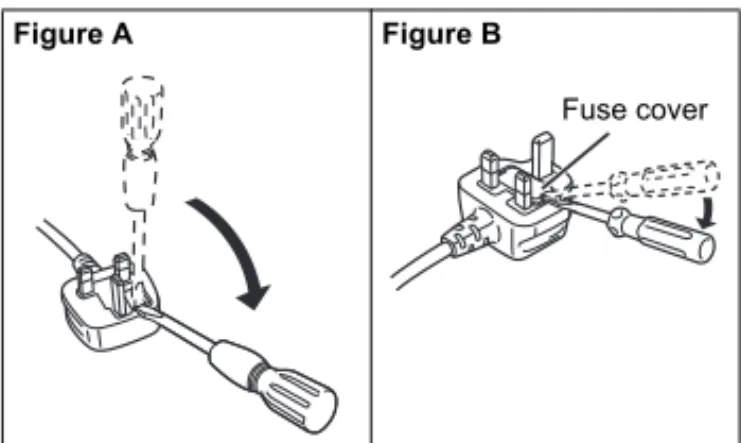RQT9861-B
Thank you for purchasing this product.For optimum performance and safety, please read these instructions carefully. Please keep this manual for future reference.
“EB” indicates the United Kingdom model.
Operating Instructions
Home Theater Audio System
Model No.
SC-HTE80
GN
EB
2
RQ T 986 1Safety precautions
WARNING! Unit• To reduce the risk of fire, electric shock or product damage,
– Do not expose this unit to rain, moisture, dripping or splashing.
– Do not place objects filled with liquids, such as vases, on this unit.
– Use only the recommended accessories. – Do not remove covers.
– Do not repair this unit by yourself. Refer servicing to qualified service personnel.
AC mains lead
• To reduce the risk of fire, electric shock or product damage,
– Make sure that the power supply voltage corresponds to the voltage printed on this unit. – Insert the mains plug fully into the socket outlet. – Do not pull, bend, or place heavy items on the lead. – Do not handle the plug with wet hands.
– Hold onto the mains plug body when disconnecting the plug.
– Do not use a damaged mains plug or socket outlet. • The mains plug is the disconnecting device. Install this
unit so that the mains plug can be unplugged from the socket outlet immediately.
Battery
• Risk of fire, explosion and burns. Do not recharge, disassemble, heat above 60°C or incinerate. • Keep the Button-Type battery out of the reach of
children. Never put Button-Type battery in mouth. If swallowed call your doctor.
CAUTION! Unit
• To reduce the risk of fire, electric shock or product damage,
– Do not install or place this unit in a bookcase, built-in cabinet or in another confined space. Ensure this unit is well ventilated.
– Do not obstruct this unit’s ventilation openings with newspapers, tablecloths, curtains, and similar items. – Do not place sources of naked flames, such as
lighted candles, on this unit.
• This unit is intended for use in moderate climates. • This unit may receive radio interference caused by
mobile telephones during use. If such interference occurs, please increase separation between this unit and the mobile telephone.
• Do not touch the bottom of the unit. It might be hot when you use it for a long period.
Battery
• Danger of explosion if battery is incorrectly replaced. Replace only with the type recommended by the manufacturer.
• When disposing the batteries, please contact your local authorities or dealer and ask for the correct method of disposal.
• Do not heat or expose to flame.
• Do not leave the battery(ies) in a car exposed to direct sunlight for a long period of time with doors and windows closed.
• Remove the battery if you do not use the remote control for a long period of time. Keep in a cool, dark area.
Table of contents
Safety precautions. . . 2
Supplied accessories . . . 3
Caution for AC mains lead . . . 3
About Bluetooth®. . . 3
Overview of controls . . . 4
Preparing the remote control . . . 5
Placement . . . 5
Making the connections . . . 6
Basic control . . . 8
One-Touch Connection (NFC). . . 8
Sound menu . . . 8
Setup Menu. . . 9
Linked operations with the TV (VIERA Link™ HDAVI Control™) . . . 10
Troubleshooting. . . .11
Maintenance . . . 12
Specifications. . . 13
Licenses . . . 14
Limited Warranty (Only For Australia) . . . 15
Do the procedures with the remote control. You can also use the buttons on the main unit if they are the same.
3
RQT
986
1
Supplied accessories
Check and identify the supplied accessories. Use numbers indicated in parentheses when asking for replacement parts. (Product numbers correct as of August 2013. These may be subject to change.)
1 AC mains leadFor the United Kingdom and Ireland (K2CT2YY00097)
For Australia and New Zealand (K2CJ2YY00093)
1 Remote control (with a battery)(N2QAYC000098)
Caution for AC mains lead
(For the AC mains plug of three pins)For your safety, please read the following text carefully. This appliance is supplied with a moulded three pin mains plug for your safety and convenience. A 5-ampere fuse is fitted in this plug.
Should the fuse need to be replaced please ensure that the replacement fuse has a rating of 5-ampere and that it is approved by ASTA or BSI to BS1362.
Check for the ASTA mark or the BSI mark on the body of the fuse.
If the plug contains a removable fuse cover you must ensure that it is refitted when the fuse is replaced.
If you lose the fuse cover the plug must not be used until a replacement cover is obtained.
A replacement fuse cover can be purchased from your local dealer.
Before use
Remove the connector cover.
How to replace the fuse
The location of the fuse differ according to the type of AC mains plug (figures A and B). Confirm the AC mains plug fitted and follow the instructions below.
Illustrations may differ from actual AC mains plug. 1. Open the fuse cover with a screwdriver.
2. Replace the fuse and close or attach the fuse cover.
About Bluetooth
®Frequency band
• This system uses the 2.4 GHz frequency band.
Certification
• This system conforms to the frequency restrictions and has received certification based on frequency laws. Thus, a wireless permit is not necessary.
• The actions below are punishable by law: – Taking apart or modifying the main unit. – Removing specification indications.
Restrictions of use
• Wireless transmission and/or usage with all Bluetooth® equipped devices is not guaranteed.
• All devices must conform to standards set by Bluetooth SIG, Inc.
• Depending on the specifications and settings of a device, it can fail to connect or some operations can be different.
• This system supports Bluetooth® security features. But depending on the operating environment and/or settings, this security is possibly not sufficient. Transmit data wirelessly to this system with caution. • This system cannot transmit data to a Bluetooth®
device.
Range of use
• Use this device at a maximum range of 10 m. • The range can decrease depending on the
environment, obstacles or interference.
Interference from other devices
• This system may not function properly and troubles such as noise and sound jumps may arise due to radio wave interference if this unit is located too close to other Bluetooth® devices or the devices that use the 2.4 GHz band.
• This system may not function properly if radio waves from a nearby broadcasting station, etc. is too strong.
Intended usage
• This system is for normal, general use only. • Do not use this system near an equipment or in an
environment that is sensitive to radio frequency interference (example: airports, hospitals, laboratories, etc.).
Figure A Figure B
Figure A Figure B
Fuse cover
Fuse (5 ampere) Fuse (5 ampere)
Panasonic bears no responsibility for data and/or information that can possibly be compromised during a wireless transmission.
4
RQ T 986 1Overview of controls
MUTE SETUP INPUT SOUND OK PAIRINGI
J
B
F
A
K
Front panel Side view
L
M
N
O
P
Q
Rear panel
A Standby/on switch [`], [1]
Press to switch the unit from on to standby mode or vice versa. In standby mode, the unit is still consuming a small amount of power.
B Select input source
C View setup menu
D View sound menu
E Select Bluetooth® mode Start Bluetooth® pairing mode
F Adjust the volume of the system
G Mute the sound of the system
To cancel, press the button again.
“MUTE” is also cancelled when you adjust the volume or when you switch off the system.
H Select and confirm the option
I Remote control sensor
Distance: Within approximately 7 m
Angle: Approximately 20° up and down, 30° left and right
J Display panel
K NFC touch area
L AC IN terminal
M HDMI IN terminal (BD/DVD)
N HDMI OUT terminal (ARC compatible)
O DIGITAL AUDIO IN (TV) terminal
P USB port (for service use only)
Q AUX IN terminal
5
RQT
986
1
Preparing the remote control
Before usingRemove the insulation sheet before you use the remote control for the first time.
Replacing the batteryReplace the remote control battery when it stops operating or when the range is decreased. Replace with a new battery (CR2025 lithium battery) only.
1
While pressing the stopper, pull out the battery holder.2
Insert a new battery with the (+) side facing up.3
Push the battery holder back fully.Placement
When the TV is less than 30 kg, and the pedestal of the TV is within 460 mm (width) by 280 mm (depth), you can put the TV on top of the system.
Otherwise, put the system at the side of the TV (right side) or in a rack.
Note:
• Do not put the system in a metal cabinet.
• If irregular colouring occurs on the TV, switch off the TV for 30 minutes. If the demagnetising of the TV does not correct the problem, increase the distance between this system and the TV.
• Keep magnetised items away. Magnetised cards, watches, etc., can be damaged if put too near to the system.
CAUTION!
Keep the button-type battery out of reach of children to prevent swallowing.
Insulation sheet
CAUTION!
• Keep the TV within the surface of the system. Be careful not to tip over the TV as it can cause injury.
• Install the anti-tip device for your TV. For installation details, refer to the operating instruction for the TV. If your TV does not come with an anti-tip device, consult your dealer.
• Moving the TV on the surface of the system can scratch the surface of the system. Lift the TV when you need to move it.
460 mm
6
RQT
986
1
Making the connections
Switch off all equipment before connection. Components and cables are sold separately.Connect the AC mains lead only after all the other connections have been made.
Connecting the TV
Connect an ARC compatible TVConnect to the ARC compatible terminal of the TV with an ARC compatible high speed HDMI cable.
ARC (Audio Return Channel)
ARC is an HDMI function that lets you enjoy both sound and TV pictures with one HDMI cable.
Connect a non-ARC compatible TVNote:
The HDMI connection supports VIERA Link “HDAVI Control” when connected with a Panasonic TV (Z“Linked operations with the TV (VIERA Link™ HDAVI Control™)”).
Connecting an HDMI compatible device You can connect a Blu-ray Disc player, DVD player, etc. and listen to the audio through this system.
HDMI standby pass-through
In standby mode, the audio and/or video signal from the connected device can be sent to the connected TV. No sound will be output from this system.
3D compatibility
The system can pass through the 3D video signal of a 3D compatible Blu-ray Disc player to a FULL HD 3D TV.
Note:
Refer to the operating instructions of the device for video and audio signal output settings.
Connecting other equipment (AUX) You can connect other equipment such as Blu-ray Player, DVD player, game console, set-top box, etc. and listen to the audio through this system.
HDMI IN (ARC)
HDMI cable
HDMI IN OPTICAL OUT
Optical digital audio cable HDMI cable HDMI OUT HDMI cable
7
RQT
986
1
Connecting the AC mains lead
Do not use an AC mains lead from other equipment. Conserving power
The system consumes a small amount of power (Z“Specifications”) when it is in standby mode. Disconnect the power supply if you do not use the system.
Bluetooth® connection
You can connect and play an audio device wirelessly through Bluetooth®.
Preparation
Switch on the Bluetooth® feature of the device and put the device near the system.
Pairing a device1
Press [ ] to select “BLUETOOTH”.If “PAIRING” is shown, continue with step 3.
2
Press and hold [ ] until “PAIRING” is shown.3
Select “SC-HTE80” from the Bluetooth® menu ofthe device.
If prompted for a passkey, input “0000”.
The device connects with this system automatically after pairing is complete.
The name of the connected device is shown.
Note:
• A device must be paired to connect. • You can pair up to 8 devices with this system.
If a 9th device is paired, the device that has not been used for the longest time will be replaced.
Connecting a paired device PreparationIf this system is connected to a Bluetooth® device, disconnect it (Zsee below).
1
Press [ ] to enter Bluetooth® mode.“BLUETOOTH READY” is shown.
2
Select “SC-HTE80” from the Bluetooth® menu of the device.The name of the connected device is shown.
Disconnecting a device
Press and hold [ ] until “BLUETOOTH READY” is shown.
Note:
• The system can only connect to one device at a time. • When “BLUETOOTH” is selected as the source, this
system will automatically try to connect to the last connected device.
• The Bluetooth® device will be disconnected when you select another source.
Audio cable
e.g., Set-top box
For the United Kingdom and Ireland
READ THE “Caution for AC mains lead” BEFORE CONNECTION.
To household mains socket
8
RQ T 986 1Basic control
PreparationSwitch on the TV and/or connected device.
1
Press [1] to switch on the system.2
Press [INPUT] repeatedly to select the source.3
Press [ ] to adjust the volume of thesystem.
Volume range: 0 to 100
When “BLUETOOTH” is selected as the source
Select this system as the output speaker from the menu of the connected Bluetooth® device.
When “BD/DVD” is selected as the source
On the TV, select the corresponding input of the TV that is connected to this system.
One-Touch Connection (NFC)
For NFC-compatible Android™ devices only When you touch an NFC (Near FieldCommunication)-compatible Bluetooth® device on the NFC touch-area of this system, this system will automatically switch on, pair and connect to the Bluetooth® device.
About NFC
NFC (Near Field Communication) is a short-range wireless technology that allows communication between NFC enabled devices with a touch.
Preparation
• Download and install the free Android™ app “Panasonic Music Streaming” on Google Play™. • Switch on “NFC” on your device.
1
Start the “Panasonic Music Streaming” app.The application screen is shown.
2
Touch and hold your device on the NFC touch area of this system until the Bluetooth® connection is done.A pop-up window is shown on the device when the connection is done.
The name of the connected device is shown.
3
Start playback on your Bluetooth® device. Connecting another deviceWhile connected, you can connect to another Bluetooth® device by simply touching and holding it on the NFC touch area of this system. The previous device will be disconnected automatically.
Sound menu
1
Press [SOUND] repeatedly to select the sound effect.2
Press [R, T] repeatedly to select the desired setting and then press [OK].TV BD/DVD AUX BLUETOOTH
VOL
SOUND
MODE The various sound modes are enhanced with Dolby® Virtual Speaker and 3D Surround effect to provide a surround effect similar to 5.1ch. To cancel the Dolby Virtual Speaker and 3D Surround effect, select “STEREO”.
STANDARD: Best suited for dramas and comedy shows.
STADIUM: Produces a realistic sound for live sports broadcasts.
MUSIC: Enhance the sound of musical instruments and songs.
CINEMA: Produces
three-dimensional sound unique to movies.
NEWS: Enhance the voice of news and sports commentaries.
STEREO: Play any source of sound in stereo.
SUBWOOFER LEVEL 1
LEVEL 2 LEVEL 3 LEVEL 4
DIALOG Adjust the dialog level.
LEVEL 1 LEVEL 2 LEVEL 3 LEVEL 4
“DIALOG” is not shown when “3D CLR DIALOG” is set to “OFF”. H.BASS Enhance the harmonic bass effect.
ON OFF
9
RQT
986
1
Note:
The default setting is underlined. Changed settings will be kept until it is changed again, unless otherwise indicated.
Audio format
You can view the current audio format.
Press and hold [SOUND] for a minimum of 4 seconds.
Setup Menu
1
Press [SETUP] repeatedly to select the setup item.2
Press [R, T] repeatedly to select the desired setting and then press [OK].Note:
The default setting is underlined. Changed settings will be kept until it is changed again, unless otherwise indicated.
3D CLR
DIALOG The 3D Clear Mode Dialog feature creates a sound field similar to the sound coming from a TV screen and makes dialogues clearer.
ON: 3D Surround, Clear Mode Dialog and Dolby Virtual Speaker effect
OFF: Dolby Virtual Speaker effect The setting is set back to “ON” every time you switch on the system. DUAL AUDIO Sets the preferred audio channel
mode when there are two audio modes received by the unit.
M1: Main
M2: Secondary
M1 + M2: Main + secondary This effect only works if the audio output of the TV or player is set to “Bitstream” and “Dolby Dual Mono” is available in the sound source. AGC Auto gain control prevents sudden
loud sound by reducing the sound level automatically when the input is too high.
ON OFF
LOW VOL
MODE Enhance the dialog in low volume condition.
ON OFF
Select “OFF” to cancel this effect if the dialog does not sound natural in low volume condition.
DOLBY
DIGITAL Dolby Digital is the audio source. DTS DTS is the audio source.
PCM MULTI Linear pulse-code modulation is the audio source.
PCM 2 channel pulse-code modulation is the audio source.
ANALOG Analog is the audio source. SBC Sub-band Coding is the audio source.
(Bluetooth® mode only)
DIMMER Dims the display panel after 5 seconds of inactivity.
ON OFF
AUTO POWER
DOWN The system automatically switches off if there is no audio input and when you do not use it for 2 hours.
ON OFF
VOL
LIMITATION Sets the volume limit to 50 when you switch on the system although the volume is set to above 50 before it is switched off.
ON OFF
BLUETOOTH
STANDBY This function allows you to connect a paired Bluetooth® device when this system is in standby mode.
ON OFF
The system will switch on automatically when you connect a paired Bluetooth® device. LINK MODE Change the Bluetooth® connection
link mode to suit the connection type. Make sure to disconnect the current connected device (“BLUETOOTH READY” is shown).
MODE 1: Emphasis on connectivity.
MODE 2: Emphasis on sound quality. VIERA LINK Switch on the VIERA Link function.
ON OFF
Select “OFF” when your HDAVI Control device does not work correctly with this system. ARC will be disabled. Connect an optical digital audio cable. Switch off all connected devices and then switch them on again after changing the setting.
10
RQT
986
1
Linked operations with the
TV (VIERA Link™ HDAVI
Control™)
Preparation
A Confirm that the HDMI connection has been made.
B Set the “HDAVI Control” operations on the connected equipment (e.g., TV).
C For the optimal “HDAVI Control” operations change the following settings on the connected TV*1. – Set the default speaker settings to this system.*2 – Set the speaker selection settings to this system.
D Turn on all “HDAVI Control” compatible equipment and select the TV’s input for this system so that the “HDAVI Control” function works properly.
E If a device is connected to the HDMI IN terminal, start play to check that the picture is shown on the TV correctly.
When the connection or settings are changed, repeat this procedure.
*1 The availability and function of the settings may vary depending on the TV. Refer to the operating instructions for the TV for details.
*2If the TV has a default speaker setting within the VIERA Link setting items, choosing this system as the default speaker will automatically change the speaker selection to this system.
Note:
• VIERA Link “HDAVI Control”, based on the control functions provided by HDMI which is an industry standard known as HDMI CEC (Consumer Electronics Control), is a unique function that we have developed and added. As such, its operation with other manufacturers’ equipment that supports HDMI CEC cannot be guaranteed.
• This unit supports “HDAVI Control 5” function. “HDAVI Control 5” is the standard for Panasonic’s HDAVI Control compatible equipment. This standard is compatible with Panasonic’s conventional HDAVI equipment.
• Refer to individual manuals for other manufacturers’ equipment supporting VIERA Link function. What you can do with VIERA Link™ HDAVI Control™
To make sure that the audio is output from this system, turn the main unit on by using the TV’s remote control and selecting home cinema from the speaker menu of VIERA Link menu.
The availability and function of the settings may vary depending on the TV. Refer to the operating instructions for the TV for details.
Speaker controlYou can select whether audio output is from this system or the TV speakers by using the TV menu settings.
Home cinema
This system is active.
• When the main unit is in standby mode, changing the TV speakers to this system in the VIERA Link menu will automatically turn the main unit on.
• You can control the volume setting of this system using the volume or mute button on the TV remote control. • If you turn off the main unit, TV speakers will be
automatically activated.
• Audio will automatically be output from this system if the TV is compatible to VIERA Link “HDAVI Control 4” or later.
TV
TV speakers are active.
• The volume of this system is set to minimum.
Automatic input switchingWhen the following operations are performed, the main unit will automatically change the input to the corresponding source.
• When play starts on an HDMI connected device.*3 • When the TV input or the TV channel is changed. *3 If the speaker output setting on the TV is set to this
system, the TV and the main unit turn on automatically (Power on link).
Power off linkWhen the TV is turned off, the main unit also turns off automatically. (This function does not work when Bluetooth® is the source.)
Automatic lip-sync function (For HDAVI Control 3 or later)Delay between audio and video is automatically adjusted by adding time-lag to the audio output, enabling you to enjoy smooth audio for the picture.
Note:
The delay information is automatically set if the TV is compatible to VIERA Link “HDAVI Control 3” or later and the VIERA Link is set to on.
What is VIERA Link “HDAVI Control”?
VIERA Link “HDAVI Control” is a convenient function that offers linked operations of this system, and a Panasonic TV (VIERA) under “HDAVI Control”.
You can use this function by connecting the equipment with an HDMI cable. See the operating instructions for connected equipment for operational details.
11
RQT
986
1
Troubleshooting
Before requesting service, make the following checks. If you are in doubt about some of the check points, or if the solutions indicated do not solve the problem, consult your dealer for instructions.
Common problems No sound.• Check the connections.
• Change the cables if the connections are correct. • Increase the volume of the system.
• Check the audio output settings on the connected device.
• Switch off the connected device and then switch it on again.
• Switch off the system, disconnect the HDMI cable and connect it again, and then switch the system on again. • If the system is connected to the TV with an HDMI
cable only, make sure that the HDMI terminal of the TV is labelled “HDMI (ARC)”. If not, connect an optical digital audio cable.
• If the system is connected to a Panasonic TV, try switching on this system by using the remote control of the TV.
No operations can be done with the remote control.
• Remove the insulation sheet before you use the remote control for the first time.
• Examine that the battery is installed correctly. • The battery is weak. Replace it with a new one. • Set the remote control code again after replacing the
battery.
The system automatically switched to standby mode.
• You have switch on the “AUTO POWER DOWN” feature. The system automatically switches off if there is no audio input and when you do not use it for 2 hours.
• You have switch the speaker control to TV’s speakers. This is a feature of VIERA Link (HDAVI Control 4 or later). Refer to the operating instruction for the TV for its power saving feature.
HDMIThis system does not operate correctly.
• Check the HDMI connections.
• Switch off the system, disconnect the AC mains lead, disconnect the HDMI cable and connect it again.
VIERA Link related operations no longer function correctly.
• Check the VIERA Link setting on the connected devices.
• Check the “VIERA LINK” setting of this system (Z“Setup Menu”).
• If you have changed the HDMI connections, there is a power failure or you have disconnected the AC mains lead and then connected it again.
– Switch on all the devices that are connected to the TV with an HDMI cable and then switch on the TV. – Switch off the VIERA Link settings of the TV and
then switch it on again. For details refer to the operating instructions for the TV.
– While the system and the TV are connected with an HDMI cable, switch on the TV, disconnect the AC mains lead of this system and then connect it again.
The first few seconds of audio cannot be heard when using the HDMI connection.
• This can occur during DVD-Video chapter playback. Change the digital audio output setting on the connected device from “Bitstream” to “PCM”.
When operating an HDMI compatible device of a different brand, the system reacts in an unwanted manner.
• HDAVI Control commands can use a different signal depending on the device. In this case, set “VIERA LINK” to “OFF” (Z“Setup Menu”).
Bluetooth®Pairing cannot be done.
• Check the Bluetooth® device condition.
• The device is out of the 10 m communication range. Move the device nearer to the system.
The device cannot be connected.
• The pairing of the device was unsuccessful. Do pairing again.
• The pairing of the device has been replaced. Do pairing again.
• This system might be connected to a different device. Disconnect the other device and try pairing the device again.
The device is connected but audio cannot be heard through the system.
• For some built-in Bluetooth® devices, you have to set the audio output to “SC-HTE80” manually. Read the operating instructions of the device for details.
Sound from the device is interrupted.
• The device is out of the 10 m communication range. Move the device nearer to the system.
• Remove any obstacle between the system and the device.
• Other devices that use the 2.4 GHz frequency band (wireless router, microwaves, cordless phones, etc.) are interfering. Move the device nearer to the system and distance it from the other devices.
• Select “MODE 1” for stable communication.
The one-touch connection (NFC) is not working.
• Make sure the NFC feature of the NFC-compatible device is switched on. Touch and hold the device to the NFC touch-area of this system again.
12
RQT
986
1
Main unit displays “F61”• There is a problem with the amplifier of the system. • Disconnect the AC mains lead and consult the dealer.
“F70 HDMI”
• Check HDMI connection.
• Switch off the system and then switch it on again. • Disconnect the HDMI cable.
“F76”
• There is a problem with the power supply.
• Disconnect the AC mains lead and consult the dealer. System memory reset
Reset the memory when the following situations occur: • There is no response when buttons are pressed. • You want to clear and reset the memory contents.
1
Switch on this system.2
Press and hold [1] on the main unit for a minimum of 4 seconds.3
Release [1].“RESET” is shown.
All the settings are set back to the factory preset.
Note:
The remote control code will set back to “REMOTE 1” after memory reset, refer “Remote control code” on how to change to “REMOTE 2”.
Remote control code
When other Panasonic equipment responds to the remote control of this system, change the remote control code for this system.
Preparation
• Switch off all other Panasonic products. • Switch on this system.
To set the code to “REMOTE 2”Press and hold [MUTE] and [OK] for a minimum of 4 seconds.
“REMOTE 2” is shown.
To set the code to “REMOTE 1”Press and hold [MUTE] and [T] for a minimum of 4 seconds.
“REMOTE 1” is shown.
Maintenance
To clean this system, wipe with a soft, dry cloth.
• Never use alcohol, paint thinner or benzine to clean this system.
• Before using chemically treated cloth, read the instructions that came with the cloth carefully.
13
RQ T 986 1Specifications
Amplifier sectionRMS output power: Dolby Digital mode
Front Ch 30 W per channel (6 Ω), 1 kHz, 10% THD Subwoofer Ch
60 W per channel (3 Ω), 100 Hz, 10% THD Total RMS Dolby Digital mode power 120 W
Terminals section HDAVI Control
This unit supports “HDAVI Control 5” function
HDMI AV input
Input connector Type A (19 pin)
HDMI AV output
Output connector Type A (19 pin)
Digital audio input
Optical digital input Optical terminal Sampling frequency 32 kHz, 44.1 kHz, 48 kHz 88.2 kHz, 96 kHz (only LPCM) Audio format
Dolby Digital, DTS Digital Surround, LPCM
Analog audio input
Audio input Pin jack (1 system)
USB port For service use only
Bluetooth® section
Bluetooth® system specification Version 3.0 Wireless equipment classification Class 2
Supported profiles A2DP
Operating frequency 2402 MHz to 2480 MHz
Operation distance 10 m line of sight
Speaker section Front speaker (built-in)
Type 1 way, 1 speaker system (bass reflex) Speaker unit(s)
Full range 3.8 cm x 9 cm cone type x 2
Subwoofer (built-in)
Type 1 way, 2 speaker system (bass reflex) Speaker unit(s)
Woofer 8 cm cone type x 2
General
Power supply AC 220 V to 240 V, 50 Hz
Power consumption 27 W
Dimensions (W x H x D) 460 mm x 60 mm x 280 mm
Mass 3.2 kg
Maximum loading weight 30 kg Operating temperature range 0°C to +40°C
Operating humidity range 20% to 80% RH (no condensation)
Note:
• Specifications are subject to change without notice. Mass and dimensions are approximate.
• Total harmonic distortion is measured by the digital spectrum analyzer.
Power consumption in standby mode
(With “BLUETOOTH STANDBY” set to “OFF”)
14
RQT
986
1
For the United Kingdom and Ireland
Declaration of Conformity (DoC)
Hereby, “Panasonic Corporation” declares that this product is in compliance with the essential requirements and other relevant provisions of Directive 1999/5/EC. Customers can download a copy of the original DoC to our R&TTE products from our DoC Server:
http://www.doc.panasonic.de
Contact to Authorised Representative: Panasonic Marketing Europe GmbH,
Panasonic Testing Centre, Winsbergring 15, 22525 Hamburg, Germany
This product is intended for general consumer. (Category 3)
Licenses
Manufactured under license from Dolby Laboratories. Dolby, Pro Logic, and the double-D symbol are trademarks of Dolby Laboratories.
Manufactured under license under U.S. Patent Nos: 5,956,674; 5,974,380; 6,487,535; & other U.S. and worldwide patents issued & pending. DTS, the Symbol, & DTS and the Symbol together are registered trademarks & DTS Digital Surround and the DTS logos are trademarks of DTS, Inc. Product includes software. © DTS, Inc. All Rights Reserved.
HDMI, the HDMI Logo, and High-Definition Multimedia Interface are trademarks or registered trademarks of HDMI Licensing LLC in the United States and other countries.
HDAVI Control™ is a trademark of Panasonic Corporation.
The Bluetooth® word mark and logos are owned by the Bluetooth SIG, Inc. and any use of such marks by Panasonic Corporation is under license. Other trademarks and trade names are those of their respective owners.
Google Play and Android are trademarks or registered trademarks of Google Inc.
15
RQT
986
1
Limited Warranty (Only For Australia)
Panasonic Australia Pty. Limited
ACN 001 592 187 ABN 83 001 592 1871 Innovation Road, Macquarie Park NSW 2113
PRO-031-F11 Issue: 4.0 01-01-2011
If you require assistance regarding warranty conditions or any other enquiries, please visit the
Panasonic Australia website www.panasonic.com.au or contact by phone on 132 600
If phoning in, please ensure you have your operating instructions available.
THIS WARRANTY CARD AND THE PURCHASE DOCKET (OR SIMILAR PROOF OF PURCHASE) SHOULD BE RETAINED BY THE CUSTOMER AT ALL TIMES
Panasonic Authorised Service Centres are located in major metropolitan areas and most regional centres of Australia, however, coverage will vary dependant on product. For advice on exact Authorised Service Centre locations for your product, please telephone our Customer Care Centre on 132600 or visit our website and use the Service Centre Locator.
In addition to your rights under this warranty, Panasonic products come with consumer guarantees that cannot be excluded under the Australian Consumer Law. If there is a major failure with the product, you can reject the product and elect to have a refund or to have the product replaced or if you wish you may elect to keep the goods and be compensated for the drop in value of the goods. You are also entitled to have the product repaired or replaced if the product fails to be of acceptable quality and the failure does not amount to a major failure.
If there is a major failure in regard to the product which cannot be remedied then you must notify us within a reasonable period by contacting the Panasonic Customer Care Centre. If the failure in the product is not a major failure then Panasonic may choose to repair or replace the product and will do so in a reasonable period of time from receiving notice from you.
The product is warranted for 12 months from the date of purchase. Subject to the conditions of this warranty Panasonic or its Authorised Service Centre will perform necessary service on the product without charge for parts or labour, if in the opinion of Panasonic, the product is found to be faulty within the warranty period.
This warranty only applies to Panasonic products purchased in Australia and sold by Panasonic Australia or its Authorised Distributors or Dealers and only where the products are used and serviced within Australia or it's territories. Warranty cover only applies to service carried out by a Panasonic Authorised Service Centre and only if valid proof of purchase is presented when warranty service is requested. This warranty only applies if the product has been installed and used in accordance with the manufacturer’s recommendations (as noted in the operating instructions) under normal use and reasonable care (in the opinion of Panasonic). The warranty covers normal domestic use only and does not cover damage, malfunction or failure resulting from use of incorrect voltages, incorrect installation, accident, misuse, neglect, build-up of dirt or dust, abuse, maladjustment of customer controls, mains supply problems, thunderstorm activity, infestation by insects or vermin, tampering or repair by unauthorised persons (including unauthorised alterations), introduction of sand, humidity or liquids, commercial use such as hotel, office, restaurant, or other business or rental use of the product, exposure to abnormally corrosive conditions or any foreign object or matter having entered the product.
This warranty does not cover the following items unless the fault or defect existed at the time of purchase: (a) Cabinet Part(s) (e) DVD, Blu-ray or Recordable Discs
(b) Video or Audio Tapes ( f ) Video / Audio Heads from wear and tear in normal use (c) SD cards or USB devices (g) Information stored on Hard Disk Drive, USB stick or SD card (d) User replaceable Batteries (h) DTV reception issues caused by TV Aerial / Cabling / Wall socket(s) etc Some products may be supplied with Ethernet connection hardware. The warranty is limited on such products and will not cover (a) Internet and or DLNA connection / setup related problems
(b) Access fees and or charges incurred for internet connection
(c) The use of incompatible software or software not specifically stipulated in the product operations manual; and
(d) Any indirect or consequential costs associated with the incorrect use or misuse of the hardware, its connection to the internet or any other device. To claim warranty service, when required, you should:
7HOHSKRQH3DQDVRQLF¶V&XVWRPHU&DUH&HQWUHRQRUYLVLWRXUZHEVLWHUHIHUUHGWREHORZDQGXVHWKH6HUYLFH&HQWUH/RFDWRUIRUWKHQDPHDGGUHVVRIWKHQHDUHVW$XWKRULVHG6HUYLFH&HQWUH 6HQGRUWDNHWKHSURGXFWWRD3DQDVRQLF$XWKRULVHG6HUYLFH&HQWUHWRJHWKHUZLWK\RXUSURRIRISXUFKDVHUHFHLSWDVDSURRIRISXUFKDVHGDWH3OHDVHQRWHWKDWIUHLJKWDQGLQVXUDQFHWRDQGRU from your nearest Authorised Service Centre must be arranged by you.
1RWHWKDWKRPHRUSLFNXSGHOLYHU\VHUYLFHLVDYDLODEOHIRUWKHIROORZLQJSURGXFWVLQWKHPDMRUPHWURSROLWDQDUHDVRI$XVWUDOLDRUWKHQRUPDORSHUDWLQJDUHDVRIWKHQHDUHVW$XWKRULVHG6HUYLFH&HQWUHV - Plasma/LCD televisions / displays (screen size greater than 103 cm)
The warranties hereby conferred do not extend to, and exclude, any costs associated with the installation, de-installation or re-installation of a product, including costs related to the mounting, de-mounting or remounting of any screen, (and any other ancillary activities), delivery, handling, freighting, transportation or insurance of the product or any part thereof or replacement of and do not extend to, and exclude, any damage or loss occurring by reason of, during, associated with, or related to such installation, de-installation, re-installation or transit.
1. 2. 3. 4. 5. 6. 7.
Panasonic Warranty
RQT9861-B
Panasonic Corporation
Web Site: http://panasonic.net
© Panasonic Corporation 2013
L0813CH0
En
EU
EU
Manufactured by: Panasonic Corporation Kadoma, Osaka, Japan Importer: Panasonic Marketing Europe GmbH
Panasonic Testing Centre
Winsbergring 15, 22525 Hamburg, Germany