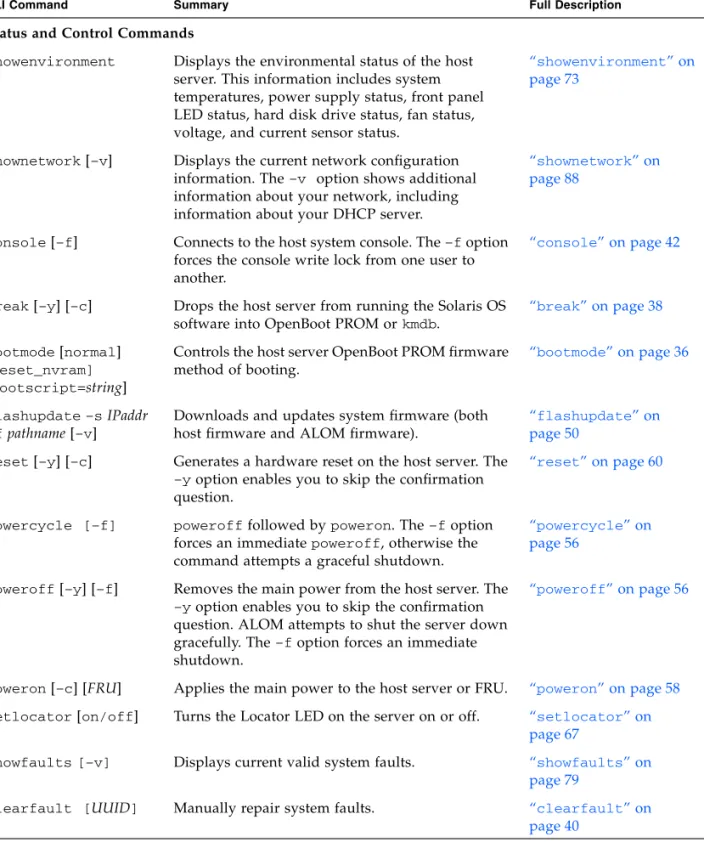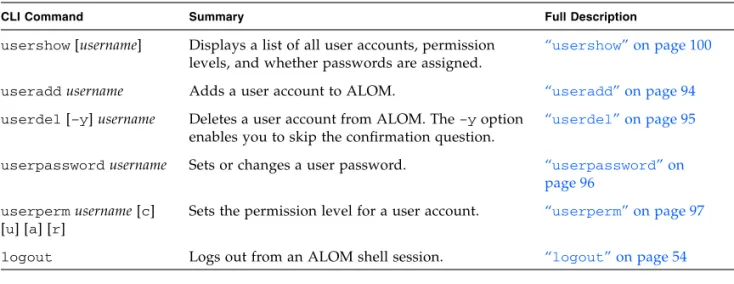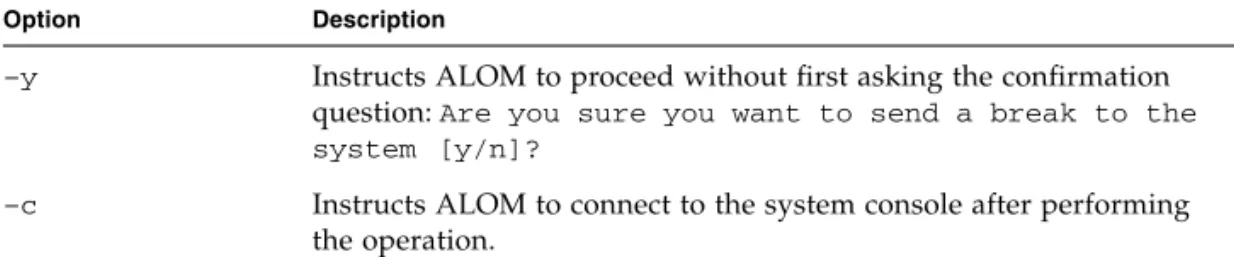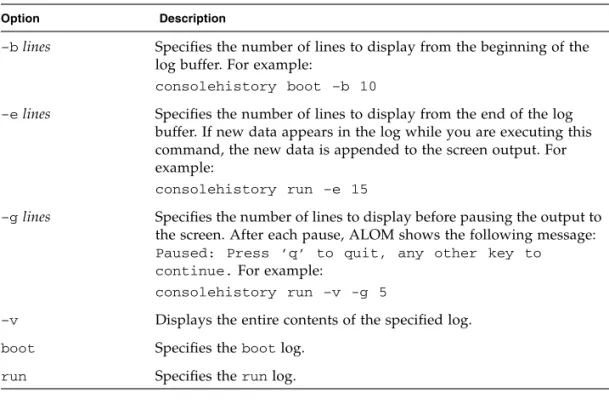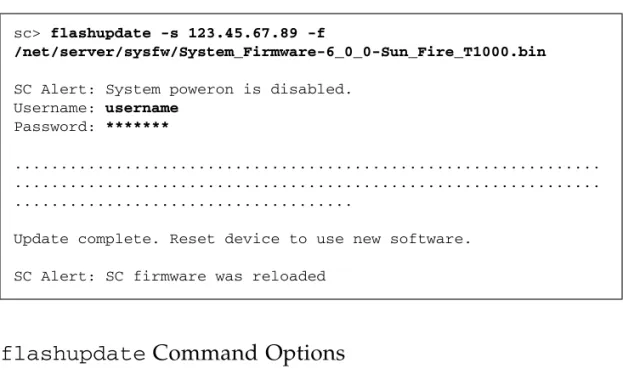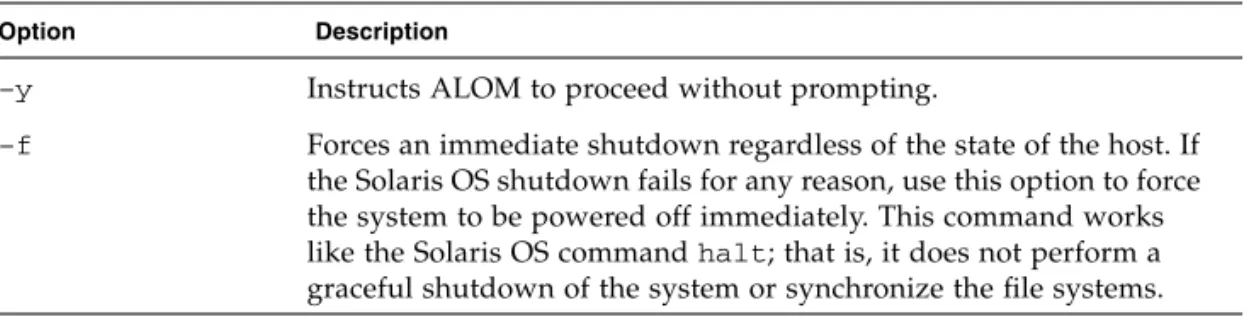Sun Microsystems, Inc. www.sun.com
Submit comments about this document at:http://www.sun.com/hwdocs/feedback
Advanced Lights Out Management
(ALOM) CMT v1.1 Guide
Part No. 819-3250-11 March 2006, Revision A
Copyright 2006 Sun Microsystems, Inc., 4150 Network Circle, Santa Clara, California 95054, U.S.A. All rights reserved.
Sun Microsystems, Inc. has intellectual property rights relating to technology that is described in this document. In particular, and without limitation, these intellectual property rights may include one or more of the U.S. patents listed at http://www.sun.com/patents and one or more additional patents or pending patent applications in the U.S. and in other countries.
This document and the product to which it pertains are distributed under licenses restricting their use, copying, distribution, and
decompilation. No part of the product or of this document may be reproduced in any form by any means without prior written authorization of Sun and its licensors, if any.
Third-party software, including font technology, is copyrighted and licensed from Sun suppliers.
Parts of the product may be derived from Berkeley BSD systems, licensed from the University of California. UNIX is a registered trademark in the U.S. and in other countries, exclusively licensed through X/Open Company, Ltd.
Sun, Sun Microsystems, the Sun logo, Java, AnswerBook2, docs.sun.com, and Solaris are trademarks or registered trademarks of Sun Microsystems, Inc. in the U.S. and in other countries.
All SPARC trademarks are used under license and are trademarks or registered trademarks of SPARC International, Inc. in the U.S. and in other countries. Products bearing SPARC trademarks are based upon an architecture developed by Sun Microsystems, Inc.
The OPEN LOOK and Sun™ Graphical User Interface was developed by Sun Microsystems, Inc. for its users and licensees. Sun acknowledges the pioneering efforts of Xerox in researching and developing the concept of visual or graphical user interfaces for the computer industry. Sun holds a non-exclusive license from Xerox to the Xerox Graphical User Interface, which license also covers Sun’s licensees who implement OPEN LOOK GUIs and otherwise comply with Sun’s written license agreements.
U.S. Government Rights—Commercial use. Government users are subject to the Sun Microsystems, Inc. standard license agreement and applicable provisions of the FAR and its supplements.
DOCUMENTATION IS PROVIDED "AS IS" AND ALL EXPRESS OR IMPLIED CONDITIONS, REPRESENTATIONS AND WARRANTIES, INCLUDING ANY IMPLIED WARRANTY OF MERCHANTABILITY, FITNESS FOR A PARTICULAR PURPOSE OR NON-INFRINGEMENT, ARE DISCLAIMED, EXCEPT TO THE EXTENT THAT SUCH DISCLAIMERS ARE HELD TO BE LEGALLY INVALID.
Copyright 2006 Sun Microsystems, Inc., 4150 Network Circle, Santa Clara, Californie 95054, États-Unis. Tous droits réservés.
Sun Microsystems, Inc. possède les droits de propriété intellectuels relatifs à la technologie décrite dans ce document. En particulier, et sans limitation, ces droits de propriété intellectuels peuvent inclure un ou plusieurs des brevets américains listés sur le site
http://www.sun.com/patents, un ou les plusieurs brevets supplémentaires ainsi que les demandes de brevet en attente aux les États-Unis et dans d’autres pays.
Ce document et le produit auquel il se rapporte sont protégés par un copyright et distribués sous licences, celles-ci en restreignent l’utilisation, la copie, la distribution, et la décompilation. Aucune partie de ce produit ou document ne peut être reproduite sous aucune forme, par quelque moyen que ce soit, sans l’autorisation préalable et écrite de Sun et de ses bailleurs de licence, s’il y en a.
Tout logiciel tiers, sa technologie relative aux polices de caractères, comprise, est protégé par un copyright et licencié par des fournisseurs de Sun.
Des parties de ce produit peuvent dériver des systèmes Berkeley BSD licenciés par l’Université de Californie. UNIX est une marque déposée aux États-Unis et dans d’autres pays, licenciée exclusivement par X/Open Company, Ltd.
Sun, Sun Microsystems, le logo Sun, Java, AnswerBook2, docs.sun.com, et Solaris sont des marques de fabrique ou des marques déposées de Sun Microsystems, Inc. aux États-Unis et dans d’autres pays.
Toutes les marques SPARC sont utilisées sous licence et sont des marques de fabrique ou des marques déposées de SPARC International, Inc. aux États-Unis et dans d’autres pays. Les produits portant les marques SPARC sont basés sur une architecture développée par Sun Microsystems, Inc.
L’interface utilisateur graphique OPEN LOOK et Sun™ a été développée par Sun Microsystems, Inc. pour ses utilisateurs et licenciés. Sun reconnaît les efforts de pionniers de Xerox dans la recherche et le développement du concept des interfaces utilisateur visuelles ou graphiques pour l’industrie informatique. Sun détient une license non exclusive de Xerox sur l’interface utilisateur graphique Xerox, cette licence couvrant également les licenciés de Sun implémentant les interfaces utilisateur graphiques OPEN LOOK et se conforment en outre aux licences écrites de Sun.
LA DOCUMENTATION EST FOURNIE "EN L’ÉTAT" ET TOUTES AUTRES CONDITIONS, DÉCLARATIONS ET GARANTIES EXPRESSES OU TACITES SONT FORMELLEMENT EXCLUES DANS LA LIMITE DE LA LOI APPLICABLE, Y COMPRIS NOTAMMENT TOUTE GARANTIE IMPLICITE RELATIVE À LA QUALITÉ MARCHANDE, À L’APTITUDE À UNE UTILISATION PARTICULIÈRE OU À L’ABSENCE DE CONTREFAÇON.
iii
Contents
Preface xiii
1. Introduction to Sun Advanced Lights Out Manager 1 ALOM Features 1
What ALOM Monitors 2 Using ALOM 3
Fault and Failure Terminology 4 Fault State 4
Failed State 5
Platform-Specific Information 5
2. Configuring ALOM 7 ALOM Configuration Steps 7
Planning Your ALOM Configuration 8 Choosing ALOM Communication Ports 8 Serial Management Port 8
Network Management (Ethernet) Port 9 Configuration Worksheet 10
Configuration Variable Worksheet 11 Configuring Your Network Using DHCP 12
Configuring Your Network Manually 12 Configuring Email Alerts 13
Setting Up ALOM 13
3. Common ALOM Tasks 15 Connecting to ALOM 15 Resetting ALOM 16
Switching Between the System Console and ALOM 16
Redirecting the System Console From ALOM to Other Devices 17 Displaying Your ALOM Version 17
Controlling the Locator LED 17
Powering On and Off the Host Server 18 Resetting the Host Server 18
Viewing Environmental Information About the Server 19 Reconfiguring ALOM to Use the Ethernet Port 19
Using thesetsc Command to Set the Network Interface Variables 22 Adding ALOM User Accounts 22
Removing ALOM User Accounts 24
Changing the Password on Your Account or Another User’s Account 25 Sending and Receiving Alert Messages 26
Receiving Alerts From ALOM 27 Logging In to Your ALOM Account 27
4. ALOM Fault Management Tasks 29 Sources of Fault Information 29
Contents v ALOM Shell Command Descriptions 36
bootmode 36 break 38 clearasrdb 39 clearfault 39 console 41 consolehistory 43 disablecomponent 45 enablecomponent 47 flashupdate 49 help 50 logout 53 password 53 powercycle 55 poweroff 55 poweron 57 removefru 58 reset 59 resetsc 60 setdate 61 setdefaults 63 setfru 64 setkeyswitch 65 setlocator 66 setsc 67 setupsc 68 showcomponent 70 showdate 71
showenvironment 72 showfaults 78 showfru 80 showhost 83 showkeyswitch 84 showlocator 84 showlogs 85 shownetwork 87 showplatform 89 showsc 89 showusers 92 useradd 93 userdel 94 userpassword 95 userperm 96 usershow 99
6. Using ALOM Configuration Variables 101
Overview of the ALOM Configuration Variables 101 Serial Management Port Variables 102
Network Interface Variables 103
Network Management and Notification Variables 104 System User Variables 104
Diagnostic Control Variable 105
Contents vii if_emailalerts 109 if_network 110 if_modem 111 mgt_mailalert 112 mgt_mailhost 114 netsc_dhcp 115 netsc_enetaddr 116 netsc_ipaddr 116 netsc_ipgateway 117 netsc_ipnetmask 118 sc_backupuserdata 119 sc_clieventlevel 120 sc_cliprompt 121 sc_clitimeout 122 sc_clipasswdecho 123 sc_customerinfo 124 sc_escapechars 125 sc_powerondelay 125 sc_powerstatememory 126 ser_baudrate 127 ser_data 127 ser_parity 128 ser_stopbits 128 sys_autorunonerror 129 sys_enetaddr 129 A. Troubleshooting 131
Troubleshooting ALOM Problems 132
About the System Console Write Lock 134 ALOM Shell Error Messages 134
Usage Errors 135 General Errors 136
CLI Messages Regarding FRU State 138 Recovering ALOM Passwords 139
ix
Code Samples
CODE EXAMPLE 5-1 Example of thehelp Command Output 52
CODE EXAMPLE 5-2 Example ofshowenvironment Command Output for Sun Fire T2000 Server (Power On) 73
CODE EXAMPLE 5-3 Example ofshowenvironment Command Output for Sun Fire T1000 Server (Power On) 75
CODE EXAMPLE 5-4 Example ofshowenvironment Command Output (Power Off) 77
CODE EXAMPLE 5-5 Example ofshowfru Command Output On Sun Fire T2000, Displaying Valid Arguments 80
CODE EXAMPLE 5-6 Example ofshowfru Command Output On Sun Fire T1000, Displaying Valid Arguments 81
CODE EXAMPLE 5-7 Example ofshowfru Command Output, Using a Valid Argument 82 CODE EXAMPLE 5-8 Example ofshowlogs –v Command Output 86
xi
Tables
TABLE 2-1 Ethernet Variables by Function 11
TABLE 5-1 List of ALOM Shell Commands by Function 32 TABLE 5-2 bootmode Command Options 37
TABLE 5-3 break Command Options 39
TABLE 5-4 consolehistory Command Options 45 TABLE 5-5 flashupdate Command Options 50 TABLE 5-6 powercycle Command Options 55 TABLE 5-7 poweroff Command Options 56 TABLE 5-8 poweron Command Options 57 TABLE 5-9 removefru Command Options 58 TABLE 5-10 removefru FRU Values 59 TABLE 5-11 reset Command Options 60 TABLE 5-12 setdate Command Options 63 TABLE 5-13 setdefaults Command Options 64 TABLE 5-14 setkeyswitch Command Options 65 TABLE 5-15 showfru Command Options 80 TABLE 5-16 showlogs Command Options 87 TABLE 5-17 showsc Command Options 92 TABLE 5-18 userperm Permission Levels 97 TABLE 6-1 diag_level Tasks 106 TABLE 6-2 diag_mode Tasks 107
TABLE 6-3 diag_trigger Tasks 107 TABLE 6-4 diag_verbosity Tasks 108 TABLE 6-5 if_network Tasks 110 TABLE 6-6 mgt_mailalert Tasks 112 TABLE 6-7 mgt_mailhost Tasks 114 TABLE 6-8 netsc_dhcp Tasks 115 TABLE 6-9 netsc_ipaddr Tasks 116 TABLE 6-10 netsc_ipgateway Tasks 117 TABLE 6-11 netsc_ipnetmask Tasks 118 TABLE 6-12 sc_backuserdata Tasks 120 TABLE 6-13 sc_clieventlevel Tasks 120 TABLE 6-14 sc_cliprompt Tasks 121 TABLE 6-16 sc_clipasswdecho Tasks 123 TABLE 6-15 sc_clitimeout Tasks 123 TABLE 6-17 sc_customerinfo Tasks 124 TABLE 6-18 sc_escapechars Tasks 125 TABLE 6-19 sc_powerondelay Tasks 126 TABLE 6-20 sc_powerstatememory Tasks 127
xiii
Preface
TheAdvanced Lights Out Management (ALOM) CMT v1.1 Guidecontains information about the Sun Advanced Lights Out Manager (ALOM) system controller. This controller enables you to remotely manage and administer your Sun Fire™ servers. You should be an experienced system administrator with a knowledge of UNIX® commands.
How This Book Is Organized
Chapter 1 introduces Sun Advanced Lights Out Manager (ALOM). Chapter 2 tells you how to customize the ALOM software for your server. Chapter 3 introduces some common tasks that are easily performed with ALOM. Chapter 4 introduces some fault management tasks that you can perform with ALOM.Chapter 5 explains the ALOM command-line interface.
Chapter 6 details configuration variables you can use to change ALOM behavior. Appendix A identifies the diagnostics and how they may be used to troubleshoot problems with ALOM.
Using UNIX Commands
This document might not contain information on basic UNIX commands and procedures such as shutting down the system, booting the system, and configuring devices.
See one or more of the following for this information: ■ Solaris Handbook for Sun Peripherals
■ AnswerBook2™online documentation for the Solaris™Operating System ■ Other software documentation that you received with your system
Typographic Conventions
Typeface Meaning Examples
AaBbCc123 The names of commands, files, and directories; on-screen computer output
Edit your.loginfile. Use ls -ato list all files. % You have mail.
AaBbCc123 What you type, when contrasted with on-screen computer output
% su
Password:
AaBbCc123 Book titles, new words or terms, words to be emphasized. Replace command-line variables with real names or values.
Read Chapter 6 in theUser’s Guide. These are calledclassoptions. Youmustbe superuser to do this. To delete a file, typermfilename.
Preface xv
Shell Prompts
Related Documentation
For more information about how to work with your host server, the following documentation provides information about how to perform certain tasks related to ALOM.
Shell Prompt
C shell machine-name%
C shell superuser machine-name#
Bourne shell and Korn shell $
Bourne shell and Korn shell superuser #
ALOM system controller sc>
OpenBoot PROM firmware ok
Task Title
Performing diagnostic tests SunVTS User’s Guide
SunVTS Quick Reference Guide SunVTS Test Reference Manual
Sun Management Center Software User’s Guide
System and network administration Solaris System Administrator Guide SPARC: Installing Solaris Software
Documentation, Support, and Training
Third-Party Web Sites
Sun is not responsible for the availability of third-party web sites mentioned in this document. Sun does not endorse and is not responsible or liable for any content, advertising, products, or other materials that are available on or through such sites or resources. Sun will not be responsible or liable for any actual or alleged damage or loss caused by or in connection with the use of or reliance on any such content, goods, or services that are available on or through such sites or resources.
Sun Welcomes Your Comments
Sun is interested in improving its documentation and welcomes your comments and suggestions. You can submit your comments by going to:
http://www.sun.com/hwdocs/feedback
Please include the title and part number of your document with your feedback:
Advanced Lights Out Management (ALOM) CMT v1.1 Guide, part number 819-3250-11
Sun Function URL
Documentation http://www.sun.com/documentation/
Support http://www.sun.com/support/
1
C H A P T E R
1
Introduction to Sun Advanced
Lights Out Manager
This chapter provides an overview of Sun Advanced Lights Out Manager (ALOM). The following topics are discussed:
■ “ALOM Features” on page 1 ■ “What ALOM Monitors” on page 2
■ “Fault and Failure Terminology” on page 4 ■ “Platform-Specific Information” on page 5
Subsequent chapters contain detailed instructions for configuring and using ALOM.
ALOM Features
Sun Advanced Lights Out Manager (ALOM) is a system controller that enables you to remotely manage and administer your server.
The ALOM software comes preinstalled on your server. Therefore ALOM works as soon as you install and power on the server. You can then customize ALOM to work with your particular installation. See“Configuring ALOM” on page 7.
ALOM enables you to monitor and control your server either over a network or by using a dedicated serial port for connection to a terminal or terminal server. ALOM provides a command-line interface that you can use to remotely administer
geographically distributed or physically inaccessible machines, see“ALOM Shell Commands” on page 32.
In addition, ALOM enables you to run diagnostics, such as power-on self-test (POST), remotely, that would otherwise require physical proximity to the server’s serial port, see“Using ALOM to Troubleshoot Server Problems” on page 133. You can also configure ALOM to send email alerts of hardware failures, hardware warnings, and other events related to the server or to ALOM.
The ALOM circuitry runs independently of the server, using the server’s standby power. Therefore, ALOM firmware and software continue to function when the server operating system goes offline or when the server is powered off.
What ALOM Monitors
This section shows some of the components that ALOM can monitor on the server.
Component Monitored What ALOM Reveals
Fans Whether a fan is present, fan speed, and whether the fans report OK status
CPUs The temperature measured at the CPU, and any thermal warning or failure conditions
Power supply Power supply status and whether a fault has been reported System enclosure
temperature
System ambient temperature, as well as any enclosure thermal warning or failure conditions
Load System load (in amps)
Current Status of current sensors
Voltages Whether correct voltages are reported Server front panel Status of LEDs
Chapter 1 Introduction to Sun Advanced Lights Out Manager 3
Using ALOM
The ALOM software comes preinstalled on your host server. Therefore, ALOM works as soon as you install and power on the server. You can connect an external ASCII terminal to the serial management port (SERIAL MGT) and start using ALOM right away without configuring the ALOM software. For more information about connecting an external terminal, refer to the installation guide that came with your host server.
You can use the ALOM software to monitor the host server in which the ALOM hardware is installed. This means that you can monitor only the host server, but not other servers on the network. Multiple users can monitor the host server, but only one user at a time has write access to the console. The other connections are read-only. Other users may issue commands that enable them to view the system console and ALOM output, but they may not change any settings.
There are several ways to connect to ALOM:
1. Connect an ASCII terminal directly to the SERIAL MGT port. See“Serial Management Port” on page 8.
2. Use thetelnetcommand to connect to ALOM through the Ethernet connection attached to the network management (Ethernet) (NET MGT,) port. See“Network Management (Ethernet) Port” on page 9.
3. Connect a port on a terminal server to the SERIAL MGT port, and then use the telnetcommand to connect to the terminal server.
When you first apply power to the server, ALOM automatically begins monitoring the system and displaying output to the system console using the preconfigured default account. The default account is calledadmin, and has full (cuar)
To log in to ALOM and to specify a password foradmin, perform the following step: ■ At the ALOM command prompt (sc>), type thepasswordcommand and then
specify a password for theadminaccount. Refer to“password” on page 54. If you do not log in before ALOM times out, ALOM reverts to the system console and displays the following message:
If desired, after you log in to ALOM, you can customize ALOM to work with your particular installation. Refer to“Configuring ALOM” on page 7.
You can now perform some common administrative tasks, such as adding ALOM user accounts. Refer to“Common ALOM Tasks” on page 15.
Fault and Failure Terminology
All Sun Fire servers show two operational states that you can view and monitor using ALOM:ok,andfailed. Some servers have an additional operational state: faulty. This section explains the differences between thefaultystate and the failedstate.
Fault State
Afaultystate indicates that a device is operating in a degraded state, but the device is still fully operational. Due to this degradation, the device might not be as reliable as a device that does not show a fault. A device in thefaultystate is still able to perform its primary function.
For example, a power supply shows afaultystate when an internal fan has failed. However, the power supply can still provide regulated power as long as its
temperature does not exceed the critical threshold. In thisfaultystate, the power supply might not be able to function indefinitely, depending on the temperature, load, and efficiency. Therefore, it is not as reliable as a nonfaulted power supply.
Chapter 1 Introduction to Sun Advanced Lights Out Manager 5
Failed State
Afailedstate indicates that a device is no longer operational as required by the system. A device fails due to some critical fault condition or combination of fault conditions. When a device enters afailedstate, it ceases to function and is no longer available as a system resource.
Using the example of the power supply, the power supply is considered failed when it ceases to provide regulated power.
Platform-Specific Information
Before you update the ALOM firmware using theflashupdatecommand, make sure that:
■ The virtual keyswitch is not in the LOCKED position.
■ ALOM is network configured. See“shownetwork” on page 88for information about how to display the current network configuration of your server.
■ You have the proper permissions (permission level:a).
■ You have a valid ALOM firmware image located on a network-accessible directory.
7
C H A P T E R
2
Configuring ALOM
This chapter provides help on some basic configuration tasks including: ■ “ALOM Configuration Steps” on page 7
■ “Planning Your ALOM Configuration” on page 8 ■ “Choosing ALOM Communication Ports” on page 8 ■ “Configuration Worksheet” on page 10
■ “Configuring Email Alerts” on page 13 ■ “Setting Up ALOM” on page 13
ALOM Configuration Steps
Your ALOM software comes preinstalled on your host server, so it works as soon as you apply power to the server. You can connect a terminal to the serial management port (SERIAL MGT) and immediately start working with ALOM.
However, if you want to customize ALOM for your installation, you must perform some basic tasks.
Here are the tasks you must complete to customize ALOM:
1. Plan how to customize your configuration. Refer to“Planning Your ALOM Configuration” on page 8for more information.
2. Use the configuration worksheet to record your settings. Refer to“Configuration Variable Worksheet” on page 11.
3. Run thesetupsccommand. Refer to“Setting Up ALOM” on page 13. 4. Use the configuration variables to customize the ALOM software. See“To Use
Configuration Variables in the ALOM Command Shell” on page 102. Explanations of the listed tasks follow.
Planning Your ALOM Configuration
ALOM software comes preinstalled on your host server. Follow the directions in this section to reinstall or update ALOM.
Note – Refer to your system administration guide to find the location of the serial and Ethernet connections for ALOM.
Before you run thesetupsccommand to set up ALOM, you must decide how you want ALOM to manage your host server. You need to make the following decisions about your configuration:
■ Which ALOM communication ports to use. See“Choosing ALOM Communication Ports” on page 8.
■ Whether you want to enable alert messages, and where you want to send them. See“Configuration Worksheet” on page 10.
Once you make those decisions, print the configuration worksheet shown in “Configuration Variable Worksheet” on page 11, and use it to record your responses to thesetupsccommand.
Choosing ALOM Communication Ports
The ALOM hardware contains two types of communication ports: ■ Serial management port (SERIAL MGT)■ Network management (Ethernet) port (NET MGT)
Both ports give you access to the ALOM command shell. By default, ALOM communicates through the SERIAL MGT port at startup.
Note –Refer to your system administration guide to find the location of the server’s serial management and network management (Ethernet) connections.
Chapter 2 Configuring ALOM 9 This port is not an all-purpose serial port; it is a dedicated port used to access ALOM and the server console through ALOM.
On your server, this port is referred to as the SERIAL MGT port. This port takes a standard RJ-45 connector.
Ensure that your console serial port is set to the following parameters: ■ 9600 baud
■ 8 bits ■ No parity ■ 1 stop bit ■ No handshaking
The host server automatically sets these parameters for ALOM when it starts up. The settings are read-only, and cannot be changed from the ALOMsc>prompt. To view the settings for the parameters from thesc>prompt after you establish an ALOM session, check the serial port variables. Refer to“Serial Management Port Variables” on page 102for more information.
▼
To Connect to the Serial Port
1. Connect to ALOM.
See“Connecting to ALOM” on page 15and“Logging In to Your ALOM Account” on page 27for detailed instructions on establishing an ALOM system controller session.
The ALOM shell prompt (sc>) is displayed.
2. To connect to the system console, in the ALOM system controller window type:
3. To return to the ALOM shell prompt (sc>) type the escape sequence (Pound-Period):
Network Management (Ethernet) Port
The 10/100-Mbit Ethernet port enables you to access ALOM from within your company network. You can connect to ALOM remotely using any standard Telnet client with TCP/IP (Transmission Control Protocol/Internet Protocol). On your server, the ALOM Ethernet port is referred to as the NET MGT port.
sc> console
Note – When you connect a terminal device to the NET MGT port, the server must be connected to a 10-Mbit or 100-Mbit network. ALOM does not support 1-Gbit networks.
Configuration Worksheet
You only need to use this worksheet if you want to customize ALOM for your installation.
To customize ALOM, you use the configuration variables. Refer to“Using ALOM Configuration Variables” on page 101for details of variables.
There are two ways to set up the configuration variables for ALOM:
■ Specify values for the variables during execution of thesetupsccommand. Refer to“setupsc” on page 69.
■ Configure each variable individually using thesetsccommand as described in “setsc” on page 68.
Print this section and use the table to record your inputs. This table can also serve as your record of the host server configuration in case you need to reinstall the server software or modify the ALOM settings.
Make sure that your terminal device is connected to ALOM before you customize the ALOM software.“Choosing ALOM Communication Ports” on page 8details the process.
Chapter 2 Configuring ALOM 11
Configuration Variable Worksheet
TABLE 2-1identifies the configuration variables responsible for Ethernet control and their default values. Enter your values in the extreme right column.
TABLE 2-1 Ethernet Variables by Function
Function Value/Response Configuration Variable Default Variable Your Values
How do you want to control network configuration? Manually, see “Configuring Your Network Manually” on page 12. Using DHCP, see “Configuring Your Network Using DHCP” on page 12.
Internet Protocol (IP) address for ALOM
netsc_ipaddr, see “netsc_ipaddr” on page 116.
0.0.0.0
IP address for the subnet mask
netsc_ipnetmasksee “netsc_ipnetmask” on page 119.
255.255.255.0
IP address for the default gateway to use when the destination is not on the same subnet as ALOM
netsc_ipgateway, see “netsc_ipgateway” on page 117.
0.0.0.0
Do you want ALOM to send alerts by email?
Email addresses to use for sending alerts (maximum of two mail servers supported)
mgt_mailalert, see “mgt_mailalert” on page 112.
[]
The default has no email addresses configured
IP address for your Simple Mail Transfer Protocol (SMTP) mail server (maximum of two mail servers supported) mgt_mailhost see“mgt_mailhost” on page 114. 0.0.0.0
Related Information
■ About ALOM configuration variables, see“Using ALOM Configuration Variables” on page 101
■ “userpassword” on page 96
Configuring Your Network Using DHCP
There are two ways to configure Dynamic Host Configuration Protocol (DHCP) for ALOM:
■ Using thesetupscscript (“setupsc” on page 69) to set thenetsc_dhcp variable, as described in“netsc_dhcp” on page 115.
■ Using thesetsccommand (“setsc” on page 68) to set the value of the netsc_dhcpvariable to true(enable DHCP), described in“netsc_dhcp” on page 115.
Note – It is a best practice to set the ALOM device name associated with the Internet Protocol (IP) address in name server maps (network information service [NIS] or domain name system [DNS]) to be the name of the host server with-sc appended to it. For example, if your host server’s name isbert, the ALOM device name isbert-sc.
If you use DHCP to control your network configuration, configure the DHCP server to assign a fixed IP address to ALOM.
Configuring Your Network Manually
There are two ways to manually configure the network for ALOM:■ Using thesetupsc script to set the network configuration variables all at once ■ Using thesetsc command to set the values of each network configuration
variable individually.
If you set each variable individually, you need to set the following variables:
Chapter 2 Configuring ALOM 13
Configuring Email Alerts
To send email alerts, the ALOM Ethernet port must be enabled, (see“Network Management (Ethernet) Port” on page 9).
When a problem occurs, ALOM sends an alert message to all users who are logged in to ALOM accounts on that server. In addition, you can configure ALOM to send alerts by email to users who are not logged in. When a user receives an alert, that user can connect to the ALOM account for that host server and address the alert condition.
The ALOM software permits you to set up to eight unique email addresses to receive alerts. You can configure each email address to receive its own severity level of alerts (critical, major, or minor). Refer to“Sending and Receiving Alert Messages” on page 26.
Setting Up ALOM
After you have finished planning your configuration, run thesetupsccommand described on“setupsc” on page 69. Follow the prompts on the screen to customize the ALOM software for your installation.
Note –You do not have to customize the ALOM software before you can use it. The ALOM software works as soon as you connect power to the server.
Thesetupsccommand runs a script that steps you through each ALOM function that you can customize. Each function is associated with one or more configuration variables. For more on configuration variables, refer toChapter 6. To configure a function, typeywhen thesetupscscript prompts you to do so. To skip a function, typen.
If you later need to change a setting, run thesetsccommand as described on “setlocatorCommand Options” on page 68.
Customizing the ALOM Software
Thesetupscscript enables you to set up a number of configuration variables at once. SeeChapter 6for more information. If you want to change one or more configuration variables without running thesetupscscript, use thesetsc command as shown on“To Use thesetscCommand” on page 68.
Related Information
■ “ALOM Shell Commands” on page 32. ■ “Configuration Worksheet” on page 10. ■ “ALOM Configuration Steps” on page 7.
15
C H A P T E R
3
Common ALOM Tasks
Once you have logged in to ALOM as admin and specified theadminpassword, you might want to perform some common administrative tasks:
■ “Connecting to ALOM” on page 15 ■ “Resetting ALOM” on page 16
■ “Switching Between the System Console and ALOM” on page 16
■ “Redirecting the System Console From ALOM to Other Devices” on page 17 ■ “Displaying Your ALOM Version” on page 17
■ “Redirecting the System Console From ALOM to Other Devices” on page 17 ■ “Powering On and Off the Host Server” on page 18
■ “Resetting the Host Server” on page 18
■ “Viewing Environmental Information About the Server” on page 19 ■ “Reconfiguring ALOM to Use the Ethernet Port” on page 19 ■ “Adding ALOM User Accounts” on page 22
■ “Removing ALOM User Accounts” on page 24
■ “Changing the Password on Your Account or Another User’s Account” on page 25
■ “Sending and Receiving Alert Messages” on page 26 ■ “Logging In to Your ALOM Account” on page 27
Connecting to ALOM
Here are several ways to connect to ALOM:■ Connect an ASCII terminal directly to the SERIAL MGT port. See“Serial Management Port” on page 8.
■ Use thetelnetcommand to connect to ALOM through the Ethernet connection attached to the NET MGT port. See“Reconfiguring ALOM to Use the Ethernet Port” on page 19.
■ Connect a port on a terminal server to the SERIAL MGT port, and then use the telnetcommand to connect to the terminal server.
Resetting ALOM
Resetting ALOM reboots the ALOM software. You might have to reset ALOM after you have changed settings on ALOM, for example, specifying a new value for certain variables such as fornetsc_ipaddr.
▼
To reset ALOM
● At thesc>prompt, type theresetsccommand.
Refer to“resetsc” on page 61.
Switching Between the System Console
and ALOM
■ To switch from the console output to the ALOMsc>prompt, type#. (Pound-Period).
■ To switch from thesc>prompt to the console, type console.
Note – The#. (Pound-Period) character sequence is the default escape character sequence for ALOM. If desired, you can change the first character in the escape sequence by using thesc_escapecharsvariable. For example, sc> setsc sc_escapechars a.See“sc_escapechars” on page 125for more information.
Chapter 3 Common ALOM Tasks 17
Redirecting the System Console From
ALOM to Other Devices
When you first start to apply power to the host server, ALOM is initially configured to display the system console output. The SER MGT port is shown on the host server asvirtual-console.
Displaying Your ALOM Version
Theshowsccommand displays information about the ALOM software configuration.For example, to display the ALOM version, type the following at thesc>prompt:
For more details, see“To Use theshowscCommand” on page 90.
Controlling the Locator LED
Use ALOM commands to turn the Locator LED on and off, and to check the state of the LED.
■ To turn the LED on and off use thesetlocatorcommand. For more information refer to“setlocator” on page 67.
■ To check the state of the LED, use theshowlocatorcommand. For more information refer to“showlocator” on page 85.
sc> showsc version
Powering On and Off the Host Server
There are several ways to power the host server on and off from thesc>prompt. ■ To power on the server, type thepoweroncommand. Refer to“poweron” onpage 58.
■ To connect to the system console after powering on the server, type the poweron –ccommand.
■ To perform a graceful reset of the server, type thepowercyclecommand. A graceful reset enables the Solaris Operating System (Solaris OS) to shut down. If (instead) you type thepoweroffcommand without typing thepoweron command, ALOM powers the host server down to standby mode. Refer to “powercycle” on page 56or“poweroff” on page 56.
■ To force the server to shut down regardless of the state of the host server, type the poweroff -fcommand.
This resets the host server immediately, even if the Solaris OS fails or hangs for any reason. Note that this is not a graceful shutdown, and work might be lost.
Resetting the Host Server
There are four ways to reset the host server from thesc>prompt:
■ To perform a graceful reset of the server, type thepowercyclecommand. A graceful reset enables the Solaris OS to shut down. If (instead) you type the poweroffcommand without typing thepoweroncommand, ALOM powers the host server down to standby mode. Refer to“powercycle” on page 56.
■ To force the server to shut down regardless of the state of the host server, type the powercycle -fcommand. This resets the host server immediately, even if the Solaris OS fails or hangs for any reason. Note that this is not a graceful shutdown, and work might be lost.
Chapter 3 Common ALOM Tasks 19
Viewing Environmental Information
About the Server
This section discusses displaying and monitoring the server’s environmental status. The showenvironmentcommand displays a snapshot of the server’s
environmental status. The information this command can display includes system temperatures, hard disk drive status, power supply and fan status, front panel LED status, voltage and current sensors, and so on.
▼
To Use the
showenvironment
Command
Note – You do not need user permissions to use this command. ● To use theshowenvironmentcommand, at thesc>prompt, type:
The display output differs according to your host server’s model and configuration. Some environmental information might not be available when the server is in standby mode. See“showenvironment” on page 73.
Reconfiguring ALOM to Use the
Ethernet Port
By default, ALOM uses the serial management port (SERIAL MGT) to communicate with an external terminal or other ASCII device. If desired, you can reconfigure ALOM to use the Ethernet network management (NET MGT) port, and then you can connect to ALOM throughtelnet.
The NET MGT port accommodates a standard RJ-45 connector.
Note – When you connect a terminal device to the NET MGT port, the server must be connected to a 10-Mbit or 100-Mbit network. ALOM does not support 1-Gbit networks.
To configure the ALOM software to communicate using the NET MGT port, you need to specify values for the network interface variables. See“Network Interface Variables” on page 103.
There are two ways to specify values for these variables:
■ Run thesetupscscript from thesc>prompt. Refer to“setupsc” on page 69. ■ Set values for each individual variable from thesc>prompt using thesetsc
command. Refer to“setsc” on page 68
▼
To Run the
setupsc
Script
1. To run thesetupscscript, at thesc>prompt typesetupsc:
The setup script starts.
2. To exit the script, take one of the following actions:
■ To exit the script and save the changes you have made, type Control-Z. ■ To exit the script without saving any changes, type Control-C.
For example, the script includes the following messages and questions:
sc> setupsc
sc> setupsc
Entering interactive script mode. To exit and discard changes to that point, use Ctrl-C or to exit and save changes to that point, use Ctrl- Z.
Do you wish to configure the enabled interfaces [y]? Should the SC network interface be enabled [y]? Should the SC email alerts be enabled [y]?
Chapter 3 Common ALOM Tasks 21 If desired, you can customize all of the ALOM configuration variables at once by following the interactive questions in the script. Refer to“Overview of the ALOM Configuration Variables” on page 101. To configure only the network interface variables, press Return at each prompt until the following prompt is displayed:
See“Network Interface Variables” on page 103for further details.
▼
To Configure the Network Interface Variables
1. At thesc>prompt, typeyto confirm that you want to configure the network interface variables.
Thesetupscscript returns the following prompt:
2. Typeyor press Return to enable the network interface, or typento disable it.
This sets a value for theif_networkvariable. See“if_network” on page 110.
3. Follow the interactive questions in the script. The script prompts you to set values for the following variables:
■ netsc_dhcp– see“netsc_dhcp” on page 115 ■ netsc_ipaddr– see“netsc_ipaddr” on page 116 ■ netsc_ipnetmask– see “netsc_ipaddr” on page 116 ■ netsc_ipgateway– see“netsc_ipgateway” on page 117
4. When you have finished setting up the network interface variables, type Control-Z to save your changes and exit thesetupscscript.
If desired, you can finish configuring all of the ALOM configuration variables. Before you can use your network configuration, you must reset ALOM.
▼
To reset ALOM
● At the sc>prompt, type theresetsccommand.
See“resetsc” on page 61.
Do you wish to configure the enabled interfaces?
Using the
setsc
Command to Set the Network
Interface Variables
You can set values for the network interface variables from thesc>prompt using thesetsccommand. You issue the command once for each variable you would like to configure. For example:
Specify values (or use the default values) for each of the following variables: ■ if_network– see“if_network” on page 110
■ if_modem– see“if_modem” on page 111 ■ netsc_dhcp– see“netsc_dhcp” on page 115 ■ netsc_ipaddr– see“netsc_ipaddr” on page 116
■ netsc_ipnetmask– see“netsc_ipnetmask” on page 119 ■ netsc_ipgateway– see“netsc_ipgateway” on page 117
Adding ALOM User Accounts
This section describes the procedure for adding ALOM user accounts. Note – You can add a maximum of 15 unique user accounts to ALOM.▼
To Add an ALOM User Account
1. At thesc>prompt, type theuseraddcommand, followed by the user name you want to assign to that user.
For example:
sc> setsc if_network true
Chapter 3 Common ALOM Tasks 23
2. To assign a password to an account, type theuserpasswordcommand followed by the user name you assigned to the account.
For more on theuserpasswordcommand, refer to“userpassword” on page 96. ALOM prompts you to specify the password, and to verify the password. Note that ALOM does not echo the password to the screen. For example:
Note – User passwords have certain restrictions. Make sure that the password you assign observes these restrictions. See“Password Restrictions” on page 55.
3. To assign permissions to an account, type theuserpermcommand followed by the user name you assigned to the account and the permission levels you want that user to have.
For example:
For further information, see“userperm” on page 97or“Permission Levels” on page 97.
You can also view the permission and password status for a single ALOM user, or view information for all ALOM user accounts.
■ To view the permission and password status for a single ALOM user, at the sc>prompt, type theusershowcommand followed by the assigned user name. For example:
See“usershow” on page 100.
sc> userpassword joeuser
New password:
Re-enter new password:
sc> userperm joeuser cr
sc> usershow joeuser
Username Permissions Password
■ To see the list of ALOM user accounts, permissions, and password status information, at thesc>prompt typeusershow.
For example:
Removing ALOM User Accounts
To remove ALOM user accounts, use theuserdelcommand. Note – You cannot delete the defaultadminaccount from ALOM.▼
To Remove an ALOM User Account From the
sc>
Prompt
To remove an ALOM user account from thesc>prompt, perform the following step: ● At thesc>prompt, type the userdel command followed by the user name of
the account you want to delete.
For example:
sc> usershow
Username Permissions Password
admin cuar Assigned
wwilson --cr none
joeuser --cr Assigned
sc> userdel joeuser
Are you sure you want to delete user <joeuser> [y/n]? y
Chapter 3 Common ALOM Tasks 25
Changing the Password on Your
Account or Another User’s Account
You can change your own password or that of another user by following these steps:
▼
To Change Your ALOM Password
You can change your own ALOM account password from thesc>prompt. You do not need to have any permissions to change your own password.
● At thesc>prompt, type the following command:
When you use this command, ALOM prompts you for your current password. If you enter the password correctly, it prompts you twice to enter the new password. For example:
▼
To Change the ALOM Password for Another
User
Note – You must haveulevel user permission to change another user’s password. See“userperm” on page 97.
To change the password for another user’s ALOM account: ● At thesc>prompt, use theuserpasswordcommand.
See“userpassword” on page 96.
sc> password
sc> password
password: Changing password for username Enter current password: ******
Enter new password: ****** Re-enter new password: ****** sc>
Sending and Receiving Alert Messages
You can customize ALOM to send email alerts to all users logged in to ALOM at the time an event occurs. You can specify at which event level (critical, major, minor) email alerts are sent to each user, and you can send customized event messages as emails to each user.The ALOM software enables you to send and receive alerts directly or using a script. There are three levels of alerts:
■ Critical ■ Major ■ Minor
Note – You can configure email alerts for up to eight users. You can configure each email address to receive its own severity level of alert.
▼
To Set Up Email Alerts
1. Ensure that ALOM is set up to use the Ethernet network management port (NET MGT), and that the network interface variables are configured.
See“Reconfiguring ALOM to Use the Ethernet Port” on page 19.
2. Set the if_emailalertsvariable totrue.
See“if_emailalerts” on page 109
3. Set values for themgt_mailhost variable to identify one or two mail hosts on the network.
See“mgt_mailhost” on page 114.
4. Set values for themgt_mailalert variable to specify email addresses and alert levels for each user.
Chapter 3 Common ALOM Tasks 27
Receiving Alerts From ALOM
If you are using the ALOM command shell and are not connected to the host server’s console, you will receive alert messages from ALOM when it detects a critical-level or major-level event. This can happen while you are typing ALOM commands. If this happens, press Return and retype the command.
For example:
Logging In to Your ALOM Account
Ensure that you have established your hardware connections to the ALOM ports you plan to use. On your server, the Ethernet port is labeled NET MGT. The serial port is labeled SERIAL MGT. Refer to your server’s installation guide for more information about these ports and how to connect devices to them.
When you connect to ALOM for the first time, you are automatically connected as theadminaccount. This account has full(cuar)permissions. Before you can issue any of ALOM’s privileged commands, you need to specify a password for this account. After you specify the password, you can issue privileged commands. The next time you log in to theadminaccount, you must specify the password. When you are logged in asadmin, you can add new users and specify passwords and permissions for them.
Refer to“useradd” on page 94,“userpassword” on page 96, and“userperm” on page 97for more information about this process.
▼
To Log In to ALOM
All users (adminand other users) employ the following procedure to log in to ALOM.
1. Connect to ALOM.
See“Connecting to ALOM” on page 15.
2. When the connection is established, type#.(Pound-Period) to escape from the system console.
sc> cons
SC Alert: SYS_FAN at FT0.F0 has Failed sc> console
3. Type in your ALOM login name and password.
Your password is not echoed to the screen; instead, the host server displays an asterisk (*) for each character that you type. After you successfully log in, ALOM displays its command prompt:
You can now use ALOM commands or switch to the system console. See“Overview of the ALOM Command Shell” on page 31and“Serial Management Port” on page 8. The ALOM event log records login information. If more than five login failures occur within five minutes, ALOM generates a critical event. See“showlogs” on page 86.
Related Information
■ “Choosing ALOM Communication Ports” on page 8 ■ “Serial Management Port” on page 8
29
C H A P T E R
4
ALOM Fault Management Tasks
ALOM CMT contains fault management features. To use these features, use the showfaultsandclearfaultcommands. This chapter contains information on the following headings:
■ Sources of Fault Information
■ Getting Knowledge Articles for Managing Faults
Sources of Fault Information
Faults are events indicating that some corrective action is required. Faults can come from three sources:
■ Environmental conditions
■ Hardware problems reported by POST ■ Run-time problems reported by the Solaris OS
The corrective actions indicated by faults can take three forms:
■ Rectify environmental conditions. For example, if a fault message reports that the temperature is too high, you might need to lower the temperature in the room where the server is located. If a fault message indicates that a power supply is receiving intermittent power, you might need to check to make sure that the power supply’s power cord is plugged-in fully.
■ Replace a physical component. If a fault message indicates that a hardware component (such as a fan, power supply, or DIMM) has failed, replace it. ■ Follow the detailed instructions in the Knowledge Article supplied online at
Getting Knowledge Articles for
Managing Faults
To manage system faults effectively, access the knowledge article database at www.sun.com.
▼
To Get the Appropriate Knowledge Article
1. At thesc>prompt, issue theshowfaultscommand
2. Identify the SUNW-MSG-IDstringin theshowfaultoutput
In this example, it isSUNW-TEST07.
3. Point your browser tohttp://www.sun.com/msg/SUNW-TEST07
(Alternatively, point your browser tohttp://www.sun.com/msg/and type the SUNW-MSG-IDSUNW-TEST07into the lookup window on the
http://www.sun.com/msg/web page)
4. Read and follow the instructions in the article supplied by thewww.sun.com/msg
web site.
For example, the knowledge article might advise you to:
■ Install a specified patch and Issue theclearfaultscommand ■ Run further diagnostics
■ Replace a faulty hardware component
sc> showfaults
ID FRU Fault
0 FIOBD Host detected fault, MSGID: SUNW-TEST07 1 MB Host detected fault, MSGID: SUNW-TEST07
31
C H A P T E R
5
Using the ALOM Command Shell
This chapter contains the following sections:■ “Overview of the ALOM Command Shell” on page 31 ■ “ALOM Shell Commands” on page 32
■ “ALOM Shell Command Descriptions” on page 36
Overview of the ALOM Command Shell
The ALOM command shell is a simple command-line interface (CLI). Through the ALOM command shell, you can administer, diagnose, or control the host server, and you can configure and manage ALOM.You are in the ALOM command shell when you see thesc>prompt. ALOM supports a total of eight concurrent Telnet sessions and one serial session per server. This means that you can run nine command shell operations at once.
After you log in to your ALOM account, the ALOM shell prompt (sc>) appears, and you can enter ALOM shell commands. See“Logging In to Your ALOM Account” on page 27and“ALOM Shell Commands” on page 32for assistance.
▼
Entering Command Options
If the command you want to use has multiple options, you can either enter the options individually or grouped together, as shown in this example. These two commands are identical.
sc> poweroff –f –y
Related Information
■ “ALOM Shell Error Messages” on page 134 ■ “Logging In to Your ALOM Account” on page 27
ALOM Shell Commands
The following table lists the ALOM shell commands and briefly describes what these commands do.
TABLE 5-1 List of ALOM Shell Commands by Function
CLI Command Summary Full Description
Configuration Commands
password Changes the login password of the current user. “password” on page 54. setdate[[mmdd]HHMM
|mmddHHMM[cc]yy][.SS]
Sets ALOM date and time. “setdate” on page 62
setdefaults[–y] [–a] Resets all ALOM configuration parameters to their default values. The–yoption enables you to skip the confirmation question. The –aoption resets the user information to the factory default (one admin account only).
“setdefaults” on page 64
setkeyswitch [normal|stby|diag| locked] [–y]
Set the status of the virtual keyswitch. Setting the virtual keyswitch to standby (stby) powers off the server. Before powering off the host server, ALOM asks for a confirmation. The–yflag answers yes to the confirmation.
“setkeyswitch” on page 66
setsc[param] [value] Sets the specified ALOM parameter to the assigned value.
“setsc” on page 68
setupsc Runs the interactive configuration script. This script configures the ALOM configuration variables.
“setupsc” on page 69
showplatform[–v] Displays information about the host system’s hardware configuration, and whether the hardware
“showplatform” on page 90
Chapter 5 Using the ALOM Command Shell 33 showusers[–glines] Displays a list of users currently logged in to
ALOM. The display for this command has a similar format to that of the UNIX commandwho. The–g option pauses the display after the number of lines you specify forlines.
“showusers” on page 93
showhost [version] Displays version information for host-side components
“showhost” on page 84
showkeyswitch Display status of virtual keyswitch. “showkeyswitch” on page 85
showsc[–v] [param] Displays the current non-volatile read-only memory (NVRAM) configuration parameters. The –voption is needed for full version information.
“showsc” on page 90
showdate Displays the ALOM date. The Solaris OS and ALOM time are synchronized, but ALOM time is expressed in Coordinated Universal Time (UTC) rather than local time.
“showdate” on page 72
usershow[username] Displays a list of all user accounts, permission levels, and whether passwords are assigned.
“usershow” on page 100
useradd[username] Adds a user account to ALOM. “useradd” on page 94 userdel[–y] [username] Deletes a user account from ALOM. The–yoption
enables you to skip the confirmation question.
“userdel” on page 95
userpassword [username]
Sets or changes a user password. “userpassword” on page 96
userperm[username] [c] [u] [a] [r]
Sets the permission level for a user account. “userperm” on page 97
Log Commands
showlogs
[–blines|–elines|–v] [–glines] [–plogtype
[r|p]]
Displays the history of all events logged in the ALOM RAM event log or major and critical events in the persistent log. The –p option selects whether to display entries only from the RAM event log (logtyper) or the persistent event log (logtypep).
“showlogs” on page 86
consolehistory [–blines|–elines|–v] [–glines] [boot|run]
Displays the host server console output buffers. The –voption displays the entire contents of the specified log.
“consolehistory” on page 44
TABLE 5-1 List of ALOM Shell Commands by Function(Continued)
Status and Control Commands
showenvironment Displays the environmental status of the host server. This information includes system temperatures, power supply status, front panel LED status, hard disk drive status, fan status, voltage, and current sensor status.
“showenvironment” on page 73
shownetwork[–v] Displays the current network configuration information. The–v option shows additional information about your network, including information about your DHCP server.
“shownetwork” on page 88
console[–f] Connects to the host system console. The–foption forces the console write lock from one user to another.
“console” on page 42
break[–y] [–c] Drops the host server from running the Solaris OS software into OpenBoot PROM orkmdb.
“break” on page 38
bootmode[normal] [reset_nvram] [bootscript=string]
Controls the host server OpenBoot PROM firmware method of booting.
“bootmode” on page 36
flashupdate –sIPaddr
–fpathname[–v]
Downloads and updates system firmware (both host firmware and ALOM firmware).
“flashupdate” on page 50
reset[–y] [–c] Generates a hardware reset on the host server. The –yoption enables you to skip the confirmation question.
“reset” on page 60
powercycle [–f] powerofffollowed bypoweron. The–foption forces an immediatepoweroff, otherwise the command attempts a graceful shutdown.
“powercycle” on page 56
poweroff[–y] [–f] Removes the main power from the host server. The –yoption enables you to skip the confirmation question. ALOM attempts to shut the server down gracefully. The–foption forces an immediate shutdown.
“poweroff” on page 56
poweron[–c] [FRU] Applies the main power to the host server or FRU. “poweron” on page 58 setlocator[on/off] Turns the Locator LED on the server on or off. “setlocator” on
TABLE 5-1 List of ALOM Shell Commands by Function(Continued)
Chapter 5 Using the ALOM Command Shell 35 showlocator Displays the current state of the Locator LED as
either on or off.
“showlocator” on page 85
FRU Commands
setfru –cdata The–coption enables you to store information (such as inventory codes) on all FRUs in a system.
“setfru” on page 65
showfru[–glines] [–s|–d] [FRU]
Displays information about the FRUs in a host server.
“showfru” on page 81
removefru [–y] [FRU] Prepares a FRU (for example, a power supply) for removal. The–yoption enables you to skip the confirmation question.
“removefru” on page 59
showfaults [–v] Displays current valid system faults. “showfaults” on page 79
clearfault [UUID] Manually repair system faults. “clearfault” on page 40 Automatic System Recovery (ASR) Commands enablecomponent asr-key
Removes a component from the asr-db blacklist. “enablecomponent” on page 48
disablecomponent
asr-key
Adds a component to the asr-db blacklist. “disablecomponent” on page 46
showcomponentasr-key Displays system components and their test status (ASR state).
“showcomponent” on page 71
clearasrdb Removes all entries from the asr-db blacklist. “clearasrdb” on page 40
Other Commands
help[command] Displays a list of all ALOM commands with their syntax and a brief description of how each command works. Specifying a command name as an option enables you to view the help for that command.
“help” on page 51
resetsc [–y] Reboots ALOM. The –yoption enables you to skip the confirmation question.
“resetsc” on page 61
showlogs
[–blines|–elines|–v] [–glines] [–plogtype
[r|p]]
Displays the history of all events logged in the ALOM RAM event log or major and critical events in the persistent log. The –p option selects whether to display entries only from the RAM event log (logtyper) or the persistent event log (logtypep).
“showlogs” on page 86 TABLE 5-1 List of ALOM Shell Commands by Function(Continued)
Related Information
■ “Using ALOM Configuration Variables” on page 101
ALOM Shell Command Descriptions
The following pages provide full descriptions of the ALOM shell commands in alphabetical order.bootmode
Use thebootmodecommand to control the behavior of the host server’s firmware while the host server is initializing or after you reset the server.
Thebootmode normalcommand option prepares the system controller firmware for reset, retaining the current settings of OpenBoot non-volatile read-only memory (NVRAM) variables
usershow[username] Displays a list of all user accounts, permission levels, and whether passwords are assigned.
“usershow” on page 100
useraddusername Adds a user account to ALOM. “useradd” on page 94 userdel[–y]username Deletes a user account from ALOM. The–yoption
enables you to skip the confirmation question.
“userdel” on page 95
userpasswordusername Sets or changes a user password. “userpassword” on page 96
userpermusername[c] [u] [a] [r]
Sets the permission level for a user account. “userperm” on page 97
logout Logs out from an ALOM shell session. “logout” on page 54
TABLE 5-1 List of ALOM Shell Commands by Function(Continued)
Chapter 5 Using the ALOM Command Shell 37
▼
To Use the
bootmode
Command
Note – You must havealevel user permission to use this command. Refer to “userperm” on page 97for more information.
Thebootmode command requires that you reset the host server within 10 minutes after issuing the command. If you do not issue thepoweroffandpoweron commands or thereset command within 10 minutes, the host server ignores the bootmodecommand. Refer to“powercycle” on page 56,“poweron” on page 58, and“reset” on page 60for more information.
● At thesc>prompt, type the following command:
▼
To View
bootmode
Settings
● At thesc>prompt, type the following command:
sc> bootmode reset_nvram
sc> reset
sc> bootmode
sc> reset
Bootmode: reset_nvram
Expires WED MAR 05 21:18:33 2003 bootscript="setenv diagswitch? true"
bootmode
Command Options
Thebootmodecommand uses the following options.
If you use thebootmodecommand with thereset_nvramoption, it resets all of the parameters in the host system’s OpenBoot PROM NVRAM settings to the factory default values. You must reset the server within 10 minutes. Refer to“reset” on page 60.
If you use thebootmodecommand without specifying any option, ALOM displays the currently selected mode and the time when it will expire.
Related Information
■ “ALOM Shell Commands” on page 32 ■ “reset” on page 60
■ “Switching Between the System Console and ALOM” on page 16 TABLE 5-2 bootmode Command Options
Option Description
normal At next reset, retains current NVRAM variable settings reset_nvram At next reset, returns NVRAM variables to default settings bootscript =
string
Controls the host server OpenBoot PROM firmware method of booting. It does not affect the currentbootmodesetting.stringcan be up to 64 bytes in length. You can specify abootmodesetting and set thebootscriptwithin the same command. For example:
sc> bootmode reset_nvram bootscript = “setenv diag-switch? true”
SC Alert: SC set bootmode to reset_nvram, will expire 20030305211833
SC Alert: SC set bootscript to “setenv diag-switch? true”
After the server resets and OpenBoot PROM reads the values stored in the bootscript, it sets the OpenBoot PROM variablediag-switch?to the user requested value of true.
Chapter 5 Using the ALOM Command Shell 39 Make sure that the system console is directed to ALOM. See“Platform-Specific Information” on page 5for further information.
▼
To Use the
break
Command
Note – You must haveclevel user permission to use this command. Refer to “userperm” on page 97for information on setting user permissions.
● At thesc>prompt, type the following command:
Whereoptionis–y,–c, or no option.
After you type thebreakcommand, the server returns the okprompt.
break
Command Options
Thebreakcommand can have the following options:
Related Information
■ “ALOM Shell Commands” on page 32 ■ “userperm” on page 97
sc> break option
TABLE 5-3 breakCommand Options
Option Description
–y Instructs ALOM to proceed without first asking the confirmation question:Are you sure you want to send a break to the system [y/n]?
–c Instructs ALOM to connect to the system console after performing the operation.
clearasrdb
Use theclearasrdbcommand to remove all entries from the Automatic System Recovery database (asr-db) blacklist, thereby re-enabling all devices regardless of whether they have been disabled manually or disabled through POST.
▼
To Use the
clearasrdb
Command
● At thesc>prompt, type the following command:clearfault
Theclearfaultcommand enables the system administrator to repair a host-reported fault manually so that it is not displayed by theshowfaultscommand. In this example, theshowfaultscommand identifies a host-detected fault:
Including the–v(verbose) option to theshowfaultscommand,
Issuing theclearfaultcommand without an argument causes ALOM to display command usage information:
sc> clearasrdb
sc> showfaults
ID FRU Fault
0 MB/CMP0/CH0/R0/D0 Host detected fault, MSGID: SUN4U-8000-2S
sc> showfaults -v
ID Time FRU Fault
0 SEP 09 11:09:26 MB/CMP0/CH0/R0/D0 Host detected fault, MSGID:
Chapter 5 Using the ALOM Command Shell 41 Theclearfaultcommand takes one argument, the universal unique identifier (UUID), a numerical string (displayed in the previous example). In this example, the UUID is supplied as an argument to theclearfaultcommand:
As a result of the successful use of theclearfaultcommand, theshowfault command no longer displays the host-detected fault:
Note – Faults can be reported indirectly, by way of a FRU that acts as aproxy.
In this example, theshowfrucommand indicates that a faulty component,HDD0 (shown initially inshowfaultsoutput), is proxied onSASBP.SEEPROM
sc> clearfault 7ee0e46b-ea64-6565-e684-e996963f7b86 Clearing fault from all indicted FRUs...
Fault cleared.
sc> showfaults
No failures found in System
sc> showfaults
ID FRU Fault
Use theshowfrucommand to display the event status information.
Once the faulty component (HDD0in this example) has been replaced, you can run theclearfaultsUUIDcommand to remove the fault from the ASR database.
console
Use theconsolecommand to enter console mode and to connect to the system console from the ALOM command shell. To exit the system console and return to the ALOM command shell, type#.(Pound-Period).
sc> showfru SASBP.SEEPROM ...
/Status_EventsR (1 iterations) /Status_EventsR[0]
/Status_EventsR[0]/UNIX_Timestamp32: FRI MAY 20 12:16:02 2005 /Status_EventsR[0]/Old_Status: 0x00 (OK)
/Status_EventsR[0]/New_Status: 0x10 (PROXIED FAULT) /Status_EventsR[0]/Initiator: 0xE0 (FM) /Status_EventsR[0]/Component: 0x20 /Status_EventsR[0]/Message (FM) /Status_EventsR[0]/FM/fault_diag_time: 0x0000000000000000 /Status_EventsR[0]/FM/diagcode: SUNW-TEST07 /Status_EventsR[0]/FM/uuid: 66616b65-7575-6964-0000-000000000000 /Status_EventsR[0]/FM/DE_Name: ALOM-DE /Status_EventsR[0]/FM/DE_Version: v1.0 ... SEGMENT: ST /Status_Proxy1R/
/Status_Proxy1R/UNIX_Timestamp32: FRI MAY 20 12:16:02 2005 /Status_Proxy1R/version: 0x01
/Status_Proxy1R/StatusMap31:
0x07000000000000000000000000000000000000000000000000000000000000 /Status_CurrentR/
/Status_CurrentR/UNIX_Timestamp32: FRI MAY 20 12:16:02 2005 /Status_CurrentR/status: 0x10 (PROXIED FAULT)