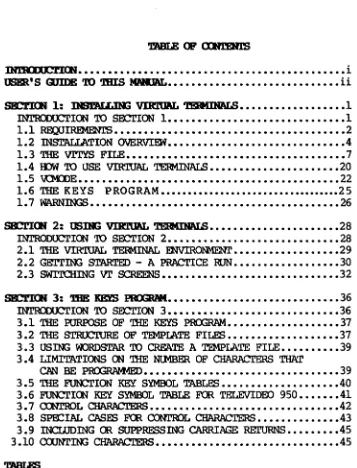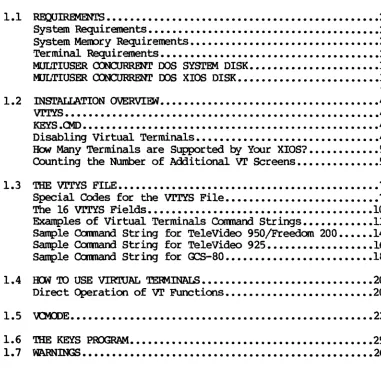'1M .
VIRl'UAL ~ tlSBR'S MMIJAL
Revision 6.0
Nobember 1984
DIs::t.AIIIm
Gifford canputer Systems believes that the information presented in this manual is accurate
am
reliable, but takes noresponsibility flor any consequences arising out of the use of this manual. Gifford CCXlp.1ter Systems also reserves the right to revise the contents of this publication without obligation to notify any person of such revisions.
Questions or ocmnents regarding this manual should be directed to Gifford Computer Systems.
WordStar is a registered trademark of MicroPro International. Multiuser Ccxlcurrent OOS is a trademark of Gifford Canputer Systems.
CP/M 2.2, CP/M-S6, MP/M II, MP/M-S6, Ccncurrent OOS and
DR Net are registered trademarks of Digital Research Inc. ARCNEl' is a registered trademark of Datapoint Corporation. G::S-SO is a trademark of Gifford Computer Systems.
TeleVideo 925 and TeleVideo 950 are registered trademarks of TeleVideo Systems, Inc.
Freedan 200 is a trademark of Liberty Electronics.
Virtual Terminals is a trademark of Gifford Computer Systems. Qume
ovr
lOS is a trademark of Qume Corporation.No part of this publication may be reproduced, transcribed, translated, or stored in any type of media retrieval system in any form without prior written permission from Gifford Canputer Systems.
Copyright (C) 19S4 by Gifford Canputer Systems.
Virtual Terminals (VT) is a powerful enhancement to the standard multitasking capability of Multiuser Concurrent OOS (MC-IDS) allOiling
8-and l6-bit users to enjoy the advantage of concurrency in a secure
multiuser environment. With Virtual Terminals, up to four (4) different programs can share the screen and keyboard of a proper ly equipped ser ial terminal. The user can pick which program is currently attached to the actual screen and keyboard, and can switch instantly from program to program s~ly ~ pressing specially programmed function keys.
Before Virtual Terminals, much of your computer's potential power was wasted. Consider this typical scenario: You are ruming a general
ledger package and printing out a report that takes an hour. All other terminals on your system are busy. The phone rings, and a client
requests critical information that you could easily retrieve from your
database file... if only you were not in the middle of your general ledger report. Your options are: call your customer back in an hour; b..mp sane other user off of the system: abort the general ledg~r program
and invoke your database manager, find the information, exit from the database manager, reload your general ledger package, and start your
report again from the beginning. Nale of these alternatives is satisfactor)
With Virtual Terminals, you s~ly hit a key to switch to a
different Virtual Terminal screen, invoke your database manager (which may already be loaded, ready to go), ask for the required information, and perhaps hit another key to switch instantly to a client billing program that is already loaded and waiting for input. All this could be
going on while the general ledger package continues to grind away uninterrupted in the background.
By eliminating the distracting and time consuming process of repeatedly loading and unloading programs, Virtual Terminal software maximizes your productivity and accuracy and minUnizes your frustration. Your computer will become less like an adversary and more like a
wonderfully powerful tool.
Virtual Terminals can be used with any 8- or l6-bit program
USBR'S QJIIE ro·'DIIS MMIJAL This manual is divided into three sections:
1. Install.ing 'W 2. UsiDJ 'W
3. -DIe KB!S Program
The system manager should becane familiar with all three sections. Users
need
only read Sections 2am
3.CbNelltic:ms
Gifford canputer Systems has written this manual to conform to certain stylistic conventions for your reading convenience. They are as
follC7flS:
1) System pronpts and any messages that appear on your screen ag;>ear in boldface lettering, e.g. OA>.
2) The status of any toggle switch is in UPPER CASE lettering, e.g. "The
Status Line is OFF."
3) System ccmnands are in UPPER CASE lettering and are preceded by a system praapt, e.g. 0A>V'r1'YS.
4) Single keystroke oonmands are encased in parentheses, e.g. (A).
5) File names
am
file types are in UPPER CASE lettering, e.g. vrrYS.BH4.6) References to any other sections of this manual are in boldface lettering, e.g. "Refer to page 12."
7) References to any other manuals are in UPPER CASE lettering and
underlined, e.g. "Refer to the MULTIUSER CXNl.JRRENl' lX)S USER'S MANUAL."
8) When a caret ("') appears before a character, press the Control key while typing that character. Thus,
"'c
means to press the C1'RLam
C keys simultaneously.I " " . . . I. •••••••••••••••••••••••••••••••••••••••••• ••• 1
USER'S GDIDB ~ ~ ~ ••••••••••••••••••••••••••••• i i
SBCtDON 1: ~ VIRtUAL ~ ••.••••...•••••••• 1 ~ION TO SBCTtON 1 ...•... 1
1.1 R:EOJ~ ••••••••••••••••••••••••••••••••••••••• 2 1.2 tN~TION ~EW ••••••••••••••••••.••.•••••••• 4 1.3 THE VTTYS FILE ••••••••••••••••••••••••••••••••••••• 7 1.4 BOW TO USE VIR~ TERMINALS •••••••••••••••••••••• 20
1.5 ~E •.••.•••••••• · ••••••.••.••..•.•..••••.•••...• 22
1.6 THE KEYS PROGRAM •••••••••••••••••••••••••••••••••• 25 1. 7 ~ •••.•••••••••••••••••..•••••.•••..•.•••••• 26 ss:rI<JI 2: 1mIK; VIRI.'lI\L ~ •••••••••••••••••••••• 28
~ION TO SECTION 2 ••••••••••••••••••••••••••••• 28 2.1 THE VIR~ TERMINAL ~ •••••••••••••••••• 29 2.2 GETtING STARrED - A PRACTICE RiJN •••••••••••••••••• 30 2.3 SWTTCHING VT SCREENS •••••••••••••••••••••••••••••• 32
SBCrJUR 3: 1BB IBIS PROGRNI ••••••••••••••••••••••••••••• 36
~ION TO SBCTtON 3 ••••••••..•••.••••••••••.•••• 36
3.1 THE PURPOSE OF THE ~ P~ ••••••••••••••••••• 37 3.2 THE STRUCTURE OF ~ FILES ••••••••••••••••••• 37 3.3 USING WORDSl'AR TO CREATE A TEMPIATE FILE •••••••••• 39 3.4 LIMITATIONS ON THE NtMBER OF CHARACrEru3 THAT
~ BE ~ ••••••••••••••••••••••••••••••••• 39
3.5 THE FUNCTION KEY SYMBOL ~ •••••••••••••••••••• 40 3.6 FUNCTION KEY SYMOOL TABLE FOR TELEVIOEX) 950 ••••••• 41 3.7" CONTROL CHARACTERS •••••••••••••••••••••••••••••••• 42 3.S S~IAL CASES FOR CONm)L CHARACTERS •••••••••••••• 43 3.9 INCLUDING ~ SUPPRESSING CARRIAGE REl'URNS ••••••••• 45 3.10 COUNTING CHARACTERS ••••••••••••••••••••••••••••••• 4S
mBLBS
Table Table Table
1: 2: 3:
[image:7.612.111.468.106.574.2]APBI!I)IX A
Functioo Key Symbol Table for the Freedan 200 ••••••••• 46 Functioo Key Symbol Table for the GCS-80 •••••••••••••• 49 Sample Key File for TeleVideo 9SO/Freedan 200 ••••••••• 50 Sample Key File for GCS-80 •••••••••••••••••••••••••••• 52 Virtual Terminals Bug Report •••••••••••••••••••••••••• 54
I ~... •
SlCtION 1 provides essential information on Virtual
Terminals (VI') IDeIOOry requirements arK! procedures for installing your VT software. This section also provides a brief explanation of the operatioo of VT arK! of the KEYS program and instructions
for customizing your PASSWD file. We urge you to be patient and
follCM the instructions carefully, so that your VT software is customized precisely to aCColllocxlate your particular terminal and
app1icatioo needs.
Table of Ccntents
1.1 REUJ~ ••••••••••••••.•••••••••••••••••••••••••••.••• 2
System Bequirements ••••••.•••••••••••••••••••••••••••••••• 2
System Memory ~irements •••••••••••••••••••••••••••••••• 2 Terminal ~irements ••••••••••••••••••••••••••••••••••••• 2 MULTIUSER CONCURRENT DOS SYSTEM DISK •••••••••••••••••••••• 3 KJLTIUSER CONCURRENT J:X>S XIOS DISK •••••••••••••••••••••••• 3
1.2 INSTALLATION ~EW ••••••••••••••••••••••••••••••••••••• 4 'YrrY'S ••••••••••••••••••••••••••••••••••••••••••••••••••• •• 4
KEY'S .<>ID • • • • • • • • • • • • • • • • • • • • • • • • • • • • • • • • • • • • • • • • • • • • • • • • • • 4 Disabling Virtual Terminals ••••••••••••••••••••••••••••••• 4 How Many Terminals are Supported by Your XIOS? ••••••••••• 5 Counting the Number of Additional
vr
SCreens •••••••••••••• 51.3 '!'1m 'VrrY"S FILE •••••••••••••••••••••••••••••••••••••••••••• 7 Special Codes for the 'YrrY'S Fi1e •••••••••••••••••••••••••• 7
The 16 'VrrY"S FieLds ••••••••...•••••••••••••••••••••••••.• 10 Examples of Virtual Terminals Command Strings •••••••••••• 13 Sample Command String for TeleVideo 950jFreedom 200 •••••• 14 Sample Command String for Te1eVideo 925 •••••••••••••••••• 16 Sample Oammand String for GCS-80 ••••••••••••••••••••••••• 18
1.4 BON ~ USE VIRTUAL T.E9MINALB ••••••••••••••••••••••••••••• 20
Direct Operation of VT Functions ••••••••••••••••••••••••• 20
[image:9.612.115.496.277.649.2]1.1
System Requirements
In order to run Virtual Terminals (vr), you must have the Gifford Multiuser Concurrent DOS operating system, and hardware that supports ~-OOS.
SystiID 1'[ • try Requirements
Any program that is run on a Virtual Terminal requires the same annmt of me:nDry as it would if it were run on a standard terminal. For example, a single physical VT terminal equipped with four (4) pages of RAM and ruming four a-bit pr~rams concurrently would require 256K of RAM, the same arrcunt of system meJOOry as would be
required by four standard terminals ruming those same programs. Terminal Requirements
For a terminal to support Virtual Terminals, it must be able to use extra pages of screen me:nDry, and must have supplementary
RAM installed in the terminal itself. Terminals that can be adapted include the Freedan 200, the TeleVideo 925 and TeleVideo 950, the Qume
OVT lOa, and the OC8-ao. The number of screens that can be attached to each terminal corresponds in mst cases to the number of pages of meJOOry that each terminal supports. For terminals currently supported
by VT, the maximum number of pages is listed belCM:
Terminal Freedan 200 TeleVideo 950 TeleVideo 925 Qume QVr-lOa OC5-aO
Maximum
!.
of pages 44 2 2 4*
VT compatible terminals can be mixed together on the same system with standard, single page terminals. Also, different
types of VT compatible terminals can be combined on the same system.
*
The OC5-aO ~~ support up to 5 pages of display RAM, but Virtual Terminals only supports 4 of these pages of display rte'lDry.Your master system diskette, labelled MULTIUSER 0JNCURRENl'
IX)3 SYSTfM DISK, includes the following files:
File name
VOO>E.QoID Vl'lYS.SlW
KEYS.QoID vroc5aO .KEY vr950.KEY
Deser iption
Automatically reads the Vl'l'YS file at system startup, so that tC-1X>S knows how you have configured your Virtual Terminals.
Specifies how tC-DOS treats screen output from background Virtual Terminals.
Sample terminal initialization file
Utility for programming special function keys Sample functioo key template for OC5-aO terminal Sample function key template for TeleVideo 950
or Freedan 200 terminals
All of your other lC-OOS system files have been programned to run in conjunction with Virtual Terminals software.
If Gifford COmputer Systems has installed your Virtual Terminals program for you, your system diskettes will have 00 them XIOS files appropriate for your system configuration.
This disk cootains the XIOS (extended input/output system) file options that are available to you, should you decide to reconfigure your system. If you decide to increase the number of physical or virtual terminals that your system supports, and
either of the new values is greater than your current XIOS
specifies, you must use the GENCCPM comnand to reconfigure tC-DlS with an XIOS of larger capacity. The instructioos for selecting an al ternate XIOS file to acccmoodate any changes to your system
The label of your lC-OOS master floppy diskette has the title ~TIUSER CQOJRR.ENr DCS SYSTFM DISK. If you want to
change your system configuratioo, choose a new XIOS file fran the KJLTIUSER CQOJRR.ENr OOS XIOO FILm diskette to accauoodate your new system configuration. You must use the vrrYS.SAM file that is provided 00 your disk labelled J.IIJLTIUSER CQOJRR.ENr DCS SYSTFM DISK to create a file called vrrYS. An additiooal program,
KEYS.(H), has been included 00 your master diskette for running Virtual Terminals.
The vrrYS file is an Me!I file, much like the 'lTYS file, that tells the vr kernel what terminals 00 your system can
suwort vr and describes sane technical characteristics of these terminals. A sample file, V1'TYS .Sl-\M, is included on your master system diskette. You can change this file with a text editor like WordStar so that recoofiguring your system is easy, but you
cannot add nore Virtual Terminal screens than are allowed by the XIOO on your diskette label. If you want to add more screens
than the existing XIOS supports, you must choose a new XIOS and
PIP it onto your master disk.
KEm.QI>
The KEYS program allows you to program TeleVideo 950,
Freedan 200, and
ocs-ao
function keys by creating template files which contain the character sequences that you wish each function key to send. These template files can be easily created andIOOdified by an editor such as WordStar, and you can create large libraries of templates.
Disabling Virtual TerDd.nals
If for any reason you want to disable the virtual terminals capability on your terminal, this can be done by entering a one
Bow Many 'l'eI:DIinals are SUpported by Yoor XIOS?
The label of your system master diskette, marked MULTIUSER
CCH:lJRRENl' I)(l) SYSTEM DISK, tells you hOil many physical terminals and virtual terminals your installed system can support. The number of physical terminals that can be supported is indicated by the third and
fourth digits of the XIOS name that is printed on your master diskette label. The number of virtual terminals that can be supported is
indicated by the fifth and sixth digits of the XIOS name. This is illustrated in the sample be1011:
XIOS Type : Xl070702
Physical terminals supported
=
07 Extravr
screens supported = 07The example above indicates that this system supports a maximum of seven physical terminals and seven extra virtual terminal
screens. Two things should be noted here. First, you do not actually need seven physical terminals connected to your system, nor do you even need enough serial ports to support that many terminals, for the number embedded in your XIOS name to be valid. Secondly, it is possible to select another XIOS fran your
diskette labelled MULTIUSER CCH:lJRRENl' OOS XIOS DISK. This is explained in the doclInent aJS'RMIZ~ YOOR MULTIUSER CCH:lJRRENl'
oa.; SYSTEM. The technique that is described here will apply to any XIOS that you install.
Counting the )1IpIIbp,.r of Additimal VI' Screens
If you are using a Te1eVideo 950, Freedan 200, or OC8-aO
terminal, the maximum number of Virtual Terminals that each terminal can support is four (4), so the number of additional screens per
terminal will vary, at your discretioo, between one (1) and three (3). If you are using a Te1eVideo 925 or a QuIne r;wr 108 terminal, the maximum number of Virtual Terminals that each terminal can support is two (2), so the maximum number of additional screens per terminal is one (1).
Table 1: Sanp1.e 'l'eI:Iainal Ocnfiguratial
'l'eDIIinal tbdJerf.L'ype Total Screen Pages Mditimal VT Screens (number fran Tl'YS file)
0: Te1eVid.eo 950 4 3
1: Te1eVideo 925 2 1
2: Adds Viewpoint 1 0
3: Qume QVT-I04 1 0
4: Freedom 200* 4 2
Additional VT screens: 6
*In this example, ooly two of the Freedom 200's four pages of screen memory have been designated for use with VT.
In the above example, the total number of crlditiooa1 VT screens is 6. This means that your XIOS must have at least a six in the "additicnal VT screens" field of its name. The best XIOS to select fran your XIOS disk would have a "7" in this field, since you can either have 7 or 15, and 15 would be larger than
you need, wasting space in RAM. Note that it is possible to mix
terminals that support extra pages of internal RAM with ooes that do not, and that it is not necessary to use all installed
terminal RAM as extra VT screens. A m::xiem is counted as a terminal, and if you attach a toodem to a system that sUWQrts Virtual Terminals for that IOOdem, someone who logs onto your system via that toodem will be able to use Virtual Terminals, if the physical terminal from which they are calling your roodem matches the terminal described in your vrrYS file.
. The last two digits in a XIOS name show the number of list devices (printers and plotters) in your system. Unless the number in the XIOS that you select matches the total number of printers and plotters attached to your system, you will either waste space in RAM (if the XIOS number is larger) or you will only be able to use the printers oc plotters whose device numbers
[image:14.612.85.488.157.278.2]1.3 '!'BE v.r.r!S I'IrB
The initializatim and custanizatim of your
vr
program is specified in the VTnS file. The VTnS file contains a ser ies of lines, each of which describes me physical terminal intended for use as Virtual Terminals. Every physical terminal withadditiooal screens must have an entry in the VTrYS file in order
to be sug:x:>rted by
vr.
If the terminal does not have an entry in the vrrYS file, that terminal will be treated as a standard, single page terminal. The VTrYS file is autanatically read by the cx::PMINIT program during the boot sequence, and must reside m user area 0 of drive A: in order forvr
to operate.Special Codes for the
v.r.rm
FileThe V'rl'YS file is an ASCII file that can be created with the WordStar text editor in non-document IOOde. Since many of the
fields in the VTl'YS file require the ESCAPE character (Hex
lB) and/or certain control characters, the V'rl'YS file supports a special coding oonventim by which non-printing characters may be
entered and easily recognized by the user. The V'1TYS file also supports codes for useful functioos such as screen identification.
VT interprets a slash (/) in the V'1TYS file as the beginning of a special code sequence that imicates that the follCMing character represents either a non-printing character or a special functim. The list belCM describes these special code sequences. / Indicates the beginning of a special code sequence.
/ / Represents an ASCII slash character in the V1'rYS file.
/: Enables you to enter a 00100 in the V'1TYS file without initiating another field.
IE
Represents an ESCAPE (lBH) in the Vl'I'YS.IV
Represents an ASCII equivalent of the relative VT terminal number, starting at O. This will always be a number between 0 and 3. This can be useful in field 10 of the vrrYS file to switch to a specific VT screen./v
Represents an ASCII equivalent of the relative VT terminal number + 1. This will always be a number between 1and 4. This can be useful in field 15 of the V'l'rYS file to cause the status line to display the current VT screen. This optim is provided because sane users can become confused when
the first VT screen is numbered 0 instead of 1.
/R Sends a line feed (OAH).
/0 Sends a null character (OR), for a much briefer delay than
/D.
/0/0 Autanatically updates the status line each time that you
swi tch to a new virtual terminal screen.
r
FollOlled by any character converts that character to a control character. Thus, /~ would be interpreted as Control K ("K)./R.
Sends a carriage return (OlE)./C Irrlicates the logical terminal number which MC-OOS assigns to the current screen, i.e., the number which MC-IX>S would return if you typed cmSOLE from the current screen. Soould
be a decimal number between 0 and 32. Every VT screen m the system has a unique logical terminal number.
/P
Irrlicates the physical terminal number as irrlicated in the Tl'YS file. Usually between 0 and 6. MC-OOS assigns every VT screen of the same physical terminal shares this number./L
Displays the current leadin character that you have established./pI A slash p, followed by a relative virtual terminals number, will display on the status line, the name of the program that is running on each of your v irtual terminals.
/e Displays on the status line, the "'p syni:lol, if the MC-OOS control character "'p printer toggle is ON.
/l
Displays on the status line, the number of the printer or plotter to which you are connected./s Displays on the status line the ...
s
syrrbol, which represents the characters used to stop the scrolling of a screen./0
Displays on the status line the "'0 symbol, which is the toggle used to "flush", or throw away, the characters that are output to background screens. 'lhe FruSH option of the VCMCDE programdoes not cause this syntx:>l to be displayed.
1m
There are three arguments that can be used in conjunction with this ~S code to display the background screen output:"bufd," "dynm," am "fIsh," respectively corresponding to the BUFFE.RED, DYNAMIC, and FLUSH options of the VCM<DE program. 'lhe VCMCDE program allows you to dynamically select the way that characters are output from programs running on background virtual terminals. 'lhe effect of each of these three
'!'be 16 W1'!S Fields
The V'rl'YS file is mcde up of sixteen (16) fields that are separated by oolons. A descriptioo of these fields and their functioos follows:
1) Indicates the. physical terminal m.unber as it appears in the first field of the oorresponding line of the 'rrY5
file. This field allows you to identify to VT, the physical terminal that you are describing. If you IlDve the physical terminal that you are describing to another I/O port 00 your
system, this number will change and you must modify this field accordingly.
2) Reserved for future use (RFU) by Gifford canputer Systems.
3) RFU. 4) REU. 5) RFU.
6) Specifies the number of pages of memory available in your terminal. The kinds of terminals canpatible with VT and the number of pages that they support is documented 00 page 2 of this manual. This field should contain a 2 for a
7) Specifies the nwnber of actual vrs that you want running on a specific terminal. For example, you can have four (4) pages of memory arXl support only b«> (2) Virtual Terminals. This field can take on values between one (1) and four (4). If you enter a one (1) in this field, your terminal will not be affected by VT software. Any number that you enter that
is higher than one (1) will give you that same number of screens for your terminal plus all of the other VT
capabilities. The total number of system screens, canbining both standard and VT screens, may be less than, bIt must not exceed the number for which the system was installed during
the Gm«X!PM procedure. If IIDre VT screens are requested than the system can accanoodate, they will be ignored.
8) Contains your "leadin" character. The VT software looks for
the 1eadin character to indicate that the subsequent character will be a oomnand to change screens. You can
select any 1eadin character that you wish. If you leave this field blank your 1eadin character will be a Control hyphen or Control underscore (Hex 1F). For Te1eVideo 925s, the 1eadin character soou1d be a Control A (Hex 1), since the special
function keys of the 925 always send a Control A as their first character. This would be entered in this field as:
l"'A.
9) Contains the initialization sequence that is sent to the terminal when the system is first booted. This field can get fair 1y canp1ex, arXl it is recannended that you study this manual's sample VTrYS entry for your specific terminal. If this field is left blank, 00 terminal initialization will
10) Contains the character sequence required by your terminal to
swi tch directly to a specified screen. If your terminal has the capability of switching directly to a specified screen, as does a OCS-SO, then this field st¥:>uld be filled, and fields 11 and 12 should be left blank. If your terminal is unable
to switch directly to a specified screen, rut can ooly go up or down one screen at a time, this field must be left blank. In the case of the Freedom 200 and the TeleVideo 925 and 950, this field must be left blank.
11) Caltains the character sequence required by your terminal to cause an upward screen switch. For example, VI' would use these characters to tell the terminal to switch upward fran screen 12 to screen 13. For terminals which support direct screen switching and so have an entry in field 10, as in the case of the OC5-S0, this field should be left blank. For the Freedom 200 and the TeleVideo 925 and 950, this field st¥:>uld have an ESCAPE K, which would be entered in this field as
/EK.
If you have a /0/0 embedded in this field, preceded by/EK,
your status line will autanatically reflect each time that you switch to a new virtual terminal screen.12) Contains the character sequence required by your terminal to cause a downward screen switch. For example, VT would use these characters to tell the terminal to switch downward fran screen 12 to screen 11. For terminals that support direct screen switching and so have an entry in field 10, as in the
case of the CD3-S0, this field should be left blank. For the
Freedan 200 and the TeleVideo 925 and 950, this field should have an ESCAPE J, which would be entered in this field as /&1. If you have a /0/0 embedded in this field, preceded by
/EJ,
your status line will automatically reflect each time that you switch to a new virtual terminal screen.13) Contains the sequence of characters required by your terminal to turn CN the Status Line. This field soould also contain the sequence of characters required to load text into the Status Line. For the Freedom 200, the ocs-SO, and the TeleVideo 925 and 950, this field should have an ESCAPE g ESCAPE f ESCAPE G 4, which would be entered in this field as /Bg/8fjm4.
14) Caltains the sequence of characters needed to turn OFF the Status Line. For the Freedan 200, the OCS-SO, and the TeleVideo 925 and 950, this field should have a carriage return which would be entered in this field as /R.
15) Describes the Status Line display. Whatever text that you
want entered into the Status Line should be in this field.
16) Cannent field.
ExaDples of Virtual 'l'erDIinals Cawand Strings
The sample lines on the following pages can be used as a tmdel to help you understand how the VT1'YS file and its special codes work and to give you a head start in creating your own VT1'YS file. Each entry is explained in sane detail in order to give you an idea of how to use the special codes in the VT1'YS file. The three sample lines analyzed below are oontained on
your master system diskette 00 a file called vrrYSSAM. It is recomnended that you borrow these lines intact for the initial creatioo of your V'1'1'YS file, using one line for each VT terminal 00 your system, in each case selecting the line that matches your
terminal, and tmdifying ooly field 1, which must correspoOO to
the logical terminal number of each terminal as irxUcated in the corresponding entry of your 'rrYS file. The first sample catmaI'¥i
S"'Ple Q.wand StriDJ for
a
'1'eleVideo 950/FreeCbD 200:0:::: :4:4:/'" :/~/E*/FJ/E*/FJ/E*/FJ/E*/FJ: :/EK/O/O:/EJ/O/O:/Eg/Ef,tm4:/R:
\\\\\\
\ \-
\
\
\
\
\
\
123456 7 8 9 10 11 12 13 14
/pO/pl/p2/p3/L/e/s/o:TeleVideo 950 with 4 pages
\
\
15 16
Field t Bxplanatial
1 Terminal number is zero (0), as indicated in the Tl'YS file.
2-5 Reserved fcc future use ~ Gifford Computer Systems. 6 This terminal has four (4) pages of rnenory.
7 This terminal will support four(4) Virtual Terminals.
8
vr
will interpret a Control underscore (.... ) as the leadin character for this terminal.-9 The initialization sequence that
vr
will send to the terminal is as follows: enable lJl'R handshakeJ clear screen1 display prev ious screen1 c lear screen; display previous screen; clear screem display previous screen1 clear screen 1 and display previous screen.10 Since the TeleVideo 950 and Freedan 200 do not support arbitrary screen switching, this field is empty. VI! will instead use the downward screen switch field and the upward screen switch field as appropriate.
11 VT will use this escape sequence to switch the screen upward,
am
automatically update your status line.13 This field entry enables the Status Line to be turned ON; enables the Load Status Line; and enables the Status Line
to be displayed in reverse video.
14 This field entry disables the Load Status Line.
15 The status line for this terminal will display the current process being run on each of the four virtual terminals, the
current printer number, the ""p connection to the printer toggle, the .... S stop scrolling toggle, and the .... 0 throw away background character output toggle.
SMp1e
o .
...a
String for: TeleVideo 925:2:::: :2:2:/"A:/"N/E*/Eg/EJ/E*/Eg/EJ: :/EK/O/O:/EJ/O/O:/Eg/Efj'PX;4:/R: (cant)
\\\\\
\
\ \
\
\
\
\
\
\
12345 6 7 8 9 10 11 12 13 14
/pOl!pl\!p21/p3I!printer=/L/Virtual Terminal /v:TeleVideo 925 with 2 pages
\
\
15 16
Pield I
1 Terminal number is two (2), as indicated in the Tl'YS file.
2-5 Reserved for future use by Gifford Computer Systems.
6 This terminal has two (2) pages of Il\eI'IOry.
7 This terminal will support t~ (2) Virtual Terminals. 8 VT will interpret a Cootro1 A (AA) as the leadin character
for this terminal. Putting a Control A in this field allows
you to take advantage of the fixed function keys of the Te1eVideo 925, which always begin their transmissions with Cootrol A.
9 The initialization sequence that VT will send to the
terminal is as follows: enable I1l'R handshakeJ clear screen; display Status LineJ display previous screen: clear
screenJ display Status LineJ display previous screen.
10 Since the TeleVideo 925 does not support arbitrary screen switching, this field is empty.
vr
will instead use the downward screen switch field and the upward screen switch field as appropriate.11 VT will send this escape sequence to change VT screens and
automatically update your status line.
12 VT will send this escape sequence to change VT screens and
13 This field entry enables the Status Line to be turned 00; enables the Load Status Line; enables the Status Line to be displayed in reverse video.
14 This field entry disables the Load Status Line.
15 The status line for this terminal will display the current process being run 00 each of the four virtual terminals, and will display a vertical bar between each of the processes, the letters "printer
="
followed by the current printer number, and "Virtual Terminal" fo11CMed by the number of the virtual terminal in ASCII.Sanple O.",wd String fex ocs-8O:
1:::: :5:4:/" :/E.P3/E*/E.P2/E*/E.Pl/E*/E.PO/E*:/D/D/D/E.P/V/D/D/D (cont.)
\\\\\
\
\ \
\
\
12345 6 7 S 9 10
: : :,IFg/Ef,lEX;4:/R:/pO/pl/p2/p3/n/m"flsh" :OCS-SO with 5 pages
\ \
\
\
\
\
11 12 13 14 15 16
Field I Explanatial
1 Terminal number is one (1), as indicated in the 'lTYS file.
2-5 Reserved for future use ~ Gifford Oomputer Systems. 6 This terminal has five (5) pages of tnem:>ry.
7 This terminal will sUJ:lX>rt four (4) Virtual Terminals.
S VT will interpret a Cootrol undersoore (A ) as the leadin character for this terminal.
-9 The initializatioo sequence that VT will send to the
terminal is as follCMS: go to screen #3i clear screeni go to screen #21 clear screem go to screen #11 clear
screen1 go to screen #01 clear screen.
10 For the OC5-S0, the arbitrary screen switch has been enabled with the following specifications: three l/60th of a secord delays; enable the terminal to change to the screen
represented ~ an ASCII 0, 1, 2, or 31 and three IOOre 1/60th of a second de lays.
11 For this terminal, the U{Mard screen switch field is empty.
The arbitrary screen switch field has taken priority. 12 For this terminal, the downward screen switch field is
13 This field entry enables the Status Line to be turned ONi enables the user to load the Status Line with texti enables the Status Line to be displayed in reverse video.
14 This field entry disables the Status Line.
15 The status line for this terminal will display the current process being run 00 each of the four v irtual terminals,
the name of the current foreground program being run, the
1.4 JDf 1.0 USE VIRl:OAL TEBMINN:8 Direct Operatial of
v.r
PunctioosThe VI! kernel IOOdifies your IoC-OOS operating system so that certain character sequences are intercepted before they are passed through to an application program. These character
sequences are introduced by the leadin character that you defined in field 8 of your vrrYS file. The leadin character tells the system that the subsequent character is an instruction to switch VT screens. Virtual Terminals supports the ability to switch directly to a specific VI! screen.
After you have established your leadin character in field 8 of the VT1'YS file, your options are as follows:
Catmand Sequence 1) leadin 0
leadin 1 leadin 2 leadin 3
Flmction
switches to first
vr
screen. switches to secondvr
screen. switches to thirdvr
screen. switches to fourth VT screen. leadin @(RETURN) same as lead in O.leadin A(REl'URN) same as leadin 1. leadin B(RETURN) same as leadin 2. leadin C(RETURN) same as leadin 3.
(RETURN=carriage return)
Thus, if your leading character is a Control Underscore
( .... .J,
you could switch directly to the thirdvr
screen by typing:" 3
If your ag>licaticn program uses control undersoore for sane dedicated purpose, you should change your leadin character to
sanething that is oot otherwise used.
The leadin @, A, B, and C options are provided because the TeleVideo 925 has fixed functicn keys rather than programnable ones. Functien key Fl en a TeleVideo 925 sends a "A @ (REroRN), F2 sends a "A A (RETURN), F3 sends a "A B (RETURN), and F4 sends a "A C (RETURN). If you wish to use the function keys on a TeleVideo 925 to switch VI! screens, you must establish a Centrol A in your VTrYS file as your leadin character, but you must be aware that any time that you enter a Cootrol A followed by an
1.5 -,QIIE
The VCMOOE program allows you to dynamically change certain background operating characteristics of your VT
terminals. There are five arguments available with the VCMCDE program. They are:
If you invoke V(M(l)E without an argument, as in:
your screen will tell you the background lOOde for your current virtual terminal. If the background roode is set to BUFFERED, the program will tell you the maximum file size:
Background Mode f« Virtual TeDIinal 0 is bJffered
MaxiDua file size = 10K
The HELP optioo of VCMOOE allows you to extract informatioo about the VCMCDE program itself, including all of VCMODE's
primary oomnand arguments. If you type:
The VCMOOE program allows you to dynamically select the way that VT will handle characters that are out?lt to background screens, i.e., screens which you are not currently monitoring.
VCMOOE outputs characters to background screens in three different modes.
The BUFJ!'ERED JOOde saves the first n kilobytes (n times 1024 characters) that any applicatim program attempts to output to a background screen and stores those characters in a temporary buffer area of your hard disk. You can specify the maximum size of the disk blffer file with the SIZE=n optim of the VCMCDE program. You must be in BUFFERED JOOde to use the SIZE option.
You can cause the current VT screen to operate in BUFFERED JOOde by typing:
OA>VCMOOE BUFFERED
To set the maximum size of the disk blffer to 15K, type:
QA>VQD)E SIZE=15
If you invoke a program and then switch your screen to
another virtual terminal, up to 15K of backgrouoo output (in this example) could be sent to the disk blffer. Once this RAM. blffer fills up, your background program will pause as soon as it tries
to send an additimal character to the blffer. When you switch back to a BUE'E'ERED virtual terminal that has sent screen output to the disk, any characters stored in the disk blffer are
inmediately sent to your screen, and the program resumes
In sane programming and technical applications, however, it is helpful to see output in real time from a background process.
The DYNAMIC optien allows you to roonitor screen output as it is produced by a detached program, wi tOOut concern that the
background process will pause if your disk buffer becanes full.
A background virtual terminal in DYNAMIC mode sends character output directly to the screen, rather than to a disk buffer.
You can cause the current VT screen to operate in DYNAMIC
roode by typing:
OA>VCHDE DYNAMIC
Background Ib1e for Virtual TerIRinal n set to Dynamic with OUtput
If you invoke a program fran a virtual terminal whose VCMOOE status in "DYNAMIC mode with output," the character output will be displayed en screen, even if you switch to another virtual terminal. That is, even tnlugh your keyboard and screen are attached to a different foreground virtual terminal, a program r\B'Uling in the background on a DYNAMIC virtual terminal can still write to your physical screen.
VCMOOE also provides a FLUSH optien to suppress screen output fran a background virtual terminal. For example:
5C>VCHDE FLUSH
Background Mode for Virtual 'l'enIinal n set to Dynamic with Plushir¥J With the FLUSH opticn, characters sent to the screen by a background process go neither to the screen nor to a disk buffer, but are discarded, and go ncMhere. The FLUSH mode prevents a background virtual terminal from sending characters to the screen, even when you bring that virtual terminal back to the foreground. When you return to a virtual terminal that is
1.6 '.l1:JB DIS MlGlWI
It is convenient to use prograamable functial keys to switch
VI! screens, since you can then go fran screen to screen with a single keystroke. Your master system diskette has a file on it called KEYS.cMD that allows you to program the function keys of a TeleVideo 950, a Freedom 200, or a OCS-SO. The KEYS program simply executes a template file that you can create with WOrdStar in non-document llDde. This template file contains a code for each progranmable key followed by the character sequence that you
wish each key to generate. Since you specify the template file that you want to execute when you run the KEYS program, you can create an unlimited library of templates to match various
applications. Since these template files can be created with any editor such as WOrdStar, they are extremely easy to generate and maintain.
Several template fi les have been included on your MULTIUSER CCNCURR.ENr COO SYS'I'.EM diskette that allCM you to program function keys for use with the VT program. These templates all have the
file type.KEY. For the TeleVideo 950 and Freedan 200 terminals, the VT95O.KEY file that is on your master system diskette is written to program functial keys one (1) through four (4) to switch directly to the first through fourth VT screens
respectively. To program your TeleVideo 950 or Freedan 200 function keys using this template, type:
OA>KEYS VI!950
For the a=s-SO terminal, the vrocsSO.KEY file specifies the top four keys 00 your lS-key pad; left to right, to switCh to VT
screens ale through four respectively. If you have a OCS-SO terminal, you would program these function keys by typing:
Both these .KEY templates use Control underscore (" ) as the 1eadin character to switch screens, so if -your V'l'l'YS file
specifies a different 1eadin character, these templates must be ItD:Ufied.
Remember that the prograIllt1ab1e fmctioo keys 00 all of the terminals mentioned are volatile, meaning that once power to the terminal is turned OFF, -you must run the KEYS program again in order to reprogram your keys. This is an appropriate job for LOOIN.SUB and USERINIT.SUB.
The KEYS program is described in detail in Section 3 of this manual.
1.7 1IABlOlQ;
1) The WRITE utility now returns a warning if you attempt to send a message t:Q a screen that is not being monitored. If this occurs, rm the WOO progam which will display that user's current Virtual Terminal screen.
SECTION TWO: USIRG VIRTUAL TERMINALS
I, ~ . • t It
m Sli!"rlUi
2'!his sectien assumes that your Virtual Terminals program has already been installed by your system manager. It is intended to
provide the ncn-teclmical user of VT with enough informatien to
take advantage of Virtual Terminals without having to become an
expert in its installatien and use. Before reading this sectien,
you
should read Olapter 1am
Chapter 2 of Gifford's MULTIUSER CXllCJRRENT JX)S USER'S MANUAL.2.1 THE VIRTUAL TERMlNALS'~ •••••••••••••••••••••••• 28
2.2 GETTING ~ - A PRACTrCE RUN •.•..•...•...••••.. 29
~ing In .••..•...••... 29 ~ing OUt - COnserving ~ .•.••.••••••••••••••.••••• 31
2.3 ~~ VI' ~ ••••••••••••••••••••••••••••••••••••• 31
SECTIOJI 'lWO: USDlG VIRTUAL TBRMIJIALS
Virtual Terminals give you the advantage of having uore than one terminal available to help with your work without costing you
extra lIOlley or desk space. To understan1 how to take advantage of Virtual Terminals, you should imagine that you actually do
have several terminals before you. But instead of having
mul tiple keyboards, whiCh 'WOUld not be of much use since you could ooly use one at a time, you have instead ooly what is useful: mul tiple screens. And though all the screens share the same glass tube, you can switCh from one screen to the other instantly as though you were changing d:lannels en a televisien set. You can start a program rurming en ene screen, switCh to another screen to start another program,
am
so CXl untilyou
run out of things to do or screens en whiCh to do them. Different screens can even outp.1t to different printers, so you could have several programs printing documents or reports simultaneously.You will find as you grow accustaned to the idea. of Virtual Terminals- the idea. of multiple screens sharing a single
keyboard- that your interactien with the C01tplter will take en a qualitative change. Instead of operating your machine, you will manage it. Instead of hitting some keys and waiting for results,
you will orchestrate simultaneous tasks. Things you never tried because there are enly so many hours in a day, you will begin to
do routinely. You are likely to become nore efficient, nore productive, and nore creative. You are bound to have more fun.
SECTIOB TWO: USIBG VIRTUAL TERMIIlALS
2.2 GBI'l"DG Sl'ARlB) - A ~ 1111
'!he first thing you must find out a'J:nlt your Virtual Terminals (VT) installaticn is the number of screens that your
terminal sUf'POI'ts. Your system manager will have this
information. 'ltle JOOSt screens possible for a single terminal are four, and, generally, the JOOre the better.
When you first sit down at a terminal running under VT you
will notioe cnly a slight differenoe, if any, between the screen display and a normal screen display. '!he only difference should be the status line, the 25th line at the bottan of your screen.
If your system manager has installed this feature, the status line should have a display saying sanething like:
Virtual '1'erIIinal 1
It may oc:ntain other informaticn, since this line can be
customized, rut it should at least tell you the Virtual Terminal screen number, i.e., Whether you are currently looking at the first, second, third, or fourth screen of your terminal. When your system first boots, you should be looking at the first VT screen.
Your screen should also display your usual Me-ros sign-on message along with the login prompt,
SECTION TWO: USIIiG VIRTUAL TERMIIIALS
'!his is where the rea.1 di fference begins between VT
am
standard MC-OOS. Ask ycur system manager Whether the functioo keys 00 your terminal have been progranmed to switch screens. Inthe case of a Te1eVideo 925 or 950 or a Freedom 200, the F2 key at the tcp left part of the keyboard could be prograumed to cause the terminal to switch to screen # 2. Press F2. (If F2 has
not been prograumed, press the CTRL
am
the underscore keys (A ) simultaneously, then the 2 key.) You sb:>u1d instantly see a -fresh screen with the name praopt again. Also, the status line sb:>u1d n::Msay:Virtual ~ 2
Ptgain you must log in, though you can use a different valid account name if you like. You can also rtm any starrlard program 00 this new screen. Invoke a program, and allow it to load. Now press either F1 or oontro1 underscore (A ), followed by a one (1). You should instantly be back looking at ycur original screen,
Virtual Terminal #1.
From the first screen, type:
OA>WID -A
You should see displayed both of the accounts which you opened. Notice that an asterisk (*) appears next to the terminal
SECTIOil TWO: USIIIG VIRTUAL TBRMIIiALS
lD9:Jing out - omserving
,11,_ ...
Now type:
from screen #1. You should be back at the login prompt. Note that everything looks as t:1'¥:>ugh. the system is back where it was before your session began. But remember there is still a program rurming in the backgrouni on screen #2. '!hough that program is probably simply waiting for inplt and so is oot slowing down the
system, it is nevertheless wasting at least 64K of memory. Which means that somebody on another VT screen may oot be able to load a program. When ytU log out of a Virtual Terminals enviraunent,
log out of all VT screens, oot just the current one.
You have just been arourn the track once with Virtual
Terminals and ytU lXM know about 90% of what is necessary to know about the Virtual Terminals software in order to use it
productively. The rest of this section will deal with some of the finer details of Virtual Terminals.
2.3 9fI'lOIlJG W SlmENS
Using the Leedin 0Iaracter to Sdtdl Screens
You can cause VT to switch ytU to any screen by typing what is called the leadin cbaracter followed
l:¥
the IlU11i:ler of the screen,o
through 3, Which ytU wish to lOOl'litor. The leadin dlaracter can be any character ytU select, though the default character is acattrol urnersoore (,. ), entered by depressing the CTRL and the
underscore keys simultaneoosly. ('Ibis obscure character was selected as the default leadin character because outside of VT it is rarely used. If this is your first time with VT, there is a
SECTION TWO: USIJIG VIRTUAL TBRMDlALS
The 00llIllands to switch directly to any screen are listej below: Virtual Screen
first
secarl
third fourth
Ccmnand Sequence
.... 0 .... - 1
.... - 2 .... - 3
.... = COntrol underscore
If you are currently nonitoring your first VT screen am you
want to look at your third screen, you would enter: (.... ) 2. Note that the nuniber you enter is ale less than the number of the Virtl.Bl screen, since the screen switch cx.mnard oonsiders the first screen to be
o.
Using PcogzirillWHble Flmctim Keys to SNitch Screens
'lbough it is possible to switch VT screens by using the above technique, it is oot oonvenient. It is much faster and
llDre accurate to use your terminal's special functioo keys to switch screens. All terminals krnm to support VT have a
nuniber of special functioo keys Which may be usej far just such a purpose. In the case of the TeleVideo 925 am 950, and the
Freedom 200, the top row of keys are inscribed "FllI , "F2", "F3",
an1 so 00. The ~S program allows you to program these special functioo keys so that when you press them they autanatically serrl
any characters that you desire. If you program them to send the VT leadin sequences listej above, you will be able to switch directly to any VT screen with a single keystroke.
Run the KP.YS program by typing the word ~S, followej by
the name of a template file. The template file oontains the
character sequences that you want the various functioo keys to send. SllCI'IOIf 3 of this manual explains 'h.ad to use the KE"lS program and 'hao1 to create an1 maintain template files. It is sufficient for
nJW to know that your system has several templates already
wri tten that allow you to program your special functioo keys for
use with Virtual Terminals. The sumnaries 00 the following pages
list these templates by name
am
describe the functioo keys that they program to cause VT to switch screens.SBCTIOII TWO: USIJIG VIRTUAL TERMIIIALS
vr950.KEY': KEY'S template for TeleVideo 950 and Freedan 200 Function Key Character Sequence VI' E\1nCtion
Fl (,. ) 0 Swi tch to first VT Screen
F2 (,.-) 1 Switch to second VT Screen
F3 (,.-) 2 Swi tch to third VT Screen
F4 (,.-) 3 Swi tch to fourth VT Screen
vmcsaO.KEY': KEY'S template for ocsao terminal
Function Key Character Sequence VI' Function
CDL KDE (,. ) 0 Swi tch to first VT Screen CD~ BlOCK (,.-) 1 SWi tch to second VT Screen
WRITE BtDCK (,.-) 2 Switch to third VT Screen BlOCK DEL (,.-) 3 SWitch to fourth VT Screen
As an example, if you have a TeleVideo 950 or a Freedom 200 terminal that has been upgraded with extra pages of internal RAM, the first thing you should do after logging in to a freshly booted system is type:
~S V1'950
After you enter the above line from your terminal, pressing
'key Fl will switch you to the first VT screen, F2 to the second, F3 to the third, and F4 to the fourth. If for any reason your terminal is turned OFF, ya.Jr flmCtioo 'keys will be cleared and
you must run the KE:lS program again. Rebooting the system does
SBCTIOII 'lWO: USISG VIRTUAL TERMII1ALS
Using Special PlD::tien Keys en a ~eVideo 925
If you have a TeleVideo 925 and you want to use use keys F1 and F2 to switch to the first and second VT screens, your system manager must set up the V'rlYS file accordingly. It does no good to run the KEYS program en a 'leleVideo 925 since that terminal's functien keys are "hard wired" to send special character
sequences, and these keys cannot be reprogrammed. Note that a TeleVideo 925 can enly support two VT screens.
If your TeleVideo 925 uses keys F1 and F2 to swi tdl screens,
you will notice When you type Ckntrol A ("'A), as you may do When running WordStar, there wi 11 be no response unti 1 you type a subsequent key. Then both the Ckntro1 A and the subsequent key wi 11 be executed. 'lhis is because the functicn keys en a 925 always send a Ckntrol At which oansequent1y must be selected as your leadin character if you want to use them.
SECTIOII THREE: THE KEYS PROGRAM
I, ~. t • rt
m
SlCtJ1lf 3SBCTIOII 3 provides detailed instructicns en the operatien of
the ~S program, a uti 1 ity which makes it easy to program the special functien keys of any terminal that emulates a TeleVideo 950. '1hese terminals include the TeleVideo 950, the Freedom 200, and the GCS-SO. This sectien describes the structure of ~
template files, shows how to create template files, and explains some of their limitations. A Ft.mctien Key Symbol Table for the TeleVideo 950 is also OOcumentErl in this section. Functien Key Symbol Tables for the Freedom 200 and OCS-80 terminals can be
foum in APPDlDIX A. APPDlDIX A also provides sample KEX'S files for the TeleVideo 950, Freedom 200, and OCS-80 terminals.
INTR>IX..JC::'I'ION' ••••••••••••••••••••••••••••••••••••••••••••••• • 35
3.1 THE PURPOSE OF THE ~ ~ ••••••.•.••.•••••••••••• 36
3.2 THE STRUCTURE OF ~ FlLES ••••••••••••••••••...••• 36
3.3 USnG WORDSTAR 'ID CRFATE A TEMPIATE FILE ••••••••••••••• 38 3.4 LIMITATIONS ON 'mE NtMBER OF CHARACTERS 'lHA'I' CAN
II!: PR:X;~ •••••••••••••••••••••••••••••••••••••••••• 38
3.5 THE FUNCTiON' KEY ~L ~ ••••••••••••••••••••••••• 39
3.6 EUNCTICN ~ SYMB)L TABLE FOR TELE.VIDEX> 950 •••••••••••• 40
3. 7 ~L ~ ••••••••••••••••••••••••••••••••••••• 41
3.8 SPBCIAL CASES FOR CONTROL CHARACTERS ••••••••••••••••••• 42
~L A (CAR,El') •••••••••••••••••••••••••••••••••••••• 42
CONTROL Y ••••••••••••••••••••••••••••••••••••••••••••• • 42 e:x::IIl'RlL ~ERS:!ORE ( ) ••••••••••••••••••••••••••••••••• 43 3.9 IN:IlJDnG OR SUPPRESSnG CARRI.AGE RE.IUmS •••••••••••••• 44
3.10 COUNTiNG CHARACTERS •••••••••••••.•••••••••••••••••••••• 44
APP.IH>IX A
Function Key $y.mbol Table foe Freedom 200 •••••••••••••• 45 Function Key Symbol Table for OCS-80 ••••••••••••••••••• 48 ~le KEYS File foe 'l'eleVideo 950/Freedom 200 ••••••••• 49
SECTIOII THREE: THE KErS PROGRAM
3.1 'lBE PlJRRlSE OF 'lBE KEYS PKGWt
The Kl!.YS program makes it exnvenient to program the
special functicn keys of the TeleVideo 950, the Freedom 200, the GCS-SO, and any other terminal whose functicn keys use TeleVid.eo 950 protoool. The ~ program uses special template files that
you can create with any ASCII text editor such as WordStar in non-document l'Il)de. You can create as many different template files as you wish, and so you can develop a whole library of functicn key definitions to suit various projects. 'lb assign a template file to the functicn keys of your terminal, you simply execute the KE!{S program by entering a line of the following form:
~S template
where teJI,Plate is the name of a file whose file type is .KI!.Y.
'lhus, to use a template file called SAM~ to program your terminal's functicn keys, you must type:
Template files have a simple structure. A template file exnsists of a series of lines, each me dedicated to a specified functicn key. The first character in the line, called the key symbol, represents the key to be prograumed, and the remaining characters, the text, represent the characters whiCh the
associated key should send whenever it is pressed. These template files must have a file name of rx> more than eight (8) Characters, and must have .KI!.Y as the file extensicn. Ebr example, a fi le of key assigrnnents for SUpercalc might be named S:.KI!.Y, while a file of key assigrunents for dBASE II might be
called DBASE.KEY.
SECTIOII 'l'BREE: THE KEY'S PROGRAM
'lb assign the definitions ocntainEd in a file called
DBASE~ to the l8-key pad, type:
'lb reassign these keys according to a file called 9:.KE:{,
type:
If KEX'S.OO> is assigned SiS and K> status by the <XIlIlIaIl.d:
OA>SEl' KEYS.CMJ[SiS,K>]
a et:Jf?:l of KEYS.cMD in user area 0 can be invoked by all user
SECTIOII THREE: THE KEY'S PROGRAM
To create a template file, use \'brdStar to create a file in
the non-doc\l1\ent lOOde (i.e., fran the ''OPI!N]N; MENt)" enter (N) rather than (0». Give your file any name that you wish, but make sure that its extensim is.KEY. For example, you could call a file TESl'.KEY, rut don't call it TESl'.TRY.
Yoor file can have as many lines as you have logical
functim keys to program. For the TeleVideo 950 and the Freedau 200, a single key can send one message unshifted and a different message shifted, so in effect you have twice as many logical functim keys as {hysical meso The first character in each line must ocntain the symbol for the key that you wish to program.
The actual symbol used to specify a functim key is not dictated by the KErlS program, rut is depeOOent on the terminal itself and should be defined in the user's manual for that terminal. The
rest of the line can ocntain characters representing the data to
be transmitted by the specified key.
3A LIMJ:IIWl'IC _ CB 'IBE IUIBIR CIII aJAB1Cl'ERS ".IBM' CM1 IE PRlGRAMMBD The characters Which each functim key is to send are not stored in the main JlIe1lDry of your computer, rut in the internal memory of the terminal itself. Since this internal storage capacity is in all cases quite limited, you are restricted as to
the number of characters you can assign to each functim key and to each terminal. R:>r example, the TeleVideo 950 allows up to 63 characters per functim key and up to 256 characters total. The P\JnCticn Keys SydJoI Tables m the pages that follow and in APPElmDC A irdicate for eacb terminal the maximum number of
characters that are allowed per functim key (oorrespcn:Ung to a line in the template file) and the maximum number of characters allowed per terminal (oorrespaning to the entire template file).
SBCTIOII '1"BREE: THE KEY'S PROGRAM
The KICrDII KE!' S!MB)L 'lJm[£ RlR '1BE '1'J!J..EVIDJ!D 950 shows the special symb::>ls assigned to eadl. key of the 950 terminal. Pdciitiooal tables in the Appendix show the symbols used to represent progranmable functioo keys 00 the Freedom 200 am the GCS-80 terminals. The TeleVideo 925 has IX) table, because it
does not support prograumable keys. If you have a terminal that
s~ts TeleVideo 950 protocols rut that is not included in
these tables, you should be able to fim the aQ?ropriate symbols
by examining the documentatioo of the terminal in question. The
SECTIOB "l'IIREB: THE KEY'S PROGRAM 3.6 !UICl'.IlJi KE{ SDmL
-:msu:
li'OR mE ftlBVIDB) 950'DIble 3: I\mctial Key SyIIbols £ex the 'D!leVideo 950
Maximum characters per key: 63 Maximum total characters: 256
~ 'ro BE PR:>GRMtED
I
SYMEDL IN TEMPIATE FILE Fl (Unshifted)F2 (Unshifted) F3 (Unshifted) F4 (tJnshifted) F5 (Unshifted) F6 (Unshifted) F7 (Unshifted) F8 (Unshifted) F9 (Unshifted) FlO (tJnshifted) Fll (Unshifted) Fl (Shifted) F2 (Shifted) F3 (Ehifted) F4 (Shifted) F5 (Shifted) F6 (Shifted) F7 (Ehifted) F8 (Shifted) F9 (Ehifted) FlO (Shifted) Fll (Shifted)
1 2 3 4 5 6 7 8 9 :
.
,
< = > ? @ A B C D E F'lb program the F4 key en a TeleVid.eo 950 or Freedcm 200 to send the message: "'!HIS IS A
TESl',"
yoor template file should have the follorling entry:SBCTIOB THREE: THE KErS PROGRAM .
'!he numeral 4 in the first column tells the KEYS program to program the F4 key, and the rest of the line tells the KEY'S program the sequence of characters that the F4 key should send.
If you create a template file exntaining the above line and call it F4TESl'.~, you can use it to program the F4 key ~ typing:
~S F4TESl'
After rurming the above program, your F4 key sbJuld cause
the terminal to display:
~S IS A TESl'
'My caobinatioo. of prograumable keys can be designated in your template file, and key symbols may a~ in any order. Executing the KEY'S program will program mly those keys specified in the template file, and will leave all other keys as they were. If a key symbol in a .~ file is follafed mly by a caret (A), the designated key will be disabled When the KEYS program is run. 3.7 CXJIlK)L CJWW!ft:RS
'lb send cxntrol characters, each exntrol character in the template file should be preceded by a caret (A). For example, to program the F2 key to send a exntrol C, your template file should have the folloong entry: