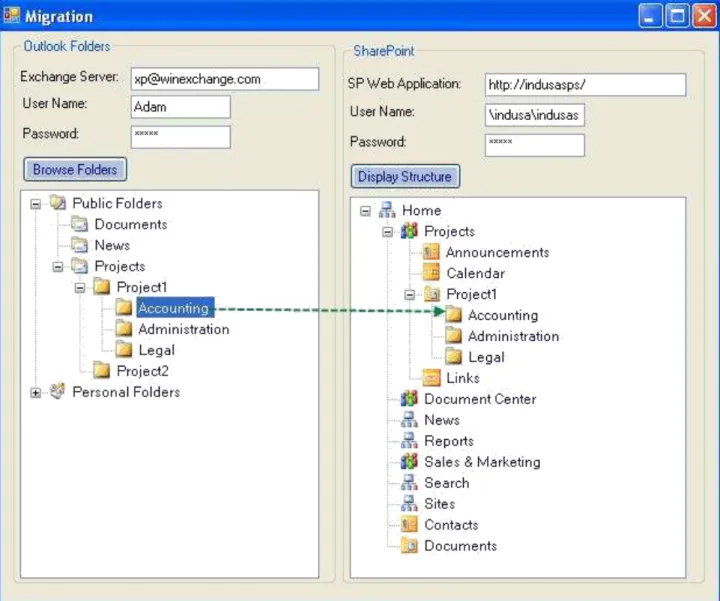Migrating Content from Exchange Public
Folders to SharePoint
Enabling Smart Document Collaboration
Background:
Public Folders in MS Exchange can be used for various purposes – they could be a document repository, and they may store Outlook Contacts, Outlook Calendar and other similar records. Microsoft announced some time ago that the latest versions of MS Exchange would no longer include Public Folders. David Ferris, President and senior analyst, Ferris Research says, “Many organizations that use Exchange Server have amassed a huge number of public folders over the past 10 years. When they decide to migrate this data, for instance to SharePoint, both business and technical challenges can arise. Recognizing this need, INDUSA has developed a tool for migration of content from MS Exchange Public Folders to SharePoint and for migration of emails from MS Outlook to SharePoint. Let us illustrate a typical enterprise scenario. This Company has a large number of documents shared in the Public Folder hierarchy of MS Exchange Server. The hierarchy is wide and deep, ranging into 150 Public Folders each having subfolders, some with similar names.
To start with such a Company may have been using Public Folders for shared documents; gradually they encounter needs for several collaborative functions that Exchange Server lacks. The requirement to have shared access and editing with tracking and file versions triggers the need to look for a better mechanism. When it comes to storing and maintaining documents and collaborating, SharePoint is a far better solution for the job than Exchange Public Folders. Thus our typical Company, just like several other enterprises, has zeroed on SharePoint as their future mechanism for shared access and collaboration and thus has emerged the need to migrate this large collection of documents onto SharePoint.
Now to further iron out the business process and eliminate further usage of MS Exchange Server, such a Company may also require a mechanism to transfer, on day to day basis, emails with attachment from MS Outlook to SharePoint.
Requirement:
The requirement is elaborated as:
Analysis of Requirements
A pre-migration assessment should be carried out about the Content in the Public Folders to weed out irrelevant and outdated information and assess the total volume and nature of Content that requires to be migrated.
Conversion to SharePoint
a. Mass conversion of all existing documents to SharePoint
b. Mass conversion of all existing emails to SharePoint
Ease of use in a daily environment
a. Being able to drag and drop an email with the attachment to a SharePoint repository.
b. Few limitations in SharePoint to be addressed. Microsoft SharePoint does not recognize certain characters in filenames. SharePoint also has limits on the filename length and the size of the folder structure.
c. For emails if the subject line has any special characters, SharePoint just stops that task, without giving any error message or indicating that the task has not been done.
Transferring emails with attachments.
INDUSA Tool:
INDUSA has developed an intuitive, versatile solution comprising of following components:
Configuration Component
Component enables the user to set the Exchange Server location, set up the credentials to access, SharePoint URL and access details.
Content migration from Exchange Server Public Folders and Outlook
The component lets the user view all Public Folders for the Exchange Server as well as Outlook folders intuitively in the form of a tree hierarchy. User needs to select the folder/subfolder to migrate. This is defined as batch of items to migrate.
At this point the user can select the existing library as the target. In case of folder tree hierarchy on the source side, similar hierarchy is created on the target if not pre-existing.
Validating component
The component applies required rules on the files like check for invalid characters in file name; check for duplicate file names and to check if the file names conform to the SharePoint standards.
The component prompts the user
- For meta data to be associated with that batch - As well as metadata for individual items in the
batch.
Implementation:
How the migration is done?
Migration is performed in following steps:
1) Configure Exchange Server and SharePoint as per the client environment
2) Populate the Exchange Server with representative set of data
3) Configure MS Outlook and Exchange folders for the representative data
4) Perform the test migration run.
5) Provide the access to client on test server for review
6) Tweak the code to handle some specific cases, based on Client’s review comments.
7) The Client should then have their Exchange Server and SharePoint already configured. Obtain the access to client environment and install the solution
8) Perform the real time run in client environment over their data and train their users to perform further runs for migrating the entire volume
How is Migration tracked?
The solution tracks the ongoing migration using an error log; any failure is prompted for user attention and is logged in error log with error messages for future reference and correction.
Any need for manual intervention?
In some cases there might be a need for manual intervention in order to resolve the issues related to documents or emails failing to migrate due to specific reason. Such cases are required to be analyzed and further tweak may have to be done to the tool or such content may have to be manually handled.
Does the tool require user interaction?
It prompts the user for metadata for the document library.
The user can assign some metadata to an entire batch of items.
The user can assign metadata to individual items. The tool prompts user when error occurs, with details about which item failed to save and why.
Final Outcome –Migration results
All data/documents within specific Public Folders are moved to corresponding document library created within SharePoint. If the source documents are classified under distinct projects, for example, each project’s document appears in a separate document library with sub folders appearing as lists. The data transferred displays the metadata added and appears as per SharePoint naming conventions i.e. Junk characters will be removed and length truncated if it exceeds specific number of characters.
Volume of work
During a Beta run, the total data size of all emails and files put together transferred to SharePoint: 80GB 1000 documents across a hierarchy of 150 Public folders with 4-5 subfolders in each of them.
This data has been transferred successfully.
Future plans
Some more real life Beta runs are planned, followed by a final tested release, which is expected to be ready for the market in next 4-5 weeks. Some more initiatives planned include Migrating Tasks, Calendar entries and Notes onto SharePoint.
Business Solutions through Software
---
Corporate Headquarter: INDUSA Technical Corp., 1TransAm Plaza Dr., Suite 350, Oakbrook Terrace, IL 60181, USA Tel: 1 (630) 424-1800Web: www.indusa.com
Email: sales@indusa.com
Follow us on:
LinkedIn | Twitter | YouTube
About INDUSA
Organizations in North America, Europe and the APAC regions rely on INDUSA for technology consulting, IT services and business solutions. INDUSA’s unique ROI and TCO driven approach helps clients prioritize their IT spend, and allocate valuable IT resources in the most effective manner.