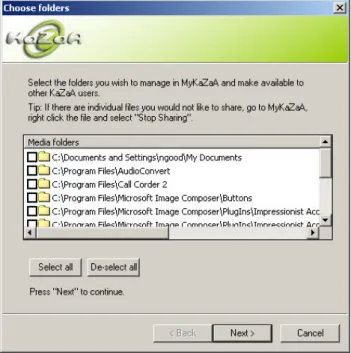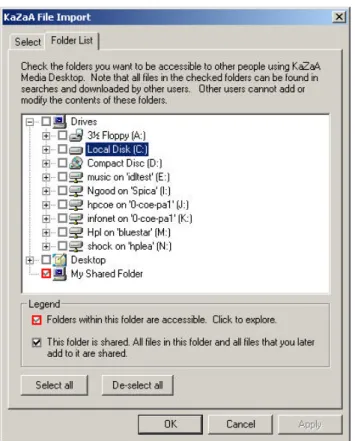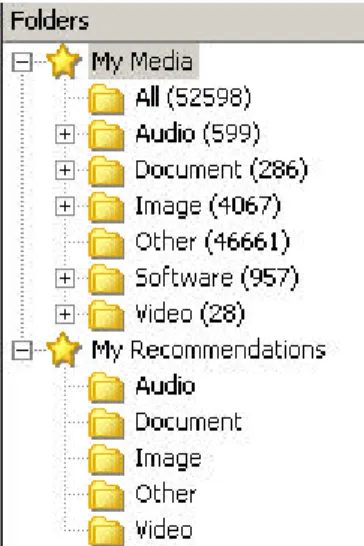Usability and privacy: a study of Kazaa P2P file -sharing
Nathaniel S. Good, Aaron Krekelberg
1Information Dynamics Laboratory
HP Laboratories Palo Alto
HPL-2002-163
June 5
th, 2002*
E-mail: ngood@hpl.hp.com, kreke002@tc.umn.edu
peer-to-peer,
file sharing,
usability, user
test
P2P file sharing systems are rapidly becoming one of the most
popular applications on the internet, with millions of users online
exchanging files daily. While primarily intended for sharing
multimedia files, programs such as Gnutella, Freenet, and Kazaa
frequently allow other types of files to be shared. Although this has
no doubt contributed to P2P filesharing's growing popularity, it
raises serious security concerns about the types of files that users
are aware of sharing with others. Users who accidentally or
unknowingly allow their private or personal files to be shared risk
disclosing their private information to other users on the network.
In this paper, we use a cognitive walkthrough as well as a
laboratory user study to analyze the usability of the Kazaa file
sharing user interface. We discover that the majority of the users in
our study were unable to tell what files they were sharing, and
sometimes incorrectly assumed they were not sharing any files
when in fact they were sharing all files on their hard drive. We also
looked at the current Kazaa network, and determined that a large
number of users are currently sharing personal and private files
without their knowledge, and from our dummy server we were able
to see that other users are indeed taking advantage of this and
downloading files such as "Credit Cards.xls" and email files.
* Internal Accession Date Only Approved for External Publication
1
Office of Information Technology, University of Minnesota, MN
Usability and privacy: a study of Kazaa P2P file-sharing
Nathaniel S. Good
Information Dynamics Lab
HP Laboratories
1501 Page Mill Road
Palo Alto, CA 94304 USA
ngood@hpl.hp.com
Aaron Krekelberg
Office of Information Technology
University of Minnesota
kreke002@tc.umn.edu
ABSTRACT
P2P file sharing systems are rapidly becoming one of the most popular applications on the internet, with millions of users online exchanging files daily. While primarily intended for sharing multimedia files, programs such as Gnutella, Freenet, and Kazaa frequently allow other types of files to be shared. Although this has no doubt contributed to P2P filesharing’s growing popularity, it raises serious security concerns about the types of files that users are aware of sharing with others. Users who accidentally or unknowingly allow their private or personal files to be shared risk disclosing their private information to other users on the network.
In this paper, we use a cognitive walkthrough as well as a laboratory user study to analyze the usability of the Kazaa file sharing user interface. We discover that the majority of the users in our study were unable to tell what files they were sharing, and sometimes incorrectly assumed they were not sharing any files when in fact they were sharing
all files on their hard drive. We also looked at the current Kazaa network, and determined that a large number of users are currently sharing personal and private files without their knowledge, and from our dummy server we were able to see that other users are indeed taking advantage of this and downloading files such as “Credit Cards.xls” and email files.
Keywords
Privacy, peer-to-peer networks, security, usability, user studies
1. INTRODUCTION
The excitement around P2P systems has been encouraged by recent innovations that foster easier sharing of files, such as downloading simultaneously from multiple sources, and the sharing of many different file types as well as improvements to the usability of these clients. Of the current P2P systems, Kazaa is by far the most popular and widely used, with over 85 million downloads worldwide and an average of 2 million users online at any given time. The user interface (UI) for finding files is straightforward: you type a file into a textbox and from the results select a file to download. If sharing is enabled, the
files that you download are available to be downloaded by other users.
While facilitating file sharing and searching, the systems do a poor job of preventing users from sharing potentially personal files. Users attracted to the simplicity of downloading files provided by the P2P network can inadvertently allow access to their private data files, such as email, tax reports, work related spreadsheets and private documents. This is especially problematic in a single machine, multiple user environment, a setup that is typical of families sharing a single computer. In such a setting, a parent could have a secure VPN connection to a corporation for downloading and working on important confidential files, only to have them inadvertently shared by a teenage son or daughter, without either party’s knowledge. This is not simply a theoretical problem but describes a scenario that is possible in the current reality. Our research shows that people are currently sharing and downloading personal files from Kazaa, and are capable of doing so with users oblivious to any private data being shared. Queries for personal files such as Inbox, data for financial applications, and .pst files (Outlook mail folders) returned numerous results.
In order to understand how this can take place, we researched the interactions between the users and the software to determine if usability issues could account for such fatal errors.
Recent literature examined usability guidelines for user interfaces for security applications. Whitten et al[9] looked into usability problems that affected users sending secure messages via PGP1, and how inadequate design caused users to make fatal mistakes such as sending unencrypted mail that they felt were encrypted or sending people their private keys. Yee[10] has expanded on this work, and provides a list of guidelines and case studies for usability of security applications. His work is based on work done by Saltzer[7] which focused on understanding the design requirements for developing secure systems.
1
While Kazaa is not a security application, like PGP or personal firewall software, it nonetheless shares similar responsibilities and obligations to its users. It must help users ensure that private and personal data is not shared with others. We use an approach inspired by the success of Whitten et al [9] in identifying the flaws within PGP 5.0. We perform a cognitive walkthrough and a user study to analyze the interface of Kazaa and determine usability issues that could cause users to share files unintentionally with the Kazaa network. The results detailed below show that usability issues alone could account for unintentional file sharing. Indeed, we were able to determine from our user studies that it was possible for users to share all files on their hard drive and not even know it.
Figure 2 “Credit Card.xls” files Kazaa users downloaded from our dummy client.
2. ABUSES ON KAZAA TODAY
We were curious to see how wide of a problem this was on the current Kazaa network, and whether users were currently taking advantage of these features to download private files from others. Kazaa operates on a closed protocol, so we were unable to determine the full extent of people sharing personal files, as we were unable to tell exactly how much of the network was being searched with every query.
Unintended Filesharing Among Kazaa users
In order to gather data on the prevalence of unintended file shares on Kazaa, we scripted searches to run every 1.5 minutes for a 12 hour period. We purposely limited ourselves to queries only, and did not download any user files to verify their contents. The targets of the searches were files that end in .dbx with particular emphasis on inbox.dbx. DBX files are Microsoft Outlook Express email files. This is a good indicator that users are unintentionally sharing files for several reasons. First, it is commonly found on Windows machines because it is packaged with Internet Explorer and Windows. Second, it contains private email correspondence that most users would not likely intend to share. Finally, users who have their inbox shared typically have other files shared that contain potentially private information.
The results of 443 searches in 12 hours showed that unintentional file sharing is quite prevalent on the Kazaa network. 61% of all searches performed in this test returned one or more hits for inbox.dbx. By the end of the 12 hour period 156 distinct users with shared inboxes were found.
To further demonstrate that this indicates unintentional file sharing, we examined 20 distinct cases of shares on the inbox.dbx file by manually using the “find more from same user” feature. 19 of the 20 users shared the other email files found in the default Microsoft Outlook Express installation (Sent Items, Deleted Items, Outbox, etc.) In addition, 9 users had exposed their web browser’s cache and cookies, 5 had exposed word processing documents, 2 had what appeared to be data from financial software and 1 user had files that belong in the system folder for windows.
Users Downloading Others Private Files
After we determined that users were indeed sharing private files, we were interested in whether other users on the Kazaa network were taking advantage of this fact and downloading files from others. We ran a dummy client populated with dummy files (such as Credit Cards.xls, Inbox.dbx, Outlook.pst and other types of private files) over a 24 hour period.
From our dummy server, we received a total of four downloads from four unique users for an Excel spreadsheets named “Credit Cards.xls” and four downloads from two unique users of an Inbox.dbx file (Figure 2).
3. USABILITY GUIDELINES
By looking at the Kazaa network, we were able to determine that abuses were occurring, and their frequency demonstrates that they were not isolated events.
Based on a list of security guidelines provided by Whitten et al[9], we have created a modified list of usability guidelines for Peer-to-Peer File sharing applications below. Definition: Peer-to-Peer file sharing software is safe and usable if users:
1. are clearly made aware of what files are being offered for others to download.
2. are able to determine how to successfully share and stop sharing files.
3. do not make dangerous errors that can lead to unintentionally sharing private files ; and
4. are sufficiently comfortable with what is being shared with others and confident that the system is handling this correctly.
During the cognitive walkthrough and the user study, we paid close attention to whether or not the interface was able to meet these guidelines, and if not why were they inefficient.
4. SUMMARY OF COGNITIVE WALKTHROUGH
Recent versions of the Kazaa application have made some progress in addressing these issues. A default installation of Kazaa for users using the latest version of Kazaa 1.7.1 is relatively safe, it creates a shared file folder, assigns this as the default download file and indexes these folders for the My Kazaa library. Previous versions of Kazaa offered to search for files to share with users during the initial setup. The program would then start and search for files such as audio, video and image files. All of this is done through a wizard interface that walks the user through the steps of setting up an account or using an existing one, software agreement and installing add software. Whereas the default configuration in the past enabled sharing, the latest configuration of Kazaa comes with sharing disabled. While a default setup is relatively safe, user modification of various settings are not. By adding or changing directories to be shared, there were potential interface issues that could create misunderstandings about what files the system was sharing with other users, regardless of the version of Kazaa that the user is using. There are a number of reasons why a user would change default settings. Three common scenarios are driven by a user’s desire to save the files being downloaded to a different location, share more files with other users or add files to the My Media. In the following sections, we will walk through each of these scenarios and the various ways that Kazaa allows these to be accomplished. We will look at the various safegaurds that Kazaa employs to prevent users from sharing private files or files that they do not want others to see, and describe where they fail.
Changing the Download file directory
In Kazaa, as in most P2P applications, the share directory provides the dual purpose of specifying the files that the user decides to share with the network (if the user decides to share files), and the place where these files will be stored. The shared directory is referred to as the download directory in Kazaa, and is managed through the Options menu, in the tool tab (Figure 4). Additionally, the Options->Tools tab also contains a checkbox for users to determine whether they would or would not like to share files with the Kazaa community. Users may type in the directory they would like to download files to, or alternately browse their file system and select the folder they would like to use to store downloaded files (Figure 3).
Figure 3 Browsing and selecting interface for the Shared/Download Folder. Note that the interface says browse for folder, and does not mention that the folders will be recursively searched for fi les.
If the user has decided to share files with others, then all files in this directory as well as the directories below it are recursively shared, and added to My Media files (Figure 11). The wording of the download folder (which doubles as the My Shared Folder) is confusing and misleading. The word “folder” is singular, implying one folder, and does not hint that all folders below it will be recursively selected to be shared with others. Also “download folder” implies that it will be used to store files that are downloaded and has nothing to do with sharing. It does not mention that this folder (and the folders and files underneath) will also be shared with others, if sharing is enabled.
Figure 4 The traffic tab in the options folder. Here is where users specify the download and My Shared directory as well as toggle sharing of all files.
Another factor leading to user error is that hierarchical file systems can be very difficult for some users to navigate and conceptualize. Vicnete[8] demonstrated that users with low spatial ability have trouble navigating hierarchical file systems compared to those with high spatial ability. Conversations with computer trainers note that novice users are “notoriously bad” at navigating hierarchical file structures and prefer breadth as opposed to depth in browsing and searching for files or information. The trade offs between depth and breadth in hierarchical structures has been well studied by the psychological and human computer interaction communities [2,3,4,5]. Most reach the conclusion that breadth is better than depth. Systems such as that described in Placeless[6] recognize this problem, and attempt to alleviate it by allowing users to search intuitively based on file attributes rather than location. Anecdotally, Microsoft Windows and even Kazaa recognize this by placing shortcuts on the desktop to single file folders such as My Shared Folder and My Documents, allowing users one click access to file folders buried in hierarchies. By deciding to automatically recurse through directories for files, Kazaa assumes that all users have a detailed knowledge of their file system and its contents. We feel that this is an invalid assumption based on the variety of users using Kazaa. Having the default file sharing be recursive for all types of folders is confusing and misleading for users and should be avoided to alleviate misconceptions. At the very least, users should be given a choice to recursively add files or not when asked to share a folder.
Sharing files
Two interfaces that Kazaa provides for sharing folders are located in the Tools Menu, under “Find Shared Files” for version 1.7 and above. Selecting this menu item brings up a dialog box with two choices (Figure 5).
Figure 5 Selection interface to find or select shared folders.
One choice is to have Kazaa automatically discover files for the user, the other is for the user to browse her machine and determine what directories she would like to share. The find function uses a wizard interface to walk users though selecting drives to search, and selecting which folders to share after the process has been completed. In the latest version of Kazaa, it recommends folders containing documents (such as the My Documents folder), image files, and multi-media files, such as music and video, although it is not clear what criteria it uses in selecting files and folders. After searching the drives selected in the first step, it asks whether the user would like to share these directories or not using an array of checkboxe s or a button to select/deselect all directories (Figure 6). A message above the list box tells users the steps that they will need to perform in order to stop sharing files that they decide to share in the folders that they select.
A weakness of this interface is that it does not list what criteria it uses in discovering folders to share. For example, it does not say what in My Documents it is going to share with the user on Kazaa, or why it found the My Documents folder interesting. The interface relies on the users knowledge of what is capable of being shared by a file sharing program and for what the program is looking. It presumes that users have perfect knowledge of what kinds of files that are contained in those folders and what will be shared. Also, as in all shared functions, these folders will be recursively searched for files and folders to share, and there is no indication that this will happen or way to toggle it on or off.
Figure 6 Search In terface
The “tip” portion is the only part of the interface that warns the user that they may share files that they would
rather not. It is unclear whether users would read this message, and if so, remember the instructions and places they need to go in order to stop sharing files that they would not like to have public. It also mentions that users must remove the files one-by one if they choose not to share them. Overall, while the search interface affords sharing more files, it makes browsing, searching and stopping sharing of files difficult and tedious.
The other function, which we will call the folder select function, allows the user to browse the current file system and select a folder or folders to share (Figure 9). Folders are shared by selecting a checkbox, and is turned off by deselecting the checkbox. The interface allows you to click and unclick directories, therefore sharing or not sharing them with others.
Figure 7 Folder Select Function to share or stop sharing folders
If a users selects a drive, (such as C, D drive) a message pops up (Figure 8) warning the user that this action will share all files with all Kazaa users for this drive. This warning will not appear again if any user on a given machine decides to check “Do not show this again”, and future users will not be able to see this warning.
Figure 8 Warning to not share the entire folder from the Folder Select Function.
When a user selects a directory, then the directories below it are selected automatically for the user (Figure 9 and Figure 10).
Figure 9 List of directories in the folder select function (figure 6). Documents and Settings is Selected.
Figure 10 Expanded View of folders selected by selecting Documents and Settings.
We noticed that if file sharing was enabled through Figure 4 and the user had changed the download directory to something else, this change was not reflected in the folder select window, Figure 7. For example, if a user changed their download directory to C:\ and sharing is enabled, they are sharing their whole hard drive to others, and no warning like the one in Figure 8 is given. All of these files are
indexed by My Kazaa, but there is no indication in the folder select function (Figure 7) that the entire hard drive has been shared, as there is nothing checked next to the C:\ icon. We found this to be a very critical flaw that was definitely misleading. In effect, it allowed users to share anything through the download folder, and not be aware of it through the folder selection function. In the user studies conducted below, this error had serious repercussions on user expectations of shared folders and files.
Figure 11 My Media Folder
Adding Files to the My Media Folder
Kazaa, like most file sharing programs, comes with a built in media player that allows playback of a variety of audio and video formats. Playback of these formats is done through the My Kazaa tab, which organizes files based on their content into file folders, similar to the interface provided by Microsoft Internet Explorer (Figure 11). To add files to My Media, they must be shared or included in the download directory as described above or through another button that “imports” files into My Media, using similar techniques as described above. Folders in My Media may be either shared or not, depending on whether the user has decided to share folders by selecting the checkbox in the Options->tool menu described above. Files imported into the My Media folders can be individually turned on and off via a context menu or an icon above the file folders. The context menu is only activated for individual files, and does not work at the top folders or root folders of the directory structure. For example, if a user wanted to disable sharing of applications in the software folder, the only choice she would have would be to disable sharing entirely, or stop sharing each individual file. Also, there was no indication of exactly what folders were being shared on the users hard drive, which could potential confuse users as to the meaning of the contents contained in the My Media folders. In the
user studies we conducted below, the My Media folder was a source of general confusion. User opinions about its purpose and contents varied greatly and are described in detail below.
Uploading Files
During the walkthrough we examined the Transfer File
interface that is used for users to determine what is currently being uploaded and downloaded from the Kazaa network. It consisted of two adjustable scrollable lists. Files being transferred to others are appended to the bottom of file transfer list, and the file transfer list is cleared every time Kazaa is restarted, erasing any past transactions. Users would therefore have to be very attentive to what is being transferred in Kazaa, in order to be aware of any unwanted file shares.
Overview of Results from the Cognitive Walkthrough
We summarize the results of the cognitive walkthrough below in relation to how well they satisfied each of the earlier proposed guidelines.
1. Users should be made clearly aware of what files are being offered for others to download.
We found downloading files to be straight forward, as was playing files from the media desktop. However, when selecting files to be shared from the file search interface (Figure 6), we noticed that the interface did not provide a means to view the files that were in the directories that it had discovered, nor did it reveal what kinds of files it was intending to share. Also, selecting a directory through any means (Figure 3,Figure 5,Figure 7) recursively shared all directories and files below it. It did not provide the user with a means to indicate whether they wanted to select all files and folders beneath the selected folder, or provide any indication to the user that the application would do this.
Additionally, the Kazaa client treats all files equally, whether they are Inbox.pst (the user’s mailbox) files, systems files, files in hidden directories, music files or navigation icons cached by a browser. All files are candidates for sharing, and it makes the default assumption that users would like to share all types of files. Not having built in distinctions and safeguards pushes the burden of safeguarding information onto the user.
2. Users should be able to determine how to successfully share and stop sharing files.
The brief “tips” message displayed in the file search interface (Figure 6) indicated how to deselect individual files that the user would not want to share in the My
Media folder. Users are expected to have read this
information, and remember it if they would like to stop sharing files later. Also, they will have to individually deselect files one at a time. The positioning of this text is meant to be helpful, but would be more so if the user was
allowed to select and deselect files to share at this point, rather than later.
The only place to stop sharing was located under two menus, and hidden in one tab labeled “Traffic.”. It seems strange to have over three separate interfaces and multiple ways to share folders, but only one hard to find way to stop sharing. We feel that this function should be brought to the front of the interface, to allow users to easily identify whether they have sharing enabled or not, and toggle this as they see fit.
3. Users should not be able to make dangerous errors that can lead to unintentionally sharing private files
A particularly disturbing find was that files and folders shared through the download folder (Figure 3), were not indicated as shared in the Share Folders box (Figure 7). For example, if a user selected C:\ as their download folder and enabled sharing, then the folder selection function did not show that these files were being shared (Figure 7). By not coupling these views, the interface does not clearly establish a link between shared folders and download folders. Also, it could potentially mislead users into thinking that no items were being shared, when in fact they were.
4. Users should be sufficiently comfortable with what is b eing shared with others and confident that the system is handling this correctly
Whether files are shared or not, if they are imported they are included in the added to the My Media folder. The My Media folder serves two roles; it categorizes user media and multi-media for easy access and playability, but is also used to display what could be shared with others on Kazaa. In order for files to be part of the My Media library, all files in the media library have to be potentially shareable. Despite this fact, the only feedback available to the user on the current shared status is a cryptic icon next to the file in the folder list. From a global view, there was no way to tell if a folder was shared. To determine what is shared, users must use the detail view and tediously scroll through the list of files and observe the individual icons next to each file. This was problematic because users could assume that their media file contained a library of their personal items, which would only be true if the file sharing was turned off.
By not providing a way for users to manage and view the types of files and extensions being shared during the selection phase, the interface is very vulnerable to misunderstandings by relying too much on users understanding the assumptions the program has made in searching for files to share.
5. USER STUDY
Our user study was intended to determine whether the lack of coupling between shared items in the download folder and shared folder interfaces that we discovered in
the walkthrough would confuse users, and whether they would be able to tell what was being shared. The study was further designed to show whether users could determine which, if any, folders were being shared by the Kazaa application with other users.
Our users study consisted of 12 users. Ten of these users had used file-sharing applications before (such as Morpheus, Gnutella, Kazaa and Napster) and 2 had not. All the users spent over 10 hours a week on their computers.
User Task
For the user test, we were also interested in the users conceptions on the types of files that peer-to-peer filesharing applications could share, as well as whether they were able to perform the specified task. We asked the users to indicate what types of files that they knew could be shared over peer-to-peer networks, in addition to performing a specific task using Kazaa.
Users were asked to discover what files were being shared, if any, on a Kazaa media desktop running Kazaa version 1.7.1. Kazaa was preinstalled, and the download files option (Figure 4) was set to C:\. File Sharing was enabled, so all files on C:\ were shared. In order to prevent others from downloading our files, we set up Kazaa behind a firewall and blocked incoming requests to download files. This prevented others from actually accessing our files, but still allowed Kazaa to index all the files and provide them for sharing.
All users were given the same starting position, the Kazaa home page, and told to take as much time as they needed to determine if, and which, files or folders were allocated for sharing with other Kazaa users. They were given a short tutorial on file sharing, and the concept of a shared folder. They were allowed to only use the Kazaa interface, and at the end of the searching were aske d to provide a clear answer of whether they thought files were being shared and if so, which folders they were. If they determined that files were being shared, we asked them to stop sharing them, and share only the My Shared Folder.
6. RESULTS Survey
Only 2 users indicated correctly that all files could be shared. Most users agreed that music, software and movies could be shared (9 of remaining 10), where as only 1 of the remaining 10 users indicated correctly that it was possible to share office documents, source code files and email folders. After completing the task, some users were very surprised to learn that all files could be shared with others and some couldn’t understand why. One user exclaimed, “You mean it shares all files?” and expressed concern about why it would be able to share anything other than multi-media files. The results from our survey demonstrate unequal expectations between Kazaa and the
users, and demonstrated a violation of the first guideline proposed earlier.
Task
Only 2 of the 12 users were able to determine correctly the files and folders that were being shared. Of those 2, both were able to turn off sharing completely using the “stop sharing feature” (Figure 4), but were not able to determine how to stop sharing a single given folder. Of the remaining users,
• 5 of 12 determined incorrectly that only the “My Shared Folder” was the only folder being shared, based on the information they saw from the folder select feature (Figure 7).
• 2 of 12 used the find files interface to search for folders they were sharing. When everything showed up unchecked (Figure 6), the users concluded incorrectly that nothing was being shared.
• 2 of 12 browsed help and used it to determine incorrectly that the only folder they could share was the “My Shared Folder”
• 1 of 12 was unable determine what folder was being shared after going through every menu item in the application and the help in the web interface. The user said that the files in My Media were probably being shared, but admitted that he couldn’t determine which folders.
During the study, many users found the initial interface difficult to navigate. Many users traversed the web interface to look for answers. In the help section, several users tried to use the “search” function, assuming incorrectly that it searched help and not the Kazaa network. Of the users who were able to make it to the menus above, only one was able to make a connection between the “download folder” (Figure 4) and the “My Shared Folder” described in the help and shown on the folder selection feature (Figure 7). Users had difficulty finding the menus above, and determining which items to select. One user later described the experience as a “buckshot approach” to find out what was where. The user mentioned that “he had no clue” where to look for shared folders, and resorted to looking through every menu item for something that made sense.
There was consid erable confusion about the My Media directory. Less than half of the users thought that items in My Media were being shared with others, the rest either thought it held an archive of all media on the machine for personal use, or assumed it contained some shared and some unshared items. Only 3 users could determine which items were shared and which weren’t by looking at the file icons, but all were unsure of which folders in My Media
contained shared items and which contained items not being shared without browsing each individual folder.
7. SUGGESTIONS
Based on what we found in the surveys, user studies and cognitive walkthrough, we have several suggestions that may help improve the current interface. One suggestion would be to prohibit sharing of files that are not multi-media files. As most users in our study were unaware of the fact that they could share files other than multimedia, this would realign users expectations with the current reality. Another possibility is to make the default sharing limited to an explicit set of file types in line with users expectations, but allow advanced users to permit additional file sharing on a per file basis as long as these changes are explicit enough for all users to understand. We feel that current interface is weighted too heavily in favor of sharing files, and our users studies suggest that improvements can be made to create a balance between sharing files and protecting and preserving users privacy.
8. CONCLUSION
While the interface provided by Kazaa affords simple sharing and file download features we find that it’s sharing interface is problematic. The design makes too many assumptions about the users knowledge of file sharing, and fails all four of the proposed usability guidelines.
By providing several different locations and interfaces to manage file sharing and not connecting their information, users are not made aware of what files are being offered for others to download and are not able to determine how to successfully share and stop sharing files. Ambiguity and assumptions about recursion and types of files being shared allow users to make dangerous errors, such as sharing an entire hard drive. Finally, the confusing multiple purposes of the My Media interface cause users some confusion about what is actually being shared. Given the potential violation of user privacy and the current abuses that we noted above, it should be a top priority for file sharing applications to look into usability for security applications, and design their applications accordingly.
9. ACKNOWLEDGMENTS
We would like to thank the subjects as well as Eytan Adar, Rajan Lukose, Caesar Sengupta, Lada Adamic, Josh Tyler, Leslie Fine and Bernardo Huberman for their comments and support. We would also like to thank Marti Hearst, Paul Dourish and Victoria Bellotti for their help with related work. We would like to thank the Office of Information Technology at the University of Minnesota for allowing us to use their computers.
10. REFERENCES
1. Jacko, J. A. B Salvendy, G. (1996). Hierarchical menu design: Breadth, depth, and task complexity- Perceptual and Motor Skills, 82, 1187-120 1, 2. Kiger, J. I. (1984). The depth/breadth tradeoff in the
design of menu-driven interfaces International Journal of Man-Machine Studies, 20,201-2 13.
3. Larson, K. and Czerwinski, M., Web page design: implications of memory, structure and scent for information retrieval, Conference proceedings on Human factors in computing systems, pp. 25-32, ACM
4. Milier, G. A. (1956). The magical number seven plus or minus two: Some limits on our capacity for processing information. Psychological Review, 63, 81-97.
5. Miller, D. P. (1981). The depth/breadth tradeoff in hierarchical computer menus. Proceedings of the Human Factors Society, 296-300.17.
6. Paul Dourish, Keith Edwards, Anthony LaMarca and M ichael Salisbury. 1999. Presto: An Experimental Architecture for Fluid Interactive Document Spaces. ACM Transactions on Computer-Human Interaction, 6(2), 133-161.
7. Saltzer, J. H. and Schroeder, M. D.. The Protection of Information in Computer Systems. In Proceedings of the IEEE, vol. 63, no. 9, September 1975, pp. 1278-1308 (see
http://web.mit.edu/Saltzer/www/publications/protectio n/).
8. Vincente, K.J. and R.C. Williges, Accommodating Individual Differences in Searching a Hierarchical File System. International Journal of man Machine Studies, 1988. 29
9. Whitten A. and Tygar, J. D.. Why Johnny can’t encrypt. In Proceedings of the 8th USENIX Security Symposium, August 1999.
10. Yee, K.-P.. User Interaction Design for Secure Systems, University of California Berkeley Tech report, May 2002, Tech Report CSD -02-1184 Available at http://www.sims.berkeley.edu/~ping/sid/ 11. Zaphiris, P. & Mtei, L. (1997). Depth vs Breadth in
the Arrangement Web Links. AvailabIe at http://otal.umd.edu/SHORE/bsO4/