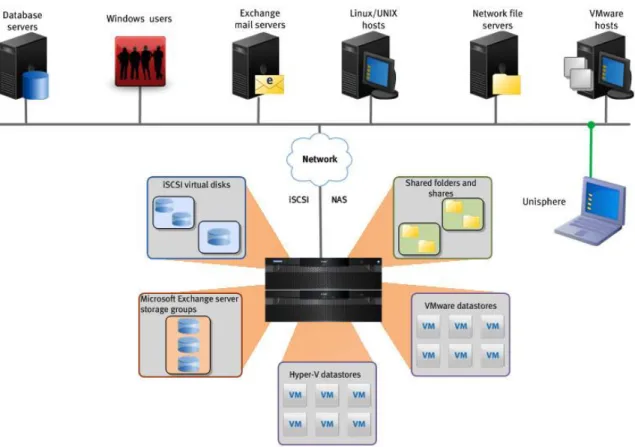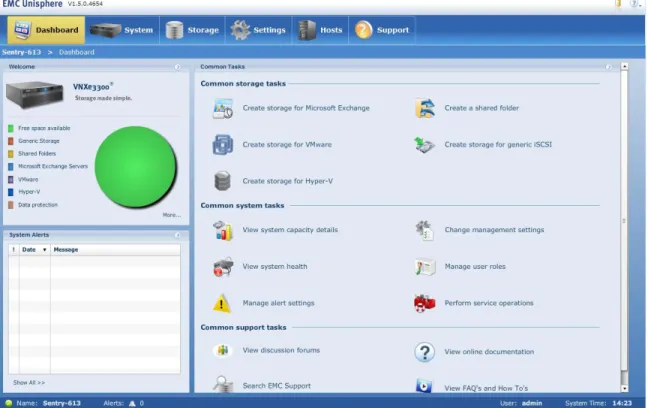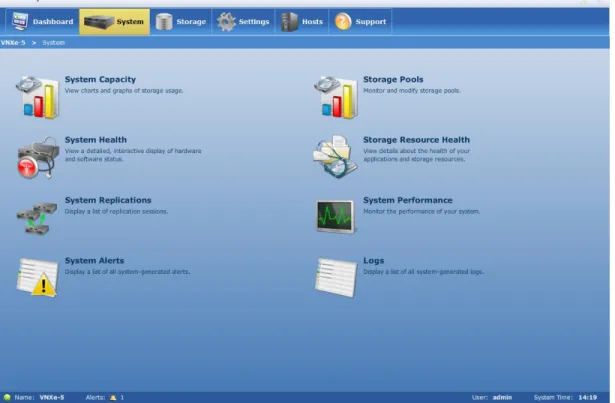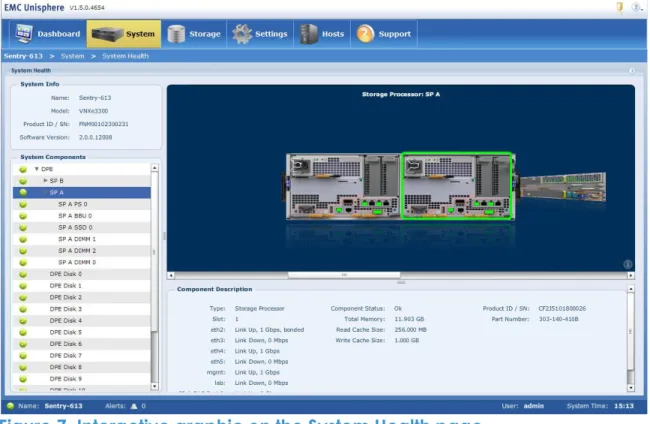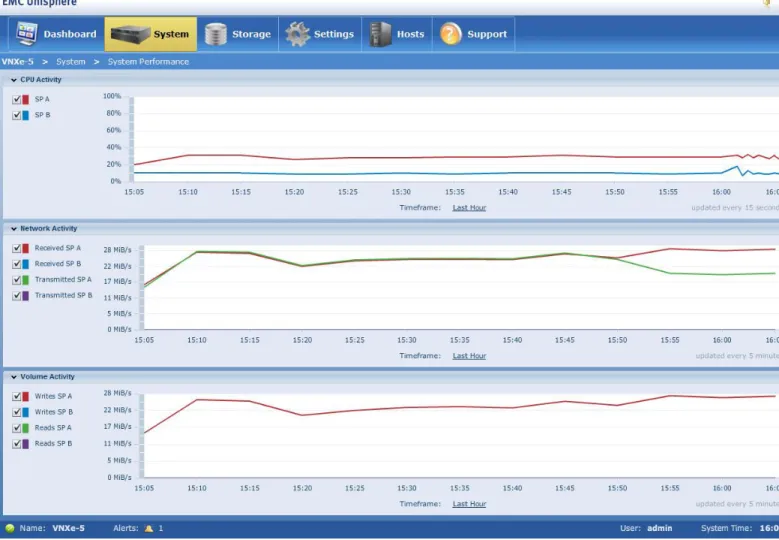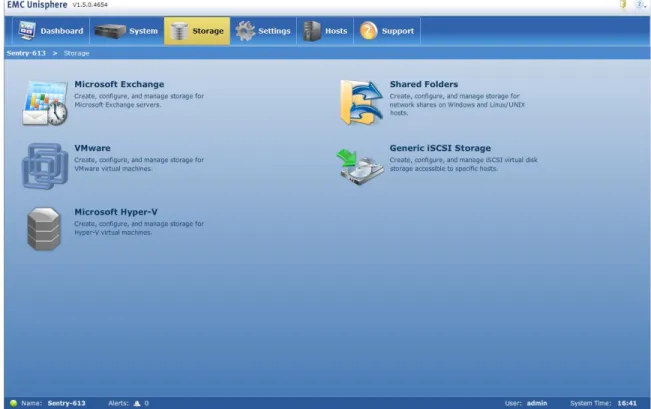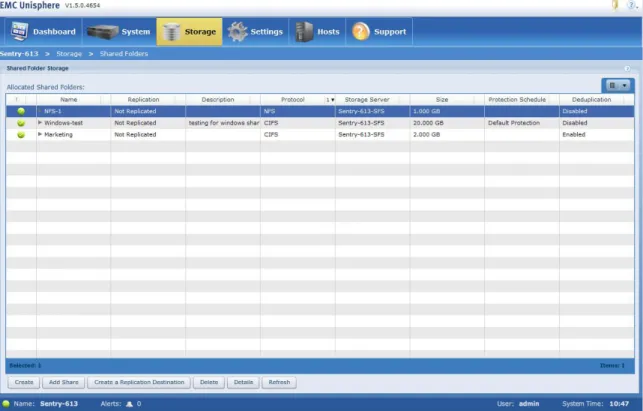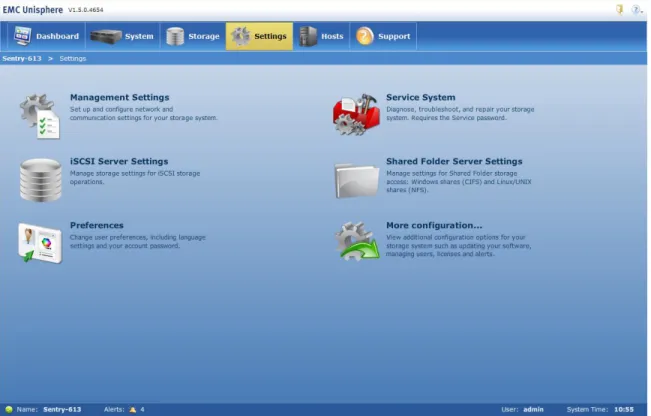White Paper
Abstract
This white paper introduces EMC® Unisphere™ for VNXe™, a web-based management environment for creating storage resources; configuring and scheduling protection for stored data; and managing and
monitoring other storage operations on VNXe platforms. This paper provides a detailed description of how to use this new leading-edge interface to manage your VNXe storage system.
EMC UNISPHERE FOR VNXe:
NEXT-GENERATION STORAGE
MANAGEMENT
Copyright © 2011 EMC Corporation. All Rights Reserved. EMC believes the information in this publication is
accurate of its publication date. The information is subject to change without notice.
The information in this publication is provided ―as is‖. EMC Corporation makes no representations or
warranties of any kind with respect to the information in this publication, and specifically disclaims implied
warranties of merchantability or fitness for a particular purpose.
Use, copying, and distribution of any EMC software described in this publication requires an applicable software license.
For the most up-to-date listing of EMC product names, see EMC Corporation Trademarks on EMC.com.
VMware, ESX, and VMware vCenter are registered trademarks or trademarks of VMware, Inc. in the United States and/or other jurisdictions. All other trademarks used herein are the property of their respective owners.
Table of Contents
Executive summary ... 4
Introduction... 4
Audience ... 4
Terminology ... 5
Management with Unisphere for VNXe ... 6
Getting started ... 7
Using the Connection Utility to configure connections ... 7
Using the Configuration Wizard ... 8
The Unisphere VNXe interface ... 10
Menu bar and Dashboard tab ... 10
Dashboard panels ... 11
System tab ... 11
System pages ... 12
Storage tab ... 14
Storage pages ... 16
Settings tab ... 17
Settings pages ... 18
Hosts tab ... 22
Host tab panels ... 24
Support tab ... 26
Unisphere online help ... 28
System Health page alert pop-up ... 29
Conclusion ... 31
Executive summary
In today’s world of storage management, administrators are constantly looking for ways to simplify the management process. This can be very difficult, because many storage-management operating environments assume an in-depth knowledge of storage concepts. For customers who manage different storage products from different vendors, this becomes a real challenge, especially when different vendors use different
terminology. Furthermore, in most cases, navigation is based on storage concepts rather than management tasks, which makes it very hard for the IT generalist to manage storage.
To address these concerns, EMC is introducing Unisphere™ for VNXe™, a fundamentally different and new approach to storage management. VNXe allows you to manage storage within the context of an application using easy-to-understand language instead of arcane storage terms. It also embeds best practices into the user interface for a faster, simpler experience when completing everyday administrative tasks.
Unisphere for VNXe is a graphical, application-oriented model with a ―web-familiar‖ look and feel. Management of VNXe storage systems is simplified, allowing the utilization of advanced features such as thin provisioning, file deduplication, and compression, without requiring an in-depth understanding of these technologies. A support ecosystem provides access to learning materials and support resources, making storage
management easier than ever. The result is immediate productivity and efficiency.
Introduction
This white discusses Unisphere for VNXe. It describes the Unisphere for VNXe interface, and explains how an IT generalist can easily complete storage-related tasks using this intuitive, easy-to-use interface.
This paper also describes different features found in Unisphere VNXe, and provides general guidelines for using these features. Step-by-step
instructions can be found in Unisphere online help.
Audience
This white paper is intended for EMC customers, partners, and employees who are considering the use of EMC® Unisphere for VNXe for managing
EMC VNXe storage systems. It is assumed that the reader is at least an IT generalist who has experience as a system or network administrator. Terminology
Unisphere for VNXe – The new management interface for managing
EMC VNXe storage systems.
Common Internet File System (CIFS) – An access protocol that allows
users to access files and folders from Windows hosts located on a network. User authentication is maintained through Active Directory and file access is determined by directory access controls.
iSCSI protocol – The internet small computer system interface (iSCSI)
protocol provides a mechanism for accessing raw block-level data storage over network connections. The iSCSI protocol is based on a network-standard client/server model with iSCSI initiators (hosts) acting as storage clients and iSCSI targets acting as storage servers. Once a connection is established between an iSCSI host and the iSCSI server, the host can request storage resources and services from the server.
Network File System (NFS) – An access protocol that allows users to
access files and folders from Linux/UNIX hosts located on a network.
Storage processor (SP) – A hardware component that performs VNXe
storage operations such as creating, managing, and monitoring storage resources.
Management with Unisphere for VNXe
Unisphere for VNXe provides tools to configure system settings, view system status, and manage a VNXe storage system, such as the example shown in Figure 1. Using Unisphere, you can easily configure storage resources to meet the specific needs of your applications, host operating systems, and users.
Unisphere wizards further simplify storage provisioning by automatically implementing best practices as you provision storage. Troubleshooting is also simplified; failed components are easily identified, and Unisphere provides direct access to EMC support options. Unisphere wizards automatically implement best practices to help you optimize system performance and minimize costs.
Getting started
Using the Connection Utility to configure connections
Before you can configure VNXe system settings or create VNXe storage resources, you need to establish an IP address for managing the VNXe system. To establish VNXe connection settings, run the Connection Utility from a Windows host on the network.
When you run the Connection Utility from a computer on the same subnet as the VNXe, the Connection Utility can automatically discover any
unconfigured VNXe systems if you select Auto Discover as shown in Figure 2. If you run the Connection Utility on a different subnet (or a machine not on the network) select Manual Configuration, and save the configuration to a USB drive and transfer it to the VNXe.
The Connection Utility helps you configure the following VNXe system settings:
System name – Name that identifies the VNXe storage system.
Network address – Management IP address assigned to the system and
used to access Unisphere.
Subnet mask – Mask used to determine which subnet the management
IP address belongs to.
Gateway address – Default address of the network; this provides a
Figure 2. Running the Connection Utility
Using the Configuration Wizard
After you run the Connection Utility, you can connect to the VNXe system through a web browser to launch Unisphere. The Configuration Wizard (shown in Figure 3) opens the first time that you connect to the VNXe. The Configuration Wizard helps you configure these settings:
Default system Admin and Service account passwords – Passwords used
to log in to Unisphere and the Service part of Unisphere.
Disk pools – A group of storage disks configured with the same storage
profile.
DNS server – Network service that converts domain names to their
corresponding IP addresses.
NTP server – Protocol used to synchronize the VNXe system clock with
other nodes on the network.
Product support options – Enables ConnectEMC. ConnectEMC provides
faster service response, time, expedited part replacement, and enhanced diagnostic feedback.
EMC Online Support credentials – Username and password for a
Figure 3. Configuration Wizard
You can register your VNXe through the EMC Online Support website. When you register, you gain instant access to easy-to-use tools that help you plan, install, maintain, and service your VNXe. Registration also entitles you to software updates, installation tools, and more.
After you register, EMC will email you licenses for the features that you purchased. To activate your licenses and features:
1. Open Unisphere.
2. Click the Settings tab in the menu bar to open the Settingslanding page.
3. Select More Configurations > Manage Licenses. 4. Follow the instructions that you are given.
Figure 4. Activating your licenses
The Unisphere VNXe interface
Menu bar and Dashboard tabUnisphere’s menu bar consists of six tabs, as shown in Figure 5.
The first tab is the Dashboard tab. This is also the page that opens when you open Unisphere. You can use the Dashboard page to:
View a comprehensive summary of system storage usage. Monitor system alerts.
Choose common task controls.
View system and session status information such as alerts and login period.
Figure 5. Landing page for the Dashboard tab Dashboard panels
The Dashboard page is divided into the following panels:
Welcome – A graphic view of available storage resources, storage
allocated for different types of storage resources (for example, Microsoft Exchange Server and generic iSCSI storage), and storage used for snapshot data protection.
System Alerts – A chronological list of alerts and messages associated
with storage operations, system processes, and user activity.
Common Tasks – Shortcuts to frequently performed operations such as
creating storage, viewing alerts, configuring system settings, and viewing system status information.
System tab
The System tab provides pages that help you monitor your VNXe system, as shown in Figure 6. You can also access these pages by allowing your
mouse to hover over the Systems tabto open a pull-down menu that shows the System pages.
The System tab provides a central location for monitoring the status of the VNXe system. You can use the System tab to:
View graphical information about current system, capacity, health, and status.
View system alerts, messages, and notifications. Monitor system and storage processes.
Display log information about system activity. Manage replication sessions.
Figure 6. Landing page for the System tab System pages
The pages accessible through the System tab are as follow:
System Capacity page — Displays present utilization data in the
following categories:
Storage Resource tab — Utilization details and free space of all
system storage resources
Utilization History tab — Utilization details for storage data of any
System Health page — Provides an interactive graphic of your VNXe hardware. You can click on a component to bring it to the front. The carousel shows a front and rear view of each system component. This is shown in Figure 7.
Figure 7. Interactive graphic on the System Health page
System Replications page— Lists replication sessions, so you can
modify, fail over, synchronize, pause, or delete replication sessions.
System Alerts page — Displays any system alerts, along with alert
information.
Storage Pools page — Lists storage pools, so you can configure disks
and view an individual storage pool’s status.
Storage Resource Health page — Lists storage resources and their
health, as well as the health of the associated storage pool.
System Performance page — Displays graphs that plot CPU activity,
network activity, and volume activity for each storage processor (SP) in the VNXe system. The statistics are color-coded for each SP. Mouse over a line graph to view the usage percentage and date when the statistics were collected. This is shown in Figure 8.
Figure 8. System Performance Graphs
Logs page— The VNXe system monitors and reports on a variety of
events that happen on the VNXe system. These events are collected and written to the user log. The user log lists the following information for each event:
Severity level — indicated by an icon Date and time the event occurred
Source of the event — software component that recorded the event
Event ID — unique identifier for each type of event Description — text that describes the event
Storage tab
over the Systems tabto open a pull-down menu that shows the Storage pages.
Under the Storage tab, VNXe provides storage resources specially suited to the needs of different applications, host operating systems, and user
requirements. The Storage tab provides pages that automatically implement best practices as you:
Create storage for application-specific files and data from network hosts.
Configure and manage storage resources accessed by applications, hosts, and workgroups.
Protect data manually or automatically by creating and managing snapshots.
Configure and manage replication for specific storage resources. Restore data protected by snapshots.
Figure 9. Landing page for the Storage tab
Information displayed in Storage pages in organized into tables; this
tabular format is very intuitive, so you can quickly assess storage resources, as shown in Figure . You can change the view of the tables to see storage resources listed in a tile view, icon view, or detailed view that allows you to sort and format columns.
Figure 10. Shared Folder Storage resources displayed in details view Storage pages
The Storagetab provides pages to create, configure, and monitor the following types of storage resources:
Microsoft Exchangepage — Provides a resource for storing Microsoft
Exchange databases, log files, and public folders based on simple parameters such as the number of users and the average user mailbox size.
Shared Folderpage— Allows clients to store data and easily access
shared folders and shares that integrate seamlessly into:
Windows environments that use the CIFS protocol for file sharing, Microsoft Active Directory for authentication, and Windows directory access for folder permissions
Linux/UNIX environments that use the NFS protocol for file sharing and POSIX access control lists for folder permissions
Generic iSCSI page— Provides generic block-level storage to hosts and
applications that use the iSCSI protocol to access storage in the form of virtual disks.
VMware page— Provides storage for VMware® virtual machines
Hyper-Vpage— Provides storage for Hyper-V virtual machines, including their virtual hard drives, configuration files, and snapshots, through datastores that are accessible to Windows Server 2008 hosts using the iSCSI protocol.
Settings tab
The Settings tab opens a landing page (Figure ) that allows you to configure system settings. Use the Settings tab to:
Configure system settings, network settings, storage servers, and alert settings.
Create host configurations so that you can control access permissions for hosts that access system storage.
Use tools for servicing and troubleshooting the system. Manage user access to Unisphere.
Update system software.
Manage licenses for system features and functionality.
Change user preferences, set language settings, and reset the password for the current login account.
Settings pages
The Settings page contains icons that open the following pages:
Management Settings page – Set up and configure network and
communication settings for the storage system. You can change system management connections, set DNS and NTP settings, configure remote logging, set up a failback policy, and configure I/O modules.
iSCSI Server Settingspage – Manage storage settings for iSCSI storage
operations. You can configure and create iSCSI servers, as well as configure iSNS and CHAP settings from this page.
Preferences page – Change user preferences, including language
settings and account password.
Service System page – Diagnose, troubleshoot, and repair the storage
system. To access this page, you must enter the Service Password. The Service System page provides tools for servicing your storage system (including repairing or troubleshooting the system), servicing the SP(s), collecting system/configuration information to assist the service provider with a service request, and changing the Service Password.
The System Components list shows the storage system SPs. This page is used to attempt to resolve minor or moderate issues, such as a
component failure, a system boot problem, or when a problem persists. From this page, you can enter service mode, reboot, or reimage either SP, as well as restart the management software or enable SSH on the system.
Shared Folder Server Settingspage – Manage settings for shared folder storage access for Windows shares (CIFS) and Linux/UNIX shares (NFS). You can configure and create shared folder servers, as well as enable NDMP and NIS from this page. This is shown in Figure .
More Configuration… page – View additional configuration options for the storage system, such as updating the software, and managing users, licenses, and alerts. This page is shown in Figure .
Figure 14. More configuration… page
This page helps you:
Manage Licenses – Acquire, install, and update licenses to add
features and services to the storage system.
Manage Administration – Create and manage user accounts, user
access, and permissions.
Alert Settings – Configure settings for tracking and reporting system
alerts and notifications, including ConnectEMC, SMTP, and SNMP settings, and email alerts.
View Schedules – Maintain various schedules configured on the
storage system.
Manage Support Contracts – View the current support contracts for
the storage system.
Update Software – Acquire and install software updates and disk
firmware updates for your storage system. From this page, you can open the Health Check Wizard shown in Figure .
Figure 15. Heath Check Wizard of the Update Software page
Advanced Configuration – Manage advanced system settings such
as link aggregation and link transmission rate.
Routing Configuration – Manage routing settings.
Hosts tab
The Hosts tab landing page, shown in Figure , allows you to control host access to storage resources by creating and managing host
configurations. Host configurations provide the VNXe with network profiles of the hosts that use storage resources. Host configurations consist of a friendly name and a host network address (IP or iSCSI), subnet mask, or netgroup. Host configurations are used to control specific access to most storage resources.
Use the Hosts page to:
Discover VMware vCenter™/ESX® hosts. View all hosts configured for the system.
Create individual host configurations for accessing system storage. Create subnet and netgroup host configurations for enabling multiple
Figure 16. Landing page for the Hosts tab
Unisphere Host Configuration Wizards create configurations for individual hosts, subnets, or netgroups. After a host configuration is created, it can be associated with one or more storage resources.
Figure 17. Host Configuration Wizard Host tab panels
The Hosts page contains the following three panels:
Hosts – View and manage all hosts known to the system. This may
include Windows, Linux, ESX, Hyper-V, and Sun hosts.
Replication Connections – Manage system-to-system connections for
replication. This may include other VNXe storage systems, as well as VNX™ and Celerra storage systems.
VMware – View and manage all VMware hosts known to the system.
The Add ESX Hosts Wizard creates the VMware host configuration and adds it to the Unisphere list of VMware hosts.
Information displayed in the Hosts pages is organized into tables, as shown in Figure . You can change the view of the tables, so you can see the hosts listed in a tile or icon view, as well as in a detailed view that allows column formatting and sorting. In the detailed view of the virtualization hosts table, you can click on a VMware host and expand to show its associated virtual machines and details about each of the virtual machines.
Figure 18. Virtualization hosts table
Unisphere’s API integration with VMware enables you to fully configure and manage VMware storage from within Unisphere. Unisphere can discover existing VMware datastores hosted on the VNXe, and it also automatically creates and configures datastores on the VMware host that are created through Unisphere.
Hosts and host subnets can be configured according to the following criteria:
iSCSI address (initiator IQN) — Access to Microsoft Exchange or generic
iSCSI storage, VMware VMFS datastores, or Hyper-V storage.
IP address or network host name — Access to NFS shared folders or
VMware NFS datastores.
Netgroup — Access to NFS shared folders or VMware NFS datastores by hosts or users in a specific netgroup.
After creating hosts, you can specify host access permissions individually for each storage resource. These permissions determine the access privileges permitted for individual hosts or subnets with network connectivity to the storage resource.
Figure 19. Associating hosts to storage resources
Support tab
Unisphere is designed with the entire support ecosystem in mind. The integrated Support page, shown in Figure , provides instant access to online support information and communities. It is the central location for self-help resources. This page provides links to resources for learning about and getting assistance with the storage system. From the Support landing page, you can:
Watch how-to product videos.
Participate in online forums or live chat about the latest tools, tips, and best practices.
Search the online community for information posted by other users. Read white papers and access training about product features and use cases.
Download software for your storage system. Order customer-replaceable parts.
Participate in live chat sessions.
Figure 20. Support page
The Need more help? page is shown in Figure . It contains links to these pages:
Product Support page – Access all of the system support needs.
Customer Replaceable Parts page – Order or return a part for the
storage system.
Service Center page – Access information regarding open support
requests.
Live Chatpage – Participate in live chat sessions with qualified technical support representatives who are ready to answer technical questions or questions about ordering parts.
Figure 21. Need more help? page
Unisphere online help
The Unisphere online help tool is the central repository for all help topics, guides, and procedures. From this tool, you can locate a wide variety of information, including instructions for creating storage resources, detailed explanations, part replacement procedures, and instructions for servicing the VNXe system.
Figure 22. Unisphere online help
Wherever you are in Unisphere, you can click the online help icon (Figure ). Because Unisphere online help is context-sensitive, clicking this icon
launches the Unisphere online help tool in the section that is relative to what you are doing, saving time and making it easier to complete tasks.
Figure 23. Unisphere online help icon System Health page alert pop-up
If a hardware fault occurs on the VNXe, the System Health page displays the fault with a pop-up message, as shown in Figure . This message
displays a general fault message written in easy-to-understand language. From the pop-up, you can directly access the appropriate document containing the procedure for replacing the part from within the Unisphere online help tool, or search the knowledgebase for solutions.
Figure 24. System Health page alert pop-up
Conclusion
Unisphere for VNXe was designed with a simple philosophy in mind: keep it simple. It provides storage from the application’s point of view with one clear way to handle any task – from initial installation to creating storage resources for virtual servers. You can shift from managing shared folders to creating application storage without missing a beat. Application-driven management enables you to easily consolidate storage. The bottom line: Unisphere for VNXe saves you time and steps.
A click on Unisphere’s Support tab puts a world of resources at your
fingertips. Comprehensive online documentation, help, training, and even how-to-videos are there to expand your knowledge and answer questions. All these features make Unisphere for VNXe a powerful and easy-to-use tool for managing VNXe storage systems.
References
The following white papers can be found on the VNXe page on EMC.com:
EMC VNXe Series Storage Systems — A Detailed Review