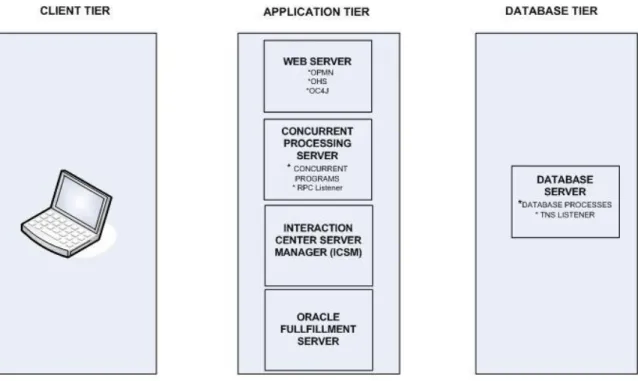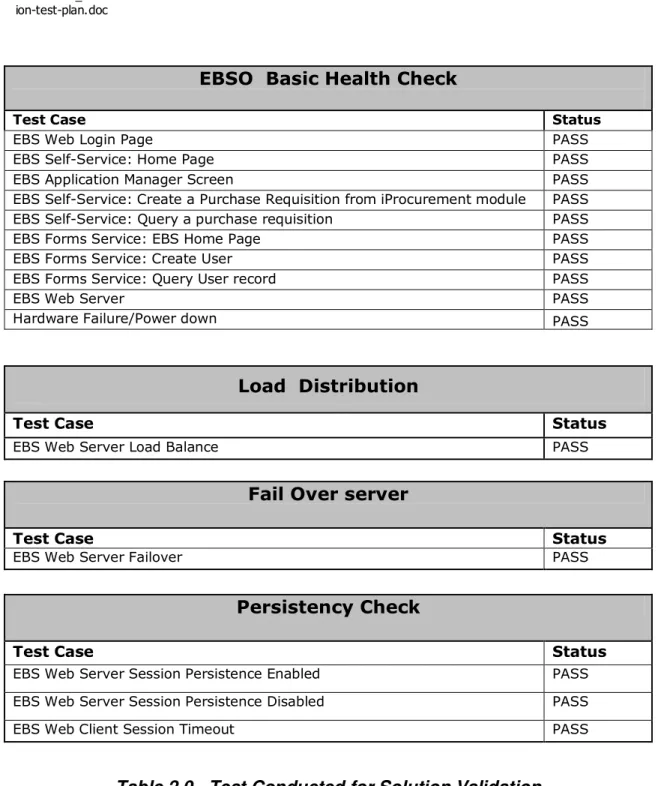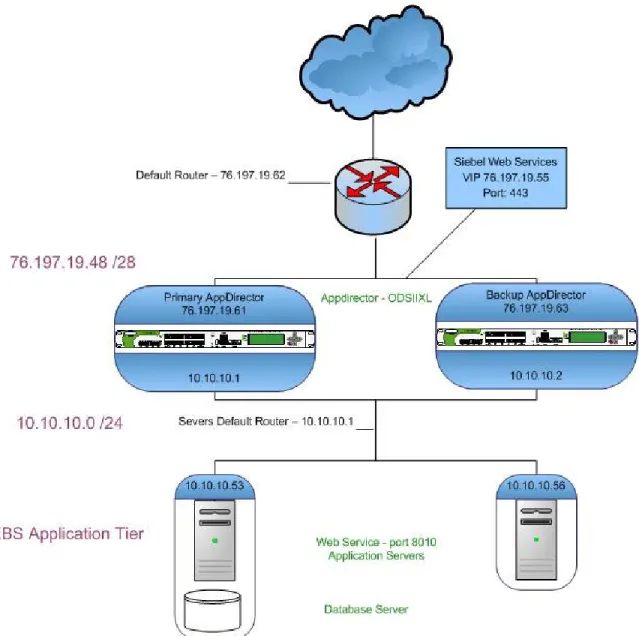Radware’s AppDirector and Oracle E-Business Suite 12
Integration Guide
Products:
Radware AppDirector
Software: AppDirector version 2.10.00
Platform: On-Demand Switch II XL
Table of Contents
JOINT SOLUTION OVERVIEW ...3
E-BUSINESS SUITE OVERVIEW...3
Definitions as they apply to E-Business Suite...3
General Architecture of Oracle E-Business Suite Release 12 ...4
Diagram 1.0 - EBS General Architecture ...5
RADWARE APPDIRECTOR OVERVIEW...5
DEPLOYMENT NOTES ...6
E-Business Suite Modifications ...6
Table 1.0 - E-Business Suite Modifications...7
AppDirector Modifications ...7
APPDIRECTOR AND E-BUSINESS SUITE INTEGRATION ...8
Diagram 2.0 - E-Business Suite 12 and AppDirector Logical Topology ...9
Tests Conducted for Solution Validation and Result Summary ...9
Table 2.0 - Test Conducted for Solution Validation ...10
Diagram 3.0 - E-Business Suite 12 and AppDirector Physical Topology ...11
PRIMARY APPDIRECTOR CONFIGURATION ...11
IP Configuration...12
Farm Configuration ...15
Caching ...16
Create Cache URL Exceptions Rule-Lists ...17
Create Cache Policy ...18
Create Compression Policy...18
Create SSL Certificate ...19
Create SSL Policy...21
Create Layer 4 Policy...21
Configure L7 Persistency for the web farm ...24
Adding Servers to the Farm ...25
Health Monitoring...27
Create the Health Monitoring Checks. ...28
Binding Health Checks to Servers...30
GENERAL REDUNDANT CONFIGURATION NOTES ...31
Primary AppDirector VRRP Configuration ...31
Primary Virtual Routers...31
Primary Associated IP Addresses ...33
Primary Mirroring ...34
AUTO-GENERATE THE BACKUP APPDIRECTOR CONFIGURATION...36
Setting up basic IP connectivity on the Backup AppDirector ...36
Auto Generating the Backup Configuration from the Primary AppDirector...37
Upload the Backup Configuration file to the Backup AppDirector...38
APPENDIX...40
Appendix 1 - Primary AppDirector Configuration File...40
Appendix 2 - Backup AppDirector Configuration File ...43
Appendix 3 - Oracle Application Server Web Cache - Caching Rules ...47
Joint Solution Overview
The Radware and E-Business Suite joint solution ensures E-Business Suite 12.0 customer’s solution resilience, efficiency and scale. Radware’s AppDirector guarantees E-Business Suite applications maximum availability, scalability, performance and security, managing traffic for the web server content.
AppDirector works in conjunction with E-Business Suite 12.0 servers to offload resource intensive processing, providing advanced health monitoring and avoiding system down time to deliver a best of breed subsystem. With a pay as you grow platform licensing model, AppDirector ensures long term investment protection facilitating incremental growth demanded by today’s Business. Diagram 2.0 is a logical depiction of the intended deployment model.
E-Business Suite Overview
See Reference Doc ID: 380489.1
Definitions as they apply to E-Business Suite Tier
A tier is a logical grouping of services, potentially spread across more than one physical machine.
Client Tier
The client interface is provided through HTML for the HTML-based applications, and via a Java applet in a Web browser for the traditional Forms-based interface. In Oracle Applications Release 12, each user logs in to Oracle Applications through the E-Business Suite Home Page on a desktop client web browser. The E-Business Suite Home Page provides a single point of access to HTML-based applications, Forms-based applications, and Business Intelligence applications.
Application Tier
The application tier hosts the various services that process the business logic and manage communication between the desktop tier and the database tier. This tier runs the web server and the associated processes, concurrent processing server, Interaction and Oracle fulfillment server.
Database Tier
The database tier contains the Oracle database server which stores all the data maintained by Oracle Applications. This tier has the Oracle data server files and Oracle Applications database executables that physically store the tables, indexes, and other database objects in the system.
OPMN
Oracle Process Manager and Notification Server (OPMN) is installed and
configured on every tier designated to run the web application. OPMN provides an integrated way to manage all Oracle Application Server components. OPMN consists of two main pieces: the Process Manager and the Notification Server. The Process manager (PM) is the centralized process management mechanism in
Oracle Application Server and is used to manage all Oracle Application Server processes. The PM starts, restarts, stops, and monitors every process it manages. It also performs death-detection and automatic restart of the processes. Oracle Notification Server (ONS) is the transport mechanism for failure, recovery, startup, and other related notifications between components in Oracle Application Server.
OHS
Oracle HTTP Server (OHS) is installed and configured on every tier that is designated to run the web application. It provides the key infrastructure required for serving the static and dynamic content generated by Oracle E Business Suite products.
OC4J
Oracle Containers for J2EE (OC4J) is the core Java 2 Platform Enterprise Edition (J2EE) runtime component of Oracle Application Server. It is installed and
configured on every tier that is designated to run the web application. It is a fully J2EE 1.5 compliant container that runs on a standard file based JDK 1.5 Java Virtual Machine and provides complete support for Java Server Pages (JSP) , Servlets, Enterprise Java Beans (EJB), Web Services and all J2EE services.
Web Entry Point
Web Entry Point refers to the host name which is designated to be used by all users to access the Oracle E-Business Suite Release 12 system. By default, the web entry point is set to the hostname of the application server where Oracle E-Business Suite is installed. In the case where a load-balancer is used, the Web Entry Point becomes the virtual host name resolved to the virtual IP of the
load-balancer.
Session Persistence
Session Persistence is the act of keeping a specific user's traffic going to the same server that was initially hit when the site was contacted for the first HTTP
transaction. This is especially important for E-Business Suite as various modules bundled with the suite need to maintain session state. Session persistence is sometimes referred to as "server stickiness."
General Architecture of Oracle E-Business Suite Release 12
The Oracle E-Business Suite Release 12 architecture, as shown in the figure below, is a framework for multi-tiered, distributed computing that supports various Oracle Applications products. In this model, various servers are distributed among multiple levels, or tiers.
Diagram 1.0 - EBS General Architecture
A server is a process or group of processes that runs on a single machine and provides a particular class of functionality, often referred to as a service. For example, the Oracle HTTP server is a process that listens for and processes HTTP requests; a Concurrent Processing server is a server that process batch jobs submitted through concurrent requests.
The three-tier architecture that comprises an Oracle E-Business Suite installation is made up of:
1. The database tier, which supports and manages the Oracle database 2. The application tier, which supports and manages the various
Applications components, and is sometimes known as the middle tier 3. The client tier, which provides the user interface via a supported web
browser, either natively in HTML or via Forms running in the Sun Java Runtime Engine
For more information on Oracle E-Business Suite, see
http://www.oracle.com/applications/e-business-suite.html
Radware AppDirector Overview
Radware’s AppDirector is an intelligent application delivery controller (ADC) that provides scalability and application-level security for service infrastructure optimization, fault tolerance and redundancy. Radware combined its
next-generation, OnDemand Switch multi-gigabit hardware platform with the powerful capabilities of the company’s APSolute™ operating system “classifier”
and “flow management” engine. The result – AppDirector – enables accelerated application performance; local and global server availability; and application security and infrastructure scalability for fast, reliable and secure delivery of applications over IP networks.
AppDirector is powered by the innovative OnDemand Switch platform. OnDemand Switch, which has established a new price/performance standard in the industry, delivers breakthrough performance and superior scalability to meet evolving network and business requirements. Based on its on demand, “pay-as-you-grow” approach, no forklift upgrade is required even when new business requirements arise. This helps companies guarantee short-term and long-term savings on CAPEX and OPEX for full investment protection. Radware’s OnDemand Switch enables customers to pay for the exact capacity currently required, while allowing them to scale their ADC throughput capacity and add advanced application-aware services or application acceleration services on demand to meet new or changing application and infrastructure needs. And it does it without compromising on performance.
AppDirector lets you get the most out of your service investments by maximizing the utilization of service infrastructure resources and enabling seamless
consolidation and high scalability. AppDirector’s throughput licensing options allows pay as you grow investment protection. Make your network adaptive and more responsive to your dynamic services and business needs with AppDirector’s fully integrated traffic classification and flow management, health monitoring and failure bypassing, traffic redirection, bandwidth management, intrusion prevention and DoS protection.
For more information, please visit: http://www.radware.com/
Deployment Notes
E-Business Suite Modifications
In order for E-Business Suite to work with an AppDirector, there are several parameters that need to be defined. The Load Balancer Entry Point URL used to access the Applications logon page needs to be defined as a single entry point, the Application servers that are being load balanced need to be defined, the protocol, port and active web portal need to be defined on both Application Servers. The configuration file that needs to be modified is the Applications Context File. The servers Applications Context File is Located:
$INST_TOP/appl/admin/ VIS_narmada.xml
Use the AutoConfig Context Editor to set the configuration values in the applications context file on server 1 and 2. The table below describes how the context value should be changed when a load balancer is configured in front of application servers. For example:
Load Balancer Entry Point: AppDirector.estuate Application Server 1: narmada.estuate
Application Server 2: kavery.estuate Web Entry protocol: https
Application Tier Web Protocol: https Application Tier Web Port: 8010 Active Web Port:443
Context Variable Name
Context Variable Description
Old Context Value New Context Value
s_webentryprotocol
Protocol that desktop clients use to communicate with the entry point server
http https for AppDirector.estuate
s_webentryhost Name of the host that receives the first HTTP request from the desktop client
narmada on Application Server 1
kavery on Application Server 2
AppDirector as the web entry host for narmada and kaveri
s_webentrydomain Domain name of the host that receives the first HTTP request from the desktop client
estuate Estuate
s_active_webport Port on the web server or load balancer that listens for HTTP requests
8010 on narmada and kaveri
443 for AppDirector.estuate
s_login_page URL used to access the Applications logon page
http://narmada.estuate:80 10/OA_HTML/AppsLogin http://kaveri.estuate:8010/ OA_HTML/AppsLogin https://AppDirector.estuate/OA_HTML/Ap psLogin
s_external_url URL that third party tools use to connect to the E-Business Suite System. This is used only by the Oracle Web Services product. http://narmada.estuate:80 10/OA_HTML/AppsLogin http://kaveri.estuate:8010/ OA_HTML/AppsLogin https://AppDirector.estuate/OA_HTML/Ap psLogin
Table 1.0 - E-Business Suite Modifications
The values listed for the context variables in the table above should only be used as a reference to change your applications context file. It is possible that system administrators may have changed the default values to perform other advanced configurations. After completing the changes shown above, do the following:
1. Run the AutoConfig utility on all the application tier Servers 2. Restart application server processes
3. Test sign on from different entry points. AppDirector Modifications
The AppDirector was configured for SSL offload to accelerate SSL traffic and offload servers. AppDirector handles the SSL key negotiation with the client and encrypting and decrypting of communication. AppDirector serves as a proxy, terminating the SSL client sessions and opening a separate session to the
backend servers. SSL Offload is necessary to manipulate TLS components, L7 persistence would not work without SSL offload, as the data payload would be encrypted.
Farm aging time was tuned to just over 2 hours (7300) from default value for testing. This was to ensure that state entries would not be terminated prior to client aging time.
appdirector farm table setCreate "web server farm" -at 7300 -cm \ "No Checks" -sm RemoveOnSessionEnd-SPS
Reset of the sessions if still existing after the aging. This will ensure any clean-up of abandoned sessions which could hold state on the servers inadvertently.
appdirector farm extended-params set "web server farm" -sc Enabled -ic \ "Enable and remove cookie on return path"
AppDirector and E-Business Suite Integration
Key features implemented on the AppDirector to support this solution: • Service health monitoring
• Layer 7 load balancing • Caching
• Compression • TCP Multiplexing • SSL Offloading • VRRP
Diagram 2.0 - E-Business Suite 12 and AppDirector Logical Topology Tests Conducted for Solution Validation and Result Summary
The following tests were conducted to ensure the most appropriate solution was defined and validated. All tests were successfully completed using the
AppDirector and Oracle E-Business Suite 12 configurations following Table 2.0. See the embedded document on the following page for a full test plan description.
OracleEBS11i_validat ion-test-plan.doc
EBSO Basic Health Check
Test Case Status
EBS Web Login Page PASS
EBS Self-Service: Home Page PASS
EBS Application Manager Screen PASS
EBS Self-Service: Create a Purchase Requisition from iProcurement module PASS
EBS Self-Service: Query a purchase requisition PASS
EBS Forms Service: EBS Home Page PASS
EBS Forms Service: Create User PASS
EBS Forms Service: Query User record PASS
EBS Web Server PASS
Hardware Failure/Power down PASS
Load Distribution
Test Case Status
EBS Web Server Load Balance PASS
Fail Over server
Test Case Status
EBS Web Server Failover PASS
Persistency Check
Test Case Status
EBS Web Server Session Persistence Enabled PASS
EBS Web Server Session Persistence Disabled PASS
EBS Web Client Session Timeout PASS
Diagram 3.0 - E-Business Suite 12 and AppDirector Physical Topology
Primary AppDirector Configuration
Using a serial cable and a terminal emulation program, connect to the AppDirector. The default console port settings are:
• Bits per Second: 19200 • Data Bits: 8
• Parity: None • Stop Bits: 1
1. Using the following Command line, assign management IP address
192.168.1.50 / 24 to interface MNG-1 (Dedicated Management Interface) of the AppDirector:
net ip-interface create 192.168.1.50 255.255.255.0 MNG-1 -pa 10.168.1.51
2. Using a browser, connect to the management IP Address of the AppDirector (192.168.1.50) via HTTP or HTTPS. The default username and password are “radware” and “radware”. HTTPS is recommended as it is required for
TLS/SSL configuration management which will be part of the configuration. Failure to establish a connection may be due to the following:
• Incorrect IP Address in the browser
• Incorrect IP Address or default route configuration in the AppDirector • Failure to enable Web Based Management or Secure Web Based
Management in the AppDirector
• If the AppDirector can be successfully pinged, attempt to connect to it via Telnet or SSH. If the pinging or the Telnet/SSH connection are unsuccessful, reconnect to the AppDirector via its console port. Once
IP Configuration
1. From the menu, select Router IP Router Interface Parameters to display the IP Interface Parameters page similar to the one shown below:
2. Click the Create button.
3. On the IP Interface Parameters Create page, enter the necessary parameters as shown below:1
4. Click the Set button to save parameters.
5. On the IP Interface Parameters page, click the Create button to configure another interface. enter the necessary parameters as shown below:
1 Items circled in red indicate settings that need to be entered or changed. Items not circled should
6. Click the Set button to save parameters.
Farm Configuration
1. From the menu, select AppDirector Farms Farm Table to display the
Farm Table page similar to the one shown below:
2. Click the Create button.
3. On the Farm Table Create page, enter the necessary parameters as shown below:
4. Click the Set button to save parameters.
Note: The following two farms, Server_53_Farm and Server_56_Farm were created for administrative and maintenance of the servers and are a one to one mapping of a server to a farm.
5. On Farm Table page Click the Create button to configure another farm. enter the necessary parameters as shown below:
6. Click the Set button to save parameters.
7. On Farm Table page Click the Create button to configure another farm. enter the necessary parameters as shown below:
8. Click the Set button to save parameters.
9. Verify that the new entries are created on the Farm Table page:
Caching
With caching there may be a need to create exceptions for certain URI’s. We had a need to create an exception for our deployment.
There is a Dashboard page used by EBS administrators to check the health and status of the EBS servers. On the page there are tabs that reference overview, performance, critical activities, diagnostics, business flows, security and software updates.
The issue with caching this page is that the URI looks the same to the cache no mater what tab is selected and therefore the page view never changes, it’s stuck on the cached page
You can create an exception in the AppDirector or Install and configure Oracle Application Server Web Cache and create the exception rule their (see appendix 3 Oracle Application Server Web Cache - Caching Rules for more details)
Create Cache URL Exceptions Rule-Lists
1. From the menu, select AppDirectorLayer 4 Traffic Redirection Cache
URL Exceptions Rule-Lists to display the Cache URL Exceptions
Rule-Lists page similar to the one shown below:
2. Click the Create button.
3. On the Cache URL Exceptions Rule-ListsCreate page, enter the necessary parameters as shown below.
Where the URL is: /OA_HTML/weboam/oam/oamApps$target=VIS
4. Click the Set button to save the parameters.
5. Verify that the new entries were created on the Cache URL Exceptions Rule-Lists page:
Create Cache Policy
1. From the menu, select AppDirector Layer 4 Traffic Redirection Caching Policies to display the Caching Policies page similar to the one shown below:
2. Click the Create button.
3. On the Caching Policies Create page, enter the necessary parameters as shown below.
4. Click the Set button to save the parameters. Create Compression Policy
1. From the menu, select AppDirector Layer 4 Traffic Redirection
Compression Policies to display the Compression Policies page similar to the one shown below:
3. On the Caching Policies Create page, enter the necessary parameters as shown below.
Note: Hardware compression is a hardware option that must be supported. 4. Click the Set button to save the parameters.
Create SSL Certificate
1. From the menu, select Security Certificates Table to display the
Certificates Table page similar to the one shown below:
2. Click the Create button.
3. On the Certificates Table Create page, enter the necessary parameters as shown below.
4. There will be a popup when you click on the Key Passphrase field, asking you to enter in a “Passphrase”, as shown below.
5. Click the Set button to save the Passphrase.
6. Click the Set button to save the Certificate parameters.
Create SSL Policy
1. From the menu, select AppDirector Layer 4 Traffic Redirection SSL Policies to display the SSL Policies page similar to the one shown below:
2. Click the Create button.
3. On the SSL Policies Create page, enter the necessary parameters as shown below.
4. Click the Set button to save the parameters.
Create Layer 4 Policy
1. From the menu, select AppDirector Layer 4 Traffic Redirection Layer 4 Policies to display the L4 Policies page similar to the one shown below:
2. Click the Create button.
3. On the L4 Policies Create page, enter the necessary parameters as shown below.
4. Click the Set button to save the parameters.
5. On L4 Policies page Click the Create button to configure another L4 Policy. Enter the necessary parameters as shown below:
Note: The following layer 4 policies, EBS_Server_53 and EBS_Server_56, were created for administrative and maintenance and are a one to one mapping of the VIP and servers.
6. Click the Set button to save the parameters.
7. On L4 Policies page Click the Create button to configure another L4 Policy. Enter the necessary parameters as shown below:
8. Click the Set button to save the parameters.
9. Verify that the new entries were created on the L4 Policies page:
Configure L7 Persistency for the web farm
Persistence is handled at the web tier with cookie insertion and removal
configured in Extended Farm Parameters as seen below.
1. From the menu, select AppDirector Farms Extended Parameters to display the Extended Farm Parameters page similar to the one shown.
2. Select the “web server farm” under the Farm Name to display the Extended
Farm Parameters Update page, enter the necessary parameters as shown
below:
3. Click the Set button to save parameters.
Note: Close Session At Aging: will reset sessions if still existing when their
Aging Time expires. This will ensure any clean-up of abandoned sessions which could hold state on the servers inadvertently.
Note: Configuring Cookie Insertion for Web Service HTTP Persistence in the
Extended Farm Parameters Update page generates all of the L7 persistence
logic automatically from the single drop down menu. See Appendix 4 to view and better understand the entries that auto generate to facilitate this function. Cookies are inserted on reply and removed on request.
Adding Servers to the Farm
1. From the menu, select AppDirector Servers Application Servers Table to display the Server Table page similar to the one shown below:
2. Click the Create button
3. On the Server Table Create page, enter the necessary parameters as shown below:
4. Click the Set button to save parameters.
5. On Server Table page Click the Create button to configure another server. enter the necessary parameters as shown below:
6. Click the Set button to save parameters.
7. On Server Table page Click the Create button to configure another server. enter the necessary parameters as shown below:
8. Click the Set button to save parameters.
9. On Server Table page Click the Create button to configure another server. enter the necessary parameters as shown below:
10. Click the Set button to save parameters.
11. Verify that the new entries were created on the Server Table page:
Health Monitoring
1. From the menu, select Health Monitoring Global Parameters to display
the Health Monitoring Global Parameters page.
2. On the Health Monitoring Global Parameters page, change the parameters as shown below:
3. Click the Set button to save parameters. Create the Health Monitoring Checks.
1. From the menu, select Health Monitoring Check Table to display the
Health Monitoring Check Table page similar to the one shown below:
2. Click the Create button.
3. Create a set of health checks for the web servers. On the Health Monitoring
Check Table Create page, enter the necessary parameters as shown below:
4. Before clicking the Set button, choose the button next to Arguments to populate the specific logic settings related to the method for this check. 5. Enter the information below:
6. Click the Set button for the Method Arguments and click the Set button again in
the Health MonitoringCheck Table Create window.
7. Repeat the steps 5-10 to create the second server health check for web server web_56, host 10.10.10.56.
8. Verify the new entries were created on the Health Monitoring CheckTable
The status of this check may display “Unknown” until the server replies successfully to the AppDirector’s check.
Binding Health Checks to Servers
1. From the menu, select Health Monitoring Binding Table to display the
Health Monitoring Binding Table page similar to the one shown below:
2. Click the Create button.
3. Create the health check binding for the web servers. On the Health
Monitoring Binding Table Create page, enter the necessary parameters as
shown below:
4. Click the Set button to save parameters.
5. Repeat the steps 2-5 to bind the second web server health check. Web_56: Farm web server farm - 10.10.10.56 – 8010.
6. Verify that the new entries were created on the Health Monitoring Binding Table page:
General Redundant Configuration Notes
For complete high-availability, Radware encourages implementing pairs of AppDirector units in an Active / Backup configuration. If your implementation of this architecture includes only a single AppDirector, then it is unnecessary to follow the steps in this section.
Primary AppDirector VRRP Configuration
1. From the menu, select AppDirector Redundancy Global Configuration
and set the parameters as noted below:
2. Click the Set button to save these changes. Primary Virtual Routers
1. From the menu, select AppDirector Redundancy VRRP Virtual Routers to display the Virtual Router Table page similar to the one shown below.
2. Click the Create button
3. On the Virtual Router Table page, enter the necessary parameters as shown below.
4. Click the Set button to save the parameters.
5. On the Virtual Router TableCreate page, click the Create button to configure another interface. enter the necessary parameters as shown below:
6. Click the Set button to save the parameters.
Primary Associated IP Addresses
1. From the menu, select AppDirector Redundancy VRRP Associated IP Addresses to display the Associated IP Addresses page similar to the one shown below:
2. Click the Create button
3. On the Associated IP Addresses Create page, enter the necessary parameters as shown below:
4. Click the Set button to save the parameters
5. Repeat the steps 2-4 to create the associated IP Addresses
76.197.19.55((VIP), VR ID = 1), 76.197.19.53((VIP), VR ID = 1) and
76.197.19.56((VIP), VR ID = 1). Also associate 10.10.10.1((default gateway for the web servers), VR ID = 2).
6. Verify that the new entries were created on the Associated IP Addresses
page:
7. Go to AppDirector Redundancy VRRP Virtual Routers and click on the link to If Index G-1
8. Raise all of the Virtual interfaces to up by selecting VRIDs to All Up click the
Set button to save the parameters.
9. Make certain that the State of this VR is displayed as Master in the Virtual Router table:
Primary Mirroring
1. Go to AppDirector Redundancy Mirroring Active Device Parameters and set the Client Table Mirroring status to enable:
2. Click the Set button to save the parameters.
3. From the menu, select AppDirector Redundancy Mirroring Mirror Device Parameters to display the Mirror Device Parameters page similar to the one shown below.
4. Click the Create button
5. On the Mirror Device Parameters page, enter the necessary parameters as shown below:
Note: This sets the Backup AD IP used as the target address for mirroring traffic. 6. Click the Set button to save the parameters.
Auto-Generate the Backup AppDirector Configuration
To create the Backup AppDirector configuration is very easy.
Once the Backup AppDirector is configured for basic IP connectivity and is available to the network, simply export the Backup Configuration file from the Primary AppDirector and upload it to the Backup AppDirector. The steps are defined below.
Setting up basic IP connectivity on the Backup AppDirector
Using a serial cable and a terminal emulation program, connect to the AppDirector. The default console port settings are:
• Bits per Second: 19200 • Data Bits: 8
• Parity: None • Stop Bits: 1
• Flow Control: None
1. Using the following Command line, assign management IP address
192.168.1.51 / 24 to interface MNG-1 (Dedicated Management Interface) of the AppDirector:
net ip-interface create 192.168.1.51 255.255.255.0 MNG-1 -pa 192.168.1.50
2. Using a browser, connect to the management IP Address of the AppDirector (192.168.1.51) via HTTP or HTTPS. The default username and password are “radware” and “radware”.
Failure to establish a connection may be due to the following: • Incorrect IP Address in the browser
• Incorrect IP Address or default route configuration in the AppDirector • Failure to enable Web Based Management or Secure Web Based
Management in the AppDirector
• If the AppDirector can be successfully pinged, attempt to connect to it via Telnet or SSH. If the pinging or the Telnet/SSH connection are unsuccessful, reconnect to the AppDirector via its console port.
Auto Generating the Backup Configuration from the Primary AppDirector 1. From the web interface menu of the Primary AppDirector, select File
Configuration Receive from Device to display the Download
Configuration File page similar to the one shown below:
Note: Switch from the Backup to Primary AppDirector to auto-generate the Backup configuration file.
2. On the Configuration File Download page, choose the necessary parameters as shown below:
3. Click the Set button to launch save file window.
4. Click the SAVE button to save the file to a local directory.
Upload the Backup Configuration file to the Backup AppDirector 1. From the web interface menu of the Backup AppDirector, select File
Configuration Send to Device to display the Configuration File Upload
Note: Clicking the Browse button and navigate to the updated configuration file. 2. Click the Set button to upload the configuration. The Backup device will reboot
and be ready for use.
Appendix
Appendix 1 - Primary AppDirector Configuration File
!
!Device Configuration !Date: 13-06-2009 00:36:38
!DeviceDescription: AppDirector with Cookie Persistency !Base MAC Address: 00:03:b2:3d:dc:00
!Software Version: 2.10.00 (Build date Apr 7 2009, 22:33:12,Build#150) !APSolute OS Version: 10.31-03.05(40):2.06.09
! !
! The following commands will take effect only ! once the device has been rebooted!
!
system tune bridge-fft-table set 1024 system tune ip-fft-table set 240000 system tune arp-table set 1024 system tune client-table set 1200000 system tune routing-table set 512 system tune url-table set 256 system tune request-table set 5000 system tune nat-address-table set 4 system tune nat-ports-table set 64511 system tune session-id-table set 32000 system tune l3-client-table-size set 20 system tune outbound-nat-address set 1 system tune outbound-nat-ports set 64511 system tune outbound-intrcpt-tbl set 4 system tune radius-attribute-table set 1 system tune segments set 15
system tune l4-policy-table set 512 system tune static-dns-persistency set 5 system tune dynamic-dns-persistency set 10
manage snmp versions-after-reset set "v1 & v2c & v3" system tune session-pasv-protocols set 16
system tune session set 512 system tune session-resets set 100 !
! The following commands take effect immediately ! upon execution!
!
health-monitoring check create Web_53 -id 4 -m HTTP -p 8010 -a \
PATH=/OA_HTML/AppsLogin.jsp|HOST=10.10.10.53|MTD=G|PRX=N|NOCACHE=N|C1=200| \ -d 10.10.10.53
health-monitoring check create web_56 -id 8 -m HTTP -p 8010 -a \
PATH=/OA_HTML/AppsLogin.jsp|HOST=10.10.10.56|MTD=G|PRX=N|NOCACHE=N|C1=200| \ -d 10.10.10.56
net ip-interface create 10.10.10.1 255.255.255.0 G-11 -pa 10.10.10.2 net ip-interface create 76.197.19.61 255.255.255.240 G-1 -pa \ 76.197.19.63
net ip-interface create 192.168.1.50 255.255.255.0 MNG-1 -pa \ 192.168.1.51
net route table create 0.0.0.0 0.0.0.0 76.197.19.62 -i G-1 redundancy mode set VRRP
appdirector farm table setCreate "web server farm" -at 7300 -cm \ "No Checks" -sm RemoveOnSessionEnd-SPS
appdirector farm table setCreate "Server_53_Farm " -at 7300 appdirector farm table setCreate Server_56_Farm -at 7300
appdirector farm server table create "Server_53_Farm " 10.10.10.53 None \ -sn EBS_Server_53 -id 23
appdirector farm server table create Server_56_Farm 10.10.10.56 None -sn \ EBS_Server_56 -id 22
appdirector farm server table create "web server farm" 10.10.10.53 8010 \ -sn Web_Server_53 -id 27
appdirector farm server table create "web server farm" 10.10.10.56 8010 \ -sn Web_Server_56 -id 28
appdirector l7 farm-selection method-table setCreate Auto-G_Cookie_web_s \ -cm "Set Cookie" -ma KEY=yI8cugcRkX|VAL=$Server_SID_Cookie|P=/|
appdirector l7 farm-selection method-table setCreate Auto-G_RCookie_web_ \ -cm Cookie -ma KEY=yI8cugcRkX|
redundancy interface-group set Enabled appdirector dns status set Disabled appdirector nat server status set disable
redundancy mirror main client-status set Enabled redundancy mirror address setCreate 76.197.19.63 appdirector dns two-records set Disabled
redundancy backup-in-vlan set Disabled
appdirector farm connectivity-check httpcode setCreate "web server farm"\ "200 - OK"
appdirector farm connectivity-check httpcode setCreate "Server_53_Farm "\ "200 - OK"
appdirector farm connectivity-check httpcode setCreate Server_56_Farm\ "200 - OK"
appdirector l7 server-persistency static-persist-table setCreate\ "web server farm" WGZaq0HAer0K -sa 10.10.10.53 -sp 8010 -fl 1 appdirector l7 server-persistency static-persist-table setCreate\ "web server farm" tEz9r2P2Ek9l -sa 10.10.10.56 -sp 8010 -fl 1 appdirector nat server specific-nat-address set 0.0.0.0
redundancy backup-fake-arp set Enabled
net next-hop-router setCreate 76.197.19.62 -id 10 -fl 1 appdirector farm nhr setCreate 0.0.0.0 -ip 76.197.19.62 -fl 1
appdirector farm extended-params set "web server farm" -sc Enabled -ic \ "Enable and remove cookie on return path"
appdirector nat client address-range setCreate 10.10.10.100 -t \ 10.10.10.100
appdirector nat client range-to-nat setCreate 10.10.10.50 -t 10.10.10.53 appdirector nat client status set Disabled
redundancy backup-interface-group set Enabled
system internal appdirector full-session-id-table setCreate\ "web server farm" 0 TCP -k yI8cugcRkX -l Cookie -fl 1 net vlan-tag-handling set Overwrite
appdirector nat outbound status set Disabled
appdirector segmentation nhr-table setCreate DefaultNHR -ip 76.197.19.62 \ -fl 1
appdirector l4-policy caching-url-rules-lists create\
EBS_App_Dashboard_VIS tabs -u /OA_HTML/weboam/oam/oamApps$target=VIS appdirector l4-policy ssl-policy create EBS -c ebs -lp 8010
appdirector l4-policy compression create EBS_Cache -pe Hardware
appdirector l4-policy caching create EBS_Cache -r EBS_App_Dashboard_VIS appdirector l4-policy table create 76.197.19.53 TCP Any 0.0.0.0\ EBS_Server_53 -fn "Server_53_Farm "
appdirector l4-policy table create 76.197.19.56 TCP Any 0.0.0.0\ EBS_Server_56 -fn Server_56_Farm
appdirector l4-policy table create 76.197.19.55 TCP 443 0.0.0.0 SecureEBS \ -fn "web server farm" -ta HTTPS -sl EBS -co EBS_Cache -ca EBS_Cache
redundancy vrrp automated-config-update set Enabled
appdirector l7 modification table setCreate Auto-G_Cookie_web_s -i 0 -f \ "web server farm" -d Reply -am Auto-G_Cookie_web_s
appdirector l7 modification table setCreate Auto-G_RCookie_web_ -i 0 -f \ "web server farm" -ac Remove -mm Auto-G_RCookie_web_
redundancy global-configuration failure-action set Ignore health-monitoring binding create 4 27
health-monitoring binding create 8 28 health-monitoring status set enable
health-monitoring response-level-samples set 0
redundancy vrrp virtual-routers create G-1 1 -as Up -p 255 -pip \ 76.197.19.61
redundancy vrrp virtual-routers create G-11 2 -as Up -p 255 -pip \ 10.10.10.1
redundancy vrrp associated-ip create G-1 1 76.197.19.61 redundancy vrrp associated-ip create G-1 1 76.197.19.55 redundancy vrrp associated-ip create G-11 2 10.10.10.1 redundancy vrrp associated-ip create G-1 1 76.197.19.53 redundancy vrrp associated-ip create G-1 1 76.197.19.56
manage user table create radware -pw GndridF04zNWSGOrZjKFV78REiEra/Qm manage telnet status set enable
manage telnet server-port set 23 manage web status set enable manage ssh status set enable manage secure-web status set enable
services dns client primary-server set 68.94.156.1 services dns client alt-server set 0.0.0.0
services dns client status set Enabled
services dns client static-table setCreate narmada.estuate -i \ 76.197.19.53
services dns client static-table setCreate kaveri.estuate -i \ 76.197.19.56
services dns client static-table setCreate appdirector.estuate -i \ 76.197.19.55
manage ftp server-port set 21 manage ftp status set enable
redundancy arp-interface-group set Send net l2-interface set 100001 -ad up net l2-interface set 100063 -ad up
redundancy vrrp global-advertise-int set 0
manage snmp groups create SNMPv1 public -gn initial
manage snmp groups create SNMPv1 ReadOnlySecurity -gn InitialReadOnly manage snmp groups create SNMPv2c public -gn initial
manage snmp groups create SNMPv2c ReadOnlySecurity -gn InitialReadOnly manage snmp groups create UserBased radware -gn initial
manage snmp groups create UserBased ReadOnlySecurity -gn InitialReadOnly manage snmp access create initial SNMPv1 noAuthNoPriv -rvn iso -wvn iso \ -nvn iso
manage snmp access create InitialReadOnly SNMPv1 noAuthNoPriv -rvn \ ReadOnlyView
manage snmp access create initial SNMPv2c noAuthNoPriv -rvn iso -wvn iso \ -nvn iso
manage snmp access create InitialReadOnly SNMPv2c noAuthNoPriv -rvn \ ReadOnlyView
manage snmp access create initial UserBased authPriv -rvn iso -wvn iso \ -nvn iso
manage snmp access create InitialReadOnly UserBased authPriv -rvn \ ReadOnlyView
manage snmp views create iso 1
manage snmp views create ReadOnlyView 1
manage snmp views create ReadOnlyView 1.3.6.1.4.1.89.2.7.2 -cm excluded manage snmp views create ReadOnlyView 1.3.6.1.6.3.18.1.1 -cm excluded manage snmp views create ReadOnlyView 1.3.6.1.6.3.15.1.2.2 -cm excluded manage snmp views create ReadOnlyView 1.3.6.1.4.1.89.35.1.61 -cm \ excluded
manage snmp views create ReadOnlyView 1.3.6.1.6.3.16.1.2 -cm excluded manage snmp views create ReadOnlyView 1.3.6.1.6.3.16.1.4 -cm excluded manage snmp views create ReadOnlyView 1.3.6.1.6.3.16.1.5 -cm excluded manage snmp notify create allTraps -ta v3Traps
manage snmp global engine-id set 80000059030003b23ddc00 manage snmp users create radware -cf 0.0 -ap MD5 -akc \ 54118f8ecffedac7e39d16b7c9cab095 -pp DES -pkc \
54118f8ecffedac7e39d16b7c9cab095
manage snmp target-address create v3MngStations -tl v3Traps -p \ radware-authPriv
manage snmp target-parameters create public-v1 -d SNMPv1 -sm SNMPv1 -sn \ public -sl noAuthNoPriv
manage snmp target-parameters create public-v2 -d SNMPv2c -sm SNMPv2c -sn \ public -sl noAuthNoPriv
manage snmp target-parameters create radware-authPriv -d SNMPv3 -sm \ UserBased -sn radware -sl authPriv
manage snmp community create public -n public -sn public services auditing status set enable
manage telnet session-timeout set 5 manage telnet auth-timeout set 30
system diagnostics policies setCreate Login -i 2 -tr Disabled system diagnostics capture output file set "ram drive" system diagnostics capture output term set Disabled
system diagnostics trace-log output file set "ram drive and flash" system diagnostics trace-log output term set Disabled
system diagnostics trace-log output syslog set Disabled
system diagnostics trace-log modules set HMM -st Enabled -sev Info system diagnostics capture point set both
redundancy force-down-ports-time set 0
system diagnostics capture traffic-match-mode set "Inbound and Outbound" appdirector global connectivity-check tcp-timeout set 3
security certificate table \ Name: ebs \
Type: certificate \
---BEGIN CERTIFICATE--- \
MIIBrDCCARUCAjsBMA0GCSqGSIb3DQEBBAUAMB4xHDAaBgNVBAMTE2FwcGRpcmVj \ dG9yLmVzdHVhdGUwHhcNMDkwNTEzMjE1NjM5WhcNMTAwNTEzMjE1NjM5WjAeMRww \ GgYDVQQDExNhcHBkaXJlY3Rvci5lc3R1YXRlMIGfMA0GCSqGSIb3DQEBAQUAA4GN \ ADCBiQKBgQDOjLvulEWsrZnqSy4bX/EXzpAUXUJX8QW6HlBC0LSWKPFOdZadL2vu \ bUQNzpDDC2lYcTvqpsttxOAovz/LJFshmDLDGcQR4wVk6EhXMuKSbsLdCwLwhLBE \ dSR78hKpFNlEZ0sVgOAdtIdI+duyj+cwNBhr81/rqgLbHzp2OfPI9wIDAQABMA0G \ CSqGSIb3DQEBBAUAA4GBAFUoMefPH46+zAW3hl5PQnw4spgdbB6kYx350YDE9Oeq \ kyGPvFubNB+P6G7c+C7ToIcvrYSr778+8BAiPH5ZOKgOR1G1TuZ3W8IGOcbtbRyk \ 9jXel/an+3ytgMduTenIGGnW3jreF3VlDdquGxMqsF9xNaqDgokksPz9NVguLNKM \ ---END CERTIFICATE--- \
Name: radware \ Type: certificate \
---BEGIN CERTIFICATE--- \
MIIB1TCCAX8CAhKeMA0GCSqGSIb3DQEBBAUAMHUxCzAJBgNVBAYTAlVTMRAwDgYD \ VQQIEwdSYWR3YXJlMRAwDgYDVQQHEwdSYWR3YXJlMRMwEQYDVQQDEwoxMC4xMC4x \ MC4xMRAwDgYDVQQKEwdSYWR3YXJlMRswGQYDVQQLExJSYWR3YXJlIHdlYiBzZXJ2 \ ZXIwHhcNMDkwNTEzMDUzNjI2WhcNMTAwNTEzMDUzNjI2WjB1MQswCQYDVQQGEwJV \ UzEQMA4GA1UECBMHUmFkd2FyZTEQMA4GA1UEBxMHUmFkd2FyZTETMBEGA1UEAxMK \ MTAuMTAuMTAuMTEQMA4GA1UEChMHUmFkd2FyZTEbMBkGA1UECxMSUmFkd2FyZSB3 \ ZWIgc2VydmVyMFwwDQYJKoZIhvcNAQEBBQADSwAwSAJBALBjDweCfhoVHE/CgoNa \ Ib87PK5dbEikaAQzJ2yhK+fHFfgqro5xKElXv3GJE7E+pxZxOsz2YAjgkJK9EE4z \ RaUCAwEAATANBgkqhkiG9w0BAQQFAANBAJw9yoPPd8dX6PXPhPP56JfmbvvPrZzk \ 5P4SASgQjccGEY6BhhNYAr++Iz/94CIdima3VrfHz+HQ3dSveYAAWv8= \
---END CERTIFICATE--- \ Name: rdwrhmm \
Type: certificate \
---BEGIN CERTIFICATE--- \
MIIB8zCCAZ0CAjQbMA0GCSqGSIb3DQEBBAUAMIGDMQswCQYDVQQGEwJVUzEQMA4G \ A1UECBMHUmFkd2FyZTEQMA4GA1UEBxMHUmFkd2FyZTEaMBgGA1UEAxMRUlcgU1NM \ IG1vbml0b3JpbmcxEDAOBgNVBAoTB1JhZHdhcmUxIjAgBgNVBAsTGVJhZHdhcmUg \ SGVhbHRoIE1vbml0b3JpbmcwHhcNMDkwNTEzMDUzNjI5WhcNMTAwNTEzMDUzNjI5 \ WjCBgzELMAkGA1UEBhMCVVMxEDAOBgNVBAgTB1JhZHdhcmUxEDAOBgNVBAcTB1Jh \ ZHdhcmUxGjAYBgNVBAMTEVJXIFNTTCBtb25pdG9yaW5nMRAwDgYDVQQKEwdSYWR3 \ YXJlMSIwIAYDVQQLExlSYWR3YXJlIEhlYWx0aCBNb25pdG9yaW5nMFwwDQYJKoZI \ hvcNAQEBBQADSwAwSAJBAKparPI9S+NfFuNss3oRc8LOjk3P2HN9j7qG7/Y3NNj0 \ 4dBZzeqfoBfsDJGETshWIP51KXruegRjCvix++OepuUCAwEAATANBgkqhkiG9w0B \ AQQFAANBAE/tsy6YT6nxO/0cLCUy6kSLvWK/Y/tvn55TeutPjpBegsbqAAUlif9W \ KsH/haHEOfXEK8NmOa6BOS8ku488DKI= \ ---END CERTIFICATE---
!File Signature: 76bf772ea8d8ac2d2ca683f87b8dc9c4
Appendix 2 - Backup AppDirector Configuration File
!
!Device Configuration !Date: 13-06-2009 00:35:06
!DeviceDescription: AppDirector with Cookie Persistency !Base MAC Address: 00:03:b2:3d:dc:00
!Software Version: 2.10.00 (Build date Apr 7 2009, 22:33:12,Build#150) !APSolute OS Version: 10.31-03.05(40):2.06.09
! !
! The following commands will take effect only ! once the device has been rebooted!
!
system tune bridge-fft-table set 1024 system tune ip-fft-table set 240000 system tune arp-table set 1024
system tune client-table set 1200000 system tune routing-table set 512 system tune url-table set 256 system tune request-table set 5000 system tune nat-address-table set 4 system tune nat-ports-table set 64511 system tune session-id-table set 32000 system tune l3-client-table-size set 20 system tune outbound-nat-address set 1 system tune outbound-nat-ports set 64511 system tune outbound-intrcpt-tbl set 4 system tune radius-attribute-table set 1 system tune segments set 15
system tune l4-policy-table set 512 system tune static-dns-persistency set 5 system tune dynamic-dns-persistency set 10
manage snmp versions-after-reset set "v1 & v2c & v3" system tune session-pasv-protocols set 16
system tune session set 512 system tune session-resets set 100 !
! The following commands take effect immediately ! upon execution!
!
health-monitoring check create Web_53 -id 4 -m HTTP -p 8010 -a \
PATH=/OA_HTML/AppsLogin.jsp|HOST=10.10.10.53|MTD=G|PRX=N|NOCACHE=N|C1=200| \ -d 10.10.10.53
health-monitoring check create web_56 -id 8 -m HTTP -p 8010 -a \
PATH=/OA_HTML/AppsLogin.jsp|HOST=10.10.10.56|MTD=G|PRX=N|NOCACHE=N|C1=200| \ -d 10.10.10.56
net ip-interface create 10.10.10.2 255.255.255.0 G-11 -pa 10.10.10.1 net ip-interface create 76.197.19.63 255.255.255.240 G-1 -pa \ 76.197.19.61
net ip-interface create 192.168.1.51 255.255.255.0 MNG-1 -pa \ 192.168.1.50
net route table create 0.0.0.0 0.0.0.0 76.197.19.62 -i G-1 redundancy mode set VRRP
system mib2-name set AppDirector_peer
appdirector farm table setCreate "web server farm" -at 7300 -cm \ "No Checks" -sm RemoveOnSessionEnd-SPS
appdirector farm table setCreate "Server_53_Farm " -at 7300 appdirector farm table setCreate Server_56_Farm -at 7300
appdirector farm server table create "Server_53_Farm " 10.10.10.53 None \ -sn EBS_Server_53 -id 23
appdirector farm server table create Server_56_Farm 10.10.10.56 None -sn \ EBS_Server_56 -id 22
appdirector farm server table create "web server farm" 10.10.10.53 8010 \ -sn Web_Server_53 -id 27
appdirector farm server table create "web server farm" 10.10.10.56 8010 \ -sn Web_Server_56 -id 28
appdirector l7 farm-selection method-table setCreate Auto-G_Cookie_web_s \ -cm "Set Cookie" -ma KEY=yI8cugcRkX|VAL=$Server_SID_Cookie|P=/|
appdirector l7 farm-selection method-table setCreate Auto-G_RCookie_web_ \ -cm Cookie -ma KEY=yI8cugcRkX|
redundancy interface-group set Enabled appdirector dns status set Disabled appdirector nat server status set disable redundancy mirror backup status set Enabled redundancy mirror main client-status set Disabled appdirector dns two-records set Disabled
redundancy backup-in-vlan set Enabled
appdirector farm connectivity-check httpcode setCreate "web server farm"\ "200 - OK"
appdirector farm connectivity-check httpcode setCreate "Server_53_Farm "\ "200 - OK"
appdirector farm connectivity-check httpcode setCreate Server_56_Farm\ "200 - OK"
appdirector l7 server-persistency static-persist-table setCreate\ "web server farm" WGZaq0HAer0K -sa 10.10.10.53 -sp 8010 -fl 1
appdirector l7 server-persistency static-persist-table setCreate\ "web server farm" tEz9r2P2Ek9l -sa 10.10.10.56 -sp 8010 -fl 1 appdirector nat server specific-nat-address set 0.0.0.0
redundancy backup-fake-arp set Enabled
net next-hop-router setCreate 76.197.19.62 -id 10 -fl 1 appdirector farm nhr setCreate 0.0.0.0 -ip 76.197.19.62 -fl 1
appdirector farm extended-params set "web server farm" -sc Enabled -ic \ "Enable and remove cookie on return path"
appdirector nat client address-range setCreate 10.10.10.100 -t \ 10.10.10.100
appdirector nat client range-to-nat setCreate 10.10.10.50 -t 10.10.10.53 appdirector nat client status set Disabled
redundancy backup-interface-group set Enabled
system internal appdirector full-session-id-table setCreate\ "web server farm" 0 TCP -k yI8cugcRkX -l Cookie -fl 1 net vlan-tag-handling set Overwrite
appdirector nat outbound status set Disabled
appdirector segmentation nhr-table setCreate DefaultNHR -ip 76.197.19.62 \ -fl 1
appdirector l4-policy caching-url-rules-lists create\
EBS_App_Dashboard_VIS tabs -u /OA_HTML/weboam/oam/oamApps$target=VIS appdirector l4-policy ssl-policy create EBS -c ebs -lp 8010
appdirector l4-policy compression create EBS_Cache -pe Hardware
appdirector l4-policy caching create EBS_Cache -r EBS_App_Dashboard_VIS appdirector l4-policy table create 76.197.19.53 TCP Any 0.0.0.0\ EBS_Server_53 -fn "Server_53_Farm " -rs Backup
appdirector l4-policy table create 76.197.19.56 TCP Any 0.0.0.0\ EBS_Server_56 -fn Server_56_Farm -rs Backup
appdirector l4-policy table create 76.197.19.55 TCP 443 0.0.0.0 SecureEBS \ -fn "web server farm" -ta HTTPS -rs Backup -sl EBS -co EBS_Cache -ca \ EBS_Cache
redundancy mirror main dns-status set Disabled redundancy vrrp automated-config-update set Enabled
appdirector l7 modification table setCreate Auto-G_Cookie_web_s -i 0 -f \ "web server farm" -d Reply -am Auto-G_Cookie_web_s
appdirector l7 modification table setCreate Auto-G_RCookie_web_ -i 0 -f \ "web server farm" -ac Remove -mm Auto-G_RCookie_web_
redundancy mirror main sid-status set Disabled
redundancy global-configuration failure-action set Ignore health-monitoring binding create 4 27
health-monitoring binding create 8 28 health-monitoring status set enable
health-monitoring response-level-samples set 0
redundancy vrrp virtual-routers create G-1 1 -as Up -p 155 -pip \ 76.197.19.63
redundancy vrrp virtual-routers create G-11 2 -as Up -p 155 -pip \ 10.10.10.2
redundancy vrrp associated-ip create G-1 1 76.197.19.61 redundancy vrrp associated-ip create G-1 1 76.197.19.55 redundancy vrrp associated-ip create G-11 2 10.10.10.1 redundancy vrrp associated-ip create G-1 1 76.197.19.53 redundancy vrrp associated-ip create G-1 1 76.197.19.56
manage user table create radware -pw GndridF04zNWSGOrZjKFV78REiEra/Qm manage telnet status set enable
manage telnet server-port set 23 manage web status set enable manage ssh status set enable manage secure-web status set enable
services dns client primary-server set 68.94.156.1 services dns client alt-server set 0.0.0.0
services dns client status set Enabled
services dns client static-table setCreate narmada.estuate -i \ 76.197.19.53
services dns client static-table setCreate kaveri.estuate -i \ 76.197.19.56
services dns client static-table setCreate appdirector.estuate -i \ 76.197.19.55
manage ftp server-port set 21 manage ftp status set enable
redundancy arp-interface-group set Send net l2-interface set 100001 -ad up net l2-interface set 100063 -ad up
redundancy vrrp global-advertise-int set 0 manage terminal prompt set AppDirector_peer
manage snmp groups create SNMPv1 public -gn initial
manage snmp groups create SNMPv1 ReadOnlySecurity -gn InitialReadOnly manage snmp groups create SNMPv2c public -gn initial
manage snmp groups create SNMPv2c ReadOnlySecurity -gn InitialReadOnly manage snmp groups create UserBased radware -gn initial
manage snmp groups create UserBased ReadOnlySecurity -gn InitialReadOnly manage snmp access create initial SNMPv1 noAuthNoPriv -rvn iso -wvn iso \ -nvn iso
manage snmp access create InitialReadOnly SNMPv1 noAuthNoPriv -rvn \ ReadOnlyView
manage snmp access create initial SNMPv2c noAuthNoPriv -rvn iso -wvn iso \ -nvn iso
manage snmp access create InitialReadOnly SNMPv2c noAuthNoPriv -rvn \ ReadOnlyView
manage snmp access create initial UserBased authPriv -rvn iso -wvn iso \ -nvn iso
manage snmp access create InitialReadOnly UserBased authPriv -rvn \ ReadOnlyView
manage snmp views create iso 1
manage snmp views create ReadOnlyView 1
manage snmp views create ReadOnlyView 1.3.6.1.4.1.89.2.7.2 -cm excluded manage snmp views create ReadOnlyView 1.3.6.1.6.3.18.1.1 -cm excluded manage snmp views create ReadOnlyView 1.3.6.1.6.3.15.1.2.2 -cm excluded manage snmp views create ReadOnlyView 1.3.6.1.4.1.89.35.1.61 -cm \ excluded
manage snmp views create ReadOnlyView 1.3.6.1.6.3.16.1.2 -cm excluded manage snmp views create ReadOnlyView 1.3.6.1.6.3.16.1.4 -cm excluded manage snmp views create ReadOnlyView 1.3.6.1.6.3.16.1.5 -cm excluded manage snmp notify create allTraps -ta v3Traps
manage snmp global engine-id set 80000059030003b23ddc00 manage snmp users create radware -cf 0.0 -ap MD5 -akc \ 54118f8ecffedac7e39d16b7c9cab095 -pp DES -pkc \
54118f8ecffedac7e39d16b7c9cab095
manage snmp target-address create v3MngStations -tl v3Traps -p \ radware-authPriv
manage snmp target-parameters create public-v1 -d SNMPv1 -sm SNMPv1 -sn \ public -sl noAuthNoPriv
manage snmp target-parameters create public-v2 -d SNMPv2c -sm SNMPv2c -sn \ public -sl noAuthNoPriv
manage snmp target-parameters create radware-authPriv -d SNMPv3 -sm \ UserBased -sn radware -sl authPriv
manage snmp community create public -n public -sn public services auditing status set enable
manage telnet session-timeout set 5 manage telnet auth-timeout set 30
system diagnostics policies setCreate Login -i 2 -tr Disabled system diagnostics capture output file set "ram drive" system diagnostics capture output term set Disabled
system diagnostics trace-log output file set "ram drive and flash" system diagnostics trace-log output term set Disabled
system diagnostics trace-log output syslog set Disabled
system diagnostics trace-log modules set HMM -st Enabled -sev Info system diagnostics capture point set both
redundancy force-down-ports-time set 0
system diagnostics capture traffic-match-mode set "Inbound and Outbound" appdirector global connectivity-check tcp-timeout set 3
security certificate table \ Name: ebs \
Type: certificate \
---BEGIN CERTIFICATE--- \
MIIBrDCCARUCAjsBMA0GCSqGSIb3DQEBBAUAMB4xHDAaBgNVBAMTE2FwcGRpcmVj \ dG9yLmVzdHVhdGUwHhcNMDkwNTEzMjE1NjM5WhcNMTAwNTEzMjE1NjM5WjAeMRww \ GgYDVQQDExNhcHBkaXJlY3Rvci5lc3R1YXRlMIGfMA0GCSqGSIb3DQEBAQUAA4GN \ ADCBiQKBgQDOjLvulEWsrZnqSy4bX/EXzpAUXUJX8QW6HlBC0LSWKPFOdZadL2vu \ bUQNzpDDC2lYcTvqpsttxOAovz/LJFshmDLDGcQR4wVk6EhXMuKSbsLdCwLwhLBE \ dSR78hKpFNlEZ0sVgOAdtIdI+duyj+cwNBhr81/rqgLbHzp2OfPI9wIDAQABMA0G \ CSqGSIb3DQEBBAUAA4GBAFUoMefPH46+zAW3hl5PQnw4spgdbB6kYx350YDE9Oeq \ kyGPvFubNB+P6G7c+C7ToIcvrYSr778+8BAiPH5ZOKgOR1G1TuZ3W8IGOcbtbRyk \ 9jXel/an+3ytgMduTenIGGnW3jreF3VlDdquGxMqsF9xNaqDgokksPz9NVguLNKM \ ---END CERTIFICATE--- \
Name: radware \ Type: certificate \
---BEGIN CERTIFICATE--- \
MIIB1TCCAX8CAhKeMA0GCSqGSIb3DQEBBAUAMHUxCzAJBgNVBAYTAlVTMRAwDgYD \ VQQIEwdSYWR3YXJlMRAwDgYDVQQHEwdSYWR3YXJlMRMwEQYDVQQDEwoxMC4xMC4x \ MC4xMRAwDgYDVQQKEwdSYWR3YXJlMRswGQYDVQQLExJSYWR3YXJlIHdlYiBzZXJ2 \ ZXIwHhcNMDkwNTEzMDUzNjI2WhcNMTAwNTEzMDUzNjI2WjB1MQswCQYDVQQGEwJV \ UzEQMA4GA1UECBMHUmFkd2FyZTEQMA4GA1UEBxMHUmFkd2FyZTETMBEGA1UEAxMK \ MTAuMTAuMTAuMTEQMA4GA1UEChMHUmFkd2FyZTEbMBkGA1UECxMSUmFkd2FyZSB3 \ ZWIgc2VydmVyMFwwDQYJKoZIhvcNAQEBBQADSwAwSAJBALBjDweCfhoVHE/CgoNa \ Ib87PK5dbEikaAQzJ2yhK+fHFfgqro5xKElXv3GJE7E+pxZxOsz2YAjgkJK9EE4z \ RaUCAwEAATANBgkqhkiG9w0BAQQFAANBAJw9yoPPd8dX6PXPhPP56JfmbvvPrZzk \ 5P4SASgQjccGEY6BhhNYAr++Iz/94CIdima3VrfHz+HQ3dSveYAAWv8= \
---END CERTIFICATE--- \ Name: rdwrhmm \
Type: certificate \
---BEGIN CERTIFICATE--- \
MIIB8zCCAZ0CAjQbMA0GCSqGSIb3DQEBBAUAMIGDMQswCQYDVQQGEwJVUzEQMA4G \ A1UECBMHUmFkd2FyZTEQMA4GA1UEBxMHUmFkd2FyZTEaMBgGA1UEAxMRUlcgU1NM \ IG1vbml0b3JpbmcxEDAOBgNVBAoTB1JhZHdhcmUxIjAgBgNVBAsTGVJhZHdhcmUg \ SGVhbHRoIE1vbml0b3JpbmcwHhcNMDkwNTEzMDUzNjI5WhcNMTAwNTEzMDUzNjI5 \ WjCBgzELMAkGA1UEBhMCVVMxEDAOBgNVBAgTB1JhZHdhcmUxEDAOBgNVBAcTB1Jh \ ZHdhcmUxGjAYBgNVBAMTEVJXIFNTTCBtb25pdG9yaW5nMRAwDgYDVQQKEwdSYWR3 \ YXJlMSIwIAYDVQQLExlSYWR3YXJlIEhlYWx0aCBNb25pdG9yaW5nMFwwDQYJKoZI \ hvcNAQEBBQADSwAwSAJBAKparPI9S+NfFuNss3oRc8LOjk3P2HN9j7qG7/Y3NNj0 \ 4dBZzeqfoBfsDJGETshWIP51KXruegRjCvix++OepuUCAwEAATANBgkqhkiG9w0B \ AQQFAANBAE/tsy6YT6nxO/0cLCUy6kSLvWK/Y/tvn55TeutPjpBegsbqAAUlif9W \ KsH/haHEOfXEK8NmOa6BOS8ku488DKI= \ ---END CERTIFICATE---
!File Signature: 5cbe88d0b78986712028fcabafac81b9
Appendix 3 - Oracle Application Server Web Cache - Caching Rules E-Business Suite does not have any method to implement Caching Rules to determine what object/page/URI to Cache and which you don’t.
You will have to install/integrate separate Application Oracle Application Server
Web Cache which is designed to help E-Business Suite system combines caching,
compression and assembly technologies to accelerate the delivery of both static and dynamically generated Web content.
The Caching Rules in Oracle Application Server Web Cache determine which E-Business Suite objects are cached. Oracle Application Server Web Cache 10g ships with a set of predefined caching, personalization and compression rules for all the sites. You can choose to delete those rules if they are not applicable to any site in your web cache configuration.
For Installing Oracle Application Server Web Cache and integrating it with E-Business Suite 12i please refer Note: 380486.1 Section 4.
For Implementing Caching Rules Please refer Note: 380486.1 Section 5.2. Table in Section 5.2 shows example how you can set specific URL Expression to “Cache” or “Don’t Cache”
Example: Here is a URI that needs an exception rule not to cache the content. Below is a screen shot of the Dashboard page used by EBS administrators to check the health and status of the EBS servers.
There are tabs that reference overview, performance, critical activities, diagnostics, business flows, security and software updates.
The issue with caching this page is that the URI looks the same to the cache no mater what tab is selected and therefore the page view never changes, it’s stuck on the cached page.
An exception rule can be created in the AppDirector or in Oracle Application Server Web Cache.
Appendix 4 - Insert Cookie - Auto Generated Configuration Below are the entries that get generated by enabling insert cookie.
From the menu, select AppDirector Layer 7 Farm Selection Methods to display the MethodsTable page similar to the one shown below:
Select “Auto-G Cookie web s” from the Method Table to display the Methods Table Update page similar to the one shown.
Select to see the Arguments values.
Select “Auto-G RCookie web” from the Method Table to display the Methods Table Update page similar to the one shown.
Select to see the Arguments values.
From the menu, select AppDirector Layer 7 Modification Rules to display the Layer 7 ModificationTable page similar to the one shown below:
Select “Auto-G Cookie web s” from the Layer 7 ModificationTable to display the Layer 7 ModificationTable Update page similar to the one shown.
Select “Auto-G RCookie web” from the Layer 7 ModificationTable to display the Layer 7 ModificationTable Update page similar to the one shown.
From the menu, select AppDirector Layer 7 Server Persistence Text Match to display the Text Match Session ID Persistence page similar to the one shown below:
Select “web server farm” from the Text Match Session ID Persistence to display the Text Match Session ID Persistence Update page similar to the one shown.
From the menu, select AppDirector Layer 7 Server Persistence Static Session ID Persistency to display the Static Session ID Persistency page similar to the one shown below:
Select “WGZaq0HAer0K” from the Static Session ID Persistency page to display the Static Session ID PersistencyUpdate page similar to the one shown.
Select “tEz9r2P2Ek9l” from the Static Session ID Persistency page to display the Static Session ID PersistencyUpdate page similar to the one shown.
Radware Technical Support
Radware offers technical support for all of its products through the Radware Certainty Support Program. Please refer to your Certainty Support contract, or the Radware Certainty Support Guide available at:
http://www.radware.com/content/support/supportprogram/default.asp.
For more information, please contact your Radware Sales representative or: U.S. and Americas: (866) 234-5763
International: +972(3) 766-8666
© 2008 Radware, Ltd. All Rights Reserved. Radware and all other Radware product and service names are registered trademarks or trademarks of Radware in the U.S. and other countries. All other trademarks and names are the property of their respective owners.