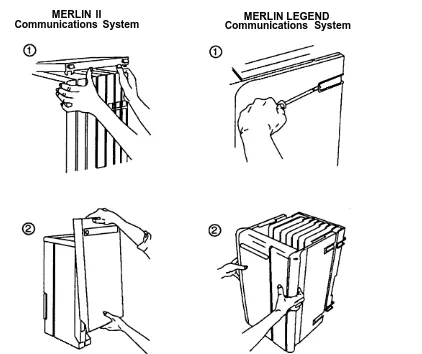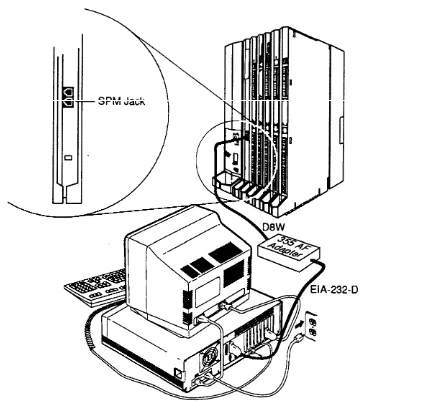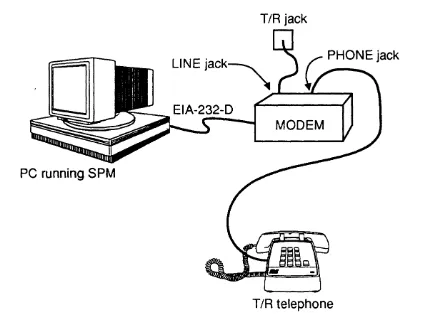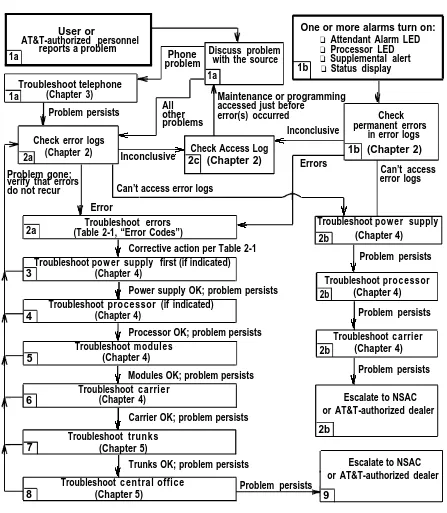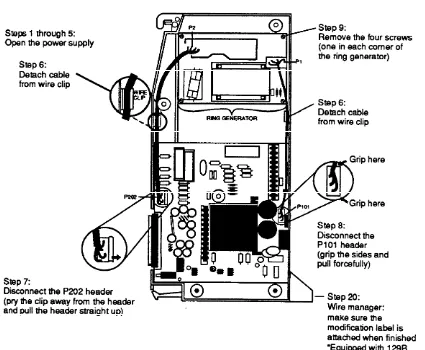AT&T
AT&T 555-620-143 Issue 1
October 1992
MERLIN LEGEND
T MCommunications System
Release 2.0
Notice
Every effort was made to ensure that the information in this book was complete and accurate at the time of printing. However, information is subject to change.
Federal Communications Commission (FCC)
Electromagnetic Interference Information
This equipment has been tested and found to comply with the limits for a Class A digital device, pursuant to Part 15 of the FCC Rules. These limits are designed to provide reasonable protection against harmful interference when the equipment is operated in a commercial environment. This equipment generates, uses, and can radiate radio
frequency energy and, if not installed and used in accordance with the instruction manual, may cause harmful interference to radio communications. Operation of this equipment in a residential area is likely to cause harmful interference, in which case the user will be required to correct the interference at his own expense.
Canadian Department of Communications (DOC)
Interference Information
This digital apparatus does not exceed the Class A limits for radio noise emissions set out in the radio interference regulations of the Canadian Department of Communications. Le Présent Appareil Numérique n’émet pas de bruits radioélectriques dépassant Ies Iimites applicable aux appareils numériques de la class A prescribes clans Ie Réglement sur Ie brouillage radioélectrique édicté par Ie ministére des Communications du Canada.
Trademarks
Magic On Hold and Megacom are registered trademarks, and MERLIN LEGEND,
MLX-10, MLX-10D, MLX-20L, and MLX-28D are trademarks of AT&T in the U.S. and other countries.
Phillips is a registered trademark of the Phillips Screw Company. UNIX is a registered trademark of UNIX System Laboratories, Inc.
Support Telephone Number
AT&T provides a toll-free customer Helpline (1-800-628-2888) 24 hours a day
Contents
About This Book
1■ Intended Audience 1
■ Conventions 2
■ Product Safety Labels 3
■ Related Documents 3
■ How to Comment on This Document 5
1
Introduction to System Maintenance
1-1■ Equipment 1-1
■ Maintenance Strategy 1-15
■ Unit Loads 1-25
2
Error Logs, the Access Log, and System
Inventory
2-1■ Error Logs 2-1
■ Access Log for Maintenance and System Programming 2-21
■ System Inventory 2-22
3
Telephone Problems
3-1■ Telephone Troubleshooting 3-2
■ Fixing Telephone Problems 3-3
■ MLX Telephone Tests 3-9
4
Control Unit Problems
4-1 ■■ ■ ■ ■ ■
Power Supply Problems 4-2
Processor Problems 4-13
Module Problems 4-22
100D Module Problems 4-51
Carrier Problems 4-62
Checking System Status and Slot Status 4-64
5
Central Office Problems
5-1■ Trunk Errors 5-1
■ Checking Ports 5-7
A
System Numbering Forms
A-1■ Form 2a, System Numbering—Station Jacks A-2
■ Form 2b, System Numbering—Digital Adjuncts A-4
■ Form 2c, System Numbering—Trunk Jacks A-5
■ Form 2d, System Numbering—Special Renumbers A-6
B
Unit Load Calculation Worksheet
B-1■ Unit Load Worksheet B-2
Contents
GL Glossary
GL-1I
Index
l-1Figures
1
Introduction to System Maintenance
Figure 1-1. Removing the Control Unit Housing 1-4 Figure 1-2. Installing the Control Unit Housing 1-6
Figure 1-3. Setting up the MLX-20L Telephone 1-8
Figure 1-4. Setting up the PC 1-10
Figure 1-5. Remote Modem Setup 1-11
Figure 1-6. Maintenance Strategy 1-20
4
Control Unit Problems
Figure 4-1. Power Supply Interlocking Post 4-4
Figure 4-2. Replacing a Ring Generator 4-6
Figure 4-3. Replacing an Auxiliary Power Unit 4-10
Figure 4-4. Module Test Process 4-23
Figure 4-5. 551 T1 CSU Connection 4-53
Figure 4-6. ESF T1 CSU, DTE Loopback Switch (on Front
Panel) 4-54
A
System Numbering Forms
Figure A-1. Form 2a, System Numbering—Station Jacks A-2 Figure A-2. Form 2b, System Numbering-Digital Adjuncts A-4 Figure A-3. Form 2c, System Numbering—Trunk Jacks A-5 Figure A-4. Form 2d, System Numbering—Special
Renumbers A-6
Tables
1
Introduction to System Maintenance
Table 1-1. Transient/Permanent Error Thresholds 1-22
2
Error Logs, the Access Log, and System
Inventory
Table 2-1. Error Codes
3
Telephone Problems
Table 3-1. Troubleshooting Telephone Problems 3-2
Table 3-2. MLX Telephone Display Buttons 3-11
4
Control
Table 4-1. Table 4-2. Table 4-3. Table 4-4.
Unit Problems
Internal Loopback Test Errors 4-38
Board Controller Test Errors 4-43
B-Channel Loopback Errors 4-47
CSU Loopback Test Errors 4-56
5
Central Office Problems
Table 5-1. Troubleshooting Trunk Symptoms 5-2
CUSTOMER WARNING
This manual is designed for use by qualified service technicians only. Technician qualification includes completion of an AT&T hands-on instructor-led course covering installation and
maintenance for this product. Installation or maintenance of this product by anyone other than a qualified service technician may void the warranty. Hazardous electrical voltages are present inside this product.
The exclamation point in an equilateral triangle is intended to alert the user to the presence of important operating and maintenance (servicing) instructions in the literature accompanying the product.
IMPORTANT SAFETY INSTRUCTIONS
When installing telephone equipment, always follow basic safety precautions to reduce the risk of fire, electrical shock, and injury to persons, including:
Read and understand all instructions.
Follow all warnings and instructions marked on or packed with the product.
Never install telephone wiring during a lightning storm.
Never install a telephone jack in a wet location unless the jack is specifically designed for wet locations.
Never touch uninsulated telephone wires or terminals unless the telephone wiring has been disconnected at the network interface.
Use caution when installing or modifying telephone lines.
Use only AT&T-recommended/approved MERLIN LEGEND Communications System accessories.
If equipment connected to the analog station modules (008, 408, 408 GS/LS) or to the MLX telephone modules (008 MLX, 408 GS/LS-MLX) is to be used for in-range out-of-building (IROB) applications, IROB protectors are required.
Do not install this product near water, for example, in a wet basement location.
Do not overload wall outlets, as this can result in the risk of fire or electrical shock.
The MERLIN LEGEND Communications System is equipped with a three-wire grounding-type plug with a third (grounding) pin. This plug will fit only into a grounding-type power outlet. This is a safety feature. If you are unable to insert the plug into the outlet, contact an electrician to replace the obsolete outlet. Do not defeat the safety purpose of the grounding plug.
The MERLIN LEGEND Communications System requires a supplementary ground.
Do not attach the power supply cord to building surfaces. Do not allow anything to rest on the power cord. Do not locate this product where the cord will be abused by persons walking on it.
Slots and openings in the module housings are provided for ventilation. To protect this equipment from overheating, do not block these
openings.
Never push objects of any kind into this product through module openings or expansion slots, as they may touch dangerous voltage points or short out parts, which could result in a risk of fire or electrical shock. Never spill liquid of any kind on this product.
Unplug the product from the wall outlet before cleaning. Use a damp cloth for cleaning. Do not use cleaners or aerosol cleaners.
Customer Support Information
Support Telephone Number
In the U.S.A. only, AT&T provides a toll-free customer Helpline ( 1 -800-628-2888)
24 hours a day. Call the Helpline, or your authorized dealer, if you need assistance when installing, programming, or using your system.
Outside the U. S.A., if you need assistance when installing, programming, or using
your system, contact your authorized AT&T dealer.
Federal Communications Commission (FCC) Electromagnetic Interference Information
This equipment has been tested and found to comply with the limits for a Class A digital device, pursuant to Part 15 of the FCC Rules. These limits are designed to provide reasonable protection against harmful interference when the equipment is operated in a commercial environment. This equipment generates, uses, and can radiate radio frequency energy and, if not installed and used in accordance with the instruction manual, may cause harmful interference to radio communications.
Operation of this equipment in a residential area is likely to cause harmful interference, in which case the user will be required to correct the interference at his own expense.
Canadian Department of Communications (DOC) Interference Information
This digital apparatus does not exceed the Class A limits for radio noise emissions set out in the radio interference regulations of the Canadian Department of
Communications.
Le Présent Appareil Numérique n’émet pas de bruits radioelectriques depassant Ies Iimites applicable aux appareils numériques de la class A prescribes clans Ie
reglement sur Ie brouillage radioelectrique edicté par Ie ministère des Communications du Canada.
FCC Notification and Repair Information
This equipment is registered with the FCC in accordance with Part 68 of its rules. In compliance with those rules, you are advised of the following:
Means of Connection. Connection of this equipment to the telephone network
shall be through a standard network interface jack: USOC RJ11C, RJ14C, RJ21X. Connection to E&M tie trunks requires a USOC RJ2GX. Connection to off-premises stations requires a USOC RJ11C or RJ14C. Connection to 1.544-Mbps digital facilities must be through a USOC RJ48C or RJ48X. Connection to DID requires a USOC RJ11C, RJ14C, or RJ21X. These USOCs must be ordered from your telephone company.
This equipment may not be used with party lines or coin telephone lines.
Notification to the Telephone Companies. Before connecting this
equipment, you or your equipment supplier must notify your local telephone company’s business office of the following:
The telephone number(s) you will be using with this equipment. The appropriate registration number and ringer equivalence number (REN), which can be found on the back or bottom of the control unit, as follows:
If this equipment is to be used as Key System, report the number AS593M-72914-KF-E.
If the system provides both manual and automatic selection of incoming/outgoing access to the network, report the number AS593M-72682-MF-E.
If there are no directly terminated trunks, or if the only directly terminated facilities are personal lines, report the number AS5USA-65646-PF-E.
The REN for all three systems is 1.5A.
For tie line connection, the facility interface code (FIC) is TL31M and the service order code (SOC) is 9.0F.
For connection to off-premises stations, the FIC is OL13C and the SOC is 9.0F.
For equipment to be connected to 1.544-Mbps digital service, the FIC is 04DU9-B for D4 framing format or 04DU9-C for extended framing format, and the SOC is 6.0P.
For equipment to be connected to DID facilities, the FIC is 02RV2-T and the SOC is 9.0F.
The quantities and USOC numbers of the jacks required.
For each jack, the sequence in which lines are to be connected: the line types, the FIC, and the REN by position when applicable.
You must also notify your local telephone company if and when this equipment is permanently disconnected from the line(s).
The REN is used to determine the number of devices that may be connected to the telephone line. Excessive RENs on the line may result in the devices not
Customer Support Information
ringing in response to an incoming call. In most, but not all, areas the sum of the RENs should not exceed five (5.0). To be certain of the number of devices that may be connected to the line, as determined by the total RENs, contact the telephone company to determine the maximum REN for the calling area.
Installation and Operational Procedures
The manuals for your system contain information about installation and operational procedures.
Repair Instructions. If you experience trouble because your equipment is
malfunctioning, the FCC requires that the equipment not be used and that it be disconnected from the network until the problem has been corrected. Repairs to this equipment can be made only by the manufacturers, their authorized agents, or others who may be authorized by the FCC. In the event repairs are needed on this equipment, contact your authorized AT&T dealer or, in the
U.S.A. only, contact the National Service Assistance Center (NSAC) at
1-800-628-2888.
Rights of the Local Telephone Company. If this equipment causes harm to
the telephone network, the local telephone company may discontinue your service temporarily. If possible, they will notify you in advance. But if advance notice is not practical, you will be notified as soon as possible. You will also be informed of your right to file a complaint with the FCC.
Your local telephone company may make changes in its facilities, equipment, operations, or procedures that affect the proper functioning of this equipment. If they do, you will be notified in advance to give you an opportunity to maintain uninterrupted telephone service.
Hearing Aid Compatibility. The custom telephone sets for this system are
compatible with inductively coupled hearing aids as prescribed by the FCC.
Automatic Dialers. WHEN PROGRAMMING EMERGENCY NUMBERS AND/OR
MAKING TEST CALLS TO EMERGENCY NUMBERS:
Remain on the line and briefly explain to the dispatcher the reason for the call.
Perform such activities in off-peak hours, such as early morning or late evening.
Direct Inward Dialing (DID).
a . This equipment returns answer supervision signals to the Public Switched Telephone Network when:
(1) answered by the called station (2) answered by the attendant
(3) routed to a recorded announcement that can be administered by the customer premises equipment user
(4) routed to a dial prompt
b . This equipment returns answer supervision on all DID calls forwarded back to the Public Switched Telephone Network. Permissible
exceptions are when:
(1) a call is unanswered (2) a busy tone is received (3) a reorder tone is received
Allowing this equipment to be operated in such a manner as not to provide proper answer supervision signaling is in violation of Part 68 rules.
DOC Notification and Repair Information
NOTICE: The Canadian Department of Communications (DOC) label identifies certified
equipment. This certification means that the equipment meets certain
telecommunications network protective, operational, and safety requirements. The DOC does not guarantee the equipment will operate to the user’s satisfaction.
Before installing this equipment, users should ensure that it is permissible to connect it to the facilities of the local telecommunications company. The equipment must also be installed using an acceptable method of connection. In some cases, the company’s inside wiring for single-line individual service may be extended by means of a certified connector assembly (telephone extension cord). The customer should be aware that compliance with the above conditions may not prevent degradation of service in some situations.
Repairs to certified equipment should be made by an authorized Canadian
maintenance facility designated by the supplier. Any repairs or alterations made by the user to this equipment, or any equipment malfunctions, may give the
telecommunications company cause to request the user to disconnect the equipment. Users should ensure for their own protection that the electrical ground connections of the power utility, telephone lines, and internal metallic water pipe system, if present, are connected. This precaution may be particularly important in rural areas.
CAUTION: Users should not attempt to make such connections themselves, but should
contact the appropriate electrical inspection authority or electrician, as appropriate. To prevent overloading, the Load Number (LN) assigned to each terminal device denotes the percentage of the total load to be connected to a telephone loop used by the device. The termination on a loop may consist of any combination of devices subject only to the requirement that the total of the Load Numbers of all the devices does not exceed 100.
DOC Certification No.: 230 4095A CSA Certification No.: LR 56260 Load No.: 6
Customer Support Information
Renseignements sur la notification du ministère des Communications du Canada et la réparation
AVIS: L’étiquette du ministère des Communications du Canada identifie Ie materiel
homologué. Cette étiquette certifie que Ie materiel est conforme à certaines normes de protection, d’exploitation et de sécurité des réseaux de telecommunications. Le
Ministère n’assure toutefois pas que Ie matériel fonctionnera à la satisfaction de I’utilisateur.
Avant d’installer ce matériel, I’utilisateur doit s’assurer qu’il est permis de Ie raccorder aux installations de I’entreprise locale de telecommunication. Le matériel doit
également être installé en suivant une méthode acceptée de raccordement. Dans certains cas, Ies fils intérieurs de I’enterprise utilises pour un service individual à Iigne unique peuvent être prolongés au moyen d’un dispositif homologué de raccordement (cordon prolongateur téléphonique interne).
L’abonné ne doit pas oublier qu’il est possible que la conformity aux conditions énoncées ci-dessus n’empêchent pas la degradation du service clans certaines
situations. Actuellement, Ies entreprises de telecommunication ne permettent pas que I’on raccorde Ieur matériel à des jacks d’abonné, sauf clans Ies cas précis prévus pas Ies tarifs particuliers de ces entreprises.
Les reparations de materiel homologué doivent être effectuées par un centre d’entretien canadien autorisé désigné par Ie fournisseur. La compagnie de
telecommunications peut demander à I’utilisateur de débrancher un appareil a la suite de reparations ou de modifications effectuées par I’utilisateur ou à cause de mauvais fonctionnement.
Pour sa propre protection, I’utilisateur doit s’assurer que tous Ies fils de mise à la terre de la source d’énergie électrique, des lignes téléphoniques et des canalisations d’eau métalliques, s’il y en a, sent raccordés ensemble. Cette précaution est
particulièrement importance clans Ies régions rurales.
AVERTISSEMENT: L’utilisateur ne doit pas tenter de faire ces raccordements
lui-même; il doit avoir recours à un service d’inspection des installations éctriques, ou à un electrician, selon Ie cas.
L’indite de charge (IC) assigné à chaque dispositif terminal indique, pour éviter toute surcharge, Ie pourcentage de la charge totale qui peut être raccordée à un circuit téléphonique bouclé utilisé par ce dispositif. La terminaison du circuit bouclé peut être constitute de n’importe quelle combinaison de dispositifs, pourvu que la somme des indices de charge de I’ensemble des dispositifs ne dépasse pas 100.
No d’homologation: 230 4095A Node certification: CSA LR 56260 L’indite de charge: 6
Customer Support Information
Security of Your System—Preventing Toll Fraud
As a customer of a new telephone system, you should be aware that there exists an increasing problem of telephone toll fraud. Telephone toll fraud can occur in many forms, despite the numerous efforts of telephone companies and telephone equipment manufacturers to control it. Some individuals use electronic devices to prevent or falsify records of these calls. Others charge calls to someone else’s number by illegally using lost or stolen calling cards, billing innocent parties, clipping on to
someone else’s line, and breaking into someone else’s telephone equipment physically or electronically. In certain instances, unauthorized individuals make connections to the telephone network through the use of remote access features.
The Remote Access feature of your system, if you choose to use it, permits off-premises callers to access the system from a remote telephone by using an 800 number or a 7- or 10-digit telephone number. The system returns an
acknowledgement signaling the user to key in his or her authorization code, which is selected and administered by the system manager. After the authorization code is accepted, the system returns dial tone to the user. If you do not program specific egress restrictions, the user will be able to place any call normally dialed from a
telephone associated with the system. Such an off-premises network call is originated at, and will be billed from the system location.
The Remote Access feature, as designed, helps the customer, through proper administration, to minimize the ability of unauthorized persons to gain access to the network. Most commonly, phone numbers and codes are compromised when overheard in a public location, through theft of a wallet or purse containing access information, or through carelessness (writing codes on a piece of paper and improperly discarding it). Additionally, hackers may use a computer to dial an access code and then publish the information to other hackers. Enormous charges can be run up quickly. It is the customer’s responsibility to take the appropriate steps to properly implement the features, evaluate and administer the various restriction levels, protect access codes, and distribute access codes only to individuals who have been fully advised of the sensitive nature of the access information.
Common carriers are required by law to collect their tariffed charges. While these charges are fraudulent charges made by persons with criminal intent, applicable tariffs state that the customer of record is responsible for payment of all long-distance or other network charges. AT&T cannot be responsible for such charges and will not make any allowance or give any credit for charges that result from unauthorized access.
To minimize the risk of unauthorized access to your communications system: Use a nonpublished Remote Access number.
Assign authorization codes randomly to users on a need-to-have basis,
keeping a log of ALL authorized users and assigning one code to one person. Use random sequence authorization codes, which are less likely to be easily broken.
Deactivate all unassigned codes promptly.
Ensure that Remote Access users are aware of their responsibility to keep the telephone number and any authorization codes secure.
When possible, restrict the off-network capability of off-premises callers, via use of Call Restrictions and Disallowed List capabilities.
When possible, block out-of-hours calling.
Frequently monitor system call detail reports for quicker detection of any unauthorized or abnormal calling patterns.
Limit Remote Call Forward to persons on a need-to-have basis.
Limited Warranty and Limitation of Liability
AT&T warrants to you, the customer, that your MERLIN LEGEND Communications System will be in good working order on the date AT&T or its authorized reseller delivers or installs the system, whichever is later (“Warranty Date”). If you notify AT&T or its authorized reseller within one year of the Warranty Date that your system is not in good working order, AT&T will without charge to you repair or replace, at its option, the system components that are not in good working order. Repair or replacement parts may be new or refurbished and will be provided on an exchange basis. If AT&T determines that your system cannot be repaired or replaced, AT&T will remove the system and, at your option, refund the purchase price of your system, or apply the purchase price towards the purchase of another AT&T system.
If you purchased your system directly from AT&T, AT&T will perform warranty repair in accordance with the terms and conditions of the specific type of AT&T maintenance coverage you selected. If you purchased your system from an AT&T-authorized
reseller, contact your reseller for the details of the maintenance plan applicable to your system.
This AT&T limited warranty covers damage to the system caused by power surges, including power surges due to lightning.
The following will not be deemed to impair the good working order of the system, and AT&T will not be responsible under the limited warranty for damages resulting from
Customer Support Information
failure to follow AT&T’s installation, operation, or maintenance instructions unauthorized system modification, movement, or alteration
unauthorized use of common carrier communication services accessed through the system
abuse, misuse, or negligent acts or omissions of the customer and persons under the customer’s control
acts of third parties and acts of God
AT&T’S OBLIGATION TO REPAIR, REPLACE, OR REFUND AS SET FORTH ABOVE IS YOUR EXCLUSIVE REMEDY.
EXCEPT AS SPECIFICALLY SET FORTH ABOVE, AT&T, ITS AFFILIATES, SUPPLIERS, AND AUTHORIZED RESELLERS MAKE NO WARRANTIES, EXPRESS OR IMPLIED, AND SPECIFICALLY DISCLAIM ANY WARRANTIES OF MERCHANTABILITY OR FITNESS FOR A PARTICULAR PURPOSE.
Limitation of Liability
EXCEPT FOR PERSONAL INJURY, DIRECT DAMAGES TO TANGIBLE PERSONAL PROPERTY PROXIMATELY CAUSED BY AT&T, AND LIABILITY OTHERWISE EXPRESSLY ASSUMED IN A WRITTEN AGREEMENT SIGNED BY AT&T, THE
LIABILlTY OF AT&T, ITS AFFILIATES, SUPPLIERS, AND AUTHORIZED RESELLERS FOR ANY CLAlMS, LOSSES, DAMAGES, OR EXPENSES FROM ANY CAUSE
WHATSOEVER (INCLUDING ACTS OR OMISSIONS OF THIRD PARTIES),
REGARDLESS OF THE FORM OF ACTION, WHETHER IN CONTRACT, TORT OR OTHERWISE, SHALL NOT EXCEED AN AMOUNT EQUAL TO THE LESSER OF THE DIRECT DAMAGES PROVEN OR THE PURCHASE PRICE OF THE SYSTEM. IN NO EVENT SHALL AT&T OR ITS AFFILIATES, SUPPLIERS, OR AUTHORIZED RESELLERS BE LIABLE FOR INCIDENTAL, RELIANCE, CONSEQUENTLY, OR ANY OTHER
INDIRECT LOSS OR DAMAGE (INCLUDING LOST PROFITS OR REVENUES)
INCURRED IN CONNECTION WITH THE SYSTEM. THIS LIMITATION OF LIABILITY SHALL SURVIVE FAILURE OF THE EXCLUSIVE REMEDY SET FORTH IN THE LIMITED WARRANTY ABOVE.
Voice Mail Systems
Your Voice Mail system permits callers to leave verbal messages for system users or gain access to the back-up position in an emergency as well as create and distribute voice messages among system users.
The Voice Mail system, through proper administration, can help you reduce the risk of unauthorized persons gaining access to the network. However, phone numbers and authorization codes can be compromised when overheard in a public location, are lost through theft of a wallet or purse containing access information, or through
carelessness (writing codes on a piece of paper and improperly discarding them).
Additionally, hackers may use a computer to dial an access code and then publish the information to other hackers. Substantial charges can accumulate quickly. It is your responsibility to take appropriate steps to implement the features properly, evaluate and administer the various restriction levels, protect and carefully distribute access codes.
Under applicable tariffs, you will be responsible for payment of toll charges. AT&T cannot be responsible for such charges and will not make any allowance or give any credit resulting from unauthorized access.
To reduce the risk of unauthorized access through your Voice Mail system, please observe the following procedures:
Employees who have voice mailboxes should be required to use the passwords to protect their mailboxes.
Have them use random sequence passwords.
Impress upon them the importance of keeping their passwords a secret.
Encourage them to change their passwords regularly.
The administrator should remove any unneeded voice mailboxes from the system immediately.
AUDIX Voice Power™ has the ability to limit transfers to subscribers only. You are strongly urged to limit transfers in this manner.
Use the PBX or Key system administration capability to do the following: Block direct access to outgoing lines and force the use of account codes/authorization codes.
Disallow trunk-to-trunk transfer unless required.
Assign toll restriction levels to all AUDIX Voice Power ports.
If you do not need to use the Outcalling feature, completely restrict the outward calling capability of the AUDIX Voice Power ports.
Monitor SMDR reports or Call Accounting System reports for outgoing calls that might be originated by AUDIX Voice Power ports.
Remote Administration and Maintenance
The Remote Administration and Maintenance feature of your telecommunications system, if you choose to use it, permits users to change the system features and capabilities from a remote location.
The Remote Administration and Maintenance feature, through proper administration, can help you reduce the risk of unauthorized persons gaining access to the network. However, telephone numbers and authorization codes can be compromised when overheard in a public location, are lost through theft of a wallet or purse containing access information, or through carelessness (writing codes on a piece of paper and
Customer Support Information
improperly discarding them). Additionally, hackers may use a computer to dial an access code and then publish the information to other hackers. Substantial charges can accumulate quickly. It is your responsibility to take appropriate steps to implement the features properly, evaluate and administer the various restriction levels, and protect and carefully distribute access codes.
Under applicable tariffs, you will be responsible for payment of toll charges. AT&T cannot be responsible for such charges and will not make any allowance or give any credit resulting from unauthorized access.
To reduce the risk of unauthorized access through Remote Administration and Maintenance, please observe the following procedures:
The System Administration and Maintenance capability of a PBX or Key system is protected by a password.
Change the default password immediately. Continue to change the password regularly.
Only give the password to people who need it and impress upon them the need to keep it secret.
If anyone who knows the password leaves the company, change the password immediately.
If you have a special telephone line connected to your PBX or Key system for Remote Administration and Maintenance, you should do one of the following:
Unplug the line when it is not being used.
Install a switch in the line to turn it off when it is not being used.
Keep the Remote Administration and Maintenance telephone number secret. Only give it to people who need to know it, and impress upon them the need to keep it a secret. Do not write the telephone number on the PBX or Key system, the connecting equipment, or anywhere else in the system room.
If your Remote Administration and Maintenance feature requires that someone in your office transfer the caller to the Remote Administration and Maintenance extension, you should impress upon your employees the importance of only transferring authorized individuals to that extension.
The Maintenance and Troubleshooting guide provides information and guidelines to assist you in resolving problems with the MERLIN LEGEND™ Release 2.0 Communications System.
Intended Audience
This book is intended for the qualified field technicians who respond to customer trouble reports.
About This Book
Conventions
The following typographical conventions are used in this book:
Bold type is used for telephone buttons.
Press Drop to delete the current entry.
Italic type is used for emphasis and as a substitute for information for
which you must supply a specific value. Dial feature code; dial ✱ ext. no.
Constant width type is used for information on telephone display screens or on a PC screen,
Select Sys Program.
Bold constant width type indicates information that you enter exactly as shown.
Type install ; dial #55. Keys on the PC are shown in boxes.
Press [ F7 ].
When two keys are to be pressed at the same time, the keys are connected by a hyphen.
Press [ Alt ] - [ P ] .
Product Safety Labels
Throughout these documents, hazardous situations are indicated by an exclamation point inside a triangle and the word “caution” or “warning.”
WARNING:
Warning indicates the presence of a hazard that could cause death or severe personal injury if the hazard is not avoided.
CAUTION:
Caution indicates the presence of a hazard that could cause minor personal injury or property damage if the hazard is not avoided.
Related Documents
The books listed below comprise the entire MERLIN LEGEND Release 2.0 Communications System family of documentation. These documents are listed by their abbreviated titles. For example, MERLIN LEGEND Release 2.0
Communications System Maintenance and Troubleshooting is referred to as Maintenance and Troubleshooting.
Within the continental United States, these documents can be ordered from the AT&T Customer Information Center (CIC) by calling 1-800-432-6600.
NOTE:
For any application that runs on the MERLIN LEGEND Communications System, you can also order documentation from the CIC. If you do not know the exact title or number, they can provide you with a list of all documentation for each application.
About This Book Document No. 555-620-114 555-620-110 555-620-115 555-620-116 555-620-111 555-620-112 555-620-113 555-620-122 555-620-123 555-620-150 555-620-152 555-620-124 555-620-125 555-620-151 555-620-120 555-620-121 555-620-128 555-620-126 555-620-127 555-620-134 555-620-135 555-620-132 555-620-133 555-620-136 555-620-137 555-620-130 555-620-131 555-620-129 Title System Documents System Overview Feature Reference
Equipment and Operations Reference Pocket Reference
System Programming System Planning
System Planning Forms
Telephone User Support
MLX-10D™, MLX-28D™, and MLX-20L™ Display Telephones User’s Guide
MLX-10D, MLX-28D, and MLX-20L Display Telephones Quick Reference
MLX-10D Telephone Tray Cards (6 cards)
MLX-28D and MLX-20L Telephone Tray Cards (5 cards)
MLX-10™ Non-Display Telephone User’s Guide MLX-10 Non-Display Telephone Quick Reference
MLX-10 (non-display) Telephone Tray Cards (6 cards)
Analog Multiline Telephones User’s Guide
Analog Multiline Telephones Quick Reference ML C-5 Cordless Telephone Quick Reference Single-Line Telephones User’s Guide
Single-Line Telephones Quick Reference
System Operator Support
MLX Direct-Line Consoles Operator’s Guide MLX Direct-Line Consoles Quick Reference Analog Direct-Line Consoles Operator’s Guide
Analog Direct-Line Consoles Quick Reference MLX Queued Call Console Operator’s Guide
MLX Queued Call Console Quick Reference
Miscellaneous User Support
Calling Group Supervisor’s Guide
Calling Group Supervisor’s Quick Reference Data User’s Guide
Document No. Title
Documentation for Qualified Technicians
555-620-140 Installation, Programming, & Maintenance (lP&M) Binder
(consists of 555-620-141,555-620-142, 555-620-143, and 555-620-144)
555-620-141 Installation
555-620-142 System Programming & Maintenance (SPM)
555-620-143 Maintenance and Troubleshooting
555-620-144 Programming Summary
How to Comment on This Document
We welcome your comments, both good and bad, Please use the feedback form on the next page to let us know how we can continue to serve you. If the feedback form is not included in this section, write directly to the following address:
A. Sherwood AT&T
99 Jefferson Road Room 2A25
Parsippany, NJ 07054
Introduction to System
Maintenance
The purpose of maintenance is to detect, report, and clear problems quickly with minimum disruption of service. The system attempts to isolate each problem to a single replaceable unit whenever possible by running automatic tests. Errors that cannot be automatically corrected are usually recorded in error logs. Most of your troubleshooting will rely on checking these error logs and interpreting them using Table 2-1, “Error Codes,” in Chapter 2.
Equipment
To perform maintenance, you need a maintenance terminal and some additional tools, all of which are defined below.
Maintenance Terminal
Whether you perform maintenance on-site or remotely, you will need a maintenance terminal:
■ For on-site maintenance, use one of the following: — MLX-20L console
— PC with System Programming and Maintenance (SPM)
NOTE:
The PC can be a DOS PC or a Master Controller (MCII+ or MCIII)
A 355 AF adapter and D8W-87 cord is required to connect the PC to the control unit
■ For remote maintenance, use a DOS PC with SPM.
NOTE:
On-site maintenance is preferred; remote maintenance overrides on-site maintenance and programming, except when on-site backup or restore is in progress.
See “On-Site Maintenance” or “Remote Maintenance” later in this section for details.
Tools
In addition to setting up the maintenance terminal, you should have the following tools:
EIA breakout box
digital voltmeter (KS-20599 or equivalent) 110O/66-type punch down tool
Dracon TS21 or equivalent touch-tone test telephone
assorted flathead screwdrivers
assorted Phillips®-head screwdrivers long-nosed pliers
Introduction to System Maintenance
regular pliers
wrist grounding strap
CAUTION:
Electrostatic discharge can destroy or severely damage the integrated circuits in the power supply, processor, and modules. Should you ever need to open a module and handle the circuit board, use the wrist strap to connect your wrist to a suitable ground first.
replacement parts recommended by your technical support organization
Removing the Control Unit Housing
1.
2.
3.
Disconnect AC power from each auxiliary power unit at the wall outlet. Disconnect AC power from each carrier by disconnecting the power cord at the wall outlet.
Remove the housing (see Figure 1-1):
If the existing control unit is a MERLIN II Communications System, remove the housing as follows.
a.
b.
Remove the front housing from each carrier by pulling the bottom-front towards you. When it releases, remove it by lifting up as shown in Figure 1-1.
Remove the top from each carrier in the system by pushing it straight up from the front.
If the existing control unit is a MERLIN LEGEND Communications System, remove the housing as follows.
a. From both sides of the control unit, pry the clips from the housing, using a screwdriver if difficult to reach.
b. When the clips are freed from the housing, carefully pull the housing towards you.
NOTE:
If the system has more than one carrier, make sure you hold the housing only from the basic carrier side. Otherwise, the housing may disassemble.
MERLIN II
Communications System Communications SystemMERLIN LEGEND
Figure 1-1. Removing the Control Unit Housing
Introduction to System Maintenance
Installing the Control Unit Housing
When you have completed maintenance and troubleshooting, install the control unit housing as follows:
If the housing is not already assembled, assemble it as follows:
Lay the front panel(s) face down.
If more than one carrier is being housed, connect the front panels together by lining up the arrows and then sliding the panels until the semicircles form a complete circle.
Connect the side panels to the front panel(s) similarly. a.
b.
c.
Line up the wire clips that are attached to the carrier with the recesses on the outside of the side panels. See Figure 1-2.
NOTE:
If the wire clips are not already attached to both sides of the control unit, see “Installing the Housing Clips” in Chapter 2 of the
Installation guide.
1.
2.
3. Push the panels back until the clips hook over the tabs and rest in the recesses.
Figure 1-2. Installing the Control Unit Housing
Introduction to System Maintenance
On-Site Maintenance
You can do on-site maintenance with an MLX-20L console or a PC with SPM software. See the System Programming & Maintenance (SPM) guide for details. If you are in the UNIX® environment, see the documentation for Integrated Solution Ill (IS-III) as well.
Setting up the MLX-20L Maintenance Terminal
Connect the MLX-20L console to the control unit by plugging one end of the D8W-87 cord into one of the first five jacks on the leftmost MLX module.
NOTE:
Only the following modules qualify:
■ 008 MLX
■ 408 GS/LS-MLX
The first MLX jack (the lowest telephone jack) is the default. See Figure 1-3.
If the first MLX jack is being used for the attendant console (the
customer receptionist or operator), use one of the other jacks. If one of these five jacks is already being used for system programming or
maintenance, use that jack. Only one jack at a time can be used for system programming or maintenance.
1.
2. Plug the other end of the D8W-87 cord into the LINE jack underneath
the MLX-20L console.
Alternate MLX-20L Jacks (the first five)
Default
008 MLX 408 GS/LS-MLX
Default
Line Jack Line Jack
Underneath the MLX-20L Console
Figure 1-3. Setting up the MLX-20L Telephone
Introduction to System Maintenance
MLX-20L Failure
If the MLX-20L console does not work, troubleshoot it as follows:
1. Replace the MLX-20L console with one that is known to be working (if available).
2. If the failure persists, or if a working MLX-20L console is not available, connect the original MLX-20L console directly into the appropriate MLX jack on the control unit using a cord that is known to be working,
3. If the trouble clears, replace the original D8W-87 cord.
If not, use the PC as your maintenance terminal and then troubleshoot the
For
leftmost MLX module.
details, see “Module Problems” in Chapter 4.
Setting up the PC
Plug your laptop or PC into the SPM jack on the processor as shown in Figure 1-4.
Figure 1-4. Setting up the PC
Introduction to System Maintenance
Remote Maintenance
Remote maintenance allows you to do everything as if you were on-site, including checking error logs, checking system status, and restarting the system.
Figure 1-5. Remote Modem Setup
As shown in Figure 1-5, you need the following equipment to perform remote maintenance:
1. DOS PC with SPM 2. Tip/ring telephone
3. 1200-bps modem
Connect the equipment as follows:
1. Connect the PC and modem using EIA-232-D cable.
NOTE:
If the modem is a circuit board in the PC, this connection is already established.
2. Connect the modem to a T/R trunk jack using a D8W cord.
3. Connect the modem to a T/R telephone using a D8W cord.
When this equipment is set up, you can perform remote maintenance by dialing the remote processor’s built-in 1200-bps modem. You can dial the modem directly or call the system attendant and request to be transferred to the modem. Both procedures are explained in this section.
Considerations
Remote maintenance overrides on-site maintenance and
programming, except when on-site backup or restore is in progress. Whenever you do remote maintenance, notify the customer
administrator in advance.
You can perform remote maintenance and programming only from a DOS PC, not from the UNIX environment. If you are running SPM under IS-III, you cannot perform remote maintenance.
Line noise can cause the SPM screen to display When this happens during remote maintenance,
unpredictable results. hang up and redial.
Introduction to System Maintenance
NOTE:
Under applicable tariffs, the customer is responsible for any charges incurred through the remote use of system facilities. Precautions should
be taken to prevent unauthorized use of the system’s outside lines by remote callers, also called toll fraud, See “Customer Support Information” at the beginning of this guide for more information on security.
Dialing the Attendant
If you do not know the remote access trunk number, dial the number for the customer’s system as indicated in this procedure:
1.
2.
3.
4.
5.
Start SPM, press any key when the welcome message appears, and enter the command to put the modem in originate mode (this command varies depending on the type of modem used).
Pick up the handset on the tip/ring telephone and dial the customer’s system attendant (the listed directory number for the customer’s system).
When the call is answered, explain what you are doing and ask for any passwords you may need; then ask the attendant to transfer you to the modem by pressing Transfer and then dialing ✱ 10.
NOTE:
If the password is not known, check the System Information Report or ask to speak with the system administrator.
You can change the password without knowing the old password only when you are on-site and connected to the SPM jack on the processor.
When you hear the modem tone, hang up.
If nothing appears on the SPM screen, press [ Enter ] .
6. When the Password: prompt appears, type the password (do not press [ Enter ] ).
The SPM Main menu appears. You are ready to proceed with remote maintenance.
Dialing the Modem Directly
To dial the modem directly, do the following:
1. Start SPM, press any key when the welcome message appears, and enter the command to put the modem in originate mode (this command
2.
3.
4.
varies depending on the type of modem used).
Pick up the handset on the tip/ring telephone and dial the remote access trunk number.
This is possible only when a trunk is programmed as a dedicated for remote access to the built-in modem.
trunk
You will hear ringing, followed by dial tone.
If the dial tone begins with three short tones followed by a steady one, dial the access barrier code on the tip/ring telephone. Otherwise, go to the next step.
NOTE:
If you do not know the remote access barrier code, contact the customer’s system administrator, or check Form 3a, Incoming Trunks—Remote Access.
You can change the access barrier code without knowing the old one only when you are on-site and connected to the SPM jack on the processor.
When you hear the dial tone, dial ✱ 10 to connect to the modem on the remote system.
Introduction to System Maintenance
5. When you hear the modem tone, hang up.
6. If nothing appears on the SPM screen, press [ Enter ].
7. When the Password: prompt appears in the SPM window, type the password (do not press [ Enter ] ).
NOTE:
If you do not know the password, check the System Information Report or ask to speak with the system administrator.
You can change the password without knowing the old password only when you are on-site and connected to the SPM jack on the processor.
The SPM Main menu appears. You maintenance.
Maintenance Strategy
are ready to proceed with remote
The strategy presented in this section is only a guideline, not a fixed procedure. As you become more experienced with the maintenance and troubleshooting of the system, you will most likely develop your own strategy. Rely on this strategy as a guideline whenever you are uncertain as to how to proceed.
Trouble Reports
Trouble is reported in two ways:
User-reported problems
System alarms (permanent errors)
Automatic Tests
The system performs ongoing maintenance automatically by running tests that do the following:
monitor the status of equipment
audit operations consistency detect hardware malfunctions
The tests check hardware and software that are in service without disrupting normal service. Any errors detected are registered in the error logs. Errors are corrected automatically whenever possible.
Alarms
If the automatic tests indicate serious error conditions, the system generates an alarm. Depending on how the system is programmed, the alarm is
indicated in one of the following ways:
an LED for a line or feature button on an operator console or other designated telephone turns on
the LED on the processor turns on
the status display indicates alarm status (this is true for both
maintenance terminals—the MLX-20L console and a PC running SPM) a supplemental alert, if installed, is activated (bell, chime, or strobe) If an LED is programmed to indicate the alarm, the LED stays on until the error is cleared. When the system indicates an alarm, check the permanent error logs.
Clearing Alarms
Alarms are cleared automatically when the error condition no longer exists. To clear an alarm manually, select Drop on the MLX-20L console or
[ ALT ] - [ P ] on a PC.
Introduction to System Maintenance
System Restarts
Depending on the severity and duration of a problem, you may need the system. Some errors cause the system to restart automatically.
to restart
Every restart causes an error log entry, and each type of restart has its own error code.
There are three types of system restarts, all of which occur automatically: Warm start (you cannot select this from the maintenance menu)
Cold start (select Restart to do this manually)
Frigid start (select System Erase to do this manually)
Warm Start
A loss of power for less than 250 ms can cause a warm start.
Effect on service: Calls in progress are not dropped, but calls in the process of being connected may be dropped.
NOTE:
Power interruptions of less than 100 ms usually do not affect the system.
Warm starts can cause telephones to ring inexplicably. To stop the ringing, call the telephone.
Restart (Cold Start)
If you need to restart the system, Restart (a cold start) is recommended.
Effect on service: As with System Erase (a frigid start), all calls are dropped. Restart saves the system programming, whereas System Erase does not.
To perform a cold start, select Restart as follows:
Menu → SysProgram → Exit → System → Restart → Yes
NOTE:
A cold start occurs automatically after a power interrupt of more than one second.
A cold start does not blank out the screen on an MLX-20L telephone until the cold start is completed.
A cold start can cause telephones with the Station Status feature to lose their toll restrictions.
For more information on the Restart procedure, see the System
Programming guide.
For more information on Restart, see “Processor Problems” in Chapter 4.
System Erase (Frigid Start)
CAUTION:
All system programming will be erased.
When you perform a System Erase (frigid start), all calls are dropped, and the system configuration information is erased. All system
memory must be reinitialized, including system programming. Then the entire system must be rebooted.
To perform a frigid start, select System Erase as follows:
Menu → Maintenance → Slot → Type 00 → Demand Test → System Erase (Line 5, left button) twice → Yes
Introduction to System Maintenance
NOTE:
System Erase is not displayed on the MLX-20L status display. To select System Erase, press the left button on Line 5 twice. After a System Erase or frigid start, the default printer is the PC printer, not the Station Message Detail Recording (SMDR) printer. If you want printouts on-site from the SMDR printer, make sure you change the option.
To change the printer option, see the System Programming &
Maintenance (SPM) guide for information on the Print Opts
option on the SPM Main Menu.
For more information on System Erase, see “Processor Problems” in Chapter 4.
Isolating the Trouble
Any problem can be isolated to one of the following areas: Telephone
Control unit Central office
NOTE:
If you change the jack assignment of any telephone, be sure to record the extension jack change on Form 2a, System Numbering—Station Jacks. See Appendix A for details.
Figure 1-6 diagrams the entire maintenance strategy. Refer to this figure and the text that follows whenever you need guidance in troubleshooting.
User or
AT&T-authorized personnel
reports a probIem Phone Discuss problem 1a
problem with the source 1a
Troubleshoot telephone
Check error logs
2a (Chapter 2)
Problem gone; verify that errors do not recur
One or more alarms turn on:
❑ Attendant Alarm LED
❑ Processor LED
❑ Supplemental alert 1b ❑ Status display
Error
1a (Chapter 3) Maintenance or programming
Problem persists Allother accessed just beforeerror(s) occurred Check problems
Inconclusive permanent errorsin error logs
Check Access Log
Inconclusive 2c (Chapter 2) 1b (Chapter 2) Errors
Can’t access error logs Can’t access error logs
Troubleshoot errors 2a (Table 2-1, “Error Codes”)
Corrective action per Table 2-1 Troubleshoot power supply first (if indicated)
3 (Chapter 4)
Power supply OK; problem persists Troubleshoot processor (if indicated)
4 (Chapter 4)
Processor OK; problem persists Troubleshoot modules
5 (Chapter 4)
Modules OK; problem persists Troubleshoot carrier
6 (Chapter 4)
Carrier OK; problem persists
Troubleshoot trunks
7 (Chapter 5)
Troubleshoot power supply
2b (Chapter 4)
Problem persists
Troubleshoot processor 2b (Chapter 4)
Problem persists
Troubleshoot carrier 2b (Chapter 4)
Problem persists
Escalate to NSAC or AT&T-authorized dealer
2b
Trunks OK; problem persists Escalate to NSAC
Troubleshoot central office Problem persists or AT&T-authorized dealer
8 (Chapter 5) 9
Figure 1-6. Maintenance
Strategy
Introduction to System Maintenance
Step 1a: Check Telephone Problems
If the customer reported a telephone problem, do the following, which Chapter 3 describes in more detail:
Discuss the problem with the user who reported the problem. Run the appropriate test to verify the complaint.
Replace the telephone with one that is known to be working properly. If this does not resolve the problem, replace the telephone wiring. 1.
2.
3.
4.
5. If the problem persists, proceed to Step 2a.
Step lb: Check Permanent Errors
If a system alarm turns on (see the top-right of Figure 1-6), begin troubleshooting by checking the permanent errors in the error logs.
Step 2a: Check the Error Logs
For an unresolved telephone problem or any other problem, check the error logs. The problem is now isolated to the control unit or central office.
Check the permanent errors first; these are the most serious.
Check transient errors only if they remain after clearing all permanent errors.
Transient errors are less serious. Some transient errors become permanent if they occur a certain number of times, as shown in Table 1-1. The Threshold column indicates the number of occurrences at which a transient error becomes permanent.
1.
2.
3. Check the last 10 errors whenever you want to see the 10 most recently recorded errors—both permanent and transient.
NOTE:
As you are checking the error logs, see Table 2-1, “Error Codes,” in Chapter 2 for detailed descriptions of each problem.
Table 1-1. Transient/Permanent Error Thresholds
Error Code
Error
Description
Transient/Permanent Threshold
7402 LOOP BIT CONTROL NOT SET 4
7403 NO LOOP CURRENT 4
7404 STUCK RINGING 2
8403 NO EXTERNAL RELEASE 2
840B NO LOOP CURRENT 4
840C STUCK RINGING 2
840D INCORRECT FIRMWARE STATE 2
Step 2b: Trouble Accessing the Error Logs
If you cannot access the error logs, or if the system is inoperable, troubleshoot the system until the problem is resolved:
Check the power supply LED:
Is the power switch turned on? a.
b. Is the power cord connected to an AC wall outlet (that is not controlled by a wall switch)?
If the LED is off and you are sure that the power is connected and turned on, see “Power Supply Problems” in Chapter 4.
1.
2. If you still cannot access the error logs after checking the power supply, see “Processor Problems” in Chapter 4.
Introduction to System Maintenance
3.
4.
If you still cannot access the error logs after checking the processor, see “Carrier Problems” in Chapter 4.
If you still cannot access the error logs, escalate the problem to your technical support organization. See “Escalating the Problem” in Chapter 2
Step 2c: Check Programming
for details.
the Access Log for Maintenance and System
At any time during the maintenance process, you may want to check the access log for maintenance and system programming. This log indicates the last 20 times that maintenance or system programming was accessed. If you find that someone accessed maintenance or system programming shortly before the problem originated, that person may be able to help you isolate the trouble by providing additional information.
Once you receive that information, use any maintenance or system programming feature that may lead to the root of the problem.
See “Access Log for Maintenance and System Programming” additional information.
See the System Programming guide for information on system and Inspect.
in Chapter 2 for
programming
Step 3: Check the Power Supply
If the error logs indicate the power supply, resolve this problem before continuing.
See “Power Supply Problems” in Chapter 4.
Step 4: Check the Processor
If the error logs indicate the processor, do the following:
1. Back up the system programming using SPM (see the System
Programming & Maintenance (SPM) guide
2. Troubleshoot the processor as described under “Processor Problems” in Chapter 4.
Step 5: Check the Modules
If the error logs indicate any modules, see “Module Problems” in Chapter 4.
Step 6: Check the Control Unit Carrier
The last possible cause withln the control unit is the carrier. If the carrier is damaged, it must be replaced.
See “Carrier Problems” in Chapter 4.
Step 7: Check the Trunks
Troubleshoot the trunks that are connected to the control unit. See Chapter 5.
Step 8: Check the Central Office
If the error logs indicate the central office, and you have resolved all other possible causes, troubleshoot as follows (see Chapter 5 for details):
1. Call the central office and ask them to check the problem at their end. If they indicate that the problem is in the central office,
duplicate the original problem after they fix it.
If the problem persists, repeat this process until the problem clears.
If they indicate that the problem is not in the central office, escalate the problem as described in Step 9.
Step 9: Escalate
Escalate any remaining problems to your technical support organization.
See “Escalating the Problem, “ in Chapter 2. This section explains how to access the System Inventory screen, which contains information that your technical support organization may request (the hardware vintage, software vintage, and ROM ID for each module).
Introduction to System Maintenance
Unit Loads
A unit load is a measure of power (1,9 watts) used to determine the electrical load that the following components have on each carrier’s power supply:
telephones and adjuncts
Only the telephones and adjuncts that connect to the analog and digital ports on the control unit require unit load calculation. Do not include any equipment with its own power supply (for example, an answering machine) in the unit load calculation.
direct-inward dial (DID) modules
Checking Unit Loads
In the event of maintenance or equipment changes, recalculate the unit loads for each carrier resulting in a different configuration.
Use the worksheet in Appendix B.
General Rule: If you can distribute the DID modules and telephone modules equally across the carriers, you will prevent unnecessary drain on any one carrier.
Also, depending on the system’s mode, the rules vary. The next two sections provide the rules for calculating unit loads in various modes.
Unit Loads for the Hybrid/PBX Mode
The power supply (model 391 Al) generally supports six modules of any type in a Hybrid/PBX system.
However, if both of the following conditions are true, the unit loads on a carrier can exceed the 54-unit maximum:
all six carrier slots are occupied by MLX telephone or analog multiline telephone modules
the carrier has more than 45 telephones installed (MLX-20L telephones and/or 34-button analog multiline telephones)
Unit Loads for Key or Behind Switch Mode
In a Key or Behind Switch system with four or fewer modules, no calculation is needed. The power supply (model 391A1) generally supports four modules of any type in Key or Behind Switch mode.
Auxiliary Power Units
The power supply provides 54 unit loads to each carrier. If the unit load requirement for a carrier exceeds 54, an auxiliary power unit is needed to allow that carrier to support an additional 27 unit loads.
NOTE:
Running the system with more than 54 unit loads per carrier may not appear to do harm. However, this can cause the system to malfunction, creating “no trouble found” situations.
An auxiliary power unit redirects the power requirements from the last two slots on the carrier. Any station connected to the modules in the last two slots receives power from the auxiliary power unit instead of from the power supply. If an auxiliary power unit is required, complete instructions are provided in the
Installation guide.
Error Logs, the Access Log, and
System Inventory
As described under “Maintenance Strategy” in Chapter 1, much of your troubleshooting will rely on the error logs and the Access Log for maintenance and system programming. Both of these maintenance features are described here in detail. This chapter also explains how to access the System inventory screen, which you may need when escalating unresolvable problems to your technical support organization.
Error Logs
Whenever an error occurs, the system records it in the error logs, which are stored in battery-backed-up RAM. These errors indicate problems that span the entire system including the control unit, telephones, adjuncts, and network interface.
Checking the Error Logs
Print the errors immediately after exiting the error logs. This will help you determine if your work has resolved each problem.
To print the errors, follow this procedure:
System Programming → More → Print → More → (twice) → Error Log
See the System Programming guide for additional information on printing.
Quick Reference
Menu → Maintenance → System → Error Log → Last 10 or
Permanent or Transient
Procedure: Check the Error Logs
Step Display Instructions
1
Maintenance > Make a selection
System slot Port
Exit
2
Select System.
Select Error Log.
System:
Make a selection Status
Error Log Inventory Access Log
Exit Enter
Error Logs, the Access Log, and System Inventory
Step Display Instructions
3
System Error Log: Make a selection Last 10
Permanent Transient
(most recent alarm) Exit
Depending on your purpose, select Last 10, Permanent, or Transient.
If you are not sure which selection to make, see ’’Step 2a: Check the Error Logs” in Chapter 1 under “Maintenance Strategy."
Once you make your selection, continue with one of the following subsections:
“Checking Permanent Errors” “Checking Transient Errors” “Checking the Last 10 Errors”
NOTE:
The most recent alarm message. stays on the System Error Log screen until it is replaced by another one. The screen does not update the most recent alarm while displayed; to see any updates, you need to exit this screen and re-enter.
Checking Permanent Errors
(continued from “Procedure: Check the Error Logs” )
Step Display Instructions
4
Permanent Errors: > xxxxxxxxxxxxxxxxxxxxxxxx Slot xx Port xx Count xxx First mm/dd/yy hh:mm Last mm/dd/yy hh:mm Code xxxx
Exit
This screen appears when you select
Permanent.
Line 2 provides a brief description of the error code identified on Line 6. For more information on any error code, see
Table 2-1.
Line 3 indicates the slot and port where the error was detected, followed by the
number of times it was detected.
Lines 4 and 5 indicate the error’s first and last occurrences.
More allows you to page through the permanent errors.
Drop ( [ Alt ] - [ P ] on a PC) deletes an error log entry.
NOTE:
Depending on which entry that you delete, you might clear an alarm. See “Alarms” under “Maintenance Strategy” in Chapter 1 for additional
information on alarms.
Error Logs, the Access Log, and System Inventory
Checking Transient Errors
(continued from “Procedure: Check the Error Logs” )
Step Display Instructions
4
Transient Errors: > xxxxxxxxxxxxxxxxxxxxxxxx Slot xx Port xx Count xxx First mm/dd/yy hh:mm Last mm/dd/yy hh:mm Code xxxx
Exit
This screen appears when you select
Transient.
Line 2 provides a brief description of the error code identified on Line 6. For more information on any error code, see
Table 2-1.
Line 3 indicates the slot and port where the error was detected, followed by the
number of times it was detected.
Lines 4 and 5 indicate the error’s first and last occurrences.
More allows you to page through the transient errors.
Drop ( [ Alt ] - [ P ] on a PC) deletes an error log entry.
Checking
(continued
the Last 10 Errors
from “Procedure: Check the Error Logs” )
Step Display Instructions
4
Last 10 System Errors: > xxxxxxxxxxxxxxxxxxxxxxxx Slot xx Port xx
Last mm/dd/yy hh:mm Code xxxx
Exit
This
10.
Line
screen appears when you select Last
2 provides a brief description of the error code identified on Line 6. For more information on any error
Table 2-1.
Line 3 indicates the slot error was detect