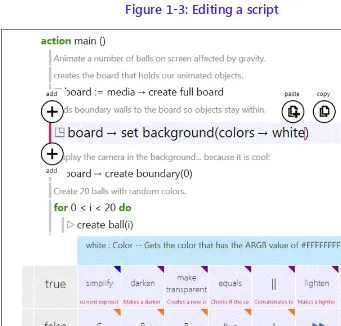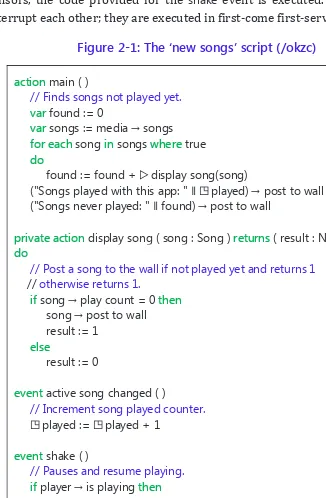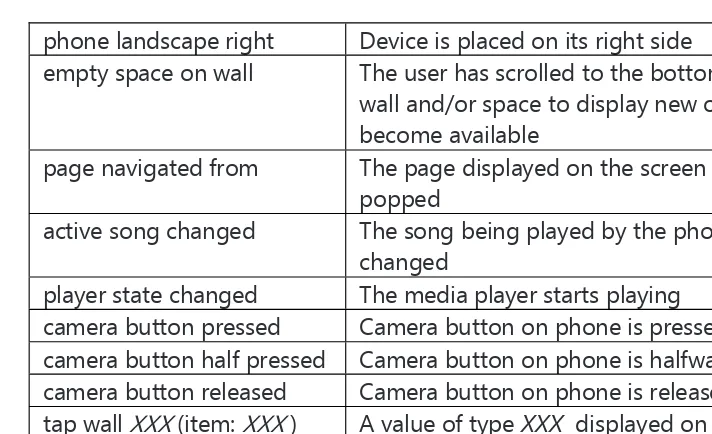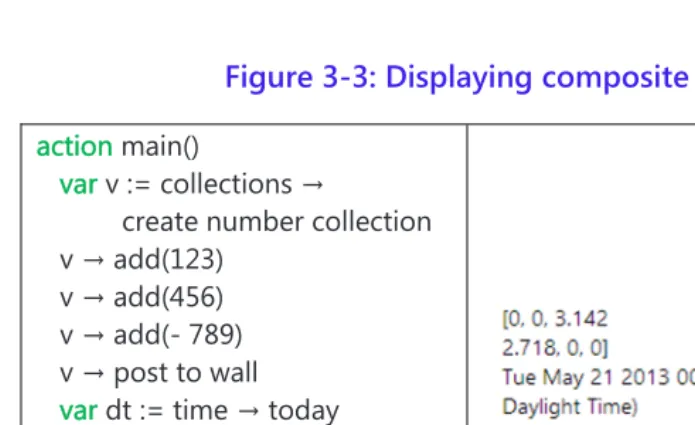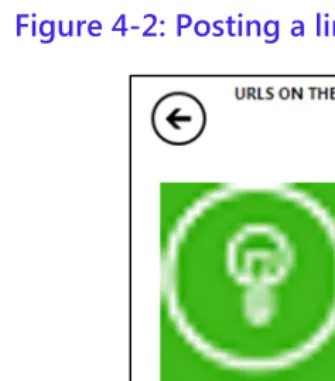For your convenience Apress has placed some of the front
matter material after the index. Please use the Bookmarks
and Contents links to access them.
Contents
Preface xi
Who this book is for xi
Background to the book xii
Other learning materials xiii
Acknowledgments xiii
Important websites xiii
The TouchDevelop Team xiii
List of figures xvii
List of tables xix
Chapter 1 Introduction to TouchDevelop 1
1.1 Computers want to be programmed 1
1.2 What is TouchDevelop? 2
1.3 The TouchDevelop ecosystem 4
1.4 History and Future 6
1.5 Platforms 7
1.6 The scripting language 9
Chapter 2 The Scripting Language 11
2.1 Introduction – the language flavor 11
2.2 Datatypes and variables 15
2.3 Expressions 22
2.4 Statements 28
2.5 Actions 31
2.6 Events 34
2.7 Pages 36
2.8 Creating library scripts 36
Chapter 3 The Wall – using the screen 37
3.1 Output – the writing on the wall 37
3.2 Input of values from the touchscreen 42
3.3 Updating the wall’s content 43
3.4 Events on the touchscreen 45
3.5 Pushing and popping pages 49
3.6 Titles and subtitles 49
3.7 Wall buttons 50
3.8 On-demand creation of output 52
Chapter 4 The Web 53
4.1 URLs and webpages 53
4.2 Downloading and uploading files 58
4.3 Downloading structured data 62
4.4 REST guidelines and web requests 69
Chapter 5 Audio 73
5.1 Music 73
5.2 Sounds 79
5.3 Microphone 81
Chapter 6 Camera, Graphics and Video 83
6.1 Camera 83
6.2 Working with pictures 87
6.3 Static graphics drawing and display 93
6.4 Playing videos from the internet 96
Chapter 7 Sensors 97
7.1 The sensors 97
7.2 Sensor-driven events 98
7.3 Accelerometer 99
7.4 Compass 104
7.5 Gyroscope 105
7.6 Motion 107
Chapter 8 Interactions 111
8.1 Social messages 111
8.2 Locations, places, maps 113
8.3 Emails 115
8.4 Phone Calls 117
8.5 2D barcodes 118
8.6 SMS messages (WP8 only) 119
8.7 Calendar and appointments (WP8 only) 120
8.8 Contacts (WP8 and Android only) 121
Chapter 9 Game Board 123
9.1 Introduction 123
9.2 The Board datatype 124
9.3 The Sprite datatype 130
9.4 The Sprite Collection datatype 135
9.5 Touching and board events 136
9.6 Debugging games 140
Chapter 10 UI with Boxes and Pages 141
10.1 Page Overview 141
10.2 Box Overview 142
10.3 Examples of Boxes and Pages 143
10.4 Working with Pages 150
10.5 Live Editing of the User Interface 152
10.6 API Support for Boxes and Pages 153
Chapter 11 Authenticating Web Services 157
11.1 Registering your app 157
11.2 Authenticating 158
11.3 Libraries 160
11.4 Advanced topics 161
Appendix A Editing TouchDevelop Scripts 163
A.1 The starting point 164
A.2 The editing steps 166
A.3 Additional steps 173
A.4 More advanced editing features 174
Appendix B TouchDevelop Services 178
B.1 bazaar 178
B.2 box 178
B.3 collections 180
B.4 colors 180
B.5 contract 182
B.6 invalid 182
B.7 languages 184
B.8 locations 184
B.9 maps 185
B.10 math 185
B.11 media 187
B.12 phone 188
B.13 player 188
B.14 senses 189
B.15 social 190
B.16 tags 191
B.17 tile 191
B.18 time 192
B.19 wall 192
B.20 web 194
Appendix C TouchDevelop Datatypes 197
C.1 Appointment 197
C.2 Appointment Collection 197
C.3 Board 198
C.4 Boolean 199
C.5 Camera 199
C.6 Color 200
C.7 Contact 200
C.8 Contact Collection 201
C.9 DateTime 202
C.10 Form Builder 203
C.11 Json Builder 203
C.12 Json Object 204
C.13 Link 204
C.14 Link Collection 205
C.15 Location 205
C.16 Location Collection 206
C.17 Map 206
C.18 Matrix 207
C.19 Message 208
C.20 Message Collection 209
C.21 Motion 210
C.22 Number 210
C.23 Number Collection 211
C.24 Number Map 211
C.25 OAuth Response 212
C.26 Page 213
C.27 Page Button 213
C.28 Page Collection 213
C.29 Picture 213
C.30 Picture Album 215
C.31 Picture Albums 216
C.32 Pictures 216
C.33 Place 216
C.34 Place Collection 217
C.35 Playlist 218
C.36 Playlists 218
C.37 Song 218
C.38 Songs 219
C.39 Song Album 219
C.40 Song Albums 219
C.41 Songs 220
C.42 Sound 220
C.43 Sprite 220
C.44 Sprite Set 222
C.45 String 223
C.46 String Collection 225
C.47 String Map 225
C.48 TextBox 226
C.49 Vector3 226
C.50 Web Request 227
C.51 Web Response 228
C.52 Xml Object 228
Appendix D Platform Capabilities 231
D.1 Supported Browsers 231
D.2 General Features 231
D.3 Supported Sensors and Devices 232
D.4 Support for Services/Resources 233
D.5 Support for Created Apps 233
Appendix E TouchDevelop Editor on a Windows Phone 235
E.1 The sample program 235
E.2 The back button, undo and mistakes 235
E.3 The editing example 236
E.4 Additional steps 241
E.5 Refactoring code into a new action 243
Index 245
Chapter 1
Introduction to TouchDevelop
TouchDevelop is a complete app creation ecosystem designed for touch, cloud connected, mobile devices. This chapter provides a brief introduction to the world of TouchDevelop scripting and the devices that support it.
1.1
Computers want to be programmed
1
1.2
What is TouchDevelop?
2
1.3
The TouchDevelop ecosystem
4
1.4
History and Future
6
1.5
Platforms 7
1.6
The scripting language
9
1.1
Computers want to be programmed
Computers are everywhere, and they take on many different forms: TVs, smart phones, fridges with apps, etc. Despite this abundance of form and function, until recently, most people thought of desktop PCs and then laptops when they were asked about computers. This perception is shifting, as smartphones and tablets are quickly becoming the main computers for an increasing number of people. As a matter of fact, smartphone sales have surpassed PC sales even faster than some analysts anticipated.
New smartphone and tablet models are getting more powerful and becoming suitable for many tasks that used to require PCs. Mobile devices have become well established tools for reading and composing emails, browsing the web, and playing games. These devices are even being used to
annotate documents. And yet, the one task that can be seen as the defining moment of any computing platform is not yet widely performed on smartphones and tablets: writing code, or even creating entire applications. The previous generation of people who grew up with full featured PCs always had the option to program them. While most people chose not to do that, they at least had the option. Decades of programming language and development environment research produced powerful tools suitable for PCs. It is through exploring this opportunity that many young people became interested in computer science.
Unfortunately, in the new world of apps and app marketplaces with a focus on existing curated content, it seems that the creative outlet of programming that encouraged aspiring programmers in the past is no longer easily accessible. The ability to program on the very device one owns and uses all the time is not a prominent option anymore.
Granted, smartphones and tablets pose new challenges for programming tasks. These devices have no physical keyboard, the screen tends to be rather small, and data tends to not be stored locally but is dynamically fetched from the cloud. A group at Microsoft Research asked the question: “Is it possible to create interesting apps directly on a smartphone, without using a separate PC or a keyboard?” It is in the attempt to answer this question that TouchDevelop was born.
The TouchDevelop team took on the challenge of rethinking computer programming from the ground up, trying to understand how a modern mobile touch-screen device should be programmed in its own right. TouchDevelop was created with a goal to ignore the legacy of programming languages optimized for linear text input via a keyboard, often having a verbosity that assumes big screens.
We believe that as more people adopt mobile devices as their primary, or possibly only, computing devices, it will become more important to not just enable users to consume content but to also empower them to produce content. We particularly believe in empowering users to produce new applications.
1.2
What is TouchDevelop?
TouchDevelop is a novel application development environment that allows anyone to script their mobile devices anywhere. It does not need a separate
PC and can be used by students, hobbyists, power users, and developers. Through TouchDevelop, users can create scripts (i.e., apps written using TouchDevelop) to access data, media, and sensors on a smart phone, tablet or PC. The scripts can also interact with the cloud services for storage, computing, and social networks. TouchDevelop applications can serve many purposes and are typically written for fun, for personalizing the phone, and for creating productivity tools.
TouchDevelop brings the excitement of the first programmable personal computers to the now ubiquitous mobile devices. Scripts developed using TouchDevelop allow users to show and manipulate music and pictures stored on their own mobile devices, to use the device’s sensors, and to interact with friends in their social networks.
TouchDevelop can be used to develop games such as “missile defense”, which is a full featured game where cities must be defended against incoming missiles (https://www.touchdevelop.com/zvpj). The script for this sample game can be downloaded to the TouchDevelop application installed on a Windows Phone or directly from the TouchDevelop web application. The user has full access to the script and can modify the game in any way imaginable. If someone has made improvements to the game, the improved game can be shared with others. It is as simple as tapping a button to upload the changed script back to the website. The script will be assigned a different identification tag (replacing the /zvpj letters at the end of the URL). If the author of missile defense publishes an update, TouchDevelop will automatically redirect the user to the latest version of that game.
An example of a TouchDevelop script being used for productivity is the “my online meetings” script, which finds active online meetings. If there is one, it can be joined through the Microsoft Lync application installed on the phone (https://www.touchdevelop.com/mpuj).
The TouchDevelop website provides a variety of scripts that can be used for learning or as examples. Sample scripts meant to illustrate how to use the built-in APIs can be found at the URL https://www.touchdevelop.com/pboj. Scripts written by other users can be found by going to the TouchDevelop URL https://www.touchdevelop.com/search and entering a term like ‘game’ into the search box. Alternatively one can explore the on-line API manual at https://www.touchdevelop.com/doc/api.
1.3
The TouchDevelop ecosystem
A script developed using the TouchDevelop editor can be shared with other users by using the TouchDevelop cloud infrastructure at https://www.touchdevelop.com.
Figure 1-1 gives a high level architectural overview of the TouchDevelop ecosystem: regardless of whether a phone or browser client is used, all information such as scripts is retrieved and stored in the touchdevelop.com cloud service.
Figure 1-1: The TouchDevelop ecosystem
TouchDevelop scripts are developed by users on their devices and executed within the TouchDevelop run time environment. These scripts can be shared with other users. The TouchDevelop cloud infrastructure supports this
touchdevelop.com
phone
browser
sharing amongst a community of TouchDevelop users. These scripts can also be searched, viewed, and installed into a user’s account using the TouchDevelop website. The cloud infrastructure enables sharing, and, acts as a repository of all scripts developed and published by users.
The TouchDevelop website allocates a unique deep link for each script on http://touchdevelop.com; where each script is identified by a seemingly random letter sequence. For example, https://www.touchdevelop.com/zpco refers to a particular version of the TouchInvaders game, as in Figure 1-2. It can be used to open the script directly. This link can be shared with other people or on social networks.
Figure 1-2: Viewing metadata of a script
If a user likes this script, he or she can show their appreciation of a script or a comment by giving it a positive review in the form of a “heart”.
On any client, a phone or a web browser, the user can edit a script as shown in Figure 1-3.
Figure 1-3: Editing a script
1.4
History and Future
After releasing TouchDevelop in April of 2011, first exclusively available for Windows Phone, the overwhelming response surprised us. Since then, more than 300,000 people downloaded the app. At first, TouchDevelop was limited to creating scripts on the device where it was installed – there was no way to share scripts with other people.
In August 2011, the update to v2.0 of TouchDevelop brought sharing of scripts via the touchdevelop.com cloud service. The update also enabled many more social features such as reviewing scripts, writing comments,
taking screenshots, etc. Since then, more than 90,000 people registered online and shared more than 25,000 scripts, most of them written entirely on phones. Many features were added over time, making TouchDevelop an increasingly powerful development environment and language. The features include support for libraries for code reuse and custom structured data types.
In order to share scripts not only within the TouchDevelop environment, but also with other people who might not be aware of TouchDevelop, we added the ability to export scripts as apps that can be submitted to the Windows Phone Store. This capability has existed since March of 2012.
In October 2012, TouchDevelop took a giant step forward. Thanks to a complete re-implementation, TouchDevelop could now run not just on Windows Phones, but on virtually any modern device in a browser as a Web App. The supported platforms include PC, Mac, iPhone, iPad, iPod Touch, and Android. The new TouchDevelop implementation harnesses the power of HTML5 and JavaScript, while still using the same programming language as before. The code editor dynamically adjusts to the screen size to accommodate small screens on smartphones, medium-sized screens on tablets, and large screens on PCs. The user interface of the Web App has again been optimized for touchscreens, but a keyboard and a mouse can also be used if desired and available. At the same time, we also added the ability to export scripts as apps that can be submitted to the Windows Store (which is a separate concern from the Windows Phone Store).
In the near future, the update v3.0 of the TouchDevelop app for Windows Phone will bring the same editing and execution engine that currently powers the TouchDevelop Web App to Windows Phone 8 devices.
A significant upcoming addition to the TouchDevelop programming language will be the concept of “cloud state.” By just tagging a variable as “cloud”, similar to how one marks a variable as “static” in C#, an app is turned into a distributed app with shared state. All changes to that variable will get automatically synchronized between different devices and users.
1.5
Platforms
There are a number of optional sensors for Windows Phones. “Near field communication” (NFC), front camera, rear camera, magnetometer and gyroscope may or may not be present in any given device model. Similarly,
some browsers choose to expose certain sensors while others don’t. Safari on iOS exposes the accelerometer; Chrome on Android only partially, and Internet Explorer 10 not at all. This variety is most likely an artifact of the continuously evolving HTML5 standard; so, hopefully, more and more sensors will be supported by all browsers as time goes by.
Depending on these constraints, and depending on whether you are running the native TouchDevelop app on Windows Phone or the Web App in the browser, different feature sets are available to you when you write your scripts. See https://www.touchdevelop.com/platforms for a complete and up-to-date overview of the different platform capabilities.
1.5.1
Installing TouchDevelop on a Windows phone
If TouchDevelop is to be used for the first time on a Windows Phone, it will need to be installed. To install the app, follow these steps:
1. Tap the Store tile on the Windows phone.
2. Press the search icon at the bottom of the screen, and type the text ‘touchdevelop’ into the Store Search text box. Before you finish typing all the letters, the TouchDevelop app should appear as a choice on the screen.
3. Tap that choice to select it. 4. Tap Install.
If your device is running a Windows Phone 7 or 7.5 or 7.8 operating system, then you will get TouchDevelop v2.0, which uses a slightly different user interface that does not match the screenshots in this book, and its language is a subset what is discussed in this book.
If your device is running Windows Phone 8, then you will get TouchDevelop v3.0, which resembles the Web App at https://www.touchdevelop.com/app, but it exposes many more sensors and data providers available on the phone.
1.5.2
Running TouchDevelop on other platforms
On all other platforms, TouchDevelop does not come as an app in a marketplace, but instead as a Web App. You can run it from your web browser:
1. Go to https://www.touchdevelop.com/ 2. Log in. You will be taken to the Web App.
1.6
The scripting language
TouchDevelop is a language for writing mobile apps. The TouchDevelop Windows Phone application and the web app also provide a runtime environment for executing TouchDevelop scripts.
The TouchDevelop language is a typed, structured programming language built around the idea of only using touch to author code. It has built-in primitives that make it easy to access the rich sensor data available on a mobile device. The TouchDevelop language mixes imperative, object-oriented, and functional features. The imperative parts are the most visible: users can update local variables, and the states of global objects. Object-orientation is dictated by auto completion requirements – properties of objects are an easily accessible and intuitive concept. However, for the sake of simplicity, the language does not provide the ability to define new types which are subtypes of other types.
A TouchDevelop script consists of a number of actions (functions or procedures), events (actions to be performed when an external event occurs), definitions of tables and record types, global state (global variables and read-only data) and library references (references to other scripts). The language is covered in some depth in Chapter 2.
The TouchDevelop script editor is part of the TouchDevelop application. It is designed for efficient entry of scripts using only the touchscreen. TouchDevelop scripts execute within the TouchDevelop application. The mode of execution is entirely reactive - actions are run in response to events. Events can be raised by user input (e.g., interacting with a UI element, changing the orientation of the phone, or shaking it), events from the phone (e.g., change of active song in the song player) or passage of time. TouchDevelop uses cooperative multi-threading. Actions and events are executed in a single-threaded manner.
The Scripting Language
A TouchDevelop script appears to the user as statements in a language which is not unlike many other programming languages. This chapter covers the syntax and semantics of that language. The language is augmented by a powerful and rich API (Application Programming Interface), an API which significantly extends the programming capabilities of the TouchDevelop language. The API is covered in the chapters which follow this one.
2.1 Introduction – the language flavor
11
2.2 Datatypes and variables
15
2.3 Expressions
22
2.4 Statements
27
2.5 Actions
31
2.6 Events
34
2.7 Creating library scripts
36
2.1
Introduction – the language flavor
These introductory paragraphs are written for people who know some of the terminology used to describe programming language semantics, and will allow such readers to fast forward over large chunks of this chapter.
The scripting language is statement oriented. Statements are executed in a sequential manner. Control flow constructs include if-statements, for and while loops, and functions (which are called actions in this language).
The statements manipulate values. All intermediate values and variables are statically type checked. Only parameters of actions have explicit type
declarations. The datatypes of all other values and variables are inferred through analysis of the code.
The language is strongly typed, in that (with one exception), every operation requires operands of particular datatypes and there is no automatic coercion to the type required by an operation. The datatypes belong to one of two categories: value types and reference types. Value types may have storage on the stack used for local variables, and their storage is automatically deallocated on exit from an action (i.e. from a function). Reference types have their storage allocated on the heap.
The heap is garbage collected. In addition to parameters and local variables, a script can define globally visible variables in its data section or read-only variables in its art section. Their storage is persistent across script executions.
Although the language syntax shows similarities to object-oriented languages, the language does not support the object-oriented paradigm. For example, there is no equivalent of class inheritance or method overloading. To conserve real estate on smaller screens, several symbols are used instead of keywords. These symbols are all available as characters in the Segoe UI Symbol font (a font which is distributed with the Windows 7 and 8 operating systems). The symbols are summarized in Table 2-1.
2.1.1
A sample program (/okzc)
This sample program is shown in Figure 2-1. It uses several features provided by the API. They will be explained only briefly. More complete explanations are provided in later chapters. Note that this script runs only on a Windows Phone.
The script comprises two actions and two events. The action named main is the entry point for the script. The action named display song is called by main. It has one input parameter named song (with type Song) and has one result parameter named result (with type Number).
The main action defines and initializes a local variable named found. No datatype is provided in that definition; it is inferred from the value used for initialization which has type Number. The local variable named songs is, by
using the API, initialized with a collection of all songs held on the phone. Table 2-1: Special symbols used in scripts
Symbol Unicode Value
Description
→ U+2192 Select a method or field belonging to the value provided on the left
▷ U+25B7 Call the action named on the right and defined in the current script
◳ U+25F3 Access a global persistent variable defined in the data section of the script
♻ U+267B Call a function defined in another script, which has been published as a library
⌹ U+2339 Access a datatype or item declared in the record section of the script
✿ U+273F Access a value in the art section of the script
A for-each loop steps through every value in the collection, assigning the next variable to a new local variable named song. The first statement inside the loop calls an action using the notation ▷display song(song). It passes a reference to the local variable song and receives a number back as the result, adding that to the found variable.
The second statement inside the loop takes a string constant and concatenates the value of the global data item named played. The preceding symbol ◳indicates that the variable has global scope and is persistent. The string concatenation operator is || and is the only operator in TouchDevelop which is overloaded – meaning that it accepts operands with any datatypes and those operand values are converted to strings.
The resulting string value constructed by the concatenation appears to the left of the arrow operator →. It indicates that the value is to be transmitted to the method shown on the right, whose name is post to wall. Almost every datatype has a post to wall method; it causes a representation of the value to be displayed on the screen.
The sample script contains two events. An event is an action which is executed whenever the specified event occurs. The shake event is caused by
physically shaking the phone. When shaking is detected by the phone’s sensors, the code provided for the shake event is executed. Events do not interrupt each other; they are executed in first-come first-served order.
Figure 2-1: The ‘new songs’ script (/okzc)
action main ( )
// Finds songs not played yet.
var found := 0
var songs := media → songs for each song in songs where true do
found := found + ▷ display song(song)
("Songs played with this app: " ∥◳ played) → post to wall ("Songs never played: " ∥ found) → post to wall
private action display song ( song : Song ) returns ( result : Number )
do
// Post a song to the wall if not played yet and returns 1
// otherwise returns 1.
if song → play count = 0 then
song → post to wall result := 1
else
result := 0
event active song changed ( )
// Increment song played counter.
◳ played := ◳ played + 1
event shake ( )
// Pauses and resume playing.
if player → is playing then
player → pause else
player → resume
data played : Number
If a script contains one or more events, the main program does not terminate. It waits for events to occur. In this case, the script terminates only
if halted by the user (e.g. tapping the phone’s back button) or if it executes a call to a method in the API for that purpose (time→stop).
2.2
Datatypes and variables
Each type (except the special type Nothing) belongs to one of two categories: Value Types or Reference Types. If a variable has a value type, then storage for an instance of that type is held inside the variable itself. For example, a variable with type Number is allocated storage which is used to hold number values. However, if a variable has a reference type, then storage for its value is allocated on the heap and the variable holds a reference to that heap storage.
2.2.1
The Invalid value
Every datatype (except the special type Nothing) has a special value Invalid in addition to all its normal values. This special value is normally used to indicate that a global data variable has not been initialized or that a method in the API was unable to return a value. TouchDevelop provides a method for testing a value of any datatype (except Nothing) to test whether it is the Invalid value. There are also API methods for obtaining the Invalid value for any desired type.
If a data structure (such as a tree or linked list) is constructed using Object types declared in the Records section of a script, the Invalid value would usually be used to play the role of a null reference value.
Some code to demonstrate the use of Invalid values appears below. var numUsers := 0
…
if connection failure detected then
numUsers := invalid → number else
…
if numUsers → is invalid then
“Script is terminating” → post to wall else
2.2.2
The Nothing type
A method or an operation which does not return a usable result, but which
otherwise succeeded, actually returns a value of type Nothing. For example, the post to wall method which is provided for every datatype returns a result of type Nothing. In some languages, such as F#, the Unit type is the equivalent of the Nothing type in TouchDevelop. There is a single value with type Nothing. No operations at all are provided for this type; it is similar to the void type in languages like C/C++ and Java.
Value types
The basic types or elementary types provided in the TouchDevelop scripting language are Number, Boolean, and String. These are all Value Types. There are also several composite types which are value types. All the value types are listed in Table 2-2. Here are some further details about the Number and String types.
Number
The Number type combines the integer and floating-point types found in other languages. Values are held in double-precision floating point format, consistent with the IEEE 754 standard. This implies that the special values plus infinity, minus infinity and NaN (not-a-number) can be computed as the result of a calculation.
When a Number value is used in a context where an integer is needed, such as when selecting the k-th value in a collection, the value is rounded to the closest integer. A value exactly half-way between is rounded up; for example, 1.5 is rounded up to 2 while 1.49 is rounded down to 1.
Table 2-2: The Value types
Value
Type Description Covered in
Chapter
Number An integer or floating-point number 2
Boolean The type whose constants are true and false 2 String A sequence of zero or more Unicode characters 2 Color Used for colors displayed on the screen. Values are
compatible with 4 byte ARGB (alpha, red, green, blue) color representations. Many standard colors are provided as constants of the Color datatype.
6
Value
Type Description Covered in
Chapter DateTime Holds any date from 0001 CE (Common Era) to 9999
CE, combined with a time of day. The time of day is recorded with 100 nanosecond accuracy.
8
Location Holds a combination of latitude, longitude and altitude values plus a course direction and a speed in two-dimensional space.
8
Motion A combination of sensor readings which describe motion of the phone in 3D space plus a time-stamp which specifies when the readings were taken. The motion information includes speed, acceleration and angular velocity.
7
Vector3 A triple of three numbers used to hold a velocity or acceleration in the three spatial dimensions or an angular velocity about the three axes in 3D space.
7
String
A string may contain zero or more Unicode characters. When a string constant is shown as part of a TouchDevelop script, double-quote characters are used to enclose the string and a backslash character is used to escape a double-quote character or a special character which appears inside the string. However, when using the editor to enter a string constant, no backslash characters should be entered (unless a backslash character itself is wanted inside the string constant).
It should be noted that TouchDevelop does not provide the char type for working with single characters. Instead a string of length one should be used.
2.2.3
Reference types
Storage for an instance of a reference type is allocated in a different place from a variable declared with that type. A local variable with a reference type is implemented as a pointer (a reference) to the actual value which is stored elsewhere.
In TouchDevelop, two kinds of reference types are provided. If the value represents an entity which exists outside TouchDevelop, such as a song on a Windows phone, then storage is allocated outside the TouchDevelop
application. Otherwise the storage is allocated within an area of memory controlled by TouchDevelop which is called the heap. When there are no more references to a value on the heap, the storage used by that value is automatically reclaimed. It is garbage collected. The language facilities and the operations which can be performed on reference types in a TouchDevelop script depend on whether the values are external to the script or are internal.
When one variable with a reference type is assigned to another variable, both variables will become references to the same instance. A simple example to illustrate this sharing of one instance between two variables is provided by the following code.
// Set x to refer to a value of type Contact
var x := social → choose contacts var y := x
x → set title(“His Excellency”) y → title → post to wall
In this example, the title displayed on the screen by the last statement will always be ‘His Excellency’ because x and y are both references to the same instance on the heap, in which the title field of an instance of the Contact type has been set to that string.
Reference types provided by the API
Excluding the collection types (which are covered in the next subsection of this chapter below), Table 2-3 lists the reference types implemented by the API and available to TouchDevelop scripts. The table explicitly indicates whether storage for an instance of each type is allocated on the heap or is external to the TouchDevelop script.
Table 2-3: Reference types provided by the API
Reference Type Description Storage Covered in
Chapter
Appointment A calendar appointment Heap 8
Board A 2D canvas on which sprites can
be drawn and moved Heap 9
Camera The front or back camera External 6
Reference Type Description Storage Covered in Chapter Contact Contact information and details
about a person or company External 8
Form Builder Used to create HTML form data Heap -- Json Builder A JSON data structure builder Heap -- Json Object A JSON data structure (obtained
from a website) Heap 4
Link A link to a video, image, e-mail or
phone number Heap 5,6,8
Location A geographic location Heap 7,8
Map A BING map Heap 8
Matrix a 2-D matrix of numbers Heap --
Media Link A media file on the home network External 5,6
Message A posting on a message board Heap 8
OAuth
Response OAuth 2.0 access token or error Heap 11
Page A page on the wall Heap 3
Page Button A button on the wall which can be
tapped Heap 3
Picture A rectangular picture containing
graphics or a photograph External 6
Picture Album A named album of pictures External 6
Place A named location Heap 8
Playlist A song playlist Heap 5
Song A song External 5
Song Album A song album External 5
Sound A sound clip Heap 5
Sprite A graphical object which can be
displayed on a Board instance Heap 9
TextBox A box used to display text on the
screen Heap 6
Web Request A HTTP web request Heap 4
Web Response A HTTP web response Heap 4
Xml Object A XML element or collection of
elements Heap 4
Collection types
The API also provides homogeneous collections. A collection contains zero or more elements whose type is one of the value types or one of the
reference types listed in Table 2-2. Collections are provided for many of the possible element types. When a collection type has not been provided, an equivalent list type can be defined instead using an Object declaration (see Objects and Decorators, below).
Some collections correspond to resources provided on a Windows Phone (and therefore may not be supported on other platforms), such as a collection of stored songs, and such collections are immutable. Other collections are mutable, meaning that new elements can be inserted into the collection and/or elements may be deleted.
The collection types provided by the API are listed in Table 4 and Table 2-5. Three of the collection types have been tagged as special and are listed separately in Table 2-5. These three collection types have some special properties not possessed by the other collection types and need some additional explanation.
2.2.4
Tables and indexes
The Records section of a TouchDevelop script can contain definitions of Tables. Each Table type is a datatype with a single instance and is globally visible. It corresponds to a database table which consists of rows and whose fields are organized into columns. The Records section can also contain definitions for Index types.
2.2.5
Objects
The Records section of a script can include declarations for Object types. Each Object type is a new datatype which is composed from named fields, similar to a struct or class type in other languages. Storage for instances of Object types is allocated on the heap and is garbage collected. Since it is heap allocated, every Object type is a Reference type.
Table 2-4: Regular collection types
Collection Type Element Type Mutable? Covered in Chapter
Appointment Collection Appointment No 8
Contact Collection Contact No 8
Link Collection Link Yes 8
Location Collection Location Yes 7,8
Collection Type Element Type Mutable? Covered in Chapter
Media Link Collection Media Link No 5,6
Message Collection Message Yes 8
Number Collection Number Yes 2
Page Collection Page No 3
Picture Albums Picture Album No 6
Pictures Picture No 6
Place Collection Place Yes 8
Playlists Playlist No 5
Song Albums Song Album No 5
Songs Song No 5
String Collection String Yes 2
Table 2-5: Special collection types
Collection Type Element Type Mutable? Covered in Chapter
Number Map Number Yes 2
String Map String Yes 2
Sprite Set Sprite Yes 9
2.2.6
Decorators
Decorators may be declared in the Records section of a script. A decorator is used to associate extra information with instances of some reference types. The types which can be decorated are Appointment, Board, Json Object, Link, Map, Message, Page, Page Button, Place, Sound, Sprite, TextBox, Tile, Web Request, Web Response, Xml Object and Sprite Set. User-defined objects can be decorated as well.
2.2.7
Global persistent data
The Data section of a TouchDevelop script may contain declarations for global variables. Each of these variables has a datatype which must be one of the types provided in the language or API or one of the Object types declared in the Records section of the script.
Any global variable declared to have a simple type or the DateTime type is initialized to a neutral value. The neutral values are 0 for a Number, false for a Boolean, “” for a String, and 1/1/0001 12:00:00 AM for a DateTime variable. A
variable with any other type is initialized to a special invalid value.
The is invalid method is provided for every datatype and may be used to test whether a global variable has not yet been initialized or a value was unobtainable. For example, if the Data section of the script contains a declaration for the global variable MyFriends with the type String Collection, then this script might contain statements like the following to check whether the variable needs to be initialized.
if
◳
MyFriends → is invalid then// it’s the first use of this script, initialize the global variable
◳
MyFriends := collections → create string collection else// do nothing
The values held by many of the global variables persist from one execution of the script to the next because they are held in the phone’s memory. The only ways to ‘forget’ these values are to uninstall the script or edit the script and delete the global variables.
2.2.8
Art items
Some scripts need to display pictures or to produce sounds. These pictures or sounds can be added to the script as global constants and become part of the script. Such items are held in the Art section of the script. In addition, the Art section can contain definitions for particular colors which will be needed by the script.
The Art section of the script is similar to the Data section except that the items are restricted to having one of the datatypes Color, Picture or Sound, and these items are initialized. Initialization for a Color value is provided via an ARGB (alpha, red, green, blue) value; initialization for Picture or Sound values is obtained by downloading the desired value from a web site.
2.3
Expressions
2.3.1
Constants
Explicit constants of type Number, String and Boolean can be directly entered into scripts using the editor. Named constants with the types Color, Picture
and Sound can also be incorporated into a script, but their values have to be specified through special mechanisms and these values are accessed through the use of entries in the Art section of a script. Finally, there is a special kind of constant, invalid, which is provided for every datatype.
Explicit Constants
Number constants are written in the usual formats for non-negative decimal integers and non-negative decimal fixed-point constants. The maximum value, minimum value and precision correspond to the IEEE 754 standard for 64 bit floating point numbers. Integers with magnitudes up to approximately 1014 are represented exactly. Larger values are subject to
round-off error. These are some examples of valid Number constants. 0 23 001 3.14159 100000.99
Note that it is not possible to write a negative numeric constant. Thus, the parentheses are necessary in the following statement.
(- 3) → post to wall
The value being printed is an expression composed of the unary negation operator applied to the positive constant 3. If the parentheses are omitted, a semantic error is reported.
String constants can be entered with the TouchDevelop editor and can directly contain any characters provided on the keyboard. Although strings are implemented as sequences of Unicode characters, no mechanism is provided for including an arbitrary Unicode character in a string constant. (The full complement of Unicode characters is available only through the to character method of the Number type.) Some examples of String constants are as follows.
“” “abc” “hello there”
The two Boolean constants can be entered directly using the editor. They appear in scripts as follows.
true false
Named constants
The TouchDevelop WebApp editor provides a mechanism to add named constants of type Color Sound Picture String and Number to the art section of a script. Tapping the plus symbol below the art heading in the editor window and choosing Color as the type of the new resource brings up a window to select a new color. Four sliders allow the alpha, red, green and blue components of the color to be independently varied, with the effect shown on the screen.
Several predefined color constants can also be accessed via the colors resource in the API. For example, the name colors → blue refers to the color blue which has the ARGB encoding #FF0000FF. A complete list of the predefined colors which can be accessed via the colors resource is given in Appendix B.
Selecting Picture as the type for the art resource causes a menu of choices to be displayed. One choice, labeled upload, allows you to select an image on your device and upload it to a Microsoft website where it is accessible via its URL. Other choices allow images already available on the web to be selected. The image is then added to the Art section of the current script.
Selecting Sound as the type leads to similar choices as for an image.
Named constants of type Number and String are equally as accessible in a script as global data variables with these types. However data variables require initialization when the script is run, and they are not protected against being modified. A named constant, on the other hand, is initialized when the script is created and cannot be modified by assignments performed in the script.
The invalid value
The resource named invalid provides an invalid value specific to each datatype. For example, the following statement assigns the invalid value of type DateTime to variable x.
x := invalid → datetime
A complete list of the possible invalid values provided by the invalid resource appears in Appendix B.
2.3.2
Variables
A script can access and assign to local variables, global data variables and parameters of the current action.
Local variables
Local variables follow the usual visibility rules and lifetime rules for block structured languages. The name of the variable is visible from the point of declaration down to the end of the block in which the declaration appears. Storage for the variable’s value, if the type is a value type, is provided only while the block is active. If the type is a reference type, then storage for the reference is only provided while the block is active.
A local variable must be declared and initialized before it can be used. A declaration statement serves both purposes. For example, the following statement declares and initializes a String variable.
var s1 := “Hello!”
Following that declaration and down to the end of the enclosing block, the name s1 can be used to reference the local variable’s current value.
Unlike most programming languages, the name s1 cannot be hidden by a declaration for another variable named s1 inside a nested block. The TouchDevelop editor simply does not permit two variables with the same name to be declared inside an action; it forces all the parameters and local variables in an action to have distinct names.
Global data variables
The data section of a script contains declarations for variables which are accessible by all actions within the script. Storage for these variables is permanently allocated in most cases, and would therefore persist between invocations of the script. However, variables which require significant storage and which are normally recomputed whenever the script is executed, such as an instance of the Board type, do not persist between uses of the script.
A global data variable is created either by tapping the plus button underneath the heading for the data section of the script or by declaring a local variable in an action or event and then using the ‘promote to global’
feature of the TouchDevelop editor.
A global data variable may be created with any datatype. If the type is Number, Boolean, String or DateTime, the variable has a neutral initial value. The value is 0, false, “” or 1 January 0001 12:00 am respectively. For any other datatype, the initial value is invalid.
An access to a global data variable inside a script is indicated by the special symbol ◳. For example, the following statement assigns a value to a global variable of type Board.
◳game := media → create board(480)
A reference to a global data variable is inserted into the script by tapping the keypad tile labeled ◳data and then a tile labeled with the variable’s name.
Action parameters
Parameters of an action are variables but with special properties. Zero or more input parameters and zero or more result parameters can be associated with the action by editing its properties. An input parameter can be added to an action by first displaying the code for the action, then tapping the first line of the action (where its name appears) to display information about the action. A plus button labeled “add input parameter” is displayed beneath that information. An input parameter can have any datatype except the Nothing type. A result parameter is similarly created by tapping the plus button labeled “add output parameter”. It too can have any type other than Nothing.
A result parameter is special in that it has an initial value of invalid and that every execution path through the action must assign a value to it.
Other than that special requirement, the input parameters and the output parameters can be used within the action as though they were local variables.
2.3.3
Operators
With the exception of string concatenation, there are no implicit conversions; and none of the operators is overloaded. Therefore, except for string concatenation, each operator can be applied only to particular
datatypes. The operators and the associated datatypes for the operands and result are summarized in Table 2-6.
Table 2-6: Operators
Operator Operand Types Result
Type Description
+ Number Number prefix unary plus
- Number Number prefix unary minus
+ Number Number Number addition
- Number Number Number subtraction
* Number Number Number multiplication
/ Number Number Number division
< Number Number Boolean less-than comparison
≤ Number Number Boolean less-than-or-equal comparison > Number Number Boolean greater-than comparison
≥ Number Number Boolean greater-than-or-equal comparison
= Number Number Boolean equals comparison
≠ Number Number Boolean not equals comparison
not Boolean Boolean logical negation
and Boolean Boolean Boolean logical and or Boolean Boolean Boolean logical or
|| any any String string concatenation
The operands of the string concatenation operand may have almost any datatype. The values of the two operands are converted to type String before concatenation proceeds.
2.3.4
Calling an action
An action which has a single result parameter can be used in any context where an expression is permitted. Actions are covered in detail in section 2.5, below.
2.3.5
Calling an API method
The API provides many methods which return single results. An invocation of any of these methods can be used in a context where an expression is permitted. The methods may be associated with resources, such as media or languages, or they may be methods of datatypes defined in the API such as
Contact or Link Collection.
2.4
Statements
2.4.1
Expression
Any expression may be used as a statement. For example, this is a valid statement:
“Hello “ || “ there!”
However, this particular statement is useless. The value of the expression is simply discarded. The use of an expression as a statement is only useful if evaluation of the statement has a side-effect. For example,
(“Hello “ || “ there!”) → post to wall
This expression evaluates to the special value nothing. However evaluation also has the side-effect of displaying a string on the screen.
An invocation of any action or API method which returns results can be used as a statement; the results are simply discarded.
2.4.2
Declaration and assignment
A declaration of a local variable is combined with an assignment to initialize the variable. The datatype of the initialization expression determines the datatype of the variable. For example, the following statement creates a local variable whose type is Location Collection.
var places := collections → create location collection
Assignments may also assign values to existing variables. For example, the script can replace the value of the places variable declared above. A possible statement which does that is the following.
places := invalid → location collection
If an action has more than one return parameter, an assignment statement can be used to assign all the results simultaneously. For example, if the script contains an action named Get Address Info which returns a String and a
Number as its two results, the action can be invoked with code like the following.
var street name := “” var street number := 0
street name, street number := ▷Get Address Info(“Joanie”)
Either all the results or none of the results must be assigned. It is not possible to assign some results and discard the other results.
2.4.3
If statement
The TouchDevelop editor always generates the if-then-else form for an if statement, supplying empty bodies for the then clause and the else clause. Either or both of these clauses may subsequently be replaced with statement lists. The expression following the keyword if is an expression which must evaluate to a Boolean value. As usual, if the expression evaluates to true, the then clause is executed next and the else clause is skipped. Otherwise the reverse happens, the then clause is skipped and the else clause is executed. For example, the following code determines the minimum of three values a, b and c.
if a < b then
if a < c then
min := a else
min := c else
if b < c then
min := b else
min := c
2.4.4
While loop
A while loop has a controlling expression which must evaluate to a Boolean value. The loop body is repeatedly executed as long as the controlling expression evaluates to true.
For example, the following code searches for any song stored on a Windows phone whose duration exceeds 10 minutes.
var long song := invalid → song var my music := media → songs var num songs := my music → count var i := 0
while i < num songs and long song → is invalid do
var sng := my music → at(i) if sng→ duration > 10*60 then
long song := sng else
// do nothing
i := i + 1
2.4.5
For loop
The for loop in TouchDevelop is similar to for loops in other programming languages, but with some added constraints. The index variable must be a Number; it must be initialized to zero for the first iteration and it must be incremented in steps of one.
An example for loop which sums the integers from 0 to 99 would be as follows.
var sum := 0 for 0 ≤ i < 100 do sum := sum + i
The index variable, i, in the example is a new local variable whose visibility is restricted to the for loop. It must be a uniquely named variable in the enclosing action. No assignments to the index variable are permitted within the loop body; this variable is restricted to being read-only.
2.4.6
For each loop
A for each loop is used for iterating through all the elements of a collection. For example, this loop adds up the playing times of all songs stored on a Windows phone.
var total := 0
for each sng in media→songs where true do
total := total + sng → duration
(“Total playing time = “ || total/60 || “ minutes”) → post to wall
Note that there is a where clause which may be used to select only some of the values in the collection. The TouchDevelop editor supplies a default value of true for the where clause, but it can be replaced by any expression which evaluates to a Boolean value.
As with a for loop, the index variable is a read-only variable and it is a new local variable whose visibility is restricted to the for each loop.
2.5
Actions
2.5.1
Defining an action
An action can have zero or more input parameters and zero or more result parameters. When there are zero result parameters, the action can be called only for its side effects. There is no value returned by the call in this case. When the action has two or more result parameters, the invocation can be used on the right-hand side of a multiple assignment statement or the invocation can be made for its side effects only (and any returned results are ignored). When the action has exactly one result parameter, an invocation returns a single value as the result and that value may be used in any context where an expression can occur.
For example, consider the action Replicate defined as follows. action Replicate( s: String, n: Number ) returns r: String r := “”
while n > 0 do r := r || s n := n – 1
The action can be invoked and its resulting value used in a statement like the following.
(“The answer is “ || ▷Replicate(“NO! “, 10) || “forever!”) → post to wall
Immediately before the statements of the Replicate action are executed, the string “NO!” is copied into parameter s, 10 is copied into parameter n and the result parameter r is initialized to invalid. When the action has finished its execution, the final value of r is returned as the result.
Public versus private
When the properties of an action are accessed with the editor, the editor provides the ability to specify the input parameters, the result parameters, and to change the name of the action. There is also a checkbox which is labeled “private action”. Leaving that box unchecked allows the action to be invoked directly. If a script has two or more actions (or pages, as discussed in Chapter 10) not tagged as private, the script has multiple entry points. Another consequence of leaving the checkbox unticked is that the action can be invoked from another script when the script is published as a library. (See the subsection below on Library Scripts.)
Ticking the ‘private action’ checkbox restricts the action to being accessible only from other actions within the same script.
2.5.2
Call and return
An invocation of an action causes any arguments to be evaluated and copied to corresponding input parameters of the action, then the statements of the action are executed, and finally the values of any result parameters are copied back to the caller and made available as the value of the action. A call to an action located in the same script is indicated by the code symbol,
▷.
2.5.3
Input parameters
The call by value parameter passing mechanism is used for input parameters. Each argument expression supplied by the caller is evaluated and assigned as an initial value to the corresponding parameter. In the case where the argument and parameter have a value type, a duplicate of the value is assigned to the parameter. When the argument and parameter have a reference type, it is the reference which is duplicated, so that the parameter references the same instance on the heap as supplied by the caller.
2.5.4
Result parameters
When an action is invoked, each result parameter is initialized to an invalid value of the correct type. There must be at least one assignment to each result parameter on every execution path which can be taken through the
action. When control reaches the end of the action, the final values of the result parameters are returned as the results of the call.
2.5.5
Calling a library action
It is possible to invoke actions in a script which has been declared as a library. Each such library script must be added to the library section of the script. An imported script is given a name by the TouchDevelop editor (a name which is copied from the original script but can be changed later). When editing code in the script, the editor provides a button labeled ♻libs. Tapping this key inserts the symbol ♻ into the code and the editor then provides a choice between the various names used for the imported library scripts. Once a name has been selected, the editor allows any action in that library script, other than those marked as private, to be called.
For example, the library script turtle, published as /sicm on the TouchDevelop website, provides actions for drawing colored lines using a virtual pen (a scheme known as ‘turtle graphics’). To use this library in our own script S, one first adds the turtle script to the library section of S. The editor will use the name turtle for that library. Subsequently, actions and events defined in S can contain code like the following.
♻turtle→initialize ♻turtle→pen down
♻turtle→pen color(colors→red) ♻turtle→forward(100)
Rebinding libraries
If script S uses some actions in library L1 but another library L2 which implements the same actions becomes available, the editor provides the possibility to rebind S to use L2 instead of L1. A more complicated example of rebinding is possible if our script S uses library L1 and L1 in turns uses library L2. The libraries section of S can be edited so that references from L1 to actions in L2 can be bound instead to actions in another library L3 or to actions (with the correct signature) in S itself.
Visibility
Although the non-private actions of a library script are all visible, nothing else is visible. There is no direct access to any global data items or art items
declared in the script. If the developer of the library wishes to permit such access, get and set actions must be provided in the library for returning or replacing the values of these items.
2.6
Events
In some respects, events are like actions. They contain code and some kinds of events take input parameters. However events cannot be called. They can only be invoked when something external to the script occurs. For example, shaking the phone is detected by the phone’s sensors and can cause the code for the shake event in the TouchDevelop script to be executed.
An event interrupts the normal execution of a script. However an event will never interrupt the code for another event. Instead, execution of the second event will wait until the executing event has finished.
If a script contains code for one or more events, the script will not terminate execution when it reaches the end of the action which was initially invoked. The script enters an internal wait loop where it waits for events to occur and to be executed. To force a script to stop execution, it is necessary to use one of the API methods time→stop, time→stop and close or time→fail if not.
The kinds of events and brief descriptions are listed in Table 2-7. There are additional events, described in Table 2-8 which become available, if global data items of type Board and type Sprite Set have been declared. They are intended for use in games programs, and capture user interactions with the gameboard.
Table 2-7: Events
Event Description of when invoked
gameloop Invoked every 50 milliseconds. Intended for updating a game display, but usable for other purposes.
shake Device is shaken
phone face up Device is turned to be flat and face up phone face down Device is turned to be flat and face down phone portrait Device is turned upright
phone landscape left Device is placed on its left side
phone landscape right Device is placed on its right side
empty space on wall The user has scrolled to the bottom of the wall and/or space to display new output has become available
page navigated from The page displayed on the screen has been popped
active song changed The song being played by the phone has changed
player state changed The media player starts playing camera button pressed Camera button on phone is pressed
camera button half pressed Camera button on phone is halfway pressed camera button released Camera button on phone is released
tap wall XXX (item: XXX ) A value of type XXX displayed on the wall is tapped; this value is received as the input parameter. There is a different tap wall event for various types, represented by XXX.
The tap wall XXX event in Table 2-7 represents many events, where XXX can be any of the types Appointment, Camera, Color, Contact, Device, Link, Media Player, Message, Page Button, Picture, Picture Album, Place, Playlist, Printer, Song, Sound, String, TextBox, Tile, Vector3 or any object type defined in the Records section of the script.
Table 2-8: Gameboard events
Event Description
tap board(x: Number, y:
Number) The gameboard has been tapped at coordinates x, y. swipe board(x: Number, y:
Number, delta x: Number, delta y: Number)
The gameboard has been swiped, starting at coordinates x, y and continuing along the vector delta x, delta y.
tap sprite in sprite set( sprite: Sprite, index in set: Number, x: Number, y: Number)
A sprite in the sprite set has been tapped; the first two parameters specify which sprite and the last two give the x, y coordinates of the sprite.