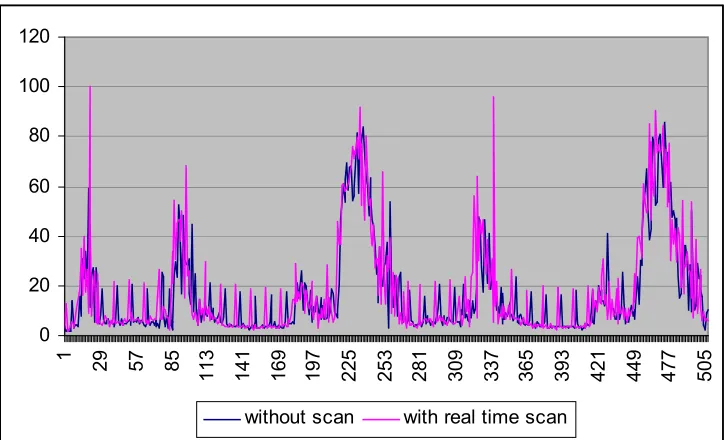ServerProtect 5
on Microsoft Windows 2000
with Terminal Services
Functionality and Performance Tests
Group Technologies AG
Business Unit asp4you
Copyright by WTS-Center Ottostrasse 4 D-76227 Karlsruhe Phone. +49/ 07 21-49 01-0 Fax +49/ 07 21-49 01-199 E-Mail: skinzel@wts-center.de
ServerProtect 5
Functionality and Performance Test
1 Introduction ...3
2 Test Environment...4
2.1 Network Infrastructure ... 4
2.2 Hardware Specification... 4
2.2.1 Windows 2000 Terminal Server ... 4
2.2.2 PC Clients ... 5
2.3 Software Specifications ... 5
2.3.1 Microsoft Windows 2000 Terminal Services... 5
2.3.2 Citrix MetaFrame Server... 5
2.3.3 ServerProtect 5... 5
3 Functionality Test ...6
3.1 Introduction ... 6
3.2 Installing All Components on Terminal Server ... 6
3.3 ServerProtect Remote installation of the Normal Server... 6
3.4 De-installation ... 7
3.5 Real-Time Scan ... 7
3.6 Scan Now... 7
3.7 Task Scan... 7
3.8 Alert Methods... 7
3.9 ServerProtect Update and Roll Back... 7
4 Performance Tests...9
4.1 Real-Time Scan ... 9
4.1.1 CPU and Memory Resources for Spntsvc.exe ... 9
4.1.2 Behavior of the Terminal Server with 20 Connected Users ... 10
4.2 Scan Now and Task Scan ... 11
4.2.1 CPU and Memory Resources for Spntsvc.exe ... 11
4.2.2 Behavior of the Terminal Server with 20 and 40 Connected Users ... 12
4.3 Information Server and Management Console... 14
5 Summary...17
5.1 Real-Time Scan ... 17
ServerProtect 5
Functionality and Performance Test
1 Introduction
This document describes the functionality and performance characteristics of the system resources of ServerProtect 5 from Trend Micro Inc. running on a Windows 2000 Server with Terminal Services.
ServerProtect 5
Functionality and Performance Test
2 Test
Environment
The tests were run in the WTS-Center in Karlsruhe in the following environment.
2.1 Network Infrastructure
For the test, a switched 100Mbit/s Fast Ethernet network was used.
2.2 Hardware Specification
2.2.1 Windows 2000 Terminal Server
A Hewlett-Packard (HP) NetServer LPr with hardware resources typically used in customer environments as Terminal Server was used.
This hardware is sufficient for about 50 concurrent user sessions running Microsoft Office in a Terminal Server environment (this number is
application-specific).
2.2.1.1 Processors
Two Intel Pentium III, 550MHz
2.2.1.2 Graphic
CIRRUS LOGIC graphic adapter, on board
(This component had no influence on the test results and is mentioned for over-all documentation only.)
2.2.1.3 Hard Drives
Two HDs HP 9.1GByte, U2W-SCSI, configured as a RAID1 system
(hardware mirroring) with a net capacity of 9GB (18GB gross), connected to a RAID Controller HP NetRAID 3si, on channel 1.
This configuration is recommended by Microsoft and Citrix for such installations. For performance reasons, a RAID 5 system is not recommended.
The following partitions were configured:
! C:\ (WTS-System drive - NTFS) Total: 9GB ! D:\ (CDROM – CDFS)
Server drive remapping was used for the tests with MetaFrame, which maps the drives as follows:
! M:\ (WTS system drive - NTFS) Total: 9 GB ! N:\ (CDROM – CDFS)
2.2.1.4 Memory
ServerProtect 5
Functionality and Performance Test
2.2.2 PC Clients
2.2.2.1 Standard Office PC
Different standard office PCs with Intel Pentium/Pentium II CPU ranging from 133-400MHz with 64MB RAM and different standard SVGA graphic adapters were used as clients.
2.3 Software Specifications
2.3.1 Microsoft Windows 2000 Terminal Services
Operating system: Microsoft ® Windows 2000 English + Service Pack 1 with Windows 2000 Terminal Services™.
Operating system: Microsoft Windows 2000 German + Service Pack 1 with Windows 2000 Terminal Services.
2.3.2 Citrix MetaFrame Server
The Windows Terminal Services are extended by Citrix MetaFrame-Server Version 1.8 for Windows 2000 with Service Pack 2 and Feature Release 1.
2.3.3 ServerProtect 5
ServerProtect 5 consists of three applications:
- Management Console: admin.exe Version 5.20.0.1635 - Information Server: EarthAgent.exe Version 5.20.0.1635 - Normal Server: spntsvc.exe Version 5.20.0.1635
ServerProtect 5
Functionality and Performance Test
3 Functionality
Test
3.1 Introduction
The functionality of the software was tested on a Windows 2000 Terminal Server. Most function calls were tested according to Trend Micro
specifications. No adjustments were necessary.
3.2 Installing All Components on Terminal Server
ServerProtect consists of three components: • Management Console
• Information Server • Normal Server
All three components were installed on the Windows Terminal Server. The installation was done according to Microsoft methodology over settings – add/remove software.
Figure 3-1: Select Components When Installing ServerProtect 5
3.3 ServerProtect Remote Installation of the Normal Server
ServerProtect is designed as a three tier application. This enables you to install all three components on one computer or individually on different machines. Especially in big server farms, ServerProtect provides the capability to administrate all servers from one management console including installation/uninstallation/update on servers without rebooting. For this test, the Information Server and Management Console was
ServerProtect 5
Functionality and Performance Test
Moving the Normal Server to another Information Server was also successfully tested.
3.4 De-installation
The following scenarios were successfully tested: • De-installation of all three local components
• Remote de-installation of the remote installed Normal Server
3.5 Real-Time Scan
The following scenarios were successfully tested:
• Enabled Real-Time Scan with incoming and outgoing and separate incoming and outgoing file transfers.
• Scan levels for compressed files:
Without compressed files, scan level 1 and scan level 5 • Actions:
Bypass, Delete, Rename, Move, and Clean for file and macro viruses
3.6 Scan Now
The following scenarios were successfully tested:
• All local drives, as well as selected mapped network drives. • Scan levels for compressed files:
Without compressed files, scan level 1 and scan level 5 • Actions:
Bypass, Delete, Move, and Clean for file and macro viruses
3.7 Task Scan
The following scenarios were successfully tested:
• All local drives, as well as selected mapped network drives • Scan levels for compressed files:
Without compressed files, scan level 1 and scan level 5 • Actions:
Bypass, Delete, Move, and Clean for file and macro viruses
3.8 Alert Methods
The following scenarios weretested with success: • Windows NT event log
• Message box to a specific computer
3.9 ServerProtect Update and Roll Back
ServerProtect 5
Functionality and Performance Test
ServerProtect 5
Functionality and Performance Test
4 Performance
Tests
4.1 Real-Time Scan
During the tests, the loads of the available processors were measured. These loads can basically be divided into two categories:
Kernel Mode
The kernel mode has operating system specific functions; that is, I/O of calls, write operations on hard disk, etc. Processes running in the dernel mode have higher internal permissions and priorities.
User Mode
In the user mode, the entire application-specific logic is executed; that is, special calculations within the application.
For a virus scan application, it is expected that almost all the CPU load will occur in the kernel mode.
Storage Utilization
On a multiuser operating system such as Windows Terminal Server or Windows 2000 Server, all users log into so-called virtual sessions. Each virtual session receives its own virtual address space and its own memory storage. Because applications do not run on the client device but on the Terminal Server, special attention has to be directed toward the available memory storage.
The scan application running as a service is loaded only once during system start-up for the whole system, not in each client session.
4.1.1 CPU and Memory Resources for Spntsvc.exe
The Spntsvc.exe file is the scanning application running as a service on each Normal Server.
The following scenarios were tested successfully: • Without viruses appearing:
Twenty users running the “Power User Word/Excel Scenario” from the Citrix Server Test Kit . No viruses were copied to the hard disk. • Real-Time Scan with scan level x …:
One user runs a batch file that copies the sample viruses to the hard disk and deletes it in a loop.
• An additional test was run with nested compressed files. • The last test was run with an additional load from 20 users. Notes to the column CPU utilization:
ServerProtect 5
Functionality and Performance Test
CPU utilization while active (%)
Kernel
mode mode User
Memory working set while active (MB) Memory peak working set (MB) Peak page file usage (MB)
Without viruses appearing (over-all CPU
utilization) 0,3 0,3 0 n/a 6,1 3,3
Real-Time Scan with scan level 0 for
compressed files, outgoing 5,9 3,9 1,1 5,6 5,7 2,9
Real-Time Scan with scan level 0 for
compressed files, incoming 7,0 5,0 2,0 5,6 5,7 2,9
Real-Time Scan with scan level 0 for
compressed files, incoming and outgoing 4,7 3,5 1,2 5,6 5,7 2,9 Real-Time Scan with scan level 5 for
compressed files, incoming and outgoing 4,9 3,5 1,4 5,6 5,7 2,9 Real-Time Scan with scan level 5 for
compressed files, incoming 7,2 5,1 2,1 5,6 5,7 2,9
Real-Time Scan with scan level 5 for
compressed files, outgoing 5,3 3,9 1,4 5,6 5,7 2,9
Real-Time Scan with scan level 5 for compressed files, incoming and outgoing with nested zip files
4,1 3,2 0,9 3,8 6,4 2,9
Real-Time Scan with scan level 5 for compressed files, incoming and outgoing with zip files and 20 users load
5,7 4,3 1,4 5,6 5,7 2,9
Table 4-1 : CPU Utilization Scan Now With Different Parameters (Spntsvc.exe)
For all scenarios, the overall CPU utilization was at 0.5 %, and the active/ load ratio for all scenarios was below 0.5 %. Considering that in the test scenarios a user copied all the sample viruses in a loop to the hard disk, which caused some hundreds of virus alerts per minute, the Real-Time Scan does not influence a real productive system.
Because the Spntsvc.exe runs as a separate service once on each server and is not executed in each session, all values are in a really uncritical area.
4.1.2 Behavior of the Terminal Server with 20 Connected Users
To test the behavior of the Windows Terminal Server with and without Virus Scan with 20 logged-on users, we used the Citrix Server Test Kit to place the load on the Terminal Server. The connected users run the “Power user Word/Excel scenario” from the Citrix Server Test Kit:. The users:
Create a table in an Excel worksheet Write a letter in Word
Format the letter as a series-letter
ServerProtect 5
Functionality and Performance Test
The following diagram shows an over-all impression of the CPU time for both tests:
0 20 40 60 80 100 120
1 29 57 85
113 141 169 197 225 253 281 309 337 365 393 421 449 477 505
without scan with real time scan
Figure 4-1 : CPU Utilization With 20 Connected Users
The most important information in the above diagram is that the peak values are of a very short duration. The values on the x-axis are in seconds. There is no detectable influence of the Real-Time Scan on the timeline of running processes.
The following table compares the CPU and memory parameters of the measured scenario.
CPU Time (%) Without Scan Real-Time Scan
Min. 1,7 1,6
Max. 85,5 100
Average 16,7 18,1
Memory Committed Bytes (MB)
Min. 482,75 480,95
Max. 655,37 652,56
Average 585,69 584,06
Table 4-2 : CPU and Memory Utilization Running 20 Power User Word/Excel Scripts with Real-Time Scan
These results also show that the “Real-Time Scan” does not influence a real productive Terminal Server.
4.2 Scan Now and Task Scan
“Task Scan” works like the “Scan Now” function with the difference that they can be scheduled. The results for both are the same.
4.2.1 CPU and Memory Resources for Spntsvc.exe
ServerProtect 5
Functionality and Performance Test
The following scenarios were tested: • Without user load:
Scanning the hard disk when no user was connected to the
Terminal Server. There are three priorities to choose: Low, Middle, High.
• With 20 connected users running the power user Word/Excel scenario from the Citrix Server Test Kit.
During this test, about 15,000 files were scanned. About 100 files were infected and detected by ServerProtect.
CPU utilization while active (%) Kernel mode User mode Memory working set while active (MB) Memory peak working set (MB) Peak pagefile usage (MB) Scan time (h:min)
Scan Now without connected
users, priority Low 86,8 86,5 0,3 5,6 5,8 2,9 5:00
Scan Now without connected
users, priority Middle 81,9 81,6 0,3 5,6 5,8 2,9 5:19
Scan Now without connected
users, priority High 78,8 78,6 0,2 5,6 5,8 2,9 5:34
Scan Now with 20 connected
users, priority Low 39,1 38,5 0,6 5,5 5,6 2,8 5:43
Scan Now with 20 connected
users, priority Middle 37,7 37,3 0,4 5,5 5,6 2,8 6:01
Scan Now with 20 connected
users, priority High 37,4 37,0 0,4 5,5 5,7 2,9 5:52
Scan Now with 40 connected
users, priority Low 29,2 28,8 0,4 5,8 6,1 3,3 10:52
Scan Now with 40 connected
users, priority Middle 30,1 29,7 0,4 5,8 6,1 3,3 10:25
Scan Now with 40 connected
users, priority High 21,8 21,6 0,2 5,9 6,1 3,3 15:22
Table 4-2 : CPU Utilization Scan Now With Different Parameters (Spntsvc.exe)
4.2.2 Behavior of the Terminal Server with 20 and 40 connected users
ServerProtect 5
Functionality and Performance Test
0 20 40 60 80 100 120
1 6 11 16 21 26 31 36 41 46 51 56 61 66 71 76
20 user, scan now low 20 user, scan now middle 20 user, scan now high 20 user without scan
Figure 4-2 : CPU Utilization With 20 Connected Users
0 20 40 60 80 100 120
1 8 15 22 29 36 43 50 57 64 71 78 85 92 99
106 113 120
40 user, scan now low 40 user, scan now middle 40 user, scan now high 40 user without scan
Figure 4-3 : CPU Utilization With 40 Connected Users
The diagram shows that ServerProtect 5 takes the overall load on the server into consideration. Only when the load is very high (40 users) and the scan priority is set to High will the Windows Terminal Server work on a critical load level. The over-all CPU is higher than 70% for the majority of the test time.
The influence on the user sessions is very small. There are only very small delays in the characteristic of the diagrams.
CPU Time (%) 20 users Low 20 users Middle 20 users High 40 users Low 40 users Middle 40 users High
Min. 2,34 4,21 3,58 6,07 4,69 56,39
Max. 76,72 84,17 100 100 100 100
Average 28,59 29,83 29,66 55,27 52,17 86,74
ServerProtect 5
Functionality and Performance Test
4.3 Information Server and Management Console
The following results show the resources that the Information Server and Management Console need when running on a Windows Terminal Server.
Figure 4-4 : CPU Utilization for the Management Console (ADMIN.EXE)
ServerProtect 5
Functionality and Performance Test
Figure 4-6 : CPU Utilization for the Information Server (Earthagent.exe)
Figure 4-7 : Memory Load for the Information Server (Earthagent.exe)
ServerProtect 5
Functionality and Performance Test
ServerProtect 5
Functionality and Performance Test
5 Summary
All in all, ServerProtect 5 is well suited for use on a Terminal Server. When using “Scan Now” or “Task Scan,” special care needs to be taken
concerning the parameters.
5.1 Real-Time Scan
Comparing the results of the test, we recommend using Real-Time Scan for incoming and outgoing files with a scan level of 5 for compressed files. The differences were too marginal (there were worse results for only incoming files) compared with the restriction of scanning at a lesser priority.
5.2 Scan Now and Task Scan
We recommend that you use Scan Now or Task Scan at a time when no users are connected to the Terminal Server (for example, at night before running backup tools).