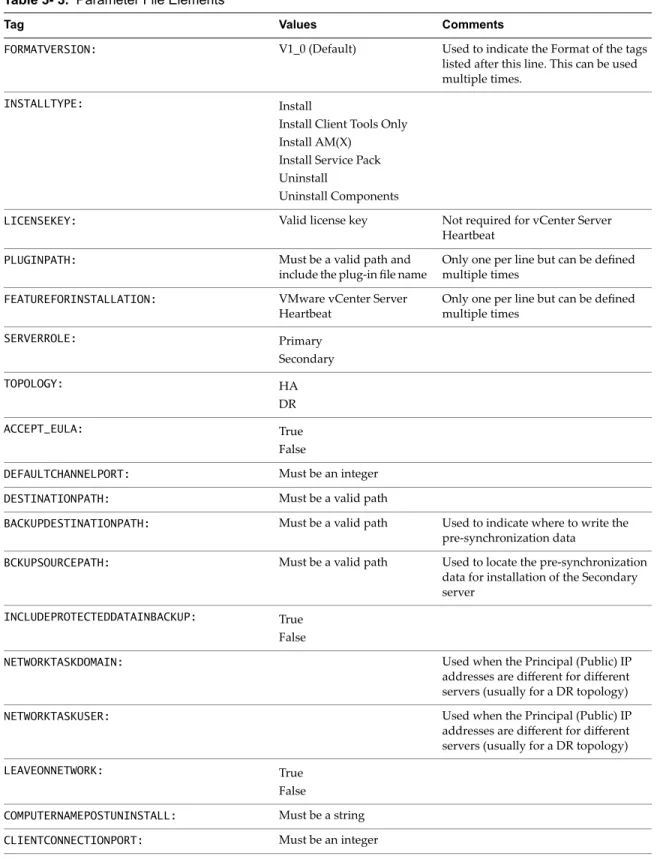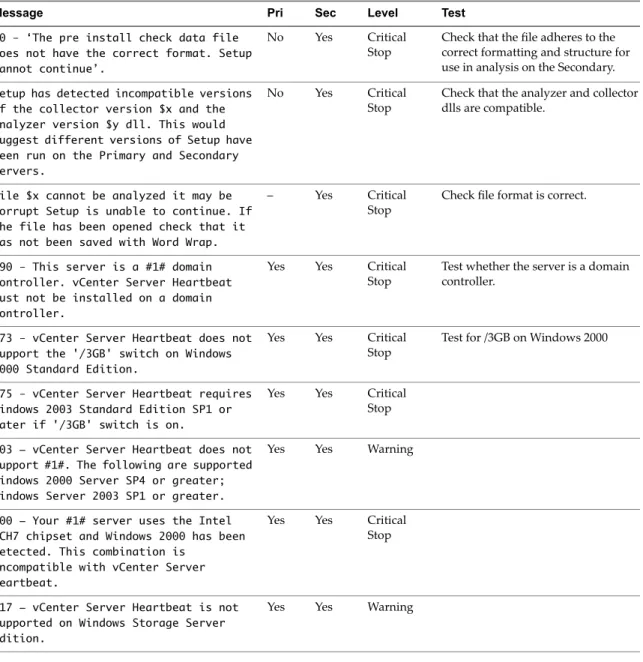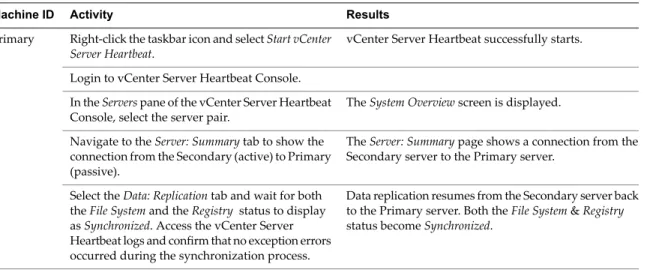Unattended Installation on Windows Server
2003/2008
vCenter Server Heartbeat 6.5
This document supports the version of each product listed and
supports all subsequent versions until the document is replaced
by a new edition. To check for more recent editions of this
document, see http://www.vmware.com/support/pubs.
You can find the most up-to-date technical documentation on the VMware Web site at:
http://www.vmware.com/support/
The VMware Web site also provides the latest product updates.
If you have comments about this documentation, submit your feedback to:
docfeedback@vmware.com
Copyright © 2012 VMware, Inc. All rights reserved. This product is protected by U.S. and international copyright and intellectual property laws. VMware products are covered by one or more patents listed at http://www.vmware.com/go/patents. VMware is a registered trademark or trademark of VMware, Inc. in the United States and/or other jurisdictions. All other marks and names mentioned herein may be trademarks of their respective companies.
VMware, Inc.
3401 Hillview Ave. Palo Alto, CA 94304 www.vmware.com
About This Book 5
Introduction 9
1
vCenter Server Heartbeat Concepts 9 Communications 10
vCenter Server Heartbeat Switchover and Failover Processes 12
Implementation 13
2
vCenter Server Heartbeat Implementation 13 Environmental Prerequisites 14
Pre-install Requirements 16
Server Deployment Architecture Options 17 Cloning Technology Options 18
Application Component Options 18 vCenter Deployment Models 21
vCenter Server Heartbeat Interoperability 22 Network Options 22
Unattended Installation of vCenter Server Heartbeat 29
3
Command Line Usage 29 Parameter File Elements 30
Unattended Setup of the Primary Server 33 Unattended Setup of a Virtual Secondary Server 34 Resulting IP Configuration 35
Post Installation Configuration 37
4
Post Installation Tasks 37
Configuring VirtualCenter Plug-in with the Correct Credentials 37 Registering the Heartbeat Plug-in Manually in vCenter 38
Configuring vCenter Server Heartbeat to Protect SQL Server 38 Configuring the Application Timeout Exception 40
Installing the View Composer Plug-in Post Installation 41 Upgrading vCenter Components 41
Unattended Installation of vCenter Server Heartbeat Client Tools 43
5
Unattended Uninstall of vCenter Server Heartbeat 45
6
Setup Error Messages 47
A
Installation Verification Testing 49
B
Exercise 1 — Auto-switchover 49 Exercise 2 - Data Verification 51 Exercise 3 - Switchover 52
Upgrading 55
C
Upgrading vCenter Server Heartbeat 6.4 Update 1 to 6.5 55
Upgrading vCenter Server 5.0 to 5.1 when SQL Database is Remote and vCenter Server Heartbeat is Installed 57
Upgrading vCenter Server 5.0 to 5.1 when SQL Database is Local and vCenter Server Heartbeat is Installed 62
The Installation Guide provides information about installing VMware vCenter Server Heartbeat when the Secondary server is virtual, including implementation in a Local Area Network (LAN) or Wide Area Network (WAN). To help you protect your VMware vCenter Server, this book provides an overview of installation procedures and guidance for configuring vCenter Server Heartbeat when performing an Unattended Installation.
Intended Audience
This guide assumes the reader has a working knowledge of networks including the configuration of TCP/IP protocols and domain administration, notably in Active Directory and DNS.
VMware Technical Publications Glossary
VMware Technical Publications provides a glossary of terms that might be unfamiliar to you. For definitions of terms as they are used in VMware technical documentation go tohttp://www.vmware.com/support/pubs.
Overview of Content
This guide is designed to give guidance on the installation and configuration of vCenter Server Heartbeat, and is organized into the following sections:
■ Preface — About This Book (this chapter) provides an overview of this guide and the conventions used throughout.
■ Chapter 1 — Introduction presents an overview of vCenter Server Heartbeat concepts including the Switchover and Failover processes.
■ Chapter 2 — vCenter Server Heartbeat Implementation discusses environmental prerequisites and common requirements for installation, options for server architecture, cloning technology, application components, and network configurations. It also gives guidance on anti-malware solutions, and provides a convenient summary of supported configurations as you perform the installation.
■ Chapter 3 — Unattended Installation of vCenter Server Heartbeat describes the installation process and guides you through installation on the Primary and Secondary servers when the Secondary server is virtual.
■ Chapter 4 — Post Installation Configuration provides the procedures to be performed after the installation of vCenter Server Heartbeat to configure specific components for operations.
■ Chapter 5 — Unattended Installation of vCenter Server Heartbeat Client Tools describes the installation process to install Client Tools on a remote server using a command line procedure.
■ Chapter 6 — Unattended Uninstall of vCenter Server Heartbeat describes the uninstallation and removal of vCenter Server Heartbeat using a command line procedure.
■ Appendix A — Setup Error Messages lists error messages that may appear during setup and tests that will help you resolve the errors.
■ Appendix B — Installation Verification provides a procedure to verify that vCenter Server Heartbeat is properly installed and initially configured.
■ Appendix C — Upgrading provides the procedures necessary to upgrade vCenter Server Heartbeat and vCenter Server and its components from the previous version to the current version.
Document Feedback
VMware welcomes your suggestions for improving our documentation and invites you to send your feedback todocfeedback@vmware.com.
Abbreviations Used in Figures
Description Abbreviation
VMware Channel Channel
Network Interface Card NIC
Physical to Virtual P2V
Virtual to Virtual V2V
Technical Support and Education Resources
The following sections describe the technical support resources available to you. To access the current version of this book and other books, go towww.vmware.com/support/pubs.
Online and Telephone Support
Go towww.vmware.com/supportto use online support to submit technical support requests, view your product and contract information, and register your products.
Go towww.vmware.com/support/phone_support.htmlto find out how to use telephone support for the fastest response on priority 1 issues (applies to customers with appropriate support contracts).
Support Offerings
Go towww.vmware.com/support/servicesto find out how VMware support offerings can help meet your business needs.
VMware Professional Services
Go towww.vmware.com/servicesto access information about education classes, certification programs, and consulting services. VMware Education Services courses offer extensive hands-on labs, case study examples, and course materials designed for use as on-the-job reference tools. Courses are available onsite, in the classroom, and live online. For onsite pilot programs and implementation best practices, VMware Consulting Services provides offerings to help you assess, plan, build, and manage your virtual environment.
1
Introduction
vCenter Server Heartbeat is a Windows based service specifically designed to provide High Availability or Disaster Recovery protection for vCenter Server configurations without requiring any specialized hardware. This chapter includes the following topics:
■ “vCenter Server Heartbeat Concepts,”on page 9
■ “Communications,”on page 10
■ “vCenter Server Heartbeat Switchover and Failover Processes,”on page 12
vCenter Server Heartbeat Concepts
Architecture
vCenter Server Heartbeat software is installed on a“Primary”(production) server and a“Secondary”
(ready-standby) server. These names refer to the Identity of the servers and never change throughout the life of the server.
Depending on the network environment, vCenter Server Heartbeat can be deployed in a Local Area Network (LAN) for High Availability or Wide Area Network (WAN) for Disaster Recovery, providing the flexibility necessary to address most network environments.
When deployed, one of the servers performs the“Role”of the“Active”server that is visible on the Public network while the other is“Passive”and hidden from the Public network but remains as a ready-standby server. The Secondary server has a different Fully Qualified Domain Name (FQDN) different than the Primary server but uses the same file and data structure, same Principal (Public) network address, and can run all the same applications and services as the Primary server. Only one server can display the Principal (Public) IP address and be visible on the Public network at any given time. vCenter Server Heartbeat software is symmetrical in almost all respects, and either the Primary server or the Secondary server can take the active role and provide protected applications to the user.
vCenter Server Heartbeat provides continuous access to the passive server simultaneously as the active server continues to service clients allowing the passive server to be easily accessed for maintenance purposes, updating anti-malware definition files, receiving operating system hot-fixes, updates and patches from third-party management software, and allows use of third-party monitoring tools.
Protection Levels
vCenter Server Heartbeat provides the following protection levels:
■ Server Protection – provides continuous availability to end users through a hardware failure scenario or
operating system crash. Additionally, vCenter Server Heartbeat protects the network identity of the production server, ensuring users are provided with a replica server on the failure of the production server.
■ Network Protection – proactively monitors the network by polling up to three nodes to ensure that the
active server is visible on the network.
■ Application Protection – maintains the application environment ensuring that applications and services stay
alive on the network.
■ Performance Protection – monitors system performance attributes to ensure that the system administrator
is notified of problems and can take pre-emptive action to prevent an outage.
■ Data Protection – intercepts all data written by users and applications, and maintains a copy of this data
on the passive server which can be used in the event of a failure.
vCenter Server Heartbeat provides all five protection levels continuously, ensuring all facets of the user environment are maintained at all times, and that the Public network continues to operate through as many failure scenarios as possible.
Communications
vCenter Server Heartbeat communications consist of two crucial components, the VMware Channel and the Principal (Public) network.
To accommodate communications requirements, vCenter Server Heartbeat can be configured to use either multiple NICs (1 X Channel and 1 X Principal (Public) connection) on each server providing a separate dedicated VMware Channel network from the Principal (Public) network or a single NIC on each server to fulfill both the VMware Channel and Principal (Public) network connection requirements.
VMware Channel
The first component is the VMware Channel which provides communications between the active and passive servers. The VMware Channel is used for control and data transfer from the active server to the passive server and for monitoring of the active server's status by the passive server.
The NICs on the active and passive servers used for the VMware Channel are normally configured with IP addresses outside of the Principal (Public) network subnet range and are referred to as the VMware Channel addresses. During installation, setup will disable NetBIOS for the VMware Channel(s) on the active and passive servers to prevent server name conflicts.
The NICs that support connectivity across the VMware Channel can be standard 100BaseT Ethernet cards providing a throughput of 100 Mbits per second across standard Cat-5 cabling. When using multiple NICs providing a separate dedicated VMware Channel, this channel requires no hubs or routers, but the direct connection does require crossover cabling.
When configured for a WAN deployment, configure the VMware Channel to use static routes over switches and routers to maintain continuous communications independent from corporate or public traffic.
Principal (Public) Network
The second component is the Principal (Public) network used by clients to connect to the active server. The Principal (Public) network provides access to the Principal (Public) IP address used by clients to connect to the active server and can be moved between the two Primary and Secondary servers to ensure clients can continue to connect to the active server in the event of a switchover or failover.
The Principal (Public) IP address is a static IP address that is only available on the currently active server and is the IP address a client uses to connect to the active server. It must be configured as a static IP address, that is, not DHCP (Dynamic Host Configuration Protocol) enabled. In the figure above, the IP address is configured as192.168.1.127. The Principal (Public) IP address is always assigned to the active server in the pair and in the event of a switchover or failover, will be removed from the previously active server and reassigned to the new active server. The passive server will always have the Management IP address (discussed below)available and therefore provide access to the passive server.
Management IP Address
Both the Primary and Secondary servers are configured with Management IP addresses that allow access to the server when the server is in the passive role. The Management IP address is a static IP address in the same subnet as the Principal (Public) IP address and is always available for administrators to access the server.
vCenter Server Heartbeat Switchover and Failover Processes
vCenter Server Heartbeat uses four different procedures – managed switchover, automatic switchover, automatic failover, and managed failover – to change the role of the active and passive servers depending on the status of the active server.
■ Managed Switchover – You can click Make Active on the vCenter Server Heartbeat Console Server: Summary
page to manually initiate a managed switchover. When a managed switchover is triggered, the running of protected applications is transferred from the active machine to the passive machine in the server pair. The server roles are reversed.
■ Automatic Switchover – Automatic switchover (auto-switchover) is similar to failover (discussed in the next
section) but is triggered automatically when system monitoring detects failure of a protected application.
■ Automatic Failover – Automatic failover is similar to automatic switchover (discussed above) but is triggered
when the passive server detects that the active server is no longer running properly and assumes the role of the active server.
■ Managed Failover – Managed failover is similar to automatic failover in that the passive server automatically
determines that the active server has failed and can warn the system administrator about the failure, but no failover actually occurs until the system administrator manually triggers this operation (the default configuration in a DR environment).
2
Implementation
This chapter discusses the deployment options and prerequisites to successfully implement vCenter Server Heartbeat and provides a step-by-step process to assist in selecting options required for installation. The deployment scenario table at the end of this chapter provides a visual reference to configuration options supported by vCenter Server Heartbeat.
This chapter includes the following topics:
■ “vCenter Server Heartbeat Implementation,”on page 13
■ “Environmental Prerequisites,”on page 14
■ “Pre-install Requirements,”on page 16
■ “Server Deployment Architecture Options,”on page 17
■ “Cloning Technology Options,”on page 18
■ “Application Component Options,”on page 18
■ “vCenter Deployment Models,”on page 21
■ “vCenter Server Heartbeat Interoperability,”on page 22
■ “Network Options,”on page 22
vCenter Server Heartbeat Implementation
vCenter Server Heartbeat is a versatile solution that provides complete protection of vCenter Server and SQL Server. It can be deployed in a LAN for high availability or across a WAN to provide disaster recovery. vCenter Server Heartbeat can protect vCenter Server and SQL Server installed on the same server, or protect vCenter Server in a distributed configuration. This flexibility enables vCenter Server Heartbeat to protect vCenter Server when using remote databases other than SQL Server.
During the installation process, vCenter Server Heartbeat performs a variety of checks to ensure the server meets the minimum requirements for a successful installation. A critical stop or warning message appears if the server fails a check. Refer to theAppendix A, “Setup Error Messages,”on page 47 in this guide for a list of the checks and an explanation of the messages. You must resolve critical stops before you can proceed with setup. Prior to installing vCenter Server Heartbeat, select the deployment options you intend to use. The installation process will prompt you to select options throughout the procedure to create the configuration you want.
Environmental Prerequisites
vCenter Server Heartbeat supports multiple versions of vCenter Server and its services.
Supported Environments
■ vCenter Server Heartbeat is supported on the following versions of Windows Server platforms
■ Windows Server 2003 x86 Standard/Enterprise/Datacenter SP1 and SP2
■ Windows Server 2003 x64 Standard/Enterprise/Datacenter SP2
■ Windows Server 2003 R2 x64 Standard/Enterprise/Datacenter SP2
■ Windows Server 2008 x86 Standard/Enterprise/Datacenter SP1 and SP2
■ Windows Server 2008 x64 Standard/Enterprise/Datacenter SP1 and SP2
■ Windows Server 2008 R2 Standard/Enterprise/Datacenter SP1
Note vCenter Server Heartbeat supports protection of both standalone instances of vCenter Server
and also when in Linked Mode groups.
■ vCenter Server Heartbeat supports the following versions of vCenter Server
■ vCenter Server 4.0 Update 1
■ vCenter Server 4.0 Update 2
■ vCenter Server 4.0 Update 3
■ vCenter Server 4.1
■ vCenter Server 4.1 Update 1
■ vCenter Server 5.0
■ vCenter Server 5.0 Update 1
■ vCenter Server Heartbeat supports the following versions of SQL Server on Windows Server platforms x86 Platform (32-bit hardware)
■ SQL Server 2012 Standard, Enterprise, and Express Editions on
■ Windows Server 2008 SP2 Standard and Enterprise
■ SQL Server 2008 R2 Standard, Enterprise, and Express Editions on
■ Windows Server 2008 SP2 Standard and Enterprise
■ Windows Server 2003 SP2 Standard and Enterprise
■ SQL Server 2008 Standard, Enterprise and Express Editions up to SP2 on
■ Windows Server 2008 SP2 Standard and Enterprise
■ Windows Server 2003 SP2 Standard and Enterprise
■ SQL Server 2005 up to SP4 Standard, Enterprise, and Express Editions
■ Windows Server 2008 SP2
■ Windows Server 2003 SP2 x64 / 64 Platform (64-bit hardware)
■ SQL Server 2012 Standard, Enterprise, and Express Editions on
■ Windows Server 2008 R2 SP1 Standard and Enterprise
■ Windows Server 2008 SP2 Standard and Enterprise
■ SQL Server 2008 R2 Standard, Enterprise, and Express Editions on
■ Windows Server 2008 R2 Standard and Enterprise
■ Windows Server 2008 SP2 Standard and Enterprise
■ Windows Server 2003 SP2 Standard and Enterprise
■ SQL Server 2008 Standard, Enterprise and Express Editions up to SP2 on
■ Windows Server 2008 R2 Standard and Enterprise
■ Windows Server 2008 SP2 Standard and Enterprise
■ Windows Server 2003 SP2 Standard and Enterprise
■ SQL Server 2005 up to SP4 Standard, Enterprise, and Express Editions
■ Windows Server 2008 SP2
■ Windows Server 2003 SP2
Note This version of vCenter Server Heartbeat supports 32 bit versions of SQL Server 2005/2008 installed on
Unsupported Environments
■ The following environments are not supported by vCenter Server Heartbeat
■ On a server deployed as a“Domain Controller (DC)” ■ On a server deployed as a“Global Catalog Server”
■ On a server deployed as a“DNS (Domain Name System) Server” ■ On an IA-64 Itanium Platform
Pre-install Requirements
Prior to installing vCenter Server Heartbeat, the following requirements must be met and are in addition to those required for vCenter Server and SQL Server.
■ Verify that the Primary server is a member of the domain. The Domain for the Primary server will not change throughout the installation process although the Primary and Secondary server names will be changed as part of the installation procedure.
■ vCenter Server Heartbeat only protects the vCenter Server and its components and SQL Server applications. Verify no other critical business applications are installed on the server.
■ Verify that vCenter Guided Consolidation, vCenter Update Manager, vCenter Converter, ESXi Dump Collector, Syslog Collector, Auto Deploy, and Authentication Proxy are configured using Fully Qualified Domain Names (FQDN) rather than IP addresses.
■ Verify that there is a minimum of 1GB of available RAM (2GB recommended) in addition to any other memory requirements for the Operating System or vCenter Server.
■ Verify that a minimum 2GB of free disk space is available on the installation drive for vCenter Server Heartbeat.
■ Obtain and use local administrator rights to perform vCenter Server Heartbeat installation. See knowledge base article2017529- Performing a Least Privilege Installation of vCenter Server Heartbeat.
■ Verify that Microsoft .Net Framework 2.0 is installed prior to initiating Setup. If .Net Framework 2.0 is not installed, navigate to<kit location>\CoreKit\R2\dotnetand executeNetFx20SP2_<x86\x64>.exeto install .Net Framework 2.0 before attempting to install vCenter Server Heartbeat.
■ Apply the latest Microsoft security updates.
■ All applications that will be protected by vCenter Server Heartbeat must be installed and configured on the Primary server prior to installing vCenter Server Heartbeat.
■ Verify that both Primary and Secondary servers have identical system date, time, and time Zone settings.
■ Verify that the Managed IP setting displayed in the Virtual Infrastructure Client is the same IP address used for the vCenter Server Heartbeat Principal (Public) IP address.
■ If installing on Windows Server 2008, verify that Windows Server Backup Feature and Command Line Tools have been installed on the Primary and Secondary servers prior to installing vCenter Server Heartbeat. Installation of Windows Server Backup Feature and Command Line Tools will also install Windows PowerShell.
■ Verify that all services to be protected are running or set to Automatic prior to installation. During installation, protected services are set to manual to allow vCenter Server Heartbeat to start and stop services depending on the role of the server. The target state of the services is normally running on the active server and stopped on the passive.
■ Configure Management IP addresses on the Principal (Public) NIC on both the Primary and Secondary servers.
Note When installing on Windows Server 2008, adjacent IP addresses should be reserved and used for
the Principal (Public) IP address and the Management IP addresses for the Primary and Secondary Servers.
Server Deployment Architecture Options
The selected server architecture affects the requirements for hardware and cloning of the Primary server.
Note Unattended installation is supported only when using the Pre-Clone technique.
Virtual to Virtual
Virtual to Virtual is the supported architecture if vCenter Server is already installed on the production (Primary) server running on a virtual machine. Benefits to this architecture include reduced hardware cost, shorter installation time, and use of the Pre-Clone technique for installation.
The Secondary virtual machine must meet the minimum requirements.
■ The specifications of the Secondary virtual machine must match the specifications of the Primary virtual machine as follows:
■ Similar CPU (including resource management settings)
■ Memory configuration (including resource management settings)
■ Appropriate resource pool priorities
■ Each virtual machine used in the Virtual to Virtual pair must be on a separate ESX host to guard against failure at the host level.
Important In a vSphere HA and DRS enabled cluster, set VM anti-affinity rules on the pair to ensure the
VM's aren't placed on the same host to guard against failure at the host level.
Physical to Virtual
The Physical to Virtual architecture is used when the environment requires a mix of physical and virtual machines. This architecture is appropriate to avoid adding more physical servers or if you plan to migrate to virtual technologies over a period of time.
The Secondary virtual machine must meet the minimum requirements.
■ The specifications of the Secondary virtual machine must match the Primary physical server as follows:
■ Similar CPU
■ Identical Memory
■ The Secondary virtual machine must have sufficient priority in resource management settings so that other virtual machines do not impact its performance.
■ Each virtual NIC must use a separate virtual switch.
Cloning Technology Options
Cloning the Primary server to create a nearly identical Secondary server involves different technologies depending on the selected server architecture.
Cloning Prior to Installation (Virtual Secondary)
The following cloning technologies are supported for creating cloned images for use as a Secondary server before you begin installing vCenter Server Heartbeat:
■ Use VMware vCenter Converter when cloning in a Physical to Virtual environment.
Important When installing in a Physical to Virtual architecture, VMware Tools must not be installed on
the Secondary server during the vCenter Server Heartbeat installation process. If VMware Tools are currently installed on the Secondary server, you must fully uninstall VMware Tools prior to initiation of the Setup process. Once the installation of vCenter Server Heartbeat has completed, you may reinstall VMware Tools.
■ Use VMware vCenter virtual machine cloning when cloning in a Virtual to Virtual environment.
Important When installing in a Virtual to Virtual architecture, VMware Tools must be installed and
running on the Primary server before starting the vCenter Server Heartbeat installation process.
Application Component Options
vCenter Server Heartbeat can accommodate any of the supported vCenter Server configurations and protects the following services:
Supported vCenter Services
■ vCenter Server Version 4.0
■ VMware vCenter Server
■ VMware Guided Consolidation Service
■ VMware License Server
■ VMware ADAM
■ VMware vCenter Management Web Server
■ VMware vCenter Update Manager
■ VMware vCenter Converter
■ VMware vCenter Orchestrator Configuration
■ VMware vCenter Orchestrator Server
■ VMware vSphere Host Update Utility
■ VMware vSphere Client
■ VMware Mount Service for VirtualCenter
■ vCenter Server Version 4.1
■ VMware vCenter Server
■ VMware Guided Consolidation Service
■ VMware License Sever
■ VMware ADAM
■ VMware vCenter Management Web Server
■ VMware vCenter Update Manager
■ VMware vCenter Converter
■ VMware vCenter Orchestrator Configuration
■ VMware vCenter Orchestrator Server
■ VMware vSphere Host Update Utility
■ VMware vSphere Client
■ vCenter Server Version 5.0
■ VMware vCenter Server
■ VMware ADAM
■ VMware vCenter Management Web Server
■ VMware vCenter Update Manager
■ VMware vCenter Orchestrator Configuration
■ VMware vCenter Orchestrator Server
■ VMware vSphere Host Update Utility
■ VMware vSphere Client
■ VMware Inventory Service
■ VMware USB Arbitration Service
■ VMware vSphere Web Client
■ VMware vSphere ESXi Dump Collector
■ VMware vSphere ESXi Dump Collector Web Server
■ VMware vSphere Auto Deploy Waiter
■ VMware vSphere Authentication Proxy
■ VMware vSphere Authentication Proxy Adapter
■ VMware Syslog Collector
■ vCenter Server Versions 5.1
■ VMware vCenter Inventory Service
■ VMware ADAM
■ VMware USB Arbitration Service
■ VMware vCenter Server
■ VMware vSphere Client
■ VMware vSphere Web Client
■ VMware vCenter Update Manager
■ VMware vSphere Update Manager Download Service
■ VMware vCenter Orchestrator Configuration
■ VMware vCenter Orchestrator Server
■ VMware vSphere ESXi Dump Collector
■ VMware Syslog Collector
■ VMware vSphere Auto Deploy
■ VMware vSphere Authentication Proxy
■ VMware vCenter Host Agent Pre-Upgrade Checker
■ VMware vCenter Single Sign On
■ VMware vSphere Profile-Driven Storage Service
■ RSA SSPI Service
■ View Composer 1.1, 2.0, 2.7, and 3.0
Note Remote deployment of View Composer is supported starting with View Composer 3.0 ■ VMware View Composer
■ VMware Universal File Access
■ vCenter Converter Enterprise
Important Ensure that all VMware services are bound to the Principal (Public) IP address on the Principal
(Public) network adapter.
vCenter Deployment Models
vCenter Server Heartbeat supports protection of vCenter Server in the following deployment models.
vCenter Server with SQL Server on the Same Host
To ensure adequate performance in 20+ host or 200+ virtual machine environments, VMware recommends that SQL Server and vCenter Server be installed on separate physical disk drives. VMDKs must be on separate datastores to avoid potential disk bottlenecks.
vCenter Server in a Distributed Environment
In a distributed environment with remote services to be protected, vCenter Server Heartbeat must be installed for each distributed service at the service site. For example, when installing vCenter Server Heartbeat in an environment where SQL Server is on a separate host from vCenter Server, you must repeat the installation process for the Primary and Secondary server specifically for the SQL Server.
vCenter Server Heartbeat Interoperability
vCenter Server Heartbeat supports interoperability with multiple VMware technologies as indicated below.
■ Linked Mode - vCenter Server Heartbeat supports protection of both Standalone instances of vCenter Server and Linked Mode groups. For more information about Linked Mode groups, see knowledge base article1022869- Joining or isolating a vCenter Server instance from a Linked Mode Group when protected by
vCenter Server Heartbeat.
■ vSphere HA/DR - vCenter Server Heartbeat supports High Availability for vCenter Server. For more information about configuring vSphere HA/DR, see the VMwarevSphere Availability Guide.
■ Site Recovery Manager (SRM) - Site Recovery Manager supports use of vCenter Server Heartbeat. For more information, see knowledge base article1014266- Using vCenter Heartbeat With SRM.
Network Options
Networking requirements are contingent upon how vCenter Server Heartbeat is deployed. To deploy as a High Availability (HA) solution, a LAN configuration is required. To deploy vCenter Server Heartbeat for Disaster Recovery (DR), a WAN configuration is required. Each network configuration has specific configuration requirements to ensure proper operation.
vCenter Server Heartbeat can be configured to run using multiple NICs or a single NIC.
Multiple NICs
vCenter Server Heartbeat supports use of multiple NICs on each server pair. When using multiple NICs, one NIC is configured with the Principal (Public) IP address for client access and a Management IP address for administrator access while a second dedicated NIC is configured with the VMware Channel IP address. Deploying with multiple NICs provides the advantage of redundancy and also removes the risk of single point of failure that exists in single NIC configurations. To configure using multiple NICs on each server, seeMulti-NIC Configuration.
Note vCenter Server Heartbeat does NOT out-of-the-box support teams of NICs but can be configured to
support teamed NICs with additional configuration steps when installing with teamed NICs present. See knowledge base article1027288for more information about teamed NICs.
Single NIC
vCenter Server Heartbeat also supports use of a single NIC configured to perform all three functions, providing the Principal (Public) IP address to users, the Management IP address, and the VMware Channel for data transfer and control. To configure using a single NIC on each server, seeSingle NIC Configuration.
Local Area Network (LAN)
When deployed in a LAN environment, vCenter Server Heartbeat requires that both servers use the same Principal (Public) IP address. Each server also requires a VMware Channel IP address and a Management IP address.
Important vCenter Server Heartbeat will not attempt to update DNS and therefore, the Administrator must
pre-populate the DNS server with entries for the new management names and IP addresses that are to be used.
Wide Area Network (WAN)
vCenter Server Heartbeat supports sites with different subnets. In this scenario, the Primary and Secondary server in the vCenter Server Heartbeat Pair will require unique Principal (Public) IP addresses in each subnet and a unique VMware Channel IP address in each subnet for each server . During Setup, select the Use different
IP addresses for Secondary (Recommended for DR secondary) and specify the Principal (Public) IP addresses of both
the Secondary server and the Primary server .
vCenter Server Heartbeat also supports sites with the same subnet. In this scenario the vCenter Server Heartbeat shares a single Principal (Public) IP address between the Primary and Secondary server assigning it to the active server. Although the VMware Channel addresses should be unique within the same subnet. During Setup, select the Use same IP addresses for Secondary (Recommended for HA secondary) on the Principal (Public) IP
Address Configuration page and specify the IP address to be shared by both servers.
WAN Requirements
WAN deployments require the following:
■ Persistent static routing configured for the channel connection(s) where routing is required
■ One NIC minimum, two NICs (1 x Public and 1 x Channel) are recommended
■ If the Primary and DR site uses the same subnet:
■ During install, follow the steps for a LAN or VLAN on the same subnet
■ Both servers in the vCenter Server Heartbeat pair use the same Public IP address
■ If the Primary and DR site use different subnets:
■ During install, follow the steps for a WAN
■ Both servers in the vCenter Server Heartbeat pair require a separate Principal (Public) IP address and a VMware Channel IP address
■ Provide a user account with rights to update DNS using theDNSUpdate.exeutility provided as a component of vCenter Server Heartbeat through vCenter Server Heartbeat Console Applications >
Tasks > User Accounts
■ VMware recommends integrating Microsoft DNS into AD so thatDNSUpdate.execan identify all DNS Servers that require updating
■ At least one Domain Controller at the DR site
■ Refer to the following articles in the VMware Knowledge Base:
■ Knowledge base article1008571– Configuring DNS with VMware vCenter Server Heartbeat in a WAN Environment
■ Knowledge base article1008605– Configuring vCenter Server Heartbeat to Update BIND9 DNS Servers Deployed in a WAN
Bandwidth
vCenter Server Heartbeat includes automatic bandwidth optimization in WAN environments. This feature compresses data transferred over the VMware Channel, optimizing the traffic for low bandwidth connections causing some additional CPU load on the active server.
Determine the available bandwidth and estimate the required volume of data throughput to determine acceptable latency for the throughput. Additionally, the bandwidth can affect the required queue size to accommodate the estimated volume of data. VMware recommends making a minimum of 1Mbit of spare bandwidth available to vCenter Server Heartbeat.
Latency
Latency has a direct effect on data throughput. Latency on the link should not fall below the standard defined for a T1 connection.
“Heartbeat Diagnostics”can assist in determining the available bandwidth, required bandwidth, and server workload. For more information about Heartbeat Diagnostics, contact VMware Professional Services.
Network Interface Card (NIC) Configuration
vCenter Server Heartbeat supports the use of both a single NIC or multiple NIC configuration on Primary and Secondary servers. The number of NICs present will determine how the NICs are configured.
Multi-NIC Configuration
When Using multiple NICs, one NIC functions for client and management access while a second NIC functions as a dedicated VMware Channel.
Primary Server
The Primary server is configured with the following connections:
■ A Principal (Public) network connection configured with a static Principal (Public) IP address, network mask, gateway address, preferred DNS Server address, and secondary (if applicable) DNS server address.
■ A Management IP connection using the same subnet and NIC as the Principal (Public) IP address, configured with a static IP address in the same subnet as the Principal (Public) IP address, network mask, gateway address, preferred DNS server address, and secondary (if applicable) DNS server address.
■ VMware Channel connection(s) configured with a static IP address in a different subnet than the Principal (Public) IP address or Management IP address with a different IP address than the Secondary server channel NIC, and network mask. No gateway or DNS server address is configured. NetBIOS will be disabled during the installation process to prevent server name conflicts.
■ The Register this connection's addresses in DNS check box must be cleared on all connections prior to installing vCenter Server Heartbeat.
Secondary Server
The Secondary server must have the same number of NICs as the Primary server and is configured as follows:
Important Before running Setup on the Secondary Server, the Principal (Public) NIC providing the Principal
(Public) and Management IP addresses, must be disconnected. The VMware Channel NIC must only be configured with the Channel IP address and the location of the Pre-sync data (backup folder) must be accessible via this IP address.
■ A Principal (Public) connection configured with a static IP address, network mask, gateway address, preferred DNS server address, and secondary (if applicable) DNS server address.
Note If deploying in a WAN, the Principal (Public) IP address of the Secondary server may be in a different
subnet than the Primary server.
■ A Management IP connection using the same subnet as the Secondary server's Principal (Public) IP address, configured using a static IP address, network mask, gateway address, preferred DNS server address, and secondary (if applicable) DNS server address.
■ VMware Channel network connection(s) configured on a separate dedicated NIC with a static IP address in a different subnet than the Secondary Principal (Public) IP address or Management IP address and with a different IP address than the Primary server's VMware Channel NIC and a network mask. No gateway address or DNS server address is configured. NetBIOS will be disabled during the installation process to prevent server name conflicts.
■ The Register this connection's addresses in DNS check box must be cleared on all connections prior to installing vCenter Server Heartbeat.
Single NIC Configuration
Configuring vCenter Server Heartbeat using a single NIC requires that all three functions (Client access, Management access, and Channel operations) use the same physical or virtual NIC.
Primary Server
The Primary server requires a single NIC configured with the following IP addresses:
■ A Principal (Public) IP address - configured using a static IP address, network mask, gateway address, preferred DNS server address, and secondary (if applicable) DNS server address.
■ A Management IP address - configured on the same NIC as the Principal (Public) IP address with a unique static IP address in the same subnet as the Principal (Public) IP address, network mask, gateway address, preferred DNS server address, and secondary (if applicable) DNS server address.
■ A VMware Channel IP address - configured on the same NIC as the Principal (Public) IP address and Management IP address, configured with a static IP address in the same or different subnet than the Principal (Public) IP address or Management IP address, and a network mask. No gateway address or DNS server address is configured. NetBIOS will be disabled during the installation process to prevent server name conflicts.
■ The Register this connection's addresses in DNS check box must be cleared prior to installing vCenter Server Heartbeat.
Secondary Server
The Secondary server must have the same number of NICs as the Primary server and be configured as follows:
Important Before running Setup on the Secondary Server, the single NIC must only be configured with the
Channel IP address and the location of the Pre-sync data (backup folder) must be accessible via this IP address.
■ A Management IP address - configured on the same NIC as the VMware Channel address with a unique static IP address in the same subnet as the Principal (Public) IP address, network mask, gateway address, preferred DNS server address, and secondary (if applicable) DNS server address.
■ A VMware Channel IP address - configured on the same NIC as the Management IP address with a static IP address in the same or different subnet than the Management IP address, and the network mask. No gateway or DNS server address is configured. NetBIOS will be disabled during the installation process to prevent server name conflicts.
■ The Register this connection's addresses in DNS check box must be cleared prior to installing vCenter Server Heartbeat.
Firewall Configuration Requirements
When firewalls are used to protect networks, you must configure them to allow traffic to pass through both the Client Connection port and the Default Channel port.
VMware recommends that the firewall be configured to allow the Client to connect to the Client Connection port by process,nfgui.exe, rather than by a specific port. To enable Channel communications between servers, configure the firewall to allow traffic to pass through on Port 57348, the Default Channel port.
Important When installing on Windows Server 2008, Microsoft Windows may change the connection type
from a Private network to an Unidentified network after you have configured the firewall port to allow channel communications resulting in the previously configured firewall changes to be reset for the new network type (Unidentified).
The firewall rules must be recreated to allow traffic to pass through for the Client Connection port and the Default Channel port. VMware recommends that you change the Network List Manager Policy so that the VMware Channel network is identified as a Private Network, and not the default Unidentified Network.
Anti-Malware Recommendations
Consult with and implement the advice of your anti-malware provider, as VMware guidelines often follow these recommendations. Consult the VMware Knowledge Base for up to date information on specific anit-malware products.
Do not use file level anti-malware to protect application server databases, such as MS SQL Server databases. The nature of database contents can cause false positives in malware detection, leading to failed database applications, data integrity errors, and performance degradation.
VMware recommends that when implementing vCenter Server Heartbeat, you do not replicate file level anti-malware temp files using vCenter Server Heartbeat.
The file level anti-malware software running on the Primary server must be the same as the software that runs on the Secondary server. In addition, the same file level anti-malware must run during both active and passive roles.
Configure file level anti-malware to use the Management IP address on the passive server for malware definition updates. If this is not possible, manually update malware definitions on the passive server.
Exclude the following VMware directories from file level anti-malware scans (C:\Program Files\VMware\VMware vCenter Server Heartbeat\is the default installation directory):
■ C:\Program Files\VMware\VMware vCenter Server Heartbeat\r2\logs
■ C:\Program Files\VMware\VMware vCenter Server Heartbeat\r2\log
Any configuration changes made to a file level anti-malware product on one server (such as exclusions) must be made on the other server as well. vCenter Server Heartbeat does not replicate this information.
Deployment Options Summary
Table 2- 1. Installation Options Component Clone Technique NICS Network Deployment Architecture Component Only vCenter Server Only vCenter Server w/SQL Remote vCenter Server w/SQL Local Prior to Installation Multiple Single WAN LAN X X X X X X X X X Virtual to Virtual X X X X X X X X X Physical to Virtual
3
Server Heartbeat
This chapter discusses the unattended installation process used to implement vCenter Server Heartbeat on Windows Server 2003 and Windows Server 2008 when the Secondary server is virtual. The installation process for all scenarios follows the same basic procedure.
Unattended installation of vCenter Server Heartbeat requires use of command line options and a configuration parameters file. The configuration parameters file must be created prior to running the unattended installation to provide the configuration parameters for Setup and achieve your configuration goals.
Note Unattended installation of vCenter Server Heartbeat is only supported when using the Pre-Clone
technique and the Secondary server is virtual.
Setup should only be run after verifying that the server (virtual or physical) has met all of the prerequisites listed in“Pre-install Requirements,”on page 16.
Important Users should not cut-and-paste from this.pdfdocument but should type the actual commands and parameters.
This chapter includes the following topics:
■ “Command Line Usage,”on page 29
■ “Parameter File Elements,”on page 30
■ “Unattended Setup of the Primary Server,”on page 33
■ “Unattended Setup of a Virtual Secondary Server,”on page 34
■ “Resulting IP Configuration,”on page 35
Command Line Usage
To perform an unattended installation, you must run thestart /wait Setupcommand with the appropriate parameters from the command line. Additionally, you must create a.txtfile (parameter file) that contains the information necessary to provide the intended options to the Setup application. The following information provides details about the parameters and parameter file necessary to successfully perform an unattended installation.
start /wait Setup [-h]
[-VCENTERPassword:<password>] [-ADMINPassword:<password>]
[-secondaryInstall|-uninstall|-drvInstall|]
Table 3- 1. Command Line Parameters
Description Parameter
Displays this usage information -h
Uses a file of parameters to run
Important If the file name/path contains any white space (space, tab) or special characters(-, /, etc.) then it must be enclosed in quotes "..."
-f:<parameter file>
Not interactive, suppresses the Graphical User Interface. This instructs Setup not to use the Graphical User Interface. If this parameter is not specified but a parameter file is specified, the Graphical User Interface pages will be fully populated and require that the Next or Proceed button be clicked and any popup dialog boxes be acknowledged.
-ni
Suppress Progress (Only for Non- interactive) -sp
Suppress Errors (Only for Non- interactive) -se
Suppress Warnings (Only for Non- interactive) -sw
Display Info (Only for Non- interactive) -di
The password used for DNSUpdate -DNSPassword:<password>
The password used for WBADMIN -BACKUPPassword:<password>
The password to use for vCenter -VCENTERPassword:<password>
Do not use unless instructed to do so -uninstall
The password to use for Administrator -ADMINPassword:<Password>
Do not use unless instructed to do so -drvInstall
Do not use unless instructed to do so -secondaryInstall
Important Only the DOS shell requires the "start /wait"
Table 3- 2. Return Codes
Description Code
: Success 0
: Incorrect Usage (not enough parameters) 1
: Invalid Parameter 2
: File cannot be opened (file cannot be found) 3
: File parse failed 4
: Unable to Run (See output for specific problems) 5
: Processing failed 6
Parameter File Elements
The parameter file is used to pass setup options to the Setup application and is made up a sequence of tagged lines, where the tag indicates what the data describes.
For example:INSTALLTYPE:Install
Note The parser is case insensitive.
Table 3- 3. Parameter File Elements
Comments Values
Tag
Used to indicate the Format of the tags listed after this line. This can be used multiple times.
V1_0 (Default) FORMATVERSION:
Install
Install Client Tools Only Install AM(X)
Install Service Pack Uninstall
Uninstall Components INSTALLTYPE:
Not required for vCenter Server Heartbeat
Valid license key LICENSEKEY:
Only one per line but can be defined multiple times
Must be a valid path and include the plug-in file name PLUGINPATH:
Only one per line but can be defined multiple times
VMware vCenter Server Heartbeat FEATUREFORINSTALLATION: Primary Secondary SERVERROLE: HA DR TOPOLOGY: True False ACCEPT_EULA: Must be an integer DEFAULTCHANNELPORT:
Must be a valid path DESTINATIONPATH:
Used to indicate where to write the pre-synchronization data
Must be a valid path BACKUPDESTINATIONPATH:
Used to locate the pre-synchronization data for installation of the Secondary server
Must be a valid path BCKUPSOURCEPATH:
True False INCLUDEPROTECTEDDATAINBACKUP:
Used when the Principal (Public) IP addresses are different for different servers (usually for a DR topology) NETWORKTASKDOMAIN:
Used when the Principal (Public) IP addresses are different for different servers (usually for a DR topology) NETWORKTASKUSER: True False LEAVEONNETWORK: Must be a string COMPUTERNAMEPOSTUNINSTALL: Must be an integer CLIENTCONNECTIONPORT:
Table 3- 3. Parameter File Elements
Comments Values
Tag
Note The Full and Merge clone types are not supported for Unattended Installation Full Merge Pre clone SECONDARYCLONETYPE: BACKUPUSER: ADMINUSERNAME: VCUSERNAME:
Only one per server. Must be an IP address
SECONDARYPRINCIPLEADDRESS:
Only one per line but can be defined multiple times
Must be an IP address PRIMARYSECONDARYCHANNEL:
STARTSERVICEATEND:
If protecting vCenter Server the enter "localhost" for the value
VCREMOTESERVERNAME:
Only one currently supported Must be an IP address
PRIMARYMANAGEMENTIPADDRESS:
Only one currently supported Must be an IP address
SECONDARYMANAGEMENTIPADDRESS:
True False PRIMARYTOBERENAMED:
If the server is to be renamed then must be a valid machine Name (do not enter FQDN) Must be a string PRIMARYNEWNAME: True False SECONDARYTOBERENAMED:
If the server is to be renamed then must be a valid machine Name (do not enter FQDN)
Must be a string SECONDARYNEWNAME:
Unattended Setup of the Primary Server
Installation of vCenter Server Heartbeat begins with the Primary server.
Procedure
1 Create a .txtfile containing the following configuration parameters:
Important The following is an example of a parameter file (it must be modified before you use it). The
content within the characters < and > indicate example text and the actual < and > characters should not be present in the edited file.
INSTALLTYPE:Install
ACCEPT_EULA:true
LICENSEKEY:<license serial number>
SERVERROLE:PRIMARY TOPOLOGY:<HA or DR> SECONDARYCLONETYPE:"pre clone" DESTINATIONPATH:C:\AutoInstall PRIMARYSECONDARYCHANNEL:<10.0.1.1,10.0.1.2> PRIMARYPRINCIPLEADDRESS:<192.168.99.111> SECONDARYPRINCIPLEADDRESS:<192.168.99.111> NETWORKTASKDOMAIN:<dnstest.com> NETWORKTASKUSER:<administrator> CLIENTCONNECTIONPORT:52267
FEATUREFORINSTALLATION:"VMware vCenter Server Heartbeat"
PLUGINPATH:<extraction path\v6-5-8905-x64\plugins\VMwareVirtualCenter\VirtualCenterNFPlugin.dll> BACKUPDESTINATIONPATH:\\<10.0.1.1\nf backup> BACKUPUSER:<Administrator> INCLUDEPROTECTEDDATAINBACKUP:true VCUSERNAME:<administrator> PRIMARYMANAGEMENTIPADDRESS:<192.168.99.121> SECONDARYMANAGEMENTIPADDRESS:<192.168.99.131> PRIMARYTOBERENAMED:true PRIMARYNEWNAME:<PRIMARY10> SECONDARYTOBERENAMED:true SECONDARYNEWNAME:<SECONDARY20> ADMINUSERNAME:<Administrator>
4 Navigate to Start > Run and typeCMDto open a DOS window. 5 Navigate to the to the location of the temporary folder. 6 Run the appropriate command below for your environment :
■ For Windows Server 2003 environments run the command:start /wait setup -f:<parameter file> -DNSPASSWORD:<DNSPassword> -BACKUPPASSWORD:<backupPassword>
-VCENTERPASSWORD:<vCenterPassword> -ADMINPASSWORD:<adminPassword> -ni
■ For Windows Server 2008 environments, run the command:start /wait setup -f:<parameter file> -DNSPassword:<DNSPassword> -BACKUPPassword:<backup password>
-VCENTERPASSWORD:<vCenterPassword> -ADMINPASSWORD:<adminPassword> -ni
Upon completion of the unattended installation, a message instructing to restart the server is displayed.
Important Do not start the Secondary server until after the Primary server has completed its renaming
process.
If installing into an environment that uses Windows Server 2008 R2 for DNS, you must configure a security level on the DNS server that permits changes to DNS.
Unattended Setup of a Virtual Secondary Server
Installation of the Secondary server is similar to installation of the Primary server.
Procedure
1 Verify configuration of the NICs.
Important Before running Setup on the Secondary Server:
■ If deploying with multiple NICs, the Principal (Public) NIC providing the Principal (Public) and Management IP addresses, must be disconnected. The VMware Channel NIC must only be configured with the Channel IP address and the location of the Pre-sync data (backup folder) must be accessible via this IP address.
■ If deploying with a single NIC, the NIC must only be configured with the VMware Channel IP address and the location of the Pre-sync data (backup folder) must be accessible via this IP address.
2 Create a.txtfile containing the following configuration parameters:
Important The following is an example of a parameter file (it must be modified before you use it). The
content within the characters < and > indicate example text and the actual < and > characters should not be present in the edited file.
INSTALLTYPE:Install
SERVERROLE:SECONDARY
BACKUPSOURCEPATH:\\<192.168.15.111\nf backup>
BACKUPUSER:<Administrator>
ADMINUSERNAME:<Administrator>
3 Rename the self-extracting file from<name>.exeto<name>.zip 4 Extract the contents of the self-extracting file into a temporary folder.
5 Navigate to Start > Run and typeCMDto open a DOS window. 6 Navigate to the to the location of the temporary folder.
7 Run the command:start /wait setup -f:<parameter file> -BACKUPPassword:<backup password> -ADMINPASSWORD:<adminPassword> -ni
During installation of vCenter Server Heartbeat on the Secondary virtual server, Setup will pause and prompt the user with a dialog box stating "You must now configure the correct IP addresses on the correct
network adapters and reconnect the network cables to all the network adapters that are being used to provide the Principal (Public) and Channel IP addresses."
Note If the dialog is not visible and the command window will displays the following text: "Processing paused, perform the prompted action and press OK. (If the dialog box is not visible use Alt+Tab to reveal it)." Use Alt+Tab to display the dialog.
8 Reconfigure all NICs with the appropriate IP addresses (both Principal (Public) and VMware Channel). Once all NICs have been configured, reconnect all network cables and then click OK.
Setup will continue. Upon completion of the unattended installation, a message instructing to restart the server is displayed.
9 Verify that the pre-populated management names and IP addresses to be used are configured and available in the DNS servers before starting vCenter Server Heartbeat for the first time.
Resulting IP Configuration
After installing VMware vCenter Server Heartbeat on both the Primary and Secondary servers, the IP addressing configuration should reflect:
■ When the Primary server is active
■ Primary (active) server - Principal (Public) IP address and the Primary Management IP address
Note The VMware Channel IP address remains unchanged. ■ Secondary (passive) server - Secondary Management IP address
Note The VMware Channel IP address remains unchanged. ■ When the Secondary server is active
■ Primary (passive) server - Primary Management IP address
Note The VMware Channel IP address remains unchanged.
■ Secondary (active) server - Principal (Public) IP address and the Secondary Management IP address
4
Post Installation Configuration
Upon completion of installation, a series of tasks must be performed to ensure that VMware vCenter Server Heartbeat is properly configured.
This chapter includes the following topics:
■ “Post Installation Tasks,”on page 37
■ “Configuring VirtualCenter Plug-in with the Correct Credentials,”on page 37
■ “Registering the Heartbeat Plug-in Manually in vCenter,”on page 38
■ “Configuring vCenter Server Heartbeat to Protect SQL Server,”on page 38
■ “Configuring the Application Timeout Exception,”on page 40
■ “Installing the View Composer Plug-in Post Installation,”on page 41
■ “Upgrading vCenter Components,”on page 41
■ “vCenter Server with SQL Server on a Separate Host,”on page 42
Post Installation Tasks
After installation of vCenter Server Heartbeat is complete, useNslookupto verify configured name resolution.
Procedure
◆ Verify thatNslookupresolves as shown below:
1 Verify thatNslookupresolves Service Name to Public IP
2 Verify thatNslookupresolves Primary Name to Primary Management IP 3 Verify thatNslookupresolves Secondary Name to Secondary Management IP
Configuring VirtualCenter Plug-in with the Correct Credentials
When protecting vCenter Server, after installation is complete, you must enter the credentials for an account with rights to the Virtual Infrastructure to allow evaluation of rules.
Procedure
1 Using the vCenter Server Heartbeat Console, navigate to the Applications: Plug-ins page. 2 Select the VirtualCenter Plug-in.
3 Click Edit.
4 Type the Username and Password for an account with rights to the Virtual Infrastructure. 5 Click OK.
Registering the Heartbeat Plug-in Manually in vCenter
In the event that the Heartbeat Plug-in did not successfully register during Setup, perform the steps below to register the Heartbeat Plug-in manually after Setup completes.
Procedure
1 With the vCenter Server Heartbeat pair in sync, on the Primary/active server, open an elevated command prompt and navigate toC:\Program Files\VMware\VMware vCenter Server
Heartbeat\tomcat\apache-tomcat-6.0.32\bin
2 Run the following command:RegExt -register vchost[:port] username password hbconf.xml PublicServiceName
vchost– name/IP of the vCenter Server to which you want to register port– https port on which vCenter is running
username– a valid username with administrator privileges on the vCenter Server password– password of the user with administrator privileges on the vCenter Server PublicServiceName– the public name of the vCenter Server Heartbeat server pair
3 Copy the hbconf.xmlfile created at the previous step toC:\Program Files\VMware\VMware vCenter Server Heartbeat\tomcat\apache-tomcat-6.0.32\webapps\vcshb
4 Perform a switchover to make the Secondary server active. 5 Repeat steps 1-3 on the Secondary/active server.
Configuring vCenter Server Heartbeat to Protect SQL Server
After successfully installing vCenter Server Heartbeat, the following tasks should be performed to configure vCenter Server Heartbeat to protect SQL Server.
Configuring the SQL Server Instance Account
When protecting SQL Server, the SQL Server instance service must run under an account with administrator rights rather than the Network Service or Local System account. If required, change the Log On As property.
Procedure
1 Navigating to Start > Administrative Tools > Services. 2 Select the SQL Service instance and click Properties.
3 Select the Log On tab and select This account. 4 Provide the new account credentials and click OK. 5 Once complete, restart the SQL Server instance service.
Configuring for SQL Server Running Under the LocalSystem Account
When SQL Server is run under the LocalSystem account, the following additional steps must be performed.
Procedure
1 On the Domain Controller, navigate to Active Directory Users and Computers. 2 Select the computer account of the server running vCenter Server Heartbeat. 3 On the Primary computer account (Primary Management Name):
a Navigate to the Security tab and click Advanced. b On the Permissions tab click Add.
c Select the user to run theSetSPNcommand (this can be the same user that runs SQL Server). d Assign the Allow permission for Write all properties and Apply to this object and all child objects. e Click OK.
4 On the Secondary computer account (Secondary Management Name): a Navigate to the Security tab and click Advanced.
b On the Permissions tab click Add.
c Select the user to run theSetSPNcommand (this can be the same user that runs SQL Server). d Assign the Allow permission for Write all properties and Apply to this object and all child objects. e Click OK.
Important At this point,NFSetSPNwill not operate properly as it requires SQL Server to be run with a domain user account. The following steps provide a workaround for this issue.
5 On the Primary server, in the vCenter Server Heartbeat Console, navigate to the Applications: Tasks tab. 6 Click User Accounts and add the user you want to run theSetSPNcommand.
7 In the Network Configuration > Sql Server > Set SPN (Primary) click Edit. 8 For Run As, select the user added at Step 7 from the drop-down list and click OK.
9 On the Secondary server, in the vCenter Server Heartbeat Console, navigate to the Applications: Tasks tab. 10 In the Network Configuration > Sql Server > Set SPN (Secondary) click Edit.
11 For Run As, select the user added at Step 7 from the drop-down list and click OK.
12 Select the task corresponding to the active server and click Run Now to test the task (The returned status should be: Completed with exit code 0)
Configure SetSPN.exe
SetSPN.exeis a Microsoft command-line tool that reads, modifies, or deletes the Service Principal Names (SPN) directory property for an Active Directory service account and is required to be present on both servers prior to starting vCenter Server Heartbeat for the first time.
Procedure
1 Verify that theSetSPN.exetool is present on both the Primary and the Secondary servers at the following locations:
■ On Windows Server 2003 environments, inProgram Files\Support Tools. If Support Tools are not installed on your system, download them fromhttp://support.microsoft.com/?kbid=926027and copy SetSPN.exeto<install_path>\R2\bin.
■ On Windows Server 2008 environments, inWindows\System32. This is normally present as a component of the Windows 2008 operating system.
Important vCenter Server Heartbeat will not attempt to update DNS and therefore, the Administrator
must pre-populate the DNS server with entries for the new management names and IP addresses that are to be used. Use adjacent IP addresses for the Principal (Public) IP address and the Management IP address for the Primary and Secondary Servers when installing vCenter Server Heartbeat on servers running Windows 2008.
2 Launch the vCenter Server Heartbeat Console and navigate to the Applications: Tasks page.
3 Click User Accounts. Verify that the user account under which you installed vCenter Server Heartbeat is present in the list of User Accounts. If it is present and is a member of the Domain Administrators group, Enterprise Administrators group, or has been delegated Administrator rights, go toStep 8.
4 In the User Accounts dialog, click Add.
5 Enter the credentials of a domain account that is a member of the Domain Administrators group, Enterprise Administrators group, or one that has been delegated Administrator rights and click OK.
6 Once the account has been successfully added to the list, click Close. 7 In the Task pane, select the Network Configuration task Set SPN (Primary). 8 Click Edit.
9 In the Edit Task dialog, in the Run As: drop-down field, select an account with appropriate rights (the account previously added).
10 Click OK.
11 Repeat the procedure for the Network Configuration task Set SPN (Secondary).
12 After successfully configuring the correct credentials, select the Set SPN (Primary) task and click Run Now.
Configuring the Application Timeout Exception
vCenter Server Heartbeat can alert the Administrator if the time taken to start or stop the entire application exceeds the expected time during the following operations:
■ vCenter Server Heartbeat startup
■ Shutdown with protected applications
■ Failover
■ When the Administrator selects Start Application
■ When the Administrator selects Stop Application
Note If there are multiple applications installed, vCenter Server Heartbeat will total the individual timeouts
set for each application and issue a single Application Timeout Exception alert.
Configuring Timeout Settings
Procedure
1 Right-click on the application and select Edit from the menu or select the application and click Edit at the top of the pane to invoke the Edit Application dialog.
2 Enter new values into the Stop Timeout and Start Timeout text boxes or use the arrow buttons to adjust the values (seconds). Click OK.
Note The Start Timeout value should be configured according to vCenter inventory size and the Stop Timeout value according to inventory size and operational load. For example, if the inventory is large
(more than 500 hosts and 15K Virtual machines, the Start time can be 20-30 minutes. Use the Start Timeout experienced as a guide to assist in determining the Stop Timeout value.
Installing the View Composer Plug-in Post Installation
Installation of the View Composer Plug-in can occur during installation of vCenter Server Heartbeat or can be installed post-installation.
To install the View Composer Plug-in after vCenter Server Heartbeat has been installed:
Procedure
1 Ensure that View Composer has been installed on both the Primary and Secondary servers with the same configuration settings.
2 Launch the vCenter Server Heartbeat Console. 3 Navigate to Applications: Plug-ins and click Install. 4 Browse to the plug-in file located at:
<unzipped_folder>\<vCenterServerHeartbeatVersion-x86/x64>\plugins\ViewComposer\ViewComposerNFPlugin.dll. 5 Click OK to install the View Composer Plug-in.
Upgrading vCenter Components
Should vCenter Server or components of vCenter need to be upgraded when vCenter Server Heartbeat is installed, please refer toAppendix C, “Upgrading,”on page 55.