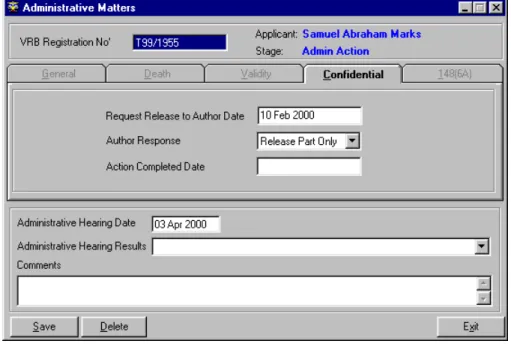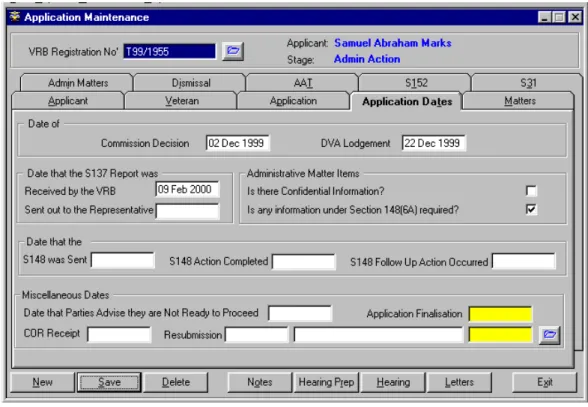Veterans’ Review Board
S
ystem for
A
pplication
M
anagement
User Manual
Ian Hunt
© 1999, 2000 Commonwealth of Australia1. LODGEMENT OF APPLICATIONS... 1
1.2.6 New registrations ...1
‘Application Maintenance’ screen ...1
‘Applicant’ tab ...2
‘Veteran’ tab ...3
‘Application’ tab...4
‘Representative’...4
‘Veteran already deceased?’...6
‘Application Dates’ tab ...7
‘Matters’ tab ...7
2. VALIDITY OF APPLICATIONS ... 11
2.5.1 “Valid”...13 “Doubtful validity”...13 2.5.3 “Clearly invalid”...14 No Reply ...14 Reply Received...153 EVIDENCE RELATING TO APPLICATIONS ... 17
3.1 Section 137 Reports ...17
3.2 Section 148 Letters ...17
3.2.2 Not Represented and Ready to be heard...18
Not To Be Represented and Not Ready...19
3.2.2 To Be Represented...20
3.5 Section 31 Reviews...22
3.5.7 Commission NOT to conduct a review ...23
To Continue With Review ...24
Not To Continue With Review ...25
4 CONFIDENTIAL MATERIAL AND PREJUDICIAL MATERIAL
... 26
4.2 Confidential Material...26
4.2.3 Author consents to release ...27
4.2.4 Author does not respond...27
Author does not consent to release...28
Author consents only to limited release...29
Administrative hearing result ...29
4.2.7 – 4.2.11 Administrative Hearing Decision...30
4.3 Prejudicial Information ...30
4.3.3 – 4.3.8 Administrative Hearing Decision...31
6 MONITORING PROGRESS OF APPLICATIONS ... 32
6.1.6 Request for further information under s148(6A) ...32
6.1.9 No response to section 148 letter ...34
6.1.10 Applicant responded to section 148 letter, but still not ready 12 months later ...36
6.2 DISMISSAL OF APPLICATIONS ... 38
6.2.9 Notices under subsection 155AA(4) ...38
6.2.14 – 6.2.16 Dismissal under subsection 155AA(5) ...40
6.2.17 Statement under paragraph 155AA(4)(c) indicating ready to proceed ...41
6.2.18 Response does not satisfy 155AA(4)(c) – not from an authorised agent...43
6.2.19 Reasonable explanation under subsection 155AA(6) ...43
6.2.22 Dismissal under subsection 155AA(7) ...45
6.2.26 Dismissal under subsection 155AB(5)...46
Statement under paragraph 155AB(4)(a) indicating ready to proceed...46
Response does not satisfy 155AB(4)(c) – not from an authorised agent...47
Reasonable explanation under subsection 155AB(6) ...47
Dismissal under subsection 155AB(7)...47
Review by Administrative Appeals tribunal...48
6.2.30 Action following AAT decision to set aside dismissal ...48
S155AA(5), S155AB(5) ...48
Restoration ...49
Withdrawal ...50
S155AA(7), S155AB(7) ...50
6.3 DECEASED APPLICANTS... 51
6.3.3 Receipt of death notification...51
The deceased is the VETERAN...51
Where the deceased applicant is NOT the veteran ...53
6.3.5 Receipt of Commission advice...55
The deceased is the VETERAN...55
Where the deceased applicant is NOT the veteran ...58
6.3.7 No LPR identified, or LPR does not respond or wish to continue....58
The deceased is the VETERAN...58
Where the deceased applicant is NOT the veteran ...59
7 LISTING APPLICATIONS FOR HEARING ... 61
Administrative Matters...61
Validity ...62
7.3 Listing of applications ...62
Listing an application to a Panel...64
Listing an application to an Applied Panel ...69
Hearing Confirmation...70
Post Hearing...71
8 VRB PANELS ... 75
8.2 Allocation of members to VRB panels...75
Itinerary Dates ...75
Member Questionnaires...76
Member Questionnaire Responses...77
Legend ... 78
Registrar’s Hearing Requirements ...79
Panel Member Allocation ...80
8.3 Alterations to the itinerary ...82
10. POSTPONEMENTS ... 83
Position LOST and Not Ready ...87
Position LOST and Still Ready ...90
Position RETAINED ...92
11 WITHDRAWALS ... 94
11.3 Request for withdrawal before any hearing has taken place or commenced...94
11.4 Request for withdrawal after a hearing or once a hearing commences ...94
11.5 Reopening a withdrawn application ...95
15 ADJOURNMENTS ... 96
15.2.2 Non-Attendance ...96
15.2.3 Inadequate case preparation and could have been avoided ...97
16. SECTION 152 REQUESTS... 101
16.1.3 Decision to adjourn under section 152 ...101
16.6.2 Follow up of S152 request...102
16.7.1 Replies to requests ...103
16.7.3 Reply sent to Senior Member ...104
16.7.4 Senior Member reply ...105
16.7.5 Supplementary section 152 Request or Request to Comply with original section 152 request ...105
16.7.6 Senior Member request under S148(6A)...106
16.8 Relisting Applications following section 152 adjournment ...107
17. REASONS FOR DECISION... 111
Post Hearing...111
Finalising the matters and the application...113
Final Post Hearing Actions... 113
Decision and Reasons Covering Letter... 113
Completing the matters and finalising the application ... 113
17.4 Publication of Decisions and Reasons...116
17.4.1 Publication letter ...116
17.4.3 Adjournment publication letters...116
18. ADMINISTRATIVE APPEALS TRIBUNAL... 118
19. FOI, OMBUDSMAN, AD(JR)ACT... 120
19.2 FOI ...120 19.3 Ombudsman...120 19.4 AD(JR)Act...121
COMPLETED APPLICATIONS ... 122
INTERSTATE TRANSFERS ... 123
DELETE RECORDS ... 124
SAM Users...125
Notes ...125
Restricted Access to applications ...126
VIRUS DETECTION... 127
Floppy disks ...127FIELD DESCRIPTIONS ... 128
Application Maintenance...128LETTERS ... 129
REPORTS ... 130
APPLICATIONS
... 130
DECISIONS
... 134
HEARINGS
... 134
ITINERARY
... 135
MATTERS
... 135
REPRESENTATIVE
... 136
EXECUTIVE
... 137
SAM User Manual
1. Lodgement of Applications
1.2.6 New registrations
The Department of Veterans' Affairs will periodically send to the Board a schedule of applications for review by the Veterans’ Review Board that have been registered with the Department. That schedule will include sufficient details to enable the Board to identify the applicant, veteran and the application. The schedule should include the original application and a copy of the Repatriation Commission decision. In addition each application is to be accompanied with details of the veterans UIN (Department of Veterans' Affairs unique identifying number) and the veteran’s service information.
‘Application Maintenance’ screen
From SAM select ‘Application Maintenance’. Enter the VRB registration number. The field is set to default to the users state indicator and the last two digits of the current year. If the state and year are correct, enter only the numbers of the application. The system will infill any blanks with zeros. For example a Tasmanian user would enter say ‘586’ and the system would produce the number ‘T99/0586’.
‘Applicant’ tab
On the ‘Applicant’ tab, enter the details of the applicant from the Department of Veterans' Affairs application registration schedule, the ‘Surname’ and ‘Given Names’ are mandatory and must be entered. If the ‘Applicant’ already has a system record, SAM will prompt the user and provide a list of applicants. Select the correct applicant and the system will populate this tab with those details. If the applicant is not listed, cancel he search and enter the details of the applicant manually.
If the applicant is the veteran, select the ‘tick box’. The Department of Veterans' Affairs UIN and Department of Veterans' Affairs File Number are entered on the Veteran tab (see ‘Veteran tab’ entry below). If the applicant is a different person to the veteran do not select this tick box, instead, leave it blank. If the ‘Applicant’ already has a veteran system record, SAM will prompt the user and provide a list of veterans.
Enter the applicant’s address and any other information provided from the registration schedule and from the application form, or check that the imported details are still correct. Please ensure that area codes are included with telephone numbers.
As more details are required before the application can be saved, proceed to the ‘Veteran’ tab.
‘Veteran’ tab
If the ‘Is the Applicant the Veteran’ tick box was selected, all the details required from the ‘Applicant’ tab should have transposed to the ‘Veteran’ tab. Enter the veteran’s DVA unique identifying number (UIN). This number is mandatory. If ‘SAM’ knows the veteran, the DVA file number will be retrieved and the data known about the veteran will populate fields in the ‘Veteran’ tab.
In all other cases, the ‘DVA UIN’, ‘DVA File number’, ‘Surname’, ‘Given Names’, ‘Title’, and ‘Relationship with applicant’, are mandatory and must be entered. If the application is for a ‘war widow’s pension’ and the widow is the applicant, ensure the ‘Relationship’ is set to ‘Widow’. Veteran information and service details are available from the Repatriation Commission decision. (Service details are required for future stages in the development of the ‘SAM’ program.)
Service details can only be entered once the application has been saved and the application cannot be saved until the File Number, Applicant name, Veteran UIN, DVA file number, Relationship, Repatriation Commission decision date, and the Application date have been entered.
The ‘Veteran’ tab also includes ‘Date of Death’. Details of the date of death for a new application can be added here, or, for an existing application, by selecting the ‘Admin Matters’ tab followed by the ‘Death’ tab. For more details see 6.3 of this manual.)
As more details are required before the application can be saved, proceed to the ‘Application’ tab.
‘Application’ tab
For new registrations, the only fields that may require an entry are for ‘Representative’.
If the applicant is a Member of the Board, or a representative, or a person who is related to a staff member, the case should be given restricted access. When the registration data has been fully entered, pass the file to a ‘Supervisor’ or ‘Administrator’ to ‘restrict’ the application. Supervisors and Administrators are the only users who can access restricted applications.
‘Representative’
The ‘Representative’ field has a picklist. You should choose the appropriate representative from this picklist. To do this, provide a Surname, or Organisation data, in the picklist box, then select the ‘Criteria’ button at the base of the box.
The list will then populate with details of representatives selected in accordance with the criteria. Highlight the correct representative and select the ‘OK’ button. The representative details will appear on the application screen in the ‘Representative’ field.
If an applicant is representing himself or herself, users are NOT to enter anything in the Representative field.
If the representative is new to the system, details will need to be provided in the ‘Representative Maintenance’ window. From the main ‘VRB – System Application Maintenance’ menu select ‘Maintenance’, ‘Reference Data Maintenance’, then select the ‘Representative Maintenance’ button, select the ‘New’ button, enter the details of the representative.
If the Representative Organisation is Legacy, it is to be entered with the Town firstly and then Legacy ie. Blue Gum Legacy.
If the Representative Organisation is Returned & Services League it is to be entered as RSL and then the town ie RSL Blue Gum. (No ‘sub-branch’ is added to the town name)
RDFWA it is to be entered as RDFWA and then the town ie RDFWA Blue Gum.
TIP program will be entered in full as Training and Information Program VVAA will be entered as VVAA and then the town ie VVAA Blue Gum VVFA will be entered as VVFA and then the town ie VVFA Blue Gum.
Other organisations are entered in the format to be used in addressing documents and letters.
If the organisation is known but not the name of the Representative, then that field for the Representative name is to be left BLANK.
Select the ‘Save’ button then Select ‘OK’
Then exit the maintenance window.
Select the appropriate application and go to the ‘Application’ tab. Select the ‘Representative’ picklist and the new representative, importing the details to populate the ‘Representative’ field. If an applicant is representing himself or herself, users are NOT to enter anything in the Representative field.
‘Veteran already deceased?’
If the veteran was deceased prior to the application being raised, the user can enter a ‘Date of Death’ on the ‘Veteran’ tab. This action is only available for new registrations and removes the need to process the “death” as an ‘Administrative Matter’. All war widow claims fit into this category. (See 6.3 of this manual for further information.)
As more details are required before the application can be saved, proceed to the ‘Application Dates’ tab.
‘Application Dates’ tab
Select the ‘Application Dates’ tab and enter the ‘Date of [Repatriation] Commission decision’, and ‘Date of DVA Lodgment’.
‘Save’ this tab (with the application) and go to the ‘Matters’ tab.
‘Matters’ tab
This tab shows a grid of all the matter issues currently associated with this application. It is for display only.
To access an existing matter issue, double click on the appropriate line. To enter a new matter issue select ‘Add’ and the ‘Matters maintenance’ screen appears.
Each disability associated with an application is treated as a separate matter issue. So for example, if an application is for review of the rejection by the Commission of the disabilities acute sinusitis, ischaemic heart disease and pension assessment at 30%, acute sinusitis will be one matter issue, ischaemic heart disease will be another matter issue, and pension assessment at 30% will be a further matter issue, with a separate maintenance screen for each matter. This allows for single matter issues to be identified and rated for difficulty of review, for accurate identification of the issues being addressed by the Board in its reviews and for the decision result of individual matters to be recorded. To enter data into the fields, select the type of Commission decision. This is done through the combo box that has the entries ‘Entitlement’, ‘Assessment’ and ‘Attendant Allowance’. Only these types of decision are accepted in this field.
Dependent on the ‘Commission Decision Type’ the program will make available for:
‘Entitlement’ – the ‘Matter Issue’ field, which is defined in the combo box or through the search button. If the specific matter issue is not defined in the combo box, e-mail or fax an administrator who can enter the matter issue manually.
‘Assessment’ - the ‘Pension Rate Under Review’, which are defined in the combo box as ‘Extreme Disablement Adjustment’, ‘Intermediate Rate’, ‘Pension Assessment at xxx% of the
General rate’ where xxx is the rate as a number between 10 and 100, ‘Pension for accepted disabilities not warranted’, ‘Temporary Special Rate’, or ‘Date of Effect’. No other entries are available;
‘Attendant Allowance’– the program disables the ‘Matter Issue’ and ‘Pension Rate Under Review’ and the words ‘Attendant Allowance’ appear in the ‘Matter Issue’ field.
Select ‘Save’ for each matter, ‘OK’, then either, ‘Exit’ the matter screen, or select ‘New’ to enter additional ‘Matter Issues’ before saving and exiting. ‘Save’ the application.
Return to the ‘Veteran’ tab and add the veteran’s service record. Double clicking in the grid on the bottom left of the tab and the ‘Veteran Service Maintenance’ window opens. Enter the details in the ‘Service’ ‘Service rendered’ and Dates of Service’ fields. If the veteran has more than one service type, select ‘New’ to add further entries.
If the veteran has further service dates for the same service type, eg “Army” and “Operational Service”, ‘Save’ the record and select the button ‘New Dates’ to add further dates.
‘Save’ the record and exit.
The new registration record is now completed. If the section 137 report has been transmitted from the Department of Veterans' Affairs, proceed to 3.1 and 3.2 of this manual.
If the paper file is not made up at this stage, make a suitable entry in the ‘Notes’ after saving the application and before selecting ‘New’ for another registration.
Process the paper files by making up a folder and attaching any documents. If the application is of doubtful validity, the processes described in part 2 of this manual are followed.
2. Validity of Applications
Each new application must be considered for validity. See the ‘Operations Manual’ part 2.4.1 for examples of invalid applications
All validity issues are recorded upon the ‘Validity’ tab of the ‘Administrative Matters’ maintenance. To begin a new ‘Administrative Matter’ double click on a blank line or select the ‘New’ button.
A Selection box appears. Select ‘Validity’.
The Registrar or Deputy Registrar should determine the validity type in accordance with parts 2.4.1 to 2.4.4 of the “Operations Manual”. The Registrar or Deputy Registrar should also decide if the application is ‘valid’, “clearly invalid” or “of doubtful validity”.
Select from the ‘Validity Type’ combo box, and one of the options from: ‘Time limit has expired’; ‘No Reviewable decision’; or ‘No standing to apply’. Enter a date in the ‘Letter to Applicant’ date. If the date is today’s date, typing the letter ‘t’ followed by the keyboard tab key, or keyboard enter key will insert today’s date. Select the ‘Save’ Button. The program enters a re-submission date of today’s date + 28 days in the ‘Application Dates’ tab and creates a system note. The program returns the user to the ‘Admin Matters’ screen where the ‘Letters’ button can be selected taking the user to the standard letters menu if required.
There are two standard validity letters. One for matters that are clearly invalid L24 Disputed Application) and another for cases that are of doubtful validity L22 Doubtful Application. If the issue is regarding doubtful validity, the Department of Veterans' Affairs should be requested to provide a section 137 report in preparation of an administrative hearing.
If the issue is that the application may have been lodged “out of time”, Operations Manual letter RV2:5, ‘letter requesting details of Department’s postal procedures’, is sent to Department of Veterans' Affairs and the processes described in 6.1.6 of this manual are followed. The matter of validity cannot be listed until all the administrative actions are completed (eg ‘S148(6A)’ action and the ‘Validity’ action).
2.5.1 “Valid”
If the Registrar decides that the application is valid, place the date in the field ‘Validity Clarified Date’ and ‘Save’ the tab. The administrative matter action is completed. The user should write to the veteran, the Repatriation Commission and the Department, advising that the Department will prepare a section 137 report.
“Doubtful validity”
If, after 28 days, no reply is received to the letter ‘Disputed Application L24’, select ‘Date Follow Up Letter was Sent’, enter the ‘Date Follow Up Letter was Sent’ and ‘Save’ the tab. Send a follow up letter.
If, after 28 days, no reply is received to the follow up letter, or, if a reply is received disputing the application as being of ‘Doubtful Validity’, Place today’s date in the field ‘Validity Clarified Date’, make a comment about the application validity being disputed and save the tab.
Provided a S137 report is available, go to the ‘Application Dates’ tab and in the ‘COR Receipt’ field enter today’s date. If the S137 report is not available, follow the procedures outlined in part 2.5.5 of the Operations Manual.
Send the letter RV2:4 ‘Advice of priority hearing for application of disputed validity’. See Chapter 7 for listing procedures.
Generate letter L81 ‘Listing Instructions’.
2.5.3 “Clearly invalid”
No Reply
If, after 28 days, no reply is received to letter RV2:1, place the date in the field ‘Validity Clarified Date’, make an appropriate comment, and ‘Save’ the tab.
Go to ‘Matters’ tab and for each matter issue select the appropriate “lapsed” matter result and click the finalised box. When the last matter is finalised, select ‘Save’ and the application will be finalised as ‘Lapsed’.
Reply Received
If a reply is received disputing the application as being of ‘Doubtful Validity’, place today’s date in the field ‘Validity Clarified Date’, make a comment about the application validity being disputed and save the tab.
Provided a S137 report is available, go to the ‘Application Dates’ tab and in the ‘COR Receipt’ field enter today’s date. If the S137 report is not available, follow the procedures outlined in part 2.5.5 of the Operations Manual.
Send the letter RV2:4 ‘Advice of priority hearing for application of disputed validity’. See Chapter 7 for listing procedures.
Generate letter L81 ‘Listing Instructions’. .
3 Evidence Relating to Applications
3.1 Section 137 Reports
3.13 When the Board receives the S137 report it is matched to the Board’s application paper file. If a paper file was not raised at registration, raise one now and make an entry in the ‘Notes’ indicating that the paper file is now raised. Check that all the ‘matters’ have been entered.
3.1.5 Once the checks set out in 3.1.4 of the Operations Manual have been completed (including a search for confidential/prejudicial information – see chapter 4), in ‘Application Maintenance’ go to the ‘Application Dates’ tab and enter the date in the field ‘Date that the S137 Report was Received by the Board’.
3.2 Section 148 Letters
3.2.1 Enter the date in the field ‘Date that the S148 was Sent’. Entering the date in this field sets the re-submission date to the date + 35 days. ‘Save’ the tab and answer Yes to print the letter and forms L311 (Section 148 – Australian Application), RV3:2 (Applicant’s Advice Sheet), RV3:3 (Representative details [the reverse of RV3.2]), RV3:4 (About the Veterans’ Review Board pamphlet) and RV3:5 (Hearings at the Veterans’ Review Board). If the applicant is overseas send letter L312 Section 148 – Overseas Application (in place of RV3:1) as per 3.2.2.
3.2.2 Not Represented and Ready to be heard
If the “Applicant’s Advice” form (RV3:2) is returned advising that the applicant is not represented and is ready for a hearing, enter a date in the ‘S148 Action completed’ and ‘COR Receipt’ fields.
This inserts the date in the ‘Listing Queue Insertion Date’. Save the record and the system prompts the user ‘Would you like to update the Listing Queue Insertion Date to be NN/Xxx/NNNN’.
Select Yes and the system inserts the ‘COR Receipt’ date as the ‘Listing queue insertion date’. Save the record again and the following screen appears.
Select Yes and at a minimum select the ‘Location’ of the hearing. If the applicant has nominated any dates when they are, or are not available. Enter the details on the ‘Hearing Reqts’ tab, save and exit.
Go to the ‘Application Dates’ tab and in the field, ‘Attendance Details Type’, select the option requested by the applicant (eg ‘Applicant attending – No Representative’).
The stage of the application should now read ‘Pre List’. Generate letter L81 ‘Listing Instructions’.
Not To Be Represented and Not Ready
If the “Applicant’s Advice” form (RV3:2) is returned advising that the applicant is not to be represented, and is not ready to be heard, enter the date in the fields ‘S148 Action Completed’ and ‘Date that Parties Advise they are Not Ready to Proceed’ and save the record. Entering a date in ‘Date that
Parties Advise they are Not Ready to Proceed’ sets the re-submission date to the date + 60 days. Save the application again and go to ‘Letters’. Print form L321 ‘Certificate of Readiness - Applicant’ and send it to the applicant. (If the applicant is overseas, use form L323 Certificate of Readiness – Overseas Applicant)
The stage should now read ‘Party Not Ready’.
Then go to the ‘Application Dates’ tab and in the field, ‘Attendance Details Type’, select the option requested by the applicant (eg ‘Applicant attending – No Representative’).
3.2.2 To Be Represented
If the “Applicant’s Advice” form (RV3:2) is returned advising that the applicant has nominated a representative, select the ‘Application’ tab and using the representative combo box, select the appropriate entry. (For new representatives see part 1.2.6 of this manual.) Select the appropriate ‘Attendance Details Type’, then go to the ‘Application Dates’ tab and enter the date of receipt in the field ‘S148 Action Completed’, and today’s date in the fields ‘Date that the S137 Report was Sent out to the Representative’ and ‘Date that Parties Advise they are Not Ready to Proceed’. Entering a date in ‘Date that Parties Advise they are Not Ready to Proceed’ sets the re-submission date to the date + 60 days. Print a L323 ‘Certificate of Readiness – Representative’ and send it to the representative (with the S137 report if one has not already been sent).
3.2.6 If no reply is received to the S148 letter, enter the date in the field ‘S148 Follow Up Action Occurred’. If the applicant is to be followed up by letter ‘Save’ the tab and the system will generate the letter L61 Further Action – No response to S148 letter, select the ‘First reminder – No Response to s148 letter’ option. The system also sets the re-submission date to date + 14 days. If the applicant is followed up by telephone (see 6.1.9 of the Operations manual) and provides a response, the date can be entered in the field ‘S148 Action Completed’ and the appropriate process applied (see 3.2.3, 3.2.4 above).
3.5 Section 31 Reviews
Selecting the ‘S31’ tab and either double clicking on a blank row or selecting the ‘Add’ button begin section 31 review data.
3.5.1 Where the Board requests the Repatriation Commission to consider a review under section 31, enter the date in the field ‘Action Requested by the VRB’ and save the record.
This creates a re-submission date of today + 28 days. And the system asks if the field ‘Parties advise that they are not ready to proceed’ is to be blanked out. Select Yes.
Save the record again and select the ‘Letters’ button to send letter L35 Requesting Section 31 Review from Department.
Where the Repatriation Commission advises that it proposes to consider a review under Section 31, enter the date in the field ‘Advice of Review Rec’d from Commission’.
3.5.7 Commission NOT to conduct a review
On receipt of the advice from the Repatriation Commission that the Commission has concluded it’s consideration of a review and has decided NOT to conduct a review, the user proceeds to the ‘Actions’ tab and ticks the check-box ‘Commission will not Review’.
‘Save’ the tab and the current date is inserted in the field ‘Action Completed Date’. ‘Exit’ this window and go to the ‘Application maintenance’ window, ‘Application Dates’ tab and take any appropriate action, if any. (It may be necessary to enter today’s date in the field ‘Date that Parties Advise they are Not Ready to Proceed’.)
Commission TO conduct a review
3.5.8 On receipt of the Section 31 review decision of the Repatriation Commission, the user enters the date of receipt in the field ‘Section 31 Decision Received’. 3.5.9 The user enters the date in the field ‘Applicant Advised of Review Outcome’,
the tab is ‘Saved’. Send the RV3:12 ‘Letter seeking advice from applicant after section 31 review’ and a form RV11:1 ‘Request for withdrawal’. The
re-submission date is set to ‘Applicant Advised of Review Outcome’ date + 28 days.
‘Save’ the window.
The system asks about setting a resubmission date.
Select ‘Yes”.
A follow up letter is sent if no reply is received after 28 days and the date of the follow up is entered in field ‘Follow Up Action to Applicant’.
3.5.10 When the reply to the ‘advice of review outcome’ letter is received, enter the date in the field ‘ Reply Received from the Applicant’.
Proceed to the ‘Actions’ tab.
To Continue With Review
If the applicant wishes to continue with the review go to the field ‘Does the applicant wish to proceed’ and select Yes from the combo box. Proceed to the field ‘Commission’s Decision on Review’ and enter the decision of the Repatriation Commission. Enter the details to show all aspects of the decision, eg. “Accept acute sinusitis from 01/10/1999 and increase pension to 50% of the General rate from that day.”. Proceed to the field ‘Action Completed Date’ and enter the date of completion. ‘Save’ the tab.
Not To Continue With Review
If the applicant does not wish to continue and requests a withdrawal of the application for review, go to the field ‘Does the applicant wish to proceed’ and select ‘No’ from the combo box. The system takes the user to the field ‘Action Completed Date’. Enter the date, ‘Save’ the window and follow the procedures set out in Chapter 11 of the Operations Manual concerning withdrawals.
4 Confidential Material and Prejudicial Material
The Department of Veterans' Affairs is required to withhold from the section 137 report prepared for the application, any material which is confidential or prejudicial to the applicant’s physical or mental well-being. The Department of Veterans' Affairs will provide copies of the material withheld under separate cover.
4.2 Confidential Material
4.2.2 When confidential material is identified as withheld from the section 137 report, the procedure outline in procedure 3.1 and 3.2 of this manual are followed, then proceed to the ‘Application Maintenance’, ‘Application Dates’ tab and select the check-box field ‘Is there Confidential Information?’.
‘Save’ the tab and the system takes the user to the ‘Administrative Matters’ window, ‘Conf Info’ tab.
The user enters the date in the field ‘Request Release to Author Date’, ‘Saves’ the tab and the system sets the re-submission date to the date + 30 days. Generate the standard letter L41 ‘Request to author of confidential material concerning release’. The SAM program creates a system note.
4.2.3 Author consents to release
If the author responds consenting to the release of the document, at the ‘Conf Info’ tab, at the field ‘Author Response, select ‘Release’ from the combo box. ‘Save’ the record and the system places the user in the ‘Application Maintenance’, Application Dates’ tab and places the cursor in the ‘S148 was Sent’ field. Generate letter L43 ‘Advising applicant of release of confidential material – with authors consent-release to applicant’
4.2.4 Author does not respond
If after 30 days the author does not respond, at the ‘Conf Info’ tab, at the field ‘Author Response, select ‘Did Not Respond’ from the combo box. The issue of the confidential matter is to be put to a panel of the Board. Place the hearing
date in the ‘Administrative Hearing Date’ field. Entering the date of the administrative hearing causes the system to create a system note. Follow any procedures set down in the Operations Manual regarding administrative hearings (7.2).
Author does not consent to release
If the author’s response is not to release the confidential information, at the ‘Conf Info’ tab, at the field ‘Author Response, select ‘Do Not Release’ from the combo box. The issue of the confidential matter is to be put to a panel of the Board. Place the hearing date in the ‘Administrative Hearing Date’ field. Entering the date of the administrative hearing causes the system to create a system note. Follow any procedures set down in the Operations Manual regarding administrative hearings (7.2).
Author consents only to limited release
If the author consents to release of a part of the document, at the ‘Conf Info’ tab, at the field ‘Author Response, select ‘Release Part Only’ from the combo box. The issue of the confidential matter is to be put to a panel of the Board. Place the hearing date in the ‘Administrative Hearing Date’ field. Entering the date of the administrative hearing causes the system to create a system note. Follow any procedures set down in the Operations Manual regarding administrative hearings (see 7.2 of this manual and the Operations Manual).
Administrative hearing result
Once the Board panel has made a decision regarding the release of confidential material enter the ‘Results’ of the Board and place the date in the ‘Admin Action Completed’ field. ‘Save’ the record. The system creates a system note.
4.2.7 – 4.2.11 Administrative Hearing Decision
Following the administrative hearing, in the ‘Administrative Matters’, ‘Confidential’ tab, at the field ‘Comments’, enter the result provided by the Board (in abbreviated form eg. “Release part of the document from Dr XXX”). ‘Save’ the record and the system creates a system note.
Generate letter L42 ‘Advising author that confidential material released without consent’ and/or L43 ‘Advising applicant of release of confidential material’ as appropriate.
4.3 Prejudicial Information
Where material is identified that may be prejudicial to the applicant’s physical or mental well being the material must be placed before a VRB panel to consider the release of the material.
4.3.1 Select the ‘Admin Matters’ tab, followed by the ‘Add’ button. From the ‘Select Administrative Matter Type’ box, select ‘General’ and click the ‘OK’ button. The system takes the user to the ‘General’ tab. Place today’s date in the field ‘Date Commenced’ and the date of the administrative hearing in the ‘Administrative Hearing Date’ field. The system asks if it can blank the ‘Date that parties advise they are not ready to proceed’, select Yes’. The system creates a system note. Follow any procedures set down in the Operations Manual regarding prejudicial information. Make an appropriate comment about the issue of the administrative hearing.
4.3.3 – 4.3.8 Administrative Hearing Decision
Following the administrative hearing, in the ‘Administrative Matters’, ‘General’ tab, at the field ‘Administrative Hearing Results’, enter the result provided by the Board (in abbreviated form eg. “Release part of the document from Dr XXX”). ‘Save’ the record and the system creates a system note Generate standard letter L44 ‘Advising Applicant of Release of Material withheld by DVA’.
6 Monitoring Progress of Applications
6.1.6 Request for further information under s148(6A)
Where the Registrar makes a request under section 148(6A) of the Veterans' Entitlement Act, at the ‘Application Maintenance’ window, ‘Application Dates’ tab, select the tick box at the field ‘Is any information under Section 148(6A) required?’.The system takes the user to the ‘Administrative Matters’ window, ‘148(6A)’ tab. Insert details of the information requested from the Department of Veterans' Affairs, in the field ‘Information Requested’, then put the date in the field ‘Date of Request’. The system creates a resubmission date of date + 60 days and creates a system note.
When the required information is received, tick the ‘S148(6A) Action Completed’ field and the system creates a system note.
Process the additional information as described in part 3.3 of the Operations Manual.
6.1.9 No response to section 148 letter
If the applicant has not replied to the letter sent to them under section 148(1), either telephone, or letter can follow up the response.
If the applicant is followed up by telephone (see also procedure at 3.2.6 of this manual), and the applicant provides a response, that date can be entered in the field ‘S148 Action Completed’ and the appropriate process applied (see 3.2.3, 3.2.4 of this manual).
If the applicant is followed up by letter, as per 3.2.6 of this manual, and no reply is received after the further 14 days, the Registrar may direct under section 148(4), that the matter be listed for hearing as an “in-absentia” . In this case, at the ‘Application Dates’ tab, ensure that dates have been applied to the fields ‘S148 Action Completed’ and ‘COR receipt’.
At the ‘Application’ tab, at the ‘Attendance’ ‘Type’ field, select from the combo box “In absentia”.
The system then displays the message box “Do you want to record Hearing Preparation Information?” select Yes and enter the ‘Location’ of the hearing.
Depress the ‘Notes’ button. In the ‘Notes’ make an entry that the matter is “to be listed under section 148(4)”. ‘Save’ the note and select the ‘Letters’ button and generate letter L61 ‘Further Action – No Response to s148 letter – s148(4) advice being listed in absentia’ being listed in absence’. Generate letter L81 ‘Listing Instructions’.
6.1.10 Applicant responded to section 148 letter, but still
not ready 12 months later
For each 2 or 3 monthly review, generate the appropriate standard letter, then in the ‘Application Maintenance’ window select the ‘Notes’ button and make an appropriate entry in the ‘Notes’.
If after 12 months from receipt of the section 148 response, nothing further has developed, the Registrar may direct the matter to a hearing. Should the Registrar direct the matter to a hearing, depress the ‘Notes’ button. In the ‘Notes’ make an entry that the matter is “to be listed under direction of the Registrar as no appropriate action has occurred”.
‘Save’ the note and select the ‘Application Dates’ tab and at the field ‘COR Receipt’ put the date that the Registrar signed the direction to list.
‘Save’ the record and the system asks ‘would you like to update Listing Queue Insertion Date’. Select Yes
The system then displays the message box “Do you want to record Hearing Preparation Information?” select Yes and enter the ‘Location’ of the hearing. Select the ‘Letters’ button and Generate letter L61 ‘Further Action – No Response to s148 letter – Advice to list application for hearing’. Generate letter L81 ‘Listing Instructions’.
6.2 Dismissal of applications
6.2.9 Notices under subsection 155AA(4)
If after 2 years from the date of lodgment of the application for review the Registrar considers that the application should be ready for a hearing, in the ‘Application Maintenance’ window, select the ‘Dismissal’ tab and depress the ‘Add’ button.
The user is taken to the ‘Dismissal Maintenance’ window and in the field ‘Date 155AA Notice Sent’, enter the date.
‘Save’ the file and the system modifies the resubmission date to the date + 30 days, and the system -
Generates the standard letter L62 ‘Section 155AA(4) letter’. Include the form RV6:8 with that letter;
Blanks out the ‘Parties advise that they are Not Ready to proceed’ date, to allow the stage of the application to change;
6.2.14 – 6.2.16 Dismissal under subsection 155AA(5)
If no response is received after 28 days, the Registrar produces the Reasons for Dismissal and generates letter L63 ‘Section 155AA letter sent as result of 155AA(4) letter sent – s155AA(5) answer not received –dismissal letter to app’. Enter the appropriate date in the field ‘Dismissal Date’.‘Save’ the record and the user is prompted to proceed to the ‘Matters Maintenance’ window.
Select the matter(s) to be dismissed and at the ‘Matter Results’ field combo box select ‘Dismissed Section 155AA(5)’ then tick the ‘Matter Finalised’ field.
‘Save’ the record and select the ‘Next’ button to go to the next matter to be dismissed. Proceed as above until all matters to be dismissed have been finalised.
6.2.17
Statement under paragraph 155AA(4)(c)
indicating ready to proceed
When the advise is received within the 28-day time limit, advising that the matter is ready to proceed to hearing, at the ‘Dismissal Maintenance’ window, in the ‘S155AA’ tab, enter the date in the field ‘Date 155AA Response Received’ and make a notation in the field ‘Applicant’s Response’. Place the date in the field ‘Dismissal Action Completed’ and save the record.
‘Save’ the record and the user is prompted to proceed to the ‘Matters Maintenance’ window. Select ‘OK’.
The user is then prompted to blank out the “PNR” date. This should be blank but still select Yes.
At the next message select ‘OK’ and proceed to the ‘Application Dates’ tab.
At the field ‘COR Receipt’ put the date.
Go to the ‘Application’ tab and put the date into the field ‘Listing Queue Insertion Date’. Check that attendance details are still correct and ‘Save’ the record.
The system then displays the message box “Do you want to record Hearing Preparation information?’. Select Yes and enter the ‘Location’ of the hearing, then any special hearing requirements.
Select the ‘Letters’ button and generate letter L63 ‘Section 155AA letter as a result of 155AA(4) letter sent – s155AA answer received-hearing requested’. Generate letter L81 ‘Listing Instructions’.
6.2.18 Response does not satisfy 155AA(4)(c) – not from
an authorised agent
At the ‘Application Maintenance’ window, depress the ‘Notes’ button and make a suitable note. ‘Save’ the record and depress the ‘Letter’ button, generating letter L66 ‘Letter to Representative’s Request – Unauthorised Request for Listing’. As this is not a response that is acceptable to the Board, no entry is made in the ‘Dismissal’ tab.
6.2.19 Reasonable explanation under subsection
155AA(6)
At the ‘Dismissal Maintenance’ window, ‘S155AA’ tab, at the field ‘Date 155AA response Received’ enter the date. The system creates a system note. In the field ‘Applicants Response’ make a suitable entry. In the field ‘Reasonable Explanation Letter Sent’ enter the date that letter L63 ‘Section 155AA letter as a result of 155AA(4) letter sent – s155AA(6) answer received is reasonable letter to app’ is sent.
The system asks about updating the “PNR” date, select Yes.
Place the date in the ‘Dismissal action Completed’ field and save the record.
‘Exit’ and the system populates the field ‘Date that Parties Advise that they are Not Ready To Proceed’ with that date. Depress the ‘Letter’ button, generating letter L63 ‘Section 155AA letter as a result of 155AA(4) letter sent – s155AA(6) answer received is reasonable letter to app’.
6.2.22 Dismissal under subsection 155AA(7)
If the Registrar considers that the response to the 155AA(4) letter was not reasonable, after the Registrar has produced the Reasons for Dismissal, at the ‘Dismissal Maintenance’ window, ‘S155AA’ tab, at the field ‘Date 155AA response Received’ enter the date. The system creates a system note. In the field ‘Applicants Response’ make a suitable entry. Enter the date dismissed in the field ‘Dismissal Date’. ‘Save’ the record and ‘Exit’ the window.
The user is asked to blank out the “PNR” date. Select Yes.
The user proceeds to the ‘Matters Maintenance’ window. Select the matter(s) to be dismissed and at the ‘Matter Results’ field combo box select ‘Dismissed Section 155AA(7)’ then tick the ‘Matter Finalised’ field. ‘Save’ the record and select the ‘Next’ button to go to the next matter to be dismissed.
Proceed as above until all matters to be dismissed have been finalised. Save’ the record and depress the ‘Letter’ button, generating letter L63 ‘Section 155AA letter as a result of 155AA(4) letter sent – s155AA(7) answer received not reasonable – dismissal letter to app.
6.2.24 Notices under subsection 155AB(4)
If after 3 months from the date of notification that the Registrar had considered that the applicant’s response to the 155AA(4) letter (or previous 155AB(4) letter) was reasonable, in the ‘Application Maintenance’ window, select the ‘Dismissal’ tab and depress the ‘Add’ button. The user is taken to the ‘Dismissal Maintenance’ window. Select the S155AB tab and go to the field ‘Date 155AB Notice Sent’. Enter the date, ‘Save’ the file and the system modifies the resubmission date to the date + 30 days, blanks out the “PNR” date and creates a system note. Generate a standard letter L64 ‘Section 155AB(4) letter’. Include the form RV6:8 with that letter. (Please note this process is similar to 6.2.9.)
6.2.26 Dismissal under subsection 155AB(5)
If no response is received after 28 days, after the Registrar produces the Reasons for Dismissal’ and generates letter L65 ‘Section 155AB letter sent as result of 155AB(4) letter sent – s155AB(5) answer not received –dismissal letter to app’. Enter the date dismissed in the field ‘Dismissal Date’. ‘Save’ the record and the user is prompted to proceed to the ‘Matters Maintenance’ window.
Select the matter to be dismissed and, at the ‘Matter Results’ field combo box, select ‘Dismissed Section 155AB(5)’ then tick the ‘Matter Finalised’ field. ‘Save’ the record and select the ‘Next’ button to go to the next matter to be dismissed. Proceed as above until all matters to be dismissed have been finalised. (Please note this process is similar to 6.2.14.)
Statement under paragraph 155AB(4)(a) indicating ready
to proceed
When the advise is received within the 28-day time limit, advising that the matter is ready to proceed to hearing, at the ‘Dismissal Maintenance’ window, in the ‘S155AB’ tab, enter the date in the field ‘Date 155AB Response Received’ and make a notation in the field ‘Applicant’s Response’. Place the date in the field ‘Dismissal Action Completed’ and ‘Save’ the record.
The user is prompted to proceed to the ‘Matters Maintenance’ window. Select ‘OK’.
The user is then prompted to blank out the “PNR” date. This should be blank, but, still select ‘Yes”.
At the next message select ‘OK’ and proceed to the ‘Application Dates’ tab. At the field ‘COR Receipt’ put the date. Go to the ‘Application’ tab and put the date into the field ‘Listing Queue Insertion Date’. Check that the attendance details are still correct and ‘Save’ the record. The system displays the message “Do you want to record Hearing Preparation information?”. Select Yes and enter the location of the hearing, then any special hearing
requirements. Select the ‘Letters’ button and generate letter L65 ‘Section 155AB letter sent as result of 155AB(4) letter sent – s155AB answer received –hearing requested’. Generate letter L81 ‘Listing Instructions’. (Please note this process is similar to 6.2.17.)
Response does not satisfy 155AB(4)(c) – not from an
authorised agent
At the ‘Application Maintenance’ window, depress the ‘Notes’ button and make a suitable note. ‘Save’ the record and depress the ‘Letter’ button, generating letter L66 ‘Letter to Representative’s Request – Unauthorised Request for Listing’. As this is not a response that is acceptable to the Board, no entry is made in the ‘Dismissal’ tab.
Reasonable explanation under subsection 155AB(6)
At the ‘Dismissal Maintenance’ window, ‘S155AB’ tab, at the field ‘Date 155AB response Received’ enter the date. The system creates a system note. In the field ‘Applicants Response’, make a suitable entry. In the field ‘Reasonable Explanation Letter Sent’, enter the date that letter L65 ‘Section 155AB letter sent as result of 155AB(4) letter sent – s155AB(6) answer received is reasonable letter to app’ is sent. The system asks about the “PNR” date, select Yes.
Place the date in the ‘Dismissal action Completed’ field and save the record. ‘Exit’ and the system populates the field ‘Date that Parties Advise that they are Not Ready To Proceed’ with that date. Depress the ‘Letter’ button, generating letter L65 mentioned above ‘Section 155AA(6) Letter’. (Please note this process is similar to 6.2.19.)
Dismissal under subsection 155AB(7)
If the Registrar considers that the response to the 155AB(4) letter was not reasonable, after the Registrar has produced the Reasons for Dismissal, at the ‘Dismissal Maintenance’ window, ‘S155AB’ tab, at the field ‘Date 155AB response Received’ enter the date. The system creates a system note. In the field ‘Applicants Response’ make a suitable entry. Enter the date dismissed in the field ‘Dismissal Date’. ‘Save’ the record and ‘Exit’ the window.
The user is asked to blank out the “PNR” date, select Yes.
The user proceeds to the ‘Matters Maintenance’ window. Select the matter(s) to be dismissed and, at the ‘Matter Results’ field combo box, select ‘Dismissed Section 155AB(7)’ then tick the ‘Matter Finalised’ field. ‘Save’ the record and select the ‘Next’ button to go to the next matter to be dismissed. Proceed as above until all matters to be dismissed have been finalised. “Save’ the record and depress the ‘Letter’ button, generating letter L65 ‘Section 155AB letter sent as result of 155AB(4) letter sent – s155AB(7) answer received not reasonable - dismissal letter to app’. (Please note this process is similar to 6.2.22.)
Review by Administrative Appeals tribunal
Select the ‘Application Maintenance’ window, ‘AAT’ tab and enter the appropriate dates in the fields: ‘AAT Application No.’ and ‘Date 29(11) Notice Received’. As there was no ‘VRB Hearing Date’ make no entry in this field. Tick the field boxes in ‘VRB Responsible for Report’ and ‘Is this an appeal against a dismissal?’. ‘Save’ the record and the system creates a system note about the receipt of the application to the AAT. When the section 37 document is prepared for the AAT and sent to the parties, at the field ‘ Date S37 Report Sent to AAT’, enter the date the document was sent. The VRB File is forwarded to the Executive Officer and a system ‘Note’ made about that file movement.
The Administrative Assistant in the Principal Registry is responsible for completing any further entries on the ‘AAT’ tab.
6.2.30
Action following AAT decision to set aside
dismissal
S155AA(5), S155AB(5)
If the AAT decides that the applicant did not receive the notice under sections 155AA(4) or 155AB(4) or for some reason the 28-day time period had not expired, the matters must be reinstated and restored within SAM. If the matter is over 2 years old procedures set down in the Operations Manual at 6.2.28 and 6.2.29 are to be followed.
Restoration
Only users who have security status of ‘Administrator’ can perform Restoration of an application.
If you know the file number, enter this in the field the ‘VRB Registration No’. This should bring up the finalised application.
If you do not know the number, at the ‘Application List’ window depress the ‘Criteria’ button. This brings up the ‘Criteria Window’. In the field ‘Application Status’, select ‘Finalised’ from the combo box. Place the applicant’s surname in that field and depress ‘OK’.
Detail of the applications populates the ‘Application List’. Select the application and depress the ‘OK’ button.
In the ‘Application Maintenance’ window, ‘Application’ tab, at the field ‘Application Origin’ ‘Type’ in the combo box, select ‘Restored application’. The system asks if you really want to restore the application, select Yes.
The application is then restored, but has no stage and so cannot be saved at this point.
Place the date in the field ‘Parties advise that they are Not Ready to proceed’. Go to the ‘Matters’ tab and delete the ‘Matter Result’ for each matter that was dismissed. The applicant should then be approached about a hearing date.
Withdrawal
Any request for withdrawal following either the S155AA(4) or S155AB(4) letters should be treated as per procedures outlined in Chapter 11 of the Procedural Manual and outlined in 11 of this manual.
S155AA(7), S155AB(7)
If the AAT decides that the statement provided by the applicant is reasonable, the matters must be reinstated and restored within SAM (see note above). Procedures set down in the Operations Manual at 6.2.30 are to be followed. See the example screens for S155AA(5), S155AB(5) above.
6.3 Deceased Applicants
Should the veteran be deceased prior to the application being received by the Department, follow the procedure laid down in 1.2.6 under ‘Veteran tab’ of the Operations Manual.
If the veteran was deceased prior to the application being raised, add the date of death on the ‘Veteran’ tab in the ‘Date of Death’ field. This action should only be used for new registrations.
Check that the applicant has the power to apply for a review under the Act.
6.3.3 Receipt of death notification
The deceased is the VETERAN
On receipt of advice of the death of an applicant the user opens the ‘Admin Matters’ tab in the ‘Application Maintenance’ window. To begin a new ‘Admin Matter’ double click on a blank line or select the ‘Add’ button.
A selection box appears, select ‘Death’ and depress the ‘OK’ button.
The user is taken to the ‘Death’ tab and at the field ‘Date of Death’ enter the appropriate date. In the field ‘Date S126 Request to DVA’, enter the date. The system populates the ‘Date of Death’ field on the ‘Veteran’ tab, changes the ‘Applicant’s Relationship’ to ‘S126 Action Pending’, sets a resubmit day to today +35 days [select ‘Yes’], asks if the user wishes to generate a standard letter L67 ‘Letter to Department requesting S126 action’[select ‘Yes’ and print the letter], removes any PNR date, and writes a system note.
Exit the ‘Death screen’ and the following screen appears
Where the deceased applicant is NOT the veteran
Go to the Admin Action tab and add a ‘New’ ‘General’ matter. Enter the date in the field ‘Date Commenced’, make a note in the ‘Comments/Results’ field regarding the need for s126 action for the applicant who is not the veteran.
Save the Admin Matter and go to the ‘Veteran’ tab. Change the relationship to ‘S126 Action Pending’.
Go to the ‘Applicant’ tab and in the ‘Comments’ field say that the applicant is deceased and also note their date of death in this field. This will ensure that the veteran’s date of death is retained on the ‘Veteran’ record.
6.3.5 Receipt of Commission advice
The deceased is the VETERAN
6.3.5 LPR identified or Repatriation Commission appoint a person in place of the LPR (this applies only where the deceased veteran is also the applicant)
[amended November 2002]
On receipt of the advice from the Department, identifying a person who can continue the application, at the ‘Death’ tab, in the field ‘LPR Identified’ from the combo box select Yes.
Exit the Admin matter and the following message appears.
Select “Yes”
Select “Yes”
Select “No”
Select “OK”
The System will tell you that no stage can be determined.
Click OK and go to the Application Dates tab. Put the date in the field ‘Date that Parties Advise that they are not ready to proceed’. The system asks for a resubmission date confirmation. Select “Yes”
Go to the ‘Applicant tab’ and enter the details of the LPR. When the system asks is the LPR is the same as the veteran, select “No”.
Go to the ‘Veteran tab’ and enter either “Legal Personal Representative” or “Person Approved” as the case may be.
Select the ‘Letters’ button and the letter ‘L761 LPR after S126 Action’. Print the letter and select the ‘Letters’ button again, this time selecting ‘L313 Applicant’s Advice form’. Send both forms with a reply paid envelope to the LPR.
Where the deceased applicant is NOT the veteran
When a will is received or a person is approved to continue the application, go to the Admin tab and select the ‘General’ matter. Add the date to the ‘Date Completed’ field, make an entry about the person continuing the application and save the tab.
Go to the Applicant tab, enter the new applicant details, then proceed to the ‘Application Dates’ tab. At the field ‘S148 was Sent’, enter the date. Remove any PNR or COR date and save the record. The system modifies the resubmission date to the current date + 35 days and makes a system note. Generate letter L311 ‘Section 148 – Australian Application’ and amend that letter to reflect the new applicant.
6.3.7 No LPR identified, or LPR does not respond or
wish to continue
The deceased is the VETERAN
If the Repatriation Commission is not able to appoint any person under section 126, or to find an LPR, at the ‘Death’ tab, in the field ‘DVA advise LPR’ from the combo box select ‘No’, make a note about the inability to appoint a person to continue the application, and ‘Save’ the record.
Select the ‘Matters’ tab and for each matter associated with the application in the field ‘Matter Results’ select from the combo box ‘Lapsed Other’ and tick the field ‘Matter Finalised’ before saving the record. Notify the Department and the Repatriation Commission.
Where the deceased applicant is NOT the veteran
If the Repatriation Commission is not able to appoint any person under section 126, or to find an LPR, at the ‘Admin Matters’, ‘General’ tab, place the date in the field ‘Date Completed’, make a note about the inability to appoint a person to continue the application, and ‘Save’ the record.
Select the ‘Matters’ tab and for each matter associated with the application in the field ‘Matter Results’ select from the combo box ‘Lapsed Other’ and tick the field ‘Matter Finalised’ before saving the record. Notify the Department and the Repatriation Commission.
7 Listing Applications for Hearing
Administrative Matters
Where an administrative matter (other than for the issue of validity, see below), requires a Board panel to determine a specific issue under the Act, but not the substantive matter of the application (eg. release of confidential or prejudicial information; supplementary S152 request; consent to withdraw), at the Administrative Matters’ window, select the appropriate issue tab. Place the appropriate date entries in the field ‘Administrative hearing Date’.
The details of the issues should be included in a file note and the VRB file given to the Senior Member of the next available panel. Wherever possible the panel should include any members who have previously sat on the application. Only one administrative matter should be given to a panel each day.
When the panel has made a decision on an administrative matter, enter the Administrative Hearing Results of the Board, include any relevant comments and place the date in the Admin Action Completed field. Save the record. The system creates a system note.
Validity
An administrative hearing involving the issue of validity is always a live hearing and so, after hearing the issue of the validity of the application, the Board can adjourn the hearing, decide on the validity issue, then reconvene. If the Board decides that the application is not valid, the hearing will end and reasons will be written. If the decision is that the application is valid, the Board will proceed with the hearing of the substantive matter. An application involving validity is listed in the same manner as the hearing of a substantive matter (see below).
7.3 Listing of applications
Pre-List
Before an application can be listed for hearing, on the ‘Application’ tab the ‘Hearing Attendance’ field must be completed and on the ‘Application Dates’ tab the ‘COR Receipt’ field must be completed. Saving a date to the ‘COR Receipt’ field generates the following vrbSAM Confirmation Message.
Select Yes, and the system creates a Listing Queue Insertion Date and the following vrbSAM Confirmation Message message appears.
Select Yes and the system generates the Listing Instructions document. Print the document and place one copy on the file, a second copy can be placed in a “Ready to List” folder if required.
Save the application and the following vrbSAM Confirmation Message message appears.
Enter any information about the attendees, their requirements, and the location of the hearing. It is essential that on the ‘Reqts’ tab the Location of the hearing is selected from the combo box, all other fields are optional.
On the ‘Commission’ tab only enter details if the Repatriation commission advise that they are attending (see 7.5 of the Operations Manual).
If there are any Included Members or Excluded Members, on the ‘Members’ tab select ‘Add’ and the Select Hearing Preparation screen displays.
If a Member is to be included, if possible, in any future hearing of the application, select the Included Members option and select ‘OK’. Select the names of the members from the Member List. All Members involved in an adjourned hearing must be included in this area.
If a member is to be excluded select the Excluded Members option and select ‘OK’. . Select the names of the members from the Member List. All members who have heard the substantive matter before, or who, for any reason, cannot be impartial in their determination of the matter must be included in this area. If there are no members in either category leave the tab clear. (See 13.3 of the Operations Manual).
Save the record.
Listing an application to a Panel
When the application is ready to be listed before a panel of the Board, from the main menu select Hearing, Listing and the Listing Maintenance window opens.
Select the Itinerary Reference picklist button and the Itinerary List appears.
Double click on the itinerary period in which you want to list the application and this itinerary details populate the Listing Maintenance screen. Then select the week number from the Week No’ combo box. This will usually be a number from 1 to 5.
Selecting the listing week populates the Panel tabs with the dates and locations of panels set in the itinerary for your state office.
Select the List Applications Criteria for the alphabetical breakup required. Calling too many records will make this process slow and ultimately makes the system operate below potential.
(The standard sort selection is Priority; however, in the example above I have selected VRB Regn No.)
Double clicking on an application in the Pre-List Applications table invokes the Hearing Preparation Maintenance screen for that application.
To list a matter into a hearing slot drag the Applicant name into the slot. The system will identify missing information such as a missing hearing location or attendance details and ask for a correction before proceeding.
Applications with restrictions attached will appear in pink. Selecting a pink application will produce a system prompt. This includes applications with included or excluded members, which will also have a system prompt.
Two or more applications for the same applicant can be dropped into one slot, provided each application has the same representative details. (Where multiple applications are included in the one slot, the system only produces one Listing Letter, which includes details of all the applications for that slot.)
Applications that have been allocated to a hearing slot have an “X” included in the “L” listed column of the Pre-List Applications table.
To change the default hearing time for a slot, place the mouse pointer over the time and right click. Enter the new time then select Ok.
To check the members set for this slot, move the mouse pointer over the bottom line of the time slot and the member’s names will appear.
To lock a slot, drag the key icon onto that slot. This will change the slot to red and the word Locked will appear. An application cannot be dropped onto a locked slot.