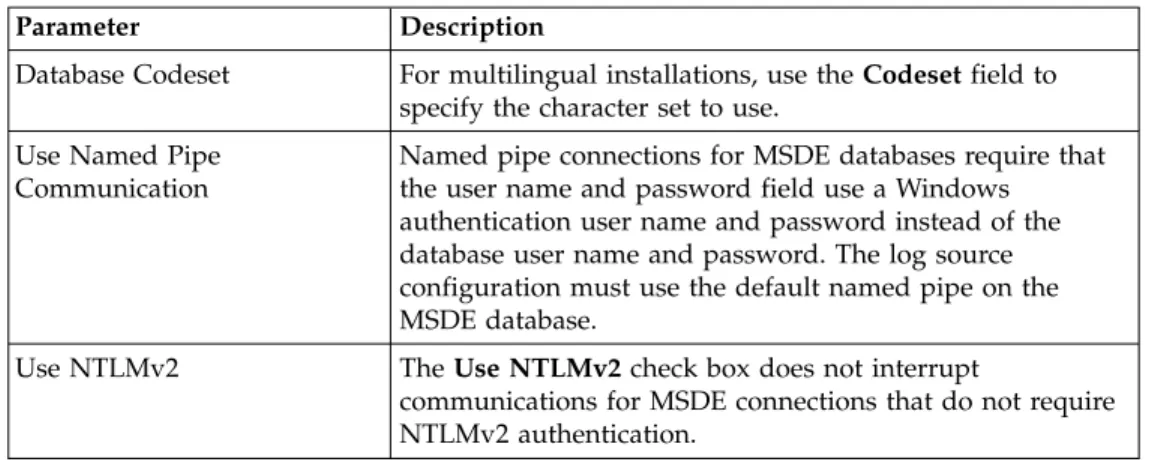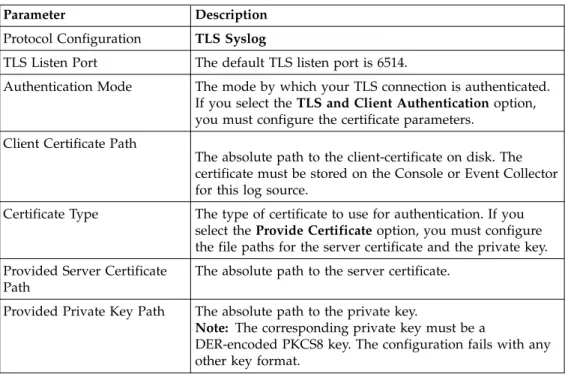IBM Security QRadar
Version 7.2.6
Log Sources User Guide
Note
Before using this information and the product that it supports, read the information in “Notices” on page 57.
Product information
This document applies to IBM QRadar Security Intelligence Platform V7.2.5 and subsequent releases unless superseded by an updated version of this document.
Contents
About this guide . . . ..
v
Chapter 1. Introduction to log source
management. . . ..
1
Adding a log source . . . .. 1
JDBC protocol configuration options . . . .. 2
JDBC SiteProtector configuration options . . .. 4
Sophos Enterprise Console JDBC protocol configuration options . . . .. 6
Juniper Networks NSM protocol configuration options . . . .. 7
OPSEC/LEA protocol configuration options . .. 8
SDEE protocol configuration options . . . .. 8
SNMPv2 protocol configuration options . . .. 9
SNMPv3 protocol configuration options . . .. 9
Sourcefire Defense Center Estreamer protocol configuration options . . . .. 9
Log file protocol configuration options . . .. 10
MQ protocol configuration options . . . .. 11
Microsoft Security Event Log protocol configuration options . . . .. 12
Microsoft DHCP protocol configuration options 13 Microsoft Exchange protocol configuration options . . . .. 14
Microsoft IIS protocol configuration options .. 15
SMB Tail protocol configuration options . . .. 15
EMC VMware protocol configuration options .. 16
Oracle Database Listener protocol configuration options . . . .. 16
Cisco NSEL protocol configuration options . .. 16
PCAP Syslog Combination protocol configuration options . . . .. 17
Forwarded protocol configuration options . .. 17
TLS syslog protocol configuration options . .. 17
Juniper Security Binary Log Collector protocol configuration options . . . .. 19
UDP multiline syslog protocol configuration options . . . .. 19
TCP multiline syslog protocol configuration options . . . .. 20
VMware vCloud Director protocol configuration options . . . .. 20
IBM Tivoli Endpoint Manager SOAP protocol configuration options . . . .. 21
Syslog Redirect protocol overview . . . . .. 21
Adding bulk log sources . . . .. 22
Adding a log source parsing order . . . . .. 22
Chapter 2. Log source extensions . ..
25
Examples of log source extensions on QRadar forum 25 Patterns in log source extension documents. . .. 26
Match groups. . . .. 26
Matcher (matcher) . . . .. 27
Multi-event modifier (event-match-multiple) .. 31
Single-event modifier (event-match-single) .. 31
Extension document template . . . .. 32
Creating a log source extensions document . . .. 35
Building a Universal DSM . . . .. 36
Exporting the logs . . . .. 37
Common regular expressions . . . .. 38
Building regular expression patterns . . . .. 39
Uploading extension documents to QRadar. .. 41
Mapping unknown events . . . .. 41
Parsing issues and examples. . . .. 43
Parsing a CSV log format. . . .. 45
Log Source Type IDs . . . .. 46
Chapter 3. Log source extension
management . . . ..
55
Adding a log source extension . . . .. 55
Notices
. . . ..
57
Trademarks . . . .. 58
Privacy policy considerations . . . .. 59
About this guide
Log sources are third-party devices that send events to IBM®Security QRadar®for collection, storage, parsing, and processing.
Intended audience
Administrators must have QRadar access and knowledge of the corporate network and networking technologies.
Technical documentation
To find IBM Security QRadar product documentation on the web, including all translated documentation, access the IBM Knowledge Center (http://
www.ibm.com/support/knowledgecenter/SS42VS/welcome).
For information about how to access more technical documentation in the QRadar products library, see Accessing IBM Security Documentation Technical Note (www.ibm.com/support/docview.wss?rs=0&uid=swg21614644).
Contacting customer support
For information about contacting customer support, see the Support and Download Technical Note (http://www.ibm.com/support/
docview.wss?uid=swg21616144).
Statement of good security practices
IT system security involves protecting systems and information through prevention, detection and response to improper access from within and outside your enterprise. Improper access can result in information being altered, destroyed, misappropriated or misused or can result in damage to or misuse of your systems, including for use in attacks on others. No IT system or product should be
considered completely secure and no single product, service or security measure can be completely effective in preventing improper use or access. IBM systems, products and services are designed to be part of a lawful comprehensive security approach, which will necessarily involve additional operational procedures, and may require other systems, products or services to be most effective. IBM DOES NOT WARRANT THAT ANY SYSTEMS, PRODUCTS OR SERVICES ARE IMMUNE FROM, OR WILL MAKE YOUR ENTERPRISE IMMUNE FROM, THE MALICIOUS OR ILLEGAL CONDUCT OF ANY PARTY.
Please Note:
Use of this Program may implicate various laws or regulations. including those related to privacy, data protection, employment, and electronic communications and storage. IBM Security QRadar may be used only for lawful purposes and in a lawful manner. Customer agrees to use this Program pursuant to, and assumes all responsibility for complying with, applicable laws, regulations and policies.
Licensee represents that it will obtain or has obtained any consents, permissions, or licenses required to enable its lawful use of IBM Security QRadar.
Chapter 1. Introduction to log source management
You can configure IBM Security QRadar to accept event logs from log sources that are on your network. A log source is a data source that creates an event log. For example, a firewall or intrusion protection system (IPS) logs security-based events, and switches or routers logs network-based events.
To receive raw events from log sources, QRadar supports many protocols. Passive
protocols listen for events on specific ports. Active protocols use APIs or other
communication methods to connect to external systems that poll and retrieve events.
Depending on your license limits, QRadar can read and interpret events from more than 300 log sources.
To configure a log source for QRadar, you must do the following tasks:
1. Download and install a device support module (DSM) that supports the log source. A DSM is software application that contains the event patterns that are required to identify and parse events from the original format of the event log to the format that QRadar can use. For more information about DSMs and the supported log sources, see the DSM Configuration Guide.
2. If automatic discovery is supported for the DSM, wait for QRadar to automatically add the log source to your list of configured log sources. 3. If automatic discover is not supported for the DSM, manually create the log
source configuration.
Adding a log source
If a log source is not automatically discovered, you can manually add a log source to receive events from your network devices or appliances.
About this task
The following table describes the common log source parameters for all log source types:
Table 1. Log source parameters
Parameter Description
Log Source Identifier The IPv4 address or host name that identifies the log source.
If your network contains multiple devices that are attached to a single management console, specify the IP address of the individual device that created the event. A unique identifier for each, such as an IP address, prevents event searches from identifying the management console as the source for all of the events.
Table 1. Log source parameters (continued)
Parameter Description
Enabled When this option is not enabled, the log source does not collect events and the log source is not counted in the license limit. Credibility Credibility is a representation of the
integrity or validity of events that are created by a log source. The credibility value that is assigned to a log source can increase or decrease based on incoming events or adjusted as a response to user-created event rules. The credibility of events from log sources contributes to the calculation of the offense magnitude and can increase or decrease the magnitude value of an offense. Target Event Collector Specifies the QRadar Event Collector that
polls the remote log source.
Use this parameter in a distributed deployment to improve Console system performance by moving the polling task to an Event Collector.
Coalescing Events Increases the event count when the same event occurs multiple times within a short time interval. Coalesced events provide a way to view and determine the frequency with which a single event type occurs on the
Log Activitytab.
When this check box is clear, events are viewed individually and events are not bundled.
New and automatically discovered log sources inherit the value of this check box from the System Settings configuration on the Admin tab. You can use this check box to override the default behavior of the system settings for an individual log source.
Procedure
1. Click the Admin tab. 2. Click the Log Sources icon. 3. Click Add.
4. Configure the common parameters for your log source.
5. Configure the protocol-specific parameters for your log source. 6. Click Save.
7. On the Admin tab, click Deploy Changes.
JDBC protocol configuration options
QRadar uses the JDBC protocol to collect information from tables or views that contain event data from several database types.
The following table describes the protocol-specific parameters for the JDBC protocol:
Table 2. JDBC protocol parameters
Parameter Description
Database Type From the list box, select the type of database that contains the events.
Database Name The database name must match the database name that is specified in the Log Source Identifier field.
Port The JDBC port must match the listen port that is configured on the remote database. The database must permit
incoming TCP connections. If a Database Instance is used with the MSDE database type, administrators must leave the Port parameter blank in the log source configuration. Username A user account for QRadar in the database.
Authentication Domain A domain must be configured for MSDE databases that are within a Windows domain. If your network does not use a domain, leave this field blank.
Database Instance The database instance, if required. MSDE databases can include multiple SQL server instances on one server.
When a non-standard port is used for the database or access is blocked to port 1434 for SQL database resolution, the Database Instance parameter must be blank in the log source configuration.
Predefined Query Optional.
Table Name The name of the table or view that includes the event records. The table name can include the following special characters: dollar sign ($), number sign (#), underscore (_), en dash (-), and period (.).
Select List The list of fields to include when the table is polled for events. You can use a comma-separated list or type * to select all fields from the table or view. If a
comma-separated list is defined, the list must contain the field that is defined in the Compare Field.
Compare Field A numeric value or time stamp field from the table or view that identifies new events that are added to the table between queries. Enables the protocol to identify events that were previously polled by the protocol to ensure that duplicate events are not created.
Use Prepared Statements Prepared statements enable the JDBC protocol source to set up the SQL statement, and then run the SQL statement numerous times with different parameters. For security and performance reasons, most JDBC protocol configurations can use prepared statements.
Start Date and Time If a start time is not defined, the protocol attempts to poll for events after the log source configuration is saved and deployed.
Polling Interval The default polling interval is 10 seconds.
EPS Throttle The upper limit for the permitted number of Events Per Second (EPS).
Database Locale For multilingual installations, use the Database Locale field to specify the language to use.
Table 2. JDBC protocol parameters (continued)
Parameter Description
Database Codeset For multilingual installations, use the Codeset field to specify the character set to use.
Use Named Pipe Communication
Named pipe connections for MSDE databases require that the user name and password field use a Windows authentication user name and password instead of the database user name and password. The log source configuration must use the default named pipe on the MSDE database.
Use NTLMv2 The Use NTLMv2 check box does not interrupt
communications for MSDE connections that do not require NTLMv2 authentication.
JDBC SiteProtector configuration options
You can configure log sources to use the Java™Database Connectivity (JDBC) SiteProtector™protocol to remotely poll IBM Proventia®Management
SiteProtector® databases for events.
The JDBC - SiteProtector protocol combines information from the SensorData1 and SensorDataAVP1 tables in the creation of the log source payload. The SensorData1 and SensorDataAVP1 tables are in the IBM Proventia®Management SiteProtector® database. The maximum number of rows that the JDBC - SiteProtector protocol can poll in a single query is 30,000 rows.
The following table describes the protocolspecific parameters for the JDBC -SiteProtector protocol:
Table 3. JDBC - SiteProtector protocol parameters
Parameter Description
Protocol Configuration JDBC - SiteProtector
Database Type From the list, select MSDE as the type of database to use for the event source.
Database Name Type RealSecureDBthe name of the database to which the protocol can connect.
IP or Hostname The IP address or host name of the database server. Port The port number that is used by the database server. The
JDBC SiteProtector configuration port must match the listener port of the database. The database must have incoming TCP connections enabled. If you define a
Database Instancewhen with MSDE as the database type,
you must leave the Port parameter blank in your log source configuration.
Username If you want to track access to a database by the JDBC protocol, you can create a specific use for your QRadar system.
Authentication Domain
If you select MSDE and the database is configured for Windows, you must define a Windows domain.
If your network does not use a domain, leave this field blank.
Table 3. JDBC - SiteProtector protocol parameters (continued)
Parameter Description
Database Instance If you select MSDE and you have multiple SQL server instances on one server, define the instance to which you want to connect. If you use a non-standard port in your database configuration, or access is blocked to port 1434 for SQL database resolution, you must leave the Database
Instanceparameter blank in your configuration.
Predefined Query The predefined database query for your log source. Predefined database queries are only available for special log source connections.
Table Name SensorData1
AVP View Name SensorDataAVP
Response View Name SensorDataResponse
Select List Type *to include all fields from the table or view. Compare Field SensorDataRowID
Use Prepared Statements Prepared statements allow the JDBC protocol source to set up the SQL statement, and then execute the SQL statement numerous times with different parameters. For security and performance reasons, use prepared statements. You can clear this check box to use an alternative method of querying that does not use pre-compiled statements. Include Audit Events Specifies to collect audit events from IBM SiteProtector®. Start Date and Time Optional. A start date and time for when the protocol can
start to poll the database.
Polling Interval The amount of time between queries to the event table. You can define a longer polling interval by appending H for hours or M for minutes to the numeric value. Numeric values without an H or M designator poll in seconds. EPS Throttle The number of Events Per Second (EPS) that you do not
want this protocol to exceed.
Database Locale For multilingual installations, use the Database Locale field to specify the language to use.
Database Codeset For multilingual installations, use the Codeset field to specify the character set to use.
Use Named Pipe Communication
If you select MSDE as the database type, select the check box to use an alternative method to a TCP/IP port connection. When you use a Named Pipe connection, the user name and password must be the appropriate Windows authentication username and password and not the
database user name and password. The log source configuration must use the default named pipe. Database Cluster Name The cluster name to ensure that named pipe
communications function properly.
Use NTLMv2 Forces MSDE connections to use the NTLMv2 protocol with SQL servers that require NTLMv2 authentication. The Use
NTLMv2check box does not interrupt communications for
MSDE connections that do not require NTLMv2 authentication.
Table 3. JDBC - SiteProtector protocol parameters (continued)
Parameter Description
Log Source Language Select the language of the events that are generated by the log source. The log source language helps the system parse events from external appliances or operating systems that can create events in multiple languages.
Sophos Enterprise Console JDBC protocol configuration
options
To receive events from Sophos Enterprise Consoles, configure a log source to use the Sophos Enterprise Console JDBC protocol.
The Sophos Enterprise Console JDBC protocol combines payload information from application control logs, device control logs, data control logs, tamper protection logs, and firewall logs in the vEventsCommonData table. If the Sophos Enterprise Console does not have the Sophos Reporting Interface, you can use the standard JDBC protocol to collect antivirus events.
The following table describes the parameters for the Sophos Enterprise Console JDBC protocol:
Table 4. Sophos Enterprise Console JDBC protocol parameters
Parameter Description
Protocol Configuration Sophos Enterprise Console JDBC
Database Type MSDE
Database Name The database name must match the database name that is specified in the Log Source Identifier field.
Port The default port for MSDE in Sophos Enterprise Console is 1168. The JDBC configuration port must match the listener port of the Sophos database to communicate with QRadar. The Sophos database must have incoming TCP connections enabled.
If a Database Instance is used with the MSDE database type, you must leave the Port parameter blank.
Authentication Domain If your network does not use a domain, leave this field blank.
Database Instance The database instance, if required. MSDE databases can include multiple SQL server instances on one server.
When a non-standard port is used for the database or administrators block access to port 1434 for SQL database resolution, the Database Instance parameter must be blank. Table Name vEventsCommonData
Select List *
Table 4. Sophos Enterprise Console JDBC protocol parameters (continued)
Parameter Description
Use Prepared Statements Prepared statements enable the protocol source to set up the SQL statement, and then run the SQL statement numerous times with different parameters. For security and performance reasons, most configurations can use prepared statements. Clear this check box to use an alternative method of querying that do not use pre-compiled statements.
Start Date and Time Optional. A start date and time for when the protocol can start to poll the database. If a start time is not defined, the protocol attempts to poll for events after the log source configuration is saved and deployed.
Polling Interval The polling interval, which is the amount of time between queries to the database. You can define a longer polling interval by appending H for hours or M for minutes to the numeric value. The maximum polling interval is 1 week in any time format. Numeric values without an H or M designator poll in seconds.
EPS Throttle The number of Events Per Second (EPS) that you do not want this protocol to exceed.
Use Named Pipe Communication
If MSDE is configured as the database type, administrators can select this check box to use an alternative method to a TCP/IP port connection.
Named pipe connections for MSDE databases require the user name and password field to use a Windows authentication username and password and not the database user name and password. The log source configuration must use the default named pipe on the MSDE database.
Database Cluster Name If you use your SQL server in a cluster environment, define the cluster name to ensure that named pipe
communications function properly.
Use NTLMv2 Forces MSDE connections to use the NTLMv2 protocol with SQL servers that require NTLMv2 authentication. The default value of the check box is selected.
The Use NTLMv2 check box does not interrupt
communications for MSDE connections that do not require NTLMv2 authentication.
Juniper Networks NSM protocol configuration options
To receive Juniper Networks NSM and Juniper Networks Secure Service Gateway (SSG) logs events, configure a log source to use the Juniper Networks NSM protocol.
The following table describes the protocol-specific parameters for the Juniper Networks Network and Security Manager protocol:
Table 5. Juniper Networks NSM protocol parameters
Parameter Description
Log Source Type Juniper Networks Network and Security Manager
OPSEC/LEA protocol configuration options
To receive events on port 18184, configure a log source to use the OPSEC/LEA protocol.
The following table describes the protocol-specific parameters for the OPSEC/LEA protocol:
Table 6. OPSEC/LEA protocol parameters
Parameter Description
Protocol Configuration OPSEC/LEA
Server Port You must verify that QRadar can communicate on port 18184 by using the OPSEC/LEA protocol.
Statistics Report Interval The interval, in seconds, during which the number of syslog events are recorded in the qradar.logfile. OPSEC Application Object
SIC Attribute (SIC Name)
The Secure Internal Communications (SIC) name is the distinguished name (DN) of the application, for example:
CN=LEA, o=fwconsole..7psasx. Log Source SIC Attribute
(Entity SIC Name)
The SIC name of the server, for example:
cn=cp_mgmt,o=fwconsole..7psasx.
OPSEC Application The name of the application that makes the certificate request.
Important: After an upgrade, if you receive the error message Unable to pull SSL
certificate, follow these steps:
1. Clear the Specify Certificate check box.
2. Reenter the password for Pull Certificate Password.
SDEE protocol configuration options
You can configure a log source to use the Security Device Event Exchange (SDEE) protocol. QRadar uses the protocol to collect events from appliances that use SDEE servers.
The following table describes the protocol-specific parameters for the SDEE protocol:
Table 7. SDEE protocol parameters
Parameter Description
Protocol Configuration SDEE
URL The HTTP or HTTPS URL that is required to access the log source, for example, https://www.mysdeeserver.com/cgi-bin/sdee-server.
For SDEE/CIDEE (Cisco IDS v5.x and later), the URL must end with /cgi-bin/sdee-server. Administrators with RDEP (Cisco IDS v4.x), the URL must end with
/cgi-bin/event-server.
Force Subscription When the check box is selected, the protocol forces the server to drop the least active connection and accept a new SDEE subscription connection for the log source.
Table 7. SDEE protocol parameters (continued)
Parameter Description
Maximum Wait To Block For Events
When a collection request is made and no new events are available, the protocol enables an event block. The block prevents another event request from being made to a remote device that did not have any new events. This timeout is intended to conserve system resources.
SNMPv2 protocol configuration options
You can configure a log source to use the SNMPv2 protocol to receive SNMPv2 events.
The following table describes the protocol-specific parameters for the SNMPv2 protocol:
Table 8. SNMPv2 protocol parameters
Parameter Description
Protocol Configuration SNMPv3
Community The SNMP community name that is required to access the system that contains SNMP events.
Include OIDs in Event Payload
Specifies that the SNMP event payload is constructed by using name-value pairs instead of the event payload format.
When you select specific log sources from the Log Source
Typeslist, OIDs in the event payload are required for
processing SNMPv2 or SNMPv3 events.
SNMPv3 protocol configuration options
You can configure a log source to use the SNMPv3 protocol to receive SNMPv3 events.
The following table describes the protocol-specific parameters for the SNMPv3 protocol:
Table 9. SNMPv3 protocol parameters
Parameter Description
Protocol Configuration SNMPv3
Authentication Protocol The algorithms to use to authenticate SNMP traps: Include OIDs in Event
Payload
Specifies that the SNMP event payload is constructed by using name-value pairs instead of the standard event payload format. When you select specific log sources from the Log Source Types list, OIDs in the event payload are required for processing SNMPv2 or SNMPv3 events.
Sourcefire Defense Center Estreamer protocol configuration
options
To receive events from a Sourcefire Defense Center Estreamer (Event Streamer) service, configure a log source to use the Sourcefire Defense Center Estreamer protocol.
Event files are streamed to QRadar to be processed after the Sourcefire Defense Center DSM is configured.
The following table describes the protocol-specific parameters for the Sourcefire Defense Center Estreamer protocol:
Table 10. Sourcefire Defense Center Estreamer protocol parameters
Parameter Description
Protocol Configuration Sourcefire Defense Center Estreamer
Server Port The default port that QRadar uses for Sourcefire Defense Center Estreamer is 8302.
Keystore Filename The directory path and file name for the keystore private key and associated certificate. By default, the import script creates the keystore file in the following directory:
/opt/qradar/conf/estreamer.keystore.
Truststore Filename The truststore file contains the certificates that are trusted by the client. By default, the import script creates the truststore file in the following directory:
/opt/qradar/conf/estreamer.truststore.
Request Extra Data Select this option to request extra data from Sourcefire Defense Center Estreamer, for example, extra data includes the original IP address of an event.
Use Extended Requests
Select this option to use an alternative method for retrieving events from an eStreamer source.
Extended Requests are supported on Sourcefire DefenseCenter Estreamer version 5.0 or later.
Log file protocol configuration options
To receive events from remote hosts, configure a log source to use the log file protocol.
The log file protocol is intended for systems that write daily event logs. It is not appropriate to use the log file protocol for devices that append information to their event files.
Log files are retrieved one at a time. The log file protocol can manage plain text, compressed files, or file archives. Archives must contain plain-text files that can be processed one line at a time. When the log file protocol downloads an event file, the information that is received in the file updates the Log Activity tab. If more information is written to the file after the download is complete, the appended information is not processed.
The following table describes the protocol-specific parameters for the log file protocol:
Table 11. Log file protocol parameters
Parameter Description
Protocol Configuration Log File
Remote Port If the remote host uses a non-standard port number, you must adjust the port value to retrieve events.
Table 11. Log file protocol parameters (continued)
Parameter Description
SSH Key File The path to the SSH key, if the system is configured to use key authentication. When an SSH key file is used, the
Remote Passwordfield is ignored.
Remote Directory For FTP, if the log files are in the remote user’s home directory, you can leave the remote directory blank. A blank remote directory field supports systems where a change in the working directory (CWD) command is restricted.
Recursive Enable this check box to allow FTP or SFTP connections to recursively search sub folders of the remote directory for event data. Data that is collected from sub folders depends on matches to the regular expression in the FTP File Pattern. The Recursive option is not available for SCP connections.
FTP File Pattern The regular expression (regex) required to identify the files to download from the remote host.
FTP Transfer Mode For ASCII transfers over FTP, you must select NONEin the
Processorfield and LINEBYLINEin the Event Generator
field. Recurrence
The time interval to determine how frequently the remote directory is scanned for new event log files. The time interval can include values in hours (H), minutes (M), or days (D). For example, a recurrence of 2H scans the remote directory every 2 hours.
Run On Save Starts the log file import immediately after you save the log source configuration. When selected, this check box clears the list of previously downloaded and processed files. After the first file import, the log file protocol follows the start time and recurrence schedule that is defined by the administrator.
EPS Throttle The number of Events Per Second (EPS) that the protocol cannot exceed.
Change Local Directory? Changes the local directory on the Target Event Collector to store event logs before they are processed.
Local Directory The local directory on the Target Event Collector. The directory must exist before the log file protocol attempts to retrieve events.
File Encoding The character encoding that is used by the events in your log file.
Folder Separator The character that is used to separate folders for your operating system. Most configurations can use the default value in Folder Separator field. This field is intended for operating systems that use a different character to define separate folders. For example, periods that separate folders on mainframe systems.
MQ protocol configuration options
To receive messages from a message queue (MQ) service, configure a log source to use the MQ protocol. The protocol name appears in IBM Security QRadar as MQ
IBM MQ is supported.
The MQ protocol can monitor multiple message queues, up to a maximum of 50 per log source.
The following table describes the protocol-specific parameters for the MQ protocol:
Table 12. MQ protocol parameters
Parameter Description
Protocol Name MQ JMS
IP or Hostname The IP address or host name of the primary queue manager.
Port The default port that is used for communicating with the primary queue manager is 1414.
Standby IP or Hostname The IP address or host name of the standby queue manager.
Standby Port The port that is used to communicate with the standby queue manager.
Queue Manager The name of the queue manager.
Channel The channel through which the queue manager sends messages. The default channel is SYSTEM.DEF.SVRCONN. Queue The queue or list of queues to monitor. A list of queues is
specified with a comma-separated list.
Username The user name that is used for authenticating with the MQ service.
Password The password that is used to authenticate with the MQ service.
EPS Throttle The upper limit for the maximum number of events per second (EPS).
Microsoft Security Event Log protocol configuration options
You can configure a log source to use the Microsoft Security Event Log protocol. You can use Microsoft Windows Management Instrumentation (WMI) to collect customized event logs or agent less Windows Event Logs.The WMI API requires that firewall configurations accept incoming external communications on port 135 and on any dynamic ports that are required for DCOM. The following list describes the log source limitations that you use the Microsoft Security Event Log Protocol:
v Systems that exceed 50 events per second (eps) might exceed the capabilities of this protocol. Use WinCollect for systems that exceed 50 eps.
v A QRadar all-in-one installation can support up to 250 log sources with the Microsoft Security Event Log protocol.
v Dedicated Event Collectors can support up to 500 log sources by using the Microsoft Security Event Log protocol.
The Microsoft Security Event Log protocol is not suggested for remote servers that are accessed over network links, for example, systems that have high round-trip delay times, such as satellite or slow WAN networks. You can confirm round-trip delays by examining requests and response time that is between a server ping. Network delays that are created by slow connections decrease the EPS throughput
available to those remote servers. Also, event collection from busy servers or domain controllers rely on low round-trip delay times to keep up with incoming events. If you cannot decrease your network round-trip delay time, you can use WinCollect to process Windows events.
The Microsoft Security Event Log supports the following software versions with the Microsoft Windows Management Instrumentation (WMI) API:
v Microsoft Windows 2000 v Microsoft Windows Server 2003 v Microsoft Windows Server 2008 v Microsoft Windows Server 2008R3 v Microsoft Windows XP
v Microsoft Windows Vista v Microsoft Windows 7
The following table describes the protocol-specific parameters for the Microsoft Security Event Log protocol:
Table 13. Microsoft Security Event Log protocol parameters
Parameter Description
Protocol Configuration Windows Security Event Log
Microsoft DHCP protocol configuration options
To receive events from Microsoft DHCP servers, configure a log source to use the Microsoft DHCP protocol.
To read the log files, folder paths that contain an administrative share (C$), require NetBIOS privileges on the administrative share (C$). Local or domain
administrators have sufficient privileges to access log files on administrative shares.
Fields for the Microsoft DHCP protocol that support file paths allow administrators to define a drive letter with the path information. For example, the field can contain the c$/LogFiles/directory for an administrative share, or the
LogFiles/directory for a public share folder path, but cannot contain the
c:/LogFiles directory.
Restriction: The Microsoft authentication protocol NTLMv2 is not supported by the Microsoft DHCP protocol.
The following table describes the protocol-specific parameters for the Microsoft DHCP protocol:
Table 14. Microsoft DHCP protocol parameters
Parameter Description
Protocol Configuration Microsoft DHCP
Domain Optional.
Table 14. Microsoft DHCP protocol parameters (continued)
Parameter Description
File Pattern The regular expression (regex) that identifies event logs. The log files must contain a three-character abbreviation for a day of the week. Use one of the following file patterns:
v IPv4 file pattern:
DhcpSrvLog-(?:Sun|Mon|Tue|Wed|Thu|Fri| Sat)\.log.
v IPv6 file pattern:
DhcpV6SrvLog-(?:Sun|Mon|Tue|Wed|Thu|Fri|Sat) \.log.
v Mixed IPv4 and IPv6 file pattern: Dhcp.*SrvLog-(?:Sun|Mon|Tue|Wed|Thu|Fri|Sat) \.log.
Microsoft Exchange protocol configuration options
To receive events from SMTP, OWA, and Microsoft Exchange 2007 and 2010 servers, configure a log source to use the Microsoft Windows Exchange protocol to support.
To read the log files, folder paths that contain an administrative share (C$), require NetBIOS privileges on the administrative share (C$). Local or domain
administrators have sufficient privileges to access log files on administrative shares.
Fields for the Microsoft Exchange protocol that support file paths allow
administrators to define a drive letter with the path information. For example, the field can contain the c$/LogFiles/directory for an administrative share, or the
LogFiles/directory for a public share folder path, but cannot contain the
c:/LogFiles directory.
Important: The Microsoft Exchange protocol does not support Microsoft Exchange 2003 or Microsoft authentication protocol NTLMv2 Session.
The following table describes the protocol-specific parameters for the Microsoft Exchange protocol:
Table 15. Microsoft Exchange protocol parameters
Parameter Description
Protocol Configuration Microsoft Exchange
Domain Optional.
SMTP Log Folder Path When the folder path is clear, SMTP event collection is disabled.
OWA Log Folder Path When the folder path is clear, OWA event collection is disabled.
MSGTRK Log Folder Path Message tracking is available on Microsoft Exchange 2007 or 2010 servers assigned the Hub Transport, Mailbox, or Edge Transport server role.
File Pattern The regular expression (regex) that identifies the event logs. The default is .*\.(?:log|LOG).
Force File Read If the check box is cleared, the log file is read only when QRadar detects a change in the modified time or file size. Throttle Events/Second The maximum number of events the Exchange protocol can
Microsoft IIS protocol configuration options
You can configure a log source to use the Microsoft IIS protocol. This protocol supports a single point of collection for W3C format log files that are located on a Microsoft IIS web server.
To read the log files, folder paths that contain an administrative share (C$), require NetBIOS privileges on the administrative share (C$). Local or domain
administrators have sufficient privileges to access log files on administrative shares.
Fields for the Microsoft IIS protocol that support file paths allow administrators to define a drive letter with the path information. For example, the field can contain the c$/LogFiles/directory for an administrative share, or the LogFiles/directory for a public share folder path, but cannot contain the c:/LogFilesdirectory.
Restriction: The Microsoft authentication protocol NTLMv2 is not supported by the Microsoft IIS protocol.
The following table describes the protocol-specific parameters for the Microsoft IIS protocol:
Table 16. Microsoft IIS protocol parameters
Parameter Description
Protocol Configuration Microsoft IIS
File Pattern The regular expression (regex) that identifies the event logs. Throttle Events/Second The maximum number of events the IIS protocol can
forward per second.
SMB Tail protocol configuration options
You can configure a log source to use the SMB Tail protocol. Use this protocol to watch events on a remote Samba share and receive events from the Samba share when new lines are added to the event log.
The following table describes the protocol-specific parameters for the SMB Tail protocol:
Table 17. SMB Tail protocol parameters
Parameter Description
Protocol Configuration SMB Tail
Log Folder Path The directory path to access the log files. For example, administrators can use the c$/LogFiles/directory for an administrative share, or the LogFiles/directory for a public share folder path. However, the c:/LogFilesdirectory is not a supported log folder path.
If a log folder path contains an administrative share (C$), users with NetBIOS access on the administrative share (C$) have the privileges that are required to read the log files.
Local system or domain administrator privileges are also sufficient to access a log files that are on an administrative share.
Table 17. SMB Tail protocol parameters (continued)
Parameter Description
Force File Read If the check box is cleared, the log file is read only when QRadar detects a change in the modified time or file size. Throttle Events/Second The maximum number of events the SMB Tail protocol
forwards per second.
EMC VMware protocol configuration options
To receive event data from the VMWare web service for virtual environments, configure a log source to use the EMC VMWare protocol.
The following table describes the protocol-specific parameters for the EMC VMware protocol:
Table 18. EMC VMware protocol parameters
Parameter Description
Protocol Configuration EMC VMware
Log Source Identifier The value for this parameter must match the VMware IP parameter.
VMware IP The IP address of the VMWare ESXi server, for example,
1.1.1.1. The VMware protocol appends the IP address of your VMware ESXi server with HTTPS before the protocol requests event data.
Oracle Database Listener protocol configuration options
To remotely collect log files that are generated from an Oracle database server, configure a log source to use the Oracle Database Listener protocol source.Before you configure the Oracle Database Listener protocol to monitor log files for processing, you must obtain the directory path to the Oracle database log files. The following table describes the protocol-specific parameters for the Oracle Database Listener protocol:
Table 19. Oracle Database Listener protocol parameters
Parameter Description
Protocol Configuration Oracle Database Listener
File Pattern The regular expression (regex) that identifies the event logs.
Cisco NSEL protocol configuration options
To monitor NetFlow packet flows from a Cisco Adaptive Security Appliance (ASA), configure the Cisco Network Security Event Logging (NSEL) protocol source.
To integrate Cisco NSEL with QRadar, you must manually create a log source to receive NetFlow events. QRadar does not automatically discover or create log sources for syslog events from Cisco NSEL. For more information, see the DSM
The following table describes the protocol-specific parameters for the Cisco NSEL protocol:
Table 20. Cisco NSEL protocol parameters
Parameter Description
Protocol Configuration Cisco NSEL
Log Source Identifier If the network contains devices that are attached to a management console, you can specify the IP address of the individual device that created the event. A unique identifier for each, such as an IP address, prevents event searches from identifying the management console as the source for all of the events.
Collector Port The UDP port number that Cisco ASA uses to forward NSEL events. QRadar uses port 2055 for flow data on QRadar QFlow Collectors. You must assign a different UDP port on the Cisco Adaptive Security Appliance for NetFlow.
PCAP Syslog Combination protocol configuration options
To collect events from Juniper Networks SRX Series appliances that forward packet capture (PCAP) data, configure a log source to use the PCAP Syslog Combination protocol .Before you configure a log source that uses the PCAP Syslog Combination protocol, determine the outgoing PCAP port that is configured on the Juniper Networks SRX appliance. PCAP data cannot be forwarded to port 514.
The following table describes the protocol-specific parameters for the PCAP Syslog Combination protocol:
Table 21. PCAP Syslog Combination protocol parameters
Parameter Description
Protocol Configuration PCAP Syslog Combination
Incoming PCAP Port If the outgoing PCAP port is edited on the Juniper Networks SRX Series appliance, you must edit the log source to update the incoming PCAP Port. After you edit the Incoming PCAP Port field, you must deploy your changes.
Forwarded protocol configuration options
To receive events from another Console in your deployment, configure a log source to use the Forwarded protocol.
The Forwarded protocol is typically used to forward events to another QRadar Console. For example, Console A has Console B configured as an off-site target. Data from automatically discovered log sources is forwarded to Console B. Manually created log sources on Console A must also be added as a log source to Console B with the forwarded protocol.
TLS syslog protocol configuration options
To receive encrypted syslog events from up to 50 network devices that support TLS Syslog event forwarding, configure a log source to use the TLS Syslog protocol.
The log source creates a listen port for incoming TLS Syslog events and generates a certificate file for the network devices. Up to 50 network appliances can forward events to the listen port that is created for the log source. If you require more than 50 network appliances, create additional listen ports.
The following table describes the protocol-specific parameters for the TLS Syslog protocol:
Table 22. TLS syslog protocol parameters
Parameter Description
Protocol Configuration TLS Syslog
TLS Listen Port The default TLS listen port is 6514.
Authentication Mode The mode by which your TLS connection is authenticated. If you select the TLS and Client Authentication option, you must configure the certificate parameters.
Client Certificate Path
The absolute path to the client-certificate on disk. The certificate must be stored on the Console or Event Collector for this log source.
Certificate Type The type of certificate to use for authentication. If you select the Provide Certificate option, you must configure the file paths for the server certificate and the private key. Provided Server Certificate
Path
The absolute path to the server certificate.
Provided Private Key Path The absolute path to the private key.
Note: The corresponding private key must be a
DER-encoded PKCS8 key. The configuration fails with any other key format.
TLS syslog use cases
The following use cases represent possible configurations that you can create:
Client Authentication
You can supply a client-certificate that enables the protocol to engage in client-authentication. If you select this option and provide the certificate, incoming connections are validated against the client-certificate.
User-provided Server Certificates
You can configure your own server certificate and corresponding private key. The configured TLS Syslog provider uses the certificate and key. Incoming connections are presented with the user-supplied certificate, rather than the automatically generated TLS Syslog certificate.
Default authentication
To use the default authentication method, use the default values for the
Authentication Modeand Certificate Type parameters. After the log source is saved, a syslog-tlscertificate is created for log source device. The certificate must be copied to any device on your network that forwards encrypted syslog data.
Juniper Security Binary Log Collector protocol configuration
options
You can configure a log source to use the Security Binary Log Collector protocol. With this protocol, Juniper appliances can send audit, system, firewall, and intrusion prevention system (IPS) events in binary format to QRadar.
The binary log format from Juniper SRX or J Series appliances are streamed by using the UDP protocol. You must specify a unique port for streaming binary formatted events. The standard syslog port 514 cannot be used for binary formatted events. The default port that is assigned to receive streaming binary events from Juniper appliances is port 40798.
The following table describes the protocol-specific parameters for the Juniper Security Binary Log Collector protocol:
Table 23. Juniper Security Binary Log Collector protocol parameters
Parameter Description
Protocol Configuration Security Binary Log Collector
XML Template File Location The path to the XML file used to decode the binary stream from your Juniper SRX or Juniper J Series appliance. By default, the device support module (DSM) includes an XML file for decoding the binary stream.
The XML file is in the following directory:
/opt/qradar/conf/security_log.xml.
UDP multiline syslog protocol configuration options
To create a single-line syslog event from a multiline event, configure a log source to use the UDP multiline protocol. The UDP multiline syslog protocol uses a regular expression to identify and reassemble the multiline syslog messages into single event payload.
The original event must contain a value that repeats a regular expression that can identify and reassemble the multiline event. For example, this event contains a repeated value:
15:08:56 1.1.1.1 slapd[517]: conn=2467222 op=2 SEARCH RESULT tag=101 15:08:56 1.1.1.1 slapd[517]: conn=2467222 op=2 SRCH base="dc=iso-n,dc=com" 15:08:56 1.1.1.1 slapd[517]: conn=2467222 op=2 SRCH attr=gidNumber
15:08:56 1.1.1.1 slapd[517]: conn=2467222 op=1 SRCH base="dc=iso-n,dc=com”
The following table describes the protocol-specific parameters for the UDP multiline syslog protocol:
Table 24. UDP multiline syslog protocol parameters
Parameter Description
Protocol Configuration UDP Multiline Syslog
Message ID Pattern The regular expression (regex) required to filter the event payload messages. The UDP multiline event messages must contain a common identifying value that repeats on each line of the event message.
After the log source is saved, a syslog-tls certificate is created for the log source. The certificate must be copied to any device on your network that is configured to
forward encrypted syslog. Other network devices that have a syslog-tls certificate file and the TLS listen port number can be automatically discovered as a TLS syslog log source.
TCP multiline syslog protocol configuration options
You can configure a log source that uses the TCP multiline syslog protocol. To create a single-line event, this protocol uses regular expressions to identify the start and end pattern of multiline events.
The following example is a multiline event:
06/13/2012 08:15:15 PM LogName=Security
SourceName=Microsoft Windows security auditing. EventCode=5156
EventType=0
TaskCategory=Filtering Platform Connection Keywords=Audit Success
Message=The Windows Filtering Platform permitted a connection. Process ID: 4
Application Name: System Direction: Inbound Source Address: 1.1.1.1 Source Port: 80
Destination Address: 1.1.1.12 Destination Port:444
The following table describes the protocol-specific parameters for the TCP multiline syslog protocol:
Table 25. TCP multiline syslog protocol parameters
Parameter Description
Protocol Configuration TCP Multiline Syslog
Listen Port The default listen port is 12468.
Event Formatter Use the Windows Multiline option for multiline events that are formatted specifically for Windows.
Event Start Pattern The regular expression (regex) that is required to identify the start of a TCP multiline event payload. Syslog headers typically begin with a date or time stamp. The protocol can create a single-line event that is based on solely an event start pattern, such as a time stamp. When only a start pattern is available, the protocol captures all the information between each start value to create a valid event.
Event End Pattern The regular expression (regex) that is required to identify the last field of a TCP multiline event payload. If the syslog event ends with the same value, you can use a regular expression to determine the end of an event. The protocol can capture events that are based on solely on an event end pattern. When only an end pattern is available, the protocol captures all the information between end start value to create a valid event.
VMware vCloud Director protocol configuration options
To collect events from the VMware vCloud Director virtual environments, you can create a log source that uses the VMware vCloud Director protocol.
The following table describes the protocol-specific parameters for the VMware vCloud Director protocol:
Table 26. VMware vCloud Director protocol parameters
Parameter Description
Protocol Configuration VMware vCloud Director
vCloud URL The URL that is configured on the VMware vCloud appliance to access the REST API. The URL must match the address that is configured as the VCD public REST API base URL on the vCloud Server, for example,
https://1.1.1.1..
User Name The user name that is required to remotely access the vCloud Server, for example, console/user@organization. To configure a read-only account to use with the vCloud Director protocol, a user must have Console Access Only permission.
IBM Tivoli Endpoint Manager SOAP protocol configuration
options
To receive Log Extended Event Format (LEEF) formatted events from IBM Tivoli® Endpoint Manager appliances, configure a log source that uses the IBM Tivoli Endpoint Manager SOAP protocol.
This protocol requires IBM Tivoli Endpoint Manager versions V8.2.x or later and the Web Reports application for Tivoli Endpoint Manager.
The Tivoli Endpoint Manager SOAP protocol retrieves events in 30-second intervals over HTTP or HTTPS. As events are retrieved, the IBM Tivoli Endpoint Manager DSM parses and categorizes the events.
The following table describes the protocol-specific parameters for the IBM Tivoli Endpoint Manager SOAP protocol:
Table 27. IBM Tivoli Endpoint Manager SOAP protocol parameters
Parameter Description
Protocol Configuration IBM Tivoli Endpoint Manager SOAP
Use HTTPS If a certificate is required to connect with HTTPS, copy the required certificates to the following directory:
/opt/qradar/conf/trusted_certificates. Certificates that have following file extensions: .crt, .cert, or .derare supported. Copy the certificates to the trusted certificates directory before the log source is saved and deployed. SOAP Port By default, port 80 is the port number for communicating
with IBM Tivoli Endpoint Manager. Most configurations use port 443 for HTTPS communications.
Syslog Redirect protocol overview
The Syslog Redirect protocol is used as an alternative to the Syslog protocol. Use this protocol when you want to QRadar identify the specific device name that sent the events. QRadar can passively listen for Syslog events on UDP port 517.
The following table describes the protocol-specific parameters for the Syslog Redirect protocol:
Table 28. Syslog Redirect protocol parameters
Parameter Description
Protocol Configuration Syslog Redirect
Log Source Identifier RegEx devname=([\w-]+)
Listen Port 517
Protocol UDP
Adding bulk log sources
You can add up to 500 Microsoft Windows or Universal DSM log sources at one time. When you add multiple log sources at one time, you add a bulk log source in QRadar. Bulk log sources must share a common configuration.
Procedure
1. Click the Admin tab. 2. Click the Log Sources icon.
3. From the Bulk Actions list, select Bulk Add. 4. Configure the parameters for the bulk log source.
v File Upload - Upload a text file that has one host name or IP per line v Manual - Enter the host name or IP of the host that you wish to add 5. Click Save.
6. Click Continue to add the log sources. 7. On the Admin tab, click Deploy Changes.
Adding a log source parsing order
You can assign a priority order for when the events are parsed by the target event collector.
About this task
You can order the importance of the log sources by defining the parsing order for log sources that share a common IP address or host name. Defining the parsing order for log sources ensures that certain log sources are parsed in a specific order, regardless of changes to the log source configuration. The parsing order ensures that system performance is not affected by changes to log source configuration by preventing unnecessary parsing. The parsing order ensures that low-level event sources are not parsed for events before more important log source.
Procedure
1. Click the Admin tab.
2. Click the Log Source Parsing Ordering icon. 3. Select a log source.
4. Optional: From the Selected Event Collector list, select the Event Collector to define the log source parsing order.
5. Optional: From the Log Source Host list, select a log source. 6. Prioritize the log source parsing order.
Chapter 2. Log source extensions
An extension document can extend or modify how the elements of a particular log source are parsed. You can use the extension document correct a parsing issue or override the default parsing for an event from an existing DSM.
An extension document can also provide event support when a DSM does not exist to parse events for an appliance or security device in your network. An extension document is an Extensible Markup Language (XML) formatted document that you can create or edit one by using any common text, code or markup editor. You can create multiple extension documents but a log source can have only one applied to it.
The XML format requires that all regular expression (regex) patterns be contained in character data (CDATA) sections to prevent the special characters that are required by regular expressions from interfering with the markup format. For example, the following code shows the regex for finding protocols:
<pattern id="ProtocolPattern" case-insensitive="true" xmlns=""> <![CDATA[(TCP|UDP|ICMP|GRE)]]></pattern>
(TCP|UDP|ICMP|GRE)is the regular expression pattern.
The log sources extension configuration consists of the following sections:
Pattern
Regular expressions patterns that you associate with a particular field name. Patterns are referenced multiple times within the log source extension file.
Match groups
An entity within a match group that is parsed, for example, EventName, and is paired with the appropriate pattern and group for parsing. Any number of match groups can appear in the extension document.
Examples of log source extensions on QRadar forum
You can create log source extensions (LSX) for log sources that don't have a supported DSM. To help you create your own log source extensions (also known as DSM extensions), you modify existing ones that were created.
You can access log source extension examples (https://www.ibm.com/
developerworks/community/forums/html/topic?id=d15cac8d-b0fa-4461-bb1e-dc1b291de440&ps=25) on the Discussion about DSM Extensions, Custom Properties and other REGEX related topics forum (https://www.ibm.com/developerworks/ community/forums/html/forum?id=11111111-0000-0000-0000-000000003046 &ps=25).
The IBM Security QRadar forums is an online discussion site where users and subject matter experts collaborate and share information.
“Creating a log source extensions document” on page 35
Create log source extensions (LSX) for log sources that don't have a supported DSM, or to repair an event that has missing or incorrect information, or to parse an event when the associated DSM fails to produce a result.
Patterns in log source extension documents
Rather than associating a regular expression directly with a particular field name, patterns (patterns) are declared separately at the top of the extension document. These regex patterns can be then referenced multiple times within the log source extension file.
All characters between the start tag <pattern> and end tag </pattern> are considered part of the pattern. Do not use extra spaces or hard returns inside or around your pattern or <CDATA> expression. Extra characters or spaces can prevent the DSM extension from matching your intended pattern.
Table 29. Description of pattern parameters
Pattern Type Description
id(Required) String A regular string that is unique within the extension document.
case-insensitive(Optional) Boolean If true, the character case is ignored. For example, abcis the same as ABC.
If not specified, this parameter defaults to false.
trim-whitespace(Optional) Boolean If true, whitespace and carriage returns are ignored. If the CDATA sections are split onto different lines, any extra spaces and carriage returns are not interpreted as part of the pattern.
If not specified, this parameter defaults to false.
Match groups
A match group (match-group) is a set of patterns that are used for parsing or modifying one or more types of events.
A matcher is an entity within a match group that is parsed, for example,
EventName, and is paired with the appropriate pattern and group for parsing. Any number of match groups can appear in the extension document.
Table 30. Description of match group parameters
Parameter Description
order (Required) An integer greater than zero that defines the order in which the match groups are executed. It must be unique within the extension document.
Table 30. Description of match group parameters (continued)
Parameter Description
description(Optional) A description for the match group, which can be any string. This information can appear in the logs.
If not specified, this parameter defaults to empty.
device-type-id-override (Optional) Define a different device ID to override the QID. Allows the particular match group to search in the specified device for the event type. It must be a valid log source type ID, represented as an integer. A list of log source type IDs is presented in Table 37 on page 46.
If not specified, this parameter defaults to the log source type of the log source to which the extension is attached.
Match groups can have these entities: v “Matcher (matcher)”
v “Single-event modifier (event-match-single)” on page 31 v “Multi-event modifier (event-match-multiple)” on page 31
Matcher (matcher)
A matcher entity is a field that is parsed, for example, EventName, and is paired with the appropriate pattern and group for parsing.
Matchers have an associated order. If multiple matchers are specified for the same field name, the matchers are run in the order that is presented until a successful parse is found or a failure occurs.
Table 31. Description of matcher parameters
Parameter Description
field (Required) The field to which you want the pattern to apply, for example, EventName, or SourceIp. You can use any of the field names that are listed in the List of valid matcher field names table.
pattern-id (Required) The pattern that you want to use when the field is parsed from the payload. This value must match (including case) the ID parameter of the pattern that is previously defined in a pattern ID parameter (Table 29 on page 26).
order (Required) The order that you want this pattern to attempt among matchers that are assigned to the same field. If two matchers are assigned to the
EventName field, the one with the lowest order is attempted first.
Table 31. Description of matcher parameters (continued)
Parameter Description
capture-group (Optional) Referenced in the regular expression inside parenthesis ( ). These captures are indexed starting at one and processed from left to right in the pattern. The capture-group field must be a positive integer less than or equal to the number of capture groups that are contained in the pattern. The default value is zero, which is the entire match.
For example, you can define a single pattern for a source IP address and port; where the SourceIp matcher can use a capture group of 1, and the SourcePort matcher can use a capture group of 2, but only one pattern needs to be defined.
This field has a dual purpose when combined with the enable-substitutionsparameter.
To see an example, review the extension document example.
enable-substitutions (Optional) Boolean
When you set to true, a field cannot be adequately represented with a straight group capture. You can combine multiple groups with extra text to form a value.
This parameter changes the meaning of the
capture-groupparameter. The capture-group
parameter creates the new value, and group substitutions are specified by using \xwhere xis a group number, 1 - 9. You can use groups multiple times, and any free-form text can also be inserted into the value. For example, to form a value out of group 1, followed by an underscore, followed by group 2, an @, and then group 1 again, the appropriate capture-group syntax is shown in the following code:
capture-group=”\1_\2@\1”
In another example, a MAC address is separated by colons, but in QRadar, MAC addresses are usually hyphen-separated. The syntax to parse and capture the individual portions is shown in the following example:
capture-group=”\1:\2:\3:\4:\5:\6”
If no groups are specified in the capture-group when substitutions are enabled, a direct text replacement occurs.
Table 31. Description of matcher parameters (continued)
Parameter Description
ext-data (Optional) An extra-data parameter that defines any extra field information or formatting that a matcher field can provide in the extension.
The only field that uses this parameter is DeviceTime.
For example, you might have a device that sends events by using a unique time stamp, but you want the event to be reformatted to a standard device time. Use the ext-data parameter included with the DeviceTime field to reformat the date and time stamp of the event. For more information, see the List of valid matcher field names.
The following table lists valid matcher field names.
Table 32. List of valid matcher field names
Field name Description
EventName (Required)
The event name to be retrieved from the QID to identify the event.
Note: This parameter doesn't appear as a
field in the Log Activity tab.
EventCategory An event category for any event with a category not handled by an
event-match-single entity or an event-match-multiple entity.
Combined with EventName, EventCategory is used to search for the event in the QID. The fields that are used for QIDmap lookups require an override flag to be set when the devices are already known to QRadar, for example,
<event-match-single event-name= "Successfully logged in"
force-qidmap-lookup-on-fixup="true" device-event-category="CiscoNAC" severity="4" send-identity= "OverrideAndNeverSend" />
The force-qidmap-lookup-on-fixup="true"
is the flag override.
Note: This parameter doesn't appear as a
field in the Log Activity tab.
SourceIp The source IP address for the message. SourcePort The source port for the message. SourceIpPreNAT The source IP address for the message
before Network Address Translation (NAT) occurs.
SourceIpPostNAT The source IP address for the message after NAT occurs.
Table 32. List of valid matcher field names (continued)
Field name Description
SourceMAC The source MAC address for the message. SourcePortPreNAT The source port for the message before NAT
occurs.
SourcePortPostNAT The source port for the message after NAT occurs.
DestinationIp The destination IP address for the message. DestinationPort The destination port for the message. DestinationIpPreNAT The destination IP address for the message
before NAT occurs.
DestinationIpPostNAT The destination IP address for the message after NAT occurs.
DestinationPortPreNAT The destination port for the message before NAT occurs.
DestinationPortPostNAT The destination port for the message after NAT occurs.
DestinationMAC The destination MAC address for the message.
DeviceTime The time and format that is used by the device. This date and time stamp represent the time that the event was sent, according to the device. This parameter doesn't represent the time that the event arrived. The DeviceTimefield supports the ability to use a custom date and time stamp for the event by using the ext-data Matcher attribute.
The following list contains examples of date and time stamp formats that you can use in the DeviceTimefield:
v ext-data="dd/MMM/YYYY:hh:mm:ss" 11/Mar/2015:05:26:00
v ext-data="MMM dd YYYY / hh:mm:ss" Mar 11 2015 / 05:26:00
v ext-data="hh:mm:ss:dd/MMM/YYYY" 05:26:00:11/Mar/2015
For more information about the possible values for the data and time stamp format, see the Joda-Time web page
(http://www.joda.org/joda-time/ key_format.html).
DeviceTime is the only event field that uses the ext-data optional parameter.
Protocol The protocol that is associated with the event; for example, TCP, UDP, or ICMP. UserName The user name that is associated with the