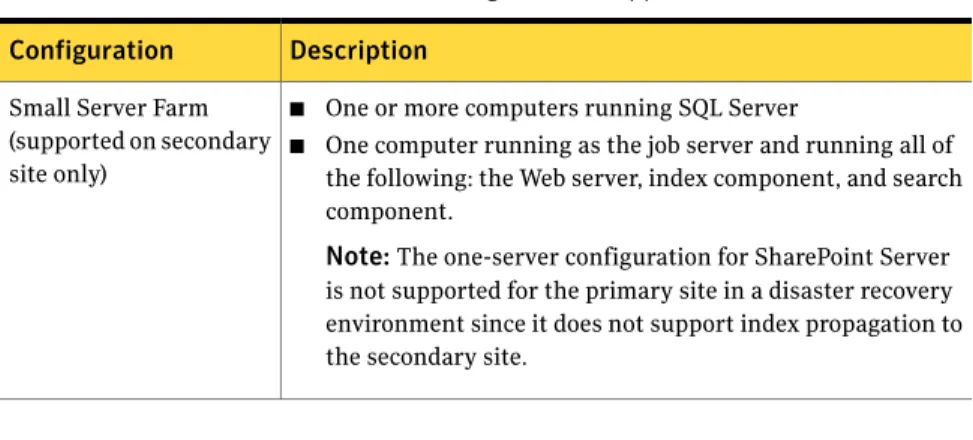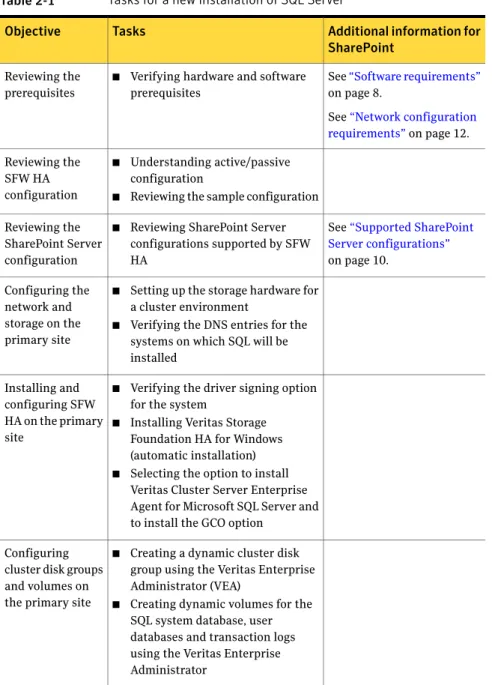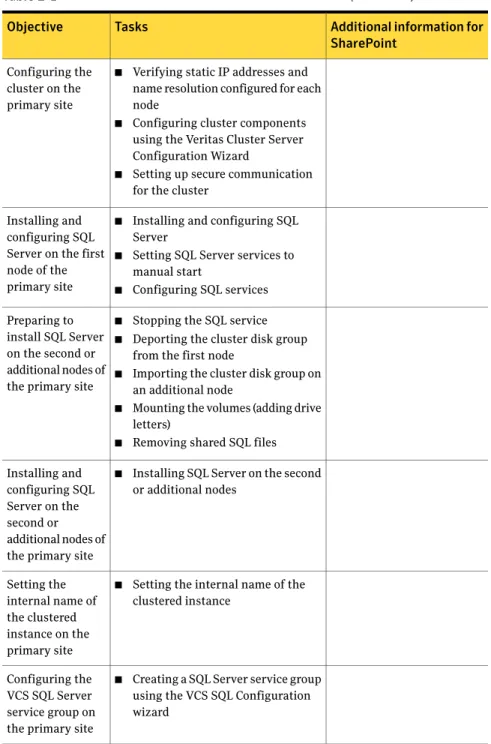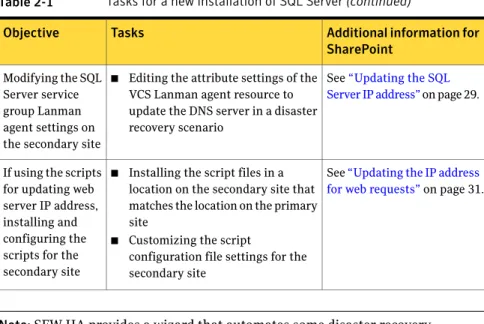Veritas™ Cluster Server
Application Note: Disaster
Recovery for Microsoft
SharePoint® Server
Windows Server 2003, Windows Server
2008
Veritas™ Cluster Server Application Note: Disaster
Recovery for Microsoft SharePoint® Server
The software described in this book is furnished under a license agreement and may be used only in accordance with the terms of the agreement.
Storage Foundation 5.1 for Windows HA
Legal Notice
Copyright © 2008 Symantec Corporation. All rights reserved.
Symantec, the Symantec Logo, Veritas, and Veritas Storage Foundation are trademarks or registered trademarks of Symantec Corporation or its affiliates in the U.S. and other countries. Other names may be trademarks of their respective owners.
The product described in this document is distributed under licenses restricting its use, copying, distribution, and decompilation/reverse engineering. No part of this document may be reproduced in any form by any means without prior written authorization of Symantec Corporation and its licensors, if any.
THE DOCUMENTATION IS PROVIDED "AS IS" AND ALL EXPRESS OR IMPLIED CONDITIONS, REPRESENTATIONS AND WARRANTIES, INCLUDING ANY IMPLIED WARRANTY OF MERCHANTABILITY, FITNESS FOR A PARTICULAR PURPOSE OR NON-INFRINGEMENT, ARE DISCLAIMED, EXCEPT TO THE EXTENT THAT SUCH DISCLAIMERS ARE HELD TO BE LEGALLY INVALID. SYMANTEC CORPORATION SHALL NOT BE LIABLE FOR INCIDENTAL OR CONSEQUENTIAL DAMAGES IN CONNECTION WITH THE FURNISHING,
PERFORMANCE, OR USE OF THIS DOCUMENTATION. THE INFORMATION CONTAINED IN THIS DOCUMENTATION IS SUBJECT TO CHANGE WITHOUT NOTICE.
The Licensed Software and Documentation are deemed to be commercial computer software as defined in FAR 12.212 and subject to restricted rights as defined in FAR Section 52.227-19 "Commercial Computer Software - Restricted Rights" and DFARS 227.7202.
Symantec Corporation 20330 Stevens Creek Blvd. Cupertino, CA 95014 www.symantec.com
Third-party legal notices
Third-party software may be recommended, distributed, embedded, or bundled with this Symantec product. Such third-party software is licensed separately by its copyright holder. Windows is a registered trademark of Microsoft Corporation.
Licensing and registration
Storage Foundation for Windows and Storage Foundation HA for Windows are licensed products. See the Storage Foundation and High Availability Solutions for Windows, Installation and Upgrade Guide for license installation instructions.
Technical support
For technical assistance, visithttp://www.symantec.com/business/support/index.jsp
and select phone or email support. Use the Knowledge Base search feature to access resources such as TechNotes, product alerts, software downloads, hardware compatibility lists, and our customer email notification service.
Chapter 1
Planning for SharePoint Server with VCS
... 7What this application note covers ... 7
Software requirements ... 8
Implementation process overview ... 8
Deploying new SQL Server installation ... 9
Converting existing SQL Server installation ... 9
Supported SharePoint Server configurations ... 10
Primary and secondary site configuration ... 11
Network configuration requirements ... 12
Example configuration ... 13
Replication considerations ... 15
SharePoint server failover considerations ... 15
DNS update considerations ... 16
About updating the SQL Server IP address ... 16
About updating the web server/NLB IP address ... 16
Chapter 2
Configuring VCS with SharePoint Server
... 19Tasks for a new installation of SQL Server ... 19
Tasks for an existing installation of SQL Server ... 24
Configuring SharePoint Server ... 28
Configuring the VCS SQL Server service group for the SharePoint environment ... 29
Updating the SQL Server IP address ... 29
Updating the IP address for web requests ... 31
Requirements ... 31
Customizing the DNS update settings for the web servers ... 32
Configuring a resource for the web servers ... 33
Example VCS configuration file entries (main.cf) ... 35
Contents 6
Planning for SharePoint
Server with VCS
This chapter includes the following topics:
■ What this application note covers
■ Software requirements
■ Implementation process overview
■ Supported SharePoint Server configurations
■ Primary and secondary site configuration
■ Network configuration requirements
■ Example configuration
■ Replication considerations
■ SharePoint server failover considerations
■ DNS update considerations
What this application note covers
In a disaster recovery configuration, you set up a secondary site to provide data and services in the event of a disaster at the primary site.
This Application Note covers guidelines and requirements for implementing Microsoft SharePoint Portal Server 2003 or Microsoft SharePoint Server 2007 with Veritas Cluster Server (VCS) for disaster recovery. In this document, the term SharePoint Server refers to either version.
1
VCS is a component of Veritas Storage Foundation HA for Windows (SFW HA). Instructions on deploying SFW HA for disaster recovery with Microsoft SQL Server are covered in Veritas Storage Foundation and HA Solutions HA and Disaster Recovery Solutions Guide for Microsoft SQL. You should use this Application Note as a supplement to that guide.
Software requirements
The following software is required for this solution:
For information on system and software requirements for SFW HA, see Veritas Storage Foundation and High Availability Solutions HA and Disaster Recovery Solutions Guide for Microsoft SQL.
Veritas Storage Foundation HA 5.1 for Windows, including:
■ Veritas Cluster Server Database Agent for Microsoft SQL
■ Veritas Volume Replicator
■ Global Clustering Option
For information on software versions supported with SFW HA, see Veritas Storage Foundation and High Availability Solutions HA and Disaster Recovery Solutions Guide for Microsoft SQL. One of the following:
■ Microsoft SQL Server 2000 and its supported operating systems
■ Microsoft SQL Server 2005 and its supported operating systems
For information on requirements for SharePoint Portal Server 2003 or SharePoint Server 2007, see the appropriate Microsoft SharePoint Server documentation.
If installing SharePoint Portal Server 2003 in a SQL Server 2005 environment, see the Microsoft Knowledge Base article "How to install SharePoint Portal Server 2003 Service Pack 2 and Windows SharePoint Services Service Pack 2 in a deployment that uses SQL Server 2005 as the database back end":
http://support.microsoft.com/kb/917446 One of the following:
■ Microsoft Office SharePoint Portal Server 2003 SP2
■ Microsoft Office SharePoint Server 2007
Implementation process overview
You can implement SharePoint Server with VCS for disaster recovery in the following ways:
Planning for SharePoint Server with VCS
Software requirements
■ Setting up a new installation of SFW HA and SQL Server with SharePoint Server
■ Converting an existing standalone SQL Server to an SFW HA environment with Sharepoint Server
Deploying new SQL Server installation
Table 1-1shows the process for a new installation of SFW HA, SQL Server, and SharePoint Portal Server.
Table 1-1 New installation of SQL Server and SharePoint Portal Server
For more information Task
See the Veritas Storage Foundation and High Availability Solutions HA and Disaster Recovery Solutions Guide for Microsoft SQL.
On the primary site, install and set up SFW HA and SQL Server for high availability.
See the Microsoft documentation for SharePoint Server.
See“Configuring SharePoint Server ”on page 28. On the primary site, install and
configure the SharePoint servers.
See“Configuring the VCS SQL Server service group for the SharePoint environment”on page 29. On the primary site, edit the SQL Server
service group for disaster recovery as covered in this Application Note.
See Veritas Storage Foundation and High Availability Solutions HA and Disaster Recovery Solutions Guide for Microsoft SQL
On the secondary site, create a parallel SFW HA and SQL Server high availability environment.
See Veritas Storage Foundation and High Availability Solutions HA and Disaster Recovery Solutions Guide for Microsoft SQL.
On the primary and secondary sites, configure SFW HA for disaster recovery.
See the Microsoft documentation for SharePoint Server.
See“Configuring SharePoint Server ”on page 28. On the secondary site, install and
configure the SharePoint servers.
Converting existing SQL Server installation
Table 1-2shows the process for converting an existing installation of SQL Server 2000 and SharePoint Portal Server 2003.
9 Planning for SharePoint Server with VCS
Table 1-2 Converting existing stand-alone SQL 2000 server
For more information Task
See Veritas Storage Foundation and High Availability Solutions HA and Disaster Recovery Solutions Guide for Microsoft SQL
On the primary site, convert the stand-alone SQL Server to a clustered server in a Storage Foundation HA
environment.
See“Configuring the VCS SQL Server service group for the SharePoint environment”on page 29. On the primary site, edit the SQL Server
service group for disaster recovery as covered in this Application Note.
See Veritas Storage Foundation and High Availability Solutions HA and Disaster Recovery Solutions Guide for Microsoft SQL
On the secondary site, create a parallel SFW HA and SQL Server high availability environment.
See Veritas Storage Foundation and High Availability Solutions HA and Disaster Recovery Solutions Guide for Microsoft SQL.
On the primary and secondary sites, configure SFW HA for disaster recovery.
See the Microsoft documentation for SharePoint Server.
See“Configuring SharePoint Server ”on page 28. On the secondary site, install and
configure the SharePoint servers.
Supported SharePoint Server configurations
Table 1-3shows the SharePoint Server configurations supported for setting up SharePoint Server with VCS for disaster recovery.
Table 1-3 SharePoint Server configurations supported with VCS
Description Configuration
■ One or more computers running SQL Server
■ Two or more front-end Web servers
■ Two or more search engines
■ One or more index management servers, one of which is the job server
Large Server Farm
■ One or more computers running SQL Server
■ One or two front-end web servers with the search component enabled
■ One index management and job server Medium Server Farm
Planning for SharePoint Server with VCS
Supported SharePoint Server configurations
Table 1-3 SharePoint Server configurations supported with VCS(continued)
Description Configuration
■ One or more computers running SQL Server
■ One computer running as the job server and running all of the following: the Web server, index component, and search component.
Note:The one-server configuration for SharePoint Server is not supported for the primary site in a disaster recovery environment since it does not support index propagation to the secondary site.
Small Server Farm (supported on secondary site only)
Note:VCS disaster recovery does not support a single server configuration in which both SQL Server and SharePoint are running on the same computer. A shared services deployment is also supported for disaster recovery. In this configuration, index and search services provided by one server farm are used by a second server farm, in a parent and child relationship.
Primary and secondary site configuration
Table 1-4shows how the secondary site configuration compares to the primary site configuration.
Table 1-4 Primary and secondary site configuration
Configuration Product
Set up the SQL Server configuration on the secondary site the same as on the primary site. In other words, if the primary site has two SQL Server systems, one active, one passive, the secondary site has the same.
See Veritas Storage Foundation and High AvailabilitySolutions HA and Disaster Recovery Solutions Guide for Microsoft SQL. SQL Server
11 Planning for SharePoint Server with VCS
Table 1-4 Primary and secondary site configuration(continued)
Configuration Product
The number of computers and which components are installed on each does not need to match the primary site. All the SharePoint Portal Server components could be on multiple computers in the primary site, as on a large server farm configuration, and share the same computer on the secondary site, as in a small server farm configuration. Index propagation to the secondary site requires that on the primary site, the Index/Job Server be on a separate computer from the Web/Search roles.
You typically set up the SharePoint components on both primary and secondary sites as part of the same topology (server farm). SharePoint Portal Server
Network configuration requirements
You should be familiar with requirements for setting up the network configuration to support high availability and disaster recovery.
See Veritas Storage Foundation and High Availability Solutions HA and Disaster Recovery Solutions Guide for Microsoft SQL.
The following summarizes the network configuration requirements for the SQL Server and SharePoint Server components:
■ One domain that includes both primary and secondary sites
■ One SQL Server virtual server name
You configure a virtual server name for SQL Server as part of setting up high availability. You also assign an instance name. The SQL Server instance in both the primary and secondary sites is assigned the same virtual server name. The SharePoint Portal Server web server connection to the SQL database is configured by virtual server name and instance name. Since only one instance of the SQL application is running at one time, there is no host name collision.
■ Two SQL Server IP addresses, one for the primary site and one for the secondary site
The active and passive SQL servers on the same site share the same static IP address.
■ Network Load Balancer (NLB) IP address or web server address
Multiple SharePoint Server web servers are typically set up on a network load balancer (NLB) cluster. You can use a hardware or software solution to implement the NLB cluster. You can implement a global NLB that includes both sites or separate local NLB clusters for each site.
Planning for SharePoint Server with VCS
Network configuration requirements
If using a local NLB, you can configure the NLB on the primary site with a different IP address than the NLB on the secondary site. This enables you to switch user requests to the IP address of the secondary site web servers if the primary site goes down.
Example configuration
Figure 1-1shows an example disaster recovery configuration.
13 Planning for SharePoint Server with VCS
Figure 1-1 Example configuration
Primary Site
SharePoint Server
Web Server SPSweb2
Index Server
Search Server Web
Server SPSweb1
NLB IP 192.168.1.1
SQL Server SPSdb System1
SQL Server SPSdb System2
Database SQL Server
10.0.0.2 10.0.0.2
SQL Server SQL Server SPSdb System1
SQL Server SPSdb System2
Database
10.0.0.1 10.0.0.1
Secondary Site
Web Server SPSweb1
NLB IP 192.168.1.2 Web Server SPSweb2 Index
Server
Search Server SharePoint
Server
The illustrated example configuration is set up as follows: Planning for SharePoint Server with VCS
Example configuration
An active/passive configuration of two machines running SQL Server (SYSTEM1 active and SYSTEM2 passive), with a virtual IP address of 10.0.0.1, both connected to the SQL database shared storage
Four servers running SharePoint Server components:
■ Two web servers using Microsoft Network Load Balancing (NLB) cluster service with an IP address of 192.168.1.1 The web servers connect to the active SQL Server instance.
■ An index management server
■ A search server Example primary site
An active/passive configuration of two machines running SQL Server (SYSTEM1 active and SYSTEM2 passive), with a virtual IP address of 10.0.0.2, both connected to the SQL database shared storage
One server running the SharePoint Server components:
■ Two web servers using Microsoft Network Load Balancing (NLB) cluster service with an IP address of 192.168.1.2 The web servers connect to the active SQL Server instance.
■ An index management server and a search server on the same machine
Example secondary site
Replication considerations
VCS enables clustering and data replication for the SQL Server only. Any data stored locally on the SharePoint Server web servers, index servers, and search servers rather than in the SQL database is not replicated. This non-replicated data includes the SharePoint index.
One way to provide search capabilities in the event of a disaster recovery scenario is to set up a scheduled propagation from the index server at the primary site to the search server at the secondary site. The search server at the secondary site can then handle the search requests if the primary site goes down.
For more information on index propagation, see the Microsoft documentation for SharePoint Server.
SharePoint server failover considerations
In a disaster recovery scenario, VCS brings the SQL Server service group online in the secondary site. VCS does not bring the SharePoint servers online. Therefore,
15 Planning for SharePoint Server with VCS
you may prefer to maintain the secondary site SharePoint servers online but not in use until needed for disaster recovery.
You can configure VCS to perform a DNS update to switch user requests to the secondary site web servers if the primary site goes down.
See“DNS update considerations”on page 16.
DNS update considerations
When planning for disaster recovery in the SharePoint environment, you need to plan for updating IP addresses on the DNS server. You configure VCS to update the SQL Server virtual IP address on the DNS server when the remote site comes online. Optionally, if needed for your environment, you can configure VCS to update the web server/NLB virtual IP address on the DNS server.
About updating the SQL Server IP address
As part of the disaster recovery process of switching from the primary to secondary site, the DNS server must be updated with the site-specific virtual IP address for the SQL Server. Likewise, when switching back to the primary site, the DNS server must be updated again.
As an example, let’s assume that the SQL virtual server name is SPSdb. When the primary site is online, SPSdb is associated with the primary site virtual IP address, for example, 10.0.0.1. When the secondary site comes online, the DNS server address list is updated so that SPSdb is associated with the IP address 10.0.0.2 (the secondary site virtual IP address).
You can configure VCS so that the update occurs automatically as part of the process of the SQL Server instance coming online.
See“Updating the SQL Server IP address”on page 29.
About updating the web server/NLB IP address
Multiple SharePoint web servers are typically set up on a network load balancer (NLB) cluster. You can use a hardware or software solution to implement the NLB cluster. You can implement a global NLB that includes both sites or a local NLB for each site.
If a local NLB is used, each NLB has a separate static IP address. When a site goes down in a disaster recovery scenario, user requests must be switched to the NLB at the secondary site. Therefore, in the DNS server, the virtual IP address associated with the NLB on the primary site must be updated with the virtual IP address for the NLB on the secondary site.
Planning for SharePoint Server with VCS
DNS update considerations
You can configure VCS so that the update occurs automatically as part of the process of the SQL Server instance coming online.
See“Updating the IP address for web requests”on page 31.
The web servers may take a few seconds to flush the cached IP address for the SQL Server and replace it with the new one. During that time a "cannot find content" message may be displayed in response to user requests.
17 Planning for SharePoint Server with VCS
Planning for SharePoint Server with VCS
DNS update considerations
Configuring VCS with
SharePoint Server
This chapter includes the following topics:
■ Tasks for a new installation of SQL Server
■ Tasks for an existing installation of SQL Server
■ Configuring SharePoint Server
■ Configuring the VCS SQL Server service group for the SharePoint environment
■ Updating the SQL Server IP address
■ Updating the IP address for web requests
Tasks for a new installation of SQL Server
Setting up a new installation of SQL Server with SFW HA for high availability and disaster recovery is covered in the Veritas Storage Foundation and High Availability Solutions HA and Disaster Recovery Solutions Guide for Microsoft SQL.
Some additional tasks are required to configure SFW HA for SharePoint, depending on your SharePoint environment.
Table 2-1lists the full set of tasks so that you can use as a checklist. The table also shows which tasks are specific to the SharePoint environment and where to find more information on the SharePoint related tasks and requirements.
2
Table 2-1 Tasks for a new installation of SQL Server
Additional information for SharePoint
Tasks Objective
See“Software requirements” on page 8.
See“Network configuration requirements”on page 12.
■ Verifying hardware and software prerequisites
Reviewing the prerequisites
■ Understanding active/passive configuration
■ Reviewing the sample configuration Reviewing the
SFW HA configuration
See“Supported SharePoint Server configurations” on page 10.
■ Reviewing SharePoint Server configurations supported by SFW HA
Reviewing the SharePoint Server configuration
■ Setting up the storage hardware for a cluster environment
■ Verifying the DNS entries for the systems on which SQL will be installed
Configuring the network and storage on the primary site
■ Verifying the driver signing option for the system
■ Installing Veritas Storage Foundation HA for Windows (automatic installation)
■ Selecting the option to install Veritas Cluster Server Enterprise Agent for Microsoft SQL Server and to install the GCO option
Installing and configuring SFW HA on the primary site
■ Creating a dynamic cluster disk group using the Veritas Enterprise Administrator (VEA)
■ Creating dynamic volumes for the SQL system database, user databases and transaction logs using the Veritas Enterprise Administrator
Configuring cluster disk groups and volumes on the primary site Configuring VCS with SharePoint Server
Tasks for a new installation of SQL Server
Table 2-1 Tasks for a new installation of SQL Server(continued)
Additional information for SharePoint
Tasks Objective
■ Verifying static IP addresses and name resolution configured for each node
■ Configuring cluster components using the Veritas Cluster Server Configuration Wizard
■ Setting up secure communication for the cluster
Configuring the cluster on the primary site
■ Installing and configuring SQL Server
■ Setting SQL Server services to manual start
■ Configuring SQL services Installing and
configuring SQL Server on the first node of the primary site
■ Stopping the SQL service
■ Deporting the cluster disk group from the first node
■ Importing the cluster disk group on an additional node
■ Mounting the volumes (adding drive letters)
■ Removing shared SQL files Preparing to
install SQL Server on the second or additional nodes of the primary site
■ Installing SQL Server on the second or additional nodes
Installing and configuring SQL Server on the second or additional nodes of the primary site
■ Setting the internal name of the clustered instance
Setting the internal name of the clustered instance on the primary site
■ Creating a SQL Server service group using the VCS SQL Configuration wizard
Configuring the VCS SQL Server service group on the primary site
21 Configuring VCS with SharePoint Server
Table 2-1 Tasks for a new installation of SQL Server(continued)
Additional information for SharePoint
Tasks Objective
■ Creating volumes for a user-defined database and transaction log
■ Creating a new user-defined database in SQL Server
■ Adding resources for a user-defined database in VCS
Creating a SQL Server user defined database on the primary site
■ Simulating failover
■ Switching online nodes Verifying the SQL
Server high availability configuration on the primary site
See“Configuring SharePoint Server ”on page 28.
■ Installing and configuring SharePoint Server on the secondary site
Setting up the SharePoint servers on the primary site
See“Updating the SQL Server IP address”on page 29.
■ Editing the attribute settings of the VCS Lanman agent resource to update the DNS server in a disaster recovery scenario
Modifying the SQL Server service group Lanman agent settings on the primary site
See“Updating the IP address for web requests”on page 31.
■ Customizing a VCS script configuration file for the primary site
■ Editing the SQL service group to add a process resource for the script Optionally,
configuring the SQL Server service group to update the SharePoint web server/NLB IP address
■ Reviewing the prerequisites
■ Reviewing the configuration
■ Configuring the network and storage
■ Installing SFW HA
■ Configuring the cluster using the Veritas Cluster Server Configuration Wizard
■ Configuring disk groups and volumes for SQL
Creating a parallel SFW HA
environment on the secondary site Configuring VCS with SharePoint Server
Tasks for a new installation of SQL Server
Table 2-1 Tasks for a new installation of SQL Server(continued)
Additional information for SharePoint
Tasks Objective
■ Installing and configuring SQL Server on the first node of the secondary site
Installing and configuring SQL Server on the first node of the secondary site
■ Stopping the SQL Service
■ Deporting the cluster disk group from the first node
■ Importing the cluster disk group on an additional node
■ Adding drive letters
■ Removing shared SQL files from the cluster disk group
Preparing to install SQL Server on additional nodes of the secondary site
■ Installing SQL Server on additional nodes of the secondary site Installing SQL
Server on additional nodes of the secondary site
■ Setting the internal name of the clustered instance
Setting the internal name of the clustered instance
■ Creating the SQL service group configuration on the secondary site Creating the SQL
service group configuration on the secondary site
■ Configuring VVR components and global clustering
Configuring VVR and global clustering
See“Configuring SharePoint Server ”on page 28.
■ Installing and configuring SharePoint Server on the secondary site
Setting up the SharePoint servers on the secondary site
23 Configuring VCS with SharePoint Server
Table 2-1 Tasks for a new installation of SQL Server(continued)
Additional information for SharePoint
Tasks Objective
See“Updating the SQL Server IP address”on page 29.
■ Editing the attribute settings of the VCS Lanman agent resource to update the DNS server in a disaster recovery scenario
Modifying the SQL Server service group Lanman agent settings on the secondary site
See“Updating the IP address for web requests”on page 31.
■ Installing the script files in a location on the secondary site that matches the location on the primary site
■ Customizing the script
configuration file settings for the secondary site
If using the scripts for updating web server IP address, installing and configuring the scripts for the secondary site
Note:SFW HA provides a wizard that automates some disaster recovery configuration tasks on the secondary site. The task references in this table are based on configuring the secondary site manually rather than with the wizard.
Tasks for an existing installation of SQL Server
You can convert an existing standalone SQL Server site into an SFW HA high availability site. Setting up high availability for an existing standalone SQL Server environment is covered in the Veritas Storage Foundation and High Availability Solutions, HA and Disaster Recovery Solutions Guide for Microsoft SQL.
A few additional tasks may be required to configure SFW HA for SharePoint, depending on your SharePoint environment.
Table 2-2lists the full set of tasks so that you can use them as a checklist. The table also shows which tasks are specific to the SharePoint environment and where to find more information on SharePoint related tasks and requirements. Configuring VCS with SharePoint Server
Tasks for an existing installation of SQL Server
Table 2-2 Tasks for converting an existing SQL Server installation for SFW HA
Additional information for SharePoint
Tasks Objective
See“Software requirements” on page 8.
See“Network configuration requirements”on page 12.
■ Verifying hardware and software prerequisites
Reviewing the prerequisites
■ Understanding active/passive configuration
■ Reviewing the sample configuration Reviewing the
SFW HA configuration
See“Supported SharePoint Server configurations” on page 10.
■ Reviewing SharePoint Server configurations supported by SFW HA
Reviewing the SharePoint Server configuration
■ Setting up the storage hardware for a cluster environment
■ Verifying the DNS entries for the systems on which SQL will be installed
Configuring the network and storage
■ Backing up existing data
■ Setting SQL Server services to manual start
Preparing the standalone SQL Server
■ Installing Veritas Storage Foundation HA for Windows (automatic installation)
■ Configuring cluster disk groups and volumes
■ Configuring the cluster using the Veritas Cluster Server Configuration Wizard
Installing and configuring SFW HA
■ Preparing for installation on additional nodes
■ Installing SQL Server on additional nodes
Installing and configuring SQL Server on additional nodes
■ Stopping SQL Server service
■ Modifying data file and user database locations
Moving the existing SQL Server data files and user databases
25 Configuring VCS with SharePoint Server
Table 2-2 Tasks for converting an existing SQL Server installation for SFW HA
(continued)
Additional information for SharePoint
Tasks Objective
■ Creating a SQL Server service group using the VCS SQL Configuration wizard
Configuring the VCS SQL Server service group
See“Configuring SharePoint Server ”on page 28.
■ Configuring existing SQL Server clients to connect to the SQL virtual server name/instance name Configuring the
SharePoint server connection to the SQL virtual server
■ Simulating failover
■ Switching online nodes Verifying the SQL
Server high availability configuration on the primary site
See“Updating the SQL Server IP address”on page 29.
■ Editing the attribute settings of the VCS Lanman agent resource to update the DNS server in a disaster recovery scenario
Modifying the SQL Server service group Lanman agent settings on the primary site
See“Updating the IP address for web requests”on page 31.
■ Customizing a VCS script configuration file for the primary site
■ Editing the SQL service group to add a process resource for the script Optionally,
configuring the SQL Server service group to update the SharePoint web server/NLB IP address
■ Reviewing the prerequisites
■ Reviewing the configuration
■ Configuring the network and storage
■ Installing SFW HA
■ Configuring the cluster
■ Configuring disk groups and volumes for SQ
Creating a parallel SFW HA
environment on the secondary site Configuring VCS with SharePoint Server
Tasks for an existing installation of SQL Server
Table 2-2 Tasks for converting an existing SQL Server installation for SFW HA
(continued)
Additional information for SharePoint
Tasks Objective
■ Installing and configuring SQL Server on the first node of the secondary site
Installing and configuring SQL Server on the first node of the secondary site
■ Stopping the SQL Service
■ Deporting the cluster disk group from the first node
■ Importing the cluster disk group on an additional node
■ Adding drive letters
■ Removing shared SQL files from the cluster disk group
Preparing to install SQL Server on the second node of the secondary site
■ Installing SQL Server on the second node of the secondary site Installing SQL
Server on the second node of the secondary site
■ Setting the internal name of the clustered instance
Setting the internal name of the clustered instance
■ Creating the SQL service group configuration on the secondary site using the VCS SQL Configuration wizard
Creating the service group configuration on the secondary site
■ Configuring VVR components and global clustering
Configuring VVR and global clustering
See“Configuring SharePoint Server ”on page 28.
■ Installing and configuring SharePoint Server on the secondary site
Setting up the SharePoint servers on the secondary site
27 Configuring VCS with SharePoint Server
Table 2-2 Tasks for converting an existing SQL Server installation for SFW HA
(continued)
Additional information for SharePoint
Tasks Objective
See“Updating the SQL Server IP address”on page 29.
■ Editing the attribute settings of the VCS Lanman agent resource to update the DNS server in a disaster recovery scenario
Modifying the SQL Server service group Lanman agent settings on the secondary site
See“Updating the IP address for web requests”on page 31.
■ Installing the script files in a location on the secondary site that matches the location on the primary site
■ Customizing the script
configuration file settings for the secondary site
If using the scripts for updating web server IP address, installing and configuring the scripts for the secondary site
Note:SFW HA provides a wizard that automates some disaster recovery configuration tasks on the secondary site. The task references in this table are based on configuring the secondary site manually rather than with the wizard.
Configuring SharePoint Server
For full information on installing SharePoint Server, see the Microsoft documentation for the product, SharePoint Portal Server 2003 or Sharepoint Server 2007.
In addition, follow these guidelines when configuring SharePoint Server on the primary and secondary sites:
If installing SharePoint Portal Server 2003 in a SQL Server 2005 environment, see the Microsoft Knowledge Base article "How to install SharePoint Portal Server 2003 Service Pack 2 and Windows SharePoint Services Service Pack 2 in a deployment that uses SQL Server 2005 as the database back end": http://support.microsoft.com/kb/917446
Installing the software
You configure all the SharePoint Server components on the secondary site as part of the same server farm (topology) as the SharePoint components on the primary site.
Setting up the SharePoint topology Configuring VCS with SharePoint Server
Configuring SharePoint Server
You configure the SharePoint servers to connect to the SQL database using the SQL virtual server name/instance. When you set up the SharePoint components at the secondary site, you configure the SharePoint servers at both sites to connect to the primary (active) site database.
Configuring the SharePoint server connections to the database
Configuring the VCS SQL Server service group for the
SharePoint environment
To create the VCS SQL Server service group on the primary site, follow the instructions in Veritas Storage Foundation and High Availability Solutions HA and Disaster Recovery Solutions Guide for Microsoft SQL.
See“Tasks for a new installation of SQL Server”on page 19. See“Tasks for an existing installation of SQL Server”on page 24.
After creating the service group, you edit the default configuration of the VCS SQL Server service group to automate updating IP addresses when you switch between sites. After creating the service group on the secondary site, you repeat the procedure for the secondary site.
The following provide additional details:
■ Edit the service group to change the attribute settings of the VCS Lanman agent resource.
See“Updating the SQL Server IP address”on page 29.
■ Optionally, depending on your environment, edit the service group to add a process resource that implements a VCS script. You must customize the script configuration settings file separately for each site.
See“Updating the IP address for web requests”on page 31.
Updating the SQL Server IP address
You configure the VCS Lanman agent to update the DNS server with the virtual IP address for the SQL Server instance that is being brought online. The Lanman agent resource is created automatically as part of the SQL Server service group. However, you need to edit the default Lanman settings.
You must specify the following attribute settings for the Lanman agent, at a minimum:
29 Configuring VCS with SharePoint Server
True
This setting causes the update of the SQL Server IP address on the DNS server.
DNSUpdate
True
The server will not be able to come online if the DNS update is not successful.
DNSCriticalForOnline
PurgeDuplicate
Removes duplicate DNS entries from the DNS servers. DNSOptions
More information on Lanman agent settings is provided in the agent documentation.
See Cluster Server Bundled Agents Reference Guide.
The procedure shows how to edit the Lanman resource of an existing SQL Server service group from the VCS Cluster Manager Java Console. You do this after you create the service group on the primary site and again on the secondary site after creating the service group there.
To configure the Lanman agent resource to update the SQL Server IP address
1
Start the Cluster Manager Java Console, log on to the cluster, and open theCluster Explorer window (click anywhere in the active Cluster Monitor panel).
2
In the Cluster Explorer configuration tree, expand the SQL Server service group and expand Lanman.3
Under Lanman, right-click the resource icon (labeled with the service group name and the "-Lanman" suffix) and click View>Properties View.4
Expand the Properties View window as necessary to see all attributes under Type Specific Attributes.5
Edit the following attribute settings by locating the row containing the setting, clicking the Edit icon in that row, and editing the setting as follows in the Edit Attribute dialog box. Leave Global (the default) enabled to apply the attribute to all nodes in the cluster. If initially prompted to switch to read/write mode, click Yes.Check DNSUpdateRequired and click OK. DNSUpdateRequired
Check DNSCriticalForOnline and click OK. DNSCriticalForOnline
Under Vector Values, click the plus icon to display the list, select PurgeDuplicate and click OK.
DNSOptions Configuring VCS with SharePoint Server
Updating the SQL Server IP address
6
If your site uses additional DNS servers, edit the setting for AdditionalDNSServers to specify the IP addresses.7
In the Cluster Explorer window, click File>Save Configuration, and then clickFile>Close Configuration.
8
If you are configuring a resource for the web servers, continue with that procedure; otherwise, log off the cluster and exit the Cluster Manager. See“Configuring a resource for the web servers”on page 33.Updating the IP address for web requests
You can configure VCS to update the DNS server with a site-specific IP address for the SharePoint Server web servers or NLB. This update occurs as part of the process of bringing the SQL Server service group online.
To automate this, you configure a VCS process resource as part of the SQL Server service group. You configure the resource after you create the service group on the primary site and you repeat the procedure on the service group that you create on the secondary site.
See“Configuring a resource for the web servers”on page 33.
The process resource uses Perl scripts. The scripts read information from a configuration settings file that you must customize separately for each site. See“Customizing the DNS update settings for the web servers”on page 32. See“Example VCS configuration file entries (main.cf)”on page 35.
Requirements
To use the DNS update script files, download the required script and settings files from the Veritas Support Site:
http://entsupport.symantec.com/docs/283930 Download the following files:
■ dnsupdate-online.pl
■ dnsupdate-offline.pl
■ dnsupdate-monitor.pl
■ dnsupdate-settings.txt
You customize the settings file for your environment. You need two copies of the settings file, one with settings for the primary site and one with settings for the secondary site.
31 Configuring VCS with SharePoint Server
See“Customizing the DNS update settings for the web servers”on page 32. After customizing the settings file for each site, place the script files and the appropriate settings file for the site in a location where they are available from the cluster nodes. Since you specify the file names and locations as part of the service group process resource, you can choose the file names and locations. To avoid editing the service group again on the secondary site, you must use the same names and locations on both sites.
Warning:Do not place the settings file on a replicated volume. Otherwise, the active site’s settings file would overwrite the passive site’s settings file during replication.
In addition, the scripts require DNScmd.exe, which can be installed from the operating system Support Tools.
The scripts log to the engine log. The name of the log is engine_A.txt.
Customizing the DNS update settings for the web servers
You customize the settings file dnsupdate-settings.txt with the values required by the script used to update the DNS server. For each keyword (in brackets) you enter a value.
Table 2-3describes the contents of the settings file. Table 2-3 DNS update settings file
Notes Value
Keyword
Same in both setting files The web server (or NLB) name
[web alias]
When editing the primary site settings file, the local IP is that of the primary site web server or NLB.
For the secondary site file, the local IP is that of the secondary site web server or NLB.
If you have additional IP addresses for additional web servers or DNS servers, enter them as a comma delimited pair on separate lines. Comma delimited pair of IP
addresses:
IP address for the web server or NLB on this site, IP address for the DNS server to be updated Example:
192.168.1.2, 192.168.10.10 [local ip]
Configuring VCS with SharePoint Server
Updating the IP address for web requests
Table 2-3 DNS update settings file(continued)
Notes Value
Keyword
When editing the primary site settings file, the remote IP is that of the secondary site web server or NLB.
For the secondary site file, the remote IP is that of the primary site web server or NLB. The DNS server to be updated is the one that manages the IP address for the web server or NLB. If you have additional IP addresses for additional web servers or DNS servers, enter them as a comma delimited pair on on separate lines.
Comma delimited pair of IP addresses:
IP address for the web server or NLB on the remote site, IP address of the DNS server to be updated Example:
192.168.1.1, 192.168.10.10 [remote ip]
By default, the script will look for DNScmd.exe in \Program Files\Support Tools on the drive where SFW HA is installed, unless you specify another value. Path to the location of
DNScmd.exe Example:
\Program Files\Support Tools [dns command]
Same in both settings files Fully qualified domain of the web
server Example:
symantecdomain.com [domain name]
By default, the script will look for nslookup.exe on the drive where SFW HA is installed in the default directory shown, unless you specify another value. Full path for nslookup.exe
Example:
\Windows\System32\nslookup.exe [nslookup
command]
Configuring a resource for the web servers
You can add a process resource to the SQL Server service group to enable switching to the web servers at the site where the SQL Server service group is brought online. The process resource executes a Perl script to update the DNS server IP address for the web servers.
33 Configuring VCS with SharePoint Server
You add the process resource after you create the service group on the primary site. After you create the service group on the secondary site, you add the process resource to that service group as well.
The procedure shows how to add a resource using the Java Console. You can also use other methods, as described in the VCS documentation.
See Veritas Cluster Server Administrator’s Guide.
Verify that the Perl executable, the scripts, and the customized settings file is available from the systems on which the service group is configured.
In addition, ensure that DNScmd.exe is installed from the operating system Support Tools to the same drive as the SFW HA application.
To configure a resource for the web servers
1
Start the Cluster Manager Java Console, log on to the cluster, and open the Cluster Explorer window (click anywhere in the active Cluster Monitor panel).2
In the Cluster Explorer configuration tree, right-click the name of the SQL service group and click Add Resource. If prompted to switch to read-write mode, click Yes.3
In the Add Resource dialog box, specify a name for the resource and in the Resource Type list, click Process.4
Edit the following process resource attributes:The full path names of the following, in the order shown, separated by spaces:
■ The Perl script executable
■ The dnsupdate-online script
■ The script settings file Example:
c:\Program Files\Veritas\VRTSPerl\bin\perl.exe c:\bin\dnsupdate-online.pl c:\bin\dnsupdate-settings.txt StartProgram
The full path names of the following, in the order shown, separated by spaces:
■ The Perl script executable
■ The dnsupdate-offline script
■ The script settings file Example:
c:\Program Files\Veritas\VRTSPerl\bin\perl.exe
c:\bin\dnsupdate-offline.pl c:\bin\dnsupdate-settings.txt StopProgram
Configuring VCS with SharePoint Server
Updating the IP address for web requests
The full path names of the following, in the order shown, separated by spaces:
■ The Perl script executable
■ The dnsupdate-monitor script
■ The script settings file Example:
c:\Program Files\Veritas\VRTSPerl\bin\perl.exe
c:\bin\dnsupdate-monitor.pl c:\bin\dnsupdate-settings.txt MonitorProgram
The name of the user account to run the script. The account must have access and change rights to the DNS server. UserName
The password for the user account. Password
The domain name for that user account. Domain
5
In the Add Resource dialog box, check Enabled and click OK.6
In the Resource view, right-click the process resource you just created and click Link.7
On the Link Resources dialog box, in the list of resources, select the name of the SQL Server resource and click OK.8
In the Cluster Explorer window, click File>Save Configuration, and then clickFile>Close Configuration.
Example VCS configuration file entries (main.cf)
The following is an example of the configuration entries created for SQL Server in the VCS main.cf file as a result of adding the process resource for the web server update script.
group SPS-SQL_Grp (
SystemList = { Primary-Sys1 = 0, Primary-Sys2 = 1 } )
IP SPS-SQL_Grp-IP (
Address = "192.168.0.1" SubNetMask = "255.255.255.0"
MACAddress @Primary-Sys1 = "00-11-33-55-77-99" MACAddress @Primary-Sys2 = "00-22-44-66-77-00" )
35 Configuring VCS with SharePoint Server
Lanman SPS-SQL_Grp-Lanman ( VirtualName = SPSDB IPResName = SPS-SQL_Grp-IP ADUpdateRequired = 1 DNSCriticalForOnline = 1
DNSOptions = { UpdateAll, PurgeDuplicate } )
MSSearch SPS-SQL_Grp-MSSearch ( AppName = "SQLServer$SPSDB" )
MountV SPS-SQL_Grp-MountV ( MountPath = "L:" VolumeName = DG1_Vol1
VMDGResName = SPS-SQL_Grp-VMDg )
NIC SPS-SQL_Grp-NIC (
MACAddress @Primary-Sys1 = "00-11-33-55-77-99" MACAddress @Primary-Sys2 = "00-22-44-66-77-00" )
RegRep SPS-SQL_Grp-RegRep-MSSQL ( MountResName = SPS-SQL_Grp-MountV
ReplicationDirectory = "\\RegRep\\SPS-SQL_Grp-RegRep-MSSQL" Keys = {
"HKLM\\SOFTWARE\\Microsoft\\MSSQLServer \\Client" = "",
"HKLM\\SOFTWARE\\Microsoft\\Microsoft SQL Server \\SPSDB" = "" }
ExcludeKeys = {
"HKLM\\SOFTWARE\\Microsoft\\Microsoft SQL Server \\SPSDB\\Setup",
"HKLM\\SOFTWARE\\Microsoft\\Microsoft SQL Server \\SPSDB\\SQLServerAgent\\Subsystems", "HKLM\\SOFTWARE\\Microsoft\\Microsoft SQL Server
\\SPSDB\\Tracking" } )
RegRep SPS-SQL_Grp-RegRep-MSSearch ( MountResName = SPS-SQL_Grp-MountV
ReplicationDirectory = "\\RegRep\\SPS-SQL_Grp-RegRep-MSSearch" Configuring VCS with SharePoint Server
Updating the IP address for web requests
Keys = {
"HKLM\\Software\\Microsoft\\Search\\1.0\\Applications \\SQLServer$SPSDB" = "",
"HKLM\\Software\\Microsoft\\Search\\1.0\\CatalogNames \\SQLServer$SPSDB" = "",
"HKLM\\Software\\Microsoft\\Search\\1.0\\Databases \\SQLServer$SPSDB" = "",
"HKLM\\Software\\Microsoft\\Search\\1.0\\Gather \\SQLServer$SPSDB" = "",
"HKLM\\Software\\Microsoft\\Search\\1.0\\Gathering Manager \\Applications\\SQLServer$SPSDB" = "",
"HKLM\\Software\\Microsoft\\Search\\1.0\\Indexer \\SQLServer$SPSDB" = "" }
)
SQLServer2000 SPS-SQL_Grp-SQLServer2000 ( Instance = SPSDB
LanmanResName = SPS-SQL_Grp-Lanman MountResName = SPS-SQL_Grp-MountV DetailMonitor = 1
Username = myuser Domain = mydomain.com
Password = my_encrypted_password
SQLFile = "c:\\Program Files\\Veritas\\cluster server\\bin\\SQLServer2000\\sample_script.sql"
)
RVGPrimary SPS-SQL_Grp-RVGPrimary ( RvgResourceName = SQL-RVG )
Process SPS-SQL_Grp-Process ( StartProgram =
"C:\\Progra~1\\Veritas\\VRTSPerl\\bin\\perl.exe C:\\Bin\\prod_single_dns.pl C:\\Bin\\settings.txt"
StopProgram =
"C:\\Progra~1\\Veritas\\VRTSPerl\\bin\\perl.exe
37 Configuring VCS with SharePoint Server
C:\\Bin\\dnsupdate-offline.pl C:\\Bin\\settings.txt" MonitorProgram =
"C:\\Progra~1\\Veritas\\VRTSPerl\\bin\\perl.exe C:\\Bin\\dnsupdate-monitor.pl C:\\Bin\\settings.txt"
UserName = myuser
Password = my_encrypted_password Domain = "mydomain.com"
)
SPS-SQL_Grp-IP requires SPS-SQL_Grp-NIC SPS-SQL_Grp-Lanman requires SPS-SQL_Grp-IP
SPS-SQL_Grp-MSSearch requires SPS-SQL_Grp-RegRep-MSSearch SPS-SQL_Grp-MSSearch requires SPS-SQL_Grp-SQLServer2000 SPS-SQL_Grp-MountV requires SPS-SQL_Grp-RVGPrimary SPS-SQL_Grp-RegRep-MSSQL requires SPS-SQL_Grp-MountV SPS-SQL_Grp-RegRep-MSSearch requires SPS-SQL_Grp-MountV SPS-SQL_Grp-SQLServer2000 requires SPS-SQL_Grp-MountV SPS-SQL_Grp-SQLServer2000 requires SPS-SQL_Grp-RegRep-MSSQL SPS-SQL_Grp-SQLServer2000 requires SPS-SQL_Grp-Lanman SPS-SQL_Grp-Process requires SPS-SQL_Grp-SQLServer2000
// resource dependency tree //
// group SPS-SQL_Grp
// {
// SPS-SQL_Grp-Process
// {
// MSSearch SPS-SQL_Grp-MSSearch
// {
// RegRep SPS-SQL_Grp-RegRep-MSSearch
// {
// MountV SPS-SQL_Grp-MountV
// {
// VMDg SPS-SQL_Grp-VMDg
// }
// }
// SQLServer2000 SPS-SQL_Grp-SQLServer2000
// {
// MountV SPS-SQL_Grp-MountV
// {
// VMDg SPS-SQL_Grp-VMDg
// }
// RegRep SPS-SQL_Grp-RegRep-MSSQL
Configuring VCS with SharePoint Server
Updating the IP address for web requests
// {
// MountV SPS-SQL_Grp-MountV
// {
// RVGPrimary SPS-SQL_Grp-RVGPrimary
// }
// }
// Lanman SPS-SQL_Grp-Lanman
// {
// IP SPS-SQL_Grp-IP
// {
// NIC SPS-SQL_Grp-NIC
// }
// }
// }
// }
// }
// }
39 Configuring VCS with SharePoint Server
Configuring VCS with SharePoint Server
Updating the IP address for web requests