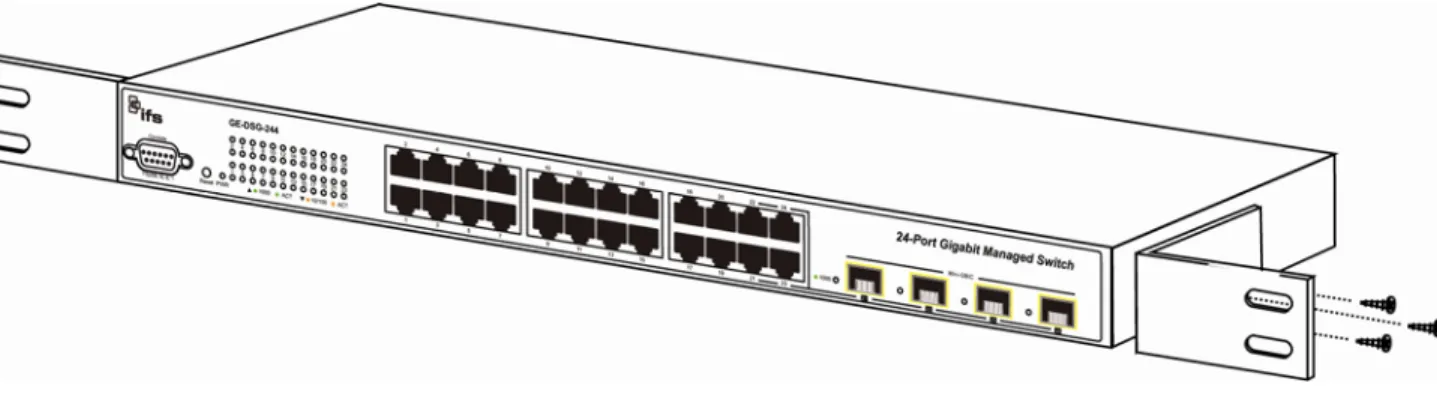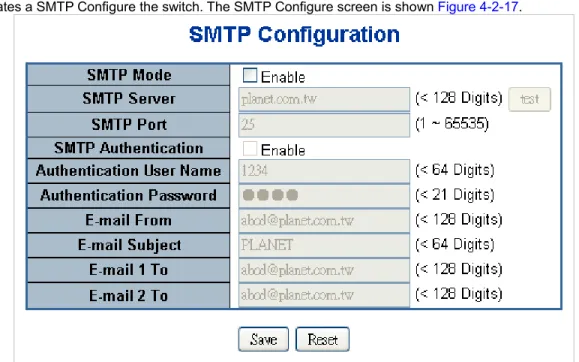P/N 1072570 • REV 00.06 • ISS 10SEP12
IFS NS3601-24P/4S
IFS GE-DSSG-244
IFS GE-DSSG-244-POE
User Manual
Copyright © 2012 UTC Fire & Security. All rights reserved.
This document may not be copied in whole or in part or otherwise reproduced without prior written consent from UTC Fire & Security, except where specifically permitted under US and international copyright law.
Disclaimer The information in this document is subject to change without notice. UTC Fire & Security assumes no responsibility for inaccuracies or omissions and specifically disclaims any liabilities, losses, or risks, personal or otherwise, incurred as a consequence, directly or indirectly, of the use or application of any of the contents of this document. For the latest documentation, contact your local supplier or visit us online at www.interlogix.com.
This publication may contain examples of screen captures and reports used in daily operations. Examples may include fictitious names of individuals and companies. Any similarity to names and addresses of actual businesses or persons is entirely coincidental.
Trademarks and patents The Interlogix name and logo are trademarks of UTC Fire & Security. The IFS name and logo are trademarks of UTC Fire & Security.
Other trade names used in this document may be trademarks or registered trademarks of the manufacturers or vendors of the respective products.
Intended use Use this product only for the purpose it was designed for; refer to the data sheet and user documentation for details. For the latest product information, contact your local supplier or visit us online at www.interlogix.com.
Manufacturer UTC Fire & Security Americas Corporation, Inc. 2955 Red Hill Avenue
Costa Mesa, CA 92626-5923, USA EU authorized manufacturing representative: UTC Fire & Security B.V., Kelvinstraat 7, 6003 DH Weert, The Netherlands Certification
N4131
FCC compliance This equipment has been tested and found to comply with the limits for a Class A digital device, pursuant to part 15 of the FCC Rules. These limits are designed to provide reasonable protection against harmful interference when the equipment is operated in a commercial environment. This equipment generates, uses, and can radiate radio frequency energy and, if not installed and used in accordance with the instruction manual, may cause harmful interference to radio communications. You are cautioned that any changes or modifications not expressly approved by the party responsible for compliance could void the user's authority to operate the equipment.
ACMA compliance Notice! This is a Class A product. In a domestic environment this product may cause radio interference in which case the user may be required to take adequate
measures.
Canada This Class A digital apparatus complies with Canadian ICES-003.
Cet appareil numérique de la classe A est conforme á la norme NMB-003du Canada. European Union directives 2004/108/EC (EMC Directive): Hereby, UTC Fire & Security declares that this device
is in compliance with the essential requirements and other relevant provisions of Directive 2004/108/EC.
2002/96/EC (WEEE directive): Products marked with this symbol cannot be disposed of as unsorted municipal waste in the European Union. For proper recycling, return this product to your local supplier upon the purchase of equivalent new equipment, or dispose of it at designated collection points. For more information see: www.recyclethis.info.
Contact information For contact information see our Web site: www.interlogix.com. Contact support www.interlogix.com/customer support
1
TABLE OF CONTENTS
5
IFS NS3601-24P/4S IFS GE-DSSG-244 IFS GE-DSSG-244-POE USER MANUAL1
5
1. INTRODUCTION ... 7
5
1.1 Packet Contents ... 7
5
1.2 Product Description ... 9
5
1.3 How to Use This Manual ... 11
5
1.4 Product Features... 12
5
1.5 Product Specification ... 14
5
2. INSTALLATION ... 18
5
2.1 Hardware Description ... 18
5
2.1.1 Switch Front Panel... 18
5
2.1.2 LED Indications... 20
5
2.1.3 Switch Rear Panel ... 22
5
2.2 Install the Switch ... 23
5
2.2.1 Desktop Installation ... 23
5
2.2.2 Rack Mounting... 25
5
2.2.3 Installing the SFP transceiver ... 26
5
2.3 Stack Installation... 28
5
2.3.1 Connecting Stacking cable ... 29
5
2.3.2 Management Stacking ... 30
5
3. SWITCH MANAGEMENT ... 32
5
3.1 Requirements ... 32
5
3.2 Management Access Overview... 33
5
3.3 Administration Console... 33
5
3.5 SNMP-Based Network Management... 35
5
4. WEB CONFIGURATION ... 37
5
4.1 Main Web Page ... 40
5
4.2 System... 42
5
4.2.1 System Information... 43
5
4.2.2 IP Configuration ... 44
5
4.2.3 IPv6 Configuration ... 45
5
4.2.4 Users Configuration ... 46
5
4.2.5 Users Privilege Levels ... 49
5
4.2.6 NTP Configuration ... 51
5
2
5
4.2.8 DHCP Relay... 53
5
4.2.9 DHCP Relay Statistics ... 55
5
4.2.10 CPU Load ... 56
5
4.2.11 System Log ... 57
5
4.2.12 Detailed Log... 58
5
4.2.13 Remote Syslog... 58
5
4.2.14 SMTP Configure ... 60
5
4.2.15 Web Firmware Upgrade... 61
5
4.2.16 TFTP Firmware Upgrade ... 62
5
4.2.17 Configuration Backup ... 62
5
4.2.18 Configuration Upload ... 64
5
4.2.19 Factory Default... 66
5
4.2.20 System Reboot ... 67
6
4.3 Simple Network Management Protocol... 67
6
4.3.1 SNMP Overview... 67
6
4.3.2 SNMP System Configuration ... 68
6
4.3.3 SNMP System Information Configuration... 69
6
4.3.4 SNMP Trap Configuration... 69
6
4.3.5 SNMPv3 Configuration ... 71
6
4.4 Port Management ... 75
6
4.4.1 Port Configuration... 75
6
4.4.2 Port Statistics Overview... 77
6
4.4.3 Port Statistics Detail... 79
6
4.4.4 SFP Module Information ... 80
6
4.4.5 Port Mirroring Configuration... 82
6
4.5 Link Aggregation... 84
6
4.5.1 Static Aggregation Configuration ... 86
6
4.5.2 LACP Configuration ... 87
6
4.5.3 LACP System Status ... 89
6
4.5.4 LACP Port Status... 89
6
4.5.5 LACP Port Statistics ... 91
6
4.6 VLAN... 92
6
4.6.1 VLAN Overview... 92
6
4.6.2 IEEE 802.1Q VLAN ... 92
6
4.6.3 VLAN Basic Information... 94
6
4.6.4 VLAN Port Configuration ... 95
6
4.6.5 VLAN Membership Configuration ... 99
6
4.6.6 VLAN Membership Status for User Static ... 100
6
3
6
4.6.8 Port Isolation Configuration ... 102
6
4.6.9 Private VLAN Membership Configuration... 105
6
4.6.10 VLAN setting example: ... 106
6
4.7 Spanning Tree Protocol... 113
6
4.7.1 Theory... 113
6
4.7.2 STP Bridge Configuration ... 118
6
4.7.3 Bridge Status ... 119
6
4.7.4 CIST Port Configuration... 120
6
4.7.5 MSTI Priorities ... 123
6
4.7.6 MSTI Configuration... 124
6
4.7.7 MSTI Ports Configuration ... 125
6
4.7.8 Port Status ... 127
6
4.7.9 Port Statistics ... 128
6
4.8 Multicast ... 129
6
4.8.1 IGMP Snooping... 129
6
4.8.2 IGMP Snooping Configuration ... 133
6
4.8.3 IGMP Port Related Configuration ... 133
6
4.8.4 VLAN Configuration ... 135
6
4.8.5 Port Group Filtering ... 136
6
4.8.6 IGMP Snooping Status ... 137
6
4.8.7 MVR Configuration ... 139
6
4.8.8 MVR Status... 141
6
4.9 Quality of Service ... 142
6
4.9.1 Understand QOS ... 142
7
4.9.2 QCL Configuration Wizard... 142
7
4.9.3 QoS Control List Configuration ... 149
7
4.9.4 Port QoS Configuration... 151
7
4.9.5 Bandwidth Control ... 153
7
4.9.6 Storm Control Configuration ... 155
7
4.9.7 QoS Statistics ... 155
7
4.9.8 DSCP Remarking... 157
7
4.9.9 Voice VLAN Configuration ... 158
7
4.9.10 Voice VLAN OUI Table ... 161
7
4.10 Access Control Lists... 161
7
4.10.1 Access Control List Status... 162
7
4.10.2 Access Control List Configuration... 163
7
4.10.3 ACE Configuration ... 164
7
4.10.4 ACL Ports Configuration ... 169
7
4
7
4.11.1 Understanding IEEE 802.1X Port-Based Authentication... 173
7
4.11.2 Authentication Configuration... 175
7
4.11.3 Network Access Server Configuration... 176
7
4.11.4 Network Access Overview ... 184
7
4.11.5 Network Access Statistics... 185
7
4.11.6 Authentication Server Configuration... 190
7
4.11.7 RADIUS Overview ... 192
7
4.11.8 RADIUS Details ... 194
7
4.11.9 Windows Platform RADIUS Server Configuration ... 198
7
4.11.10 802.1X Client Configuration... 203
7
4.12 Security ... 205
7
4.12.1 Port Limit Control ... 205
7
4.12.2 Access Management ... 208
7
4.12.3 Access Management Statistics... 209
7
4.12.4 HTTPs... 210
7
4.12.5 SSH... 210
7
4.12.6 Port Security Status ... 211
7
4.12.7 Port Security Detail ... 213
7
4.12.8 DHCP Snooping ... 213
7
4.12.9 DHCP Snooping Statistics ... 215
7
4.12.10 IP Source Guard Configuration... 217
7
4.12.11 IP Source Guard Static Table ... 218
7
4.12.12 ARP Inspection ... 219
7
4.12.13 ARP Inspection Static Table ... 220
7
4.13 Address Table... 221
7
4.13.1 MAC Address Table Configuration ... 221
7
4.13.2 Static MAC Table Configuration ... 221
7
4.13.3 MAC Address Table Status ... 223
7
4.13.4 MAC Table Learning... 224
7
4.13.5 Dynamic ARP Inspection Table ... 225
7
4.13.6 Dynamic IP Source Guard Table... 226
7
4.14 LLDP ... 227
7
4.14.1 Link Layer Discovery Protocol ... 227
7
4.14.2 LLDP Configuration ... 227
7
4.14.3 LLDPMED Configuration ... 229
8
4.14.4 LLDP-MED Neighbor ... 234
8
4.14.5 Neighbor ... 236
8
4.14.6 Port Statistics ... 237
8
5
8
4.15.1 Ping... 239
8
4.15.2 IPv6 Ping... 240
8
4.15.3 Remote IP Ping Test... 241
8
4.15.4 Cable Diagnostics... 242
8
4.16 Power over Ethernet (GE-DSSG-244-POE / NS3601-24P/4S) ... 243
8
4.16.1 Power over Ethernet Powered Device... 244
8
4.16.2 Power Configuration ... 244
8
4.16.3 Port Configuration... 246
8
4.16.4 PoE Status ... 248
8
4.16.5 PoE Schedule ... 250
8
4.16.6 LLDP Neighbor Power Over Ethernet ... 251
8
4.17.1 Stack ... 253
8
4.17.2 Stack Configuration ... 255
8
4.17.3 Stack Information... 257
8
4.17.4 Stack Port State Overview... 258
8
4.17.5 Stack Example... 259
8
5. COMMAND LINE INTERFACE ... 262
8
5.1 Accessing the CLI ... 262
8
5.2 Telnet Login ... 264
8
6. COMMAND LINE MODE... 265
8
6.1 System Command ... 266
8
6.2 Stack ... 269
8
6.3 IP Command... 271
8
6.4 Port Management Command... 276
8
6.5 MAC Address Table Command... 280
8
6.6 VLAN Configuration Command ... 284
8
6.7 Private VLAN Configuration Command ... 289
8
6.8 Security Command... 291
8
6.9 Spanning Tree Protocol Command ... 335
8
6.10 Multicast Configuration Command ... 344
8
6.11 Link Aggregation Command ... 348
8
6.12 Link Aggregation Control Protocol Command... 349
8
6.13 LLDP Command ... 352
8
6.14 LLDPMED Command ... 355
8
6.15 Power over Ethernet Command... 359
8
6.16 Quality of Service Command ... 362
8
6.17 Mirror Command ... 368
8
6
8
6.19 Firmware Command... 370
8
6.20 UPnP Command ... 370
8
6.21 MVR Command ... 371
8
6.22 Voice VLAN Command ... 374
8
6.23 SMTP Command... 378
8
6.24 Show Command ... 381
8
7. SWITCH OPERATION ... 384
8
7.1 Address Table... 384
9
7.2 Learning ... 384
9
7.3 Forwarding & Filtering ... 384
9
7.4 Store-and-Forward ... 384
9
7.5 Auto-Negotiation ... 384
9
8. POWER OVER ETHERNET OVERVIEW ... 386
9
What is PoE?... 386
9
The PoE Provision Process... 387
9
Stages of powering up a PoE link... 388
9
Line Detection ... 388
9
Classification... 388
9
Start-up ... 388
9
Operation ... 388
9
Power Disconnection Scenarios ... 388
9
9. TROUBLE SHOOTING ... 390
9
APPENDEX A ... 391
9
A.1 Switch's RJ-45 Pin Assignments ... 391
9
A.2 10/100Mbps, 10/100Base-TX ... 391
9
APPENDEX B : GLOSSARY ... 393
9
7
1. INTRODUCTION
The IFS Layer 2 Managed Gigabit Switch series NS3601-24P/4S, GE-DSSG-244, and GE-DSSG-244-POE are 24-port Gigabit Ethernet Switches with SFP fiber ports and robust layer 2 features. The description of these models is shown below:GE-DSSG-244 24-Port 100/1000Base-X with 8 Shared TP Managed Stackable Fiber Switch NS3601-24P/4S 24-Port 10/100/1000Base-T PoE Managed Stackable Switch / 380W / IEEE 802.3af GE-DSSG-244-POE 24-Port 100/1000Base- T PoE Managed Stackable Switch / 220W / IEEE 802.3af
Terms of “Managed Switch” refers to the switches listed above.
1.1 Packet Contents
Open the box of the Managed Switch and carefully unpack it. The box should contain the following items: Check the contents of your package for following parts:
; The Managed Switch x1
; User’s manual CD x1
; Quick installation guide x1
; 19” Rack mount accessory kit x1
; Power cord x1
; Rubber feet X4
; RS-232 DB9 male Console cable x1
; CB-STX50 – 50cm stack cable x1
If any of these are missing or damaged, please contact your distributor or IFS sales rep immediately, if possible, retain the original carton and packaging material in case you need to return the product for repair/replacement.
9
1.2 Product Description
Cost-effective IPv6 Managed Gigabit Switch solution for SMB
Nowadays, lots of electronic products or mobile devices can browse the Internet, which means the need of IP Address increases. However, the current IPv4 network infrastructure is not capable enough to provide IP Address to each single users/Clients. The situation forces the ISP to build up the IPv6 (Internet Protocol version 6) network infrastructure speedily. To fulfill the demand, IFS releases the IPv6 management Gigabit Ethernet Switch, IFS- series Managed Switch. It supports both IPv4 and IPv6 management functions. It can work with original network structure (IPv4) and also support the new network structure (IPv6) in the future. With easy and friendly management interfaces and plenty of management functions included, the IFS- series Managed Switch is the best choice for ISP to build the IPv6 FTTx edge service and for SMB to connect with IPv6 network.
High-Performance / Cost-effective / Telecom class Gigabit solution for Enterprise backbone and Data Center Networking
The IFS Managed Switch is a L2/L4 Managed Gigabit Switch. Since Gigabit network interface had become the basic equipment and requirement of Enterprise and Network Servers, with 48Gbps switching fabric, the Managed Switch can handle extremely large amounts of data in a secure topology linking to a backbone or high capacity servers. The powerful QoS and Network Security features make it to meets the needs of effective data traffic control for both Campus and Enterprise, such VoIP, video streaming and multicast application.
High Performance
The Managed Switch provides 24 10/100/1000Mbps (or 100/1000Mbps for GE-DSSG-244 fiber switch) Gigabit Ethernet ports with 4 shared Gigabit SFP slots. It has a high performance switch architecture that is capable of providing non-blocking switch fabric and wire-speed throughput as high as 48Gbps, which greatly simplifies the tasks of upgrading the LAN for catering to increase bandwidth demands.
Robust Layer 2 Features
The Managed Switch can be programmed for basic switch management functions such as port speed configuration, Port aggregation, VLAN, Spanning Tree protocol, QoS, bandwidth control and IGMP Snooping. The Managed Switch provides 802.1Q Tagged VLAN, Q-in-Q VLAN trunning and private VLAN, the VLAN groups allowed on the Managed Switch will be maximally up to 255. Via supporting port aggregation, the Managed Switch allows the operation of a high-speed trunk combining multiple ports, up to eight groups of maximum to 8-ports for trunking, and it supports fail-over as well.
Excellent Traffic Control
The Managed Switch is equipped with powerful traffic management and QoS features to enhance services offered by telecoms. The functionality includes QoS features such as wire-speed Layer 4 traffic classifiers and bandwidth limiting that are particular useful for multi-tenant unit, multi business unit, Telco, or Network Service Provide applications. It also empowers the enterprises to take full advantages of the limited network resources and guarantees the best performance at VoIP and Video conferencing transmission.
10
Efficient Management
For efficient management, the series of Managed Switch is equipped with console, WEB and SNMP management interfaces. With its built-in Web-based management, it offers an easy-to-use, platform-independent management and configuration facility. The Managed Switch supports standard Simple Network Management Protocol (SNMP) and can be managed via any standard-based management software. For text-based management, it can also be accessed via Telnet and the console port.
Powerful Security
The Managed Switch offers comprehensive Access Control List (ACL) for enforcing security to the edge. Its protection
mechanisms also comprise of port-based 802.1x and MAC-based user and device authentication. The port-security is effective in limit the numbers of clients pass through, so that network administrators can now construct highly secured corporate networks with time and effort considerably less than before.
Flexibility and Extension solution
The 4 mini-GBIC slots are compatible with 1000Base-SX/LX and WDM SFP (Small Factor Pluggable) fiber-optic modules. The distance can be extended from 550 meters (Multi-Mode fiber) up to above 10/20/30/40/50/70 kilometers (Single-Mode fiber or WDM fiber). They are well suited for using within the enterprise data centers and distributions.
Reliable Stacking Management
The IFS Series Managed Switch provides a switch stacking function to manage up to 16 switches using a single IP address. That helps network managers to easily configure switches via one single IP address instead of connecting and setting each unit one by one. Through its high bandwidth tunnel and stacking technology, it gives enterprise, service provider and telcom flexible control over port density, uplinks and switch stack performance. Up to 384 Gigabit Ethernet ports can be managed by a stacking group and you can add ports and functionality as needed. The stacking technology also enables the advantages of chassis-based switches to be integrated into IFS Series Managed Switch, but without the expensive up-front cost.
Advanced Features and Centralized Power Management for Enterprise and Campus PoE Networking (PoE Model)
The IFS GE-DSSG-244-POE and NS3601-24P/4S series PoE switches provides 24 10/100/1000Mbps Power-over-Ethernet (PoE, IEEE 802.3af compliant) ports which optimize the installation and power management of network devices such as wireless access points (AP), Voice over IP (VoIP) phones, and security video cameras. The PoE capabilities also help to reduce deployment costs for network devices like the wireless AP as a result of freeing from restrictions of power outlet locations. Power and data switching are integrated into one unit and delivered over a single cable. It thus eliminates cost for additional AC wiring and reduces installation time.
The below table lists the major hardware difference between the series model: Model
(IFS) GE-DSSG-244 GE-DSSG-244-POE NS3601-24P/4S
Copper 8 24
Interface Fiber 24, 100FX
compatible 4, 100FX compatible
Redundant Power -
PoE Mode - af af
PoE Budget - 220W 380W
11
1.3 How to Use This Manual
This User Manual is structured as follows:
Section 2, INSTALLATION
The section explains the functions of the Switch and how to physically install the Managed Switch. Section 3, SWITCH MANAGEMENT
The section contains the information about the software function of the Managed Switch. Section 4, WEB CONFIGURATION
The section explains how to manage the Managed Switch by Web interface. Section 5, COMMAND LINE INTERFACE
The section describes how to use the Command Line interface (CLI). Section 6, CLI CONFIGURATION
The section explains how to manage the Managed Switch by Command Line interface. Section 7, SWITCH OPERATION
The chapter explains how to does the switch operation of the Managed Switch. Section 8, POWER OVER ETHERNET OVERVIEW
The chapter introduce the IEEE 802.3af PoE standard and PoE provision of the Managed Switch. Section 9, TROUBSHOOTING
The chapter explains how to trouble shooting of the Managed Switch. Appendix A
12
1.4 Product Features
¾ Physical Port
NS3601-24P/4S / GE-DSSG-244-POE
24-Port 10/100/1000Base-T Gigabit Ethernet RJ-45 with IEEE 802.3af PoE Injector
4 100/1000Base-X SFP slots, shared with Port-21 to Port-24
RS-232 DB9 console interface for Switch basic management and setup
2 High-performance 5GbE Stacking interfaceGE-DSSG-244
24 100/1000Base-X mini-GBIC/SFP slots
8-Port 10/100/1000Base-T Gigabit Ethernet RJ-45, shared with Port-1 to Port-8
RS-232 DB9 console interface for Switch basic management and setup
2 High-performance 5GbE Stacking interface¾ Layer 2 Features
■ Prevents packet loss with back pressure (Half-Duplex) and IEEE 802.3x PAUSE frame flow control (Full-Duplex)
■ High performance of Store-and-Forward architecture, broadcast storm control and runt/CRC filtering eliminates erroneous packets to optimize the network bandwidth
■ Storm Control support:
− Broadcast / Multicast / Unknown-Unicast ■ Support VLAN
− IEEE 802.1Q Tagged VLAN
− Up to 255 VLANs groups, out of 4094 VLAN IDs
− Provider Bridging (VLAN Q-in-Q) support (IEEE 802.1ad) − Private VLAN Edge (PVE)
− Voice VLAN
■ Support Spanning Tree Protocol
− STP, IEEE 802.1D Spanning Tree Protocol − RSTP, IEEE 802.1w Rapid Spanning Tree Protocol
− MSTP, IEEE 802.1s Multiple Spanning Tree Protocol, spanning tree by VLAN − BPDU Guard
■ Support Link Aggregation
− 802.3ad Link Aggregation Control Protocol (LACP) − Cisco ether-channel (Static Trunk)
− Maximum 12 trunk groups, up to 16 ports per trunk group − Up to 16Gbps bandwidth(Duplex Mode)
■ Provide Port Mirror (many-to-1)
■ Port Mirroring to monitor the incoming or outgoing traffic on a particular port
¾ Quality of Service
■ Ingress Shaper and Egress Rate Limit per port bandwidth control ■ 4 priority queues on all switch ports
■ Traffic classification: - IEEE 802.1p CoS
- TOS / DSCP / IP Precedence of IPv4/IPv6 packets - IP TCP/UDP port number
- Typical network application
■ Strict priority and Weighted Round Robin (WRR) CoS policies ■ Supports QoS and In/Out bandwidth control on each port ■ Traffic-policing policies on the switch port
13
■ DSCP remarking¾ Multicast
■ Supports IGMP Snooping v1, v2 and v3 ■ Querier mode support
■ IGMP Snooping port filtering
■ Multicast VLAN Registration (MVR) support
¾ Security
■ IEEE 802.1x Port-Based / MAC-Based network access authentication ■ Built-in RADIUS client to co-operate with the RADIUS servers ■ TACACS+ login users access authentication
■ RADIUS / TACACS+ users access authentication ■ IP-Based Access Control List (ACL)
■ MAC-Based Access Control List ■ Source MAC / IP address binding
■ DHCP Snooping to filter un-trusted DHCP messages
■ Dynamic ARP Inspection discards ARP packets with invalid MAC address to IP address binding ■ IP Source Guard prevents IP spoofing attacks
■ Auto DoS rule to defend DoS attack
■ IP address access management to prevent unauthorized intruder
¾ Management
■ Switch Management Interfaces
- Console / Telnet Command Line Interface - Web switch management
- SNMP v1, v2c, and v3 switch management - SSH / SSL secure access
■ Four RMON groups (history, statistics, alarms, and events) ■ IPv6 IP Address / NTP / DNS management
■ Built-in Trivial File Transfer Protocol (TFTP) client ■ BOOTP and DHCP for IP address assignment ■ Firmware upload/download via HTTP / TFTP ■ DHCP Relay
■ User Privilege levels control ■ NTP (Network Time Protocol)
■ Link Layer Discovery Protocol (LLDP) Protocol
■ Cable Diagnostic technology provides the mechanism to detect and report potential cabling issues ■ Reset button for system reboot or reset to factory default
■ IFS Smart Discovery Utility for deploy management ■ ICMPv6
¾ Stacking
■ Hardware stack up to 16 units and 384 ports
■ Stacking architecture supports Chain and Ring mode ■ Mirror across stack
■ Link Aggregation groups spanning multiple switches in a stack ■ Hardware learning with MAC table synchronization across stack
¾ Power over Ethernet (NS3601-24P/4S / GE-DSSG-244-POE) ■ Complies with IEEE 802.3af Power over Ethernet End-Span PSE ■ Up to 24 ports for IEEE 802.3af devices powered
■ Support PoE Power up to 15.4 watts for each PoE ports ■ Auto detect powered device (PD)
■ Circuit protection prevent power interference between ports ■ Remote power feeding up to 100m
■ PoE Management
■ Total PoE power budget control ■ Pert port PoE function enable/disable ■ PoE Port Power feeding priority ■ Per PoE port power limit ■ PD classification detection
14
1.5 Product Specification
IFS Stackable Fiber Switch
Product GE-DSSG-244
Hardware Specification
Copper Ports 8 10/ 100/1000Base-T RJ-45 Auto-MDI/MDI-X ports, shared with Port-1~Port-8
SFP/mini-GBIC Slots 24 100/1000Base-X Dual Speed SFP interfaces
Console Port 1 x RS-232 DB9 serial port (115200, 8, N, 1)
Stacking Ports 2 5GbE / Cross-HDMI interface
Switch Fabric 68Gbps / non-blocking
Address Table 8K entries, automatic source address learning and ageing
Share data Buffer 1392 kilobytes
Switch Processing Scheme Store-and-Forward
Flow Control IEEE 802.3x Pause Frame for Full-Duplex Back pressure for Half-Duplex
Jumbo Frame 10Kbytes
Reset Button < 5 seconds: System reboot > 10 seconds: Factory Default
Dimension (W x D x H) 440 x 200 x 44.5 mm, 1U high
Weight 3.0kg
LED Power, Link/Act and speed per Gigabit port
Power Consumption Max. 30.2 watts / 102.98 BTU
Power Requirement – AC AC 100~240V, 50/60Hz
Power Requirement – DC
---Stacking Numbers 16
Stacking Bandwidth 10Gbps Full-Duplex
Stack ID Display 7-Segment LED Display (1~9, A~F,0)
ESD Protection 6KV DC
Layer 2 Function
Basic Management Interfaces Console, Telnet, Web Browser, SNMPv1, v2c and v3
Secure Management Interface SSH, SSL, SNMP v3
Port configuration
Port disable/enable.
Auto-negotiation 10/100/1000Mbps full and half duplex mode selection. Flow Control disable / enable.
Bandwidth control on each port. Power saving mode control
Port Status Display each port’s speed duplex mode, link status, Flow control status. Auto negotiation status, trunk status.
VLAN
802.1Q Tagged Based VLAN ,up to 255 VLAN groups Q-in-Q
Private VLAN Voice VLAN
Port trunking IEEE 802.3ad LACP / Static Trunk Support 12 groups of 16-Port trunk support
QoS
Traffic classification based, Strict priority and WRR 4-level priority for switching
- Port Number
- 802.1p priority
- DS/TOS field in IP Packet
IGMP Snooping IGMP (v1/v2) Snooping, up to 255 multicast Groups
IGMP Querier mode support
15
Up to 256 entriesSNMP MIBs
RFC-1213 MIB-II IF-MIB
RFC-1493 Bridge MIB RFC-1643 Ethernet MIB RFC-2863 Interface MIB RFC-2665 Ether-Like MIB RFC-2737 Entity MIB
RFC-2618 RADIUS Client MIB RFC-2933 IGMP-STD-MIB
RFC3411 SNMP-Frameworks-MIB IEEE 802.1X PAE
LLDP MAU-MIB Standards Conformance
Regulation Compliance FCC Part 15 Class A, CE
Standards Compliance
IEEE 802.3 10Base-T
IEEE 802.3u 100Base-TX/100Base-FX IEEE 802.3z Gigabit SX/LX
IEEE 802.3ab Gigabit 1000T
IEEE 802.3x Flow Control and Back pressure IEEE 802.3ad Port trunk with LACP
IEEE 802.1D Spanning Tree protocol IEEE 802.1w Rapid Spanning Tree protocol IEEE 802.1s Multiple Spanning Tree IEEE 802.1p Class of service IEEE 802.1Q VLAN Tagging
IEEE 802.1x Port Authentication Network Control IEEE 802.1ab Link Layer Discovery Protocol (LLDP)
IFS Stackable PoE models
Product GE-DSSG-244-POE NS3601-24P/4S
Hardware Specification
Copper Ports 24 10/ 100/1000Base-T RJ-45 Auto-MDI/MDI-X ports
SFP/mini-GBIC Slots 4 SFP interfaces, shared with Port-21 to Port-24
Console Port 1 x RS-232 DB9 serial port (115200, 8, N, 1)
Stacking Ports 2 5GbE / Cross-HDMI interface
Switch Fabric 68Gbps / non-blocking
Address Table 8K entries, automatic source address learning and ageing
Share data Buffer 1392 kilobytes
Switch Processing Scheme Store-and-Forward
Flow Control IEEE 802.3x Pause Frame for Full-Duplex
Back pressure for Half-Duplex
Jumbo Frame 10Kbytes
Reset Button < 5 seconds: System reboot > 10 seconds: Factory Default
Dimension (W x D x H) 440 x 300 x 44.5 mm, 1U high
Weight 4.5kg
LED Power, Link/Act and speed per Gigabit port
Power Consumption Max. 290 watts / 989 BTU Max. 430.2 watts / 1467 BTU
Power Requirement – AC AC 100~240V, 50/60Hz AC 100~240V, 50/60Hz
Stacking Numbers 16
Stacking Bandwidth 10Gbps Full-Duplex
Stack ID Display 7-Segment LED Display (1~9, A~F,0)
16
Power over Ethernet
PoE Standard IEEE 802.3af PoE / PSE
PoE Power Supply Type End-Span
PoE Power Output Per Port 48V DC. Max. 15.4 watts
Power Pin Assignment 1/2(+), 3/6(-)
PoE Power Budget 220 Watts 380 Watts
Number of PD @
7Watts 24 24
Number of PD @
15.4Watts 14 24
PoE Ability
Number of PD @
30.8Watts - -
Layer 2 Function
Basic Management Interfaces Console, Telnet, Web Browser, SNMPv1, v2c and v3
Secure Management Interface SSH, SSL, SNMP v3
Port configuration
Port disable/enable.
Auto-negotiation 10/100/1000Mbps full and half duplex mode selection. Flow Control disable / enable.
Bandwidth control on each port. Power saving mode control
Port Status Display each port’s speed duplex mode, link status, Flow control status.
Auto negotiation status, trunk status.
VLAN
802.1Q Tagged Based VLAN ,up to 255 VLAN groups Q-in-Q
Private VLAN Voice VLAN
Port trunking IEEE 802.3ad LACP / Static Trunk
Support 12 groups of 16-Port trunk support
QoS
Traffic classification based, Strict priority and WRR 4-level priority for switching
- Port Number
- 802.1p priority
- DS/TOS field in IP Packet
IGMP Snooping IGMP (v1/v2) Snooping, up to 255 multicast Groups IGMP Querier mode support
Access Control List IP-Based ACL / MAC-Based ACL
Up to 256 entries
SNMP MIBs
RFC-1213 MIB-II IF-MIB
RFC-1493 Bridge MIB RFC-1643 Ethernet MIB RFC-2863 Interface MIB RFC-2665 Ether-Like MIB RFC-2737 Entity MIB
RFC-2618 RADIUS Client MIB RFC-2933 IGMP-STD-MIB
RFC3411 SNMP-Frameworks-MIB IEEE 802.1X PAE
LLDP MAU-MIB Standards Conformance
Regulation Compliance FCC Part 15 Class A, CE
Standards Compliance
IEEE 802.3 10Base-T
IEEE 802.3u 100Base-TX/100Base-FX IEEE 802.3z Gigabit SX/LX
IEEE 802.3ab Gigabit 1000T
IEEE 802.3x Flow Control and Back pressure IEEE 802.3ad Port trunk with LACP
17
IEEE 802.1d Spanning tree protocol IEEE 802.1w Rapid spanning tree protocol IEEE 802.1s Multiple spanning tree protocol IEEE 802.1p Class of serviceIEEE 802.1Q VLAN Tagging
IEEE 802.1x Port Authentication Network Control IEEE 802.1ab LLDP
RFC 768 UDP RFC 793 TFTP RFC 791 IP RFC 792 ICMP RFC 2068 HTTP
RFC 1112 IGMP version 1 RFC 2236 IGMP version 2 IEEE 802.3af Power over Ethernet
IEEE 802.3at Power over Ethernet (Pre-Standard)
18
2. INSTALLATION
This section describes the hardware features and installation of the Managed Switch on the desktop or rack mount. For easier management and control of the Managed Switch, familiarize yourself with its display indicators, and ports. Front panel illustrations in this chapter display the unit LED indicators. Before connecting any network device to the Managed Switch, please read this chapter completely.2.1 Hardware Description
2.1.1 Switch Front Panel
The unit front panel provides a simple interface monitoring the switch. Figure 2-1 to 2-2 shows the front panel of the Managed Switches.
GE-DSDG-244 Front Panel
Figure 2-1 GE-DSSG-244 front panel.
IFS NS3601-24P/4S / GE-DSSG-244-POE Front Panel
Figure 2-2 IFS NS3601-24P/4S / GE-DSSG-244-POE front panel.
■ Gigabit TP interface
10/100/1000Base-T Copper, RJ-45 Twist-Pair: Up to 100 meters. ■ Gigabit SFP slots
1000Base-SX/LX mini-GBIC slot, SFP (Small Factor Pluggable) transceiver module: From 550 meters (Multi-mode fiber), up to 10/30/50/70 kilometers (Single-mode fiber).
■ Console Port
The console port is a DB9, RS-232 male serial port connector. It is an interface for connecting a terminal directly. Through the console port, it provides rich diagnostic information includes IP Address setting, factory reset, port management, link status and system setting. Users can use the attached RS-232 cable in the package and connect to the console port on the device. After the connection, users can run any terminal emulation program (Hyper Terminal, ProComm Plus, Telix, Winterm, etc.) to enter the startup screen of the device.
19
■ Reset buttonOn the left hand side of the front panel, the reset button is designed for rebooting the Managed Switch without a power cycle. The following is the summary table of Reset button functions:
Reset Button Pressed and Released Function
< 5 sec: System reboot Reboot the Managed Switch
> 5 sec: Factory Default
Reset the Managed Switch to Factory Default configuration. The Managed Switch will then reboot and load the default settings as below:
。 Default Username: admin 。 Default Password: admin
。 Default IP address: 192.168.0.100 。 Subnet mask: 255.255.255.0 。 Default Gateway: 192.168.0.254 ■ Stack ID
Each IFS Managed Stackable Switch on a stack must have a unique “Stack ID”. There are 16 degrees (0~9, A~F) in the rotary switch. The Stack ID is configured via Web or CLI management interface. Use the Stack ID to identify the location of the real device.
Stack ID is not equal to the Master Priority that is configured in the management interface.
■ Master LED
20
2.1.2 LED Indications
The front panel LEDs indicates instant status of port links, data activity and system power; helps monitor and troubleshoot when needed. Figure 2-3 & Figure 2-4 shows the LED indications of these Managed Switches.
NS3601-24P/4S /GE-DSSG-244-POE LED indication
Figure 2-3 GE-DSSG-244-POE / NS3601-24P/4S LED panel
System
LED Color Function
PWR Green Illuminates to indicate that the Switch has power. SYS Green Illuminates to indicate the system is on.
Alert
LED Color Function
PWR Alert Green Illuminates to indicate that the PoE power supply has failed. FAN1 Green Illuminates to indicate that the FAN1 has failed.
FAN2 Green Illuminates to indicate that the FAN2 has failed. FAN3 Green Illuminates to indicate that the FAN3 has failed.
Per 10/100Mbps port, PoE interfaces (Port-1 to Por-24)
LED Color Function
Illuminates: To indicate the link through that port is successfully established. LNK/ACT Green
Blink: To indicate that the Switch is actively sending or receiving data over that port. Illuminates: To indicate the port is providing 52V DC in-line power.
PoE In-Use Orange
21
Per 10/100/1000Base-T port / SFP interfaces
LED Color Function
Illuminates: To indicate the link through that port is successfully established with speed 1000Mbps.
Blink: To indicate that the Switch is actively sending or receiving data over that port. 1000
LNK/ACT Green
Off: If 10/100 LNK/ACT LED is light, it indicates that the port is operating at 10Mbps or 100Mbps. If LNK/ACT LED is Off, it indicates that the port is link down.
Illuminates: To indicate the link through that port is successfully established with speed 10Mbps or 100Mbps.
Blink: To indicate that the Switch is actively sending or receiving data over that port. 10/100
LNK/ACT Green Off: If 1000 LNK/ACT LED is ON, it indicates that the port is operating at 1000Mbps.
If 1000 LNK/ACT LED is Off, it indicates that the port is link down.
1. Press the RESET button for 5 seconds. The Managed Switch will reboot automatically.
2. Press the RESET button for 10 seconds. The Managed Switch will restore back to the factory default mode; the entire configuration will be erased.
3. The 2 Gigabit TP/SFP combo ports are shared with port 25/26 of Managed Switch. Either of them can operate at the same time.
GE-DSSG-244 LED indication
Figure 2-4 GE-DSSG-244 LED panel ■ System
LED Color Function
PWR Green Illuminates to indicate that the Switch is powered on.
Blink to indicate the System is running under booting procedure. Master Green Illuminates to indicate that the Switch is the Master of the stack group
STX1 Green Illuminates to indicate the stacking link through that port is successfully established. STX2 Green Illuminates to indicate the stacking link through that port is successfully established.
22
■ 10/100/1000Base-T interfaces (Shared Port-1~Port-8)LED Color Function
illuminates: To indicate the link through that port is successfully established with speed 1000Mbps
Blink: To indicate that the switch is actively sending or receiving data over that port.
1000
LNK/ACT Green
Off: If L10/100 NK/ACT LED light-> indicate that the port is operating at 10Mbps or 100Mbps
If LNK/ACT LED Off -> indicates that the port is link down
Illuminates: To indicate the link through that port is successfully established with speed 10Mbps or 100Mbps
Blink: To indicate that the switch is actively sending or receiving data over that port.
10/100
LNK/ACT Orange
Off: If 1000 LNK/ACT LED light-> indicates that the port is operating at 1000Mbps
If 1000 LNK/ACT LED Off -> indicates that the port is link down ■ 100 / 1000Base-X SFP interfaces
LED Color Function
Illuminates: To indicate the link through that SFP port is successfully established with speed 1000Mbps
1000
LNK Green
Off: To indicate that the SFP port is link down
Illuminates: To indicate the link through that port is successfully established with speed 100Mbps
Blink: To indicate that the switch is actively sending or receiving data over that port.
100
LNK/ACT Orange
Off: If 1000 LNK/ACT LED light-> indicate that the port is operating at 1000Mbps
If 1000 LNK/ACT LED Off -> indicate that the port is link down ■ 7-Segment LED Display
Stack ID (1~9, A~F, 0): To indicate the Switch ID of each SGSW Managed Switch. Switch IDs are used to uniquely identify the Managed Switches within a stack. The Switch ID of each Managed Switch is shown on the display on the front of the Managed Switch and is used widely in the web pages as well as in the CLI commands of the Stack group.
Stack ID 1 2 3 4 5 6 7 8 9 A. B. C. D. E. F. 0
Switch ID 1 2 3 4 5 6 7 8 9 10 11 12 13 14 15 16
2.1.3 Switch Rear Panel
The rear panel of the Managed Switch indicates an AC inlet power socket, which works with the input power range from 100 to 240V AC, 50-60Hz. Figure 2-5 & Figure 2-6 shows the rear panel of these Managed Switches.
GE-DSSG-244 Rear Panel
23
NS3601-24P/4S / GE-DSSG-244-POE Rear PanelFigure 2-6 Rear panel of NS3601-24P/4SP and GE-DSSG-244-POE
■ AC Power Receptacle
For compatibility with electric service in most areas of the world, the Managed Switch’s power supply automatically adjusts to line power in the range 100-240VAC and 50/60 Hz.
Plug the female end of the power cord firmly into the receptalbe on the rear panel of the Managed Switch. Plug the other end of the power cord into an electric service outlet.
Power Notice:
1. The device requires a power connection to operate. If your networks should active all the time, please consider using UPS (Uninterrupted Power Supply) for your device. It will prevent you from network data loss or network downtime.
2. For additional protection against unregulated voltage or current surges, you may also want to consider surge suppression as part of your installation.
2.2 Install the Switch
This section describes how to install your Managed Switch and make connections to the Managed Switch. Please read the following topics and perform the procedures in the order being presented. To install your Managed Switch on a desktop or shelf, simply complete the following steps.
2.2.1 Desktop Installation
To install the Managed Switch on desktop or shelf, please follows these steps:
Step1: Attach the rubber feet to the recessed areas on the bottom of the Managed Switch.
24
Figure 2-7 Place the Managed Switch on the desktop Step3: Keep enough ventilation space between the Managed Switch and the surrounding objects.
When choosing a location, please keep in mind the environmental restrictions discussed in Chapter 1, Section 5 Product Specification.
Step4: Connect the Managed Switch to network devices.
Connect one end of a standard network cable to the 10/100/1000 RJ-45 ports on the front of the Managed Switch Connect the other end of the cable to the network devices such as printer servers, workstations or routers…etc.
Connection to the Managed Switch requires UTP Category 5 network cabling with RJ-45 tips. For more information, please see the Cabling Specification in Appendix A.
25
Step5: Supply power to the Managed Switch.Connect one end of the power cable to the Managed Switch. Connect the power plug of the power cable to a standard wall outlet.
When the Managed Switch receives power, the Power LED should remain solid Green.
2.2.2 Rack Mounting
To install the Managed Switch in a 19-inch standard rack, please follows the instructions described below. Step1: Place the Managed Switch on a hard flat surface, with the front panel positioned towards the front side.
Step2: Attach the rack-mount bracket to each side of the Managed Switch with supplied screws attached to the package.
Figure 2-8 shows how to attach brackets to one side of the Managed Switch.
Figure 2-8 Attach brackets to the Managed Switch.
You must use the screws supplied with the mounting brackets. Damage caused to the parts by using incorrect screws would invalidate the warranty.
Step3: Secure the brackets tightly.
Step4: Follow the same steps to attach the second bracket to the opposite side.
Step5: After the brackets are attached to the Managed Switch, use suitable screws to securely attach the brackets to the rack, as shown in Figure 2-8.
26
Figure 2-8 Mounting IFS-24040 in a Rack
Step6: Proceeds with the steps 4 and steps 5 of session 2.2.1 Desktop Installation to connect the network cabling and supply power to the Managed Switch.
2.2.3 Installing the SFP transceiver
The sections describe how to plug-in an SFP transceiver into an SFP slot.
The SFP transceivers are hot-swappable. You can plug-in and out the transceiver to/from any SFP port without a need to power down the Managed Switch. As the Figure 2-9.
Figure 2-9 Plug-in the SFP transceiver Approved IFS SFP Transceivers
IFS Managed switches supports both single mode and multi mode SFP transceivers. Please refer to below chart, as well as IFS website for latest compatible SFP modules.
27
1000Base-SX/LX SFP transceiver:We recommend using IFS SFPs on the Managed Switch. If you insert a SFP transceiver that is not supported, the Managed Switch will not recognize it.
Before connecting the other switches, workstation or Media Converter:
1. Make sure both sides use the same SFP transceiver, for example: 1000Base-SX to 1000Base-SX, 1000Base-LX to 1000Base-LX.
2. Make sure the fiber-optic cable type match the SFP transceiver model.
¾ To connect to 1000Base-SX SFP transceiver, use the Multi-mode fiber cable- with one side must be male duplex LC connector type.
¾ To connect to 1000Base-LX SFP transceiver, use the Single-mode fiber cable-with one side must be male duplex LC connector type.
Connect the fiber cable
1. Attach the duplex LC connector on the network cable into the SFP transceiver.
2. Connect the other end of the cable to a device – switches with SFP installed, fiber NIC on a workstation or a Media Converter.. 3. Check the LNK/ACT LED of the SFP slot on the front of the Managed Switch. Ensure that the SFP transceiver is operating
correctly.
4. Check the Link mode of the SFP port if the link failed.
Remove the transceiver module
1. Make sure there is no network activity by consult or check with the network administrator. Or through the management interface of the switch/converter (if available) to disable the port in advance.
2. Remove the Fiber Optic Cable gently.
3. Turn the handle of the MGB module to horizontal position. 4. Pull out the module gently with the handle.
28
Figure 2-10 Pull out the SFP transceiver
Never pull out the module without pull the handle or the push bolts on the module. Direct pull out the module may damage the module and SFP module slot of the Managed Switch.
2.3 Stack Installation
IFS-NS3601-24P/4S and GE-DSSG Series
The IFS-NS3601-24P/4S and GE-DSSG series Managed Switch provides a switch stacking function to manage up to 16 switches using a single IP address. And up to 384 Gigabit Ethernet ports can be managed by a stacking group and you can add ports and functionality as needed. You can add IFS-NS3601-24P/4S and GE-DSSG series switches as needed to support more network clients, knowing that your switching fabric will scale to meet increasing traffic demands.
Two types of stack topologies are supported by the IFS-NS3601-24P/4S and GE-DSSG series:
Chain topology (same as a disconnected ring)
Ring topology
Please find the following picture for sample connection.
29
Figure 2-12 Ring Stack topology
2.3.1 Connecting Stacking cable
Before attempting to connect stacking ports, verify that you have the required stack cables. The following cables are used to connect stacked switches:
• NS-CBL-50: 50cm, Short stack cable –used to connect adjacent IFS switches.
• NS-CBL-200: 200cm, Long / Redundant stack cable – used to connect the top and bottom IFS switches of a stack. There are two high-performance HDMI-like Stack ports on the rear panel for proprietary management stack. Only these IFS stacking cables can be used for proper functionality.
STEP-1: Plug one end of the cable in the “STX1 / Cascade Down” port and the other end to the ”STX2 / Cascade UP” port of next device.
STEP-2: Repeat the step for every device in the stack cluster, then ending at last switch.
Figure 2-13 Stacking connection
STEP-3: If you wish to implement stack redundancy, use the long stack cable –NS-CBL-200 to connect the stack port marked “STX1 / Cascade Down” on the bottom switch to the port marked “STX2 / Cascade Up” on the top switch of the stack.
30
The stack port is for management and data packets to be transmitted between other IFS stackable switches, the stack ports can’t be configured with Layer 2 features via management interface.
STEP-4: Power up the stack switches.
2.3.2 Management Stacking
The stack operation of the IFS Managed Switch supports Plug and Play Stacking connection and auto stack configuration. STEP-5: Once the stack start operation, the Stack master be automatically elected without any configuration required. The Stack
master is indicated by a green “Master” LED on the front panel. As the Figure 2-14.
Figure 2-14 Stack Master with “Master” LED lit
STEP-6: When an IFS Switch is added to the stack, a Switch ID is automatically assigned to the new IFS Switch. The automatic SID assignment can be modified by choosing a different Switch ID on the Stack Configuration page. This method allows Switch IDs to be assigned so that it is easier for the user to remember the ID of each switch.
STEP-7: Connect the RS-232 serial cable to the console port on the front of the stack master, then loin the IFS Switch to start the switch management. The default IP address of the IFS Switch is 192.168.0.100.
1. The stack switch with least priority ID or MAC Address number will become Master. Only Master switch’s management interface (console, telnet, web and SNMP) is accessible.
31
It’s allow to build a stack of up to 16 IFS IFS Switches. If there is the space limitation or power issue and you wish to stack all the switches in different racks, use long stack cables “CB-STX200” to connect two stacks.
Figure 2-15 SeparatedStack connection
32
3. SWITCH MANAGEMENT
This chapter explains the methods that you can use to configure management access to the Managed Switch. It describes the types of management applications and the communication and management protocols that deliver data between your management device (workstation or personal computer) and the system. It also contains information about port connection options. This chapter covers the following topics: Requirements
Management Access Overview
Administration Console Access
Web Management Access
SNMP Access
Standards, Protocols, and Related Reading
3.1 Requirements
Workstations of subscribers running Windows 98/ME, NT4.0, 2000/XP, MAC OS9 or later, Linux, UNIX or other platform compatible with TCP/IP protocols.
Workstation installed with Ethernet NIC (Network Interface Card)
Serial Port connection (Terminal)
• Above PC with COM Port (DB9 / RS-232) or USB-to-RS-232 converter
Ethernet Port connection
• Network cables - Use standard network (UTP) cables with RJ45 connectors.
Above Workstation installed with WEB Browser and JAVA runtime environment Plug-in
33
3.2 Management Access Overview
The Managed Switch gives you the flexibility to access and manage it using any or all of the following methods:
An administration console
Web browser interface
An external SNMP-based network management application
The administration console and Web browser interface support are embedded in the Managed Switch software and are available for immediate use. Each of these management methods has their own advantages. Table 3-1 compares the three management methods.
Method Advantages Disadvantages
Console • No IP address or subnet needed
• Text-based
• Telnet functionality and HyperTerminal built into Windows
95/98/NT/2000/ME/XP operating systems
• Secure
• Must be near switch or use dial-up connection • Not convenient for remote users
• Modem connection may prove to be unreliable or slow
Web Browser • Ideal for configuring the switch remotely
• Compatible with all popular browsers • Can be accessed from any location • User friendly GUI
• Security can be compromised (hackers need only know the IP address and subnet mask) • May encounter lag times on poor connections
SNMP Agent • Communicates with switch functions at
the MIB level
• Based on open standards
• Requires SNMP manager software
• Least visually appealing of all three methods • Some settings require calculations
• Security can be compromised (hackers need only know the community name)
Table 3-1 Management Methods Comparison
3.3 Administration Console
The administration console is an internal, character-oriented, and command line user interface for performing system administration such as displaying statistics or changing option settings. Using this method, you can view the administration console from a terminal, personal computer, Apple Macintosh, or workstation connected to the switch's console (serial) port.
There are two ways to use this management method: via direct access or modem port access. The following sections describe these methods. For more information about using the console, refer to Chapter 5 Command Line Interface Console
Management.
Figure 3-1 Console management
Direct Access
Direct access to the administration console is achieved by directly connecting a terminal or a PC equipped with a terminal-emulation program (such as HyperTerminal) to the Managed Switch console (serial) port.
When using this management method, a straight DB9 RS-232 cable is required to connect the switch to the PC. After making this connection, configure the terminal-emulation program to use the following parameters:
The default parameters are:
115200 bps
8 data bits
No parity
34
Figure 3-2 Terminal parameter settings
You can change these settings, if desired, after you log on. This management method is often preferred because you can remain connected and monitor the system during system reboots. Also, certain error messages are sent to the serial port, regardless of the interface through which the associated action was initiated. A Macintosh or PC attachment can use any terminal-emulation program for connecting to the terminal serial port. A workstation attachment under UNIX can use an emulator such as TIP.
3.4 Web Management
The Managed Switch offers management features that allow users to manage the Managed Switch from anywhere on the network through a standard browser such as Microsoft Internet Explorer. After you set up your IP address for the switch, you can access the Managed Switch's Web interface applications directly in your Web browser by entering the IP address of the Managed Switch.
Figure 3-3 Web management
You can then use your Web browser to list and manage the Managed Switch configuration parameters from one central location, just as if you were directly connected to the Managed Switch's console port. Web Management requires either Microsoft Internet Explorer 6.0 or later, Safari or Mozilla Firefox 1.5 or later.
35
Figure 3-4 Web main screen of Managed Switch
3.5 SNMP-Based Network Management
You can use an external SNMP-based application to configure and manage the Managed Switch, such as SNMPc Network Manager, HP Openview Network Node Management (NNM) or What’s Up Gold. This management method requires the SNMP agent on the switch and the SNMP Network Management Station to use the same community string. This management method, in fact, uses two community strings: the get community string and the set community string. If the SNMP Net-work management Station only knows the set community string, it can read and write to the MIBs. However, if it only knows the get community string, it can only read MIBs. The default gets and sets community strings for the Managed Switch are public.
37
4. WEB CONFIGURATION
This section introduces the configuration and functions of the Web-Based management.About Web-based Management
The Managed Switch offers management features that allow users to manage the Managed Switch from anywhere on the network through a standard browser such as Microsoft Internet Explorer.
The Web-Based Management supports Internet Explorer 7.0. It is based on Java Applets with an aim to reduce network bandwidth consumption, enhance access speed and present an easy viewing screen.
By default, IE7.0 or later version does not allow Java Applets to open sockets. The user has to explicitly modify the browser setting to enable Java Applets to use network ports.
The Managed Switch can be configured through an Ethernet connection, make sure the manager PC must be set on same the IP subnet address with the Managed Switch.
For example, the default IP address of the IFS Managed Switch is 192.168.0.100, then the manager PC should be set at 192.168.0.x (where x is a number between 1 and 254, except 100), and the default subnet mask is 255.255.255.0. If you have changed the default IP address of the Managed Switch to 192.168.1.1 with subnet mask 255.255.255.0 via console, then the manager PC should be set at 192.168.1.x (where x is a number between 2 and 254) to do the relative configuration on manager PC.
38
Logging on the switch
1. Use Internet Explorer 7.0 or above Web browser. Enter the factory-default IP address to access the Web interface. The factory-default IP Address as following:
http://192.168.0.100
2. When the following login screen appears, please enter the default username "admin" with password “admin” (or the username/password you have changed via console) to login the main screen of Managed Switch. The login screen is shown Figure 4-1-2.
Figure 4-1-2 Login screen Default User name: admin
Default Password: admin
39
Figure 4-1-3 Default main page
Now, you can use the Web management interface to continue the switch management or manage the Managed Switch by Web interface. The Switch Menu on the left of the web page lets you access all the commands and statistics the Managed Switch provides.
1. It is recommended to use Internet Explore 7.0 or above to access Managed Switch. 2. Since the changed IP address take effect immediately after you click on the Save button,
you need to use the new IP address to access the Web interface.
3. For security reason, please change and memorize the new password after this first setup. 4. The Switch only accepts command in lowercase letters in the web interface.
40
4.1 Main Web Page
The IFS Managed Switch provides a Web-based browser interface for configuring and managing it. This interface allows you to access the Managed Switch using the Web browser of your choice. This chapter describes how to use the Managed Switch’s Web browser interface to configure and manage it.
Figure 4-1-4 Main Page
Panel Display
The web agent displays an image of the Managed Switch’s ports. The Mode can be set to display different information for the ports, including Link up or Link down. Clicking on the image of a port opens the Port Statistics page.
The port states are illustrated as follows:
State Disabled Down Link
RJ-45 Ports SFP Ports Stack Ports
Main Menu
Using the onboard web agent, you can define system parameters, manage and control the Managed Switch, and all its ports, or monitor network conditions. Via the Web-Management, the administrator can setup the Managed Switch by select the functions those listed in the Main Function. The screen is shown Figure 4-1-5.
Main Functions Menu SFP Port Link Status
Main Screen
Help Button
41
42
4.2 System
Use the System menu items to display and configure basic administrative details of the Managed Switch. Under System the following topics are provided to configure and view the system information: This section has the following items:
■ System Information The switch system information is provided here.
■ IP Configuration Configure the switch-managed IP information on this page.
■ IPv6 Configuration Configure the switch-managed IPv6 information on this page.
■ Users Configuration This page provides an overview of the current users. Currently the only way
to login as another user on the web server is to close and reopen the browser.
■ Users Privilege Levels This page provides an overview of the privilege levels.
■ NTP Configuration Configure NTP on this page.
■ UPnP Configure UPnP on this page.
■ DHCP Relay Configure DHCP Relay on this page.
■ DHCP Relay Statistics This page provides statistics for DHCP relay.
■ CPU Load This page displays the CPU load, using a SVG graph.
■ System Log The switch system log information is provided here.
■ Detailed Log The switch system detailed log information is provided here.
■ Remote Syslog Configure remote syslog on this page.
■ SMTP Configure Configure SMTP on this page.
■ Web Firmware Upgrade This page facilitates an update of the firmware controlling the switch.
■ TFTP Firmware Upgrade Upgrade the firmware via TFTP server
■ Configuration Backup You can save the switch configuration. The configuration file is in XML format
with a hierarchy of tags.
■ Configuration Upload You can load the switch configuration. The configuration file is in XML format
with a hierarchy of tags.
■ Factory Default You can reset the configuration of the stack switch on this page. Only the IP
configuration is retained.
■ System Reboot You can restart the stack switch on this page. After restart, the stack switch