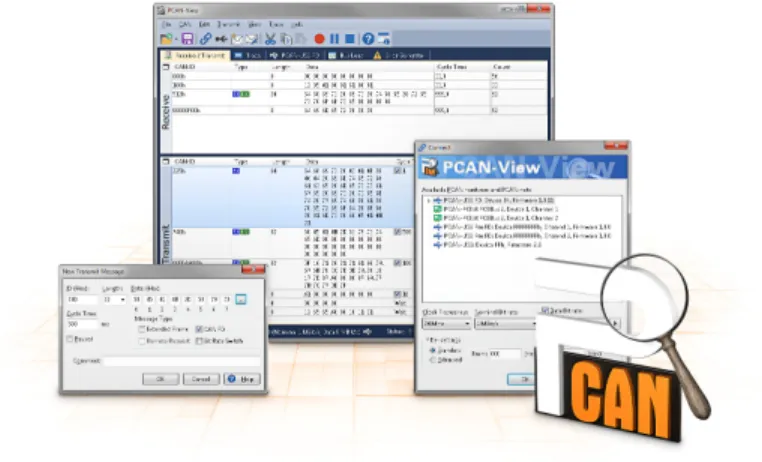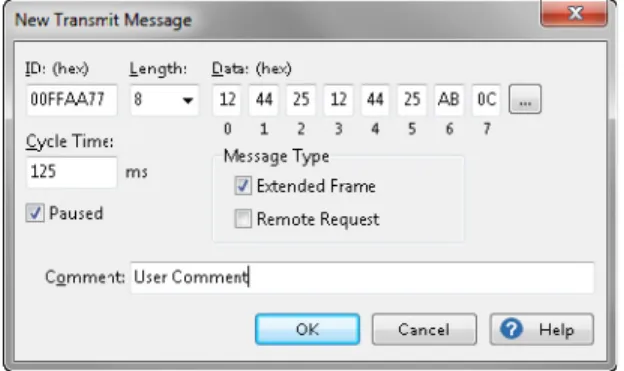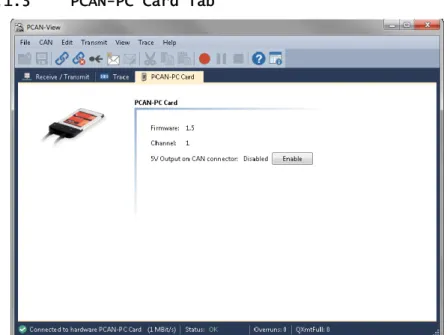PCAN-PC Card
CAN Interface for the PC Card Slot
User Manual
Products taken into account
Product Name Model Part Number
PCAN-PC Card Single Channel One CAN channel IPEH-002090 PCAN-PC Card Dual Channel Two CAN channels IPEH-002091 PCAN-PC Card Single Channel
opto-decoupled
One CAN channel, galvanic isolation for CAN connection
IPEH-002092 PCAN-PC Card Dual Channel
opto-decoupled
Two CAN channels, galvanic isolation for CAN connections
IPEH-002093
The cover picture shows the product PCAN-PC Card Dual Channel. The Single Channel models have an identical form factor but only one breakout cable for the CAN connection.
CANopen® and CiA® are registered community trade marks of CAN in Automation e.V.
All other product names mentioned in this document may be the trademarks or registered trademarks of their respective companies. They are not explicitly marked by “™” and “®”.
Copyright © 2015 PEAK-System Technik GmbH
Duplication (copying, printing, or other forms) and the electronic distribution of this document is only allowed with explicit permission of PEAK-System Technik GmbH. PEAK-System Technik GmbH reserves the right to change technical data without prior announcement. The general business conditions and the regulations of the license agreement apply. All rights are reserved.
PEAK-System Technik GmbH Otto-Roehm-Strasse 69 64293 Darmstadt Germany Phone: +49 (0)6151 8173-20 Fax: +49 (0)6151 8173-29
Contents
1 Introduction 5
1.1 Properties at a Glance 5 1.2 System Requirements 6 1.3 Scope of Supply 6
2 Installing the Software and the Card 7
3 Connecting CAN Bus 8 3.1 D-Sub Connectors 8 3.2 Supplying External Devices via the CAN
Connector 9
3.3 Cabling 10
3.3.1 Termination 10 3.3.2 Example of a Connection 10 3.3.3 Maximum Bus Length 11
4 Operation 12
4.1 Status LED 12
4.2 Removing the Card 12
5 Software and API 13 5.1 CAN Monitor PCAN-View for Windows 13 5.1.1 Receive/Transmit Tab 16 5.1.2 Trace Tab 18 5.1.3 PCAN-PC Card Tab 19 5.1.4 Status Bar 20 5.2 Linking Own Programs with PCAN-Basic 21 5.2.1 Features of PCAN-Basic 22 5.2.2 Principle Description of the API 23 5.2.3 Notes about the License 24
6 Technical Specifications 25
Appendix A CE Certificate 27
Appendix B Dimension Drawing 28
1
Introduction
The card allows the connection of a CAN bus to a laptop or to a desktop PC with a PC Card slot. The card is available as a single or dual-channel version. There are also galvanically separated versions which guarantee galvanic separation up to a maximum of 100 Volts between the PC and CAN sides. Device drivers and programming interfaces exist for different operating systems, so programs can easily access a connected CAN bus.
Tip: At the end of this manual (Appendix C) you can find a Quick Reference with brief information about the installation and operation of the PCAN-PC Card.
1.1
Properties at a Glance
Card for the PC Card slot
Form factor Type II, maximum 5 mm in height 1 or 2 High-speed CAN channels (ISO 11898-2) Compliant with CAN specifications 2.0A (11-bit ID) and 2.0B (29-bit ID)
Bit rates from 5 kbit/s up to 1 Mbit/s CAN bus connection via D-Sub, 9-pin (in accordance with CiA® 102)
NXP SJA1000 CAN controller, 16 MHz clock frequency NXP PCA82C251 CAN transceiver
Galvanic isolation on the CAN connection up to 100 V (only opto-decoupled models), separate for each CAN connection
Software option to switch on 5 Volt supply to CAN connection, e.g. for external bus converter
Operating temperature range from 0 to 70 °C (32 to 158 °F)
Note: This manual describes the use of the PCAN-PC Card with
Windows. You can find device drivers for Linux and the corresponding application information on the provided DVD in the directory branch Develop and on our website under
1.2
System Requirements
A vacant PC Card slot at the computer, PCMCIA type II Operating system Windows 8.1, 7, Vista (32/64-bit) or Linux (32/64-bit)
1.3
Scope of Supply
PCAN-PC Card CAN interface
Device drivers for Windows 8.1, 7, Vista and Linux (32/64-bit) PCAN-View CAN monitor for Windows 8.1, 7, Vista (32/64-bit) PCAN-Basic programming interface consisting of an interface DLL, examples, and header files for all common programming languages
2
Installing the Software and
the Card
This chapter covers the software setup for the PCAN-PC Card under Windows and the installation of the card in the computer.
Setup the driver before connecting the PCAN-PC Card to the computer.
Do the following to install the driver:
1. Insert the supplied DVD into the appropriate drive of the computer. Usually a navigation program appears a few moments later. If not, start the file Intro.exe from the root directory of the DVD.
2. In the main menu, select Drivers, and then click on
Install now.
3. Confirm the message of the User Account Control regarding the "Installer Database of PEAK Drivers".
The setup program for the driver is started. 4. Follow the instructions of the program.
Do the following to connect the PCAN-PC Card to the computer and complete the initialization:
1. Insert the PCAN-PC Card into a PC Card slot of your computer. The computer can remain powered on.
Windows notifies that new hardware has been detected. The drivers are found and installed by Windows.
After the initialization process is finished successfully the LED on each CAN channel of the PCAN-PC Card is illuminated.
3
Connecting CAN Bus
The arrangement of the CAN channels at the PCAN-PC Card is as follows:
Figure 1: Arrangement of the CAN channels (CAN 2 only with Dual Channel models)
3.1
D-Sub Connectors
A High-speed CAN bus (ISO 11898-2) is connected to the 9-pin D-Sub connector. The pin assignment for CAN corresponds to the specification CiA® 102.
Figure 2: Pin assignment High-speed CAN (view onto a male D-Sub connector at the PCAN-PC Card)
CAN 1 CAN 2
With pin 1 devices with low power consumption (e.g. bus converters) can be directly supplied via the CAN connector. At delivery this pin is deactivated. You can find a detailed description in the following section 3.2.
Tip: You can connect a CAN bus with a different transmission standard via a bus converter. PEAK-System offers different bus converter modules (e.g. PCAN-TJA1054 for a Low-speed CAN bus according to ISO 11898-3).
3.2
Supplying External Devices via the CAN
Connector
Optionally a 5-Volt supply can be switched onto pin 1 of a D-Sub CAN connector (with the Dual Channel model simultaneously for both CAN connectors). Thus devices with low power consumption (e.g. bus converters) can be directly supplied via the CAN
connector.
When using this option the 5-Volt supply is directly connected to the power supply of the PCAN-PC Card (coming from the computer) and is not fused separately. The opto-decoupled models of the card contain an interconnected DC/DC converter. Therefore the current output is limited to about 50 mA.
You find further information about the use of this option in PCAN-View in section 5.1.3 on page 19.
Attention!Risk of short circuit! If the option described in this section is activated, you may only connect or disconnect CAN cables or peripheral systems (e.g. bus converters) to or from the PCAN-PC Card while it is de-energized (the card is not connected to the computer). Consider that some computers still supply the PC Card slot with power even when they are turned off (standby operation).
3.3
Cabling
3.3.1 Termination
A High-speed CAN bus (ISO 11898-2) must be terminated on both ends with 120 Ohms. Otherwise, there are interfering signal reflections and the transceivers of the connected CAN nodes (CAN interface, control device) will not work.
The PCAN-PC Card does not have an internal termination. Use the adapter on a terminated CAN bus.
3.3.2 Example of a Connection
Figure 3: Simple CAN connection
In this example, the PCAN-PC Card is connected with a control unit by a cable that is terminated at both ends.
3.3.3 Maximum Bus Length
High-Speed-CAN networks may have bit rates of up to 1 Mbit/s. The maximum bus length depends primarily on the bit rate.
The following table shows the maximum possible CAN bus length at different bit rates:
Bit rate Bus length
1 Mbit/s 40 m 500 kbit/s 110 m 250 kbit/s 240 m 125 kbit/s 500 m 50 kbit/s 1.3 km 20 kbit/s 3.3 km 10 kbit/s 6.6 km 5 kbit/s 13.0 km
The listed values have been calculated on the basis of an idealized system and can differ from reality.
4
Operation
4.1
Status LED
The PCAN-PC Card has a status LED for each existing CAN channel which may be in one of the following conditions:
Status Meaning
On There's a connection to a driver of the operating system Slow blinking A software application is connected to the CAN channel Quick blinking Data is transmitted via the connected CAN bus
4.2
Removing the Card
Under Windows the icon for removing hardware safely is not used with the PCAN-PC Card. You may remove the card from the computer without any preparation under Windows.
5
Software and API
This chapter covers the provided software PCAN-View and the programming interface PCAN-Basic.
5.1
CAN Monitor PCAN-View for Windows
PCAN-View is simple Windows software for viewing, transmitting, and logging CAN- and CAN FD messages.
Note: This chapter describes the use of PCAN-View with a CAN adapter.
Do the following to start and initialize PCAN-View:
1. Open the Windows Start menu or the Windows Start page and select PCAN-View.
The dialog box for selecting the hardware and for setting the parameters appears.
Figure 5: Selection of the specific hardware and parameters
2. From the list Available PCAN hardware, select the desired interface to be used.
3. Select the bit rate that is used by all nodes on the CAN bus from the dropdown list Bit rate. Use the button to the right of the drop-down list to create User-defined bit rates. 4. Under Filter settings you can limit the range of CAN IDs to
be received, either for standard frames (11-bit IDs) or for extended frames (29-bit IDs).
5. Activate the Listen-only mode if you do not actively
participate in the CAN traffic and just want to observe. This also avoids an unintended disruption of an unknown CAN environment (e.g. due to different bit rates).
6. Finally confirm the settings in the dialog box with OK. The main window of PCAN-View appears (see Figure 6).
5.1.1 Receive/Transmit Tab
Figure 6: Receive/Transmit Tab
The Receive/Transmit tab is the main element of PCAN-View. It contains two lists, one for received messages and one for the transmit messages. Representation of CAN data is in hexadecimal format.
Do the following to transmit a CAN message with PCAN-View: 1. Select the menu command Transmit > New Message
(alternatively or Ins).
Figure 7: Dialog box New transmit message
2. Enter the ID and the data for the new CAN message. 3. The field Cycle Time indicates if the message shall be
transmitted manually or periodically. If you want to transmit the message periodically, you must enter a value greater than 0. For a manual-only transmission enter 0.
4. Confirm the entries with OK.
The created transmit message appears on the
Receive/Transmit tab.
5. You trigger selected transmit messages manually with the menu command Transmit > Send (alternatively Space bar). The manual transmission for CAN messages being
transmitted periodically is carried out additionally.
Tip: Using the menu command File > Save the current transmit messages can be saved to a list and loaded for reuse later on.
5.1.2 Trace Tab
Figure 8: Trace Tab
On the Trace tab the data tracer of PCAN-View is used for logging the communication on a CAN bus. During this process the CAN messages are cached in the working memory of the PC. Afterwards they can be saved to a file.
The tracer can be configured to run in linear or in ring buffer mode. In linear buffer mode the logging is stopped as soon as the buffer is filled completely. In ring buffer mode the oldest messages are overwritten by incoming ones.
5.1.3 PCAN-PC Card Tab
Figure 9: PCAN-PC Card Tab
On the PCAN-PC Card tab the 5-Volts supply on pin 1 of the D-Sub CAN connector is enabled or disabled. For the Dual Channel model the setting is valid for both CAN connectors simultaneously. You find information about technical details in section 3.2 on page 9. To toggle the setting press the button Enable / Disable.
Attention!Risk of short circuit! If the option described in this section is activated, you may only connect or disconnect CAN cables or peripheral systems (e.g. bus converters) to or from the PCAN-PC Card while it is de-energized (the card is not connected to the computer). Consider that some computers still supply the PC Card slot with power even when they are turned off (standby operation).
5.1.4 Status Bar
Figure 10: Example of a status bar
The status bar shows information about the current CAN
connection, about error counters (Overruns, QXmtFull), and shows error messages.
You can find further information about the use of PCAN-View in the help which you can invoke in the program via the menu Help or the F1 key.
5.2
Linking Own Programs with PCAN-Basic
Figure 11: PCAN-Basic
On the provided DVD you can find files of the programming interface PCAN-Basic in the directory branch Develop. This API provides basic functions for linking own programs to CAN- and CAN FD interfaces by PEAK-System and can be used for the following operating systems:
Windows 8.1, 7, Vista (32/64-bit) Windows CE 6.x (x86/ARMv4) Linux (32/64-bit)
The API is designed for cross-platform use. Therefore software projects can easily ported between platforms with low efforts. For all common programming languages examples are available. Beginning with version 4, PCAN-Basic supports the new CAN FD standard (CAN with Flexible Data Rate) which is primarily
5.2.1 Features of PCAN-Basic
API for developing applications with CAN and CAN FD connection
Access to the CAN channels of a PCAN-Gateway via the new PCAN-LAN device type
Supports the operating systems Windows 8.1, 7, Vista (32/64-bit), Windows CE 6.x, and Linux (32/64-bit)
Multiple PEAK-System applications and your own can be operated on a physical channel at the same time
Use of a single DLL for all supported hardware types
Use of up to 16 channels for each hardware unit (depending on the PEAK CAN interface used)
Simple switching between channels of a PEAK CAN interface Driver-internal buffer for 32,768 messages per CAN channel Precision of time stamps on received messages up to 1 μs (depending on the PEAK CAN interface used)
Supports PEAK-System’s trace formats version 1.1 and 2.0 (for CAN FD applications)
Access to specific hardware parameters, such as listen-only mode
Notification of the application through Windows events when a message is received
Extended system for debugging operations Multilingual debugging output
Output language depends on operating system Debugging information can be defined individually
An overview of the API functions is located in the header files. You can find detailed information about the PCAN-Basic API on the provided DVD in the text and help files (file name extensions .txt and .chm).
5.2.2 Principle Description of the API
The PCAN-Basic API is the interface between the user application and device driver. In Windows operating systems this is a DLL (Dynamic Link Library).
The sequence of accessing the CAN interface is divided into three phases:
1. Initialization 2. Interaction 3. Completion
Initialization
A channel must be initialized before using it. This is done by the simple call of the function CAN_Initialize for CAN and
CAN_InitializeFD for CAN-FD. Depending on the type of the CAN
hardware, up to 16 CAN channels can be opened at the same time. After a successful initialization the CAN channel is ready for communication with the CAN hardware and the CAN bus. No further configuration steps are required.
Interaction
For receiving and transmitting messages the functions CAN_Read and CAN_Write as well as CAN_ReadFD and CAN_WriteFD are available.
Additional settings can be made, e.g. setting up message filters to confine to specific CAN IDs or setting the CAN controller to listen-only mode.
When receiving CAN messages, events are used for an automatic notification of an application (client). This offers the following advantages:
The application no longer needs to check for received messages periodically (no polling).
The response time at reception is reduced.
Completion
To end the communication the function CAN_Uninitialize is called in
order to release the reserved resources for the CAN channel, among others. In addition the CAN channel is marked as "Free" and is available to other applications.
5.2.3 Notes about the License
Device drivers, the interface DLL, and further files needed for linking are property of the PEAK-System Technik GmbH and may be used only in connection with a hardware component purchased from PEAK-System or one of its partners. If a CAN hardware component of third-party suppliers should be compatible to one of PEAK-System, then you are not allowed to use or to pass on the driver software of PEAK-System.
If a third-party supplier develops software based on the PCAN-Basic and problems occur during the use of this software, consult the software provider.
6
Technical Specifications
Connectors
Computer PC Card PCMCIA type II (16-bit, 5 V)
CAN D-Sub (m), 9 pins (at Dual Channel model 2 x) Pin assignment according to specification CiA® 102
CAN
Specification ISO 11898-2, High-speed CAN
2.0A (standard format) and 2.0B (extended format) Bit rates 5 kbit/s - 1 Mbit/s
Controller NXP SJA1000
Transceiver NXP PCA82C251
Galvanic isolation PCAN-PC Card: none
PCAN-PC Card opto: up to 100 V, separate for each CAN channel
Supply external devices PCAN-PC Card: D-Sub Pin 1; 5 V, max. 100 mA PCAN-PC Card opto: D-Sub Pin 1; 5 V, max. 50 mA Not assigned at delivery
Termination none
Power supply
Supply voltage +5 V DC (via PC Card slot)
Power consumption PCAN-PC Card Single Channel: max. 150 mA PCAN-PC Card Dual Channel: max. 250 mA PCAN-PC Card Single Channel opto: max. 250 mA PCAN-PC Card Dual Channel opto: max. 400 mA
Measures
Size (without cables) 116 x 54 x 12 mm (L x W x D)
Weight PCAN-PC Card Single Channel: 55 g PCAN-PC Card Dual Channel: 75 g PCAN-PC Card Single Channel opto: 55 g PCAN-PC Card Dual Channel opto: 76 g
Environment
Operating temperature 0 - 70 °C (32 – 158 °F) Storage temperature -40 - 100 °C (-40 - 212 °F) Relative humidity 15 - 90 %, not condensing
EMC EN 55024:2011-09 EN 55022:2011-12 EC directive 2004/108/EG Ingress protection (IEC 60529) IP30
Appendix B
Dimension Drawing
Figure 12: View PCAN-PC Card
Appendix C
Quick Reference
Software/Hardware Installation under Windows
Before connecting the PCAN-PC Card to the computer set up the corresponding software package from the supplied DVD (with admi-nistrator privileges). Afterwards insert the card into a PC Card slot of the computer. The card is recognized by Windows and the driver is initialized. After the installation process is finished successfully a LED for each CAN channel of the card is illuminated.
Getting Started under Windows
Run the CAN monitor PCAN-View from the Windows Start menu as a sample application for accessing the PCAN-PC Card. For initializa-tion of the PCAN-PC Card select the desired CAN channel and the CAN bit rate.
Status-LED Meaning
On There's a connection to a driver of the operating system Slowly blinking A software application is connected to the CAN channel Quick blinking Data is transmitted via the connected CAN bus