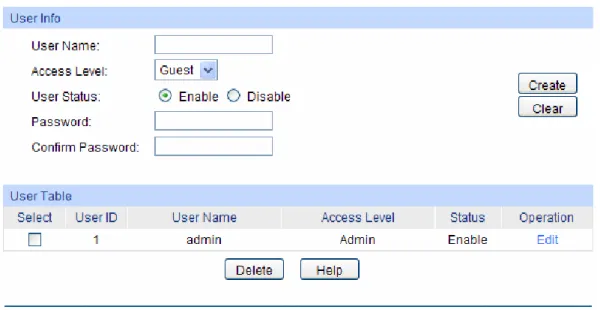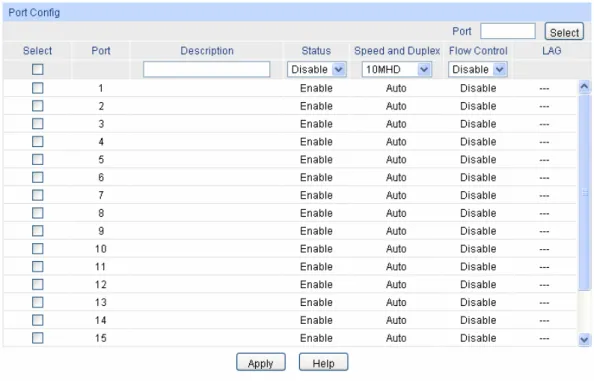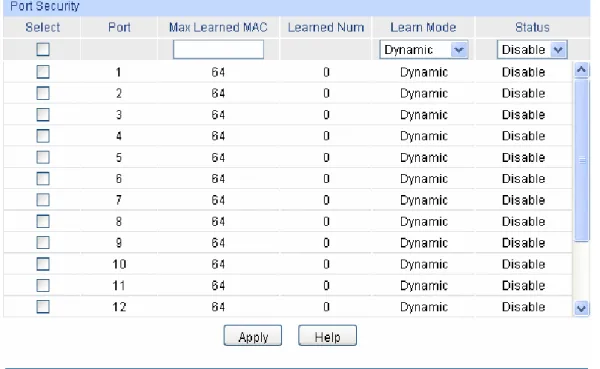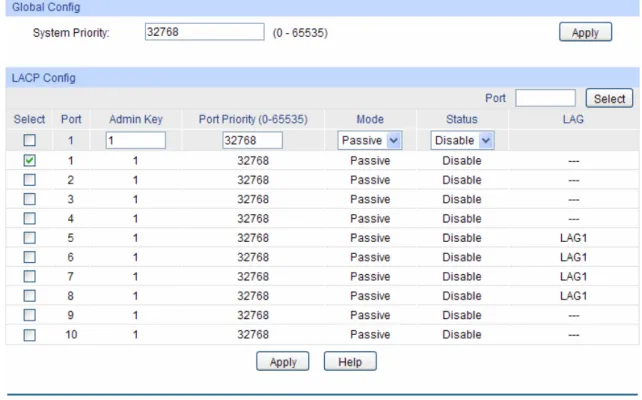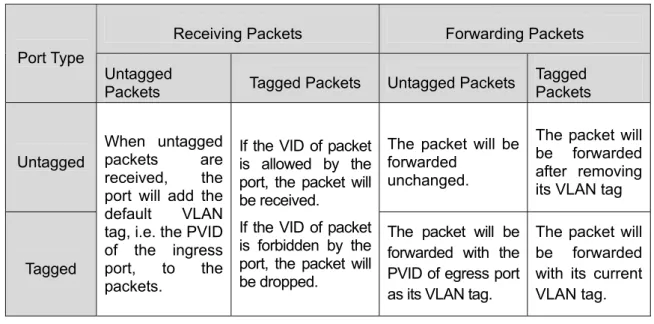TL-SG2216/TL-SG2424/TL-SG2424P/TL-SG2452
COPYRIGHT & TRADEMARKS
Specifications are subject to change without notice. is a registered trademark of TP-LINK TECHNOLOGIES CO., LTD. Other brands and product names are trademarks or registered trademarks of their respective holders.
No part of the specifications may be reproduced in any form or by any means or used to make any derivative such as translation, transformation, or adaptation without permission from TP-LINK TECHNOLOGIES CO., LTD. Copyright © 2013 TP-LINK TECHNOLOGIES CO., LTD. All rights reserved.
http://www.tp-link.com
FCC STATEMENT
This equipment has been tested and found to comply with the limits for a Class A digital device, pursuant to part 15 of the FCC Rules. These limits are designed to provide reasonable protection against harmful interference when the equipment is operated in a commercial environment. This equipment generates, uses, and can radiate radio frequency energy and, if not installed and used in accordance with the instruction manual, may cause harmful interference to radio communications. Operation of this equipment in a residential area is likely to cause harmful interference in which case the user will be required to correct the interference at his own expense. This device complies with part 15 of the FCC Rules. Operation is subject to the following two conditions:
1) This device may not cause harmful interference.
2) This device must accept any interference received, including interference that may cause undesired operation.
Any changes or modifications not expressly approved by the party responsible for compliance could void the user’s authority to operate the equipment.
CE Mark Warning
This is a class A product. In a domestic environment, this product may cause radio interference, in which case the user may be required to take adequate measures.
Продукт сертифіковано згідно с правилами системи УкрСЕПРО на відповідність вимогам нормативних документів та вимогам, що передбачені чинними законодавчими актами України.
Safety Information
When product has power button, the power button is one of the way to shut off the product; When there is no power button, the only way to completely shut off power is to disconnect the product or the power adapter from the power source.
Don’t disassemble the product, or make repairs yourself. You run the risk of electric shock and voiding the limited warranty. If you need service, please contact us.
Avoid water and wet locations.
This product can be used in the following countries:
AT BG BY CA CZ DE DK EE ES FI FR GB GR HU IE IT LT LV MT NL NO PL PT RO RU SE SK TR UA
CONTENTS
Package Contents ...1
Chapter 1 About this Guide...2
1.1 Intended Readers...2
1.2 Conventions...2
1.3 Overview of This Guide...2
Chapter 2 Introduction...6
2.1 Overview of the Switch...6
2.2 Main Features...6
2.3 Appearance Description...6
2.3.1 Front Panel...6
2.3.2 Rear Panel...9
Chapter 3 Login to the Switch... 11
3.1 Login... 11
3.2 Configuration... 11
Chapter 4 System...13
4.1 System Info...13
4.1.1 System Summary...13
4.1.2 Device Description...14
4.1.3 System Time...15
4.1.4 Daylight Saving Time...16
4.1.5 System IP...17
4.2 User Management...18
4.2.1 User Table...18
4.2.2 User Config...19
4.3 System Tools...20
4.3.1 Config Restore...20
4.3.2 Config Backup...21
4.3.3 Firmware Upgrade...21
4.3.4 System Reboot...22
4.3.5 System Reset...22
4.4 Access Security...22
4.4.1 Access Control...23
4.4.2 SSL Config...24
4.4.3 SSH Config...25
Chapter 5 Switching...31
5.1.1 Port Config...31
5.1.2 Port Mirror...32
5.1.3 Port Security...34
5.1.4 Port Isolation...36
5.1.5 Loopback Detection...36
5.2 LAG...38
5.2.1 LAG Table...38
5.2.2 Static LAG...40
5.2.3 LACP Config...41
5.3 Traffic Monitor...42
5.3.1 Traffic Summary...42
5.3.2 Traffic Statistics...44
5.4 MAC Address...45
5.4.1 Address Table...46
5.4.2 Static Address...47
5.4.3 Dynamic Address...48
5.4.4 Filtering Address...50
5.5 DHCP Filtering...51
Chapter 6 VLAN...55
6.1 802.1Q VLAN...56
6.1.1 VLAN Config...57
6.2 Application Example for 802.1Q VLAN...59
Chapter 7 Spanning Tree...61
7.1 STP Config...66
7.1.1 STP Config...66
7.1.2 STP Summary...68
7.2 Port Config...68
7.3 MSTP Instance...70
7.3.1 Region Config...70
7.3.2 Instance Config...71
7.3.3 Instance Port Config...72
7.4 STP Security...74
7.4.1 Port Protect...74
7.4.2 TC Protect...76
7.5 Application Example for STP Function...77
Chapter 8 Multicast...81
8.1.1 Snooping Config...84
8.1.2 Port Config...85
8.1.3 VLAN Config...86
8.1.4 Multicast VLAN...88
8.2 Multicast IP...91
8.2.1 Multicast IP Table...92
8.2.2 Static Multicast IP...92
8.3 Multicast Filter...93
8.3.1 IP-Range...94
8.3.2 Port Filter...94
8.4 Packet Statistics...96
Chapter 9 QoS...98
9.1 DiffServ...101
9.1.1 Port Priority...101
9.1.2 DSCP Priority...102
9.1.3 802.1P/CoS mapping...103
9.1.4 Schedule Mode...104
9.2 Bandwidth Control...105
9.2.1 Rate Limit...105
9.2.2 Storm Control...106
9.3 Voice VLAN...107
9.3.1 Global Config...109
9.3.2 Port Config... 110
9.3.3 OUI Config... 111
Chapter 10ACL... 113
10.1 ACL Config... 113
10.1.1 ACL Summary... 113
10.1.2 ACL Create... 113
10.1.3 MAC ACL... 114
10.1.4 Standard-IP ACL... 115
10.1.5 Extend-IP ACL... 115
10.2 Policy Config... 116
10.2.1 Policy Summary... 117
10.2.2 Policy Create... 117
10.2.3 Action Create... 118
10.3.2 Port Binding... 119
10.3.3 VLAN Binding... 119
10.4 Application Example for ACL...120
Chapter 11PoE...123
11.1 PoE Config...123
11.1.1 PoE Config...124
11.1.2 PoE Profile...125
11.2 PoE Time-Range...126
11.2.1 Time-Range Summary...126
11.2.2 PoE Time-Range Create...127
11.2.3 PoE Holiday Config...128
Chapter 12SNMP...130
12.1 SNMP Config...132
12.1.1 Global Config...132
12.1.2 SNMP View...133
12.1.3 SNMP Group...133
12.1.4 SNMP User...135
12.1.5 SNMP Community...137
12.2 Notification...139
12.3 RMON...140
12.3.1 History Control...141
12.3.2 Event Config...142
12.3.3 Alarm Config...142
Chapter 13LLDP...145
13.1 Basic Config...149
13.1.1 Global Config...149
13.1.2 Port Config...150
13.2 Device Info...151
13.2.1 Local Info...151
13.2.2 Neighbor Info...152
13.3 Device Statistics...152
13.4 LLDP-MED...154
13.4.1 Global Config...155
13.4.2 Port Config...155
13.4.3 Local Info...157
13.4.4 Neighbor Info...158
14.1 System Monitor...160
14.1.1 CPU Monitor...160
14.1.2 Memory Monitor...161
14.2 Log...161
14.2.1 Log Table...162
14.2.2 Local Log...163
14.2.3 Remote Log...163
14.2.4 Backup Log...164
14.3 Device Diagnostics...165
14.3.1 Cable Test...165
14.3.2 Loopback...166
14.4 Network Diagnostics...166
14.4.1 Ping...166
14.4.2 Tracert...167
Appendix A: Specifications ...169
Appendix B: Configuring the PCs ...171
Package Contents
The following items should be found in your box: One Gigabit Smart Switch One power cord
Two mounting brackets and other fittings Installation Guide
Resource CD for TL-SG2216/TL-SG2424/TL-SG2424P/TL-SG2452 switch, including: This User Guide
Other Helpful Information
Note:
Make sure that the package contains the above items. If any of the listed items are damaged or missing, please contact your distributor.
Chapter 1 About this Guide
This User Guide contains information for setup and management of TL-SG2216/TL-SG2424 /TL-SG2424P/TL-SG2452 Gigabit Smart Switch. Please read this guide carefully before operation.
1.1 Intended Readers
This Guide is intended for network managers familiar with IT concepts and network terminologies.
1.2 Conventions
In this Guide the following conventions are used:
The switch or TL-SG2216/TL-SG2424/TL-SG2424P/TL-SG2452 mentioned in this Guide stands for TL-SG2216/TL-SG2424/TL-SG2424P/TL-SG2452 Gigabit Smart Switch without any explanation.
Tips:
The TL-SG2216/TL-SG2424/TL-SG2424P/TL-SG2452 switchs are sharing this User Guide. For simplicity, we will take TL-SG2424 for example throughout this Guide.
Menu Name→Submenu Name→Tab page indicatesthe menu structure. System→System
Info→System Summary means the System Summary page under the System Info menu option that is located under the System menu.
Bold font indicates a button, a toolbar icon, menu or menu item. Symbols in this Guide:
Symbol Description
Note: Ignoring this type of note might result in a malfunction or damage to the device. Tips: This format indicates important information that helps you make better use of your device.
1.3 Overview of This Guide
Chapter Introduction
Chapter 1 About This Guide Introduces the guide structure and conventions.
Chapter 2 Introduction Introduces the features, application and appearance of TL-SG2216/TL-SG2424/TL-SG2424P/TL-SG2452 switch. Chapter 3 Login to the Switch Introduces how to log on to the Web management page.
Chapter Introduction
Chapter 4 System This module is used to configure system properties of the switch. Here mainly introduces:
System Info: Configure the description, system time and network parameters of the switch.
User Management: Configure the user name and password for users to log on to the Web management page with a certain access level.
System Tools: Manage the configuration file of the switch. Access Security: Provide different security measures for the
login to enhance the configuration management security. Chapter 5 Switching This module is used to configure basic functions of the switch.
Here mainly introduces:
Port: Configure the basic features for the port.
LAG: Configure Link Aggregation Group. LAG is to combine a number of ports together to make a single high-bandwidth data path.
Traffic Monitor: Monitor the traffic of each port.
MAC Address: Configure the address table of the switch. DHCP Filtering: Monitor the process of the host obtaining the
IP address from DHCP server.
Chapter 6 VLAN This module is used to configure VLANs to control broadcast in LANs. Here mainly introduces:
802.1Q VLAN: Configure port-based VLAN.
Chapter 7 Spanning Tree This module is used to configure spanning tree function of the switch. Here mainly introduces:
STP Config: Configure and view the global settings of spanning tree function.
Port Config: Configure CIST parameters of ports. MSTP Instance: Configure MSTP instances.
STP Security: Configure protection function to prevent devices from any malicious attack against STP features. Chapter 8 Multicast This module is used to configure multicast function of the switch.
Here mainly introduces:
IGMP Snooping: Configure global parameters of IGMP Snooping function, port properties, VLAN and multicast VLAN.
Multicast IP: Configure multicast IP table.
Multicast Filter: Configure multicast filter feature to restrict users ordering multicast programs.
Packet Statistics: View the multicast data traffic on each port of the switch, which facilitates you to monitor the IGMP messages in the network.
Chapter Introduction
Chapter 9 QoS This module is used to configure QoS function to provide different quality of service for various network applications and requirements. Here mainly introduces:
DiffServ: Configure priorities, port priority, 802.1P priority and DSCP priority.
Bandwidth Control: Configure rate limit feature to control the traffic rate on each port; configure storm control feature to filter broadcast, multicast and UL frame in the network. Voice VLAN: Configure voice VLAN to transmit voice data
stream within the specified VLAN so as to ensure the transmission priority of voice data stream and voice quality. Chapter 10 ACL This module is used to configure match rules and process
policies of packets to filter packets in order to control the access of the illegal users to the network. Here mainly introduces: ACL Config: ACL rules.
Policy Config: Configure operation policies.
Policy Binding: Bind the policy to a port/VLAN to take its effect on a specific port/VLAN.
Chapter 11 PoE This module is used to configure the PoE function for the switch to supply power for PD devices. Here mainly introduces:
PoE Config: Configure PoE function globally.
PoE Time-Range: Configure the effective time for PoE port to supply power..
Chapter 12 SNMP This module is used to configure SNMP function to provide a management frame to monitor and maintain the network devices. Here mainly introduces:
SNMP Config: Configure global settings of SNMP function. Notification: Configure notification function for the
management station to monitor and process the events. RMON: Configure RMON function to monitor network more
efficiently.
Chapter 13 LLDP This module is used to configure LLDP function to provide information for SNMP applications to simplify troubleshooting. Here mainly introduces:
Basic Config: Configure the LLDP parameters of the device. Device Info: View the LLDP information of the local device
and its neighbors
Device Statistics: View the LLDP statistics of the local device LLDP-MED: Configure LLDP-MED parameters of the device.
Chapter Introduction
Chapter 14 Maintenance This module is used to assemble the commonly used system tools to manage the switch. Here mainly introduces:
System Monitor: Monitor the memory and CPU of the switch. Log: View configuration parameters on the switch.
Device Diagnostics: Test the connection status of the cable connected to the switch, test if the port of the switch and the connected device are available.
Network Diagnostics: Test if the destination is reachable and the account of router hops from the switch to the destination. Appendix A Specifications Lists the hardware specifications of the switch.
Appendix B Configure the PCs Introduces how to configure the PCs. Appendix C Glossary Lists the glossary used in this manual.
Chapter 2 Introduction
Thanks for choosing the TL-SG2216/TL-SG2424/TL-SG2424P/TL-SG2452 Gigabit Smart Switch!
2.1 Overview of the Switch
Designed for workgroups and departments, TL-SG2216/TL-SG2424/TL-SG2424P/TL-SG2452 from TP-LINK provides wire-speed performance and full set of layer 2 management features. It provides a variety of service features and multiple powerful functions with high security.
The EIA-standardized framework and smart configuration capacity can provide flexible solutions for a variable scale of networks. QoS and IGMP snooping/filtering optimize voice and video application. Link aggregation (LACP) increase aggregated bandwidth, optimizing the transport of business critical data. SNMP, RMON, WEB/CLI/Telnet Log-in bring abundant management policies. TL-SG2216/TL-SG2424/TL-SG2424P/TL-SG2452 switch integrates multiple functions with excellent performance, and is friendly to manage, which can fully meet the need of the users demanding higher networking performance.
2.2 Main Features
Resiliency and Availability
+ IEEE 802.1s Multiple Spanning Tree provides high link availability in multiple VLAN environments.
+ Multicast snooping automatically prevents flooding of IP multicast traffic.
+ Root Guard protects root bridge from malicious attack or configuration mistakes Layer 2 Switching
+ Supports up to 512 VLANs simultaneously (out of 4K VLAN IDs). Quality of Service
+ Supports L2/L3 granular CoS with 4 priority queues per port.
+ Rate limiting confines the traffic flow accurately according to the preset value. Manageability
+ Supports Telnet, CLI, SNMP v1/v2c/v3, RMON and web access. + Port Mirroring enables monitoring selected ingress/egress traffic.
2.3 Appearance Description
2.3.1 Front Panel
The front panel of TL-SG2216 is shown as Figure 2-1.
The front panel of TL-SG2424 is shown as Figure 2-2.
Figure 2-2 Front Panel of TL-SG2424 The front panel of TL-SG2424P is shown as Figure 2-3.
Figure 2-3 Front Panel of TL-SG2424P The front panel ofTL-SG2452 is shown as Figure 2-4.
Figure 2-4 Front Panel of TL-SG2452 The following parts are located on the front panel of the switch:
Reset: Press this button for five seconds or above to reset the software setting back to factory default setting.
10/100/1000Mbps Ports: Designed to connect to the device with a bandwidth of 10Mbps, 100Mbps or 1000Mbps. Each has a corresponding 1000Mbps LED and link/Act LED.
SFP Ports: Designed to install the SFP module. TL-SG2216/TL-SG2424/TL-SG2424P switch features some SFP transceiver slots that are shared with the associated RJ45 ports. The associated two ports are referred to as “combo” ports, which means they cannot be used simultaneously, otherwise only SFP ports work. TL-SG2452 features 4 individual SFP ports.
Note:
The SFP port can only be used with a gigabit module. LEDs
For TL-SG2216/TL-SG2424:
Name Status Indication
On Power is on.
Flashing Power supply is abnormal. Power
Name Status Indication
On The switch is working abnormally. Flashing The switch is working normally. System
Off The switch is working abnormally.
On A 1000Mbps device is connected to the corresponding port. 1000Mbps
Off A 10/100Mbps device or no device is connected to the corresponding port.
On A device is connected to the corresponding port but no activity. Flashing Data is being transmitted or received.
Link/Act
Off No device is connected to the corresponding port. For TL-SG2424P:
TL-SG2424P has a LED mode switch button which is for switching the LED status indication. When the Speed LED is on, the port LED is indicating the data transmission rate. When the PoE LED is on, the port LED is indicating the power supply status. By default the Speed LED is on. Pressing the mode switch button, the Speed LED will turn off and the PoE LED will light up. Then the PoE LED will turn off after being on for 60 seconds and the Speed LED will light up again. When the Speed LED is on, the port LED is indicating the data transmission rate.
Name Status Indication
On The switch is powered on.
Off The switch is powered off or power supply is abnormal. Power
Flashing Power supply is abnormal. Flashing The switch works properly. System
On/Off The switch works improperly.
On A 1000Mbps device is connected to the corresponding port, but no activity.
Green
Flashing Data is being transmitted or received.
On A 10/100Mbps device is connected to the
corresponding port, but no activity. Yellow
Flashing Data is being transmitted or received. 10/100/1000Mbps
Port LED
Off No device is connected to the corresponding port. When the PoE LED is on, the port LED is indicating the power supply status.
Name Status Indication
On The switch is powered on.
Off The switch is powered off or power supply is abnormal. Power
Flashing Power supply is abnormal. Flashing The switch works properly. System
Name Status Indication
On The remaining PoE power≤7W.
Flashing The remaining PoE power keeps ≤7W after this LED is on for 2 minutes.
PoE Max
Off The remaining PoE power≥7W.
On The port is supplying power normally. Green
Flashing The supply power exceeds the corresponding port’s maximum power. On Overload or short circuit is detected.
Yellow
Flashing Power-on self-test has failed. 10/100/
1000Mbps Port LED
Off No PoE power supply is provided on the port. For TL-SG2452:
Name Status Indication
On Power is on.
Flashing Power supply is abnormal. PWR
Off Power is off or power supply is abnormal. On The switch is working abnormally. Flashing The switch is working normally. SYS
Off The switch is working abnormally.
On A 1000Mbps device is connected to the corresponding port but no activity.
Green
Flashing Data is being transmitted or received. On A 10/100Mbps device is connected to the
corresponding port but no activity. Yellow
Flashing Data is being transmitted or received. 10/100/
1000Mbps
Off No device is connected to the corresponding port.
2.3.2 Rear Panel
The rear panel of TL-SG2216/TL-SG2424/TL-SG2424P/TL-SG2452 features a power socket and a Grounding Terminal (marked with ), here we take TL-SG2424 for example.
Figure 2-5 Rear Panel of the switch
Grounding Terminal: The switch already comes with Lightning Protection Mechanism. You can also ground the switch through the PE (Protecting Earth) cable of AC cord or with Ground Cable.
AC Power Socket: Connect the female connector of the power cord here, and the male connector to the AC power outlet. Please make sure the voltage of the power supply meets the requirement of the input voltage (100-240V~ 50/60Hz 0.6A for TL-SG2216/TL-SG2424, 100-240V~ 50/60Hz 3.5A for TL-SG2424P and100-240V~ 50/60Hz 1.0A for TL-SG2452).
Chapter 3 Login to the Switch
3.1 Login
1) To access the configuration utility, open a web-browser and type in the default address http://192.168.0.1 in the address field of the browser, then press the Enter key.
Figure 3-1 Web-browser
Tips:
To log in to the switch, the IP address of your PC should be set in the same subnet addresses of the switch. The IP address is 192.168.0.x ("x" is any number from 2 to 254), Subnet Mask is 255.255.255.0. For the detailed instructions as to how to do this, please refer to Appendix B. 2) After a moment, a login window will appear, as shown in Figure 3-2. Enter admin for the User
Name and Password, both in lower case letters. Then click the Login button or press the Enter
key.
Figure 3-2 Login
3.2 Configuration
After a successful login, the main page will appear as Figure 3-3, and you can configure the function by clicking the setup menu on the left side of the screen.
Figure 3-3 Main Setup-Menu
Note:
Clicking Apply can only make the new configurations effective before the switch is rebooted. If you want to keep the configurations effective even the switch is rebooted, please click Save Config. You are suggested to click Save Config before cutting off the power or rebooting the switch to avoid losing the new configurations.
Chapter 4 System
The System module is mainly for system configuration of the switch, including four submenus:
System Info, User Management, System Tools and Access Security.
4.1 System Info
The System Info, mainly for basic properties configuration, can be implemented on System Summary, Device Description, System Time, Daylight Saving Time and System IP pages.
4.1.1 System Summary
On this page you can view the port connection status and the system information.
The port status diagram shows the working status of 24 10/100/1000Mbps RJ45 ports and 4 SFP ports of the switch.
Choose the menu System→System Info→System Summary to load the following page.
Figure 4-1 System Summary Port Status
Indicates the 1000Mbps port is not connected to a device. Indicates the 1000Mbps port is at the speed of 1000Mbps.
Indicates the 1000Mbps port is at the speed of 10Mbps or 100Mbps. Indicates the SFP port is not connected to a device.
When the cursor moves on the port, the detailed information of the port will be displayed.
Figure 4-2 Port Information Port Info
Port: Displays the port number of the switch.
Type: Displays the type of the port.
Rate: Displays the maximum transmission rate of the port.
Status: Displays the connection status of the port.
Click a port to display the bandwidth utilization on this port. The actual rate divided by theoretical maximum rate is the bandwidth utilization. The following figure displays the bandwidth utilization monitored every four seconds. Monitoring the bandwidth utilization on each port facilitates you to monitor the network traffic and analyze the network abnormities.
Figure 4-3 Bandwidth Utilization Bandwidth Utilization
Rx: Select Rx to display the bandwidth utilization of receiving packets on this port.
Tx: Select Tx to display the bandwidth utilization of sending packets on this port.
4.1.2 Device Description
On this page you can configure the description of the switch, including device name, device location and system contact.
Figure 4-4 Device Description The following entries are displayed on this screen:
Device Description
Device Name: Enter the name of the switch.
Device Location: Enter the location of the switch.
System Contact: Enter your contact information.
4.1.3 System Time
System Time is the time displayed while the switch is running. On this page you can configure the system time and the settings here will be used for other time-based functions.
You can manually set the system time or synchronize with PC’s clock as the system time. Choose the menu System→System Info→System Time to load the following page.
Figure 4-5 System Time The following entries are displayed on this screen:
Time Info
Current System Date: Displays the current date and time of the switch.
Time Config
Manual: When this option is selected, you can set the date and time
manually.
Get Time from NTP Server:
When this option is selected, you can configure the time zone and the IP Address for the NTP Server. The switch will get UTC automatically if it has connected to a NTP Server.
Time Zone: Select your local time.
Primary/Secondary Server: Enter the IP Address for the NTP Server.
Update Rate: Specify the rate fetching time from NTP server.
Synchronize with
PC’S Clock: When this option is selected, the administrator PC’s clock is utilized.
Note:
1. The system time will be restored to the default when the switch is restarted and you need to reconfigure the system time of the switch.
2. When Get Time from NTP Server is selected and no time server is configured, the switch will get time from the time server of the Internet if it has connected to the Internet.
4.1.4 Daylight Saving Time
Here you can configure the Daylight Saving Time of the switch.
Choose the menu System→System Info→Daylight Saving Time to load the following page.
Figure 4-6 Daylight Saving Time The following entries are displayed on this screen:
DST Config
Predefined Mode: Select a predefined DST configuration.
USA: Second Sunday in March, 02:00 ~ First Sunday in November, 02:00.
Australia: First Sunday in October, 02:00 ~ First Sunday in April, 03:00.
Europe: Last Sunday in March, 01:00 ~ Last Sunday in October, 01:00.
New Zealand: Last Sunday in September, 02:00 ~ First Sunday in April, 03:00.
Recurring Mode: Specify the DST configuration in recurring mode. This
configuration is recurring in use.
Offset: Specify the time adding in minutes when Daylight Saving Time comes.
Start/End Time: Select starting time and ending time of Daylight Saving Time.
Date Mode: Specify the DST configuration in Date mode. This configuration is recurring in use.
Offset: Specify the time adding in minutes when Daylight Saving Time comes.
Start/End Time: Select starting time and ending time of Daylight Saving Time.
Note:
1. When the DST is disabled, the predefined mode, recurring mode and date mode cannot be configured.
2. When the DST is enabled, the default daylight saving time is of European in predefined mode.
4.1.5 System IP
Each device in the network possesses a unique IP Address. You can log on to the Web management page to operate the switch using this IP Address. The switch supports three modes to obtain an IP address: Static IP, DHCP and BOOTP. The IP address obtained using a new mode will replace the original IP address. On this page you can configure the system IP of the switch. Choose the menu System→System Info→System IP to load the following page.
The following entries are displayed on this screen: IP Config
MAC Address: Displays MAC Address of the switch.
IP Address Mode: Select the mode to obtain IP Address for the switch.
Static IP: When this option is selected, you should enter IP Address, Subnet Mask and Default Gateway manually.
DHCP: When this option is selected, the switch will obtain network parameters from the DHCP Server.
BOOTP: When this option is selected, the switch will obtain network parameters from the BOOTP Server.
Management VLAN: Enter the ID of management VLAN, the only VLAN through which you can get access to the switch. By default VLAN1 owning all the ports is the Management VLAN and you can access the switch via any port on the switch. However, if another VLAN is created and set to be the Management VLAN, you may have to reconnect the management station to a port that is a member of the Management VLAN.
IP Address: Enter the system IP of the switch. The default system IP is 192.168.0.1 and you can change it appropriate to your needs.
Subnet Mask: Enter the subnet mask of the switch.
Default Gateway: Enter the default gateway of the switch.
Note:
1. Changing the IP address to a different IP segment will interrupt the network communication, so please keep the new IP address in the same IP segment with the local network.
2. The switch only possesses one IP address. The IP address configured will replace the original IP address.
3. If the switch gets the IP address from DHCP server, you can see the configuration of the switch in the DHCP server; if DHCP option is selected but no DHCP server exists in the network, a few minutes later, the switch will restore the setting to the default.
4. If DHCP or BOOTP option is selected, the switch will gets network parameters dynamically from the Internet, so IP address, subnet mask and default gateway can not be configured. 5. By default, the IP address is 192.168.0.1.
4.2 User Management
User Management functions to configure the user name and password for users to log on to the Web management page with a certain access level so as to protect the settings of the switch from being randomly changed.
The User Management function can be implemented on User Table and User Config pages.
4.2.1 User Table
On this page you can view the information about the current users of the switch.
Figure 4-8 User Table
4.2.2 User Config
On this page you can configure the access level of the user to log on to the Web management page. The switch provides two access levels: Guest and Admin. The guest only can view the settings without the right to configure the switch; the admin can configure all the functions of the switch. The Web management pages contained in this guide are subject to the admin’s login without any explanation.
Choose the menu System→User Management→User Config to load the following page.
Figure 4-9 User Config The following entries are displayed on this screen:
User Info
User Name: Create a name for users’ login.
Access Level: Select the access level to login.
Admin: Admin can edit, modify and view all the settings of different functions.
Guest: Guest only can view the settings without the right to edit and modify.
User Status: Select Enable/Disable the user configuration.
Password: Type a password for users’ login.
User Table
Select: Select the desired entry to delete the corresponding user
information. It is multi-optional. The current user information can’t be deleted.
User ID, Name, Access Level and status:
Displays the current user ID, user name, access level and user status.
Operation: Click the Edit button of the desired entry, and you can edit the corresponding user information. After modifying the settings, please click the Modify button to make the modification effective. Access level and user status of the current user information can’t be modified.
4.3 System Tools
The System Tools function, allowing you to manage the configuration file of the switch, can be implemented on Config Restore, Config Backup, Firmware Upgrade, System Reboot and
System Reset pages.
4.3.1 Config Restore
On this page you can upload a backup configuration file to restore your switch to this previous configuration.
Choose the menu System→System Tools→Config Restore to load the following page.
Figure 4-10 Config Restore The following entries are displayed on this screen:
Config Restore
Restore Config: Click the Restore Config button to restore the backup
configuration file. It will take effect after the switch automatically reboots.
Note:
1. It will take a few minutes to restore the configuration. Please wait without any operation. 2. To avoid any damage, please don’t power down the switch while being restored.
3. After being restored, the current settings of the switch will be lost. Wrong uploaded configuration file may cause the switch unmanaged.
4.3.2 Config Backup
On this page you can download the current configuration and save it as a file to your computer for your future configuration restore.
Choose the menu System→System Tools→Config Backup to load the following page.
Figure 4-11 Config Backup The following entries are displayed on this screen:
Config Backup
Backup Config: Click the Backup Configbutton to save the current configuration as a file to your computer. You are suggested to take this measure before upgrading.
Note:
It will take a few minutes to backup the configuration. Please wait without any operation.
4.3.3 Firmware Upgrade
The switch system can be upgraded via the Web management page. To upgrade the system is to get more functions and better performance. Go to http://www.tp-link.com to download the updated firmware.
Choose the menu System→System Tools→Firmware Upgrade to load the following page.
Note:
1. Don’t interrupt the upgrade.
2. Please select the proper software version matching with your hardware to upgrade. 3. To avoid damage, please don't turn off the device while upgrading.
4. After upgrading, the device will reboot automatically.
5. You are suggested to backup the configuration before upgrading.
4.3.4 System Reboot
On this page you can reboot the switch and return to the login page. Please save the current configuration before rebooting to avoid losing the configuration unsaved
Choose the menu System→System Tools→System Reboot to load the following page.
Figure 4-13 System Reboot
Note:
To avoid damage, please don't turn off the device while rebooting.
4.3.5 System Reset
On this page you can reset the switch to the default. All the settings will be cleared after the switch is reset.
Choose the menu System→System Tools→System Reset to load the following page.
Figure 4-14 System Reset
Note:
After the system is reset, the switch will be reset to the default and all the settings will be cleared.
4.4 Access Security
Access Security provides different security measures for the remote login so as to enhance the configuration management security. It can be implemented on Access Control, SSL Config and
4.4.1 Access Control
On this page you can control the users logging on to the Web management page to enhance the configuration management security. The definitions of Admin and Guest refer to 4.2 User Management.
Choose the menu System→Access Security→Access Control to load the following page.
Figure 4-15 Access Control
The following entries are displayed on this screen: Access Control Config
Control Mode: Select the control mode for users to log on to the Web
management page.
IP-based: Select this option to limit the IP-range of the users for login.
MAC-based: Select this option to limit the MAC Address of the users for login.
Port-based: Select this option to limit the ports for login.
IP Address & Mask These fields can be available for configuration only when IP-based mode is selected. Only the users within the IP-range you set here are allowed for login.
MAC Address: The field can be available for configuration only when MAC-based mode is selected. Only the user with this MAC Address you set here are allowed for login.
Port: The field can be available for configuration only when Port-based mode is selected. Only the users connected to these ports you set here are allowed for login.
Session Config
Session Timeout: If you do nothing with the Web management page within the timeout time, the system will log out automatically. If you want to reconfigure, please login again.
Access User Number
Number Control: Select Enable/Disable the Number Control function.
Admin Number: Enter the maximum number of the users logging on to the Web management page as Admin.
Guest Number: Enter the maximum number of the users logging on to the Web management page as Guest.
4.4.2 SSL Config
SSL (Secure Sockets Layer), a security protocol, is to provide a secure connection for the application layer protocol (e.g. HTTP) communication based on TCP. SSL is widely used to secure the data transmission between the Web browser and servers. It is mainly applied through ecommerce and online banking.
SSL mainly provides the following services:
1. Authenticate the users and the servers based on the certificates to ensure the data are transmitted to the correct users and servers;
2. Encrypt the data transmission to prevent the data being intercepted;
3. Maintain the integrality of the data to prevent the data being altered in the transmission. Adopting asymmetrical encryption technology, SSL uses key pair to encrypt/decrypt information. A key pair refers to a public key (contained in the certificate) and its corresponding private key. By default the switch has a certificate (self-signed certificate) and a corresponding private key. The Certificate/Key Download function enables the user to replace the default key pair.
After SSL is effective, you can log on to the Web management page via https://192.168.0.1. For the first time you use HTTPS connection to log into the switch with the default certificate, you will be prompted that “The security certificate presented by this website was not issued by a trusted certificate authority” or “Certificate Errors”. Please add this certificate to trusted certificates or continue to this website.
On this page you can configure the SSL function.
Figure 4-16 SSL Config The following entries are displayed on this screen:
Global Config
SSL: Select Enable/Disable the SSL function on the switch.
Certificate Download
Certificate File: Select the desired certificate to download to the switch. The certificate must be BASE64 encoded.
Key Download
Key File: Select the desired SSL Key to download to the switch. The key must be BASE64 encoded.
Note:
1. The SSL certificate and key downloaded must match each other; otherwise the HTTPS connection will not work.
2. The SSL certificate and key downloaded will not take effect until the switch is rebooted. 3. To establish a secured connection using https, please enter https:// into the URL field of the
browser.
4. It may take more time for https connection than that for http connection, because https connection involves authentication, encryption and decryption etc.
4.4.3 SSH Config
As stipulated by IETF (Internet Engineering Task Force), SSH (Secure Shell) is a security protocol established on application and transport layers. SSH-encrypted-connection is similar to a telnet connection, but essentially the old telnet remote management method is not safe, because the password and data transmitted with plain-text can be easily intercepted. SSH can provide information security and powerful authentication when you log on to the switch remotely through an insecure network environment. It can encrypt all the transmission data and prevent the information in a remote management being leaked.
Comprising server and client, SSH has two versions, V1 and V2 which are not compatible with each other. In the communication, SSH server and client can auto-negotiate the SSH version and the encryption algorithm. After getting a successful negotiation, the client sends authentication request to the server for login, and then the two can communicate with each other after successful authentication. This switch supports SSH server and you can log on to the switch via SSH connection using SSH client software.
SSH key can be downloaded into the switch. If the key is successfully downloaded, the certificate authentication will be preferred for SSH access to the switch.
Choose the menu System→Access Security→SSH Config to load the following page.
Figure 4-17 SSH Config The following entries are displayed on this screen:
Global Config
SSH: Select Enable/Disable SSH function.
Protocol V1: Select Enable/Disable SSH V1 to be the supported protocol.
Protocol V2: Select Enable/Disable SSH V2 to be the supported protocol.
Idle Timeout: Specify the idle timeout time. The system will automatically release the connection when the time is up. The default time is 500 seconds.
Max Connect: Specify the maximum number of the connections to the SSH
server. No new connection will be established when the number of the connections reaches the maximum number you set. The default value is 5.
Key Download
Key Type: Select the type of SSH Key to download. The switch supports
Key File: Select the desired key file to download.
Download: Click the Download button to download the desired key file to the switch.
Note:
1. Please ensure the key length of the downloaded file is in the range of 256 to 3072 bits. 2. After the Key File is downloaded, the user’s original key of the same type will be replaced.
The wrong uploaded file will result in the SSH access to the switch via Password authentication.
Application Example 1 for SSH:
Network Requirements1. Log on to the switch via password authentication using SSH and the SSH function is enabled on the switch.
2. PuTTY client software is recommended. Configuration Procedure
1. Open the software to log on to the interface of PuTTY. Enter the IP address of the switch into
Host Name field; keep the default value 22 in the Port field; select SSH as the Connection type.
2. Click the Open button in the above figure to log on to the switch. Enter the login user name and password, and then you can continue to configure the switch.
Application Example 2 for SSH:
Network Requirements
1. Log on to the switch via password authentication using SSH and the SSH function is enabled on the switch.
2. PuTTY client software is recommended. Configuration Procedure
1. Select the key type and key length, and generate SSH key.
Note:
1. The key length is in the range of 256 to 3072 bits.
2. During the key generation, randomly moving the mouse quickly can accelerate the key generation.
2. After the key is successfully generated, please save the public key and private key to the computer.
3. On the Web management page of the switch, download the public key file saved in the computer to the switch.
Note:
1. The key type should accord with the type of the key file. 2. The SSH key downloading can not be interrupted. 4. Download the private key file to SSH client software.
5. After the public key and private key are downloaded, please log on to the interface of PuTTY and enter the IP address for login.
After successful authentication, please enter the login user name. If you log on to the switch without entering password, it indicates that the key has been successfully downloaded.
Chapter 5 Switching
Switching module is used to configure the basic functions of the switch, including five submenus:
Port, LAG, Traffic Monitor, MAC Address and DHCP Filtering.
5.1 Port
The Port function, allowing you to configure the basic features for the port, is implemented on the
Port Config, Port Mirror, Port Security , Port Isolation and Loopback Detection pages.
5.1.1 Port Config
On this page, you can configure the basic parameters for the ports. When the port is disabled, the packets on the port will be discarded. Disabling the port which is vacant for a long time can reduce the power consumption effectively. And you can enable the port when it is in need.
The parameters will affect the working mode of the port, please set the parameters appropriate to your needs.
Choose the menu Switching→Port→Port Config to load the following page.
Figure 5-1 Port Config The following entries are displayed on this screen:
Port Config
Port Select: Click the Select button to quick-select the corresponding port based on the port number you entered.
Select: Select the desired port for configuration. It is multi-optional.
Description: Give a description to the port for identification.
Status: Allows you to Enable/Disable the port. When Enable is selected, the port can forward the packets normally.
Speed and Duplex: Select the Speed and Duplex mode for the port. The device connected to the switch should be in the same Speed and Duplex mode with the switch. When “Auto” is selected, the Speed and Duplex mode will be determined by auto-negotiation. For the SFP port, this switch does not support auto-negotiation.
Flow Control: Allows you to Enable/Disable the Flow Control feature. When Flow Control is enabled, the switch can synchronize the speed with its peer to avoid the packet loss caused by congestion.
LAG: Displays the LAG number which the port belongs to.
Note:
1. The switch can not be managed through the disabled port. Please enable the port which is used to manage the switch.
2. The parameters of the port members in a LAG should be set as the same.
3. When using the SFP port with a 100M module or a gigabit module, you need to configure its corresponding Speed and Duplex mode. For 100M module, please select 100MFD while select 1000MFD for gigabit module. By default, the Speed and Duplex mode of SFP port is 1000MFD.
5.1.2 Port Mirror
Port Mirror, the packets obtaining technology, functions to forward copies of packets from one/multiple ports (mirrored port) to a specific port (mirroring port). Usually, the mirroring port is connected to a data diagnose device, which is used to analyze the mirrored packets for monitoring and troubleshooting the network.
Choose the menu Switching→Port→Port Mirror to load the following page.
The following entries are displayed on this screen. Mirror Group List
Group: Displays the mirror group number.
Mirroring: Displays the mirroring port number.
Mode: Displays the mirror mode. The value will be "Ingress" or "Egress".
Mirrored Port: Displays the mirrored ports.
Operation: Click Edit to configure the mirror group. Click Edit to display the following figure.
Figure 5-3 Mirror Group The following entries are displayed on this screen:
Mirror Group
Number: Select the mirror group number you want to configure. Mirroring Port
Mirrored Port
Port Select: Click the Select button to quick-select the corresponding port based on the port number you entered.
Select: Select the desired port as a mirrored port. It is multi-optional.
Port: Displays the port number.
Ingress: Select Enable/Disable the Ingress feature. When the Ingress is enabled, the incoming packets received by the mirrored port will be copied to the mirroring port.
Egress: Select Enable/Disable the Egress feature. When the Egress is
enabled, the outgoing packets sent by the mirrored port will be copied to the mirroring port.
LAG: Displays the LAG number which the port belongs to. The LAG
member can not be selected as the mirrored port or mirroring port.
Note:
1. The LAG member can not be selected as the mirrored port or mirroring port. 2. A port can not be set as the mirrored port and the mirroring port simultaneously. 3. The Port Mirror function can take effect span the multiple VLANs.
5.1.3 Port Security
MAC Address Table maintains the mapping relationship between the port and the MAC address of the connected device, which is the base of the packet forwarding. The capacity of MAC Address Table is fixed. MAC Address Attack is the attack method that the attacker takes to obtain the network information illegally. The attacker uses tools to generate the cheating MAC address and quickly occupy the MAC Address Table. When the MAC Address Table is full, the switch will broadcast the packets to all the ports. At this moment, the attacker can obtain the network information via various sniffers and attacks. When the MAC Address Table is full, the packets traffic will flood to all the ports, which results in overload, lower speed, packets drop and even breakdown of the system.
Port Security is to protect the switch from the malicious MAC Address Attack by limiting the maximum number of MAC addresses that can be learned on the port. The port with Port Security feature enabled will learn the MAC address dynamically. When the learned MAC address number reaches the maximum, the port will stop learning. Thereafter, the other devices with the MAC address unlearned can not access to the network via this port.
Figure 5-4 Port Security The following entries are displayed on this screen:
Port Security
Select: Select the desired port for Port Security configuration. It is multi-optional.
Port: Displays the port number.
Max Learned MAC: Specify the maximum number of MAC addresses that can be learned on the port.
Learned Num: Displays the number of MAC addresses that have been learned on the port.
Learn Mode: Select the Learn Mode for the port.
Dynamic: When Dynamic mode is selected, the learned MAC address will be deleted automatically after the aging time.
Static: When Static mode is selected, the learned MAC address will be out of the influence of the aging time and can only be deleted manually. The learned entries will be cleared after the switch is rebooted.
Permanent: When Permanent mode is selected, the learned MAC address will be out of the influence of the aging time and can only be deleted manually. The learned entries will be saved even the switch is rebooted.
Status: Select Enable/Disable the Port Security feature for the port.
Note:
The Port Security function is disabled for the LAG port member. Only the port is removed from the LAG, will the Port Security function be available for the port.
5.1.4 Port Isolation
Port Isolation provides a method of restricting traffic flow to improve the network security by forbidding the port to forward packets to the ports that are not on its forward portlist.
Choose the menu Switching→Port→Port Isolation to load the following page.
Figure 5-5 Port Isolation The following entries are displayed on this screen:
Port Isolation Config
Port: Select the port number to set its forwardlist.
Forward Portlist: Select the port that to be forwarded to. Port Isolation List
Port: Display the port number.
Forward Portlist: Display the forwardlist.
5.1.5 Loopback Detection
With loopback detection feature enabled, the switch can detect loops using loopback detection packets. When a loop is detected, the switch will display an alert or further block the corresponding port according to the port configuration.
Choose the menu Switching→Port→Loopback Detection to load the following page.
Figure 5-6 Loopback Detection Config
The following entries are displayed on this screen: Global Config
LoopbackDetection
Status: Here you can enable or disable Loopback Detection function globally.
Detection Interval: Set a Loopback Detection interval between 1 and 1000 seconds. By default, it’s 30 seconds.
Automatic Recovery Time:
Time after which the blocked port would automatically recover to normal status. It can be set as integral times of detection interval.
Web Refresh Status: Here you can enable or disable web automatic refresh.
Web Refresh Interval: Set a web refresh interval between 3 and 100 seconds. By default, it’s 3 seconds.
Port Config
Port Select: Click the Select button to quick-select the corresponding port based on the port number you entered.
Select: Select the desired port for Loopback Detection configuration. It is multi-optional.
Port: Displays the port number.
Status: Enable or disable Loopback Detection function for the port.
Operation Mode: Select the mode how the switch processes the detected loops. Alert: When a loop is detected, display an alert.
Port based: When a loop is detected, display an alert and block the port.
Recovery Mode: Select the mode how the blocked port recovers to normal status. Auto: Block status can be automatically removed after
recovery time.
Manual: Block status only can be removed manually.
Loop Status: Displays the port status whether a loopback is detected.
Block Status: Displays the port status about block or unblock.
LAG: Displays the LAG number the port belongs to.
Manual Recover: Manually remove the block status of selected ports.
Note:
1. Recovery Mode is not selectable when Alert is chosen in Operation Mode. 2. Loopback Detection must coordinate with storm control.
5.2 LAG
LAG (Link Aggregation Group) is to combine a number of ports together to make a single high-bandwidth data path, so as to implement the traffic load sharing among the member ports in the group and to enhance the connection reliability.
For the member ports in an aggregation group, their basic configuration must be the same. The basic configuration includes STP, QoS, VLAN, port attributes, MAC Address Learning mode
and other associated settings. The further explains are following:
If the ports, which are enabled for the 802.1Q VLAN, STP, QoS and Port Configuration (Speed and Duplex, Flow Control), are in a LAG, their configurations should be the same. The ports, which are enabled for the Port Security, Port Mirror and MAC Address Filtering,
can not be added to the LAG.
If the LAG is needed, you are suggested to configure the LAG function here before configuring the other functions for the member ports.
Tips:
1. Calculate the bandwidth for a LAG: If a LAG consists of the four ports in the speed of 1000Mbps Full Duplex, the whole bandwidth of the LAG is up to 8000Mbps (2000Mbps * 4) because the bandwidth of each member port is 2000Mbps counting the up-linked speed of 1000Mbps and the down-linked speed of 1000Mbps.
2. The traffic load of the LAG will be balanced among the ports according to the Aggregate Arithmetic. If the connections of one or several ports are broken, the traffic of these ports will be transmitted on the normal ports, so as to guarantee the connection reliability.
The LAG function is implemented on the LAG Table, Static LAG and LACP Config configuration pages.
5.2.1 LAG Table
On this page, you can view the information of the current LAG of the switch. Choose the menu Switching→LAG→LAG Table to load the following page.
Figure 5-7 LAG Table The following entries are displayed on this screen:
Global Config
Hash Algorithm: Select the applied scope of Aggregate Arithmetic, which results in choosing a port to transfer the packets.
SRC MAC + DST MAC:When this option is selected, the Aggregate Arithmetic will apply to the source and destination MAC addresses of the packets.
SRC IP + DST IP: When this option is selected, the Aggregate Arithmetic will apply to the source and destination IP addresses of the packets.
LAG Table
Select: Select the desired LAG. It is multi-optional.
Group Number: Displays the LAG number here.
Description: Displays the description of LAG.
Operation: Allows you to view or modify the information for each LAG. Edit: Click to modify the settings of the LAG.
Detail: Click to get the information of the LAG. Click the Detail button for the detailed information of your selected LAG.
Figure 5-8 Detailed Information
5.2.2 Static LAG
On this page, you can manually configure the LAG.
Choose the menu Switching→LAG→Static LAG to load the following page.
Figure 5-9 Manually Config The following entries are displayed on this screen:
LAG Config
Group Number: Select a Group Number for the LAG.
Member Port
Member Port: Select the port as the LAG member. Clearing all the ports of the LAG will delete this LAG.
Tips:
1. The LAG can be deleted by clearing its all member ports.
2. A port can only be added to a LAG. If a port is the member of a LAG, the port number will be displayed in gray and can not be selected.
5.2.3 LACP Config
LACP (Link Aggregation Control Protocol) is defined in IEEE802.3ad and enables the dynamic link aggregation and disaggregation by exchanging LACP packets with its partner. The switch can dynamically group similarly configured ports into a single logical link, which will highly extend the bandwidth and flexibly balance the load.
With the LACP feature enabled, the port will notify its partner of the system priority, system MAC, port priority, port number and operation key (operation key is determined by the physical properties of the port, upper layer protocol and admin key). The device with higher priority will lead the aggregation and disaggregation. System priority and system MAC decide the priority of the device. The smaller the system priority, the higher the priority of the device is. With the same system priority, the device owning the smaller system MAC has the higher priority. The device with the higher priority will choose the ports to be aggregated based on the port priority, port number and operation key. Only the ports with the same operation key can be selected into the same aggregation group. In an aggregation group, the port with smaller port priority will be considered as the preferred one. If the two port priorities are equal, the port with smaller port number is preferred. After an aggregation group is established, the selected ports can be aggregated together as one port to transmit packets.
On this page, you can configure the LACP feature of the switch.
Figure 5-10 LACP Config The following entries are displayed on this screen:
Global Config
System Priority: Specify the system priority for the switch. The system priority and MAC address constitute the system identification (ID). A lower system priority value indicates a higher system priority. When exchanging information between systems, the system with higher priority determines which link aggregation a link belongs to, and the system with lower priority adds the proper links to the link aggregation according to the selection of its partner.
LACP Config
Port Select: Click the Select button to quick-select the corresponding port based on the port number you entered.
Select: Select the desired port for LACP configuration. It is multi-optional.
Port: Displays the port number.
Admin Key: Specify an Admin Key for the port. The member ports in a dynamic aggregation group must have the same Admin Key.
Port Priority: Specify a Port Priority for the port. This value determines the priority of the port to be selected as the dynamic aggregation group member. The port with smaller Port Priority will be considered as the preferred one. If the two port priorities are equal; the port with smaller port number is preferred.
Mode: Specify LACP mode for your selected port.
Status: Enable/Disable the LACP feature for your selected port.
LAG: Displays the LAG number which the port belongs to.
5.3 Traffic Monitor
The Traffic Monitor function, monitoring the traffic of each port, is implemented on the Traffic Summary and Traffic Statistics pages.
5.3.1 Traffic Summary
Traffic Summary screen displays the traffic information of each port, which facilitates you to monitor the traffic and analyze the network abnormity.
Choose the menu Switching→Traffic Monitor→Traffic Summary to load the following page.
Figure 5-11 Traffic Summary The following entries are displayed on this screen:
Auto Refresh
Auto Refresh: Allows you to Enable/Disable refreshing the Traffic Summary automatically.
Refresh Rate: Enter a value in seconds to specify the refresh interval. Traffic Summary
Port Select: Click the Select button to quick-select the corresponding port based on the port number you entered.
Port: Displays the port number.
Packets Rx: Displays the number of packets received on the port. The error packets are not counted in.
Packets Tx: Displays the number of packets transmitted on the port.
Octets Rx: Displays the number of octets received on the port. The error octets are counted in.
Octets Tx: Displays the number of octets transmitted on the port.
Statistics: Click the Statisticsbutton to view the detailed traffic statistics of the port.
5.3.2 Traffic Statistics
Traffic Statistics screen displays the detailed traffic information of each port, which facilitates you to monitor the traffic and locate faults promptly.
Choose the menu Switching→Traffic Monitor→Traffic Statistics to load the following page.
Figure 5-12 Traffic Statistics The following entries are displayed on this screen:
Auto Refresh
Auto Refresh: Allows you to Enable/Disable refreshing the Traffic Summary automatically.
Refresh Rate: Enter a value in seconds to specify the refresh interval. Statistics
Port: Enter a port number and click the Select button to view the traffic statistics of the corresponding port.
Received: Displays the details of the packets received on the port.
Sent: Displays the details of the packets transmitted on the port.
Broadcast: Displays the number of good broadcast packets received or
transmitted on the port. The error frames are not counted in.
Multicast: Displays the number of good multicast packets received or
transmitted on the port. The error frames are not counted in.
Unicast: Displays the number of good unicast packets received or
transmitted on the port. The error frames are not counted in.
Alignment Errors: For TL-SG2216/TL-SG2424/TL-SG2424P:
Displays the number of the received packets that have a bad Frame Check Sequence (FCS) with a non-integral octet (Alignment Error) and have a bad FCS with an integral octet (CRC Error). The length of the packet is between 64 bytes and 1518 bytes.
For TL-SG2452:
Displays the number of the received packets that have a bad Frame Check Sequence (FCS) . The length of the packet is from 64 bytes to maximal bytes of the jumbo frame(usually 10240 bytes).
UndersizePkts: Displays the number of the received packets (excluding error packets) that are less than 64 bytes long.
Pkts64Octets: Displays the number of the received packets (including error packets) that are 64 bytes long.
Pkts65to127Octets: Displays the number of the received packets (including error packets) that are between 65 and 127 bytes long.
Pkts128to255Octets: Displays the number of the received packets (including error packets) that are between 128 and 255 bytes long.
Pkts256to511Octets: Displays the number of the received packets (including error packets) that are between 256 and 511 bytes long.
Pkts512to1023Octets: Displays the number of the received packets (including error packets) that are between 512 and 1023 bytes long.
PktsOver1023Octets: Displays the number of the received packets (including error packets) that are over 1023 bytes.
Collisions: Displays the number of collisions experienced by a port during packet transmissions.
5.4 MAC Address
The main function of the switch is forwarding the packets to the correct ports based on the destination MAC address of the packets. Address Table contains the port-based MAC address information, which is the base for the switch to forward packets quickly. The entries in the Address Table can be updated by auto-learning or configured manually. Most the entries are generated and updated by auto-learning. In the stable networks, the static MAC address entries can facilitate the switch to reduce broadcast packets and enhance the efficiency of packets forwarding remarkably.