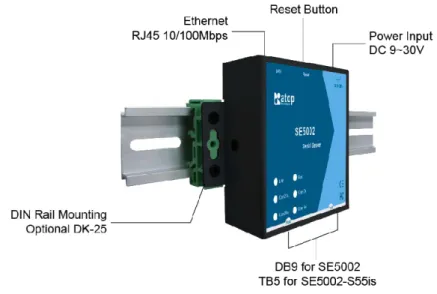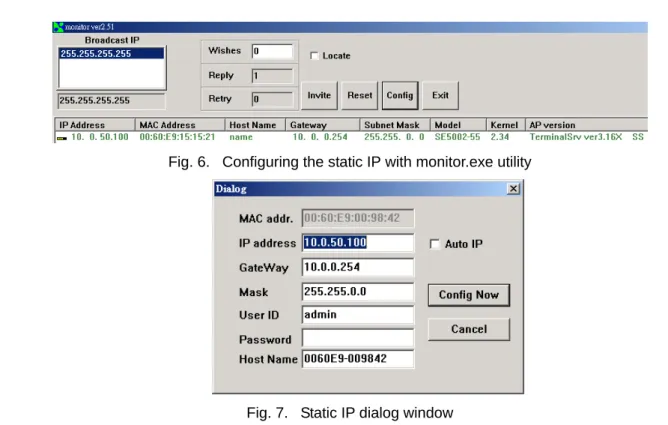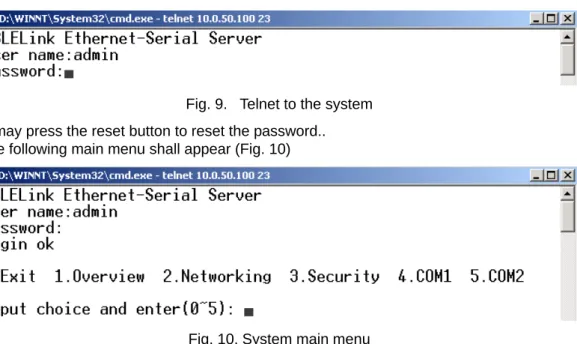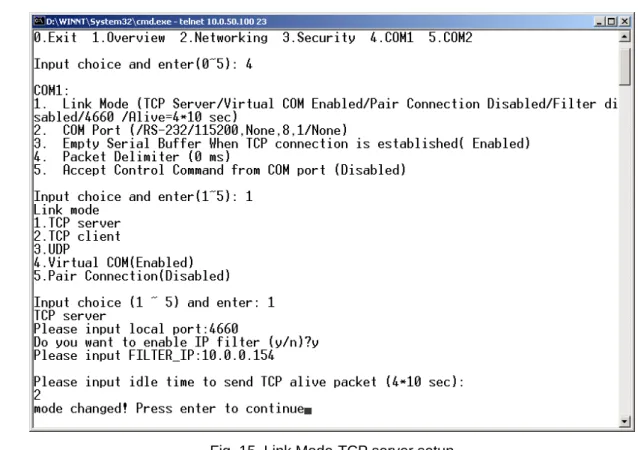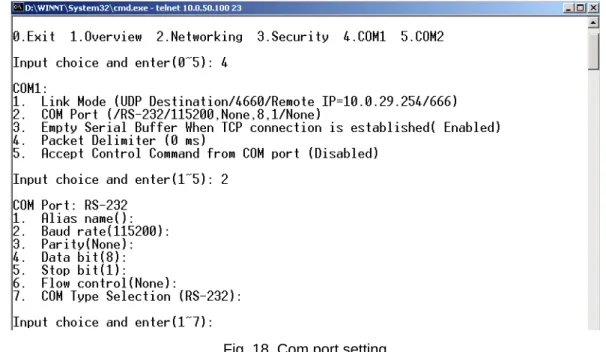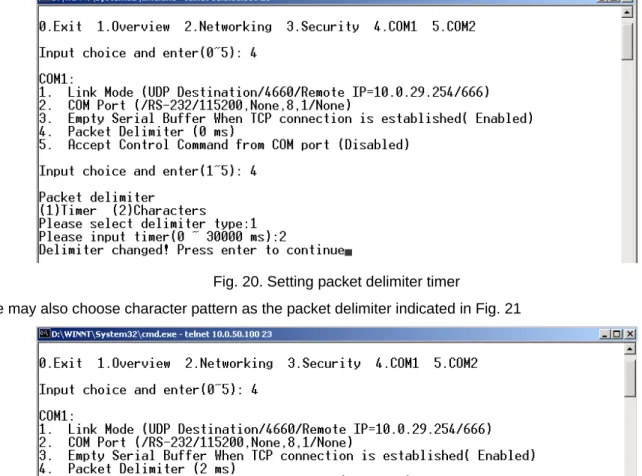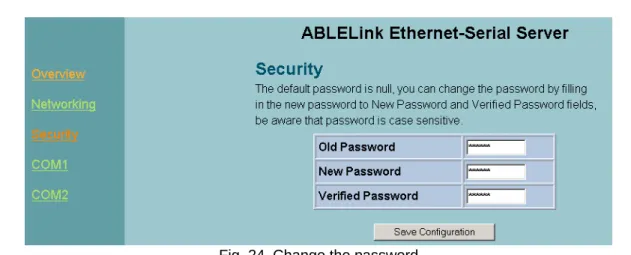User’s Manual
Atop ABLELink
®
SE5002 Series
2-Port Ethernet Serial Server
Version 1.2
Updated on 2007/03/15
Tel: 886-3-5508137 Fax: 886-3-5508131
Copyright © 2006 Atop Technologies, Inc. All rights reserved. Designed in Taiwan.
- 1 -
I
MPORTANTA
NNOUNCEMENTThe information contained in this document is the property of Atop Technologies, Inc. and is supplied for the sole purpose of operation and maintenance of products of Atop Technologies, Inc. No part of this publication is to be used for any other purposes, and it is not to be reproduced, copied, disclosed, transmitted, stored in a retrieval system, or translated into any human or computer language, in any form, by any means, in whole or in part, without the prior explicit written consent of Atop Technologies, Inc.
Published by
Atop Technologies, Inc. 2F, No. 146, Sec. 1, Tung-Hsing Rd.Jubei City, Hsinchu 302 Taiwan, R.O.C. Tel: 886-3-5508137 Fax: 886-3-5508131
www.atop.com.tw
Copyright © 2004 Atop Technologies, Inc. All rights reserved.
Copyright © 2006 Atop Technologies, Inc. All rights reserved. Designed in Taiwan.
- 2 -
This document is intended to provide customers with brief descriptions on the product and to assist
customers to get started. For detail information and operations of the product, please refer to this manual or the CD attached.
FCC W
ARNINGClass A for
Ethernet Serial Server (Model SE5002 series)
This equipment has been tested and found to comply with the limits for a Class A digital device pursuant to Part 15 of the FCC rules. These limits are designed to provide reasonable protection against harmful interference when the equipment is operated in a commercial environment. This equipment generates, uses and radiates radio frequency energy and, if not installed and used in accordance with the instructions, may cause harmful interference to radio communications.
Operation of this equipment in a residential area is likely to cause harmful interference in which case the user will be required to correct the interference at his own expenses.
A shielded-type power cord is required in order to meet FCC emission limits and also to prevent interference to the nearby radio and television reception. It is essential that only the supplied power cord can be used. Use only shielded cables to connect the device’s ’ RS-232 or RS-485 port.
Be cautioned that changes or modifications not explicitly approved by ATOP Technologies could void your authority to operate the equipment.
Copyright © 2006 Atop Technologies, Inc. All rights reserved. Designed in Taiwan.
- 3 -
CONTENTS
1
INTRODUCTION ...7
1.1.
PACKAGING...7
1.2.
MODES OF OPERATION...7
Fig. 1.
TCP Server Mode... 7
Fig. 2.
TCP Client Mode ... 8
Fig. 3.
UDP Mode ... 8
Fig. 4.
Tunneling Mode ... 9
1.3.
HARDWARE DESCRIPTION...9
Fig. 5.
SE5002 Interfaces and DIN-Rail Mounting settings ... 9
2. LED STATUS...9
2.1
LAN ... 9
2.2
Installation Procedures:... 10
3. SOFTWARE ...10
3.1
Configuration by monitor.exe utility... 10
Fig. 6.
Configuring the static IP with monitor.exe utility... 11
Fig. 7.
Static IP dialog window ... 11
Fig. 8.
Monitor.exe Auto IP Dialog Window... 11
3.2
Configuration by Telnet utility:...11
Fig. 9.
Telnet to the system... 12
Fig. 10.
System main menu ... 12
Fig. 11.
System configuring using Telnet... 12
Fig. 12.
Network configuring using Telnet ... 13
Fig. 13.
changing password using Telnet ... 13
Fig. 14.
Com1 setup ... 14
Fig. 15.
Link Mode-TCP server setup ... 15
Fig. 16.
Link Mode-TCP client setup... 16
Fig. 17.
Link Mode-UDP client setup ... 16
Copyright © 2006 Atop Technologies, Inc. All rights reserved. Designed in Taiwan.
- 4 -
Fig. 19.
Com port-Enabling serial data buffer... 17
Fig. 20.
Setting packet delimiter timer ... 18
Fig. 21.
Setting packet delimiter-character pattern ... 18
3.3 Configuring Using Web Browser... 18
3.3.1 Log in ... 18
Fig. 22.
login the system via Web ... 19
Fig. 23.
Overview... 19
3.3.2 Changing password ... 19
Fig. 24.
Change the password ... 20
3.3.3 Networking... 20
Fig. 25.
Network setup ... 20
3.3.4 Configuring SE5002 as TCP server
:
... 20
Fig. 26.
Com1 setup-TCP server ... 22
3.3.5 Configuring SE5002 as TCP client
:
... 22
Fig. 27.
Com1 setup-TCP client ... 23
3.3.6 Pair Connection(Tunneling Mode) ... 23
Fig. 28.
Com1 setup –pair connection... 24
3.3.7 Configuring SE5002 in UDP mode
:
... 24
Fig. 29.
Com 1 setup –UDP mode... 25
Fig. 30.
Configuration successfully updated ... 25
Fig. 31.
Data Transmission in a UDP Master(Client) Mode ... 25
Fig. 32.
Data Transmission in a UDP Slave(server) Mode ... 26
3.4 Assigning new IP Address with ARP commands... 26
Fig. 33.
Ms-DOS command prompt window: add host computer IP to ARP table... 26
Fig. 34.
Assigning a new IP address with ARP command ... 27
4. USING VIRTUAL COM ...27
Fig. 35.
Virtual Com connection diagram ... 27
4.1 Setup of a virtual COM driver ... 27
4.1.1
PC requirements... 27
4.1.2 Cautions on Use ... 28
Copyright © 2006 Atop Technologies, Inc. All rights reserved. Designed in Taiwan.
- 5 -
4.1.4 Installation... 28
4.1.5 Uninstalling... 28
4.2 Virtual COM communications ... 28
4.2.1 Enabling Virtual COM on SE5002 ... 28
Fig. 36.
Enabling Virtual COM port... 28
Fig. 37.
Enabling Virtual COM port via Telnet... 29
4.2.2 Running Serial/IP on monitoring PC ... 29
Fig. 38.
Serial/IP for Atop control panel ... 29
4.3 Configuring Virtual COM Ports... 30
Fig. 39.
Configuration Wizard... 30
5. SNMP SETUP...31
5.1 SNMP Network Management Platform ... 31
5.2 Using NetworkView: An Example... 31
Fig. 40.
IP address searching... 31
Fig. 41.
Searching progress ... 31
Fig. 42.
NetworkView display the devices found ... 32
Fig. 43.
NetworkView display device information ... 32
6.1 Preparing System ... 33
6.2 Running Sample Program ... 33
6.2.1 TCPTEST in Visual Basic... 33
6.2.2 TCPTEST2 in Visual C ... 33
TCPTEST2 IP_Address Port_Number ... 34
7
DIAGNOSTICS...34
7.1 Using Standard TCP/IP Utility
ping
Command ... 34
7.3 Using TCPTEST.EXE or TCPTEST2.EXE Sample Program ... 35
APPENDIX A: SPECIFICATION...35
A.1. Hardware Specification... 35
A.2. Software Specification ... 37
A.3 Panel Layout and Connector Pin Assignments ... 37
A.3.1. Panel Layout ... 37
Copyright © 2006 Atop Technologies, Inc. All rights reserved. Designed in Taiwan.
- 6 -
A.3.2.2 Terminal Block Pin Assignments ... 39
A.3.3 Ethernet Port (RJ-45) Pin Assignments ... 39
Note: Device will not be damage if the polarity is reverse... 40
A.4 Buzzer/LED Message
... 40
A.4.1 Buzzer
... 40
A.4.2 LAN
... 40
A.4.3 COM Port
... 40
A.4.4 RUN
... 41
APPENDIX B: UPGRADING SYSTEM FIRMWARE...41
B.2 Critical Issues ... 42
B.3 Error Messages ... 42
APPENDIX C: RE-LOADING SYSTEM FIRMWARE...43
D.1 Running Monitor.exe utility ... 43
Fig. 44.
Main window of monitor.exe utility program... 43
D.2 Detecting Operational Devices ... 43
D.3 Configuring Devices ... 44
Copyright © 2006 Atop Technologi All rights reserved. Designed in
- 7 -
1
I
NTRODUCTIONMany industrial and Commercial devices equipped with slow serial communication ports RS-232, RS-485, and RS-422 are limited in their transmission distance of 15 m. Examples of these devices are PLC controllers, card readers, display signs, security controls, CNC controller, etc. ATOP Technologies has overcome the limit with a family of SE 5002 Series Ethernet Serial Servers. The SE 5002 sever family is designed to transmit data between one-or-more serial device and one-or-more TCP/IP device through Ethernet, and hence enhance the accessibility of the serial device through the ubiquitous TCP/IP based Ethernet.
Of the SE series, the SE 5002 is for RS 232/RS 422/RS 485 without isolation protection built-in, while the SE 5002-S55is is for RS 422 and RS 485 devices built-in isolation protection.
1.1.
Packaging
Check your package to make certain it contains the following items: SE5002 /SE5002-S55is Ethernet Serial Device Server
Quick Installation Guide Product CD
Wall-mounting screws
3-pin terminal block*1 for power input only for SE5002-S55is 5-pin terminal block with lock*2 only for SE5002-S55is Optional Accessories:
1. Power Adapter - DC Jack 12VDC,1.25A with Lock 2. Din Rail Kit DK-25
1.2.
Modes of Operation
The SE 5002 Series can be operated in one of the following 4 modes:
TCP Server Mode:SE5002 can be configured in a TCP server mode on an Ethernet Network to wait for the host computer to establish a connection with the serial device ( the client). After the connection is established, data can flow in both directions (Fig.1 TCP Server Mode).
es, Inc. Taiwan.
Copyright © 2006 Atop Technologies, Inc. All rights reserved. Designed in Taiwan.
- 8 -
TCP Client Mode:SE5002 can be configured in a TCP client mode on a TCP/IP Network to actively establish a connection with an applications server –the host computer. After the connection is established, data can flow in both directions (Fig 2 TCP Client Mode).
Fig. 2. TCP Client Mode
UDP Mode:UDP is a fast but non-guaranteed datagram delivery protocol. SE5002 can be configured in a UDP mode on a TCP/IP Network to establish a connection, using unicast or broadcast data to and from a serial device to one or multiple host computers (Fig 3 UDP Mode).
Copyright © 2006 Atop Technologies, Inc. All rights reserved. Designed in Taiwan.
- 9 -
Tunneling Mode(Pair Connection):The tunneling mode is used for multiple serial devices to “talk” to each other through SE 5002’s and their Ethernet connections (Fig 4 Tunneling Mode). This mode is particularly useful when two serial devices are far away, because their communication distance is limited to 15 m.
Fig. 4. Tunneling Mode
1.3.
Hardware Description
NOTE:
1. Model SE5002 is for RS-232/422/485 without isolation protection built-in; SE5002-S55is is for RS422/485 with isolation protection built-in. See Appendix A.3.1 for full Panel layout.
2. Press the reset button to reset to the default values
Fig. 5 Shows the interfaces and the DIN-Rail Mounting settings.
Fig. 5. SE5002 Interfaces and DIN-Rail Mounting settings
2. LED S
TATUS2.1 LAN
Message Description
Copyright © 2006 Atop Technologies, Inc. All rights reserved. Designed in Taiwan.
- 10 -
Blinking Green Data transmitting on Ethernet at 100Mbps Blinking Orange Data transmitting on Ethernet at 10Mbps
Table 1. LAN LED Status 2.1.2 COM
Message Description
Off No data transmitting on COM port Com1(2)TX Blinking Data transmitting on COM port Com1(2)RX Blinking Data receiving on COM port
Table 2. COM Port LED Status 2.1.3 RUN
Message Description
On Jumper JP1 Pin1 and Pin2 shorted to disable AP firmware Blinking AP firmware running normally
Table 3. RUN LED Status
2.2 Installation Procedures:
Step 1: Connect SE5002 power source Jack. (Or to a 9~30VDC Terminal Block power source which only for SE5002-S55is)
Step 2: Connect SE5002 to the Ethernet network. Use a standard straight-through Ethernet cable when connected to a hub/switch, or connect to a PC‘s Ethernet port via a cross-over Ethernet cable. However, Always make sure ones PC is on the same sub-net as the SE5002.
Step 3: Connect SE5002’s serial port to a serial device.
Step 4: Mount SE5002 to a wall/panel with the screws included or to a Din-Rail rack (Require optional Din-Rail-Kit).
3. S
OFTWAREThe SE5002 default parameters are shown in the following table.
Property Default Value
IP Address 10.0.50.100
Gateway 10.0.0.254
Subnet Mask 255.255.0.0
User Name admin
Password Null(leave it blank)
COM 1 9600,None, 8, 1, No flow control, buffer disabled, packet delimiter timer 2ms COM 2 9600,None, 8, 1, No flow control, buffer disabled, packet delimiter timer 2ms Link 1 Type: TCP Server, Listen port 4660, Filter=0.0.0.0, Virtual COM disabled Link 2 Type: TCP Server, Listen port 4661, Filter=0.0.0.0, Virtual COM disabled SysName of SNMP name
SysLocation of SNMP location SysContact of SNMP contact
3.1 Configuration by monitor.exe utility
Use monitor.exe on product CD to configure the SE5002. First click “Config” (Fig. 6) then assign a static IP (Fig. 7).
Copyright © 2006 Atop Technologies, Inc. All rights reserved. Designed in Taiwan.
- 11 -
Fig. 6. Configuring the static IP with monitor.exe utility
Fig. 7. Static IP dialog window
A DHCP server can automatically assign the IP address and all the network settings, and SE5002 supports the DHCP client functions. By default, the DHCP client function on SE5002 is disabled; one may activate the DHCP client functions by the following steps:
Execute Monitor.exe(Fig. 6)
Click on the IP address (of SE5002)
Click “Config” to pop-up the static IP Dialog Window (Fig. 7) Check ”Auto IP” (Fig. 8)
Click “ Config Now” (The SE5002 will restart and obtain the IP from the DHCP server automatically)
Fig. 8. Monitor.exe Auto IP Dialog Window
3.2 Configuration by Telnet utility:
One may also use Telnet utility to change configuration settings
.
Open Ms-DOS command prompt windowCopyright © 2006 Atop Technologies, Inc. All rights reserved. Designed in Taiwan.
- 12 -
for a password, the default password is Null (Leave it blank). (Fig. 9)
Fig. 9. Telnet to the system Note: One may press the reset button to reset the password.. 1 Then the following main menu shall appear (Fig. 10)
Fig. 10. System main menu Notes:
1. If the SE5002 does not receive any command within 1 minute, Telnet will be terminated automatically. 2. The changes of networking parameters will take effect only after the SE 5002 is exited and restarted.
->Select “1” from “Input choice and enter (0~5):” to enter “overview” .:(Fig. 11)
Fig. 11. System configuring using Telnet
Copyright © 2006 Atop Technologies, Inc. All rights reserved. Designed in Taiwan.
- 13 -
and AP version, and the connection status of the device.
Select “2” on “Input choice and enter (0~5):” to enter Networking window (Fig. 12).
Fig. 12. Network configuring using Telnet
This screen allows for changes in IP address, subnet mask, gateway IP address and SNMP information. Please note that setting changes will not take effect until the device is restarted.
Note: Press “ESC” key to return to the previous menu .
1. Select “3” on “Input choice and enter (0~5):” (Fig. 13).
Fig. 13. changing password using Telnet
2. Enter the old password on “Please input old password”. Enter in the new password on “Please input new password” , and again on “Please verify new password” fields.
Copyright © 2006 Atop Technologies, Inc. All rights reserved. Designed in Taiwan.
- 14 -
Note: One may press the Reset key on the product to reset password. Select “4” on “Input choice and enter (0~5):” (Fig. 14).
Fig. 14. Com1 setup
Here one may configure COM1 parameters, include COM1 operation mode, port parameters, enabling or disabling serial buffer’s data and packet delimiter.
LINK Mode Setup Configure SE5002 as TCP server:(Fig. 14) Enter 1 on “Input choice and enter (1~5):” to select COM1 Enter 1 on “Input choice(1~5) and enter:” to select Overview Input local port on “Please input local port:”
1. If one want to enable IP filter:
Input y on “Do you want to enable IP filter(y/n)?” Input source IP on “Please input Filter_IP :” Double click “Enter” key
2. If one don’t want to enable IP filter:
Input n on “Do you want to enable IP filter(y/n)?” Double click “Enter” key
Input idle time in “Please input idle time to send TCP alive packet(4*10sec):”( 2->the sending TCP keep-alive packet period is 2*10 sec)
Note:
1. One may configure COM1 or COM2 parameter by choosing COM1 or COM2 Link 2. “IP filtering function is disabled by setting FILTER_IP to “0.0.0.0”.
3. IP filter is disabled by default
Copyright © 2006 Atop Technologies, Inc. All rights reserved. Designed in Taiwan.
- 15 -
Fig. 15. Link Mode-TCP server setup Enter 2 on “Input choice(1~5) and enter:”(Fig. 15)
Input destination IP on “Please input Destination IP:” ( for instance: 10. 0. 29. 123) Input destination port on “Please input Destination port:”( for instance: 666 ) 1. Enter 1 for Connected always:
Double click “Enter” key
Input idle time in “Please input idle time to send TCP keep-alive packet(4*10sec):”( 2->the sending TCP keep-alive packet period is 2*10 sec)
2. Enter 2 for Triggering by received COM port data:
Input idle time to disconnect on “Please input idle time to disconnect( 0sec , 1~255):” ( 0->disable the function; 2 ->the serial Inactivity beyond 2 sec will cause disconnect)
Input error retrying time on “Please input waiting time for error retrying (0 minute,1~255):” ( 0->disable the function; 2 ->SE5002 trying to reconnect per 2 minutes)
Double click “Enter” key
Input idle time on “Please input idle time to send TCP keep-alive packet (4*10sec):”( 2-> sending TCP keep-alive packet period will be 2*10 sec)
Copyright © 2006 Atop Technologies, Inc. All rights reserved. Designed in Taiwan.
- 16 -
Fig. 16. Link Mode-TCP client setup
In this example the local port is 4660; the destination IP is 10.0.29.254, and the destination port is 666(Fig. 17)
Copyright © 2006 Atop Technologies, Inc. All rights reserved. Designed in Taiwan.
- 17 -
Enter 2 on “Input choice and enter (1~5):” of COM1, the following screen shall appear; then proceed to assign the COM port alias, set baud rate and parity, determine number of data bit and stop bit, and decide on the need of flow control (Fig. 18)
Fig. 18. Com port setting
Enter 3 from “Input choice and enter (1~5):” of COM1, by default COM port serial data buffer is enabled meaning that when TCP/IP Ethernet connection is broken, serial data collected from serial device will be emptied on SE5002 once TCP/IP connection is resumed, the serial data will be sent through Ethernet connection, one may disable it if one wish(Fig. 19)
Fig. 19. Com port-Enabling serial data buffer
Packet delimiter is a way of controlling the number of packets in a serial communication. It is designed to keep packets intack. SE5002 provides two ways in parameter setting: 1. Packet delimiter timer and 2 . Character pattern terminator . By default, packet delimiter timer is 1 ms. The range of packet delimiter timer is 0 to 30,000 msec, as shown in Fig. 20. If “character pattern is selected, for a data stream ended with “0x0a04”, then the entire data buffer of the serial device is transmitted.
Copyright © 2006 Atop Technologies, Inc. All rights reserved. Designed in Taiwan.
- 18 -
Fig. 20. Setting packet delimiter timer
One may also choose character pattern as the packet delimiter indicated in Fig. 21
Fig. 21. Setting packet delimiter-character pattern
SE5002 also is designed to accept serial control commands directly over Ethernet following the RFC2217 format. For more detail ,contact our Technical Support.
3.3 Configuring Using Web Browser
1. Make sure the PC is on the same network as SE50022. Open a web browser, then Enter in the same IP address as the SE5002. The default user name is admin and the default password is null (leave it blank).
3. The SE5002’s network, link mode and COM ports settings can be configured on different web pages. 4. Click “Save Configuration” to save settings.
5. Click ”Restart” button to initial the change.
To modify settings through the web server interface, follow the steps below. 3.3.1 Log in
1. While on the web browser, Enter in the IP address of SE5002 of the URL. Example: http://10.0.50.100
2. The following authentication screen shall appear (Fig. 22) Enter desired user name and password then click on OK. The default user name is admin and the default password is null(left it blank).
Copyright © 2006 Atop Technologies, Inc. All rights reserved. Designed in Taiwan.
- 19 -
Fig. 22. login the system via Web
3 The following overview screen shall appear (Fig. 23)
Fig. 23. Overview 3.3.2 Changing password
Copyright © 2006 Atop Technologies, Inc. All rights reserved. Designed in Taiwan.
- 20 -
Fig. 24. Change the password
2. Enter the old password on “Old Password” field; enter the new password on “New Password” and the “Verified Password” fields, and then click on “Save Configuration” to update the password.
Note: One may press the reset key on the product to reset password to the default value. 3.3.3 Networking
Click on “Networking” link and the following screen (Fig. 25) shall appear. Fill in IP information on the TCP/IP field. Alternatively, click on DHCP to obtain auto IP address, gateway and subnet mask.
Enable SNMP by checking “Enable”; fill in network identification information on SNMP and click on the “Save Configuration” button to save the changes. The changes will not become effective until SE5002 is restarted (Fig. 25)
Fig. 25. Network setup 3.3.4 Configuring SE5002 as TCP server:
Copyright © 2006 Atop Technologies, Inc. All rights reserved. Designed in Taiwan.
- 21 -
Click on “COM1” link and the following screen shall appear. Configure SE5002 as TCP server
Input local listening port “4660” 1.To enable IP filter:
Check “IP filter”
Input source IP on “Source IP” 2.If not to enable IP filter:
Don’t check “IP filter”
Input idle time on “Please input idle time to send TCP keep-alive packet(sec):”( 2->the sending TCP keep-alive packet period will be 2*10 sec)
Input TCP Inactivity time in “TCP Inactivity Time Before Disconnect( sec):”( 2->TCP Inactivity beyond 2 sec will cause disconnect )
Click on “Save Configuration” button to save the changes Notes:
1. One may configure COM1 or COM2 parameter by choosing COM1 or COM2 Link 2. IP filtering function is disabled by setting FILTER_IP to “0.0.0.0”.
3. IP filter is disabled by default
Copyright © 2006 Atop Technologies, Inc. All rights reserved. Designed in Taiwan.
- 22 -
Fig. 26. Com1 setup-TCP server Notes:
1. Default COM1 of SE5002 is 4660 (COM2 is 4661) and it is associated with the serial port COM1 or COM2. After the application program being connected to the TCP port 4660 on the SE5002, data of ones application program are transparent to both COM1 and SE5002.
2. The serial interface may have different port interfaces for different models. 3.3.5 Configuring SE5002 as TCP client:
Configure SE5002 as a TCP client. For example, the destination IP is 10.0.29.11, and the destination port is 4660 (Fig. 27)
On destination IP, enter “10.0.29.11” On destination port, enter “4660”
Input idle time on “Please input idle time to send TCP alive packet ( sec):”( 4->the sending TCP keep-alive packet period is 4*10 sec)
1. Select “TCP Connect On Power-on”:It keeps trying to establish TCP connection after Power on 2. Select “TCP Connect On Any Serial Character”:Any serial character will trigger to establish TCP
connection
Input idle time to disconnect on “Serial Inactivity Time before disconnect (0sec , 1~255):” ( 0->disable the function; 2 -> serial Inactivity beyond 2 sec will cause disconnect)
Input error retrying time on “Waiting Time Between Re-connect Attempts (0 minute,1~255):” ( 0->disable the function; 2 ->SE5002 trying to reconnect per 2 minutes)
Copyright © 2006 Atop Technologies, Inc. All rights reserved. Designed in Taiwan.
- 23 -
Fig. 27. Com1 setup-TCP client 3.3.6 Pair Connection(Tunneling Mode)
Pair connection is for two or more serial connections with their own SE5002’s to send data over Ethernet to communicate with each other. To do so, choose “pair connection” indicated in Fig. 28
Copyright © 2006 Atop Technologies, Inc. All rights reserved. Designed in Taiwan.
- 24 -
Fig. 28. Com1 setup –pair connection 3.3.7 Configuring SE5002 in UDP mode:
SE5002 can be configured on a UDP mode to establish connection using unicast or broadcast data from the serial device to one or multiple host computer. Vice versa is also true.
There are 2 UDP communication Modes:
1. Master (Client) Mode:To establish a connection using unicast or broadcast data from the serial device to one or multiple host computer.
Note:The configuration is limited by Destination IP and Destination Port
Using broadcast data from a serial device to multiple host computers:For example, for destination IP “10.255.255.255 “and destination port “4660”, the host computer’s IP addresses from
10.0.0.1~10.255.255.254 and listening Port at 666 can receive data sent from the serial device (Fig. 29)
Note:Broadcast IP address is limited by the Class of IP address and subnet mask. As an example, for a network of Class C subnet 192.168.1.X and a subnet mask of 255.255.255.0,,one may configure the broadcast IP address to be 192.168.1.255 (Fig. 31)
Copyright © 2006 Atop Technologies, Inc. All rights reserved. Designed in Taiwan.
- 25 -
Fig. 29. Com 1 setup –UDP mode On “destination IP” enter 10.0.255.255 “
On “destination port “ enter 666”. On “Local port “ enter 4660”.
Click on “Save Configuration” to save the changes.
Note:If the update is successful, the following screen shall appear (Fig. 30)
Fig. 30. Configuration successfully updated
HUB
TCP/IP Network
Host Computer #1 IP: 192.168.1.3 Listening Port 666
Host Computer#2 IP: 192.168.1.100 Listening Port 666
Host Computer #3 IP: 192.168.1.200 Listening Port 666
Host Computer #4 IP: 192.168.1.254 Listening Port 666 Serial Device 1
Serial Line
SE5002 IP 192.168.1.1
Destination IP 192.168.1.255 Destination Port 666
UDP datagram
Fig. 31. Data Transmission in a UDP Master(Client) Mode
Copyright © 2006 Atop Technologies, Inc. All rights reserved. Designed in Taiwan.
- 26 -
host computer to a serial device.(Fig. 32)
Notes:The configuration is limited by the Local Listening Port (For example, on the SE5002 listening the port is 4660 which receives data from the Host Computer).
HUB
TCP/IP Network
Host Computer #1 IP: 192.168.1.3 Destination IP 192.168.1.1
Destination Port 4660
Host Computer#2 IP: 192.168.1.100 Destination IP 192.168.1.1
Destination Port 4660
Host Computer #3 IP: 192.168.1.200 Destination IP 192.168.1.1
Destination Port 4660
Host Computer #4 IP: 192.168.1.254 Destination IP 192.168.1.1
Destination Port 4660 Serial Device 1
Serial Line
SE5002 IP 192.168.1.1 Listening port 4660
UDP datagram
Fig. 32. Data Transmission in a UDP Slave(server) Mode
3.4 Assigning new IP Address with ARP commands
ARP (address resolution protocol) commands can be used to assign a static IP address on SE5002 using its hardware MAC (media access control) address. The MAC address"0060E9-xxxxxx" is printed on the rear side of device . The following shows how it works on MS-DOS command prompt window.
Example: change IP from 10.0.50.100 to 10.0.50.101,and MAC address being 00-60-e9-11-11-01
Step1: Add the new host IP to the ARP table Open Ms-DOS command prompt window
Input arp -s 10.0.50.101 00-60-E9-11-11-01(Fig. 33)
Fig. 33. Ms-DOS command prompt window: add host computer IP to ARP table Step2: Change to the new IP via Telnet port 1(Fig. 34)
Input telnet 10.0.50.101 1
Note:Telnet will fail and then SE5002 restarts automatically. Afterward, the new IP address is changed to 10.0.50.101
Step3: Using the new IP to configure SE5002 via Telnet Input telnet 10.0.50.101
Note:
1. Both PC's IP and SE5002 's IP must belong to the same subnet.
2. The changed IP address must be legal; otherwise it will change back to the default value (10.0.50.100) after restart.
Copyright © 2006 Atop Technologies, Inc. All rights reserved. Designed in Taiwan.
- 27 -
Fig. 34. Assigning a new IP address with ARP command
4. U
SINGV
IRTUALCOM
Virtual COM driver mode for windows converts COM data to LAN data for control of the COM port on SE5002 via LAN. By creating virtual COM ports on the PC, the Virtual COM driver redirects the
communications from the virtual COM ports to an IP address and port number on a SE5002 that connects the serial line device to the network. Fig. 35 illustrates a Virtual COM connection diagram.
Fig. 35. Virtual Com connection diagram
4.1 Setup of a virtual COM driver
4.1.1 PC requirements
Copyright © 2006 Atop Technologies, Inc. All rights reserved. Designed in Taiwan.
- 28 -
․ Operation system: Windows Server 2003, Windows XP, Windows 2000, Windows NT 4.0 SP5 or later, Windows Me, Windows 98, Microsoft NT/2000 Terminal Server, Citrix MetaFrame
4.1.2 Cautions on Use
The Virtual COM driver supports firmware AP v3.0 or later for the SE5002 Ethernet Serial Server. 4.1.3 Limitation
The Virtual COM driver provides users with up to 256 Virtual COM ports. Users may select from COM1 to COM256.
4.1.4 Installation
Make sure to turn off all anti-virus software before installation. Run the Virtual COM setup file included in the CD to install Virtual COM driver.
Select one or two COM port to become the Virtual COM ports. 4.1.5 Uninstalling
1. From Windows Start menu select Setting, Control Panel, Add/Remove Programs. 2. Select Serial IP in the list of installed software.
3. Click the Add/Remove button to remove the program, or From Windows Start menu select Programs, Serial IP for ATOP, Uninstall Serial IP to remove the program.
4.2 Virtual COM communications
4.2.1 Enabling Virtual COM on SE5002From the web browser, access SE5002 by typing its IP address. Click on COM1 link to access COM1 window. On the window, click on “TCP Server” and check “Enable” button. Then Enter in the local port number on “Local Port” field as indicated in Fig. 36
Fig. 36. Enabling Virtual COM port
One may also enable Virtual COM through Telnet by setting COM1 as a TCP server, and Enter in the local port number for COM1, then enable virtual COM as shown in Fig. 37
Copyright © 2006 Atop Technologies, Inc. All rights reserved. Designed in Taiwan.
- 29 -
Fig. 37. Enabling Virtual COM port via Telnet 4.2.2 Running Serial/IP on monitoring PC
On Window Start Menu, go to \program\serial/IP for ATOP\control panel\Select Port\, then select the serial port. Then the “ Serial I/P for Atop Control Panel” window appears (Fig. 38).
Fig. 38. Serial/IP for Atop control panel
Copyright © 2006 Atop Technologies, Inc. All rights reserved. Designed in Taiwan.
- 30 -
been selected (on Select Ports window) for use by the Virtual COM Redirector. Change the list by clicking the Select Ports button.
Each COM port has its own settings. When click on a COM port, the Control Panel changes to reflect that the selected port.
Note: COM port changes become effective immediately.
4.3 Configuring Virtual COM Ports
Serial/IP COM port can be changed as follows:(Fig. 39) 1. Select a COM port on the list.2. On IP Address of Server, enter the serial serve IP address. 3. On Port Number, enter the TCP port number of the serial server.
4. On Server Credentials, the default is No Login Required. If the serial server does require login by the Virtual COM Redirector, the Virtual COM Redirector must provide a username and/or password every time an application tries to access the serial server.
5. Click the Configuration Wizard button and then click the Start button that shall appear on the wizard window. This step verifies that the Virtual COM Redirector communicates with the serial server. If Log display does not show errors, click Use Settings, return to the
C
ontrol Panel (Fig. 39)Fig. 39. Configuration Wizard
6. Settings on the Connection Protocol must match the TCP/IP protocol supported by the serial server. The Configuration Wizard is capable of determining the correct settings.
7. On COM Port Options, the settings must match the COM port behavior expected by the PC application. The Configuration Wizard will recommend such settings.
Copyright © 2006 Atop Technologies, Inc. All rights reserved. Designed in Taiwan.
- 31 -
5. SNMP S
ETUP5.1 SNMP Network Management Platform
SE5002 is an SNMP device that allows many popular SNMP Network management platforms such as HP OpenView and SunNet Manager, to conduct monitoring on the device.
Depending on the network management tools used, SE5002 information can be collected from running the management tools, including IP address, DNS name, system descriptions and NIC information.
5.2 Using NetworkView: An Example
NetworkView is a free compact network management tool from NetworkView Software, Inc.
(www.networkview.com). It discovers all TCP/IP nodes in a network using DNS, SNMP and ports information
and documents with printed maps and reports for future use.
First, download and install the tool on ones PC (Windows 2000 and Windows XP), then start NetworkView. 1. Click on the button to open a new file. The following screen shall appear, on Addresses field,
Enter in the IP address range for searching (Fig. 40).
Fig. 40. IP address searching
2 Click on “OK” and the following dialog box shall display the searching progress (Fig. 41)
Fig. 41. Searching progress
Copyright © 2006 Atop Technologies, Inc. All rights reserved. Designed in Taiwan.
- 32 -
below (Fig. 42)
Fig. 42. NetworkView display the devices found
4 Double-click on the device icon to display information about the device, including IP Address, Company, SysLocation (Max 15 characters), SysName (Max 9 characters) and types etc (Fig. 43).
Fig. 43. NetworkView display device information
Notes:
1. NetworkView is limited to information extracting and viewing only.
2. To modify the configurations, use the web server, Telnet or monitor.exe configuration utilities.
6 W
RITING
O
NES
O
WN
A
PPLICATIONS
Before writing ones own host applications or programs to interact with SE5002, make sure one have done the following.
Copyright © 2006 Atop Technologies, Inc. All rights reserved. Designed in Taiwan.
- 33 -
6.1 Preparing System
1. Connect SE5002 to power, Ethernet and serial cables
2. Configure SE5002: connection type, IP address, gateway IP address, and network mask (see chapter 3 Hardware Installation).
3. Configure SE5002 as TCP Server, using the default TCP port number 4660.
4. The host (PC) application program must be configured as a TCP client and connected to SE5002 with designated TCP port number 4660 for COM1.
5. Check SE5002 running status through monitor.exe configuration utility.
6.2 Running Sample Program
Sample programs written in VB and VC++ included in the package are provided for your reference; their source codes are also included. Test program can be found on the product CD in the directory of
\sample\vb_ap\ and \sample\vc_ap respectively.
Two test programs, TCPTEST in Visual Basic and TCPTEST2 in Visual C++ are included. 6.2.1 TCPTEST in Visual Basic
This sample program(see below), written in Visual Basic 5.0 with Winsock Controls, shows how to exchange data between host (PC) and SE5002 via Ethernet in two socket ports.
One may start the sample program tcptest.vbp to test different functions. For more information, press Help. Note: Be sure Microsoft visual studio family or its equivalent software is installed.
6.2.2 TCPTEST2 in Visual C
Copyright © 2006 Atop Technologies, Inc. All rights reserved. Designed in Taiwan.
- 34 -
TCPTEST2 IP_Address Port_Number
The command tcptest2 10.0.50.100 4660 connects a TCP server of IP address 10.0.50.100 to port number 4660. The received data is displayed on the screen and the input data is sent to the TCP server. Binary data in hex format with a leading character “\” can also be sent. For example, “\00” and “\FF” represent ASCII code 0 and 255, respectively.
A modem can also be used to connect to the serial server. Command "AT\Od" sends standard AT command to the modem which in return responds with "OK\0D\0A" message to the host application.
Always use '=' then Enter key to exit the program.
7 D
IAGNOSTICSThere are several ways to check the status and availability of SE5002.
7.1 Using Standard TCP/IP Utility ping Command
Go to Windows Start menu, select Run and Enter in “ping <TCP Server IP address>”.
If the connection is established, the Reply messages are displayed; otherwise it will indicate Request timed out.
7.2 Using monitor.exe Configuration Utility Program
Use monitor.exe configuration program on the product CD to check the status of SE5002. The status can be read from “AP version” column of the tool.
Copyright © 2006 Atop Technologies, Inc. All rights reserved. Designed in Taiwan.
- 35 -
Status Descriptions
S The system is configured as a TCP Server and Listing. A The TCP Server is connected.
C The system is configured as a TCP Client and not yet connected. C The system is configured as a TCP Client and trying to Connect. B The TCP Client is connected.
U The system is configured as an UDP Mode.
For example, ‘S’ means that COM1 is in server mode and is not connected.
7.3 Using TCPTEST.EXE or TCPTEST2.EXE Sample Program
Sample programs TCPTEST.EXE and TCPTEST2.EXE can be used to check the status of SE5002. Refer to chapter 6.2 for running the sample programs.
A
PPENDIXA: S
PECIFICATIONA.1. Hardware Specification
Specifications CPU 16-bit Embedded CPU
100MHz
Flash Memory 512K Bytes
SDRAM 512K Bytes
EEPROM 512 Bytes
Host Communication IEEE802.3 base band
TCP/IP, UDP, SNMP, HTTP, Telnet, ARP, BOOTP, DHCP, ICMP Reset Built-in default key to restore factory default settings
Watch Dog Timer Software watch dog to auto reset Serial Port
Communication
Two RS-232 or RS-485/RS-422 selectable
RS-232: EIA-RS-232C standard, Full Duplex, DB9 RS-485: 2/4 wires, Half/Full duplex, Terminal Block RS-422: 4 wires, Half/Full duplex, Terminal Block Parameters
1) Baud-rate: 1200 bps ~ 230400 bps 2) Parity: None, Even, Odd, Mark, Space 3) Data bits: 7,8
Copyright © 2006 Atop Technologies, Inc. All rights reserved. Designed in Taiwan.
- 36 -
4) Stop bits: 1,2
5) Packet Delimiter: by inter-character timeout, by characters delim 6) Flow Control: None, Hardware CTS/RTS, Software Xon/Xoff
LED indication RUN x 1
LAN x 1 COM port x 4
Power Requirement +9~30VDC Jack or DC +9~30V Terminal Block, 2.8 Watt Max
Temperature Operation:
Storage:
0℃ to 60℃
-20℃ to 70℃
Humidity 20%~90% non-condensing
Copyright © 2006 Atop Technologies, Inc. All rights reserved. Designed in Taiwan.
- 37 -
A.2. Software Specification
Item Specifications
Protocol TCP, UDP, ARP, ICMP, SNMP, HTTP, Telnet, BOOTP, DHCP
Configuration Configuration information for both TCP/IP and serial ports is written in the EEPROM.
Configuration utilities of Windows 98/2000/NT/XP/2003 are provided. Internal Buffer Size TCP receiving buffer size = 8K bytes
TCP transmitting buffer size = 16K bytes
RS-232 or RS-485/RS-422 receiving buffer size = 4K bytes RS-232 or RS-485/RS-422 transmitting buffer size = 4K bytes
A.3 Panel Layout and Connector Pin Assignments
A.3.1. Panel Layout
A.3.1.1 DB9 for SE5002 (RS-232/RS-422/RS-485)
Copyright © 2006 Atop Technologies, Inc. All rights reserved. Designed in Taiwan.
- 38 -
A.3.2.1 DB9 Pin Assignments
The pin assignments of DB9 connector on SE5002 are shown in the following table: Pin#
RS-232 Full Duplex for SE5002 Model
RS-485/RS422 2 wire, Half Duplex
for SE5002 Model
RS-485 4 wire, Full Duplex
for SE5002 Model
1 DCD N/A N/A
2 RXD N/A (reserved) TXD+
3 TXD DATA+ RXD+
4 DTR N/A N/A
5 SG (Signal Ground) SG (Signal Ground) SG (Signal Ground)
6 DSR N/A N/A
7 RTS DATA- RXD-
8 CTS N/A (reserved) TXD-
Copyright © 2006 Atop Technologies, Inc. All rights reserved. Designed in Taiwan.
- 39 -
A.3.2.2 Terminal Block Pin Assignments
The pin assignments of Terminal Block connector on SE5002-S55is are shown in the following table: Pin#
RS-485/RS-422 4 wire, Half Duplex
For SE5002-S55is
RS-485 2 wire, Full Duplex
For SE5002-S55is
1 T+ NC
2 T- NC
3 R+ Data+
4 R- Data-
5 SG (Signal Ground) SG (Signal Ground)
A.3.3 Ethernet Port (RJ-45) Pin Assignments 1. Category 5 UTP cable, 8 core wire.
2. RJ45 Connector. 3. RJ45 Pin Assignment
Pin Assignment 568A Definition 568B Definition
Pin1 Green-White Orange-White Pin2 Green Orange Pin3 Orange-White Green-White Pin4 Blue Blue Pin5 Blue-White Blue-White Pin6 Orange Green Pin7 Brown-White Brown-White Pin8 Brown Brown
canon RJ-45, choose either 568A or 568B definition. Use 568A and 568B definition, respectively for a crossover cable,
Copyright © 2006 Atop Technologies, Inc. All rights reserved. Designed in Taiwan.
- 40 -
VIN- VIN+
F.G.
Note: Device will not be damage if the polarity is reverse.
A.4 Buzzer/LED Message
A.4.1 Buzzer
“ ^ “: Beep twice “ = “: Beep offMessage Description
^===^===^===^===^===^===^... (1sec)
Watchdog problem, return service is required
^^^^^^^^^^^^^^^^^^^^^^^... Memory problem, return service is required ^==^========^^
(5sec)
Startup OK but AP firmware is disabled
^==^========^^^ (5sec)
Startup OK and AP firmware is enabled
Table 1. Buzzer Message
A.4.2 LAN
Message Description
LED Off Ethernet Disconnected
LED blinking with Green Data is transmitting on Ethernet for 100Mbps LED blinking with Orange Data is transmitting on Ethernet for 10Mbps
Table 2. LAN LED Message
A.4.3 COM Port
Message Description
COM1(2) TX LED off No data is transmitting on COM port COM1(2) TX LED on blinking state Data is transmitting on COM port COM1(2) RX LED off No data is receiving on COM port
Copyright © 2006 Atop Technologies, Inc. All rights reserved. Designed in Taiwan.
- 41 -
COM1(2) RX LED on blinking state Data is receiving on COM port Table 3. COM Port LED Message
A.4.4 RUN
Message Description
LED on Jumper JP1 pin1 and pin2 are shorted to disable AP firmware in the flash memory.
LED blinking (rate: 0.5Sec) AP firmware is running Table 4. RUN LED Message
A
PPENDIXB: U
PGRADINGS
YSTEMF
IRMWARENew version of firmware can be downloaded from www.Atop.com.tw
B.1 System Upgrading Procedure
1. Make sure the PC and the SE5002 are on the same network. Use command ping or monitor.exe utility program to verify their availability.
2. Prepare the download tool and press any key to edit the configuration file dapdl.cfg.
3. Edit "dapdl.cfg" to fit the system requirements, the contents of the file shall look like the following window. Be sure to save your modifications.
Remote_IP 10.0.50.100 Load U5002.hex
The first line identifies the IP address of SE5002; the second line identifies the firmware (.Hex file) name to be downloaded.
4. Run download.bat.,.
Copyright © 2006 Atop Technologies, Inc. All rights reserved. Designed in Taiwan.
- 42 -
6. SE5002 will automatically restart after downloading.
B.2 Critical Issues
1. The upgrading process can be aborted by pressing the <Esc> key. SE5002 will restart automatically and the system remains the same.
2. If SE5002 does not receive any upgrading data within 30 seconds, it will restart automatically and the system remains the same.
3. After the upgrading process is done, SE5002 will program the flash memory, and the buzzer beeps 6 times before restarting. It takes around 10 seconds to complete the programming process. If an error occurs during the programming process, SE5002 will clear the corresponding memory and the system remains the same before the process.
B.3 Error Messages
Firmware upgrade may not be successful if errors occur during the process.
Error Cause Message Comments
Illegal Hex file format Hex File Text Error
Hex File Check-Sum Error Hex File Format Error
Copyright © 2006 Atop Technologies, Inc. All rights reserved. Designed in Taiwan.
- 43 -
Hex File End of Record Error SE5002
handshaking problem
SE5002 ACK Start Address Error SE5002 ACK Length Error
SE5002 Response Command Error Configuration file Remote IP not found
Open configuration file failure
A
PPENDIXC: R
E-
LOADINGS
YSTEMF
IRMWAREThe AP (application program) firmware of SE5002 can be disabled If a wrong version is downloaded. To disable the current version of firmware and re-load the correct one, do the followings:
1. Turn power off, open SE5002 case.
2. Short pin1 to pin2 on jumper JP1 (on the right-top corner of the main board) to disable the current AP firmware.
3. Turn SE5002 power on.
4. Download the correct AP firmware. .
5. Open pin1 and pin2 on jumper JP1 to enable AP firmware.
6.
Close the case and continue operations.A
PPENDIX
D: R
UNNING
M
ONITOR
.
EXE
U
TILITY
The configuration utility monitor.exe is the main utility program used to display and to configure SE5002 settings.
D.1 Running Monitor.exe utility
Start the program under Windows 98/NT/2000 environment and the following window shall appear(Fig. 44).
Fig. 44. Main window of monitor.exe utility program
D.2 Detecting Operational Devices
Follow steps below to detect all devices currently available on the network. 1. Start monitor.exe utility program.
2. Select an item from the Broadcast IP list. 3. Specify a number on Wishes box.
Copyright © 2006 Atop Technologies, Inc. All rights reserved. Designed in Taiwan.
- 44 -
D.3 Configuring Devices
Use monitor.exe to configure the settings of devices on the network. 1. Repeat the steps in D.2 to bring up devices information.
2. Select the device to be configured from IP Address. Click on the “Config” button, a configuration dialog box will popup as shown in Fig. 45:
Fig. 45. Configuration dialog box
3. After clicking on the “Configure Now” button, the target device returns an “ACK” message, indicating the modification is successful as shown as follows:
The following table lists the functional description for each field.
Field Name Field Descriptions
Broadcast IP Except for the default IP 255.255.255.255, other items (IPs) are read from the file “seg.cfg”. This field specifies a detecting IP range. It may be a designated IP or a broadcast IP.
Wishes Specifies minimum number of the devices one wish to get reply from after sending an Invite request. If there is not as many as devices responding to ones invitation, the system repeatedly sends invitation until ones request is fulfilled.
Reply Indicates the actual number of devices this utility program detected. Retry Specify the number of times that an Invite request is re-sent. Locate Locate the specified device.
Reset Reset the selected device. Config Configure the selected device. Exit Exit this utility.
Copyright © 2006 Atop Technologies, Inc. All rights reserved. Designed in Taiwan.
- 45 -
IP Address Indicate the IP address of the device that replied to ones request.
Leading tag “!” stands for IP address collision, possibly caused by duplicated IP addresses on the network.
Leading tag “?” stands for Mac address collision, possibly caused by duplicated Mac addresses on the network.
MAC Address Indicates the MAC address of responding device. Gateway Indicates the IP address of the gateway.
Subnet Mask Indicates the TCP/IP network mask.
OS Indicates the OS version of the responding device. AP Version Indicates the AP version of the responding device.
Model Indicates the model number of the responding device. This field is only available for monitor.exe version 2.0 and above.