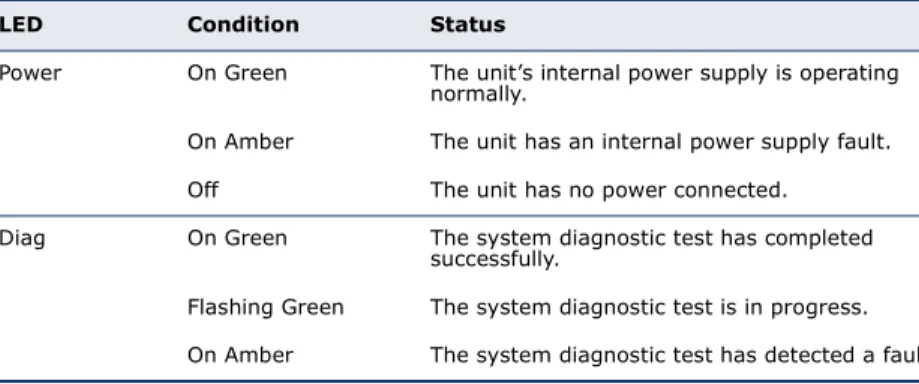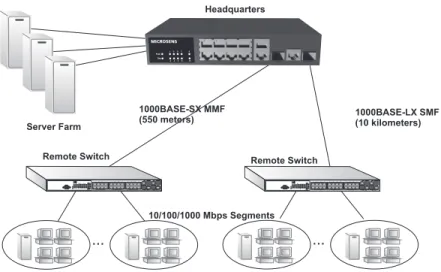MS453490M
10 Port Fast Ethernet Switch
Installation Guide
I
NSTALLATION
G
U I D E
MS453490M 10 P
ORT
F
AST
E
THERNET
S
WITCH
Layer 2 Switch
with 8 10/100BASE-TX (RJ-45) Ports,
and 2 Gigabit Combination Ports (RJ-45/SFP)
MS453490M E102010-CS-R01 149100000110A
C
OMPLIANCES
AND
S
AFETY
S
TATEMENTS
CE M
ARKD
ECLARATIONOFC
ONFORMANCEFOREMI
ANDS
AFETY(EEC)
This information technology equipment complies with the requirements of the Council Directive 89/336/EEC on the Approximation of the laws of the Member States relating to Electromagnetic Compatibility and 73/23/EEC for electrical equipment used within certain voltage limits and the Amendment Directive 93/ 68/EEC. For the evaluation of the compliance with these Directives, the following standards were applied:RFI Emission: ◆ Limit class A according to EN 55022
◆ Limit class A for harmonic current emission according to EN 61000-3-2
◆ Limitation of voltage fluctuation and flicker in low-voltage supply system according to EN 61000-3-3
Immunity: ◆ Product family standard according to EN 55024
◆ Electrostatic Discharge according to EN 61000-4-2
◆ Radio-frequency electromagnetic field according to EN 61000-4-3
◆ Electrical fast transient/burst according to EN 61000-4-4
◆ Surge immunity test according to EN 61000-4-5
◆ Immunity to conducted disturbances, Induced by radio-frequency fields: EN 61000-4-6
◆ Power frequency magnetic field immunity test according to EN 61000-4-8
◆ Voltage dips, short interruptions and voltage variations immunity test according to EN 61000-4-11
COMPLIANCESAND SAFETY STATEMENTS
S
AFETYC
OMPLIANCEWARNING: Infrared radiation as used for data transmission within the fiber optic, although invisible to the human eye, can nevertheless cause damage.
To avoid damage to the eyes:
◆ never look straight into the output of fiber optic components - danger of blinding!
◆ cover all unused optical connections with caps.
◆ commission the transmission link only after completing all connections.
The active laser components used with this product comply with the provisions of Laser Class 1.
ATTENTION: les rayons Infrarouge, utilisés usuellement pour la transmission de données via la Fibre Optique, ne sont pas visibles à l'œil nu mais peuvent tout de même être dangereux pour l'œil humain. Pour éviter toute nuisance à l'œil:
◆ Ne jamais approcher ses yeux trop près de la sortie des composants optiques ou de la Fibre Optique. Danger d'aveuglement!
◆ Couvrir les connecteurs optiques non utilisés d'un cache.
◆ Mettre en service la ligne de transmission une fois que tous les branchements ont été effectués.
Les composants Laser optiques utilisés dans ce produit appartiennent à la Classe-Laser 1.
ACHTUNG: Infrarot-Strahlung, wie sie für die Datenübertragung im Glasfaserbereich verwendet wird, ist für das menschliche Auge nicht sichtbar, kann aber dennoch zu Schädigungen führen.
Bitte beachten Sie immer folgende Hinweise, um Augenschäden zu vermeiden:
◆ schauen Sie niemals mit ungeschütztem Auge in die sich im Betrieb befindenden optischen Ausgänge!
◆ versehen Sie unbenutzte aktive Glasfaseranschlüsse immer mit den mitgelieferten Schutzkappen!
◆ Übertragungsstrecke erst in Betrieb nehmen, wenn alle Verbindungen hergestellt sind
In diesem Produkt verwendete aktive Laser-Komponenten entsprechen der Laserschutzklasse 1.
CLASS I LASER DEVICE DISPOSITIF LASER DE CLASSE I LASERGER DER KLASSE I ÄT
COMPLIANCESAND SAFETY STATEMENTS
P
OWERC
ORDS
AFETYPlease read the following safety information carefully before installing the switch:
WARNING:Installation and removal of the unit must be carried out by qualified personnel only.
◆ The unit must be connected to an earthed (grounded) outlet to comply with international safety standards.
◆ Do not connect the unit to an A.C. outlet (power supply) without an earth (ground) connection.
◆ The appliance coupler (the connector to the unit and not the wall plug) must have a configuration for mating with an EN 60320/IEC 320 appliance inlet.
◆ The socket outlet must be near to the unit and easily accessible. You can only remove power from the unit by disconnecting the power cord from the outlet.
◆ This unit operates under SELV (Safety Extra Low Voltage) conditions according to IEC 60950. The conditions are only maintained if the equipment to which it is connected also operates under SELV conditions. France and Peru only
This unit cannot be powered from IT† supplies. If your supplies are of IT type, this unit must be powered by 230 V (2P+T) via an isolation transformer ratio 1:1, with the secondary connection point labelled Neutral, connected directly to earth (ground).
† Impédance à la terre
IMPORTANT!Before making connections, make sure you have the correct cord set. Check it (read the label on the cable) against the following:
COMPLIANCESAND SAFETY STATEMENTS
Veuillez lire à fond l'information de la sécurité suivante avant d'installer le Switch:
AVERTISSEMENT:L’installation et la dépose de ce groupe doivent être confiés à un personnel qualifié.
◆ Ne branchez pas votre appareil sur une prise secteur (alimentation électrique) lorsqu'il n'y a pas de connexion de mise à la terre (mise à la masse).
◆ Vous devez raccorder ce groupe à une sortie mise à la terre (mise à la masse) afin de respecter les normes internationales de sécurité.
◆ Le coupleur d’appareil (le connecteur du groupe et non pas la prise murale) doit respecter une configuration qui permet un branchement sur une entrée d’appareil EN 60320/IEC 320.
Power Cord Set
U.S.A. and Canada The cord set must be UL-approved and CSA certified. The minimum specifications for the flexible cord are: - No. 18 AWG - not longer than 2 meters, or 16 AWG. - Type SV or SJ
- 3-conductor
The cord set must have a rated current capacity of at least 10 A The attachment plug must be an earth-grounding type with NEMA 5-15P (15 A, 125 V) or NEMA 6-15P (15 A, 250 V) configuration. Denmark The supply plug must comply with Section 107-2-D1, Standard
DK2-1a or DK2-5a.
Switzerland The supply plug must comply with SEV/ASE 1011.
U.K. The supply plug must comply with BS1363 (3-pin 13 A) and be fitted with a 5 A fuse which complies with BS1362.
The mains cord must be <HAR> or <BASEC> marked and be of type HO3VVF3GO.75 (minimum).
Europe The supply plug must comply with CEE7/7 (“SCHUKO”).
The mains cord must be <HAR> or <BASEC> marked and be of type HO3VVF3GO.75 (minimum).
COMPLIANCESAND SAFETY STATEMENTS
◆ La prise secteur doit se trouver à proximité de l’appareil et son accès doit être facile. Vous ne pouvez mettre l’appareil hors circuit qu’en débranchant son cordon électrique au niveau de cette prise.
◆ L’appareil fonctionne à une tension extrêmement basse de sécurité qui est conforme à la norme IEC 60950. Ces conditions ne sont maintenues que si l’équipement auquel il est raccordé fonctionne dans les mêmes conditions. France et Pérou uniquement:
Ce groupe ne peut pas être alimenté par un dispositif à impédance à la terre. Si vos alimentations sont du type impédance à la terre, ce groupe doit être alimenté par une tension de 230 V (2 P+T) par le biais d’un transformateur d’isolement à rapport 1:1, avec un point secondaire de connexion portant l’appellation Neutre et avec raccordement direct à la terre (masse). Cordon électrique - Il doit être agréé dans le pays d’utilisation
Etats-Unis et Canada: Le cordon doit avoir reçu l’homologation des UL et un certificat de la CSA.
Les spécifications minimales pour un cable flexible sont AWG No. 18, ouAWG No. 16 pour un cable de longueur inférieure à 2 mètres.
- type SV ou SJ - 3 conducteurs
Le cordon doit être en mesure d’acheminer un courant nominal d’au moins 10 A.
La prise femelle de branchement doit être du type à mise à la terre (mise à la masse) et respecter la configuration NEMA 5-15P (15 A, 125 V) ou NEMA 6-15P (15 A, 250 V).
Danemark: La prise mâle d’alimentation doit respecter la section 107-2 D1 de la norme DK2 1a ou DK2 5a.
Suisse: La prise mâle d’alimentation doit respecter la norme SEV/ASE 1011.
Europe La prise secteur doit être conforme aux normes CEE 7/7 (“SCHUKO”)
LE cordon secteur doit porter la mention <HAR> ou <BASEC> et doit être de type HO3VVF3GO.75 (minimum).
COMPLIANCESAND SAFETY STATEMENTS
Bitte unbedingt vor dem Einbauen des Switches die folgenden Sicherheitsanweisungen durchlesen:
WARNUNG: Die Installation und der Ausbau des Geräts darf nur durch Fachpersonal erfolgen.
◆ Das Gerät sollte nicht an eine ungeerdete Wechselstromsteckdose angeschlossen werden.
◆ Das Gerät muß an eine geerdete Steckdose angeschlossen werden, welche die internationalen Sicherheitsnormen erfüllt.
◆ Der Gerätestecker (der Anschluß an das Gerät, nicht der Wandsteckdosenstecker) muß einen gemäß EN 60320/IEC 320 konfigurierten Geräteeingang haben.
◆ Die Netzsteckdose muß in der Nähe des Geräts und leicht zugänglich sein. Die Stromversorgung des Geräts kann nur durch Herausziehen des Gerätenetzkabels aus der Netzsteckdose unterbrochen werden.
◆ Der Betrieb dieses Geräts erfolgt unter den SELV-Bedingungen
(Sicherheitskleinstspannung) gemäß IEC 60950. Diese Bedingungen sind nur gegeben, wenn auch die an das Gerät angeschlossenen Geräte unter SELV-Bedingungen betrieben werden.
Stromkabel. Dies muss von dem Land, in dem es benutzt wird geprüft werden: Schweiz Dieser Stromstecker muß die SEV/ASE 1011Bestimmungen einhalten. Europe Das Netzkabel muß vom Typ HO3VVF3GO.75 (Mindestanforderung)
sein und die Aufschrift <HAR> oder <BASEC> tragen. Der Netzstecker muß die Norm CEE 7/7 erfüllen (”SCHUKO”).
COMPLIANCESAND SAFETY STATEMENTS
W
ARNINGSANDC
AUTIONARYM
ESSAGESE
NVIRONMENTALS
TATEMENTSThe manufacturer of this product endeavours to sustain an environmentally-friendly policy throughout the entire production process. This is achieved though the following means:
◆ Adherence to national legislation and regulations on environmental production standards.
◆ Conservation of operational resources.
◆ Waste reduction and safe disposal of all harmful un-recyclable by-products.
◆ Recycling of all reusable waste content.
◆ Design of products to maximize recyclables at the end of the product’s life span.
◆ Continual monitoring of safety standards.
WARNING: This product does not contain any serviceable user parts. WARNING: Installation and removal of the unit must be carried out by qualified personnel only.
WARNING: When connecting this device to a power outlet, connect the field ground lead on the tri-pole power plug to a valid earth ground line to prevent electrical hazards.
WARNING: This switch uses lasers to transmit signals over fiber optic cable. The lasers are compliant with the requirements of a Class 1 Laser Product and are inherently eye safe in normal operation. However, you should never look directly at a transmit port when it is powered on.
CAUTION: Wear an anti-static wrist strap or take other suitable measures to prevent electrostatic discharge when handling this equipment.
CAUTION: Do not plug a phone jack connector in the RJ-45 port. This may damage this device.
CAUTION: Use only twisted-pair cables with RJ-45 connectors that conform to FCC standards.
COMPLIANCESAND SAFETY STATEMENTS
E
NDOFP
RODUCTL
IFES
PANThis product is manufactured in such a way as to allow for the recovery and disposal of all included electrical components once the product has reached the end of its life.
M
ANUFACTURINGM
ATERIALSThere are no hazardous nor ozone-depleting materials in this product.
D
OCUMENTATIONAll printed documentation for this product uses biodegradable paper that originates from sustained and managed forests. The inks used in the printing process are non-toxic.
A
BOUT
T
HIS
G
UIDE
P
URPOSEThis guide details the hardware features of the switch, including the physical and performance-related characteristics, and how to install the switch.
A
UDIENCEThe guide is intended for use by network administrators who are responsible for installing and setting up network equipment; consequently, it assumes a basic working knowledge of LANs (Local Area Networks).
C
ONVENTIONSThe following conventions are used throughout this guide to show information:
R
ELATEDP
UBLICATIONSThe following publication gives specific information on how to operate and use the management functions of the switch:
The Management Guide
NOTE: Emphasizes important information or calls your attention to related features or instructions.
CAUTION: Alerts you to a potential hazard that could cause loss of data, or damage the system or equipment.
WARNING: Alerts you to a potential hazard that could cause personal injury.
ABOUT THIS GUIDE
R
EVISIONH
ISTORYThis section summarizes the changes in each revision of this guide.
O
CTOBER2010 R
EVISIONC
ONTENTS
C
OMPLIANCESANDS
AFETYS
TATEMENTS5
A
BOUTT
HISG
UIDE13
C
ONTENTS15
T
ABLES17
F
IGURES19
1
I
NTRODUCTION21
Overview 21 Description of Hardware 232
N
ETWORKP
LANNING27
Introduction to Switching 27 Application Examples 28 Application Notes 323
I
NSTALLINGTHES
WITCH33
Selecting a Site 33
Ethernet Cabling 34
Equipment Checklist 35
Mounting 35
Installing an Optional SFP Transceiver 37
Connecting to a Power Source 38
Connecting to the Console Port 39
4
M
AKINGN
ETWORKC
ONNECTIONS41
Connecting Network Devices 41
CONTENTS
Fiber Optic SFP Devices 43
Connectivity Rules 45
Cable Labeling and Connection Records 47
A
T
ROUBLESHOOTING49
Diagnosing Switch Indicators 49
Power and Cooling Problems 50
Installation 50
In-Band Access 50
B
C
ABLES51
Twisted-Pair Cable and Pin Assignments 51
Fiber Standards 55
C
S
PECIFICATIONS57
Physical Characteristics 57 Switch Features 59 Management Features 59 Standards 60 Compliances 60G
LOSSARY61
I
NDEX67
T
ABLES
Table 1: Supported SFP Transceivers 23
Table 2: 10/100 Mbps Port Status LEDs (1~8) 25
Table 3: 1000 Mbps Port Status LEDs (9~10) 25
Table 4: System Status LEDs 25
Table 5: Serial Cable Wiring 39
Table 6: Maximum 1000BASE-T Gigabit Ethernet Cable Length 45
Table 7: Maximum 1000BASE-SX Gigabit Ethernet Cable Lengths 45 Table 8: Maximum 1000BASE-LX Gigabit Ethernet Cable Length 46 Table 9: Maximum 1000BASE-LH Gigabit Ethernet Cable Length 46
Table 10: Maximum Fast Ethernet Cable Lengths 46
Table 11: Maximum Ethernet Cable Length 46
Table 12: Troubleshooting Chart 49
Table 13: 10/100BASE-TX MDI and MDI-X Port Pinouts 52
Table 14: 1000BASE-T MDI and MDI-X Port Pinouts 54
F
IGURES
Figure 1: Front Panel 21
Figure 2: Rear Panel 22
Figure 3: Port LEDs 24
Figure 4: Power Supply Socket 26
Figure 5: Collapsed Backbone 28
Figure 6: Network Aggregation Plan 29
Figure 7: Remote Connections with Fiber Cable 30
Figure 8: Making VLAN Connections 31
Figure 9: RJ-45 Connections 34
Figure 10: Attaching the Adhesive Feet 36
Figure 11: Inserting an SFP Transceiver into a Slot 37
Figure 12: Power Socket 38
Figure 13: Console Cable 39
Figure 14: Making Twisted-Pair Connections 42
Figure 15: Making Fiber Port Connections 44
Figure 16: RJ-45 Connector Pin Numbers 51
Figure 17: Straight-through Wiring 53
1
I
NTRODUCTION
O
VERVIEW
The MS453490M is a Fast Ethernet Layer 2 switch with 8 100BASE-TX ports, and two Gigabit combination ports: 1000BASE-T RJ-45 and Small Form Factor Pluggable (SFP) transceiver slots1 (see Figure 1-1, Ports 9-10). The switch also includes an SNMP-based management agent, which provides both in-band and out-of-band access for managing the switch.
The MS453490M provides a broad range of powerful features for Layer 2 switching, delivering reliability and consistent performance for your network traffic. It brings order to poorly performing networks by segregating them into separate broadcast domains with IEEE 802.1Q compliant VLANs, and empowers multimedia applications with multicast switching and CoS services.
Figure 1: Front Panel
1. If an SFP transceiver is plugged in, the corresponding RJ-45 port is disabled for ports 9-10. 1 3 5 7 9 Diag Power Power Diag 1 3 5 7 9 2 4 6 8 10 Power Diag 1 3 5 7 9 2 4 6 8 10
Port Status Indicators
1000BASE-T/SFP CombinationPorts System Indicators Console Port
CHAPTER 1 | Introduction Overview
Figure 2: Rear Panel
S
WITCH
A
RCHITECTURE
The switch employs a wire-speed, non-blocking switching fabric. This permits simultaneous wire-speed transport of multiple packets at low latency on all ports. The switch also features full-duplex capability on all ports, which effectively doubles the bandwidth of each connection.
This switch uses store-and-forward switching to ensure maximum data integrity. With store-and-forward switching, the entire packet must be received into a buffer and checked for validity before being forwarded. This prevents errors from being propagated throughout the network.
N
ETWORK
M
ANAGEMENT
O
PTIONS
With a comprehensive array of LEDs, the switch provides “at a glance” monitoring of network and port status. The switch can be managed over the network with a web browser or Telnet application, or via a direct connection to the console port. The switch includes a built-in network management agent that allows it to be managed in-band using SNMP or RMON (Groups 1, 2, 3, 9) protocols. It also has an RS-232 serial port (DB-9 connector) on the front panel for out-of-band management. A PC may be connected to this port for
configuration and monitoring out-of-band via a null-modem serial cable.
For a detailed description of the management features, refer to the Management Guide.
CHAPTER 1 | Introduction Description of Hardware
D
ESCRIPTION
OF
H
ARDWARE
RJ-45 P
ORTS
The switch contains 8 100BASE-TX RJ-45 ports and 2 shared
1000BASE-T RJ-45/SFP ports. All RJ-45 ports support automatic MDI/MDI-X operation, so you can use straight-through cables for all network connections to PCs or servers, or to other switches or hubs. (See “1000BASE-T Pin
Assignments” on page 54.)
Each of these ports support auto-negotiation, so the optimum transmission mode (half or full duplex), and data rate (10, or 100 Mbps - ports 1~8, and 10, 100, or 1000 - ports 9~10) can be selected automatically2.
Each port also supports IEEE 802.3x auto-negotiation of flow control, so the switch can automatically prevent port buffers from becoming saturated.
SFP T
RANSCEIVER
S
LOTS
The Small Form Factor Pluggable (SFP) transceiver slots are shared with the two 1000BASE-T RJ-45 ports (ports 9~10). In the default configuration, if an SFP transceiver (purchased separately) is installed in a slot and has a valid link on the port, the associated RJ-45 port is disabled. The switch can also be configured to force the use of an RJ-45 port or SFP slot, as required.
The following table shows a list of transceiver types which have been tested with the switch. For an updated list of vendors supplying these transceivers, contact your local dealer. For information on the recommended standards for fiber optic cabling, see “1000 Mbps Gigabit Ethernet Collision Domain” on page 45.
2. The 1000BASE-T standard does not support forced mode. Auto-negotiation must always be used to establish a connection over any 1000BASE-T port or trunk.
Table 1: Supported SFP Transceivers
Media Standard Cable Diameter
(microns) Wavelength (nm) Maximum Distance* 1000BASE-SX 50/125 850 550 m
CHAPTER 1 | Introduction Description of Hardware
P
ORT
AND
S
YSTEM
S
TATUS
LED
S
The switch includes a display panel for key system and port indications that simplify installation and network troubleshooting. The LEDs, which are located on the front panel for easy viewing, are shown below and described in the following tables.
Figure 3: Port LEDs
1000BASE-LX 50/125 1300 550 m 62.5/125 1300 550 m 9/125 1300 10 km 1000BASE-LH 9/125 1310 35 km 1550 80 km 1000BASE-T 100 m * Maximum distance may vary for different SFP vendors.
Table 1: Supported SFP Transceivers (Continued)
Media Standard Cable Diameter
(microns) Wavelength (nm) Maximum Distance*
Power Diag 1 3 5 7 9 2 4 6 8 10 Power Diag 1 3 5 7 9 2 4 6 8 10
Port Status LEDs System Status LEDs
CHAPTER 1 | Introduction Description of Hardware
Table 2: 10/100 Mbps Port Status LEDs (1~8)
LED Condition Status
(Link/Activity) On/Flashing Green Port has established a valid 10/100 Mbps network connection. Flashing indicates activity.
Off There is no valid link on the port.
Table 3: 1000 Mbps Port Status LEDs (9~10)
LED Condition Status
(Link/Activity) On/Flashing Green Port has established a valid 1000 Mbps network connection. Flashing indicates activity.
On/Flashing Amber Port has established a valid 10/100 Mbps network connection. Flashing indicates activity.
Off There is no valid link on the port.
Table 4: System Status LEDs
LED Condition Status
Power On Green The unit’s internal power supply is operating normally.
On Amber The unit has an internal power supply fault. Off The unit has no power connected.
Diag On Green The system diagnostic test has completed successfully.
Flashing Green The system diagnostic test is in progress. On Amber The system diagnostic test has detected a fault.
CHAPTER 1 | Introduction Description of Hardware
P
OWER
S
UPPLY
S
OCKET
There is one power socket on the rear panel of the switch. The standard power socket is for the AC power cord.
2
N
ETWORK
P
LANNING
I
NTRODUCTION
TO
S
WITCHING
A network switch allows simultaneous transmission of multiple packets via non-crossbar switching. This means that it can partition a network more efficiently than bridges or routers. The switch has, therefore, been recognized as one of the most important building blocks for today’s networking technology.
When performance bottlenecks are caused by congestion at the network access point (such as the network card for a high-volume file server), the device experiencing congestion (server, power user, or hub) can be attached directly to a switched port. And, by using full-duplex mode, the bandwidth of the dedicated segment can be doubled to maximize throughput.
When networks are based on repeater (hub) technology, the distance between end stations is limited by a maximum hop count. However, a switch turns the hop count back to zero. So subdividing the network into smaller and more manageable segments, and linking them to the larger network by means of a switch, removes this limitation.
A switch can be easily configured in any Ethernet, Fast Ethernet, or Gigabit Ethernet network to significantly boost bandwidth while using conventional cabling and network cards.
CHAPTER 2 | Network Planning Application Examples
A
PPLICATION
E
XAMPLES
The switch is not only designed to segment your network, but also to provide a wide range of options in setting up network connections. Some typical
applications are described below.
C
OLLAPSED
B
ACKBONE
The switch is an excellent choice for mixed Ethernet, Fast Ethernet, and Gigabit Ethernet installations where significant growth is expected in the near future. You can easily build on this basic configuration, adding direct full-duplex connections to workstations or servers. When the time comes for further expansion, just connect to another hub or switch using one of the Fast Ethernet ports built into the front panel or a Gigabit Ethernet port on a plug-in SFP transceiver.
In the figure below, the switch is operating as a collapsed backbone for a small LAN. It is providing dedicated 10 Mbps full-duplex connections to workstations, 100 Mbps full-duplex connections to power users, and 1 Gbps full-duplex connections to servers.
Figure 5: Collapsed Backbone
Power Diag 1357 9 2468 10 Power Diag 1357 9 2468 10
CHAPTER 2 | Network Planning Application Examples
N
ETWORK
A
GGREGATION
P
LAN
With 10 parallel bridging ports (i.e., 10 distinct collision domains), the switch can collapse a complex network down into a single efficient bridged node, increasing overall bandwidth and throughput.
In the figure below, the 100BASE-TX ports on the switch are providing 100 Mbps connectivity for up to 8 segments. In addition, the switch is also connecting several servers at 1000 Mbps.
Figure 6: Network Aggregation Plan
Server Farm 10/100 Mbps Segments ... ... 1000 Mbps Segments Power Diag 1357 9 2468 10 Power Diag 1357 9 2468 10
CHAPTER 2 | Network Planning Application Examples
R
EMOTE
C
ONNECTIONS
WITH
F
IBER
C
ABLE
Fiber optic technology allows for longer cabling than any other media type. A 1000BASE-SX (MMF) link can connect to a site up to 550 meters away, a 1000BASE-LX (SMF) link up to 10 km, and a 1000BASE-LH link up to 80 km. This allows the switch to serve as a collapsed backbone, providing direct connectivity for a widespread LAN.
The figure below illustrates the switch connecting multiple segments with fiber cable.
Figure 7: Remote Connections with Fiber Cable
...
...
Headquarters 1000BASE-LX SMF (10 kilometers) Remote Switch 10/100/1000 Mbps Segments 1000BASE-SX MMF (550 meters) Remote Switch Server Farm 28 27 27 28 Power Diag 1357 9 2468 10 Power Diag 1357 9 2468 10CHAPTER 2 | Network Planning Application Examples
M
AKING
VLAN C
ONNECTIONS
This switch supports VLANs which can be used to organize any group of network nodes into separate broadcast domains. VLANs confine broadcast traffic to the originating group, and can eliminate broadcast storms in large networks. This provides a more secure and cleaner network environment.
VLANs can be based on untagged port groups, or traffic can be explicitly tagged to identify the VLAN group to which it belongs. Untagged VLANs can be used for small networks attached to a single switch. However, tagged VLANs should be used for larger networks, and all the VLANs assigned to the inter-switch links.
Figure 8: Making VLAN Connections
NOTE: When connecting to a switch that does not support IEEE 802.1Q VLAN tags, use untagged ports.
Finance Marketing VLAN 3 Untagged Ports VLAN unaware switch Tagged Port VLAN aware switch Tagged Ports Finance VLAN 3 R&D VLAN 2 Testing R&D Testing VLAN 1 VLAN 2 VLAN 4 VLAN 1 Power Diag 1357 9 2468 10 Power Diag 1357 9 2468 10
CHAPTER 2 | Network Planning Application Notes
A
PPLICATION
N
OTES
1.
Full-duplex operation only applies to point-to-point access (such as when a switch is attached to a workstation, server or another switch). When the switch is connected to a hub, both devices must operate in half-duplex mode.2.
Avoid using flow control on a port connected to a hub unless it is actually required to solve a problem. Otherwise back pressure jamming signals may degrade overall performance for the segment attached to the hub.3.
Based on recommended standards, the length of fiber optic cable for a single switched link should not exceed:■ 1000BASE-SX: 550 m (1805 ft) for multimode fiber. ■ 1000BASE-LX: 10 km (6.2 miles) for single-mode fiber. ■ 1000BASE-LH: 80 km (49.7 miles) for single-mode fiber. However, power budget constraints must also be considered when calculating the maximum cable length for your specific environment.
3
I
NSTALLING
THE
S
WITCH
S
ELECTING
A
S
ITE
Switch units can be mounted in a standard 19-inch equipment rack or on a flat surface. Be sure to follow the guidelines below when choosing a location.
◆ The site should:
■ be at the center of all the devices you want to link and near a power outlet.
■ be able to maintain its temperature within 0 to 45 °C (32 to 113 °F) and its humidity within 10% to 90%, non-condensing
■ provide adequate space (approximately two inches) on all sides for proper air flow
■ be accessible for installing, cabling and maintaining the devices ■ allow the status LEDs to be clearly visible
◆ Make sure twisted-pair cable is always routed away from power lines, fluorescent lighting fixtures and other sources of electrical interference, such as radios and transmitters.
◆ Make sure that the unit is connected to a separate grounded power outlet that provides 100 to 240 VAC, 50 to 60 Hz, is within 2 m (6.6 feet) of each device and is powered from an independent circuit breaker. As with any equipment, using a filter or surge suppressor is recommended.
CHAPTER 3 | Installing the Switch Ethernet Cabling
E
THERNET
C
ABLING
To ensure proper operation when installing the switch into a network, make sure that the current cables are suitable for 10BASE-T, 100BASE-TX or 1000BASE-T operation. Check the following criteria against the current installation of your network:
◆ Cable type: Unshielded twisted pair (UTP) or shielded twisted pair (STP) cables with RJ-45 connectors; Category 3 or better for 10BASE-T, Category 5 or better for 100BASE-TX, and Category 5, 5e or 6 for 1000BASE-T.
◆ Protection from radio frequency interference emissions
◆ Electrical surge suppression
◆ Separation of electrical wires (switch related or other) and electromagnetic fields from data based network wiring
◆ Safe connections with no damaged cables, connectors or shields
Figure 9: RJ-45 Connections
CHAPTER 3 | Installing the Switch Equipment Checklist
E
QUIPMENT
C
HECKLIST
After unpacking this switch, check the contents to be sure you have received all the components. Then, before beginning the installation, be sure you have all other necessary installation equipment.
P
ACKAGE
C
ONTENTS
◆ Fast Ethernet Switch (MS453490M)
◆ Four adhesive foot pads
◆ Power Cord—either US, Continental Europe or UK
◆ RJ-45 to RS-232 console cable
◆ Management Guide CD
M
OUNTING
The switch can be mounted on a desktop or shelf. Mounting instructions follow.
D
ESKTOP
OR
S
HELF
M
OUNTING
CHAPTER 3 | Installing the Switch Mounting
Figure 10: Attaching the Adhesive Feet
2.
Set the device on a flat surface near an AC power source, making sure there are at least two inches of space on all sides for proper air flow.3.
If installing a single switch only, go to “Connecting to a Power Source” on page 38.4.
If installing multiple switches, attach four adhesive feet to each one. Place each device squarely on top of the one below, in any order.Pow er Dia g 1 3 5 7 9 2 4 6 8 10 Pow er Dia g 1 3 5 7 9 2 4 6 8 10
CHAPTER 3 | Installing the Switch Installing an Optional SFP Transceiver
I
NSTALLING
AN
O
PTIONAL
SFP T
RANSCEIVER
Figure 11: Inserting an SFP Transceiver into a Slot
The SFP slots support the following optional SFP transceivers:
◆ 1000BASE-SX
◆ 1000BASE-LX
◆ 1000BASE-LH
To install an SFP transceiver, do the following:
1.
Consider network and cabling requirements to select an appropriate SFP transceiver type.2.
Insert the transceiver with the optical connector facing outward and the slot connector facing down. Note that SFP transceivers are keyed so they can only be installed in one orientation.3.
Slide the SFP transceiver into the slot until it clicks into place.Power Diag 1 35 7 9 2 4 6 8 10 Power Diag 1 3 5 7 9 2 4 6 8 10
CHAPTER 3 | Installing the Switch Connecting to a Power Source
C
ONNECTING
TO
A
P
OWER
S
OURCE
To connect a switch to a power source:1.
Insert the power cable plug directly into the AC socket located at the back of the switch.Figure 12: Power Socket
2.
Plug the other end of the cable into a grounded, 3-pin, AC power source.3.
Check the front-panel LEDs as the device is powered on to be sure the Power LED is lit. If not, check that the power cable is correctly plugged in.NOTE: SFP transceivers are hot-swappable. The switch does not need to be powered off before installing or removing a transceiver. However, always first disconnect the network cable before removing a transceiver.
NOTE: SFP transceivers are not provided in the switch package.
NOTE: For International use, you may need to change the AC line cord. You must use a line cord set that has been approved for the socket type in your country.
CHAPTER 3 | Installing the Switch Connecting to the Console Port
C
ONNECTING
TO
THE
C
ONSOLE
P
ORT
This port is used to connect a console device to the switch through a serial cable. The console device can be a PC or workstation running a VT-100 terminal emulator, or a VT-100 terminal. A crossover RJ-45 to DB-9 cable is supplied with the unit for connecting to the console port, as illustrated below. The PIN assignments used to connect to the serial port are described below.
Figure 13: Console Cable
W
IRING
M
AP
FOR
S
ERIAL
C
ABLE
The serial port’s configuration requirements are as follows:
◆ Default Baud rate—115,200 bps
◆ Character Size—8 Characters
Table 5: Serial Cable Wiring
Switches 8-PIN Serial
Port Null Modem PC’s 9-PIN DTE Port
6 RXD (receive data) <--- 3 TXD (transmit data) 3 TXD (transmit data) ---> 2 RXD (receive data) 5 SGND
(signal ground) --- 5 SGND (signal ground)
RJ-45 Connector Console Port DB-9 Port aaa aaa aaa aaa aaa aaa
CHAPTER 3 | Installing the Switch Connecting to the Console Port
◆ Parity—None
◆ Stop bit—One
◆ Data bits—8
4
M
AKING
N
ETWORK
C
ONNECTIONS
C
ONNECTING
N
ETWORK
D
EVICES
The switch is designed to be connected to 10 or 100 Mbps network cards in PCs and servers, as well as to other switches and hubs. It may also be connected to remote devices using optional 1000BASE-SX, 1000BASE-LX, or 1000BASE-LH SFP transceivers.
T
WISTED
-P
AIR
D
EVICES
Each device requires an unshielded twisted-pair (UTP) cable with RJ-45 connectors at both ends. Use Category 5, 5e or 6 cable for 1000BASE-T connections, Category 5 or better for 100BASE-TX connections, and Category 3 or better for 10BASE-T connections.
C
ABLING
G
UIDELINES
The RJ-45 ports on the switch support automatic MDI/MDI-X pinout
configuration, so you can use standard straight-through twisted-pair cables to connect to any other network device (PCs, servers, switches, routers, or hubs). See Appendix B for further information on cabling.
CAUTION: Do not plug a phone jack connector into an RJ-45 port. This will damage the switch. Use only twisted-pair cables with RJ-45 connectors that conform to FCC standards.
CHAPTER 4 | Making Network Connections Twisted-Pair Devices
C
ONNECTING
TO
PC
S
, S
ERVERS
, H
UBS
AND
S
WITCHES
1.
Attach one end of a twisted-pair cable segment to the device’s RJ-45 connector.Figure 14: Making Twisted-Pair Connections
2.
If the device is a network card and the switch is in the wiring closet, attach the other end of the cable segment to a modular wall outlet that isconnected to the wiring closet. (See the section “Fiber Optic SFP Devices.”) Otherwise, attach the other end to an available port on the switch.
Make sure each twisted pair cable does not exceed 100 meters (328 ft) in length.
3.
As each connection is made, the Link LED (on the switch) corresponding to each port will light green or amber to indicate that the connection is valid.NOTE: Avoid using flow control on a port connected to a hub unless it is actually required to solve a problem. Otherwise back pressure jamming signals may degrade overall performance for the segment attached to the hub.
CHAPTER 4 | Making Network Connections Fiber Optic SFP Devices
F
IBER
O
PTIC
SFP D
EVICES
An optional Gigabit SFP transceiver (SX, LX or 1000BASE-LH) can be used for a backbone connection between switches, or for connecting to a high-speed server.
Each single-mode fiber port requires 9/125 micron single-mode fiber optic cable with an LC connector at both ends. Each multimode fiber optic port requires 50/ 125 or 62.5/125 micron multimode fiber optic cabling with an LC connector at both ends.
1.
Remove and keep the LC port’s rubber plug. When not connected to a fiber cable, the rubber plug should be replaced to protect the optics.2.
Check that the fiber terminators are clean. You can clean the cable plugs by wiping them gently with a clean tissue or cotton ball moistened with a little ethanol. Dirty fiber terminators on fiber optic cables will impair the quality of the light transmitted through the cable and lead to degraded performance on the port.3.
Connect one end of the cable to the LC port on the switch and the other end to the LC port on the other device. Since LC connectors are keyed, the cable can be attached in only one orientation.WARNING: This switch uses lasers to transmit signals over fiber optic cable. The lasers are compliant with the requirements of a Class 1 Laser Product and are inherently eye safe in normal operation. However, you should never look directly at a transmit port when it is powered on.
WARNING: When selecting a fiber SFP device, considering safety, please make sure that it can function at a temperature that is not less than the recommended maximum operational temperature of the product. You must also use an approved Laser Class 1 SFP transceiver.
CHAPTER 4 | Making Network Connections Fiber Optic SFP Devices
Figure 15: Making Fiber Port Connections
4.
As a connection is made, check the Link LED on the switch corresponding to the port to be sure that the connection is valid.The 1000BASE-SX, 1000BASE-LX, 1000BASE-LH fiber optic ports operate at 1 Gbps, full duplex, with auto-negotiation of flow control. The maximum length for fiber optic cable operating at Gigabit speed will depend on the fiber type as listed under “1000 Mbps Gigabit Ethernet Collision Domain” on page 45.
27 Power Diag 1 35 7 9 2 46 8 10 Power Diag 1 35 7 9 2 4 6 8 10
CHAPTER 4 | Making Network Connections Connectivity Rules
C
ONNECTIVITY
R
ULES
When adding hubs (repeaters) to your network, please follow the connectivity rules listed in the manuals for these products. However, note that because switches break up the path for connected devices into separate collision domains, you should not include the switch or connected cabling in your calculations for cascade length involving other devices.
1000BASE-T C
ABLE
R
EQUIREMENTS
All Category 5 UTP cables that are used for 100BASE-TX connections should also work for 1000BASE-T, providing that all four wire pairs are connected. However, it is recommended that for all critical connections, or any new cable installations, Category 5e (enhanced Category 5) or Category 6 cable should be used. The Category 5e and 6 specifications include test parameters that are only
recommendations for Category 5. Therefore, the first step in preparing existing Category 5 cabling for running 1000BASE-T is a simple test of the cable installation to be sure that it complies with the IEEE 802.3-2005 standards.
1000 M
BPS
G
IGABIT
E
THERNET
C
OLLISION
D
OMAIN
Table 6: Maximum 1000BASE-T Gigabit Ethernet Cable Length
Cable Type Maximum Cable Length Connector
Category 5, 5e, or 6 100-ohm UTP or STP 100 m (328 ft) RJ-45
Table 7: Maximum 1000BASE-SX Gigabit Ethernet Cable Lengths
Fiber Size Fiber Bandwidth Maximum Cable Length Connector
62.5/125 micron multimode fiber 160 MHz/km 2-220 m (7-722 ft) LC 200 MHz/km 2-275 m (7-902 ft) LC 50/125 micron multimode fiber 400 MHz/km 2-500 m (7-1641 ft) LC 500 MHz/km 2-550 m (7-1805 ft) LC
CHAPTER 4 | Making Network Connections Connectivity Rules
100 M
BPS
F
AST
E
THERNET
C
OLLISION
D
OMAIN
10 M
BPS
E
THERNET
C
OLLISION
D
OMAIN
Table 8: Maximum 1000BASE-LX Gigabit Ethernet Cable Length
Fiber Size Fiber Bandwidth Maximum Cable Length Connector
9/125 micron
single-mode fiber N/A 2 m - 10 km (7 ft - 6.2 miles) LC
Table 9: Maximum 1000BASE-LH Gigabit Ethernet Cable Length
Fiber Size Fiber Bandwidth Maximum Cable Length Connector
9/125 micron
single-mode fiber N/A 2 m - 80 km (7 ft - 49.7 miles) LC
Table 10: Maximum Fast Ethernet Cable Lengths
Type Cable Type Max. Cable Length Connector
100BASE-TX Category 5 or better 100-ohm
UTP or STP 100 m (328 ft) RJ-45
Table 11: Maximum Ethernet Cable Length
Type Cable Type Max. Cable Length Connector
CHAPTER 4 | Making Network Connections Cable Labeling and Connection Records
C
ABLE
L
ABELING
AND
C
ONNECTION
R
ECORDS
When planning a network installation, it is essential to label the opposing ends of cables and to record where each cable is connected. Doing so will enable you to easily locate inter-connected devices, isolate faults and change your topology without need for unnecessary time consumption.
To best manage the physical implementations of your network, follow these guidelines:
◆ Clearly label the opposing ends of each cable.
◆ Using your building’s floor plans, draw a map of the location of all network-connected equipment. For each piece of equipment, identify the devices to which it is connected.
◆ Note the length of each cable and the maximum cable length supported by the switch ports.
◆ For ease of understanding, use a location-based key when assigning prefixes to your cable labeling.
◆ Use sequential numbers for cables that originate from the same equipment.
◆ Differentiate between racks by naming accordingly.
◆ Label each separate piece of equipment.
◆ Display a copy of your equipment map, including keys to all abbreviations at each equipment rack.
CHAPTER 4 | Making Network Connections Cable Labeling and Connection Records
A
T
ROUBLESHOOTING
D
IAGNOSING
S
WITCH
I
NDICATORS
Table 12: Troubleshooting Chart
Symptom Action
Power LED is Off ◆ Check connections between the switch, the power cord and the wall outlet.
◆ Contact your dealer for assistance. Power LED is on
Amber ◆ Contact your local dealer for assistance.
DIAG LED On Amber ◆ Power cycle the switch to try and clear the condition.
◆ If the condition does not clear, contact your dealer for assistance.
Link LED is Off ◆ Verify that the switch and attached device are powered on.
◆ Be sure the cable is plugged into both the switch and corresponding device.
◆ If the switch is installed in a rack, check the connections to the punch-down block and patch panel.
◆ Verify that the proper cable type is used and its length does not exceed specified limits.
◆ Check the adapter on the attached device and cable connections for possible defects. Replace the defective adapter or cable if necessary.
APPENDIX A | Troubleshooting Power and Cooling Problems
P
OWER
AND
C
OOLING
P
ROBLEMS
If the power indicator does not turn on when the power cord is plugged in, you may have a problem with the power outlet, power cord, or internal power supply. However, if the unit powers off after running for a while, check for loose power connections, power losses or surges at the power outlet. If you still cannot isolate the problem, the internal power supply may be defective.
I
NSTALLATION
Verify that all system components have been properly installed. If one or more components appear to be malfunctioning (such as the power cord or network cabling), test them in an alternate environment where you are sure that all the other components are functioning properly.
I
N
-B
AND
A
CCESS
You can access the management agent in the switch from anywhere within the attached network using Telnet, a web browser, or other network management software tools. However, you must first configure the switch with a valid IP address, subnet mask, and default gateway. If you have trouble establishing a link to the management agent, check to see if you have a valid network connection. Then verify that you entered the correct IP address. Also, be sure the port through which you are connecting to the switch has not been disabled. If it has not been disabled, then check the network cabling that runs between your remote location and the switch.
NOTE: The management agent accepts up to four simultaneous Telnet sessions. If the maximum number of sessions already exists, an additional Telnet connection will not be able to log into the system.
B
C
ABLES
T
WISTED
-P
AIR
C
ABLE
AND
P
IN
A
SSIGNMENTS
For 10/100BASE-TX connections, the twisted-pair cable must have two pairs of wires. For 1000BASE-T connections the twisted-pair cable must have four pairs of wires. Each wire pair is identified by two different colors. For example, one wire might be green and the other, green with white stripes. Also, an RJ-45 connector must be attached to both ends of the cable.
The figure below illustrates how the pins on the RJ-45 connector are numbered. Be sure to hold the connectors in the same orientation when attaching the wires to the pins.
Figure 16: RJ-45 Connector Pin Numbers
CAUTION: DO NOT plug a phone jack connector into any RJ-45 port. Use only twisted-pair cables with RJ-45 connectors that conform with FCC standards.
CAUTION: Each wire pair must be attached to the RJ-45 connectors in a specific orientation.
8 1 1
APPENDIX B | Cables
Twisted-Pair Cable and Pin Assignments
10BASE-T/100BASE-TX P
IN
A
SSIGNMENTS
Use unshielded twisted-pair (UTP) or shielded twisted-pair (STP) cable for RJ-45 connections: 100-ohm Category 3 or better cable for 10 Mbps connections, or 100-ohm Category 5 or better cable for 100 Mbps connections. Also be sure that the length of any twisted-pair connection does not exceed 100 meters (328 feet). The RJ-45 ports on the switch base unit support automatic MDI/MDI-X
operation, so you can use straight-through cables for all network connections to PCs or servers, or to other switches or hubs. In straight-through cable, pins 1, 2, 3, and 6, at one end of the cable, are connected straight through to pins 1, 2, 3, and 6 at the other end of the cable. When using any RJ-45 port on this switch, you can use either straight-through or crossover cable.
Note:The “+” and “-” signs represent the polarity of the wires that make up each wire pair.
S
TRAIGHT
-T
HROUGH
W
IRING
If the twisted-pair cable is to join two ports and only one of the ports has an internal crossover (MDI-X), the two pairs of wires must be straight-through. (When auto-negotiation is enabled for any RJ-45 port on this switch, you can use either straight-through or crossover cable to connect to any device type.) You must connect all four wire pairs as shown in the following diagram to support Gigabit Ethernet.
Table 13: 10/100BASE-TX MDI and MDI-X Port Pinouts
Pin MDI Signal Name MDI-X Signal Name
1 Transmit Data plus (TD+) Receive Data plus (RD+) 2 Transmit Data minus (TD-) Receive Data minus (RD-) 3 Receive Data plus (RD+) Transmit Data plus (TD+) 6 Receive Data minus (RD-) Transmit Data minus (TD-) 4,5,7,8 Not used Not used
APPENDIX B | Cables Twisted-Pair Cable and Pin Assignments
Figure 17: Straight-through Wiring
C
ROSSOVER
W
IRING
If the twisted-pair cable is to join two ports and either both ports are labeled with an “X” (MDI-X) or neither port is labeled with an “X” (MDI), a crossover must be implemented in the wiring. (When auto-negotiation is enabled for any RJ-45 port on this switch, you can use either straight-through or crossover cable to connect to any device type.)
You must connect all four wire pairs as shown in the following diagram to support Gigabit Ethernet.
Figure 18: Crossover Wiring
White/Orange Stripe Orange White/Green Stripe Green 1 2 3 4 5 6 7 8 1 2 3 4 5 6 7 8
EIA/TIA 568B RJ-45 Wiring Standard 10/100BASE-TX Straight-through Cable
EndA Blue End B White/Blue Stripe Brown White/Brown Stripe White/Orange Stripe Orange White/Green Stripe 1 2 3 4 5 6 7 8 1 2 3 4 5 6 7 8
EIA/TIA 568B RJ-45 Wiring Standard 10/100BASE-TX Crossover Cable
EndA End B Green Blue White/Blue Stripe Brown White/Brown Stripe
APPENDIX B | Cables
Twisted-Pair Cable and Pin Assignments
1000BASE-T P
IN
A
SSIGNMENTS
All 1000BASE-T ports support automatic MDI/MDI-X operation, so you can use straight-through cables for all network connections to PCs or servers, or to other switches or hubs.
The table below shows the 1000BASE-T MDI and MDI-X port pinouts. These ports require that all four pairs of wires be connected. Note that for 1000BASE-T operation, all four pairs of wires are used for both transmit and receive.
Use 100-ohm Category 5, 5e or 6 unshielded twisted-pair (UTP) or shielded twisted-pair (STP) cable for 1000BASE-T connections. Also be sure that the length of any twisted-pair connection does not exceed 100 meters (328 feet).
C
ABLET
ESTINGFORE
XISTINGC
ATEGORY5 C
ABLEInstalled Category 5 cabling must pass tests for Attenuation, Near-End Crosstalk (NEXT), and Far-End Crosstalk (FEXT). This cable testing information is specified in the ANSI/TIA/EIA-TSB-67 standard. Additionally, cables must also pass test parameters for Return Loss and Equal-Level Far-End Crosstalk (ELFEXT). These tests are specified in the ANSI/TIA/EIA-TSB-95 Bulletin, “The Additional Transmission Performance Guidelines for 100 Ohm 4-Pair Category 5 Cabling.” Note that when testing your cable installation, be sure to include all patch cables between switches and end devices.
Table 14: 1000BASE-T MDI and MDI-X Port Pinouts
Pin MDI Signal Name MDI-X Signal Name
1 Bi-directional Pair A Plus (BI_DA+) Bi-directional Pair B Plus (BI_DB+) 2 Bi-directional Pair A Minus (BI_DA-) Bi-directional Pair B Minus (BI_DB-) 3 Bi-directional Pair B Plus (BI_DB+) Bi-directional Pair A Plus (BI_DA+) 4 Bi-directional Pair C Plus (BI_DC+) Bi-directional Pair D Plus (BI_DD+) 5 Bi-directional Pair C Minus (BI_DC-) Bi-directional Pair D Minus (BI_DD-) 6 Bi-directional Pair B Minus (BI_DB-) Bi-directional Pair A Minus (BI_DA-) 7 Bi-directional Pair D Plus (BI_DD+) Bi-directional Pair C Plus (BI_DC+) 8 Bi-directional Pair D Minus (BI_DD-) Bi-directional Pair C Minus (BI_DC-)
APPENDIX B | Cables Fiber Standards
A
DJUSTINGE
XISTINGC
ATEGORY5 C
ABLINGTOR
UN1000BASE-T
If your existing Category 5 installation does not meet one of the test parameters for 1000BASE-T, there are basically three measures that can be applied to try and correct the problem:
1.
Replace any Category 5 patch cables with high-performance Category 5e or Category 6 cables.2.
Reduce the number of connectors used in the link.3.
Reconnect some of the connectors in the link.F
IBER
S
TANDARDS
The International Telecommunication Union (ITU-T) has standardized various fiber types for data networks. These are summarized in the following table.
Table 15: Fiber Standards
ITU-T
Standard Description Application
G.651 Multimode Fiber
50/125-micron core Short-reach connections in the 1300-nm or 850-nm band G.652 Non-Dispersion-Shifted Fiber
Single-mode, 9/125-micron core Longer spans and extended reach. Optimized for operation in the 1310-nm band. but can also be used in the 1550-nm band
G.652.C Low Water Peak Non-Dispersion-Shifted Fiber
Single-mode, 9/125-micron core
Longer spans and extended reach. Optimized for wavelength-division multiplexing (WDM) transmission across wavelengths from 1285 to 1625 nm. The zero dispersion wavelength is in the 1310-nm region. G.653 Dispersion-Shifted Fiber
Single-mode, 9/125-micron core Longer spans and extended reach. Optimized for operation in the region from 1500 to 1600-nm.
APPENDIX B | Cables Fiber Standards
G.654 1550-nm Loss-Minimized Fiber
Single-mode, 9/125-micron core Extended long-haul applications. Optimized for high-power transmission in the 1500 to 1600-nm region, with low loss in the 1550-nm band.
G.655 Non-Zero Dispersion-Shifted Fiber
Single-mode, 9/125-micron core
Extended long-haul applications. Optimized for high-power dense wavelength-division multiplexing (DWDM) operation in the region from 1500 to 1600-nm.
Table 15: Fiber Standards (Continued)
ITU-T
C
S
PECIFICATIONS
P
HYSICAL
C
HARACTERISTICS
P
ORTS8 10/100BASE-TX, with auto-negotiation
2 10/100/1000BASE-T, shared with two SFP transceiver slots
N
ETWORKI
NTERFACEPorts 1-10: RJ-45 connector, auto MDI/X
10BASE-T: RJ-45 (100-ohm, UTP cable; Category 3 or better) 100BASE-TX: RJ-45 (100-ohm, UTP cable; Category 5 or better) 1000BASE-T: RJ-45 (100-ohm, UTP or STP cable; Category 5, 5e or 6) *Maximum Cable Length - 100 m (328 ft)
B
UFFERA
RCHITECTURE 4 Mbit packet bufferA
GGREGATEB
ANDWIDTH5.6 Gbps
S
WITCHINGD
ATABASE 8K MAC address entriesLED
SSystem: Power, DIAG (Diagnostic), Port: status (link, speed, and activity)
APPENDIX C | Specifications Physical Characteristics
W
EIGHT 0.72 kg (1.59 lbs)S
IZE (W x D x H): 195 mm x 115 mm x 36 mm (7.68 x 4.53 x 1.42 inches)T
EMPERATURE Operating: 0°C to 45°C (32°F to 113°F) Storage: -40°C to 70°C (-40°F to 158°F)H
UMIDITY Operating: 10% to 90% (non-condensing)AC I
NPUT 100 to 240 V, 50-60 Hz, 0.2AP
OWERS
UPPLYInternal, auto-ranging transformer: 100 to 240 VAC, 50 to 60 Hz
P
OWERC
ONSUMPTION32 Watts maximum
M
AXIMUMC
URRENT0.25 A @ 100 VAC 0.12 A @ 240 VAC
APPENDIX C | Specifications Switch Features
S
WITCH
F
EATURES
F
ORWARDINGM
ODE Store-and-forwardT
HROUGHPUT Wire speedF
LOWC
ONTROL Full Duplex: IEEE 802.3x Half Duplex: Back pressureM
ANAGEMENT
F
EATURES
I
N-B
ANDM
ANAGEMENT SSH, Telnet, SNMP, or HTTPO
UT-
OF-B
ANDM
ANAGEMENT RS-232 RJ-45 console portS
OFTWAREL
OADINGAPPENDIX C | Specifications Standards
S
TANDARDS
IEEE 802.3-2005
Ethernet, Fast Ethernet, Gigabit Ethernet Full-duplex flow control
Link Aggregation Control Protocol IEEE 802.1D -2004
Spanning Tree Protocol Rapid Spanning Tree Protocol Multiple Spanning Tree Protocol ISO/IEC 8802-3
C
OMPLIANCES
E
MISSIONSEN55022 (CISPR 22) Class A EN 61000-3-2/3 CE Mark
I
MMUNITY EN 61000-4-2/3/4/5/6/8/11S
AFETY CB (IEC/EN60950-1)G
LOSSARY
10BASE-T
IEEE 802.3 specification for 10 Mbps Ethernet over two pairs of Category 3, 4, or 5 UTP cable.
100BASE-TX
IEEE 802.3u specification for 100 Mbps Ethernet over two pairs of Category 5 UTP cable.
1000BASE-LH
Specification for long-haul Gigabit Ethernet over two strands of 9/125 micron core fiber cable.
1000BASE-LX
IEEE 802.3z specification for Gigabit Ethernet over two strands of 50/125, 62.5/ 125 or 9/125 micron core fiber cable.
1000BASE-SX
IEEE 802.3z specification for Gigabit Ethernet over two strands of 50/125 or 62.5/125 micron core fiber cable.
1000BASE-T
IEEE 802.3ab specification for Gigabit Ethernet over 100-ohm Category 5, 5e or 6 twisted-pair cable (using all four wire pairs).
A
UTO-N
EGOTIATIONSignalling method allowing each node to select its optimum operational mode (e.g., speed and duplex mode) based on the capabilities of the node to which it is connected.
GLOSSARY
B
ANDWIDTHThe difference between the highest and lowest frequencies available for network signals. Also synonymous with wire speed, the actual speed of the data transmission along the cable.
C
OLLISIOND
OMAINSingle CSMA/CD LAN segment.
CSMA/CD
CSMA/CD (Carrier Sense Multiple Access/Collision Detect) is the communication method employed by Ethernet, Fast Ethernet, and Gigabit Ethernet.
E
NDS
TATIONA workstation, server, or other device that does not forward traffic.
E
THERNETA network communication system developed and standardized by DEC, Intel, and Xerox, using baseband transmission, CSMA/CD access, logical bus topology, and coaxial cable. The successor IEEE 802.3 standard provides for integration into the OSI model and extends the physical layer and media with repeaters and implementations that operate on fiber, thin coax and twisted-pair cable.
F
ASTE
THERNETA 100 Mbps network communication system based on Ethernet and the CSMA/ CD access method.
F
ULLD
UPLEXTransmission method that allows two network devices to transmit and receive concurrently, effectively doubling the bandwidth of that link.
G
IGABITE
THERNETA 1000 Mbps network communication system based on Ethernet and the CSMA/ CD access method.
GLOSSARY
IEEE
Institute of Electrical and Electronic Engineers.
IEEE 802.3
Defines carrier sense multiple access with collision detection (CSMA/CD) access method and physical layer specifications.
IEEE 802.3
ABDefines CSMA/CD access method and physical layer specifications for 1000BASE-T Gigabit Ethernet. (Now incorporated in IEEE 802.3-2005.)
IEEE 802.3
UDefines CSMA/CD access method and physical layer specifications for 100BASE-TX Fast Ethernet. (Now incorporated in IEEE 802.3-2005.)
IEEE 802.3
XDefines Ethernet frame start/stop requests and timers used for flow control on full-duplex links. (Now incorporated in IEEE 802.3-2005.)
IEEE 802.3
ZDefines CSMA/CD access method and physical layer specifications for 1000BASE Gigabit Ethernet. (Now incorporated in IEEE 802.3-2005.)
LAN S
EGMENTSeparate LAN or collision domain.
LED
Light emitting diode used for monitoring a device or network condition.