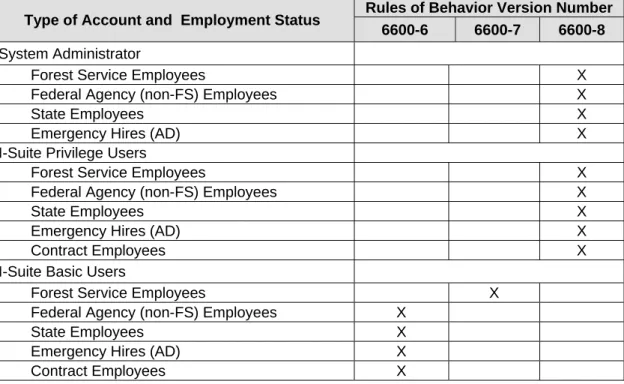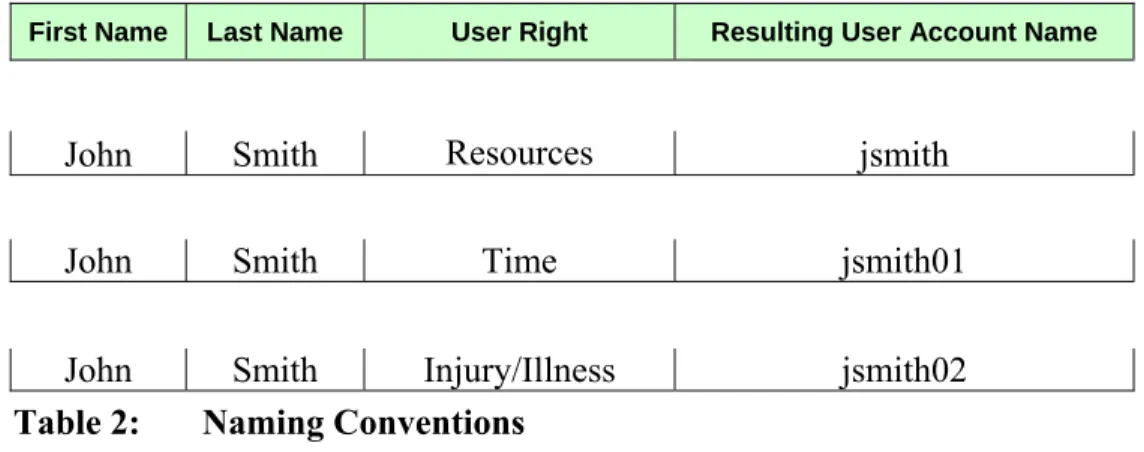Incident Suite (I-Suite)
Access Control
and Account
Management Plan
Version 2.2
USDA FOREST SERVICE
Prepared by: FIRE AND AVIATION
MANAGEMENT
Document Information
Owner Details Name Robert E. Anderson (Acting) Contact Number (208) 387-5961
E-mail Address reanderson@fs.fed.us
Document Revision and History
Revision Date Author Comments 1.0 January 2009 Gina Bald Original Version
1.1 July 2009 Gina Bald Updated 2.0 September 2010 Gina Bald Updated
2.1 November 2010 Gina Bald Reviewed by Jon Skeels, Robert Anderson. Removed ROB forms.
2.2 August 2011 Gina Bald Updated, Minor Changes
Distribution List
Name Title Agency/Office Contact Information Robert E. Anderson Acting System Owner US Forest Service, Fire
and Aviation Management
(208) 387-5961
Robert E. Anderson Information System Security Officer
US Forest Service, Fire and Aviation
Management
(208) 387-5961
Jon C. Skeels Senior Project Manager US Forest Service, Fire and Aviation
Management
(303) 236-0630
Gina Bald Deputy Project Manager US Forest Service, Fire and Aviation
Management
SIGNATURES
/s/ Robert E. Anderson
07/26/11
Acting System Owner Date Robert E. Anderson
/s/ Jon C.Skeels 08/01/11
Senior Project Manager Date Jon C. Skeels
/s/ Robert E. Anderson 07/26/11
Information System Security Officer Date Robert E. Anderson
Table of Contents
Signatures ... ii
1 Introduction ...4
1.1 Purpose and Scope ... 4
1.2 Access Control and Account Management for I-Suite ... 5
1.2.1 About I-Suite ...5
1.2.2 I-Suite’s Unique Business Needs ...5
1.3 Roles and Responsibilities ... 6
1.3.1 Security Governance ...6
1.3.1.1 System Owner ... 6
1.3.1.2 Senior Project Manager and Deputy Project Manager ... 6
1.3.1.3 Information System Security Officer ... 7
1.3.2 Security Implementation ...7
1.3.2.1 PM/DPM AND ISSO ... 7
1.3.2.2 Computer Technical Specialist /System Administrator ... 7
1.3.2.3 Privileged User... 8
1.3.2.4 Basic User ... 8
2 Access Control Requirements ...8
2.1 Access Enforcement ... 9
2.1.1 Password Syntax and Character Set Rules...9
2.1.2 One User ID/Password Combination per User ...9
2.1.3 Passwords that Expire Every 60 Days ...10
2.1.4 Password History ...10
2.1.5 Locked Accounts after Five Consecutive Failed Logon Attempts ...10
2.2 Least Privilege ... 10
2.3 Separation of Duties ... 10
2.3.1 Database Administrator ...10
2.3.2 Basic User ...11
3 User Account Review and Recertification ...11
3.1 Computer Technical Specialist/ System Administrator Review Tasks ... 11
3.2 Audit Methodology ... 11
3.3 Reporting Audit Results ... 12
3.4 Implementation ... 12
3.4.1 Consequences for Failure to Comply ...12
Appendix B. Review Procedures ...16
Appendix C. I-Suite Incident Checklist ...19
Appendix D. Rules of Behavior Requirements and Forms ...20
Appendix E. User Account Naming Conventions ...22
Appendix F. User Account Review and Recertification Report ...23
Appendix G. Account Administration ...26
1 INTRODUCTION
This I-Suite Access Control and Account Management Plan (the Plan) details the access control and account management activities for the Incident Suite (I-Suite) application. It facilitates compliance with the National Institute of Standards and Technology’s (NIST) Recommended Security Controls for Federal Information Systems (NIST 800-53) and the NIST Guide for Accessing the Security Controls in Federal Information Systems (NIST 800-53A). Specifically, the following NIST Access Controls (AC) are addressed: AC-1 Access Control Policy and Procedures
AC-2 Account Management AC-3 Access Enforcement AC-5 Separation of Duties AC-6 Least Privilege
This Plan also relates to three Forest Service SecureCAP procedures:
Managing User Accounts for Major Applications
Recertification of User Accounts and Identifying and Establishing Separation of
Duties
Maintaining Least Privilege for Users
1.1 PURPOSE AND SCOPE
The purpose of this Plan is to inform the interagency user community and its leadership about I-Suite access control and account management requirements, processes,
guidelines, and user account review and recertification procedures. All I-Suite users should review this Plan to familiarize themselves with it. The Plan is posted on the I-Suite Website (http://isuite.nwcg.gov/) under ‘Document Library.’ Implementation of the requirements set forth is mandatory.
The scope of this Plan is limited to access control and account management requirements for the I-Suite application. The I-Suite application is defined as the production
application used to conduct incident management activities. These security requirements only apply to the production instance of the I-Suite application.
The scope of this Plan does not include the I-Suite system nor does it include the National Data Repository (NDR) host system or the Fire National Enterprise Support System (Fire NESS), which serves as the General Support System (GSS) for the NDR. Fire NESS is hosted at the USDA National Information Technology Center (NITC). Physical and technical access controls to the I-Suite system and for the Fire NESS system are addressed separately.
1.2 ACCESS CONTROL AND ACCOUNT MANAGEMENT FOR I-SUITE
1.2.1 ABOUT I-SUITE
I-Suite is an interagency application with users in the US Forest Service, Department of Interior (DOI) National Park Service (NPS), Bureau of Land Management (BLM), Fish and Wildlife Service (FWS), and Bureau of Indian Affairs (BIA), Department of Homeland Security – Federal Emergency Management Administration (DHS-FEMA), State Forestry Agencies (50 states) and Municipal agencies.
I-Suite allows users to provide automated information management and tracking support for key incident business management functions. Some users access I-Suite regularly throughout the year, while others may use I-Suite once or twice a year.
I-Suite is presently a local network or client application downloaded from the I-Suite website (http://isuite.nwcg.gov/index.html) and installed primarily on computer workstations deployed at incident locations. I-Suite is a single application integrating functional modules and a local database installed on both desktop and laptop computers supporting a host agency unit or an Incident Command Post (ICP) and the outlying areas attached to the ICP.
1.2.2 I-SUITE’S UNIQUE BUSINESS NEEDS
Since I-Suite must support its interagency user community, many components of the Access Control and Account Management procedures set forth in the Forest Service SecureCAP documentation are not feasible for implementation in I-Suite (e.g., initiating a Forest Service Helpdesk ticket to initiate a user account request is not possible for the interagency I-Suite user community).
As a result, the I-Suite team has developed this Plan to support Access Control and Account Management for the Suite application. The Plan reflects the need to manage I-Suite application user accounts in a decentralized environment.
For more information about security compliance requirements see Appendix A, “NIST 800-53A Audit Checklist.”
1.3 ROLES AND RESPONSIBILITIES
For the purposes of auditing, the roles and responsibilities are divided into two focus areas:
Security Governance – which focuses on those responsible for maintaining the I-Suite Access Control and Account Management Plan (e.g., ensuring that it is up-to-date, ensuring that it meets the NIST requirements)
Security Implementation – which focuses on those responsible for implementing the requirements set forth in the I-Suite Access Control and Account Management Plan throughout the broader user community
1.3.1 SECURITY GOVERNANCE
Security governance responsibilities are a critical component of this Plan. There are three roles responsible for security governance:
System Owner (SO)
Senior Project Manager (PM)/Deputy Project Manager(DPM) Information System Security Officer (ISSO)
1.3.1.1 SYSTEM OWNER
The SO is the approval authority for this Plan and approval. The SO’s approval signifies concurrence with the requirements and demonstrates management’s commitment to the security requirements outlined in this Plan. The SO is responsible for the annual review of this Plan in accordance with the SecureCAP procedure, “Identifying and Establishing Separation of Duties and Maintaining Least Privilege for Users.”
1.3.1.2 SENIOR PROJECT MANAGER AND DEPUTY PROJECT MANAGER The I-Suite Senior PM and/or DPM are responsible for the following: Maintaining and updating this Plan and associated documents Requesting SO and ISSO reviews of this plan as necessary
Maintaining, updating, and administering the requirements of this Plan
Communicating the requirements of this plan to the Computer Technical Specialist (CTSP)/System Administrator (SA) community
1.3.1.3 INFORMATION SYSTEM SECURITY OFFICER
The ISSO works in collaboration with the Project Manager(s) in the administration of this Plan. The ISSO has key responsibilities for implementation of the security requirements. The ISSO, in conjunction with the SO, is responsible for the following:
Reviewing this Plan annually in accordance with the SecureCAP procedure, “Identifying and Establishing Separation of Duties and Maintaining Least Privilege for Users.”
1.3.2 SECURITY IMPLEMENTATION
Security implementation responsibilities focus on implementing the access controls and account management processes outlined in this Plan. The following positions are responsible for security implementation:
PM/DPM ISSO CTSP/SA Privileged User Basic User
1.3.2.1 PM/DPMANDISSO
The PM/DPM and ISSO are responsible for the following:
Communicating the requirements of this plan to the CTSP/SA community Providing guidance/training at the CTSP forum on the requirements of this plan Assisting the CTSP community with any implementation challenges
1.3.2.2 COMPUTER TECHNICAL SPECIALIST /SYSTEM ADMINISTRATOR
The CTSP/SA is often the same person at an incident. This position is responsible for the following:
Implementing the security requirements outlined in this Plan
Ensuring compliance with I-Suite application security requirements within the incident or local unit including:
o Managing access control requests to I-Suite at each incident or for a local unit,
including assigning module access for each access role
o Establishing and maintaining an environment where computer security, both
physical and logical, is a high priority
o Implementing account review and recertification procedures as defined in
Section 3 of this Plan
o Conducting audits of all user accounts and access rights o Documenting and upward reporting all audit results
1.3.2.3 PRIVILEGED USER
I-Suite Privileged Users include the CTSP/SA. In addition, the Database Administrator (DB Admin) is a privileged role with responsibilities for assigning user accounts and privileges to users within the I-Suite application. Privileged users are responsible for the following:
Complying with all the security requirements outlined in this Plan for privileged users Electronically accepting the Rules of Behavior document FS 6600-8, “Statement of
Information Security Responsibilities for Users with Privileged Access to Information Systems” (See Appendix D)
Successfully completing their agency’s current security awareness training
Granting access rights to I-Suite users only for their specific incident database and commensurate with the user’s duties
1.3.2.4 BASIC USER
Every Basic User is responsible for the following:
Complying with all the security requirements outlined in this Plan for basic users Electronically accepting the Rules of Behavior document FS 6600-7, “Statement of
Employee Information Security Responsibilities” for Forest Service employees or FS 6600-6 “Statement of Information Security Responsibilities for Associate Users of Forest Service Systems” if they are a non-Forest Service employee, including Administratively Determined (AD) (See Appendix D)
Successfully completing their agency’s current security awareness training
If an AD employee, successfully completing security awareness training provided at the incident or local unit.
2 ACCESS CONTROL REQUIREMENTS
All access control requirements are commensurate with the user’s duties at a particular incident. For I-Suite, access control is implemented in accordance with the following principles:
Access Enforcement Least Privilege Separation of Duties
2.1 ACCESS ENFORCEMENT
Automated Rules of Behavior (ROB) are implemented in I-Suite. There are three different ROBs:
1. Privileged: Users with DB Admin role
2. Forest Service: Users without DB Admin role who are Forest Service employees 3. Non-Forest Service: Users without DB Admin role who are not Forest Service
employees. This includes AD employees.
Privileged Users will be presented the ROB for Users with Privileged Access to Information Systems. Non-Privileged Users are required to select the appropriate ROB at first login per database prior to receiving access to the application. If a user elects to decline the ROB, access to I-Suite will not be granted.
In addition, agency security awareness training must be renewed annually by all Federal Agency users in accordance with their Agency policy. Other I-Suite access enforcement features are provided by the application, which includes:
Password syntax and character set rules One User ID/password combination per user Passwords that expire every 60 days
Password history
Locked user accounts after five consecutive failed login attempts 2.1.1 PASSWORD SYNTAX AND CHARACTER SET RULES
I-Suite passwords must be between 12 to 31 characters in length and may consist of upper or lower case letters, numbers, and/or special characters as follows:
minimum of one capital letter minimum of one lower case letter minimum of one number
minimum of one special character (!#%^&*_)
The password set by the CTSP/SA is used the first time the user logs on to I-Suite. Once logged on, the user must create and confirm a new password following the syntax and character set rules.
2.1.2 ONE USER ID/PASSWORD COMBINATION PER USER
Every I-Suite user ID must be unique (See Appendices E and G) and will have one corresponding password.
2.1.3 PASSWORDS THAT EXPIRE EVERY 60DAYS I-Suite passwords expire every 60 days. 2.1.4 PASSWORD HISTORY
A password history identifies the previous twenty-four passwords used by each I-Suite Application User. A password can be reused after a minimum of twenty-four different passwords.
2.1.5 LOCKED ACCOUNTS AFTER FIVE CONSECUTIVE FAILED LOGON ATTEMPTS
The user must contact the CTSP/SA in the event of a locked user account so that the password may be reset.
2.2 LEAST PRIVILEGE
The CTSP/SA must grant only those access rights required to perform the job. No access rights are granted that are not directly related to the user’s official duties. This “least privilege” mitigates the risk for incident management operations. Users may only access those screens and perform only their assigned functions. See Appendix H., Least
Privilege and Separation of Duties Tables for verification information.
2.3 SEPARATION OF DUTIES
The I-Suite application incorporates appropriate divisions of responsibility and separates duties as needed to eliminate conflicts of interest in the responsibilities and duties of individuals. Users within the I-Suite Application are granted rights that provide them with the level of access required to do the work. See Appendix H., Least Privilege and Separation of Duties Tables for verification information.
2.3.1 DATABASE ADMINISTRATOR
The Database Administrator (DB Admin) access right is a privileged user account assigned by the CTSP/SA. Only the DB Admin right may access the “User
Management” screen, which allows the DB Admin to set up and manage a user account, designate one or more user rights for that user account based on “least privilege” at the current incident or local unit, and designate an initial password.
Application rights are most often divided among different individuals on an incident or local unit. There are cases, however, where due to the number of employees on an incident or local unit, a user may need many rights. On smaller incidents, a person with the DB Admin right may also require another right, such as Time or Resources. In this case, the user has two user accounts to allow for separation of duties:
One user account has the DB Admin access right assigned One user account has all other appropriate access rights assigned
User Accounts assigned by the System Administrator with DB Admin access rights are “privileged.” Privileged accounts can only have access to DB Admin and the Data Admin modules. DB Admin access rights allow the following: User Management, Import/Export of data, Purging SSN/EIN, and Attach/Detach, Rename, Backup, Restore, Copy, Merge, Auditing, and Create new databases within the I-Suite application. Other module access will require a separate account.
2.3.2 BASIC USER
The Basic User may have many assigned access rights except the DB Admin access right. The Basic User can create, edit, and delete incident resource information and create reports.
3 USER ACCOUNT REVIEW AND RECERTIFICATION
The review and recertification of user accounts is conducted at least once during an incident assignment and annually in a local unit setting by the CTSP/SA.
3.1 COMPUTER TECHNICAL SPECIALIST/ SYSTEM
ADMINISTRATOR REVIEW TASKS
To complete the review, the CTSP/SA must assess and manage user accounts within their incident assignment or local unit. The CTSP/SA will review all (100 percent) of I-Suite users within their incident assignment or local unit. The CTSP/SA then completes the Review and Recertification Report (Appendix F.) by performing the following tasks: Deactivate inactive user accounts that have not reset the initial password within 3
days of creation
Deactivate duplicate user accounts
Verify that least privilege is assigned to user accounts Ensure separation of duties for Basic user accounts
Ensure separation of duties for Database Administrator user accounts Submit review logs to the ISSO
For more information on Review tasks, see Appendix B, “Review Procedures” All CTSPs/SAs are responsible for taking the corrective actions necessary to make compliant the user accounts under their review.
3.2 AUDIT METHODOLOGY
The CTSP/SA will conduct an audit at least once during an incident assignment and annually in a local unit setting. The Auditing function is accessed by user accounts with the DB Admin access right. Auditing allows users to audit the following activities within the I-Suite application:
External Access History – External User Accounts that have accessed an I-Suite database in an external application
User Account History – Changes made to User and Admin Accounts External Account History – Changes made to External User Accounts The CTSP/SA will also confirm the following:
Least privilege for all user accounts has been verified Separation of duties for all user accounts has been verified
See Appendix H., Least Privilege and Separation of Duties Tables for verification information.
3.3 REPORTING AUDIT RESULTS
The CTSP/SA is responsible for completing and signing the Review and Recertification Report (Appendix F.) and retaining hard copies at their incident or local unit as
appropriate. For detailed review procedures see Appendix B, “Review Procedures.” In addition to the audit performed by the CTSP/SA, the I-Suite Senior Project Manager or designee may conduct spot check audits during incident or local unit visits. Spot check audit results are maintained by the auditor and also submitted to and retained by the CTSP/SA. The signed documents will be filed in the incident documentation package and turned over to the host agency. The local unit will maintain those records for the period of time as stated in FSH 6209.11, Chapter 40. See Appendix C, I-Suite Incident Checklist for audit items.
In the event that an audit finding results in the identification of a security “incident’, reports of findings will be submitted to the ISSO and Incident Commander or Agency Administrator forcorrective action.
3.4 IMPLEMENTATION
Formal implementation of this Access Control and Account Management Plan shall be carried out by all CTSP/SA and I-Suite application users.
3.4.1 CONSEQUENCES FOR FAILURE TO COMPLY
Failure to comply with the requirements set forth in this Plan has consequences, depending on the severity of the infraction. Consequences for failure to comply are described in the Rules of Behavior. In addition, any indication that account management activities are being conducted improperly at an incident or local unit will result in an audit of all accounts within that incident or local unit by the I-Suite Project Team or ISSO. Should findings reveal that account management activities are not conducted in accordance with the requirements, a letter will be sent to the Incident Commander, Unit Manager, and/or Agency Manager. Further action may also be taken.
For a copy of the Rules of Behavior see, Appendix D, “Rules of Behavior Requirements and Forms.”
Appendix A: NIST 800-53A Audit Checklist
This audit checklist facilitates compliance with the following federal requirements, including the National Institute of Standards and Technology’s (NIST) Recommended Security Controls for Federal Information Systems (NIST 800-53) and the NIST Guide for Accessing the Security Controls in Federal Information Systems (NIST 800-53A). These two documents outline the following NIST Access Controls (AC):
AC-1 Access Control Policy and Procedures AC-2 Account Management
AC-3 Access Enforcement AC-5 Separation of Duties AC-6 Least Privilege NIST
Control Description Document(s) Where Addressed
AC-1.1 The organization develops and documents access control policy and procedures
I-Suite Access Control and Account Management Plan
AC-1.1 The organization disseminates access control policy and procedures to appropriate elements within the organization.
The I-Suite Access Control and Account Management Plan to the Computer Technical Specialist (CTSP) Taskgroup, identified System Administrators (SA), and posted to the I-Suite web site.
AC-1.1 Responsible parties within the organization periodically review access control policies and procedures
Section 1.3.1, “Security Governance outlines the roles and responsibilities of the SO, Sr. Project Manager/Deputy Project Manager, and ISSO.
AC-1.1 The organization updates access control policy and procedures when organizational review indicates updates are required
Section 1.3.1, “Security Governance,” outlines policy and procedure update and review by the SO, Sr. Project Manager/Deputy Project Manager, and ISSO.
AC-1.2 The access control policy addresses purpose, scope, roles and responsibilities, management commitment, coordination among organizational entities, and compliance
The I-Suite Access Control and Account Management Plan outlines the purpose, scope, roles and responsibilities, management
commitment, coordination among organizational entities, and compliance.
AC-1.2 The Access control policy is consistent with the organization’s mission and functions and with applicable laws, directives, policies, regulations, standards, and guidance.
Section 1.2, “Access Control and Account Management for I-Suite,” describes the mission and business needs that I-Suite meets and Section 1 identifies the NIST 800-53 Access Controls addressed in this Plan.
AC-1.2 The access control procedures address all areas identified in the access control policy and address achieving policy compliant implementations of all associated security controls.
This Plan addresses key NIST Access Control requirements and focuses on achieving policy compliance.
AC-2(1).1 The organization employs automated mechanisms to support information system account management functions.
Automated Rules of Behaviors are implemented in I-Suite.
AC-2(1).2 The organization system automatically terminates temporary and emergency
N/A. No temporary or emergency accounts are allowed in I-Suite.
NIST
Control Description Document(s) Where Addressed
accounts.
AC-2(2).1 The organization defines a time period after which the information system terminates temporary and emergency accounts.
N/A. No temporary or emergency accounts are allowed in I-Suite.
AC-2(2).1 The system automatically terminates temporary and emergency accounts after organization-defined time period for each type of account.
N/A. No temporary or emergency accounts are allowed in I-Suite.
AC-2(3).1 The organization defines a time period after which the information system disables inactive accounts
User accounts are deactivated. Section 3.1, “Deactivate inactive user accounts,” outlines the 3-day inactivity timeframe before a user account becomes deactivated.
AC-2(3).1 The system automatically disables inactive accounts after organization-defined time period
User accounts are deactivated by the CTSP/SA. Section 3.1, “Deactivate inactive user accounts,” outlines the 3-day inactivity timeframe before a user account becomes deactivated.
AC-2(4).1 The organization employs automated mechanisms to audit account creation, modification, disabling, and termination actions
Section 2.3, “Separation of Duties,” details the Database Administrator access right, which is the only access right that may create, modify, or deactivate a user account. Auditing procedures are described in Section 3.2.
AC-2(4).1 The organization employs automated mechanisms to notify, as required, appropriate individuals.
Section 3.1, “System Administrator Review Tasks,” outlines the process and details the completion of the Review and Recertification Report.
AC-3.1 The system enforces assigned
authorizations for controlling access to the system in accordance with applicable policy
Section 2.1, “Access Enforcement,” outlines access enforcement features to control access to I-Suite.
AC-3.1 User privileges on the system are consistent with the documented user authorizations
Section 2.2, “Least Privilege,” outlines CTSP/SA responsibilities for granting access rights.
AC-3(1).1 The organization explicitly defines privileged functions and security-relevant information for the system.
The CTSP/SA is responsible for all privileged user access to I-Suite.
AC-3(1).1 The organization explicitly authorizes personnel access to privileged functions and security-relevant information
The CTSP/SA is responsible for all personnel access to I-Suite. Section 2.2, “Least Privilege,” outlines the responsibilities for controlling access.
AC-3(1).1 The system restricts access to privileged functions (deployed in hardware, software, and firmware) and security-relevant
information to explicitly authorized personnel
The CTSP/SA is responsible for all privileged user access to I-Suite. Hardware is outside the boundary of I-Suite.
AC-5.1 The organization establishes appropriate divisions of responsibility and separates duties as needed to eliminate conflict of interest in the responsibilities and duties of individuals
Section 2.3, “Separation of Duties,” defines the separation of duties between the Database Administrator access right and all other access rights in I-Suite.
NIST
Control Description Document(s) Where Addressed
through assigned access authorization Database Administrator access right as the only access right that cannot be combined with other access rights.
AC-6.1 The organization assigns the most restrictive set of rights/privileges or accesses needed by users for the performance of specified tasks
Section 2.3, “Separation of Duties identifies the Database Administrator access right as the only access right that cannot be combined with other access rights.
AC-6.1 The information system enforces the most restrictive set of rights/privileges or access needed by users
Section 2.2, “Least Privilege,” outlines CTSP/SA responsibilities to ensure least privilege.
APPENDIX B. REVIEW PROCEDURES
This appendix provides the I-Suite CTSP/SA with a procedure for reviewing I-Suite user accounts and access rights to complete the “Review and Recertification Report”
(Appendix F.)
Scope
This procedure applies to all I-Suite basic and privileged user accounts for the I-Suite application. The I-Suite application is categorized as a moderate system according to the Federal Information Processing Standards (FIPS) Publication (PUB) 199, Standards for Security Categorization of Federal Information and Information Systems.
Prerequisites and Tools
1. Trigger: When there is a significant increase or decrease of 25% or more in I-Suite users.
2. Trigger: When I-Suite user accounts are reviewed by the I-Suite CTSP/SA 3. Prerequisite: Completion of the User Account Review Checklist
4. Prerequisite: Completion of the Privileged User Account Review Checklist 5. Prerequisite: Completion of the Review and Recertification Report
6. Tool: Access Control and Account Management Plan
Procedures
1 Conduct I-Suite user account recertification and audit.
1.1 No less than once on an incident, annually in a local unit or otherwise specified in the System Security Plan, the I-Suite CTSP/SA:
1.1.1 Obtains and reviews all I-Suite user accounts within their incident or local unit.
1.1.1.1 Identifies, by working with appropriate Supervisor(s) those person(s) with I-Suite user accounts who should be
deactivated due to demobilization or no longer needing access.
1.1.1.2 Identifies I-Suite user accounts that have not reset the initial password within three days of creation.
1.1.1.3 Identifies those persons with duplicate I-Suite user accounts by reviewing the User Management screen.
1.1.1.4 Verifies that the least privilege is assigned to I-Suite user accounts.
1.1.1.5 Ensures separation of duties for I-Suite Database Administrator user accounts.
1.1.2 Documents review results for least privilege and separation of duties on the User Account Review Checklist.
1.1.3 Documents review results for privileged user accounts on the Privileged User Account Review Checklist.
1.1.4 Compiles and completes review results on the Review and Recertification Report.
1.1.5 Signs the Review and Recertification Report and submits it to the Information System Security Officer (ISSO).
1.2 The CTSP/SA retains the Review and Recertification Report to support any IT security investigations and/or incidents. The signed documents will be filed in the incident documentation package and turned over to the host agency. The local unit will maintain those records for the period of time as stated in FSH 6209.11, Chapter 40.
2 Stop I-Suite user account recertification and audit.
Resulting Documentation
1. Completed Review and Recertification Report.
Reporting Problems
When anomalies or problems arise in the completion of this procedure that cannot be resolved, the CTSP/SA will report them to the I-Suite ISSO.
Related Procedures
1. Section 3, “User Account Review and Recertification.”
2. “Information Technology Procedures AU-6/AC-13 Audit Review.” [Online]. Available http://fsweb.wo.fs.fed.us/ftp/pub/open/cio/SecureCAP.
APPENDIX C. I-SUITE INCIDENT CHECKLIST
I-Suite Incident Checklist
Incident Number: Incident Name:
IMT: CTSP:
The following items were spot checked during the incident visit:
Item Yes No Remarks
Backups Performed
Backup Screenshot
Backups Saved to External Location
User Accounts/ Naming Conventions
External Accounts (EA)
Separation of Duties
Least Privilege
Audit Logs Reviewed
Incident User Acceptance Forms
Checklist completed by: .
APPENDIX D. RULES OF BEHAVIOR REQUIREMENTS AND
FORMS
Automated Rules of Behavior (ROB) are implemented in I-Suite. There are three different ROBs:
1. Privileged: Users with DB Admin right
2. Forest Service: Users without DB Admin right who are Forest Service employees 3. Non-Forest Service: Users without DB Admin right who are not Forest Service
employees. This includes AD employees.
Privileged Users will be presented the ROB for Users with Privileged Access to Information Systems. Non-Privileged Users are required to select the appropriate ROB at first login per database prior to receiving access to the application. If a user elects to decline the ROB, access to I-Suite will not be granted.
Logging
In
Automated
“Rules
of
Behavior”:
–
Privileged
User
–
Forest
Service
User
–
Non
‐
Forest
Service
User
(Including
AD’s)
Exhibit 01 Rules of Behavior Screenshot
The following Rules of Behavior apply when to creating an I-Suite user account:
6600-6: Statement of Information Security Responsibilities for Associate Users of Forest Service Systems
6600-8: Statement of Information Security Responsibility for Users with Privileged Access to Information Systems
Table 1, “Rules of Behavior Requirements for I-Suite Users” outlines the required Rules of Behavior by type of user.
Type of Account and Employment Status Rules of Behavior Version Number
6600-6 6600-7 6600-8
System Administrator
Forest Service Employees X Federal Agency (non-FS) Employees X State Employees X Emergency Hires (AD) X I-Suite Privilege Users
Forest Service Employees X Federal Agency (non-FS) Employees X State Employees X Emergency Hires (AD) X Contract Employees X I-Suite Basic Users
Forest Service Employees X Federal Agency (non-FS) Employees X
State Employees X Emergency Hires (AD) X Contract Employees X
APPENDIX E. USER ACCOUNT NAMING CONVENTIONS
Each user at an incident or local unit must have a unique user account to log in to I-Suite. This improves I-Suite security by limiting access to just that individual and promotes individual accountability. The current naming conventions for assigning a user account include:
all lower case letters first initial, last name
two digit, sequential number for user accounts with the same first initial and last name.
When assigning a user account to a user, I-Suite will notify you if that user account already exists with an Active status. The existing user must be deactivated before saving the new user as Active. If it is necessary to assign an account with the same username, add the next sequential, two-digit number to the end of the user account name.
Table 2 lists sample naming conventions for the name, “John Smith.” Notice that the naming convention is independent of the user’s work location.
First Name Last Name User Right Resulting User Account Name
John Smith Resources jsmith
John Smith Time jsmith01
John Smith Injury/Illness jsmith02
APPENDIX F. USER ACCOUNT REVIEW AND RECERTIFICATION
REPORT
User Account Review Checklist
This is a listing of all user accounts within a specified Incident or Local Unit. It is designed to assist the System Administrator in auditing individual user accounts within their responsibility. The form may be printed out and completed by hand or completed online.
Reviewer Information:
Last Name First Name Position Title Report Date
Incident or Local Unit Information
Last Name First Name User Account Function
Least Privi
leg
e
Separ
atio
n of
Duties
Cha
nge to Us
e
r
Account
Yes/No Yes/No Yes/No
Yes/No Yes/No Yes/No
Yes/No Yes/No Yes/No
Yes/No Yes/No Yes/No
Yes/No Yes/No Yes/No
Yes/No Yes/No Yes/No
Yes/No Yes/No Yes/No
Yes/No Yes/No Yes/No
Yes/No Yes/No Yes/No
Yes/No Yes/No Yes/No
Yes/No Yes/No Yes/No
Yes/No Yes/No Yes/No
Yes/No Yes/No Yes/No
Yes/No Yes/No Yes/No
Yes/No Yes/No Yes/No
Privileged User Account Review Checklist
This is a listing of all user accounts with privileged access within the I-Suite application at a specified Incident or Local Unit. It is designed to assist the System Administrator in auditing individual user accounts within their responsibility. The form may be printed out and completed by hand or completed online.
Reviewer’s Information
Last Name First Name Position Title Report Date
Incident or Local Unit Information
Review and Recertification Report
This is an online form submitted by the System Administrator to the ISSO.
Incident or Local Unit: ____________________Completion Date of Audit:_________________ I certify that the I-Suite user accounts for the Incident or Local Unit named have been reviewed and recertified. A copy of this Review and Recertification Report has been submitted to the ISSO and retained at the Incident or Local Unit.
Last Name First Name Position Title
Local Unit Organization Information: Unit ID Office/Organization Name
Mailing Address State/Province Postal Code
Country/Territory
Incident Information:
IMT Name Incident Location
Review Task Completed
(Yes/No)
User accounts were reviewed and deactivated for users who have been released. Yes/No
User accounts were reviewed and inactivated for user accounts with no activity
within the past 3 days. Yes/No User accounts were reviewed for multiple occurrences. Any such user accounts
have been deactivated. Yes/No User accounts were reviewed and access rights were confirmed for “Least Privilege.”
Access rights were removed/added accordingly. Yes/No User accounts were reviewed and access roles were confirmed for “Separation of
APPENDIX G. ACCOUNT ADMINISTRATION
This appendix outlines your responsibility as I-Suite System Administrator to ensure the security of the I-Suite application by preventing/reducing the likelihood of unauthorized or inappropriate access. It outlines guidelines and step-by-step instructions to set up user accounts and assign access rights to I-Suite users within your incident or local unit. This guide also explains the tasks necessary to review and recertify user accounts and access rights. Before proceeding, be sure you are familiar with the following topics:
Understanding I-Suite user accounts and access rights Ensuring security compliance for each I-Suite user
UNDERSTANDING I-SUITE USER ACCOUNTS AND ACCESS RIGHTS
As a System Administrator, you are responsible for determining, assigning, and maintaining user accounts and appropriate access rights for all I-Suite users on your incident or in your local unit. Terminology employed in this guide includes the following:
I-Suite Users User Accounts Passwords Rights
I-SUITE USERS
An I-Suite user is anyone who has an I-Suite user account and can log into and access the I-Suite application. Automated Rules of Behavior (ROB) are implemented in I-Suite. There are three different ROBs:
1. Privileged: Users with DB Admin role
2. Forest Service: Users without DB Admin role who are Forest Service employees 3. Non-Forest Service: Users without DB Admin role who are not Forest Service
employees. This includes AD employees.
Privileged Users will be presented the ROB for Users with Privileged Access to Information Systems. Non-Privileged Users are required to select the appropriate ROB at first login per database prior to receiving access to the application. If a user elects to decline the ROB, access to I-Suite will not be granted.
In addition, agency security awareness training must be renewed annually by all Federal Agency users in accordance with their Agency policy.
For more information about the Rules of Behavior agreement see Appendix D, “Rules of Behavior Requirements and Forms.”
USER ACCOUNTS
In I-Suite, a user account is the login ID of the I-Suite user. Every user account identifies the user’s name, the type of access, and the assigned rights. There is a one-to-one relationship between the user account and its password.
A user account with the Database Administrator right assigned to it may not have more than one assigned access right, based on what the user requires to perform the job. This is called “Least Privilege.” A user account with the Database Administrator right assigned to it may not have any other assigned access rights. This is called “Separation of Duties.” As a System
Administrator, you must ensure that user accounts within the incident or local unit comply with the rules associated with least privilege and separation of duties.
For more information about least privilege and separation of duties refer to Section 2.2, “Least Privilege,” and Section 2.3, “Separation of Duties and see Appendix H. I-Suite Least Privilege and Separation of Duties Tables.
USER PASSWORDS
A password has a one-to-one relationship with a user account. When you first create a user account you will also assign an initial password. The password must be changed the first time the user logs on to I-Suite. The new password must be between 12 to 31 characters in length and must consist of upper or lower case letters, numbers, and/or special characters.
ACCESS RIGHTS
In I-Suite, an access right defines the modules a user may access. The Database Administrator user account has “privileged” access rights. The following restrictions apply to access rights:
Database Administrator - May not have any other assigned access rights(s).
Basic User Accounts - These non-Database Administrator user accounts may have more than one assigned access right.
MANAGING USER ACCOUNTS
The System Administrator is responsible for managing user accounts within their incident or local unit.
The following topics outline System Administrator tasks for managing user accounts: Logging into I-Suite
Creating a user account and assigning access rights Activating a user account
Deactivating a user account Assigning/Removing access rights Changing a user account password Resetting a user account password
To log into I-Suite and display the User Management screen
1. From the Desktop, double-click the I-Suite icon.2. On the WARNING dialog box, click Yes.
3. On the Login dialog box, type your DB Admin User Name, press TAB, type your
DB Admin Password, Server, and Database. Click OK.
4. From the Modules drop-down menu, select the Database Admin option to open the Database Admin window.
5. Click the Users button to display the User Management window.
6. Click the ISuite Users tab to select it.
7. Click the Add button to add a new user.
8. Enter the User Name the person must enter to log into the I-Suite system.
9. Enter the person's First Name and Last Name.
10.Enter the Password the person must enter to log into the I-Suite system for the first time. Once the user logs on to I-Suite the first time, the password must be changed.
11.In the Verify Password box, re-enter the password to make sure it was entered correctly.
12.Click to check one or more of the following rights. When you check an option, the user can access that particular module or function in the I-Suite system:
Resources Time IAP Cost Demob
Supply Clerk Supply Supervisor Communications Data Admin DB Admin Injury/Illness
13. To assign all rights to the I-Suite user, click the All Rights button. The All Rights button assigns all rights to a user, except Injury/Illness rights. You must click the Injury/Illness
checkbox to assign those rights to a user.
14. To remove all rights from the I-Suite user, click the Clear Rights button.
15. To activate the I-Suite user, click to check the Active checkbox.
16. To save your changes, click the Save button.
If the account already exists, the following message will appear:
17. When the Data Saved message displays, click the OK button.
18. To close the User Management window, click the Close button.
Deactivating an I-Suite User
1. From the Modules drop-down menu, select the Database Admin option to open the Database Admin window.
2. Click the Users button to open the User Management window.
3. Click the ISuite Users tab to select it.
4. Under Users, click to select the appropriate user name.
6. To save your changes, click the Save button.
7. When the Data Saved window displays, click the OK button to close the window.
8. To close the User Management window, click the Close button.
Changing Access Rights for an I-Suite User
Users only have access to the various modules and functional areas of I-Suite that have been checked on the ISuite Users window.
1. From the Modules drop-down menu, select the Database Admin option to open the Database Admin window.
2. Click the Users button to open the User Management window.
3. Click the ISuite Users tab to select it.
4. Under Users, click to select the appropriate user name.
3. Click to check or uncheck the following checkboxes to assign the appropriate rights to the user. Checking one of the following boxes gives the selected I-Suite User permission to access that particular module or functional area in I-Suite. If you uncheck a checkbox, the user can no longer access that area of the I-Suite application:
Resources Time IAP Cost Demob Supply Clerk Supply Supervisor Communications Data Admin DB Admin Injury/Illness
5. To save your changes, click the Save button.
7. To close the User Management window, click the Close button.
Changing User Password
1. From the Modules drop-down menu, select the Database Admin option to open the
Database Admin window.
2.Click the Users button to open the User Management window.
3.Click the I-Suite Users tab to select it.
4.Under Users, click to select the appropriate User Name.
5.In the Password box, enter a temporary password for the user.
6.In the Verify Password box, re-enter the password to make sure it was entered correctly.
7. To save your changes, click the Save button.
To reset a user account password
The user is automatically locked out after five consecutive failed log-in attempts or after 60 days of user account inactivity
1. From the Modules drop-down menu, select the Database Admin option to open the Database Admin window.
2. Click the Users button to open the User Management window.
3. Click the ISuite Users tab to select it.
4. Under Users, click to select the appropriate user name.
5. Click to check the Active checkbox.
6. To save your changes, click the Save button.
7. When the Data Saved window displays, click the OK button to close the window.
8. To close the User Management window, click the Close button.
APPENDIX H. LEAST PRIVILEGE AND SEPARATION OF
DUTIES TABLES
The following Least Privilege table documents the User Roles, Responsibilities, and Permissions/Privileges needed to fulfill job functions for I-Suite.
User Role User Role Responsibilities Permissions/Privileges
Database Administrator (DB Admin)
Adds end users; Grants Roles; Access to the I-Suite Server; Attach, Detach, Backup, Restore, Copy, Create, and Rename Database; Import and Export Data; Create Repository; Purge SSN/EIN;
Activate/Deactivate Users, Auditing
Read, Write Application Access to Database
Data Admin Enters incident, accounting code and lookup tables data into the database; Create Custom Reports
Read, Write, Update, and Delete Data Resources Enters Resource Data, Creates
Canned and Custom Reports
Read, Write, Update, and Delete Data Time Enters Resource Data, Creates
Canned and Custom Reports; Enters Resource Time and Adjustments Data; Enters
Contractor and Administrative Office Data
Read, Write, Update, and Delete Data
IAP Enters Incident Action Plan Data; Creates Custom Reports
Read, Write, Update, and Delete Forms Cost Enters Resource Data, Creates
Canned and Custom Reports; Enters Cost Data, Acres Burned, Divisions, and Rates; Creates Accruals, Graphs, and Projections
Read, Write, Update, and Delete Data
Demob Enters Resource Data, Creates Canned and Custom Reports; Enters Demob Data
Read, Write, Update, and Delete Data Supply Clerk Enters Supply Data: Issues, Issue
Returns, Receive, Permanent Release, Locations, Supply Items, Transfers; View Supply History; View Inventory; Create Custom and Canned Reports
Read, Write, Update, and Delete Data
Supply Supervisor
Enters Supply Data: Issues, Issue Returns, Receive, Permanent Release, Locations, Supply Items, Transfers; Correct Supply Inventory;
Read, Write, Update, and Delete Data
User Role User Role Responsibilities Permissions/Privileges
View Supply History; Create Custom and Canned Reports
Communication Enters Supply Data: Issues, Issue Returns, Receive, Permanent Release, Locations, Supply Items, Transfers; Correct Supply Inventory; View Supply History; Create Custom and Canned Reports
Read, Write, Update, and Delete Data
Injury/Illness Enters Resource Injury and Illness Data; Creates Custom and Canned Reports; Views History; Creates Statistic Base
Read, Write, Update, and Delete Data
The following Separation of Duties table documents roles which should not be held by a single individual.
Database Administrato
r
(DB Admin
)
Data Admin Resources Time
IAP Cost Demob Supp
ly Cle
rk
Supply Supervisor Communic
a
tion
Injury/Illness
CTSP X X X X X X X
Status Check-In X X X X X X X X
Resources Unit Leader
X X X X X X X
Plans Section Chief
X X X X X X X
Demob Unit Leader
X X X X X X X X
Cost X X X X X X
Time Unit Leader X X X X X X X X
Finance Section Chief
X X X X X X X
Database Administrato
r
(DB Admin
)
Data Admin Resources Time IAP Cost Demob Supply Cler
k
Supply Superviso
r
Communica
tio
n Injury
/I
llnes
s
EQTR X X X X X X X X X X
Procurement Unit Leader
X X X X X X X X
Comp/Claims X X X X X X X X X X
INJR X X X X X X X X X X
Medical Unit Leader
X X X X X X X X X X
Communications Unit Leader
X X X X X X X X X
INCM X X X X X X X X X
Supply Unit Leader
X X X X X X X X X X
RCDM X X X X X X X X X X
Camp Crew (Supply Clerk)**
X X X X X X X X X X
Database Administrator*
X X X X X X X X X
* This is not a position on an Incident. This role can only be used from the I-Suite server machine.
** Supply Clerk is not a position on an Incident. The position is filled with someone from a Camp Crew in most instances; however Other Positions could be used in this function as well.
Users can only access the modules or functions they have been assigned based on their job role. Only authorized users are given administrative usernames and passwords for accessing I-Suite. Assignment of roles is handled by I-Suite System Administrators. For more details, please refer to the I-Suite User’s Manual.
The following table documents the roles for I-Suite and the permissions and privileges required for each role to complete its assigned job function.
Role Permissions and Privileges Authorized By Date
Database Administrator (DB Admin)
Read, Write Application Access to Database
Authorized at Incident by System Administrator
At Incident
Data Admin Read, Write, Update, and Delete Data
Authorized at Incident by System Administrator
At Incident
Resources Read, Write, Update, and Delete Data
Authorized at Incident by System Administrator
At Incident
Time Read, Write, Update,
and Delete Data
Authorized at Incident by System Administrator
At Incident
IAP Read, Write, Update,
and Delete Forms
Authorized at Incident by System Administrator
At Incident
Cost Read, Write, Update,
and Delete Data
Authorized at Incident by System Administrator
At Incident
Demob Read, Write, Update, and Delete Data
Authorized at Incident by System Administrator
At Incident
Supply Clerk Read, Write, Update, and Delete Data
Authorized at Incident by System Administrator
Role Permissions and Privileges Authorized By Date Supply Supervisor Read, Write, Update,
and Delete Data
Authorized at Incident by System Administrator
At Incident
Communication Read, Write, Update, and Delete Data
Authorized at Incident by System Administrator
At Incident
Injury/Illness Read, Write, Update, and Delete Data
Authorized at Incident by System Administrator
At Incident
Least Privilege Review: Currently, no roles within I-Suite have been assigned permissions or privileges in excess of the least privilege necessary to complete the intended job function.