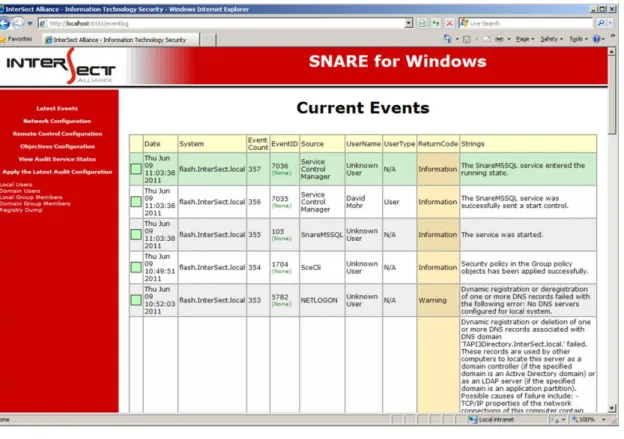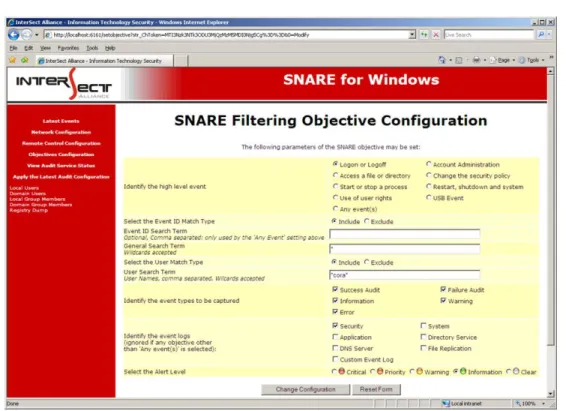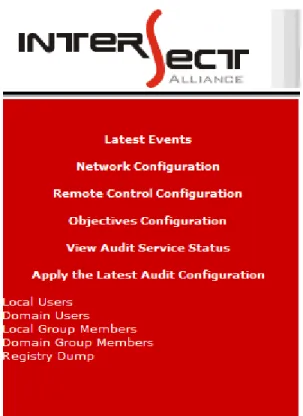Guide to
Snare for Windows V5.4
About this Guide
This guide introduces you to the functionality of the Snare Agent for Windows operating systems. The development of 'Snare for Windows' will allow event logs collected by the Windows operating system (including NT, 2000, 2003, XP, Vista, 2008 and Windows7), to be forwarded to a remote audit event collection facility. Snare for Windows will also allow a security administrator to fully remote control the application through a standard web browser if so desired.
Other guides that may be useful to read include:
Snare Server User’s Guide.
Installation Guide to the Snare Server.
Snare Server Troubleshooting Guide.
The Snare Toolset - A White Paper.
Contents
1 Introduction ... 3
2 Snare Agents - Open Source and Enterprise ... 4
3 Overview of the Snare Agents ... 6
4 Installing and Running Snare ... 8
4.1 Wizard Install ... 8
4.2 Silent Install ... 14
4.3 Running Snare ... 15
5 Setting the Audit Configuration ... 17
5.1 Auditing Control ... 17
5.2 Filtering Objectives Configuration ... 20
6 Audit Event Viewer Functions ... 25
7 Remote Control and Management Functions ... 26
8 Retrieving User and Group Information ... 29
9 Snare Server... 32
10 About Intersect Alliance ... 34
11 Appendix A Event Output Format ... 35
12 Appendix B Snare Windows Registry Configuration Description ... 37
13 Appendix C Objectives and Security Eevent IDs ... 42
1
Introduction
Networks and systems can generate a huge amount of unwanted data. Filtering on the server overloads your network and can increase your requirement to investment in back-end platforms. Snare is engineered to provide real time collection, filtering and forwarding in a resource-constrained manner. With Snare Agents, your network and collection server does not need to be flooded with noise that you then need to sort through to find valuable events of interest.
The team at InterSect Alliance recognizes that auditing and event collection is rarely the primary role of an operational server or workstation, and has designed Snare from the ground-up to be light on disk space, memory, and CPU, whilst still providing an enterprise-level feature set.
The Snare Agents are ubiquitous, working with and promoted by most every event management application (SIEM’s. SEM’s, SIM’s and LM’s) as well as Service providers (MSSP’s) available today. It's not just one capability that has made the Snare Agent the industry standard, it's the sum of the rich feature set that has evolved over many years of hard won experience collecting event log data in enterprises worldwide, which provide an unmatched cohesive approach to event log management The team at Intersect Alliance have experience with auditing and intrusion detection on a wide range of platforms - Solaris, Windows NT/2000/2003/XP/Vista/2008/Windows7, Netware, Tru64, Linux, AIX, IRIX, even MVS (ACF2/RACF), and within a wide range of IT security in businesses such as National Security and Defense Agencies, Financial Service Firms, Government Departments and Service Providers.
This background gives us a unique insight into how to effectively deploy host and network intrusion detection systems that support and enhance an organization's business goals.
The development of 'Snare for Windows' allows Windows event logs to be collected from Windows NT/2000/2003/XP/Vista/2008/Windows7, and forwarded to a remote audit event collection facility such as the Snare Server or most any other event logging server available. Snare for Windows will also allow a security administrator to fully remote control and monitor the application through a standard web browser. Snare has been designed in such a way as to allow the remote control functions to be easily effected manually, or by an automated process, with built in security measures to guard against unauthorized changes.
Other Snare Agents are also available including Snare for Solaris, AIX, IRIX, Linux, IIS, Apache, MSSQL, text based log file and many more..
The overall project is called 'Snare' - System iNtrusion Analysis & Reporting Environment. The 'Snare Server' is available for organizations that wish to collect from a wide variety of Snare Agents and appliances such as firewalls or routers. More information on the Snare Server is included later in this document.
2
Snare Agents - Open Source and Enterprise
Intersect Alliance issues 2 types of agents, an Open source version (GNU/GPL licensing) and an Enterprise Agent licensed and supported by Intersect Alliance and its partners. A good rule of thumb is that if you need to address an audit or regulatory compliance requirement, work with sensitive or private information or simply need a supported security platform, then we recommend you license the Snare Enterprise Agents.
The following table seeks to highlight the main feature sets of the different versions.
Feature Enterprise Open Source
Guaranteed Log Message Delivery (TCP protocol) Log Message Simulcasting – Multiple Destinations Custom Windows Event Logs
Vendor Product Support Event Log Caching
Centralized Configuration Management Advanced Remote Control
Dynamic DNS Support
Ability to Gather the Necessary Information to Comply with NISPOM, PCI, SOX or other Regulatory Requirements.
Encryption (to Snare Server)
Gather Operating System Specific Events
Easy to Use Installer with A 1.5 Meg Deployment Silent Install Option
Provide Access to Local and Network Users and Groups Remote Control Interface
UDP And Syslog Transmission Options Objective-Based Event Filtering
Real Time Filtering at the Source
Interoperability with 3rd Party Servers and MSSPs’
Scalability, Throughput and Performance
Small Overhead - as small as 3 Megs of Host Memory Minimal Resource Overheads - Less than 5% of Host CPU
For more information on the Enterprise Agents, please visit us at www.intersectalliance.com or contact us as follows:
The Americas Toll Free: +1 866 431 8972 or Denver (MST) +1 303 771 2666
Asia Pacific Adelaide Australia +61 8 8211 6188
Europe and the UK +44 (797) 090 5011
3
Overview of the Snare Agents
Snare operates through the actions of a single component the SnareCore Service based application (snarecore.exe). The SnareCore Service interfaces with the Windows event logging sub-system to read, filter and send event logs from the primary Application, System and Security event logs to a remote host. Please note that where available, the agent is also capable of reading, filtering and sending logs from the DNS Server, File Replication Service, DFS-Replication and Directory Service logs, as well as any Custom event log sources. In addition, on Windows 2000, 2003 and XP,
SnareCore will collect USB connect and disconnect notifications.
Once gathered, the logs are then filtered according to a set of objectives chosen by the administrator, and passed over a network using the UDP or TCP protocol, to a remote server.
Please Note: The Custom event log capability, TCP protocol capability and the ability to send events to multiple hosts is provided with the Enterprise Version of the Agents.
See “About Intersect Alliance” in this document for further details.
The SnareCore Service can be remotely controlled and monitored using a standard web browser (see Figure 1 and Figure 2 for sample screens).
The SnareCore Service reads event log data from the core Windows event sources listed above, plus USB device notifications. SnareCore converts the binary/encoded event log record to a human-readable format. If a SYSLOG or Snare Server is being used to collect the event log records, the event records will be TAB delimited. This format is further discussed in Appendix A Event Output Format. The net result is that a raw event, as processed by the SnareCore Service, may appear as follows: Example:
Test_Host MSWinEventLog 0 Security 3027 Thu Jun 09 09:30:43 2011 593 Security Administrator User Success Audit LE5678WSP Detailed Tracking
A process has exited: Process ID: 656 User Name: Administrator Domain: LE5678WSP Logon ID: (0x0,0x6C52)
Figure 1 Main Event Window (Windows 2003)
4
Installing and Running Snare
Snare is provided as a single-file self-extracting archive, and has been designed with an installation wizard and advanced silent install options to allow for easy installation and configuration of all critical components. The self-extracting archive installs all components of Snare, including icons, changelog documentation, and the snarecore.exe binary. The snarecore.exe binary implements the “SnareCore” Service, which is responsible for reading event log records, filtering the events according to the objectives, providing a web based remote control and monitoring interface and providing all the necessary logic to allow the binary to act as a service defined in any of the supported versions of Windows (including 64 bit versions).
4.1 Wizard Install
Download the SnareForWindows-{Version}.exe file from the Intersect Alliance website (where {Version} is the most recent version of the file available).
Ensure you have administrator rights and double-click the SnareForWindows-{Version}.exe file. This is a self-extracting archive, and will not require WinZip or other programs.
You will be prompted with the following screens:
Welcome to the Snare Setup Wizard
This screen provides a brief overview of the product you are about to install.
Where available, select “Next” to continue the installation, “Back” to return to the previous screen or “Cancel” to abort the installation.
License Page
The License Page displays the End User License Agreement (EULA) for supported versions of the agent or the GNU General Public License (GPL) for the open source release. Please read the document carefully, and if you accept the terms of the agreement, select “I accept the agreement” and the “Next” button will be enabled allowing the installation to continue.
Existing Install (Upgrade only)
If the Wizard detects a previous install of the Snare Agent, you will be asked how to proceed. Selecting “Keep the existing settings” will leave the agent configuration intact and only update the Snare files. The Wizard will then skip directly to the Ready to Install screen. Selecting “Reinstall” will allow the configuration wizard to continue and replace your existing configuration with the values you input. Note that replacing the configuration does not happen immediately, it takes place after selecting the “Install” button on the Ready to Install screen.
Auditing
The Snare Agent has the ability to automatically configure the audit settings of the local machine to match the configured objectives. To enable this feature, select “Yes”.
Service Account
The Snare agent requires a service account to operate. The default option is to use the in-built SYSTEM account.
Remote Control Interface
This screen provides a means to configure the Snare Agent's web interface for first time use. Select from the following options to configure the Snare web interface:
“Enable Web Access”
Select this option to enable the web interface. If this option is NOT selected, all configuration changes will need to be made by directly modifying registry settings and the service will need to be restarted for any changes to take effect.
o “No – Disable password”
The web interface will operate without a password, allowing unauthenticated access to the configuration options.
o “Yes – Please enter a password”
A user/password combination will be required to access the web interface. The user is always “snare” and the password will be set to the text supplied in the “Password” field.
o “Local access only?”
Selecting “Local access only” will configure the web interface to restrict access to local users only. Remote users will be unable to contact the web interface.
Select Destination Location
This screen provides a means to select the folder where the Snare Agent will be installed. If the folder name specified does not exist, it will be created. It is important that this folder has at least enough space available to install the agent.
By default, the installation wizard will install Snare under the Program Files folder. If a different destination is desired, one may be selected via the “Browse” button, or by typing the full path name directly into the box.
Select Start Menu Folder
Select the program group within the Start Menu under which a shortcut to the Snare Agent's Remote Control Interface will be created.
Ready to Install
This screen provides a final summary of the chosen installation options. If the options listed are incorrect, select the “Back” button to return to previous screens and change their configuration. Select the “Install” button to proceed with the listed choices, or “Cancel” to abort the installation without making any changes. The “Back” button may be used to return to the previous screen.
Information
This screen provides basic copyright information and last minute documentation which may not be included within this manual.
Completing the Snare Setup Wizard
This is the final screen of the installation wizard. By default, a Readme.txt file will be opened after selecting “Finish”. Please review this readme for details of the changes made to the Agent.
4.2 Silent Install
The silent install option is provided for system administrators wishing to automate the process of installing Snare for Windows.
Command Line Options
The Snare installer has a number of command line options to support silent, automated installations:
/VerySilent – The Wizard will be hidden for the duration of the installation process. Any message boxes will still be displayed.
/SuppressMsgBoxes – Any message boxes will be dismissed with the default answer.
/Log=”filename” – Two log files will be created: filename and filename.Snare.log. The Wizard installation log will be written to filename and a detailed Snare installation log will be written to filename.Snare.log.
/LoadInf=”INFfile” – The INFfile is a template file produced by another Snare installation. It contains all the necessary information to complete the installation and configure the agent for normal operations. See below for more details on how to produce this file.
/SnarePass=”ZPass” – For security reasons, some parts of the INFfile are encrypted and require a decryption password. ZPass is an encrypted version of the decryption password and is produced as part of the INFfile procedure.
/Upgrade – Tell the installer to upgrade the existing installation. If no existing installation is detected, the installer will abort. This option will only upgrade the Snare files. All configuration settings will remain untouched and the “LoadInf” file will be ignored.
Silent Install Setup Information File (INF)
To silently deploy a completely configured agent, the installer requires the help of a Setup Information File, also known as an INF file. To produce a working INF file, follow these steps:
Install the Snare Agent using the Wizard.
Using the web interface (see chapter 3.3 below), configure the Agent's Network and Remote Control settings.
Configure one or more objectives.
Ensure you have administrator rights, open a command prompt and browse to the directory where Snare is installed.
Run the following commands: SnareCore.exe –x
Export the information and error messages, along with the INF file contents to the screen. SnareCore.exe -x “INFfile”
Export the information and error messages to the screen and write the INF file contents to INFfile for use with the /LoadInf command line option.
Follow the prompts carefully and, where required, enter the necessary password information for either the Service Account and/or the Sensitive Information encryption.
Note down the Installation Password. The /SnarePass command line option will accept this encrypted password and use it to decrypt the sensitive information in INFfile.
Silent Deployment
To install using the silent installer, ensure you have administrator rights, open a command prompt and browse to the directory where the setup program is stored. Using the “/verysilent” option, run the file:
SnareForWindows-{Version}.exe /verysilent /suppressmsgboxes /LoadInf=”Settings.inf”
This will install the Snare application with the options specified in the Settings.INF file and will not display any pop-up windows. This option is suitable for packaging and non-interactive installations.
4.3 Running Snare
Upon installation of the Snare Agent, an 'Intersect Alliance' menu item is available from the All Programs Windows menu. The Snare remote control launch menu is then available from All Programs->Intersect Alliance->Snare for Windows. If the menu launcher is not available, the Snare control interface may be accessed via a web browser from the local machine by visiting the URL http://localhost:6161/. If you previously configured a password, you will need this to log in,
along with the username 'snare'.
For events to be passed to a remote host, the SnareCore Service must be running. Ensure the
SnareCore Service is active by selecting the Services item in Control Panel on older Windows NT hosts or by selecting Services from the Administrative Tools or Computer Management menus. If Snare is not running, double click on the service name, then select Automatic from the Startup Type list so that the service is started automatically when the host is rebooted and then click the
5
Setting the Audit Configuration
The configurations for Snare are stored in the system registry. The registry is a common storage location of configuration parameters for Windows programs and other applications. The registry location contains all the details required by Snare to successfully execute. Failure to specify a correct configuration will not 'crash' the SnareCore Service, but may result in selected events not being able to be read and the agent not working as specified.
Note: manual editing of the registry location is possible, but care should be taken to ensure that it conforms to the required Snare format. Also, any use of the web based Remote Control Interface to modify selected configurations, will result in manual configuration changes being overwritten. Details on the configuration format for the registry can be viewed in Appendix B - Snare Windows Registry Configuration Description.
The most effective and simplest way to configure the SnareCore Service is to use the Snare web based Remote Control Interface. The audit configuration settings can be selected from the menu items on the left-hand side (see Figure 3).
5.1 Auditing Control
Please note: The ability to send events to multiple hosts or using the TCP protocol is provided with the Enterprise Version of the Snare Agent.
See “About Intersect Alliance” in this document for further details.
The initial audit configuration parameters to consider are:
The hostname, IP address and UDP port of the remote collection server.
The requirement to incorporate a SYSLOG header. Snare Server users should only send events to UDP or TCP port 6161.
Indicate whether Snare is to automatically set the necessary audit parameters for effective auditing. Note: it is recommended that the audit configuration parameters shown in Error! Reference source not found. are enabled. NB VERY IMPORTANT: IF YOU DO NOT SELECT THIS OPTION AND/OR THE WINDOWS ACTIVE DOMAIN GROUP POLICIES OVERWRITE THE AUDIT SETTINGS, THEN YOU WILL NEED TO MANUALLY ENSURE THAT THE WINDOWS AUDIT SETTINGS MATCH YOUR DESIRED OBJECTIVE CONFIGURATION.
The requirement to log events to a file (separate to the event viewer log files). Note that if this selection is made, the log files must be managed, since Snare will not rotate or otherwise manage these files. Failure to do so may result in a huge amount of disk space being taken up by this log file.
set, will scan through each defined objective, and save the highest criticality value encountered. The event will be sent with this criticality value. Turning off this option will send the event as soon as ONE match is detected, which may reduce the CPU usage of the Snare agent, but the criticality value may not be the highest possible value. Users of the 'Snare Server' software can safely choose to turn off this option, as the Snare Server does not use the Windows criticality value.
If 'SYSLOG' is used, whether Snare is configured to use a static or dynamic priority value. If 'Dynamic' is selected as the SYSLOG priority value, the priority sent to the remote SYSLOG server, will mirror the Snare 'criticality' value of the matched objective. (Note you may wish to ensure 'Perform a scan of ALL objectives, and display the maximum criticality?' is also selected).
Note that the following options are only available to users who license the Snare Enterprise version of the Agent. These are not part of the Open Source toolset.
See “About Intersect Alliance” in this document for further details.
Use UDP or TCP – Select the protocol you would like Snare to use when sending events. Using TCP will guarantee message delivery.
Event log cache size – Modify the default Windows event log size, allowing you to easily configure the desired cache size. Combined with the TCP, this option will allow the agent to cache messages if there is a network failure or the Syslog Server is otherwise unavailable. Encrypt Message – Encrypt messages between the agent and the Syslog Server. This option requires matching Remote Access Passwords on both the agent and the Snare Server.
USB auditing (Windows 2000, 2003 and XP only). To capture these events, you will need to activate USB auditing (see Error! Reference source not found.) and then create a new objective to capture USB events. USB events will NOT be captured by default.
Override detected DNS Name with: This field can be used to override the name that is given to the host when Windows is first installed. Unless a different name is required to be sent in the processed event log record, leave this field blank and the SnareCore Service will use the default host name set during installation. Note that executing the command hostname on a command prompt window will display the current host name allocated to the host.
The SYSLOG function is a UNIX based service that allows for event records to be processed remotely, but has the requirement that the event records need to be in a specific format. This feature will allow the event log record to be formatted so as to be accepted by a SYSLOG server. In order to effectively audit events, there are a number of parameters which need to be automatically or manually set. These are:
Event Log Retention. There is a risk in event auditing, that the Windows event logs may fill up. If this is the case, then no further events are able to be read and the auditing function effectively stops. If the Automatically set audit configuration checkbox has been set as shown in Error! Reference source not found., then Snare will set all the event logs to overwrite the logs as required. This will therefore prevent the event log sub-system from stopping. To prevent the agent from modifying the retention settings, use the LeaveRetention registry value defined in Appendix B Snare Windows Registry Configuration Description.
Auditing of Categories. If the Automatically set audit configuration checkbox has been set as shown in Figure 3, then the system will also select the required event log parameters to meet those objectives (see below) which have been set. This will alleviate any problems associated with ensuring that the correct audit event categories have been selected, based on those event IDs which are required to be filtered. This is also the most optimized setting in terms of system performance.
Setting of file system auditing. In order for Windows to collect file accesses, not only must the correct audit category be selected, but also the correct file system parameters must also be set. The checkbox titled Automatically set file system audit configuration, as shown in Figure 3, will automatically set these parameters, based on the objectives which have been set. It is highly recommended that this checkbox be selected.
5.2 Filtering Objectives Configuration
A major function of the Snare System is to filter events. This is accomplished via the advanced auditing 'objectives' capability. Any number of objectives may be specified and are displayed within the Objective Configuration window (Figure 4). These objectives will be processed by the agent in the order they appear, that is, top to bottom. Please use the up and down arrows in the Order
column to reorganize your objectives into the appropriate order. A listed objective may be viewed or modified within the Create or Modify an Objective window, as shown in Figure 5Error! Reference source not found..
Each of the objectives provides a high level of control over which events are selected and reported. Events are selected from a group of high level requirements and further refined using selected filters. Only Windows Security Event Log events are contained within the high level groups. Details on which Windows Event Log event IDs are used to generate the following objectives can be found in Appendix C Objectives and Security Events IDs.
Logon or Logoff.
Access a file or directory.
Start or stop a process.
Use of user rights.
Account administration.
Change the security policy.
Restart, shutdown and system.
USB events
Any event(s).
Note that the groups above are provided to service the most common security objectives that are likely to be encountered. If other event types are required, then the Any event(s) objective will allow
fully tailored objectives to be set. From each of these groups, a level of importance can be applied. These criticality levels are critical, priority, warning, information and clear. These security levels are provided to enable the Snare user to map audit events to their most pressing business security objectives and to quickly identify the criticality of an event via the coloured buttons on the Snare Remote Control Interface, as shown in Figure 5.
The following filters can be applied to incoming audit events:
Filter on the EventID Match Type field.
This allows the user to select whether to include or exclude messages that match this objective. If an objective is set to 'Exclude', matching event logs will be immediately discarded. Please note thatobjectives are processed from the top of the list to bottom, so it is important to place any Exclude objectives at the top of the list to ensure unwanted events are discarded. Also ensure the Perform a scan of ALL objectives configuration option is disabled in the Network Configuration window.
Filter on the EventID Search Term field.
Each event contains a unique number known as the Event ID. If the high level event Any event(s) is selected, then the user is able to filter on the EventID field. If multiple events are required, the user may enter the event IDs as a comma separated string. Example:
562,457,897. Using the wildcard character '*' will select all events. Use the wildcard with caution since ALL events will be collected and passed to the remote host. For all other high level events, this field is ignored and automatically managed by the agent.
General Search field.
This allows the user to further refine a search based on the event record payload. For most high level events, this option will search all the fields of an event record, except the header. There is NO need to use the wildcard character at the start or end of this field as it is automatically added to the search term when the objective is saved. The exception to this rule is when the Access a file or directory high level event is selected and the Automatically set file audit configuration option is enabled. In this situation, the General Search field is used to identify the file or directory that requires auditing.
Example: To monitor for a file being opened for reading, the objective Access a file or directory would be selected and the actual directory would be entered into this field as follows: C:\Example\. The agent will then recursively apply auditing to the destination folder, ensuring that any files or directories below C:\Example would be subject to audit and trapped.
Tip: If setting a file search parameter, it is important that the FULLY QUALIFIED directory name is
entered so that the Snare system can set the appropriate auditing. Example: C:\TEMP\SECRET\* will
work, but SECRET* will not. Filter on User
An event record may be selected or discarded based on a userid, or partial match of a userid. If no users are entered AND the Include Search Term Users radio button has been selected, then ALL users will be audited. If a term is entered in this field, then an event record will be trapped or discarded based on a valid match and whether the Include or Exclude
radio buttons have been selected. There is no need to use the wildcard character at the start and end of this field, as it is automatically added when the objective is saved. Multiple users may be entered using a comma separated list.
Event Type
Windows allows for five different audit event types, namely Success Audit, Failure Audit,
Information, Warning and Error. If it is unclear which type of event is required, then selecting all of the check boxes will ensure that no events are lost. Note: if no checkboxes are selected, then NO events will be trapped.
Event Logs
Please Note: The Custom event log capability is only provided with the Snare Enterprise version of the Agents.
See “About Intersect Alliance” in this document for further details.
Windows collects logs from a number of event log sources. On Windows Servers, all six primary event logs may be found. However, on Workstation installations only three of these event logs (Security, System and Application) are available. If in doubt, there will be no harm done in selecting all event log types, except that SnareCore will now read from, and attempt to filter, from all the selected event logs and this will have some slight negative performance impact. Please note, if any high level event except for Any event(s) is selected, then this item is ignored as it is set automatically by the high level event.
Once the above settings have been finalized, click OK to save the configuration to the registry. To ensure the SnareCore Service has received the new configuration, the SnareCore Service MUST be restarted via the Windows Services Control Panel or via the Apply the Latest Audit Configuration
6
Audit Event Viewer Functions
Events collected by the Agent that meet the filtering requirements as per the Audit Configuration, will be displayed in the 'Latest Events' window (as shown in Figure 6). This display is NOT a display from the event log file, but rather a temporary display from a shared memory connection between the Snare Remote Control Interface and the SnareCore Service. This list will be empty if the Agent has not yet found any matching events or if there has been a network problem and the Agent has temporarily suspended event processing. A key feature of the SnareCore Service is that events are not stored locally on the host (except for events stored natively in the Windows event log), but rather sent out over the network to one or more remote hosts.
A summary version of the events is displayed on the 'Latest Events' window. The 'Latest Events'
window is restricted to a list of 20 entries and cannot be cleared, except by restarting the agent. The window will automatically refresh every 30 seconds.
7
Remote Control and Management Functions
The SnareCore Service is a separate, standalone component of the Snare System, as described in Section 2 Overview of the Snare Agents. The Snare Remote Control Interface can be used to interact with a number of aspects of its operation. Primarily, the interface is used to develop and set the audit, network and objectives configuration, as described in the previous sections. However, options are available to manage the SnareCore Service.
The SnareCore Service can be reloaded directly from the menu item Apply the Latest Audit Configuration. This will instruct the SnareCore Service to re-read all the configuration settings, clear the buffers and essentially restart the service. This function is useful to apply any saved changes that have been made to the audit configuration. The user can therefore select when to activate a new configuration by selecting this menu item. Please note, this option does not restart the Windows service, but instead performs all the operations as if the service had been restarted. The SnareCore Service status can be viewed by selecting the View Audit Service Status menu item as shown in Figure 7. This will display whether the SnareCore Service is active, as well as information relating to the architecture of the machine and the running binary file.
A significant function of the SnareCore Service is its ability to be remote controlled. This facility has been incorporated to allow all the functions to be available through a standard web browser. The
SnareCore Service employs a custom designed web server to allow configuration through a browser, or via an automated custom designed tool. The parameters which may be set for remote
control operation are shown in Figure 8 and discussed in detail below:
Restrict remote control of SNARE agent to certain hosts This feature indicates whether to allow remote control of the Snare Agent. This option is also configurable at the time of installation. Enabling this option will allow the Snare Agent to be remote controlled by a remote host. This host may be independent from the (say) Snare Server. If the remote control feature is unselected, it may only be turned on by enabling the correct registry key on the hosted PC in which the Snare Agent has been installed.
IP Address allowed to remote control Snare. Remote control actions may be limited to a given host. This host, entered as an IP address in this field, will only allow remote connections to be effected from the stated IP address. Note that access control based on source IP address is prone to spoofing, and should be considered as a security measure used in conjunction with other countermeasures.
Require a password for remote control? Indicate whether a password will be set so that only authorized individuals may access the remote control functions.
Password to allow remote control of Snare. If accessing the remote control functions through a browser or custom designed tool, note that the userid is 'snare', and the password is whatever has been set through this setting. Note that this password is stored in an encrypted form in the registry, using the MD5 hashing algorithm.
Change Web Server default (6161) port The default SnareCore web server port (6161) may be changed using this setting, if it conflicts with an established web server.
Web Server Port. Normally, a web server operates on port 80. If this is the case, then a user need only type the address into the browser to access the site. If however, a web server is operating on port (say) 6161, then the user needs to type http://mysite.com:6161 to reach the web server. However, care should be taken to note the new server port, as it will need to be placed in the URL needed to access the Snare Agent.
8
Retrieving User and Group Information
The Snarecore Service also has the ability to retrieve local and domain users, groups and group membership from accounts local to the host that is running the agent and from the domain for which it is a member (if any). The host that is running the Snare Agent must be a member of the domain, and have the ability to read user and group information for the 'domain users/group' feature to work.
This feature is available through the remote control web page and can be accessed through any standard web browser. The menu structure on the remote web pages (as shown in Figure 9) shows the following selections:
'Local Users'
’Domain Users”
'Local Group Members'
'Domain Group Members'
'Registry Dump'
Figure 9 Retrieving User and Group Information
Selecting any of these items will then display the relevant details. For example, Figure 10 below shows the output of selecting 'Local Users'. The output from these commands has been designed
with no HTML markup to assist automated services, such as the Snare Server, to interrogate the users, groups and group membership.
In the case of 'Local Users' or 'Domain Users', the output shows a number of tab delimited entries, per line. These entries should be interpreted as follows:
Username; Description; SID; Attributes; Settings; These attributes include items such as Don't expire the password (token will be: DONT_EXPIRE_PASSWD); Account Disabled (token will be: ACCOUNTDISABLE); No Password (token will be: PASSWD_NOTREQD). The settings are “Password age in seconds since last reset : Maximum password age in seconds : Account Expiry as seconds elapsed since 00:00:00 1 January, 1970 (-1 means the account will not expire)”.
The first three entries of username, description and SID will be displayed as a tab delimited list. The remaining tokens will only be shown if they exist in relation to a particular account. The settings will always appear at the end of each line.
In the case of Group Memberships, the attributes displayed are Groupname; GID; Group Members.
The group member list will be shown when selecting the 'Local Group Members' or 'Domain Group Members' menu item from the remote control web page. Additionally, the group members will be displayed as a comma separated list of usernames. As stated previously, the 'Domain Group Members' and associated membership displayed via the web browser will only be displayed if the host that is running the Snare Agent is a member of a Windows domain.
9
Snare Server
The Snare Server collects events and logs from a variety of operating systems, applications and appliances including, but not limited to: Windows NT/ 2000 /XP /2003 /Vista /2008 /Windows7, Solaris, AIX, Irix, Linux, Tru64, ACF2, RACF, CISCO Routers, CISCO PIX Firewall, CyberGuard Firewall, Checkpoint Firewall1, Gauntlet Firewall, Netgear Firewall, IPTables Firewall, Microsoft ISA Server, Microsoft IIS Server, Lotus Notes, Microsoft Proxy Server, Apache, Squid, Snort Network Intrusion Detection Sensors, IBM SOCKS Server, and Generic Syslog Data of any variety.
In addition to the above, the benefits of the Snare Server include:
Ability to collect any arbitrary log data, either via UDP or TCP protocols.
Proven technology that works seamlessly with the Snare Agents.
Snare reflector technology that allows for all collected events to be sent, in real time, to a standby/backup Snare Server.
Ability to continuously collect large numbers of events using a low end, workstation class, Intel based PC on a 100Mbps network.
Ability to drill down from top level reports. This reduces the amount of data “clutter” and allows a system administrator to fine tune the reporting objectives.
Ability to create “cloned” objectives that allow very specific reporting against any collection profile. These reports, along with all Snare Server objectives, may be scheduled and emailed to designated staff.
The Snare Server uses extensive discriminators for each objective, allowing system administrators to finely tune reporting based on inclusion or exclusion of certain parameters.
Very simple, single CD installation for those users not requiring a hardware based appliance.
Level of granularity in log analysis
Snare server design strategy gives us enormous flexibility when dealing with unique customer requirements (service model).
Strategic focus on low-end hardware means that Snare can achieve outstanding results out of low end hardware. (Compression, caching, and so on)
Focus on outcome delivery (eg: failed logins, or inappropriate web material), rather than event 'search' gives snare a 'fast start point' for the organization
All future Snare Server versions and upgrades included as part of an annual maintenance fee.
Mange Enterprise Agents
The Snare Server uses a hardened version of the Linux operating system base for stability and its ability to use a myriad of stable and functional open source tools. A Snare Server user, however, need not be concerned with managing a Linux server. The Snare Server, once installed, is a fully contained appliance, and does not require any system administrator level maintenance. The Snare Server will operate on commonly available Intel based PCs, with hardware specifications shown on the next page.
10
About Intersect Alliance
Intersect Alliance is a team of leading information technology security specialists. In particular, the members of Intersect Alliance are noted leaders in key aspects of IT Security, including host intrusion detection. Our solutions have and continue to be used in the most sensitive areas of Government and business sectors.
The Intersect Alliance business strategy includes demonstrating our commitment and expertise in IT security by releasing open source products such as the Snare Agent, the supported version of the Snare Enterprise Agent and the proprietary Snare Server. Intersect Alliance intend to continue releasing tools that enable users, administrators and clients worldwide to achieve a greater level of productivity and effectiveness in the area of IT Security, by simplifying, abstracting and/or solving complex security problems.
For more information on the Snare products and licensing options, please contact us as follows: The Americas +1 866 431 8972 Toll Free | +1 (303) 771 2666 Denver
Asia Pacific +61 8 8211 6188 Adelaide Australia Europe and the UK +44 (797) 090 5011 email us at intersect@intersectalliance.com
11
Appendix A Event Output Format
The SnareCore Service reads data from the Windows operating system via the Event Logs. It converts the binary audit data into text format, and separates information out into a series of TAB delimited tokens. The token delimiter may not be specified as something other than TAB. A 'token' is simply data, such as 'date' or 'user'. Groups of tab separated tokens make up an audit event, which may look something like this, depending on whether the SnareCore Service has SYSLOG header functionality active.
Example:
Test_Host MSWinEventLog 0 Security 3027 Tue Jun 29 20:30:43 2010 593 Security Administrator User Success Audit LE5678WSP Detailed Tracking A process has exited: Process ID: 656 User Name: Administrator Domain: LE5678WSP Logon ID: (0x0,0x6C52)
The format of the event log record is as follows:
Hostname (the assigned hostname of the machine or the override value entered using the Snare front).
Event Log Type. Fixed value of 'MSWinEventLog'.
Criticality. This is determined by the Alert level given to the objective by the user and is a number between 0 and 4, as detailed in the registry settings in Appendix B.
SourceName. This is the Windows Event Log from which the event record was derived. In the above example, the event record was derived from the 'security' event log.
Snare Event Counter. Based on the internal Snare event counter. Rotates at 'MAXDWORD'.
DateTime. This is the date time stamp of the event record.
EventID. This is the Windows Event ID.
SourceName. This is the Windows Event Log from which the event record was derived. In the above example, the event record was derived from the 'security' event log.
UserName. This is the Window's user name.
SIDType. This is the type of SID used. In the above example, it is a 'user' SID, but it may also be a 'computer' or other type of SID.
EventLogType. This can be anyone of 'Success Audit', 'Failure Audit', 'Error', 'Information', or 'Warning'.
ComputerName. This is the Windows computer name.
CategoryString. This is the category of audit event, as detailed by the Windows event logging system.
DataString. This contains the data strings.
ExpandedString. This contains the expanded data strings.
event sent over the network by the Snare for Windows Agent. Note that the application that evaluates each record will need to strip the final delimiter, plus the checksum, prior to evaluating the event.
12
Appendix B Snare Windows Registry Configuration Description
Details on the audit configuration are discussed in the Audit Configuration section. The purpose of this section is to discuss the makeup of the configuration items in the registry. The Snare configuration registry key is located at HKEY_LOCAL_MACHINE\SOFTWARE\Intersect Alliance\AuditService and this location may not be changed. If the configuration key does not exist, the SnareCore Service will create it during installation, but will not actively audit events until a correctly formatted objective(s) is present.Snare can be configured in several different ways, namely:
Via the Remote Control Interface (Recommended).
By manually editing the configuration items in the registry (NOT Recommended). The format of the audit configuration registry subkeys is discussed below.
[Config] CritAudit FileExport Delimiter Clientname Audit FileAudit
Checksum
EnableUSB
LeaveRetention
Objective# (where # is a serial number) [Network] Destination DestPort
Syslog SyslogDest SocketType EncryptMsg CacheSizeSet CacheSizeM [Remote] Allow WebPort WebPortChange Restrict RestrictIP
AccessKey
13
Appendix C Objectives and Security Eevent IDs
The Snare application has a number of built in Objectives. These Objectives have been designed to 'trap' certain Security Log event IDs and enable the user to create some of the more common objectives without having to know which event IDs they require. For each high level event, the Windows 2000/XP/2003 event IDs will be listed in blue and the Vista/2008/Windows7 event IDs will be listed in green. As a rule of thumb, to find the equivalent 2000/XP/2003 event ID on a newer Windows operating system, just add 4096.
• Logon of Logoff. - 528, 529, 530, 531, 532, 533, 534, 535, 536, 537, 538, 539, 540, 541, 542, 543, 544, 545, 546, 547, 551, 552, 672, 673, 674, 675, 676, 677, 678, 680, 681, 682, 683 - 4624, 4625, 4626, 4627, 4628, 4629, 4630, 4631, 4632, 4633, 4634, 4635, 4636, 4637, 4638, 4639, 4640, 4641, 4642, 4643, 4647, 4648, 4768, 4769, 4770, 4771, 4772, 4773, 4774, 4776, 4777, 4778, 4779, 4800, 4801, 4802, 4803
• Access a file or directory.
- 560, 561, 562, 563, 564, 565, 566, 567, 594, 595
- 4656, 4657, 4658, 4659, 4660, 4661, 4662, 4663, 4690, 4691
• Start or stop a process.
- 592, 593, 594, 595
- 4688, 4689, 4690, 4691
• Use of user rights.
- 576, 577, 578, 608, 609 - 4672, 4673, 4674, 4704, 4705 • Account administration. - 624, 625, 626, 627, 628, 629, 630, 631, 632, 633, 634, 635, 636, 637, 638, 639, 640, 641, 642, 643, 644, 645, 646, 647, 648, 649, 650, 651, 652, 653, 654, 655, 656, 657, 658, 659, 660, 661, 662, 663, 664, 665, 666, 667, 668, 669, 670, 671 - 4720, 4721, 4722, 4723, 4724, 4725, 4726, 4727, 4728, 4729, 4730, 4731, 4732, 4733, 4734, 4735, 4736, 4737, 4738, 4739, 4740, 4741, 4742, 4743, 4744, 4745, 4746, 4747, 4748, 4749, 4750, 4751, 4752, 4753, 4754, 4755, 4756, 4757, 4758, 4759, 4760, 4761, 4762, 4763, 4764, 4765, 4766, 4767
• Change the security policy.
- 516, 517, 608, 609, 610, 611, 612, 613, 614, 615, 616, 617, 618, 620, 643
- 4612, 4613, 4704, 4705, 4706, 4707, 4708, 4709, 4710, 4711, 4712, 4713, 4714, 4716, 4719, 4739
• Restart, shutdown and system.
- 512, 513 - 4608, 4609 • USB Events. - 134,135 • Filtering Events. 5152, 5153, 5154, 5155, 5156, 5157, 5158, 5159, 5447
Note: some of the above events will only be generated on Windows 2000 hosts. The above events will be generated by turning on selected audit categories, on the Windows audit sub-system. The following paragraphs detail the Snare for Windows event IDs and the categories to which they belong.
Audit Privilege Use (Success and Failure) will generate:
576;Special privileges assigned to new logon 577;Privileged Service Called
578;Privileged object operation
Audit Process Tracking (Success and Failure) will generate:
592;A new process has been created 593;A process has exited
594;A handle to an object has been duplicated 595;Indirect access to an object has been obtained
Audit System Events (Success and Failure) will generate:
512;Windows NT is starting up 513;Windows NT is shutting down
514;An authentication package has been loaded 515;A trusted logon process has registered 516;Loss of some audits;
517;The audit log was cleared
518;A notification package has been loaded
Audit Logon Events (Success and Failure) will generate:
528;A user successfully logged on to a computer
529;The logon attempt was made with an unknown user name or bad password 530;The user account tried to log on outside of the allowed time
531;A logon attempt was made using a disabled account; 532;A logon attempt was made using an expired account 533;The user is not allowed to log on at this computer
534;The user attempted to log on with a logon type that is not allowed 535;The password for the specified account has expired
536;The Net Logon service is not active
538;A user logged off
539;The account was locked out at the time the logon attempt was made 540;Successful Network Logon
541;IPSec security association established 542;IPSec security association ended 543;IPSec security association ended
544;IPSec security association establishment failed 545;IPSec peer authentication failed
546;IPSec security association establishment failed 547;IPSec security association negotiation failed
682;A user has reconnected to a disconnected Terminal Services session 683;A user disconnected a Terminal Services session without logging off
Audit Account Logon Events (Success and Failure) will generate:
672;An authentication service (AS) ticket was successfully issued and validated 673;A ticket granting service (TGS) ticket was granted
674;A security principal renewed an AS ticket or TGS ticket 675;Pre-authentication failed
676;Authentication Ticket Request Failed 677;A TGS ticket was not granted
678;An account was successfully mapped to a domain account 680;Identifies the account used for the successful logon attempt 681;A domain account log on was attempted
682;A user has reconnected to a disconnected Terminal Services session 683;A user disconnected a Terminal Services session without logging off
Audit Account Management Events (Success and Failure) will generate: 624;User Account Created
625;User Account Type Change 626;User Account Enabled
627;Password Change Attempted 628;User Account Password Set 629;User Account Disabled
630;User Account Deleted
631;Security Enabled Global Group Created
632;Security Enabled Global Group Member Added 633;Security Enabled Global Group Member Removed 634;Security Enabled Global Group Deleted
635;Security Disabled Local Group Created
636;Security Enabled Local Group Member Added 637;Security Enabled Local Group Member Removed 638;Security Enabled Local Group Deleted
639;Security Enabled Local Group Changed 640;General Account Database Change 641;Security Enabled Global Group Changed 642;User Account Changed
643;Domain Policy Changed 644;User Account Locked Out 645;Computer object added 646;Computer object changed 647;Computer object deleted
648;Security Disabled Local Group Created 649;Security Disabled Local Group Changed
650;Security Disabled Local Group Member Added 651;Security Disabled Local Group Member Removed 652;Security Disabled Local Group Deleted
653;Security Disabled Global Group Created 654;Security Disabled Global Group Changed 655;Security Disabled Global Group Member Added 656;Security Disabled Global Group Member Removed 657;Security Disabled Global Group Deleted
658;Security Enabled Universal Group Created 659;Security Enabled Universal Group Changed
661;Security Enabled Universal Group Member Removed 662;Security Enabled Universal Group Deleted
663;Security Disabled Universal Group Created 664;Security Disabled Universal Group Changed
665;Security Disabled Universal Group Member Added 666;Security Disabled Universal Group Member Removed 667;Security Disabled Universal Group Deleted
668;Group Type Changed 669;Add SID History (Success) 670;Add SID History (Failure)
Audit Object Access (Success and Failure) will generate:
560;Access was granted to an already existing object 561;A handle to an object was allocated
562;A handle to an object was closed
563;An attempt was made to open an object with the intent to delete it 564;A protected object was deleted
565;Access was granted to an already existing object type 566;Object Operation
608;A user right was assigned
Audit Policy Change (Success and Failure) will generate:
609;A user right was removed
610;A trust relationship with another domain was created 611;A trust relationship with another domain was removed 612;An audit policy was changed
613;IPSec policy agent started 614;IPSec policy agent disabled 615;IPSec policy changed
616;IPSec policy agent encountered a potentially serious failure 617;Kerberos policy changed
618;Encrypted data recovery policy changed 620;Trusted domain information modified
768;A collision was detected between a namespace element in two forests
Audit Directory Service Access (Success and Failure) will generate:
14
Appendix D Documentation History
© Intersect Alliance Pty Ltd. All rights reserved worldwide.Intersect Alliance Pty Ltd shall not be liable for errors contained herein or for direct, or indirect damages in connection with the use of this material. No part of this work may be reproduced or transmitted in any form or by any means except as expressly permitted by Intersect Alliance Pty Ltd. This does not include those documents and software developed under the terms of the open source General Public Licence, which covers the Snare Agents and some other software.
The Intersect Alliance logo and Snare logo are registered trademarks of Intersect Alliance Pty Ltd. Other trademarks and trade names are marks’ and names of their owners as may or may not be indicated. All trademarks are the property of their respective owners and are used here in an editorial context without intent of infringement. Specifications and content are subject to change without notice.
Version No. Date Edits By whom
0.9 7 Nov 2003 First draft of the Guide to Snare for Windows. George Cora
1 13 Nov 2003 Approved Version George Cora
1.1 15 Dec 2003 Conversion of title graphics Leigh Purdie
1.2 23 July 2004 Included remote control and other updates George Cora
1.3 1 August 2004 Final version for 2.4 release Leigh Purdie
2.0 2 April 2005 Minor rewording George Cora
2.1 30 Nov 2005 Formatting changes and new versions George Cora
2.2 12 Dec 2005 Minor formatting change Leigh Purdie
2.3 28 April 2006 Included documentation for supported agents George Cora
2.4 15 May 2006 Updated documentation on supported agents David Mohr
2.5 10 August 2006 Removed GUI documentation and included new
remote control features David Mohr
2.6 26 Oct 2006 Included documentation for new USB features and
updated graphics
David Mohr
2.7 16 August 2007 Updated documentation for new silent install and
event exclusion options
David Mohr
2.8 4 June 2008 Updated supported features David Mohr
2.9 1 July 2010 Updated graphics and feature information David Mohr
4.0 9 June 2011 Updated documentation on new single installer.
Documented new silent install feature.
Updated document version to align with new agent.