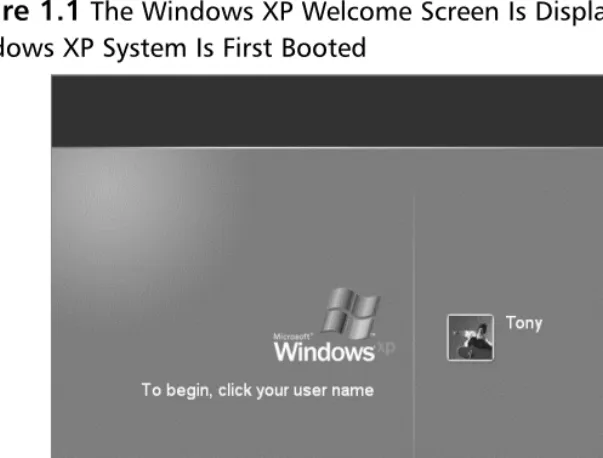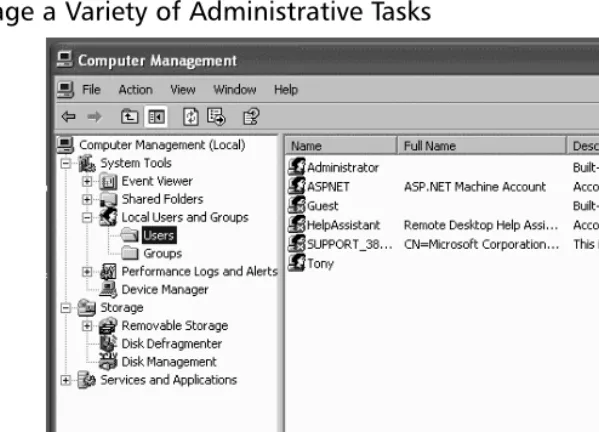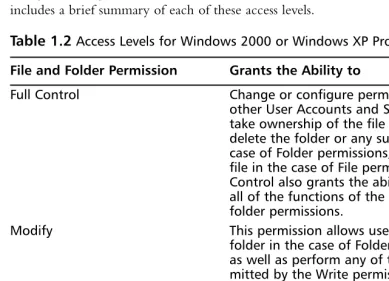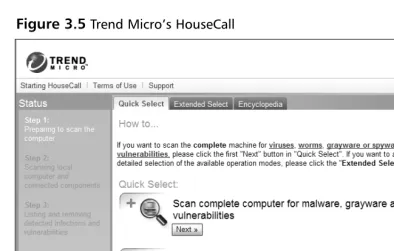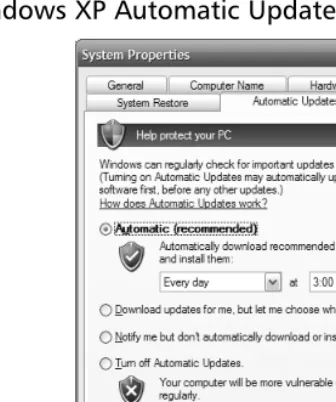w w w . s y n g r e s s . c o m
Syngress is committed to publishing high-quality books for IT Professionals and delivering those books in media and formats that fit the demands of our cus-tomers. We are also committed to extending the utility of the book you purchase via additional materials available from our Web site.
SOLUTIONS WEB SITE
To register your book, visit www.syngress.com/solutions. Once registered, you can access our solutions@syngress.com Web pages. There you may find an assortment of value-added features such as free e-booklets related to the topic of this book, URLs of related Web sites, FAQs from the book, corrections, and any updates from the author(s).
ULTIMATE CDs
Our Ultimate CD product line offers our readers budget-conscious compilations of some of our best-selling backlist titles in Adobe PDF form. These CDs are the perfect way to extend your reference library on key topics pertaining to your area of exper-tise, including Cisco Engineering, Microsoft Windows System Administration, CyberCrime Investigation, Open Source Security, and Firewall Configuration, to name a few.
DOWNLOADABLE E-BOOKS
For readers who can’t wait for hard copy, we offer most of our titles in download-able Adobe PDF form. These e-books are often availdownload-able weeks before hard copies, and are priced affordably.
SYNGRESS OUTLET
Our outlet store at syngress.com features overstocked, out-of-print, or slightly hurt books at significant savings.
SITE LICENSING
Syngress has a well-established program for site licensing our e-books onto servers in corporations, educational institutions, and large organizations. Contact us at sales@syngress.com for more information.
CUSTOM PUBLISHING
Many organizations welcome the ability to combine parts of multiple Syngress books, as well as their own content, into a single volume for their own internal use. Contact us at sales@syngress.com for more information.
Tony Bradley
CISSP-ISSAP, About.com’s Guide for Internet/Network SecurityHarlan Carvey
Technical EditorEssential
Computer
Security
tion (collectively “Makers”) of this book (“the Work”) do not guarantee or warrant the results to be obtained from the Work.
There is no guarantee of any kind, expressed or implied, regarding the Work or its contents.The Work is sold AS IS and WITHOUT WARRANTY.You may have other legal rights, which vary from state to state.
In no event will Makers be liable to you for damages, including any loss of profits, lost savings, or other incidental or consequential damages arising out from the Work or its contents. Because some states do not allow the exclusion or limitation of liability for consequential or incidental damages, the above limitation may not apply to you.
You should always use reasonable care, including backup and other appropriate precautions, when working with computers, networks, data, and files.
Syngress Media®, Syngress®, “Career Advancement Through Skill Enhancement®,” “Ask the Author UPDATE®,” and “Hack Proofing®,” are registered trademarks of Syngress Publishing, Inc. “Syngress:The Definition of a Serious Security Library”™, “Mission Critical™,” and “The Only Way to Stop a Hacker is to Think Like One™”are trademarks of Syngress Publishing, Inc. Brands and product names mentioned in this book are trademarks or service marks of their respective companies.
KEY SERIAL NUMBER
001 HJIRTCV764 002 PO9873D5FG 003 829KM8NJH2 004 FGT53MMN92 005 CVPLQ6WQ23 006 VBP965T5T5 007 HJJJ863WD3E 008 2987GVTWMK 009 629MP5SDJT 010 IMWQ295T6T PUBLISHED BY Syngress Publishing, Inc. 800 Hingham Street Rockland, MA 02370
Essential Computer Security: Everyone’s Guide to Email, Internet, and Wireless Security
Copyright © 2006 by Syngress Publishing, Inc. All rights reserved. Except as permitted under the Copyright Act of 1976, no part of this publication may be reproduced or distributed in any form or by any means, or stored in a database or retrieval system, without the prior written permission of the pub-lisher, with the exception that the program listings may be entered, stored, and executed in a computer system, but they may not be reproduced for publication.
Printed in Canada. 1 2 3 4 5 6 7 8 9 0 ISBN: 1-59749-114-4
Publisher: Andrew Williams Page Layout and Art: Patricia Lupien Acquisitions Editor: Gary Byrne Copy Editors: Michelle Melani, Mike McGee Technical Editor: Harlan Carvey Indexer: Richard Carlson
Acknowledgments
Syngress would like to acknowledge the following people for their kindness and support in making this book possible.
Syngress books are now distributed in the United States and Canada by
O’Reilly Media, Inc.The enthusiasm and work ethic at O’Reilly are incredible, and we would like to thank everyone there for their time and efforts to bring Syngress books to market:Tim O’Reilly, Laura Baldwin, Mark Brokering, Mike Leonard, Donna Selenko, Bonnie Sheehan, Cindy Davis, Grant Kikkert, Opol Matsutaro, Steve Hazelwood, Mark Wilson, Rick Brown,Tim Hinton, Kyle Hart, Sara Winge, Peter Pardo, Leslie Crandell, Regina Aggio Wilkinson, Pascal Honscher, Preston Paull, Susan Thompson, Bruce Stewart, Laura Schmier, Sue Willing, Mark Jacobsen, Betsy Waliszewski, Kathryn Barrett, John Chodacki, Rob Bullington, Kerry Beck, Karen Montgomery, and Patrick Dirden.
The incredibly hardworking team at Elsevier Science, including Jonathan Bunkell, Ian Seager, Duncan Enright, David Burton, Rosanna Ramacciotti, Robert Fairbrother, Miguel Sanchez, Klaus Beran, Emma Wyatt, Krista Leppiko, Marcel Koppes, Judy Chappell, Radek Janousek, Rosie Moss, David Lockley, Nicola Haden, Bill Kennedy, Martina Morris, Kai Wuerfl-Davidek, Christiane Leipersberger,Yvonne Grueneklee, Nadia Balavoine, and Chris Reinders for making certain that our vision remains worldwide in scope.
David Buckland, Marie Chieng, Lucy Chong, Leslie Lim, Audrey Gan, Pang Ai Hua, Joseph Chan, June Lim, and Siti Zuraidah Ahmad of Pansing Distributors for the enthusiasm with which they receive our books.
Dedication
I want to thank my kids for giving me the motivation to create this book. Jordan, Dalton, Paige,Teegan, Ethan, and Noah are all wonderful, fabulous kids—each in his or her own way—and I am lucky to be their Dad. I also want to welcome Addison, the newest addition to the Bradley family.
I can’t say enough to thank my wife. It may be sappy for a dedication in a technical book, but Nicki is my Sunshine. She is more giving, loving,
thoughtful, and devoted than anyone else I have ever known. She brings joy to my world and inspires me to be better than I am. I can only hope that I give her even a fraction of what she gives me.
“Far away there in the Sunshine are my highest aspirations. I may not reach them, but I can look up and see their beauty, believe in them, and try to follow where they lead.”
—Louisa May Alcott
I need to express my deepest appreciation to Syngress Publishing for helping me get this book published.This project began a couple years ago and got side-lined. Syngress believed in the purpose of the book and worked with me to make it happen.
I want to extend my personal thanks to Gary Byrne, Amy Pedersen, and Andrew Williams. Each of them has worked as hard as I have—maybe harder— to make sure this book got to you. It isn’t easy keeping me on schedule, but they were relentless…in a good way.
I also want to thank Harlan Carvey for providing his technical expertise as the technical editor for the book, and Paul Summit and Larry Chaffin for their zero-hour contributions to help us make our deadlines.
Lead Author
Tony Bradley(CISSP-ISSAP) is the Guide for the
Internet/Network Security site on About.com, a part of The New York Times Company. He has written for a variety of other Web sites and publications, including PC World, SearchSecurity.com, WindowsNetworking.com,Smart Computing magazine, and
Information Securitymagazine. Currently a security architect and con-sultant for a Fortune 100 company,Tony has driven security policies and technologies for antivirus and incident response for Fortune 500 companies, and he has been network administrator and tech-nical support for smaller companies.
Tony is a CISSP (Certified Information Systems Security
Professional) and ISSAP (Information Systems Security Architecture Professional). He is Microsoft Certified as an MCSE (Microsoft Certified Systems Engineer) and MCSA (Microsoft Certified Systems Administrator) in Windows 2000 and an MCP (Microsoft Certified Professional) in Windows NT.Tony is recognized by Microsoft as an MVP (Most Valuable Professional) in Windows security.
On his About.com site,Tony has on average over 600,000 page views per month and 25,000 subscribers to his weekly newsletter. He created a 10-part Computer Security 101 Class that has had thousands of participants since its creation and continues to gain popularity through word of mouth. Aside from his Web site and magazine contributions,Tony is also coauthor of Hacker’s Challenge 3
Larry Chaffinis the CEO/Chairman of Pluto Networks, a world-wide network consulting company specializing in VoIP, WLAN, and Security. He is an accomplished author. He was a coauthor on
Managing Cisco Secure Networks(ISBN: 1931836566) and contributed to Skype Me (ISBN: 1597490326),Practical VoIP Security(ISBN: 1597490601), and Configuring Check Point NGX VPN-1/Firewall-1
(ISBN: 1597490318). He also wrote Building a VoIP Network with Nortel’s MS5100(ISBN: 1597490784) and coauthored/ghostwrote 11 other technology books for VoIP, WLAN, security, and optical technologies. Larry has more than 29 vendor certifications from companies such as Avaya, Cisco, HP, IBM, isc2, Juniper, Microsoft, Nortel, PMI, and VMware. Larry has been a principal architect in 22 countries for many Fortune 100 companies designing VoIP, secu-rity, WLAN, and optical networks; he is viewed by his peers as one of the most well-respected experts in the field of VoIP and security in the world. Larry has spent countless hours teaching and con-ducting seminars/workshops around the world in the field of Voice/VoIP, security, and wireless networks. Larry is currently working on a follow-up to Building a VoIP Network with Nortel’s Multimedia Communication Server 5100as well as new books on Cisco VoIP networks, practical VoIP case studies, and wasted tax-payer money in a state-run network.
Larry cowrote Chapter 5.
Jennifer Davisis a senior system administrator with Decru, a Network Appliance company. Decru develops storage security solu-tions that help system administrators protect data. Jennifer specializes in scripting, systems automation, integration and troubleshooting, and security administration.
Jennifer is a member of USENIX, SAGE, LoPSA, and BayLISA. She is based in Silicon Valley, California.
Jennifer wrote Appendix B.
Paul Summitt (MCSE, CCNA, MCP+I, MCP) holds a master’s degree in mass communication. Paul has served as a network, an Exchange, and a database administrator, as well as a Web and appli-cation developer. Paul has written on virtual reality and Web devel-opment and has served as technical editor for several books on Microsoft technologies. Paul lives in Columbia, MO, with his life and writing partner, Mary.
Paul cowrote Chapter 7.
Harlan Carvey(CISSP) is a computer forensics engineer with ISS/IBM. He is based out of the Northern Virginia area and pro-vides emergency response services to ISS clients. His background includes vulnerability assessments and penetration testing, as well as incident response and computer forensics for clients in the federal government and commercial sectors. Harlan also has a great deal of experience developing and conducting hands-on functional incident response training for commercial and government clients.
Harlan holds a BSEE degree from the Virginia Military Institute and an MSEE degree from the Naval Postgraduate School. Harlan has presented at Usenix, BlackHat, DefCon, and HTCIA confer-ences. In addition, he is a prolific writer, and his articles have been published in journals and on Web sites. He is the author of Windows Forensics and Incident Recovery.
Contents
Foreword . . . xix
Intro . . . xxi
Part I: Bare Essentials . . . 1
Chapter 1 Basic Windows Security . . . 3
Introduction . . . .4
Why Do You Need to Be Secure? . . . .4
Why Are You at Risk? . . . .5
Malware . . . .5
Weak Passwords . . . .6
Physical Security . . . .6
Network “Neighbors” . . . .6
Logging In . . . .7
User Accounts . . . .7
Limiting the Number of Accounts . . . .9
Disabling the Guest Account . . . .11
Renaming the Administrator Account . . . .12
Creating a Dummy Administrator Account . . . .13
Security Groups . . . .13
Windows XP Home Account Types . . . .15
FAT32 versus NTFS . . . .16
File and Folder Security . . . .16
Keeping It Simple . . . .17
Sharing and Security . . . .18
Windows Services . . . .21
Hidden File Extensions . . . .24
Screen Saver . . . .25
Summary . . . .28
Chapter 2 Passwords . . . 29
Introduction . . . .30
Password Power . . . .30
The Keys to Your Data . . . .32
Selecting Strong Passwords . . . .33
Password Cracking . . . .35
Storing Your Passwords . . . .36
One Super-Powerful Password . . . .37
Summary . . . .39
Additional Resources . . . .39
Chapter 3 Viruses, Worms, and Other Malware . . . 41
Introduction . . . .42
Malware Terms . . . .42
The History of Malware . . . .43
Protect Yourself with Antivirus Software . . . .44
Keep Your Antivirus Software Updated . . . .47
How Not to Get Infected . . . .49
Do You Think You’re Infected? . . . .49
Summary . . . .52
Additional Resources . . . .52
Chapter 4 Patching . . . 53
Introduction . . . .54
Patch Terminology . . . .54
Why Should I Patch? . . . .55
How Do I Know What to Patch? . . . .56
Patching Precautions . . . .60
Summary . . . .64
Additional Resources . . . .64
Part II: More Essential Security . . . 65
Chapter 5 Perimeter Security. . . 67
Introduction . . . .68
From Moats and Bridges to Firewalls and Filters . . . .68
Firewalls . . . .69
Network Traffic Flow . . . .70
Packet Routing and Filtering . . . .72
Stateful Inspection . . . .73
Application Gateways and Application Proxy Firewalls . .74 Personal and Cable/DSL Router Firewalls . . . .74
Intrusion Detection and Prevention . . . .80
Summary . . . .84
Additional Resources . . . .84
Chapter 6 E-mail Safety . . . 85
Introduction . . . .86
The Evolution of E-mail . . . .86
E-mail Security Concerns . . . .86
Opening Attachments . . . .87
Web-Based versus POP3 E-mail . . . .91
Spoofed Addresses . . . .92
Spam . . . .93
Hoaxes and Phishing . . . .97
Summary . . . .102
Additional Resources . . . .102
Chapter 7 Web Surfing Privacy and Safety . . . 103
Introduction . . . .104
The Revolutionary World Wide Web . . . .104
Web Security Concerns . . . .106
Cookies . . . .106
Privacy and Anonymous Surfing . . . .109
Getting in the Zone . . . .112
Shopping Safely: SSL and Certificates . . . .116
Financial Transactions . . . .117
Content Filtering and Childproofing . . . .119
Summary . . . .121
Additional Resources . . . .121
Chapter 8 Wireless Network Security . . . 123
Introduction . . . .124
The Basics of Wireless Networks . . . .124
802.11b . . . .126
Next-Generation Protocols . . . .127
Basic Wireless Network Security Measures . . . .128
Secure Your Home Wireless Network . . . .128
Change the SSID . . . .129
Configure Your Home Wireless Network . . . .130
Restrict Access to Your Home Wireless Network . . .130
Use Encryption in Your Home Wireless Network . .131 Review Your Logs . . . .132
Use Public Wireless Networks Safely . . . .133
Install Up-to-Date Antivirus Software . . . .133
Install a Personal Firewall . . . .133
Additional Hotspot Security Measures . . . .134
Verify Your Hotspot Connection . . . .134
Watch Your Back . . . .135
Use Encryption and Password Protection . . . .135
Don’t Linger . . . .136
Use a VPN . . . .136
Use Web-Based E-mail . . . .136
Summary . . . .137
Additional Resources . . . .137
Chapter 9 Spyware and Adware . . . 139
Introduction . . . .140
What Is Adware? . . . .140
What Is Spyware? . . . .144
Getting Rid of Spyware . . . .145
Summary . . . .150
Additional Resources . . . .150
Part III: Testing and Maintenance . . . 151
Chapter 10 Keeping Things Secure . . . 153
Introduction . . . .154
General PC Maintenance . . . .154
Disk Cleanup . . . .155
Erase the PageFile . . . .157
Disk Defragmenter . . . .158
Scheduled Tasks . . . .159
Summary . . . .164
Additional Resources . . . .164
Chapter 11 When Disaster Strikes . . . 165
Introduction . . . .166
Check the Event Logs . . . .166
Enable Security Auditing . . . .167
Review Your Firewall Logs . . . .170
Scan Your Computer . . . .171
Restore Your System . . . .173
Start from Scratch . . . .174
Restore Your Data . . . .175
Call In the Pros . . . .175
Summary . . . .176
Additional Resources . . . .177
Chapter 12 Microsoft Alternatives: Inside the Linux Desktop . . . 179
Introduction . . . .180
Common Desktop Environments . . . .180
Gnome . . . .181
KDE . . . .183
Common Features . . . .184
Install Both, Make One the Default . . . .185
Alternative Window Managers . . . .185
The X Window System and Window Managers . . . .185
X Window Servers versus Window Managers . . . .186
Window Managers as Alternative Desktop Environments . . . .188
E-mail and Personal Information Management Clients . . . .190
Evolution . . . .190
Evolution, Microsoft Exchange, Novell GroupWise, and OpenExchange . .192 KDE Suite/KMail . . . .192
Kontact . . . .192
Aethera . . . .193
Sylpheed . . . .195
Essential Information . . . .196
E-mail and PIM Software . . . .196
Migrating Mail . . . .197
Migrating from Outlook or Outlook Express . . . .197
Importing Outlook Mail into Mozilla . . . .198
LibPST . . . .199
Importing Outlook Mail into Evolution . . . .199
Document Standards . . . .201
The Hard Way . . . .201
Web Browsers . . . .202
Mozilla . . . .202
Mozilla and Microsoft CHAP . . . .203
Firefox . . . .203
Galeon . . . .204
Konqueror . . . .205
Opera . . . .205
Migrating Bookmarks . . . .206
Browser Plug-Ins . . . .206
Macromedia Flash and Shockwave/Director . . . .206
RealPlayer . . . .207
Adobe Acrobat Reader . . . .208
Office Application Suites . . . .209
OpenOffice.org . . . .209
Limitations: Macros and PDF Files . . . .212
Future Plans . . . .213
StarOffice . . . .213
KOffice . . . .213
Hancom Office . . . .214
Running Windows Applications on Linux . . . .214
Compatibility Layer Software . . . .215
Wine . . . .216
Code Weavers’ CrossOver Office . . . .216
Summary . . . .218
Part IV: Security Resources. . . 219
Appendix A Essential Network Communications . . . . 221
Introduction . . . .222
Computer Protocols . . . .222
Communication Ports . . . .223
TCP and UDP Protocols . . . .223
Understanding IP Addresses and DNS . . . .224
Managing IP Addresses . . . .226
Firewalls . . . .227
Appendix B Case Study: SOHO (Five Computers, Printer, Servers, etc.) . . . 229
Introduction . . . .230
Using netstat to Determine Open Ports on a System . .230 Determining More Information with lsof . . . .235
Using netstat on Windows XP . . . .236
Employing a Firewall in a SOHO Environment . . . .239
Host-Based Firewall Solutions . . . .239
Introducing the SOHO Firewall Case Study . . . .240
Assessing Needs . . . .240
Defining the Scope of the Case Study . . . .241
Designing the SOHO Firewall . . . .241
Determining the Functional Requirements . . . .242
Determining the Needs of the Family . . . .242
Talking to Local User Groups . . . .242
Creating a Site Survey of the Home . . . .243
Identifying Current Technology Options and Constraints . . . .244
Implementing the SOHO Firewall . . . .245
Assembling the Components . . . .245
Installing the Components . . . .245
Installing the Wireless Cards . . . .246
Testing the Configuration from Various Access Points . . . .249
Summary . . . .250
There’s no denying that the personal computer revolution has changed the way we as a society communicate. It’s now more common to receive an e-mail mes-sage than a postal letter. In fact, computer networks have become an indispens-able part of the corporate landscape.With the proliferation of the Internet, both individuals and businesses are realizing more than ever the importance of being able to access the Web and all it has to offer. Every aspect of our existence is or can be touched by the Internet.We can use the Internet to shop for all manner of items; tend to our banking; plan and book excursions and stays; seek advice and reviews; and converse with other users at any time of our choosing and virtually from anywhere. Such convenience, however, does not come without its own set of risks; namely, the hackers and viruses with which we’ve become all too familiar.You will find this book a reliable resource for the most critical aspects of computer security.
To the newcomer, the Internet may be as alluring and exciting as the Wild West was to many Americans during the mid-1800s.The untapped resources of the West left people open to new discoveries and opportunities. However, like the Wild West, the Internet is largely unregulated; it lacks proper, effective laws for maintaining security and often is full of unpleasant surprises. All individuals and organizations that connect to the Internet are under the risk of an online attack every day, and they need to make and maintain their own security.
Although the Internet has become ubiquitous as a communication and research tool, it is important to remember that the Internet is a two-way street—your computer connects to it, and vice versa.The good news is that securing your computer is largely a matter of understanding where you are vul-nerable and what tools and techniques are required for security. Luckily, basic
computer security is not beyond a nontechnical person’s ability to understand. Whether you are using a stand-alone computer or a whole computer network, Tony Bradley will arm you with the knowledge you need to make and keep things secure.
Security is a process, not a product, and computer security is everyone’s responsibility.You wouldn’t leave the backdoor of your home or business open to intruders, and your computer merits the same prudence. Even Dodge City had a Wyatt Earp to keep order if things got out of hand. In the wild world of the Internet, there is no sheriff.With Essential Computer Security you can act as your own deputy by arming yourself with fundamental knowledge of the important aspects of computer security.
—Douglas Schweitzer, Sc.D. Security Expert and Author of
When you purchase most home appliances, they come with an owner’s manual. The owner’s manual is the bible of information for that appliance. It tells you what each button does and how to set up and configure your new appliance to get it ready for operation.The owner’s manual also includes the actual steps to operate the appliance, and it often contains information on how and where to obtain service and parts, basic troubleshooting tips, and precautions you should be aware of before using the appliance.
This is true for VCRs, microwaves, toasters and vacuum cleaners. All these appliances are commonly found in an average home, and each has an assigned task.When you buy these items you buy them with their specific tasks in mind, and the owner’s manual provides all the information you need to accomplish the goal.
Most home users treat their personal computers as an appliance as well. For some users, the PC is a fancy calculator that lets them track and manage their finances. For others, it’s a means of communication that lets them send e-mail to their friends and family. For others, it’s a high-end game console that lets them play the latest action games.The list goes on and on.The bottom line is that the computer is an “appliance” that has a variety of functions, and it can be different things to different people—sometimes even different things to the same person—depending on what the user wants the computer to do at that moment.
So you would expect the computer to come with a very large owner’s manual to encompass every possible task you might use it for, right?
Unfortunately, it doesn’t.The reality is that the owner’s manual for the com-puter itself is generally quite sparse. Usually a new comcom-puter will come with
some simple instructions that let you know which cable gets plugged into which hole so that you can set the computer up. It may also provide technical details about the motherboard, the main board on which the processor, memory, and other components are found, or information about configuring the BIOS (basic input/output system, the “brain” that configures and operates the motherboard). However, most computer owner’s manuals stop there.
You can’t really blame the computer manufacturers, though. Unlike a VCR that is predetermined to record and watch videotapes or a toaster that is designed only to toast bread, the computer has too many potential uses to be comprehensively covered in one owner’s manual.
This book is written to give you a manual that covers the system as a whole and teaches you what you need to know to secure it.When you plug your VCR into the wall, nothing special occurs.There is no increased risk of someone getting your personal financial data when you plug your toaster in. Malicious attackers won’t be using your vacuum cleaner to launch attacks against other vacuum cleaners throughout the world.
But when you connect your computer to the Internet, you become part of a system of millions of computers and devices that all interact with and possibly affect each other.The computer is unique because it is a household “appliance” with security concerns and implications that go well beyond your home.
You probably know as much about your computer as you do about your VCR or microwave.You know how to use it.You know how to turn it on, log on, surf the Web, send an e-mail, and so on. But you probably can’t tell me what speed your processor is, how many megabytes of RAM you have, or whether TCP port 80 is open to external access.You simply don’t need to know that stuff to use the computer.
You may not want to be a computer guru or security expert.You may not care how big the hard drive is or how fast your processor is.You just want the computer to do its job with minimal effort on your part. But for you to use the computer safely when sharing the Internet and World Wide Web with others, it’s important that you understand the risks involved, how to avoid those risks, and how to protect your computer from malicious threats, such as viruses, worms, and spyware.
secu-rity to even know where to begin.This book is written to provide average computer users or those just getting started in computer or network security with an introductory guide to the different threats and ways to protect your computer from them.
I am neither setting out to teach you everything there is to know nor expecting you to be an expert when all is said and done. I simply hope that reading this book and taking the precautions—or even some of the precau-tions—discussed enables you to have a safer, more enjoyable Internet-surfing experience and ensures that your lack of computer security doesn’t affect the rest of us who share the Internet with you. I want this book to be your Internet user’s owner’s manual that helps you understand the risks you will be exposed to and explains the precautions you should take so that you can get your “appliance” to perform the task(s) you bought it for safely with minimal effort and frustration.
Why This Book?
This book is not intended to be comprehensive.There are hundreds of books on the shelf covering all areas of computer and network security.You can find many books that cover general information security in a much deeper and technical sense than this book will.There are also books that cover specific areas of security, such as encryption, firewalls, backup and recovery, and so on, in much more depth and detail than this book.
This book was written to give security neophytes the information and advice they need to operate this “appliance” securely, both for their own pro-tection and for the propro-tection of the rest of us who share the Internet with them. I have written it in simple terms without too much technical jargon, but if you do come across any acronyms or unfamiliar terms, you can look them up in the glossary in Appendix C.
The goal of this book is to teach you enough about computer and network security for you to understand the potential threats and protect your computer from them. At the end of each chapter you will find a short summary of the key points from the chapter.
to any system. Don’t be concerned if you are not using Windows XP; the fun-damental concepts of computer security go beyond the operating system and apply to any platform.
Organization of This Book
This book is divided into four main sections:
■ The “Bare Essentials” section provides information about the security concerns that should be addressed immediately.The computer should not be connected to another computer or to the Internet until these areas are taken care of. If you follow the advice in this section you can connect to the Internet with a relative sense of security.
■ The section titled “More Essential Security” goes deeper into different security technologies and how to use the computer for e-mail or Web surfing and other activities securely.
■ The “Testing and Maintenance” section describes some ways you can test how secure your computer or network is and the different areas you need to monitor and update to maintain your security.
■ The “Security Resources” section provides reference material as well as a short primer on the basic concepts of computer networking and the Internet for the readers who want to dig a little deeper.
Chapter Descriptions
In this section I have listed a brief description of the chapters in this book:
■ Chapter 1: Basic Windows Security This chapter introduces you to basic computer security in the Windows operating system, such as creating and managing user accounts on your computer or network as well as setting permissions on files and folders to secure your data.
■ Chapter 3: Viruses, Worms, and Other Malware This chapter dis-cusses how antivirus software works and what sorts of threats it can protect you from. It also covers updating and maintaining your antivirus software to ensure you remain protected.
■ Chapter 4: Patching This chapter discusses the importance of keeping your computer updated and patched to protect it from having known vulnerabilities exploited. It also includes some steps you can take to protect a freshly installed operating system while you apply the necessary patches.
■ Chapter 5: Perimeter Security This chapter provides an overview of security technology you can use to build a wall around your com-puter or network—or protect your perimeter—including firewalls and intrusion detection systems (IDSes).
■ Chapter 6: E-mail Safety E-mail can be a wonderful tool for com-munication and increased productivity—if you can get past the spam, hoaxes, and virus-infected file attachments.This chapter is dedicated to helping you eliminate as much of the junk as possible so that you can focus on the e-mail you want to read.
■ Chapter 7: Web Surfing Privacy and Safety A look at the poten-tial threats and exploits that await you on the Web and what you can do to get the most from your Web-surfing experience while protecting your computer, your network, and your identity.
■ Chapter 8: Wireless Network Security Wireless networks make connecting to the Internet and other devices easy and convenient.The freedom they provide is very liberating, but that freedom comes at a price when it comes to security, and you need to take extra precau-tions to keep your wireless data secure.
■ Chapter 10: Keeping Things Secure You have gone through all of the trouble of installing security products like antivirus and firewall programs and reconfigured your system to make it as secure as pos-sible. Security is a process, though, not a product.There are certain things that you must update and maintain to sustain that security.
■ Chapter 11: When Disaster Strikes No matter how secure you are, something may eventually happen to your data. It is important to perform regular backups of important data and have a plan in place for how to address security incidents when they arise.
■ Chapter 12: Microsoft Alternatives: Inside the Linux Desktop
Much of the focus of this book is on the Microsoft Windows platform and the built-in Microsoft products, such as Outlook Express and Internet Explorer.This chapter addresses the use of alternative products from other vendors to improve the security of your system.
■ Appendix A: Essential Network Communications This appendix provides a fair amount of detail about networking and the Internet in general.The scope of this book is simply to provide the essentials of security and not to attempt to teach you everything, but for those who may want some more information, this appendix will help you get a basic grasp of how these things work.
■ Appendix B: Case Study: SOHO (Five Computers Printer, Server, etc.) Security for the home isn’t as well developed as in a corporate environment. Users often do not have the time to become experts while maintaining their businesses or working remotely.This appendix discusses using netstat to determine open ports on a system, explains how to use lsofto inspect open ports, and includes a case study that shows how a home user designed a SOHO firewall without much hands-on systems or security experience.
Part I:
Basic
Windows Security
Topics in this chapter:
■ Why Do You Need to Be Secure?
■ Why Are You at Risk?
Chapter 1
Summary
Introduction
The majority of home computers use some version of Microsoft Windows as the operating system. Most of those users, either by purchasing a new computer system in the past couple of years or by upgrading, rely on a version of Windows XP.
Before we go on to the rest of this book and explore how to use different appli-cations securely, such as Web browsers or e-mail clients, you need to understand the fundamental security of the operating system itself.This chapter will explain the fol-lowing:
■ Basic risks of computer use
■ Accessing Windows
■ User accounts and Security Groups
■ File and folder security
■ Protecting Windows services
■ Dangers of hidden file extensions
■ Screen savers as security tools
Why Do You Need to Be Secure?
Do you want your computer to be absolutely, positively, 100-percent secure against all vulnerabilities and exploits, not only those known now, but those yet to be dis-covered? It’s simple: leave your computer in the box, because once you turn the computer on, you begin to walk a tightrope between functionality (or convenience) and security. Unfortunately, many of the features that make your computer easier to use also create various security issues as well.
Some people appreciate that their printer is able to communicate with the com-puter and alert them with messages when the ink is running low or the paper tray is empty. However, leaving the Windows Messenger Service—the service used for such communication between your printer and your computer—enabled may also leave your computer open to being inundated with unsolicited spam pop-up messages.
I assume by reading this book that you do not intend to leave your computer disconnected and sealed in the box. I commend you.There is a vast world of infor-mation and productivity awaiting as long as you invest just a little time to do so securely. A little bit of knowledge applied with a little bit of common sense is enough to protect you from most computer threats.
Microsoft has made vast improvements in the security of their operating systems and applications in the last couple of years. Windows XP Service Pack 2 made some dramatic changes aimed at making the operating system even more secure. Sadly though, the operating systems intended for home users, a market that arguably needs the security features the most, are more insecure.
Many users view security from the perspective of “I don’t have anything of value worth protecting, so why should I care?” First of all, there is a lot more of value on your computer than you may be aware of. Have you done your own income taxes on your computer and saved the files? Are there any files or documents that contain your full name? Birth date? Social Security Number? All of this information has value to someone that may want to access your financial information or steal your identity.
The other reason to operate your computer securely is “to protect the rest of us,” which is a different concept. If you leave your house unlocked and you get robbed, it really only affects you. If you leave your car unlocked and your CD stereo gets stolen, it really only affects you. But, if you leave your computer “unlocked” and it gets “stolen,” it can impact other computer systems on the network or the
Internet.
Why Are You at Risk?
It has become so common to hear about viruses, worms, identity theft, phishing scams, and other computer attacks that you may actually be wondering “where isn’t
there a threat?” Understanding the importance of computer security is easier, though, if you have some idea of the threats you are defending against.
Malware
Malware is a general term used to refer to a wide variety of malicious programs. It includes threats such as viruses, worms,Trojan horses, spyware, and any other mali-cious programs.
mal-daily.These programs can accomplish a wide variety of malicious activities, including possibly capturing your passwords and credit card numbers, sending out malware to other computers or to e-mail addresses of people you know, using your computer in a denial-of-service attack against a Web site, and more.
Weak Passwords
Passwords are the primary method most users are familiar with for gaining access to a computer system or program. If you have a weak password and an attacker man-ages to guess or crack it, he or she can access your private information, steal your identity, install and execute programs using your account, and more. Even worse, some of this can be done without ever knowing your password—by using remote threats.
Physical Security
Physical security is admittedly less of an issue in a home environment. Generally, you aren’t concerned with someone in your home sitting down at your computer and hacking into it. Nevertheless, your computer could still be stolen or lost.
The bottom line when it comes to physical security is that once someone has physical access to your computer, the gloves are off.There are ways that an attacker sitting at your computer and using your keyboard and disk drives can bypass the var-ious security measures you have put in place to gain access to your data.
Network “Neighbors”
Computers that are connected to the same network as yours or within the same range of IP addresses are able to communicate with your computer more freely and gather information easier than other computers.
If you are using a cable modem to access the Internet, you are sharing the net-work with the other subscribers in your area.That means it is possible for other cable modem users in your area to view and access your drives and data if you aren’t careful about how you share them out and what security measures you implement.
Logging In
[image:34.612.109.411.160.389.2]Windows XP has a slick feature called the Welcome screen.The first time the system boots up you will be greeted with the Welcome screen like the one shown in Figure 1.1.
Figure 1.1The Windows XP Welcome Screen Is Displayed by Default When a Windows XP System Is First Booted
Initially, you will be able to access the system, as an Administrator, simply by clicking the picture next to the username. If you assign a password to a user account, clicking the picture will open a box for you to enter the password before logging in to the system.
On Windows XP Professional machines connected to a domain network, the Welcome screen is replaced with a login screen like Windows 2000.The user is required to press the Ctrl,Alt, and Deletekeys simultaneously and then a window appears where you must enter a valid username and password to log in to the system.
User Accounts
Older versions of Windows, like Windows 95 and Windows 98, have User Profiles which allow each user to customize the look and feel of Windows, but the User Profiles offer no security whatsoever.They give an illusion of security because they are associated with a password, but anyone can simply hit the Esckey and log in to the system with the default user profile.
The goal of this book is not necessarily to teach you every detail of User Accounts, but to show you in simple language how to set up your User Accounts in a secure fashion.The bad guys know a thing or two about the User Accounts that are installed by default. By following the advice in this section you can throw most novice hackers off the trail and thwart their attacks.
When Windows XP is first installed, it forces you to create at least one User Account and allows you to create as many as five (see Figure 1.2). Any accounts cre-ated at this point are automatically added to the Administrators group for the
[image:35.612.99.392.309.526.2]machine and are created with a blank password. For these reasons, I recommend that you add only one account at this point and add other accounts later when you can control what level of access to grant and assign appropriate passwords.
Figure 1.2Creating User Accounts with Windows XP
workgroup or as a stand-alone system, the installation will offer you the opportu-nity to create a password.
N
OTEA quick note before we move on. Most of the advice will require that you log in as the Administrator or that your account is a member of the Administrators group. Based on what I described earlier, that may very well be the case for any accounts that were created during a Windows XP installation. But, if you run into any problems or receive any mes-sages stating that you don’t have permission or authority to complete the action, you should check into this and make sure the account you are using to make these changes is a member of the Administrators group.
Limiting the Number of Accounts
In order for different users to have their own customized and personalized configu-rations of Windows and their own My Documents folder (among other things), they need to have their own User Accounts.
Tools & Traps…
Administrative Tools
Having access to the Administrative Tools will also make life a lot easier when it comes to following the advice in this book and configuring and administering your computer in general. Microsoft does not make these tools visible by default in Windows XP. To get to these tools, follow these steps:
1. Right-click the Start Barat the bottom of the screen and select Properties.
5. In the Start Menu Itemsbox, scroll to the bottom and select an option to display the Administrative Tools.
However, the more User Accounts there are, the more targets there are for a potential attacker.Therefore, it is important to limit the number of User Accounts on the system. In a home environment, you may choose to have separate accounts for the adults, but have a single “Kids” account that they share.You definitely want to make sure you remove any duplicate or unused User Accounts.
You can view the User Accounts by clicking User Accountsin the Control Panel. However, this view only shows you the accounts that are allowed to log in to the computer system locally. There are other hidden accounts used by the oper-ating system or applications. To see the complete list you should view them in the Computer Management module. Unfortunately, in Windows XP Home you can’t view the User Accounts in this way. Short of jumping through a ring of fire upside down while chanting Bill Gates (or some risky registry hacking), there isn’t much you can do to make some of these changes. Windows XP Home users will have to just stick with making changes through the User Accounts button in the
Control Panel.
You can get to the Computer Management module a variety of ways:
■ Right-click My Computeron the desktop if you have it available and select Manage.
■ Right-click My Computerin the left-hand navigation pane of a Windows Explorer window and select Manage.
■ Click Start |All Programs |Administrative Tools, if you have it avail-able, and select Computer Management.
■ Click Start | Runand enter compmgmt.mscto open the Computer Management module.
Figure 1.3The Windows XP Computer Management Console Allows You to Manage a Variety of Administrative Tasks
You can right-click any of the User Accounts to rename them, delete them, or change their passwords.You can also select Properties to perform other tasks such as disabling the account, setting the password so that it must be changed at the next login, configuring the password so it can never be changed, and more.
Disabling the Guest Account
Disabling the Guest account has been recommended by security experts since the Guest account was first created. Under previous Windows versions, the Guest account had virtually no real-world purpose and served simply as another means for an attacker to gain access to a system, especially because the Guest account also has no password by default.
In Windows XP, it is another story.The Guest account can still be an easy target for attackers, but in Windows XP Home and in Windows XP Professional systems that are not connected to a network domain, the Guest account is an integral part of sharing resources with other computers on the network. In fact, in Windows XP Home, it is not possible (at least not without the prerequisite jumping through the ring of fire upside down while chanting Bill Gates… you get the idea) to truly delete the Guest account.
for local logon.The account won’t appear on the Welcome screen and nobody will be able to walk up and log on to the computer using the Guest account; however, the actual credentials and password are still active behind the scenes. Simply put, Windows XP Home relies on the Guest account for its network file and resource sharing.Your best bet to secure the Guest account on a Windows XP Home system is to assign a strong password—a password that is difficult to guess or crack—to the Guest account.
N
OTEFor more information about passwords and creating strong passwords, see Chapter 2. See also Perfect Passwords: Selection, Protection,
Authentication(Syngress Publishing, 2006, ISBN: 1-59749-041-5).
Creating a password for the Guest account is also not an easy task in Windows XP Home. When you open the User Accounts console from the Control Panel in Windows XP Home and select the Guest account, Create a Password is not one of the available options.
To create a password for the Guest account, you will need to open a command-line window (click Start ||All Programs ||Accessories || Command Prompt). Enter the following:net user guest <password>.
Leave off the brackets and simply type the password you want to assign at the end of the command line and press Enter. Oddly, now that you have created a pass-word for the Guest account, the options for changing or removing the passpass-word will now appear in the User Accounts console.
Renaming the Administrator Account
In order for an attacker to gain access to your system, they really only need two things: a valid username and its associated password. It’s easy for an attacker to learn what operating system and application vendors do by default when their product is installed.Therefore, everyone knows that Windows sets up a User Account called Administrator, which by default is a member of the Administrators group, and that Windows XP creates these accounts with blank passwords during installation. With this information, an attacker has the keys to the kingdom so to speak.
account to make it harder to find.This way, you will at least protect your system from novice or casual hackers.
You should select a name which means something to you, but that doesn’t make it obvious it’s an Administrator account—in other words, calling it Home or Family or even some variation of your own name (for instance “Chuck” if your name is Charlie, or “Mike” if your name is Michael). If you rename it to Admin or
LocalAdmin or anything else, it will still look like an administrative account and you won’t be able to throw off an attacker for long.
You can rename the Administrator account by following the steps listed earlier to open the Computer Management console and clicking the plus signnext to Local Users and Groups, and then clicking Users.You can then right-click the
Administratoraccount and select Rename.You will have to use a different account with Computer Administrator privileges to make the change, however, because you can’t rename the account you’re currently logged in under.
Windows XP Home does not create an “Administrator” account per se (it does exist as a hidden account that is only visible if you log in using SafeMode), but you should follow similar logic in deciding what to name accounts given Computer Administrator privileges.
Creating a Dummy Administrator Account
Hand in hand with the preceding advice, you should also create a “dummy” Administrator account. Most users with enough knowledge to try to hack or attack your computer know that Windows 2000 and Windows XP Professional will create an Administrator account by default. If they manage to access your system and see that no Administrator account exists, that will tip them off that one of the other existing accounts must be the “real” Administrator.
Again, there are more sophisticated ways for an advanced hacker to determine which account is truly the Administrator, but that is still no reason to make it easy for the novices. Once you rename the Administrator account by following the pre-vious steps, you should create a new account named Administratorand assign it to the Limited account type.
Security Groups
This is more useful in a business network where there are typically more people involved and there is more data that may need to be accessible by one group of employees and inaccessible by others.That is probably why Microsoft only includes the ability to use Security Groups in Windows XP Professional and not in Windows XP Home. If you are using Windows XP Professional on a home network, this information may be helpful, but if you are focused only on Windows XP Home sys-tems, you can safely skip this section.
Using Security Groups can help to make assigning permissions and access privi-leges more manageable. In situations where a number of users will access a resource, it is much simpler to assign one set of permissions for the parents or managers and a more restrictive set of permissions for the children or regular users. Using Security Groups rather than individual User Accounts will make administering the permis-sions as users come and go an easier task.
You can use the same steps illustrated earlier under User Accounts to open the Computer Management module, and then just select Groups, instead of Users, from the left pane.
[image:41.612.48.445.347.594.2]Windows comes with certain Security Groups predefined.Table 1.1 lists the var-ious built-in Security Groups by operating system and includes a brief description of each.
Table 1.1Windows 2000 and Windows XP Pro Built-in Security Groups
Windows Windows
Security Group 2000 XP Pro Description
Administrators X X Most powerful Security Group. Members of this group have the power to do just about anything on the computer.
Users X X This group has the ability to use most parts of the system, but has very limited ability to install or change any part of the computer. Guests X X Guests have very limited access
and ability to do anything on the system. In Windows XP, however, the Guest account is integral to the Simple File Sharing system. HelpServices X This group is new in Windows XP
Table 1.1 continuedWindows 2000 and Windows XP Pro Built-in Security Groups
Windows Windows
Security Group 2000 XP Pro Description
Power Users X X In between Users and
Administrators, this group grants users more power and ability to install and configure the system without making them full Administrators.
Backup Operators X X A special group designed to give its members the ability to back up and restore files and folders that they might otherwise not have access to.
Replicator X X Pertinent only in domain-based networks, this group has the ability to manage file replication. Network X This group grants its members Configuration the ability to add, change, or Operators delete network connections, and
to change TCP/IP settings. Remote X Members of this group are able Desktop Users to connect to remote computers
using the Remote Desktop Connection feature.
If none of these are appropriate for your purposes, you can also create your own custom Security Groups to use in defining access and granting permission to files, folders, or other network resources such as printers.
Windows 2000 and Windows XP Professional users can view these Security Groups and add or remove members from them using Local Users and Groups in the Computer Management console.
Windows XP Home Account Types
Computer Administrator is equivalent to Administrator with all-powerful access to the whole computer, while the Limited Account Type is more equivalent to the Users Security Group shown earlier. Users assigned to the Limited Account Type will be unable to install or alter programs or computer configurations.
FAT32 versus NTFS
You may never have heard of the terms FAT32 and NTFS, or at least never cared enough to find out what they are, but they are file systems. When you format your hard drive, you can choose whether to format it using FAT32 or NTFS.
They both have pros and cons, but from a security perspective, you should choose NTFS. FAT32 does not offer any sort of file or folder security. NTFS, on the other hand, allows you to secure files at an individual level and specify which users are authorized to access them.You must also use NTFS if you want to use EFS (Encrypting File System) to further secure your data.
When it comes to sharing files and folders with other computers on your work, the underlying file system does not matter. Other computers on your net-work, whether running Windows XP, Windows NT, Linux or some other operating system, will be able to access the shared data. If you share out files on a drive using FAT32, though, you will be unable to provide security at a file level.Thus, anyone who can access the share will have access to everything in the shared drive or folder.
As a final note, NTFS also offers support for larger file sizes and drive partitions and provides better data compression and less file fragmentation than the FAT32 file systems.
File and Folder Security
One way to secure your data is to set permissions and access restrictions to identify which users or Security Groups are allowed to view, add, change, or delete files. If you set your files up so that only you can access them and a different user on the machine becomes compromised—either through a virus or worm, or by a hacker or some other means—that user’s compromised account will not be able to wreak any havoc on your protected data.
Keeping It Simple
Windows XP Home uses a sharing model called Simple File Sharing. In Windows XP Professional machines that are not connected to a network, Simple File Sharing is an option. Like many “features” designed to make things easier for the user, it also is less configurable and provides less security than the file and folder sharing in Windows XP Professional or Windows 2000.
Simple File Sharing is some sort of Dr. Frankenstein combination of the power inherent in Windows XP combined with the security model (or lack thereof ) in Windows 98. With Simple File Sharing, you can choose to share a folder or not to share that folder, but even if you use NTFS, you don’t get to take advantage of file-level access or permissions. Essentially, once the folder is shared, anyone on the net-work will be able to access anything on the share.
T
IPWindows XP Home users are stuck with Simple File Sharing. Users of Windows XP Professional, however, can enable or disable it by clicking
Tools | Folder Optionson the toolbar from within Windows Explorer. Click the Viewtab and then scroll to the bottom of the Advanced Settings to find the Simple File Sharing setting.
This is also a big concern for Windows XP Home users on the Internet. If cer-tain precautions (like blocking the ports Windows uses for file and folder sharing at your firewall) aren’t taken, anyone who can see your computer from the Internet will also be able to access the files on the shared folder. If you assigned a strong pass-word to the Guest account, as described earlier in this chapter, the risk of this is even lower.
Figure 1.4Right-Click a Folder in Windows Explorer and Choose Sharing and Security to Configure Access to the Folder
Sharing and Security
If you are using Windows XP Professional, I would advise that you turn off Simple File Sharing and use the standard file and folder security.To turn off Simple File Sharing, open My Computeror a Windows Explorerwindow and select Tools ||
Folder Options.Then click the Viewtab and scroll all the way to the bottom of the Advanced Settingsoptions and make sure there is no checkmark in the checkbox next to Use Simple File Sharing.
Tools & Traps…
XP Password Alert
If you attempt to mark a file or folder as “Private” using a User Account that does not have a password assigned, Windows XP will alert you and offer you an opportunity to create a password.
The alert says:
You do not currently have a password on your User Account. Even though you made this folder private, anyone can log in as you and access this folder.
When using the classic file and folder sharing of Windows 2000 or Windows XP Professional with Simple File Sharing disabled, you have a lot of control over the access privileges different users have to your data.
You can add or remove the User Accounts and Security Groups defined for the file or folder you are configuring (remember, it’s easier to track and administer per-missions using Security Groups if you are dealing with more than just two or three users). For each User Account or Security Group, you can select either Allow or Deny for a variety of actions to customize the level of access granted.
[image:46.612.70.459.280.561.2]You can choose to Allow or Deny Full Control which would give that User Account or Security Group the ability to do anything they want with the data, including modifying or deleting it entirely or even changing the permissions for other users. If you don’t grant Full Control, you can choose to Allow or Deny the ability to Modify, Read & Execute, List Folder Contents, Read, or Write.Table 1.2 includes a brief summary of each of these access levels.
Table 1.2Access Levels for Windows 2000 or Windows XP Professional
File and Folder Permission Grants the Ability to
Full Control Change or configure permissions for other User Accounts and Security Groups, take ownership of the file or folder, delete the folder or any subfolders in the case of Folder permissions, or delete the file in the case of File permissions. Full Control also grants the ability to perform all of the functions of the other file and folder permissions.
Modify This permission allows users to delete the folder in the case of Folder permissions as well as perform any of the actions per-mitted by the Write permission and the Read & Execute permission.
Read & Execute Allows users to read the contents of the folder or file, including viewing the file attributes and permissions. This permis-sion also allows users to execute files or run executable files contained in the folder.
Table 1.2 continuedAccess Levels for Windows 2000 or Windows XP Professional
File and Folder Permission Grants the Ability to
List Folder Contents Unique to Folder permissions, this per-mission allows users to display the direc-tory of names of files and subfolders in the folder.
Read This permission allows users to view the files and subfolders in a folder in the case of Folder permissions. For file permis-sions, it grants the ability to read the file in question. Users can also view
attributes of the file or folder including ownership, permissions, and attributes (such as Read-only, Hidden, Archive, and System).
Write The Write permission allows users to add new files to a folder or modify a file or document as the case may be. The Folder permission allows users to also add sub-folders to the folder, alter attributes and view folder ownership and permissions. The File permission allows users to per-form similar actions on Files, including overwriting the file, altering the file attributes, and viewing file ownership and permissions.
There are two items to note when you are setting permissions. First, permissions can be inherited from parent directories. If you see checkmarks in the boxes but they are grayed out, meaning you can not change them, that is because they are inherited from somewhere else. If you click the Advancedbutton under the
Permissions settings box, you can view or change the current setup and turn off the inheritance of permissions from parent folders.
by this object.The second is whether or not you want the permissions from this object to be applied to the files and folders underneath it.
The second item of note is in regards to selecting Deny for any of the permis-sion settings and what the result would be for a user. Deny overrides all other options. So, for example, let’s assume Bob is a member of both the Administrators and Users groups. If the Administrators group has Full Control permission, while the Users group only has Read permission, Bob would have Full Control because he would get the cumulative total for both permissions. However, if you also add Bob’s individual User Account and select Deny for Full Control, that selection will over-ride his membership in the Administrators and the Users groups and Bob will be unable to access or perform any actions on that object.
In the Advanced options discussed previously, there is also a tab called Effective Permissions.This handy tool will let you enter any User Account or Security Group and it will display for you what the net permissions are for that account on this par-ticular object.This way you can see the effect of different permissions and what level of access the user or group actually has.
You should try to use a designated folder or folders to house your personal and confidential files so that you can easily protect (and back up) that information rather than having to search all over your computer or protect individual files scattered about the hard drive.
W
ARNINGAny drive or partition that you format using the FAT32 file system will not be able to provide file or folder security. In order to secure your data and apply file and folder permissions as we have discussed here, you must use the NTFS file system.
Windows Services
A Windows “service” is a program that runs in the background on Windows.They aren’t programs that will show up on the Start Bar at the bottom of the screen or programs in the sense that you would directly access or interact with them.
Windows services generally provide some functionality for the operating system or process actions and requests from other programs.
this by going into the Control Panel / Administrative Toolsfolder and selecting
Services.
[image:49.612.80.412.164.374.2]You will see a number of services listed along with a brief description of what the service does, its current status, its startup configuration, and what access level it logs in under (see Figure 1.5).
Figure 1.5Select Services from the Administrative Tools Group to Open the Windows Services Console
Many of these services are unnecessary or rarely used. Sites such as LabMice.net (http://labmice.techtarget.com/) or TheElderGeek.com (www.theeldergeek.com/ services_guide.htm) provide checklists and recommendations for how to configure each of the standard Windows services. For our purposes, we will just talk about the services that directly affect the security of your system.
In general, any service you don’t have a need for should be disabled because they simply offer opportunities for someone to possibly exploit a vulnerability or security weakness in that service to gain access to your system.
The following is a list of Windows services that you should disable because they provide an avenue for an attacker to compromise your system while not providing any useful functionality for most users:
UPnP functionality which has no real-world purpose but has been proven vulnerable to attack.This service does not affect Windows 2000.
■ Universal Plug and Play Device Host Provides support to host Universal Plug and Play devices.This is the other half of the UPnP func-tionality.This service does not affect Windows 2000.
■ NetMeeting Remote Desktop Sharing Enables an authorized user to access the local computer remotely using the NetMeeting program. Unless you intend to use NetMeeting on a regular basis, leaving this on simply provides a possible way for an attacker to gain access to your system.
■ Remote Registry Enables remote users to modify Registry settings on the local computer. With rare exception there is no reason that you would want someone to be able to alter your Registry settings remotely. If you leave this service on, you run the risk that an unauthorized user may change your Registry settings remotely.
■ Messenger Transmits Net Send and Alerter service messages between clients and servers.This service is a security concern from the standpoint that spam pushers have discovered they can use Net Send to transmit spam messages directly to your desktop rather than sending them through your e-mail.
■ Internet Information Services Internet Information Services (IIS) should not be installed by default on any of these operating systems, but as long as you are in the Services Console you should take a look to make sure the Internet Information Services are not enabled unless you are actu-ally using IIS to host web sites or FTP on your local computer. IIS is prone to vulnerabilities which have allowed viruses such as CodeRed and Nimda to propagate.
If you right-click any of the services in the Services Console, you can start and stop the service. However, stopping a service using this technique will only stop it temporarily.The next time you reboot the computer, or the next time another ser-vice tries to call or interact with the serser-vice, it will restart.
To disable a service so that it will not start again, right-click the service in the
Figure 1.6 You Can Disable a Windows Service by Right-Clicking the Service in the Windows Services Console and Selecting Properties
Services configured for Automatic startup will be started each time you boot up the computer and the Windows operating system begins. Services that are config-ured for Manual startup will only start when another program or service activates them or if you right-click the service and manually start it. Services that are disabled will be unable to start at all.
To secure your operating system and protect it from easy access by hackers, I recommend that you disable all of the services mentioned previously, if they are not already disabled.
Hidden File Extensions
Microsoft created the ability to hide known file extensions so that everyday users would not need to be bothered with too much technical stuff.The icon associated with the file type would show you what sort of file it was so there was no need to inundate users with technical jargon like EXE or VBS or DOC or HTM.