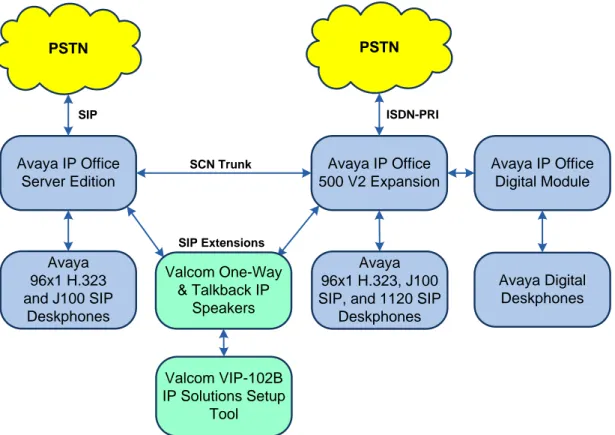JAO; Reviewed: SPOC 1/10/2021
Solution & Interoperability Test Lab Application Notes ©2021 Avaya Inc. All Rights Reserved.
1 of 22 ValcomOW-TB-IPO
Avaya Solution & Interoperability Test Lab
Application Notes for Valcom One-Way and Talkback IP
Speakers with Avaya IP Office Server Edition - Issue 1.0
Abstract
These Application Notes describe the configuration steps required to integrate Valcom One-Way and Talkback IP Speakers running SW Rev 3.24.5 and SIP Rev sw1.60.38 with Avaya IP Office Server Edition 11.1. For this compliance test, Valcom VIP-130AL-GY IP Secure One-Way Paging Horn and VIP-160A IP Talkback 8” Ceiling Speaker were used. These Valcom IP speakers register with Avaya IP Office Server Edition as SIP endpoints.
Readers should pay attention to Section 0, in particular the scope of testing as outlined in Section 2.1 as well as the observations noted in Section 2.2, to ensure that their own use cases are adequately covered by this scope and results.
Information in these Application Notes has been obtained through DevConnect compliance testing and additional technical discussions. Testing was conducted via the DevConnect Program at the Avaya Solution and Interoperability Test Lab.
JAO; Reviewed: SPOC 1/10/2021
Solution & Interoperability Test Lab Application Notes ©2021 Avaya Inc. All Rights Reserved.
2 of 22 ValcomOW-TB-IPO
Introduction
These Application Notes describe the configuration steps required to integrate Valcom One-Way and Talkback IP Speakers running SW Rev 3.24.5 and SIP Rev sw1.60.38 with Avaya IP Office Server Edition 11.1. Avaya IP Office consists of IP Office Server Edition running on a virtual platform as the primary server with an IP Office 500 V2 running as an expansion system. For this compliance test, Valcom VIP-130AL-GY IP Secure One-Way Paging Horn and VIP-160A IP Talkback 8” Ceiling Speaker were used. These Valcom IP speakers register with Avaya IP Office Server Edition as SIP endpoints.
The Valcom VIP-130AL-GY IP Secure One-Way Paging Horn is a self-contained paging system which enables paging over an IP network. When a call is placed to the Valcom One-Way IP Speaker, the device automatically answers the call and provides one-way communication to the device.
The Valcom VIP-160A IP Talkback 8” Ceiling Speaker supports both incoming and outgoing pages and hands-free two-way communication. When the call button is pressed on a Valcom Talkback IP Speaker, the device initiates a call to a preconfigured destination that resides on Avaya Aura® Communication Manager.
Valcom offers IP Ceiling Speakers, IP Wall Speakers, and IP Horns as different products/models to accommodate different environments. They share the same SIP stack and firmware version, therefore, this testing also applies to those products, as detailed in Attachment 1. Section 4 of this document shows the actual products/models and SIP Stack and software versions that were tested. For additional details, contact Valcom Support, as noted in Section 2.3.
General Test Approach and Test Results
The interoperability compliance test included feature and serviceability testing. The feature testing focused on establishing calls between the Valcom One-Way and Talkback IP Speakers, Avaya SIP / H.323 IP Deskphones, and the PSTN. Two-way audio intercom calls with the Talkback IP Speaker and one-way audio paging calls with the One-Way IP Speaker were
exercised. The serviceability testing focused on verifying that the Valcom IP speakers came back into service after a reboot.
DevConnect Compliance Testing is conducted jointly by Avaya and DevConnect members. The jointly defined test plan focuses on exercising APIs and/or standards-based interfaces pertinent to the interoperability of the tested products and their functionalities. DevConnect Compliance Testing is not intended to substitute full product performance or feature testing performed by DevConnect members, nor is it to be construed as an endorsement by Avaya of the suitability or completeness of a DevConnect member’s solution.
Avaya recommends our customers implement Avaya solutions using appropriate security and encryption capabilities enabled by our products. The testing referenced in these DevConnect Application Notes included the enablement of supported encryption capabilities in the Avaya products. Readers should consult the appropriate Avaya product documentation for further information regarding security and encryption capabilities supported by those Avaya products.
JAO; Reviewed: SPOC 1/10/2021
Solution & Interoperability Test Lab Application Notes ©2021 Avaya Inc. All Rights Reserved.
3 of 22 ValcomOW-TB-IPO Support for these security and encryption capabilities in any non-Avaya solution component is the responsibility of each individual vendor. Readers should consult the appropriate vendor-supplied product documentation for more information regarding those products.
For the testing associated with these Application Notes, the interface between Avaya systems and Valcom One-Way and Talkback IP Speakers did not include use of any specific encryption features as requested by Valcom.
Interoperability Compliance Testing
Interoperability compliance testing covered the following features and functionality:
▪ SIP registration of IP speakers with IP Office Server Edition and IP Office 500 V2 Expansion.
▪ Establishing one-way audio paging calls from Avaya H.323 / SIP Deskphones and PSTN to the VIP-130AL Paging Horn.
▪ Establishing two-way audio intercom calls between VIP-160A Ceiling Speaker, Avaya H.323 / SIP Deskphones, and PSTN in both directions.
▪ Originating and terminating calls through Avaya SIP telephony network.
▪ Originating calls from the VIP-160A Ceiling Speaker to a predefined number using the call button.
▪ Terminating active calls by pressing the call button on the VIP-160A Ceiling Speaker.
▪ Support of G.711 mu-law and G.722 codecs.
▪ Support of TCP and UDP transport protocols.
▪ Support of direct IP-to-IP media, which allows IP endpoints to send audio RTP packets directly to each other without using media resources in IP Office.
▪ Proper recovery after a restart of IP speakers.
Test Results
All test cases passed with the following observations:
▪ Valcom One-Way and Talkback IP Speakers always advertise G.722 and G.711 (in that order) in the SIP SDP. The codec selection on the IP speaker only enforces the codec when the IP speaker initiates a call to a Valcom gateway (not covered by this compliance test).
▪ When an outgoing call from an IP speaker fails for whatever reason, such as invalid number, phone busy, or trunk calls blocked, or if the IP speaker doesn’t register successfully via SIP, the IP speaker plays, “All circuits are busy at the present time.”
▪ Standalone Valcom IP speakers do not support group paging calls using multicast audio without an optional Valcom controller.
JAO; Reviewed: SPOC 1/10/2021
Solution & Interoperability Test Lab Application Notes ©2021 Avaya Inc. All Rights Reserved.
4 of 22 ValcomOW-TB-IPO
Support
For technical support and information on Valcom One-Way and Talkback IP Speakers, contact Valcom Technical Support at:
▪ Phone: +1 (800) 825-2661 or +1 (540) 563-2000
▪ Website: https://www.valcom.com/Support/techsupport.html
JAO; Reviewed: SPOC 1/10/2021
Solution & Interoperability Test Lab Application Notes ©2021 Avaya Inc. All Rights Reserved.
5 of 22 ValcomOW-TB-IPO
Reference Configuration
Figure 1 illustrates a sample configuration with Avaya IP Office that includes the following products:
▪ Avaya IP Office Server Edition with Avaya IP Office 500 V2 Expansion connected via a SCN trunk.
▪ Avaya IP Office Server Edition and Avaya IP Office 500 V2 Expansion acting as a Registrar/Proxy for SIP deskphones and Valcom One-Way and Talkback IP Speakers.
▪ Avaya IP Office Server Edition connected to the PSTN via a SIP trunk.
▪ Avaya IP Office 500 V2 Expansion connected to the PSTN via an ISND-PRI trunk.
▪ Avaya IP Office 500 V2 Expansion with a digital module providing connectivity for digital phones.
▪ Avaya 96x1 Series H.323 Deskphones, J100 Series SIP Deskphones, and 1100 Series SIP Deskphones.
▪ Valcom IP speakers, including the Valcom VIP-130AL-GY IP Secure One-Way Paging Horn and the Valcom VIP-160A IP Talkback 8” Ceiling Speaker configured with the ValcomVIP-102B IP Solutions Setup Tool.
Avaya Digital Deskphones PSTN ISDN-PRI Avaya IP Office 500 V2 Expansion Avaya IP Office Digital Module Avaya IP Office Server Edition Valcom VIP-102B IP Solutions Setup Tool Valcom One-Way & Talkback IP Speakers PSTN SCN Trunk SIP Avaya 96x1 H.323, J100 SIP, and 1120 SIP
Deskphones Avaya 96x1 H.323 and J100 SIP Deskphones SIP Extensions
JAO; Reviewed: SPOC 1/10/2021
Solution & Interoperability Test Lab Application Notes ©2021 Avaya Inc. All Rights Reserved.
6 of 22 ValcomOW-TB-IPO
Equipment and Software Validated
The following equipment and software were used for the sample configuration provided:
Equipment/Software Release/Version
Avaya IP Office Server Edition 11.1.0.0.0 build 237
Avaya IP Office 500 V2 Expansion 11.1.0.0.0 build 237
Avaya 96x1 Series IP Deskphones 6.8304 (H.323)
Avaya J100 Series IP Deskphones 4.0.3.1.4 (SIP)
Avaya 1100/1200 Series IP Deskphones 04.04.26.00 (SIP) Valcom VIP-130AL-GY IP Secure One-Way Paging
Horn
Software Rev: 3.24.5 SIP Rev: sw1.60.38 Valcom VIP-160A IP Talkback 8” Ceiling Speaker Software Rev: 3.24.5
SIP Rev: sw1.60.38 Valcom VIP-102B IP Solutions Setup Tool 8.1.0.0
JAO; Reviewed: SPOC 1/10/2021
Solution & Interoperability Test Lab Application Notes ©2021 Avaya Inc. All Rights Reserved.
7 of 22 ValcomOW-TB-IPO
Configure Avaya IP Office Server Edition
This section provides the procedure for configuring Avaya IP Office Server Edition. The procedure includes the following areas:
▪ Verify IP Office License
▪ Obtain LAN IP Address
▪ Administer SIP Registrar
▪ Administer SIP Extension
▪ Administer SIP User
Note: Integration of IP Office 500 V2 Expansion and call routing to the PSTN are outside the scope of these Application Notes.
Verify IP Office License
From a PC with Avaya IP Office Manager installed, select Start → Programs → IP Office → Manager to launch the Manager application. Select the required IP Office system and log in with the appropriate credentials.
The Avaya IP Office Manager for Server Edition screen is displayed. From the configuration tree in the left pane, select License to display the license screen in the right pane. Verify that the License Status is “Valid” for 3rd Party IP Endpoints.
JAO; Reviewed: SPOC 1/10/2021
Solution & Interoperability Test Lab Application Notes ©2021 Avaya Inc. All Rights Reserved.
8 of 22 ValcomOW-TB-IPO
Obtain LAN IP Address
From the configuration tree in the left pane, select System to display the System screen for the IP Office Server Edition in the right pane. Select the LAN1 tab, followed by the LAN Settings sub-tab in the right pane. Make a note of the IP Address, which will be used later to configure the Valcom IP speaker.
Administer SIP Registrar
Select the VoIP sub-tab. Ensure that SIP Registrar Enable and that UDP and/or TCP transport is selected, which will be used by the IP speaker. Also, enter a valid Domain Name.
JAO; Reviewed: SPOC 1/10/2021
Solution & Interoperability Test Lab Application Notes ©2021 Avaya Inc. All Rights Reserved.
9 of 22 ValcomOW-TB-IPO
Administer SIP Extension
From the configuration tree in the left pane, right-click on Extension and select New→ SIP from the pop-up list to add a new SIP extension (not shown). Enter the desired extension for the Base Extension field as shown below. In this example, the IP speaker was assigned extension 41510.
JAO; Reviewed: SPOC 1/10/2021
Solution & Interoperability Test Lab Application Notes ©2021 Avaya Inc. All Rights Reserved.
10 of 22 ValcomOW-TB-IPO Select the VoIP tab and retain the default values in the all fields. The IP speaker supports G.711 and G.722 codecs.
JAO; Reviewed: SPOC 1/10/2021
Solution & Interoperability Test Lab Application Notes ©2021 Avaya Inc. All Rights Reserved.
11 of 22 ValcomOW-TB-IPO
Administer SIP User
From the configuration tree in the left pane, right-click on User and select New from the pop-up list. Enter desired values for the Name and Full Name fields. For the Extension field, enter the SIP extension created in Section 5.4. The Extension field specifies the username that will be used by the IP speaker to register with IP Office Server Edition. Note that the SIP authentication password was configured in the Telephony tab below instead of in the Password field shown below.
JAO; Reviewed: SPOC 1/10/2021
Solution & Interoperability Test Lab Application Notes ©2021 Avaya Inc. All Rights Reserved.
12 of 22 ValcomOW-TB-IPO Select the Supervisor Settings sub-tab and enter a desired Login Code. The Login Code is the password that will be used by the IP speaker to register with IP Office Server Edition.
JAO; Reviewed: SPOC 1/10/2021
Solution & Interoperability Test Lab Application Notes ©2021 Avaya Inc. All Rights Reserved.
13 of 22 ValcomOW-TB-IPO
Configure Valcom One-Way and Talkback IP Speakers
This section covers the configuration of the VIP-160A IP Talkback 8” Ceiling Speaker using the Valcom VIP-102B IP Solutions Setup Tool. The configuration of the VIP-130AL-GY IP Secure One-Way Paging Horn is similar, unless otherwise specified. The configuration covers the following areas:
▪ Launch the Valcom VIP-102B IP Solutions Setup Tool
▪ Configure the Network Settings of Valcom One-Way and Talkback IP Speakers
▪ Configure SIP Parameters of Valcom One-Way and Talkback IP Speakers
▪ Verify Codec Settings
▪ Specify Call Destination
▪ Update SIP Intercom Controller with the New Configuration
Launch Valcom VIP-102B IP Solutions Setup Tool
Launch the VIP-102B IP Solutions Setup Tool and follow the prompts. The main window is displayed as shown below.
JAO; Reviewed: SPOC 1/10/2021
Solution & Interoperability Test Lab Application Notes ©2021 Avaya Inc. All Rights Reserved.
14 of 22 ValcomOW-TB-IPO
Configure the Network Settings of Valcom One-Way and Talkback
IP Speakers
Click the MAC/hardware address of the corresponding IP speaker in the left pane and select the Network tab. The IP speaker must first acquire IP network settings before proceeding with provisioning. These network settings were automatically obtained from a DHCP server as shown below. Alternatively, the IP speaker could be configured with static IP addresses, but for the compliance test, a DHCP server was used.
JAO; Reviewed: SPOC 1/10/2021
Solution & Interoperability Test Lab Application Notes ©2021 Avaya Inc. All Rights Reserved.
15 of 22 ValcomOW-TB-IPO
Configure SIP Parameters of Valcom One-Way and Talkback IP
Speakers
From the VIP-102B IP Solutions Setup Tool, navigate to the SIP tab of the IP speaker. For Transport, select UDP or TCP transport. Set the Phone Number and Authentication to the SIP extension (e.g., 41510) and Secret to the SIP password used to register with IP Office. Select the Register checkbox and and set the Primary Server to the IP Office LAN1 IP address (e.g., 10.64.102.90). Leave all other fields at their default values. Click Apply.
JAO; Reviewed: SPOC 1/10/2021
Solution & Interoperability Test Lab Application Notes ©2021 Avaya Inc. All Rights Reserved.
16 of 22 ValcomOW-TB-IPO
Verify Codec Settings
Navigate to the Channels tab shown below. For this solution, the IP speaker will always advertise G.722 and G.711 in the SDP section of the SIP INVITE message. The setting of the Codec Type will not impact the codecs supported by the IP speaker. The Codec Type may be left at the default value and both codecs will still be supported.
JAO; Reviewed: SPOC 1/10/2021
Solution & Interoperability Test Lab Application Notes ©2021 Avaya Inc. All Rights Reserved.
17 of 22 ValcomOW-TB-IPO
Specify Call Destination
For Talkback IP speakers with a call switch button only, a SIP Auto Destination may be
configured to specify the number that should be dialed when the call switch button is pressed. In the following example, when the call switch button is pressed, the IP speaker will dial 41501. After the call is established, the IP speaker can terminate the call by pressing the call switch button again.
JAO; Reviewed: SPOC 1/10/2021
Solution & Interoperability Test Lab Application Notes ©2021 Avaya Inc. All Rights Reserved.
18 of 22 ValcomOW-TB-IPO
Update SIP Intercom Controller with the New Configuration
From the VIP-102B IP Solutions Setup Tool, right-mouse click on the MAC/hardware address of the SIP Intercom Controller and select Update Device from the pop-up menu as shown below.
JAO; Reviewed: SPOC 1/10/2021
Solution & Interoperability Test Lab Application Notes ©2021 Avaya Inc. All Rights Reserved.
19 of 22 ValcomOW-TB-IPO A device reset is required so respond with Yes when prompted.
The following window will be displayed while the device is being reset. When the reset is complete, the window will disappear.
JAO; Reviewed: SPOC 1/10/2021
Solution & Interoperability Test Lab Application Notes ©2021 Avaya Inc. All Rights Reserved.
20 of 22 ValcomOW-TB-IPO
Verification Steps
This section provides the tests that may be performed to verify proper configuration of Valcom One-Way and Talkback IP Speakers with Avaya IP Office Server Edition.
1. Verify that the IP speaker has successfully registered with IP Office Server Edition. Launch IP Office System Status and navigate to Extensions → <SIP Extension>, where <SIP Extension> is the IP speaker extension. Verify that the Current State is Idle as shown below.
2. Place a call to a Valcom IP speaker. Verify two-way audio for Talkback IP speakers and one-way audio for One-Way IP speakers. Terminate the call from the Avaya IP Deskphone or by pressing the call button on the speaker.
3. Place an intercom call by pressing the call button on a Talkback IP speaker. Verify two-way audio to the call destination. Terminate the call from the IP speaker by pressing the call button.
JAO; Reviewed: SPOC 1/10/2021
Solution & Interoperability Test Lab Application Notes ©2021 Avaya Inc. All Rights Reserved.
21 of 22 ValcomOW-TB-IPO
Conclusion
These Application Notes described the configuration steps required to integrate Valcom One-Way and Talkback IP Speakers with Avaya IP Office Server Edition. Intercom and paging calls were established with Valcom VIP-130AL-GY IP Secure One-Way Paging Horn, VIP-160A IP Talkback 8” Ceiling Speaker, Avaya H.323 / SIP Deskphones, and the PSTN. All feature and serviceability test cases were completed successfully with observations noted in Section 2.2.
References
This section references the Avaya and Valcom documentation relevant to these Application Notes.
[1] Administering Avaya IP Office Platform with Manager, Release 11.1 SP1, Issue 26, July 2020, available at http://support.avaya.com.
[2] Valcom VIP-102B IP Solutions Setup Tool Version 8.1.0.0 Reference Manual, Revision 12 – 7/10/20, available at http://www.valcom.com/vipsetuptool.
JAO; Reviewed: SPOC 1/10/2021
Solution & Interoperability Test Lab Application Notes ©2021 Avaya Inc. All Rights Reserved.
22 of 22 ValcomOW-TB-IPO
©2021 Avaya Inc. All Rights Reserved.
Avaya and the Avaya Logo are trademarks of Avaya Inc. All trademarks identified by ® and ™ are registered trademarks or trademarks, respectively, of Avaya Inc. All other trademarks are the property of their respective owners. The information provided in these Application Notes is subject to change without notice. The configurations, technical data, and
recommendations provided in these Application Notes are believed to be accurate and dependable but are presented without express or implied warranty. Users are responsible for their application of any products specified in these Application Notes.
Please e-mail any questions or comments pertaining to these Application Notes along with the full title name and filename, located in the lower right corner, directly to the Avaya
Declaration of Conformance
December 1, 2020 Jeff Gartner Senior Manager DevConnect Program AvayaDear Jeff G artner :
We, Valcom Inc, declare under sole responsibility that product series named IP Ceiling Speakers, IP Wall Speakers and IP Horns share the same hardware circuitry, software, SIP stack and firmware version. Therefore, the products are expected to behave in the same manner. The differences between the different models in each series are generally cosmetic in nature, such as enclosure shape or color, mounting arrangement, etc.
Sincerely,
/s / Davi d Ell is on Davi d Ell is on
T ec hnic al S uppor t Manag er Valc om I nc
dell is on@v al c om.c om