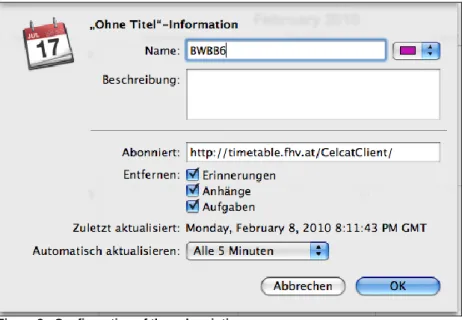Timetable User Manual
Last updated: Mittwoch, 07. Dezember 2011FH VORARLBERG Support: helpdesk@fhv.at
Table Of Contents
1. Introduction 3
2. User Interface 3
2.1 Main Menu 3
2.2 Navigation 3
2.2.1 Standard Timetables 3
2.2.2 My Timetables 4
2.2.3 Feedback 5
2.2.4 What’s new 6
3. Data Format 6
3.1 ICS 6
3.2 HTML 6
3.2.1 Navigation of a timetable 7
3.2.2 Printing 7
4. Language 7
5. Data Refresh Period 8
6. Protected Resources and Authentication 8
7. Data Policy 8
Anhang A. Event Categories 9
Anhang B. Celcat Finder 10
Anhang C. Microsoft Outlook 2003 11
Anhang D. Microsoft Outlook 2007 12
Anhang E. Microsoft Outlook 2010 13
Anhang F. Microsoft Entourage 2008 14
Anhang G. Apple iCal 15
Anhang H. Google Calendar 16
Anhang I. Printing background colors from the browser 17
1. Introduction
The FHV publishes its timetables to students and faculty as well as to those interested in future studies. Time-tables can be accessed online or downloaded in iCalendar from https://timetable.fhv.at. All information are available in both languages German and English.
2. User Interface
The features of the user interface are described in the following section. It allows you to access both standard and customized timetables. Note that customized timetables are available to students and staff only.
2.1.Main Menu
The main menu is at the upper right corner of the page. It allows switching between German and English lan-guage. Note that changing the language not only affects the current page but all subsequently accessed in-formation such as user documentation, and timetables, too. The Help link leads to the user documentation. The Login link will provide a form for authentication.
2.2.Navigation
2.2.1. Standard Timetables
Here you can access standard timetables. The options to chose from are the Semester of interest, the kind of Resource such as lecturer, degree program, course or room, and finally which Entry of the selected resource. Authenticated user’s timetables show the lecturer’s name. The Advanced Customization and the Access Pro-cedure are described in the next section.
Before authentication protected resources are marked with a *. Upon selection of such resources an alert will pop up.
2.2.2. My Timetables
This feature allows you to create customized timetables. You can compose a customized timetable out of sev-eral standard timetables and remove none relevant events individually.
1. Create and/or select Profile:
To add a new timetable use the +-Button. Next enter a name for your new timetable. If you wish to copy an ex-isitng timetable you can change the setting in the following drop-down box. Finally hit the Create-Button. To delete one of your timetables use the Button that says -.
2. Customize and save your timetable:
Next start customizing your timetable by adding several standard timetables. After selecting a standard time-table all its events are being loaded. You can remove none relevant events by opening the event list and unse-lecting events. The Advanced Customization allows to select certain weeks, event categories and event infor-mation. Before leaving the page changes need to be saved.
When the customization has been completed and saved the timetable can be accessed in two different for-mats:
ICS:
To access the timetable in ICS-Format you can either copy the link from the text field and than use it for import or subscription in your calendar application or download the file for further use.
HTML:
To access the timetable online simply click the link Open in browser.
2.2.3. Feedback
If you wish to leave some feedback, please use the following form.
2.2.4. What’s new
Visit the section What’s new to stay informed about changes.
3. Data Format
3.1.ICS
iCalendar is a file format for exchanging calendaring and scheduling information that has the file extension .ics. Most contemporary calendaring applications allow importing of iCalendar files and some also allow sub-scribing to an URL that returns an iCalendar file. The advantage of subsub-scribing is the automatic update per-formed by the application, as opposed to importing a timetable once. Applications may allow importing through an URL, but without performing any updates. Some vendors call this feature a subscription, which is misleading. Instructions for importing or subscribing to calendars for various calendaring applications can be found in the appendix.
HTML is the traditional way of viewing timetable in your web browser. To return from a timetable to the access tool use the FHV Timetables link. To view a list of all standard timetables use the legacy list by clicking the Celcat Finder link.
3.2.1.Navigation of a timetable
The timetable covers all weeks of a semester and can be viewed tabular or itemized as list. To focus on indi-vidual weeks the FILTER selection can be used. For quick access to a particular week without filtering the GO TO selection can be used. Note that the GO TO selection is disabled when the FILTER is active. The VIEW se-lection allows toggling the view. Underneath the title of the timetable the time of data generation is displayed.
Figure 1 Tabular View
Figure 2 Itemized View 3.2.2. Printing
There is a separate print version of the timetables where the header and menus have been removed. Note that printing background colors is a browser setting and is usually suppressed by default for saving ink. For instruc-tions how to adjust browser settings in favor of printing background colors read the appendix.
4. Language
Both the application and its documentation and the timetables are available in German and English. An excep-tion to that rule are room names that are only available in German and notes, that are usually available in the language the event is being held in. Names of courses are generally available in both languages. However, courses that are being held in English sometimes do not have a German name at all. The language selection is taking place through the main menu.
5. Data Refresh Period
After a timetable has been refreshed with data from the database, it is being cached for one hour. Subsequent requests of the same resource within that period receive the same data. This is a trade off between delivering most recent data and delivering data fast. The online timetable reveals the last update time underneath the timetable title.
6. Protected Resources and Authentication
Names of faculty are protected resources and therefore available to students and staff only. To authenticate use the Login link in the main menu. Students and staff can login with their FH Vorarlberg user credentials. Others can return to the main page by clicking the link Not Registered.
To stay logged in check the respective box. However, we recommend using this option from private comput-ers or private user accounts only.
Note that links created from logged in users are subject to the data policy below.
7. Data Policy
Authorized user may download timetables containing names of faculty. That data shall not be copied, trans-ferred or otherwise be made available to third parties without the written consent of FHV.
Anhang A.Event Categories
Vorlesungsfreie Zeit On such days no courses are being held. However, they are no public holidays.
Tutorium Tutorial
TLV Interdisciplinary course
Sprachkurs Language course, voluntary
SE [Sperrzeit] Reserved time for elective course seminars
SE Seminar
RP Revision course
PR Exam
MB [Sperrzeit] Reserved time for Module Library of Master Programs
MB Course of Module Library of Master Programs
LV Course
EX Excursion
CO Coaching
Schlosshofen Continuing Education Program of Schlosshofen
Interne Veranstaltung Internal event
Gesperrt Reservation of resources for reasons not covered
elsewhere, such as maintenance.
Anhang B.Celcat Finder
In addition to the access tool described above one can browse standard timetables with the legacy list. That list can be accessed through the Celcat Finder link on the HTML timetable.
Anhang C.Microsoft Outlook 2003
For importing iCalendar into Outlook 2003 it is suggested to install the following plug-in: http://remotecalendars.sourceforge.net/
C.1. Students
Students are recommended to use Outlook 2007, which is available on PCs on campus. To work with Outlook 2003 on your own PCs the installation of the above plug-in is suggested. For help contact helpdesk@fhv.at.
C.2. Guest Lecturer
To work with Outlook 2003 on your own PCs the installation of the above plug-in is suggested. For help con-tact helpdesk@fhv.at.
Note that the RemoteCalendars plug-in may decrease the performance of Outlook 2003 and frequent pop-ups may be an annoyance.
Anhang D.Microsoft Outlook 2007
Microsoft Outlook 2007 supports importing iCalendar files. D.1. Import
1. File
2. Import and Export …
3. Import an iCalendar- (.ics) or vCalendar file (.vcs) 4. Chose the downloaded file
5. “Open as new” creates a new Calendar in Outlook. Events will not show in the main Outlook calen-dar. “Import” will add events to the main Outlook calencalen-dar.
D.2. Delete 1. View 2. Current View 3. By Category
4. Highlight events named “Fhcourse-…” and delte D.3. Subscribe
1. Tools
2. Account Settings 3. Internet Calendars 4. New
5. Enter Calendar URL 6. Add
7. Check Update Limit 8. OK
Anhang E.Microsoft Outlook 2010
E.1. Import 1. File 2. Open 3. Import
4. Import an iCalendar- (.ics) or vCalendar file (.vcs) 4. Chose the downloaded file
5. “Open as new” creates a new Calendar in Outlook. Events will not show in the main Outlook calen-dar. “Import” will add events to the main Outlook calencalen-dar.
E.2. Delete
1. Right-click on the calendar 2. Delete Calendar
3. Yes E.3. Subscribe
1. Select tab Home or Folder 2. Open Calendar
3. From Internet ...
4. Enter the location of the internet calendar you want to add to Outlook 5. OK
6. Advanced ...
7. All fields are optional, but the last one. Keep the Update Limit checked. 8. Yes
Anhang F.Microsoft Entourage 2008
To import iCalendar files into Entourage pull the file over the application. The date will be added to your “Standard” account. If the FHV account is set as the standard account, data will be added to the exchange ac-count.
Anhang G.Apple iCal
iCal supports importing and subscribing to iCalendar files. G.1.Import
File > Import … > Import an iCal file G.2.Subscribe
Calendar > Subscribe … > enter Calendar URL > Adjust Auto-Refresh field for automatic updates
Figure 3 - Configuration of the subscription
iCal updates calendars at the configured frequency. Observe the status symbol next to the subscribed calen-dar for successful updates. The exclamation mark in the figure below indicates a problem during the update. In a good state you see no symbol.
Anhang H.Google Kalender
Google Calendar supports both importing and subscribing to iCalendar data. H.1.Import
At the bottom of the Other calendars list on the left, click the Add button and select Import calendar.
H.2.Subscribe
At the bottom of the Other calendars list on the left, click the Add button and select Add by URL.
For further information read http://www.google.com/support/calendar/
H.3.Known Issues
H.3.1. Subscribe
It seems that most URLs to FHV timetables are too long for this service. The current work around is cropping the URL with services such as http://tinyurl.com/.
An official statement regarding the update cycle of subscribed calendars was not found. According to online discussions the Google Calendar updates calendars once in 24 hours. However, online discus-sions also reveal that the service does not work reliably and days can pass between updates. The only way to verify an update of your calendar is by deleting and re-importing it.
Anhang I.Printing background colors from the browser
I.1. Internet Explorer
Depending on the version of Internet Explorer one of the following methods should work: File > Page Setup > Print Background Colors and Images
Tools > Internet Options > Advanced > Printing > check Print background colors and images I.2. Firefox
Windows:
File > Page Setup > Tab "Format&Option" > Option "Print Background (colors & images)" Mac:
File > Print > check Print Background Colors I.3. Safari
Anhang J.FAQ
How can I access timetables containing names of lecturers?
Authorized users (students, faculty) can login through the menu at the upper right corner of https://timetable.fhv.at. Authenticated users automatically receive URLs to timetables that contain names of lecturers. These data shall not be copied, transferred or otherwise be made available to third parties without the written consent of FHV.
How old are the data?
Timetables are generated with data from the database. However, after a request data are cached for one hour. The online-timetable shows the time when the data was read from the database last timeat beneath the title of the timetable.
Figure 5 - Time when the data were extracted from the database (timetable to view online)
In the iCalendar file you can find the time when the data was read from the database last time at the line DTSTAMP of each event. The time is in UTC (winter time: CET = UTC + 1; summer time: CET = UTC + 2)
Figure 6 - Time when the data were extracted from the database (timetable for downloading) What is iCalendar and .ics respectively?
iCalendar is a file format for exchanging calendaring and scheduling information where the file has the exten-sion .ics, specified in RFC 5545 http://tools.ietf.org/html/rfc5545.html.
What is the difference between importing and subscribing to an iCalendar file?
To import an iCalendar file into a calendaring software it needs to be downloaded first. Therefore, the file is a snapshot of the timetable at the time of downloading, or when it was last updated by the publisher. Changes to the timetable after the download go unnoticed. The idea of subscriptions is providing the URL to the iCal-endar file to a caliCal-endaring software, that updates the data at a configurable frequency.
Why do I get a message that the iCalendar file is corrupt?
The message is either caused by a corrupt data file or by a software not compliant to the RFC 5545 specifica-tion. Even though we tested our files for compliancy, some issues may have gone unnoticed. Please validate the file with one of the following online validators:
http://severinghaus.org/projects/icv/ http://arnout.engelen.eu/icalendar-validator http://icalvalid.cloudapp.net/Default.aspx
If you encounter warnings or error messages not concerning either CRLF or MIME, please send the file and/or the URL to helpdesk@fhv.at.