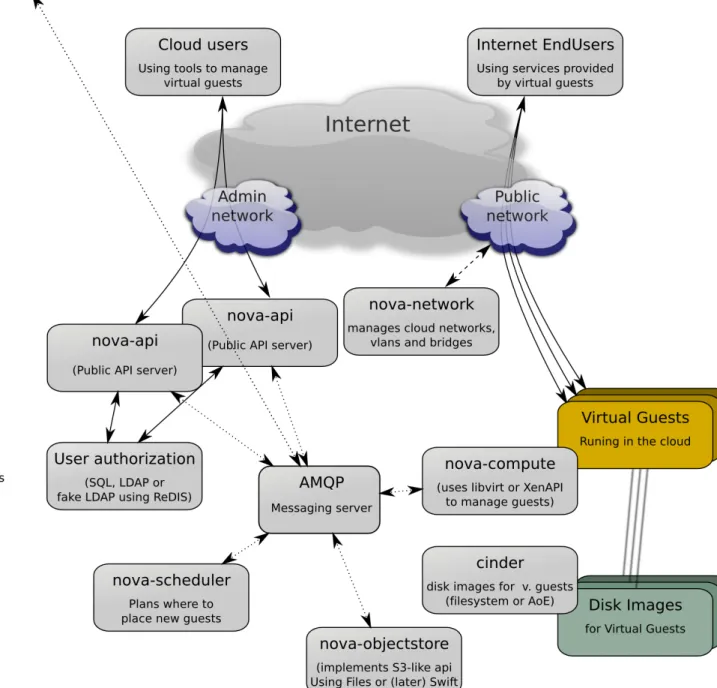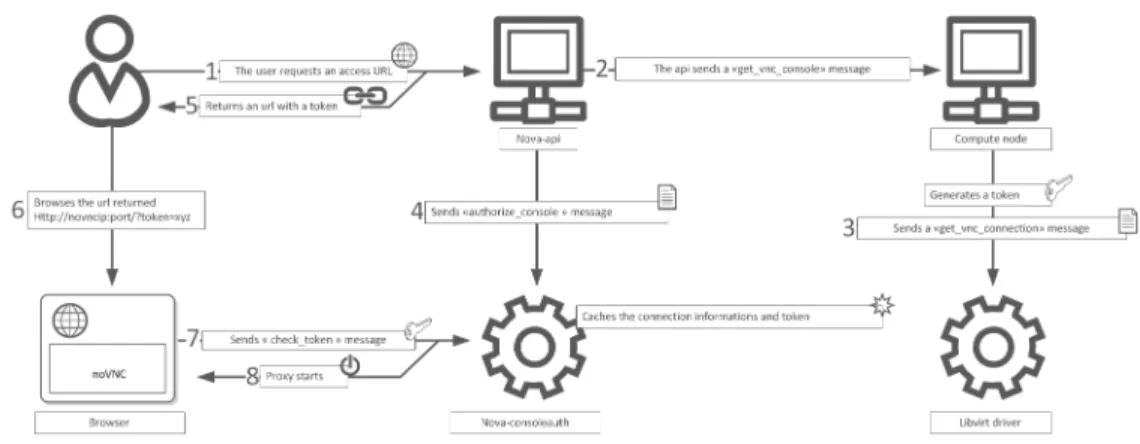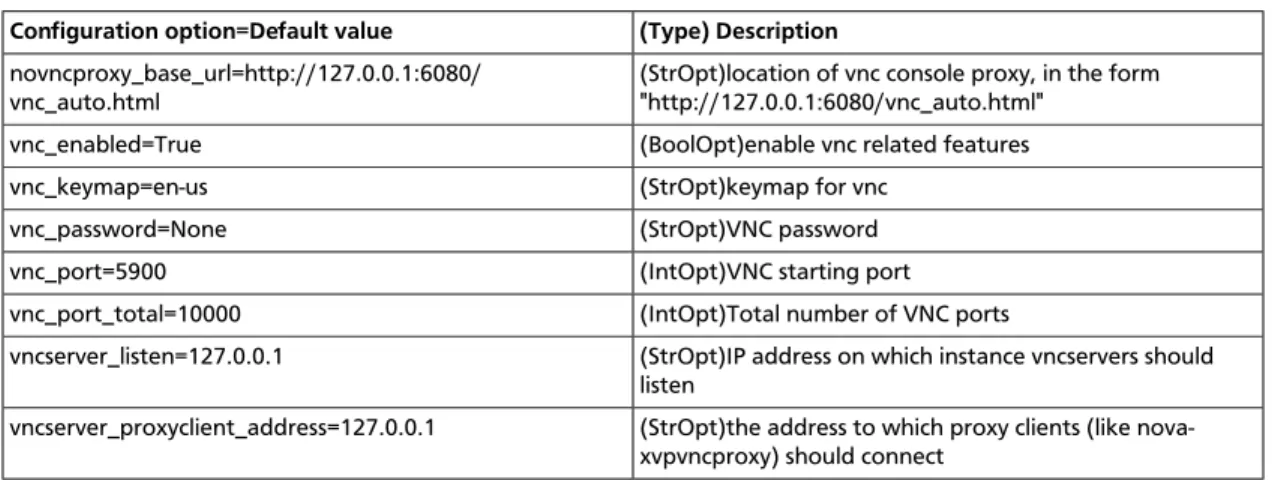OpenStack Installation Guide for Red Hat Enterprise Linux, CentOS, and
Fedora
Grizzly, 2013.1 with Object Storage 1.8.0 (2013-06-11)
Copyright © 2012, 2013 OpenStack Foundation All rights reserved.
The OpenStack™ system has several key projects that are separate installations but can work together depending on your cloud needs: OpenStack Compute, OpenStack Object Storage, OpenStack Identity Service, and OpenStack Image Service. You can install any of these projects separately and then configure them either as standalone or connected entities. This guide walks through an installation using packages available through Fedora 17 as well as on RHEL and derivatives through the EPEL repository. It offers explanations for the configuration choices as well as sample configuration files.
Licensed under the Apache License, Version 2.0 (the "License"); you may not use this file except in compliance with the License. You may obtain a copy of the License at
http://www.apache.org/licenses/LICENSE-2.0
Unless required by applicable law or agreed to in writing, software distributed under the License is distributed on an "AS IS" BASIS, WITHOUT WARRANTIES OR CONDITIONS OF ANY KIND, either express or implied. See the License for the specific language governing permissions and limitations under the License.
Table of Contents
1. Installing OpenStack Walk-through ... 1
Scripted Development Installation ... 2
Example Installation Architectures ... 2
Service Architecture ... 3
Compute and Image System Requirements ... 4
Compute Network Planning ... 5
Installing Network Time Protocol (NTP) ... 6
Installing MySQL ... 6
Installing A Messaging Server ... 7
2. OpenStack Terminology ... 8
Version Names and Release Notes ... 8
Code Names ... 8
OpenStack Services and Linux Services ... 9
Storage: objects, blocks, and files ... 9
Object storage ... 9
Block storage (SAN) ... 10
File storage (NAS) ... 10
3. Underlying Technologies ... 11
4. Installation Assumptions ... 14
Co-locating services ... 15
5. Installing OpenStack Identity Service ... 16
Basic Concepts ... 16
User management ... 18
Service management ... 22
Installing and Configuring the Identity Service ... 22
Configuring Services to work with Keystone ... 24
Defining Services ... 27
Troubleshooting the Identity Service (Keystone) ... 32
Verifying the Identity Service Installation ... 32
6. Installing OpenStack Image Service ... 35
Installing and Configuring the Image Service ... 35
Configuring the Image Service database backend ... 35
Edit the Glance configuration files ... 36
Troubleshooting the Image Service (Glance) ... 38
Verifying the Image Service Installation ... 38
7. Installing OpenStack Compute Service ... 40
Configuring the Hypervisor ... 40
KVM ... 40
Checking for hardware virtualization support ... 41
Enabling KVM ... 42
Specifying the CPU model of KVM guests ... 43
Troubleshooting ... 44
QEMU ... 44
Tips and fixes for QEMU on RHEL ... 45
Xen, XenAPI, XenServer and XCP ... 45
Xen terminology ... 46
XenAPI deployment architecture ... 47
Installing XenServer and XCP ... 48
Xen Boot from ISO ... 52
Further reading ... 52
Xen Configuration Reference ... 53
Pre-configuring the network ... 55
Configuration requirements with RHEL ... 55
Configuring the SQL Database (MySQL) on the Cloud Controller ... 56
Configuring the SQL Database (PostgreSQL) on the Cloud Controller ... 57
Installing and configuring Block Storage (Cinder) ... 57
Installing Compute Services ... 60
File format for nova.conf ... 60
Configuring OpenStack Compute ... 62
Configuring the Database for Compute ... 65
Creating the Network for Compute VMs ... 66
Verifying the Compute Installation ... 66
Defining Compute and Image Service Credentials ... 67
Installing Additional Compute Nodes ... 68
Adding Block Storage Nodes ... 68
8. Registering Virtual Machine Images ... 69
9. Running Virtual Machine Instances ... 72
Security groups: Enabling SSH and ICMP (ping) ... 72
Adding a keypair ... 72
Confirm all services running ... 73
Starting an instance ... 74
Bringing down an instance ... 77
10. Installing OpenStack Object Storage ... 78
System Requirements ... 78
Object Storage Network Planning ... 79
Example Object Storage Installation Architecture ... 79
Installing OpenStack Object Storage on Ubuntu ... 80
Before You Begin ... 80
General Installation Steps ... 81
Installing and Configuring the Storage Nodes ... 81
Installing and Configuring the Proxy Node ... 83
Start the Storage Nodes Services ... 86
OpenStack Object Storage Post Installation ... 86
Verify the Installation ... 86
Adding an Additional Proxy Server ... 87
11. Installing the OpenStack Dashboard ... 89
About the Dashboard ... 89
System Requirements for the Dashboard ... 89
Installing the OpenStack Dashboard ... 90
Configuring the Dashboard ... 90
Validating the Dashboard Install ... 94
How To Custom Brand The OpenStack Dashboard (Horizon) ... 94
OpenStack Dashboard Session Storage ... 97
Local Memory Cache ... 97
Memcached ... 97
Database ... 98
Cached Database ... 99
Overview of VNC Proxy ... 100
About nova-consoleauth ... 101
Typical Deployment ... 101
Frequently asked questions about VNC access to VMs ... 104
A. Appendix: Configuration File Examples ... 106
keystone.conf ... 106
glance-registry.conf ... 108
glance-registry-paste.ini ... 110
glance-api.conf ... 110
glance-api-paste.ini ... 116
glance-scrubber.conf ... 117
nova.conf ... 118
api-paste.ini ... 119
Credentials (openrc) ... 121
cinder.conf ... 122
Dashboard configuration ... 122
etc/swift/swift.conf ... 124
etc/network/interfaces.conf ... 124
etc/swift/proxy-server.conf ... 125
etc/swift/account-server.conf ... 126
etc/swift/account-server/1.conf ... 126
etc/swift/container-server.conf ... 126
etc/swift/container-server/1.conf ... 127
etc/swift/object-server.conf ... 127
List of Figures
3.1. Underlying technologies (Scenario 1) ... 11 3.2. Underlying technologies (Scenario 2) ... 12 11.1. NoVNC Process ... 101
List of Tables
1.1. Hardware Recommendations ... 4
2.1. OpenStack version names ... 8
2.2. Code names ... 8
2.3. Code names ... 9
3.1. Technologies and supported implementations ... 12
7.1. Description of configuration options for xen ... 53
10.1. Hardware Recommendations ... 78
1. Installing OpenStack Walk-through
Scripted Development Installation ... 2
Example Installation Architectures ... 2
Service Architecture ... 3
Compute and Image System Requirements ... 4
Compute Network Planning ... 5
Installing Network Time Protocol (NTP) ... 6
Installing MySQL ... 6
Installing A Messaging Server ... 7 The OpenStack Compute and Image services work together to provide access to
virtual servers and images through REST APIs. The Identity Service provides a common authorization layer for all OpenStack services. You must use the Identity Service to install the OpenStack Dashboard, which offers a web-based user interface for OpenStack
components. The OpenStack Object Storage service provides not only a storage method for virtual images but also a cloud-based object storage system with a REST API to store and retrieve objects such as images or videos. This walk-through starts with Identity, then goes through Image and Compute and also provides deployment information about an Object Storage installation.
If you are interested in how to plan for and operate an OpenStack cloud, refer to the OpenStack Operations Guide.
Here are the overall steps for a manual install:
1. Review the most supported platforms. Red Hat Enterprise Linux, Scientific Linux, CentOS, Fedora, Debian, and Ubuntu are the most tested platforms currently.
2. Install the Identity Service (Keystone). 3. Configure the Identity Service.
4. Install the Image Service (Glance). 5. Configure the Image Service. 6. Install Compute (Nova).
7. Review the assumptions made in this installation for Compute.
8. Configure Compute with FlatDHCP networking using 192.168.100.0/24 as the fixed range for our guest VMs on a bridge named br100.
9. Create and initialize the Compute database with MySQL. PostgreSQL is also documented but all examples follow MySQL as an assumed default.
10.Add images.
11.(optional) Install OpenStack Object Storage (Swift). 12.Install the OpenStack Dashboard.
14.Add a keypair through the Dashboard.
15.Launch an image through the Dashboard to verify the entire installation.
Scripted Development Installation
You can download a script for a standalone install for proof-of-concept, learning, or for development purposes for Ubuntu 12.04 or Fedora 16 at https://devstack.org.
1. Install Ubuntu 12.04 or Fedora 16:
In order to correctly install all the dependencies, we assume a specific version of the OS to make it as easy as possible.
2. Download DevStack:
$ git clone git://github.com/openstack-dev/devstack.git
The devstack repository contains a script that installs OpenStack Compute, Object Storage, the Image Service, Volumes, the Dashboard and the Identity Service and offers templates for configuration files plus data scripts.
3. Start the install:
$ cd devstack; ./stack.sh
It takes a few minutes, we recommend reading the well-documented script while it is building to learn more about what is going on.
Example Installation Architectures
OpenStack Compute uses a shared-nothing, messaging-based architecture. While very flexible, the fact that you can install each nova- service on an independent server means there are many possible methods for installing OpenStack Compute. Here are the types of installation architectures:
• Single node: Only one server runs all nova- services and also drives all the virtual instances. Use this configuration only for trying out OpenStack Compute, or for development purposes.
• Two nodes: A cloud controller node runs the nova- services except for nova-compute, and a compute node runs nova-compute. A client computer is likely needed to bundle images and interfacing to the servers, but a client is not required. Use this configuration for proof of concepts or development environments.
• Multiple nodes: You can add more compute nodes to the two node installation by simply installing nova-compute on an additional server and copying a nova.conf file to the added node. This would result in a multiple node installation. You can also add a volume controller and a network controller as additional nodes in a more complex multiple node installation. A minimum of 4 nodes is best for running multiple virtual instances that require a lot of processing power.
This is an illustration of one possible multiple server installation of OpenStack Compute; virtual server networking in the cluster may vary.
An alternative architecture would be to add more messaging servers if you notice a lot of back up in the messaging queue causing performance problems. In that case you would add an additional messaging server in addition to or instead of scaling up the database server. Your installation can run any nova- service on any server as long as the nova.conf is configured to point to the messaging server and the server can send messages to the server.
Multiple installation architectures are possible, here is another example illustration.
Service Architecture
Because Compute has multiple services and many configurations are possible, here is a diagram showing the overall service architecture and communication systems between the services.
Compute and Image System Requirements
Hardware: OpenStack components are intended to run on standard hardware. Recommended hardware configurations for a minimum production deployment are as follows for the cloud controller nodes and compute nodes for Compute and the Image Service, and object, account, container, and proxy servers for Object Storage.Table 1.1. Hardware Recommendations
Server Recommended Hardware Notes
Cloud Controller node (runs network,
Processor: 64-bit x86 Memory: 12 GB RAM
Two NICS are recommended but not required. A quad core server with 12 GB RAM would be more than sufficient for a cloud controller node.
Server Recommended Hardware Notes
volume, API, scheduler
and image services) Disk space: 30 GB (SATA,SAS or SSD) Volume storage: two disks with 2 TB (SATA) for volumes attached to the compute nodes Network: one 1 Gbps Network Interface Card (NIC)
Compute nodes (runs virtual instances)
Processor: 64-bit x86 Memory: 32 GB RAM Disk space: 30 GB (SATA) Network: two 1 Gbps NICs
With 2 GB RAM you can run one m1.small instance on a node or three m1.tiny instances without memory swapping, so 2 GB RAM would be a minimum for a test-environment compute node. As an example, Rackspace Cloud Builders use 96 GB RAM for compute nodes in OpenStack deployments.
Specifically for virtualization on certain hypervisors on the node or nodes running nova-compute, you need a x86 machine with an AMD processor with SVM extensions (also called AMD-V) or an Intel processor with VT (virtualization technology) extensions. For XenServer and XCP refer to the XenServer installation guide and the XenServer harware compatibility list.
For LXC, the VT extensions are not required.
Note
While certain parts of OpenStack are known to work on various operating systems, currently the only feature-complete, production-supported host environment is 64-bit Linux.
Operating System: OpenStack currently has packages for the following distributions: CentOS, Debian, Fedora, RHEL, openSUSE, SLES, and Ubuntu. These packages are maintained by community members, refer to http://wiki.openstack.org/Packaging for additional links.
Note
The Grizzly release of OpenStack Compute requires Fedora 16 or later. Database: For OpenStack Compute, you need access to either a PostgreSQL or MySQL database, or you can install it as part of the OpenStack Compute installation process. Permissions: You can install OpenStack services either as root or as a user with sudo permissions if you configure the sudoers file to enable all the permissions.
Network Time Protocol: You must install a time synchronization program such as NTP. For Compute, time synchronization avoids problems when scheduling VM launches on compute nodes. For Object Storage, time synchronization ensure the object replications are accurately updating objects when needed so that the freshest content is served.
Compute Network Planning
For both conserving network resources and ensuring that network administrators
as necessary, this section offers recommendations and required minimum sizes. Throughput of at least 1000 Mbps is suggested. This walkthrough shows network configurations for a single server.
For OpenStack Compute, networking is configured on multi-node installations between the physical machines on a single subnet. For networking between virtual machine instances, three network options are available: flat, DHCP, and VLAN. Two NICs (Network Interface Cards) are recommended on the server running nova-network.
Management Network (RFC1918 IP Range, not publicly routable): This network is utilized for all inter-server communications within the cloud infrastructure. Recommended size: 255 IPs (CIDR /24)
Public Network (Publicly routable IP range): This network is utilized for providing Public IP accessibility to the API endpoints within the cloud infrastructure. Minimum size: 8 IPs (CIDR /29)
VM Network (RFC1918 IP Range, not publicly routable): This network is utilized for providing primary IP addresses to the cloud instances. Recommended size: 1024 IPs (CIDR /22)
Floating IP network (Publicly routable IP Range): This network is utilized for providing Public IP accessibility to selected cloud instances. Minimum size: 16 IPs (CIDR /28)
Installing Network Time Protocol (NTP)
To keep all the services in sync across multiple machines, you need to install NTP, and if you do a multi-node configuration you will configure one server to be the reference server.
$ sudo yum install -y ntp
Set up the NTP server on your controller node so that it receives data by modifying the ntp.conf file and restarting the service. As root:
$ sudo service ntpd start $ sudo chkconfig ntpd on
Set up the NTP client on your compute node so that the time between controller node and compute node is synchronized. The simplest way to do this is to add a daily cron job that synchronizes the compute node's clock with the controller node. You can accomplish this by adding a file, owned by root, marked executable, at /etc/cron.daily/ntpdate that contains the following:
ntpdate <hostname or IP address of controller> hwclock -w
If a large clock skew builds up between the compute nodes and the controller node, then the time change that occurs when the ntpdate cron job runs may confuse some programs running on the compute nodes. To allow more gradual time updates, install the NTP package on the compute nodes in addition to the API nodes.
Installing MySQL
Install MySQL as root:$ yum install mysql mysql-server MySQL-python
During the install, you'll be prompted for the mysql root password. Enter a password of your choice and verify it.
Set MySQL to start the daemon every time you start and then start the server.
# chkconfig --level 2345 mysqld on # service mysqld start
Installing A Messaging Server
Install the messaging queue server. Typically this is either Qpid or RabbitMQ but ZeroMQ (0MQ) is also available.
If Qpid is to be installed, refer to the Compute Administration Manual for configuration instructions, including adding rpc_backend=nova.rpc.impl_qpid to your nova.conf.
2. OpenStack Terminology
Version Names and Release Notes ... 8
Code Names ... 8
OpenStack Services and Linux Services ... 9
Storage: objects, blocks, and files ... 9
Object storage ... 9
Block storage (SAN) ... 10
File storage (NAS) ... 10
Version Names and Release Notes
Each OpenStack release has a name, in increasing alphabetical order (e.g., Havana follows Grizzly). There are also version numbers corresponding to these releases, as shown in the table below. Click on a release name in the table (e.g., Grizzly) for the release notes, which are hosted on the OpenStack wiki.
Table 2.1. OpenStack version names
Release name Release date OpenStack version number for Block Storage, Compute, Identity, Image, and Networking
OpenStack Object Storage version number
Havana October 2013 2013.3 unknown
Grizzly April 2013 2013.1 1.7.6
Folsom October 2012 2012.2 1.7.2
Essex April 2012 2012.1 1.4.8
Diablo October 2011 2011.3 1.4.3
Cactus April 2011 2011.2 1.3.0
Bexar March 2011 2011.1 1.2.0
Austin October 2010 0.9.0 1.0.0
Beginning with the Cactus release, OpenStack adopted a six month release schedule. The Havana release is scheduled for October 2013.
Code Names
Each OpenStack service has a code name. For example, the Image Service is code-named Glance. The full list is shown in the table below:
Table 2.2. Code names
Service name Code name
Identity Keystone
Compute Nova
Image Glance
Dashboard Horizon
Service name Code name
Volumes Cinder
Networking Quantum
These code names are reflected in the names of configuration files and command-line utility programs. For example, the Identity service has a configuration file called keystone.conf.
In addition, projects can go through an incubation phase and become integrated with other OpenStack services that release as a group with integrated testing. Two projects went through that process and will be integrated with the Havana release:
Table 2.3. Code names
Service name Code name
Metering Ceilometer
Orchestration Heat
OpenStack Services and Linux Services
In the Linux world, a service (also known as a daemon) refers to a single program that runs in the background and typically listens on a port to respond to service requests. An OpenStack service, on the other hand, refers to a collection of Linux services working in concert.
OpenStack services are implemented by multiple Linux services. For example, nova-compute and nova-scheduler are two of the Linux services that implement the Compute service. OpenStack also depends on several third-party services, such as a database (typically MySQL) and a message broker (typically RabbitMQ or Qpid).
In this document, we generally use the term "service" to refer both to lower-level Linux services and higher-level OpenStack services. It should be clear from the context whether we are referring to a high-level OpenStack service (e.g., Image), or a low-level Linux service (e.g., glance-api).
Storage: objects, blocks, and files
Many cloud computing use cases require persistent remote storage. Storage solutions are often divided into three categories: object storage, block storage, and file storage. Note that some storage solutions support multiple categories. For example, NexentaStor supports both block storage and file storage (with announcements for future support for object storage), GlusterFS supports file storage and object storage, and Ceph Storage supports object storage, block storage, and file storage.
Object storage
In OpenStack: Object Storage service (Swift)
With object storage, files are exposed through an HTTP interface, typically with a REST API. All client data access is done at the user level: the operating system is unaware of the presence of the remote storage system. In OpenStack, the Object Storage service provides this type of functionality. Users access and modify files by making HTTP requests. Because the data access interface provided by an object storage system is at a low level of abstraction, people often build on top of object storage to build file-based applications that provide a higher level of abstraction. For example, the OpenStack Image service can be configured to use the Object Storage service as a backend. Another use for object storage solutions is as a content delivery network (CDN) for hosting static web content (e.g., images, and media files), since object storage already provides an HTTP interface.
Block storage (SAN)
In OpenStack: Block Storage service (Cinder)
Related concepts: Amazon Elastic Block Store (EBS), Ceph RADOS Block Device (RBD), iSCSI With block storage, files are exposed through a low-level computer bus interface such as SCSI or ATA, that is accessible over the network. Block storage is synonymous with SAN (storage area network). Clients access data through the operating system at the device level: users access the data by mounting the remote device in a similar manner to how they would mount a local, physical disk (e.g., using the "mount" command in Linux). In OpenStack, the cinder-volume service that forms part of the Compute service provides this type of functionality, and uses iSCSI to expose remote data as a SCSI disk that is attached to the network.
Because the data is exposed as a physical device, the end-user is responsible for creating partitions and formatting the exposed disk device. In addition, in OpenStack Compute a device can only be attached to one server at a time, so block storage cannot be used to share data across virtual machine instances concurrently.
File storage (NAS)
In OpenStack: none
Related concepts: NFS, Samba/CIFS, GlusterFS, Dropbox, Google Drive
With file storage, files are exposed through a distributed file system protocol. Filesystem storage is synonymous with NAS (network attached storage). Clients access data through the operating system at the file system level: users access the data by mounting a remote file system. Examples of file storage include NFS and GlusterFS. The operating system needs to have the appropriate client software installed to be able to access the remote file system.
Currently, OpenStack Compute does not have any native support for this type of file storage inside of an instance. However, there is a Gluster storage connector for OpenStack that enables the use of the GlusterFS file system as a back-end for the Image service.
3. Underlying Technologies
You can think of OpenStack Compute as a toolkit for building a cloud computing environment by stitching together existing Linux technologies.
The figures below shows two examples of how these underlying technologies can be assembled to construct an OpenStack Compute cloud. The circles are Linux services that are part of OpenStack Compute, and the rectangles are external (not maintained by the OpenStack project) components. Solid lines show interactions between OpenStack components and external components, and dashed lines show interactions between external components. All services that are part of OpenStack Compute interact with a queueing backend (e.g., RabbitMQ, Qpid) and a database backend (e.g., MySQL, PostgreSQL); these connections are not shown. Also not shown are services that do not explicitly rely on external technologies. For example, the nova-api service, the Identity service, and the Image service are not shown.
Figure 3.2. Underlying technologies (Scenario 2)
Many of the external technologies can be substituted with other components, as shown in the table below.
Table 3.1. Technologies and supported implementations
Technology Supported implementations
Message queue RabbitMQ, Qpid, ZeroMQ
Virtualization xapi+XCP, xapi+XenServer, libvirt+KVM, libvirt+QEMU, libvirt+LXC, libvirt+VMWare iSCSI back-end LVM+IET, LVM+tgt, Xen Storage Manager, SAN (Solaris, HP, SolidFire), NexentaStor,
NetApp, Ceph, Sheepdog Database MySQL, PostgreSQL, sqlite Web server Apache, Nginx
nova-compute
The nova-compute service depends on a virtualization driver to manage virtual machines. By default, this driver is libvirt, which is used to drive KVM. However, the libvirt driver can also drive other hypervisor technologies, and there is a separate Xen virtualization driver for driving Xen-based virtual machines if configured to use Xen Cloud Platform (XCP) or XenServer. Open-iscsi is used to mount remote block devices, also known as volumes. Open-iscsi exposes these remote devices as local device files which can be attached to instances.
nova-network
The nova-network service depends on a number of Linux networking technologies. It uses Linux bridging to create network bridges to connect virtual machines to the physical networks. These bridges may be associated with VLANs using Linux networking VLAN support, if running in the VLAN networking mode. Iptables is used to implement security rules and implement NAT functionality, which is used for providing instances with access to the metadata service and for supporting floating IP addresses. Dnsmasq is used as a DHCP server to hand out IP addresses to virtual machine instances, as well as a DNS server. While nova-network continues to be available, it is not actively developed, as the
OpenStack Networking (code-named Quantum) project is its replacement. Use one or the other in your installation.
OpenStack Networking (Quantum)
The OpenStack Networking service also depends on Linux networking technologies, using a plugin mechanism. Read more about it in the OpenStack Networking Administration Guide.
OpenStack Block Storage (Cinder)
By default, Cinder service uses LVM to create and manage local volumes, and exports them via iSCSI using IET or tgt. It can also be configured to use other iSCSI-based storage technologies.
openstack-dashboard (Horizon)
The openstack-dashboard is a Django-based application that runs behind an Apache web server by default. It uses memcache for the session cache by default. A web-based VNC client called novnc is used to provide access to the VNC consoles associated with the running KVM instances.
4. Installation Assumptions
Co-locating services ... 15 OpenStack Compute has a large number of configuration options. To simplify this
installation guide, we make a number of assumptions about the target installation. If you want a longer conceptual planning guide that discusses considerations of these decisions, refer to the OpenStack Operations Guide.
• You have a collection of compute nodes, each installed with Fedora 18, RHEL 6.4, Scientific Linux 6.1 or CentOS 6 + CR distributions (continuous release ( CR ) repository).
Note
There is also an OpenStack Install and Deploy Manual for Ubuntu Debian, openSUSE, and SLES also have OpenStack support, but are not documented here.
• You have designated one of the nodes as the Cloud Controller, which will run all of the services (RabbitMQ or Qpid, MySQL, Identity, Image, nova-api, nova-network, nova-scheduler, nova-volume, nova-conductor) except for nova-compute and possibly networking services depending on the configuration.
• The disk partitions on your cloud controller are being managed by the Logical Volume Manager (LVM).
• Your Cloud Controller has an LVM volume group named "cinder-volumes" to provide persistent storage to guest VMs. Either create this during the installation or leave some free space to create it prior to installing nova services.
• Ensure that the server can resolve its own hostname, otherwise you may have problems if you are using RabbitMQ as the messaging backend. Qpid is the default messaging back-end on Fedora.
•192.168.206.130 is the primary IP for our host on eth0.
•192.168.100.0/24 as the fixed range for our guest VMs, connected to the host via br100.
• FlatDHCP with a single network interface.
• KVM or Xen (XenServer or XCP) as the hypervisor.
• Ensure the operating system is up-to-date by running yum update prior to the installation.
• On RHEL (and derivatives) enable this testing repo for grizzly.
$ wget
http://repos.fedorapeople.org/repos/openstack/openstack-grizzly/epel-openstack-grizzly.repo
This installation process walks through installing a cloud controller node and a compute node using a set of packages that are known to work with each other. The cloud controller
node contains all the nova- services including the API server and the database server. The compute node needs to run only the compute service. You only need one nova-network service running in a multi-node install, though if high availability for nova-networks is required, there are additional options.
Co-locating services
While for performance reasons you may want OpenStack project's services to live on different machines, this is not always practical. For example, in small deployments there might be too few machines available, or a limited number of public IP addresses. Components from different OpenStack projects are not necessarily engineered to be able to be co-located, however many users report success with a variety of deployment scenarios.
The following is a series of pointers to be used when co-location of services from different OpenStack projects on the same machine is a must:
• Ensure dependencies aren't in conflict. The OpenStack Continuous Integration team does attempt to ensure there is no conflict - so if you see issues during package installation, consider filing a bug.
• Monitor your systems and ensure they are not overloaded. Some parts of OpenStack use a lot of CPU time (such as Object Storage Proxy Servers), while others are I/O focused (such as Object Storage Object Servers). Try to balance these so they complement each other.
• Beware of security. Different parts of OpenStack assume different security models. For example, OpenStack Object Storage (Swift) assumes the storage nodes will be on a private network and does not provide additional security between nodes in the cluster. • Ensure the ports you are running the services on don't conflict. Most ports used by
5. Installing OpenStack Identity Service
Basic Concepts ... 16 User management ... 18 Service management ... 22 Installing and Configuring the Identity Service ... 22 Configuring Services to work with Keystone ... 24 Defining Services ... 27 Troubleshooting the Identity Service (Keystone) ... 32 Verifying the Identity Service Installation ... 32 The OpenStack Identity service manages users, tenants (accounts or projects) and offers a common identity system for all the OpenStack components.
Basic Concepts
The Identity service has two primary functions:
1. User management: keep track of users and what they are permitted to do
2. Service catalog: Provide a catalog of what services are available and where their API endpoints are located
The Identity Service has several definitions which are important to understand. User A digital representation of a person, system, or service who uses
OpenStack cloud services. Identity authentication services will validate that incoming request are being made by the user who claims to be making the call. Users have a login and may be assigned tokens to access resources. Users may be directly assigned to a particular tenant and behave as if they are contained in that tenant.
Credentials Data that belongs to, is owned by, and generally only known by a user that the user can present to prove they are who they are (since nobody else should know that data).
Examples are:
• a matching username and password • a matching username and API key
• yourself and a driver's license with a picture of you • a token that was issued to you that nobody else knows of Authentication In the context of the identity service, authentication is the act of
confirming the identity of a user or the truth of a claim. The identity service will confirm that incoming request are being made by the user who claims to be making the call by validating a set of claims that
the user is making. These claims are initially in the form of a set of credentials (username & password, or username and API key). After initial confirmation, the identity service will issue the user a token which the user can then provide to demonstrate that their identity has been authenticated when making subsequent requests. Token A token is an arbitrary bit of text that is used to access resources.
Each token has a scope which describes which resources are accessible with it. A token may be revoked at anytime and is valid for a finite duration.
While the identity service supports token-based authentication in this release, the intention is for it to support additional protocols in the future. The intent is for it to be an integration service foremost, and not aspire to be a full-fledged identity store and management solution.
Tenant A container used to group or isolate resources and/or identity objects. Depending on the service operator, a tenant may map to a customer, account, organization, or project.
Service An OpenStack service, such as Compute (Nova), Object Storage (Swift), or Image Service (Glance). A service provides one or more endpoints through which users can access resources and perform (presumably useful) operations.
Endpoint An network-accessible address, usually described by URL, where a service may be accessed. If using an extension for templates, you can create an endpoint template, which represents the templates of all the consumable services that are available across the regions. Role A personality that a user assumes when performing a specific set
of operations. A role includes a set of rights and privileges. A user assuming that role inherits those rights and privileges.
In the identity service, a token that is issued to a user includes the list of roles that user can assume. Services that are being called by that user determine how they interpret the set of roles a user has and which operations or resources each roles grants access to.
User management
The three main concepts of Identity user management are: • Users
• Tenants • Roles
A user represents a human user, and has associated information such as username, password and email. This example creates a user named "alice":
$ keystone user-create --name=alice --pass=mypassword123 --email=
alice@example.com
A tenant can be thought of as a project, group, or organization. Whenever you make requests to OpenStack services, you must specify a tenant. For example, if you query the Compute service for a list of running instances, you will receive a list of all of the running instances in the tenant you specified in your query. This example creates a tenant named "acme":
$ keystone tenant-create --name=acme
Note
Because the term project was used instead of tenant in earlier versions of OpenStack Compute, some command-line tools use --project_id instead of --tenant-id or --os-tenant-id to refer to a tenant ID.
A role captures what operations a user is permitted to perform in a given tenant. This example creates a role named "compute-user":
$ keystone role-create --name=compute-user
Note
It is up to individual services such as the Compute service and Image service to assign meaning to these roles. As far as the Identity service is concerned, a role is simply a name.
The Identity service associates a user with a tenant and a role. To continue with our previous examples, we may wish to assign the "alice" user the "compute-user" role in the "acme" tenant:
$ keystone user-list
+---+---+---+---+ | id | enabled | email | name | +---+---+---+---+ | 892585 | True | alice@example.com | alice | +---+---+---+---+ $ keystone role-list
+---+---+ | id | name | +---+---+ | 9a764e | compute-user | +---+---+ $ keystone tenant-list
+---+---+---+ | id | name | enabled | +---+---+---+ | 6b8fd2 | acme | True | +---+---+---+
$ keystone user-role-add --user=892585 --role=9a764e --tenant-id=6b8fd2
A user can be assigned different roles in different tenants: for example, Alice may also have the "admin" role in the "Cyberdyne" tenant. A user can also be assigned multiple roles in the same tenant.
The /etc/[SERVICE_CODENAME]/policy.json controls what users are allowed to do for a given service. For example, /etc/nova/policy.json specifies the access policy for the Compute service, /etc/glance/policy.json specifies the access policy for the Image service, and /etc/keystone/policy.json specifies the access policy for the Identity service.
The default policy.json files in the Compute, Identity, and Image service recognize only the admin role: all operations that do not require the admin role will be accessible by any user that has any role in a tenant.
If you wish to restrict users from performing operations in, say, the Compute service, you need to create a role in the Identity service and then modify /etc/nova/policy.json so that this role is required for Compute operations.
For example, this line in /etc/nova/policy.json specifies that there are no restrictions on which users can create volumes: if the user has any role in a tenant, they will be able to create volumes in that tenant.
"volume:create": [],
If we wished to restrict creation of volumes to users who had the compute-user role in a particular tenant, we would add "role:compute-user", like so:
"volume:create": ["role:compute-user"],
If we wished to restrict all Compute service requests to require this role, the resulting file would look like:
{
"admin_or_owner": [["role:admin"], ["project_id: %(project_id)s"]],
"default": [["rule:admin_or_owner"]], "compute:create": ["role":"compute-user"],
"compute:create:attach_network": ["role":"compute-user"], "compute:create:attach_volume": ["role":"compute-user"], "compute:get_all": ["role":"compute-user"],
"admin_api": [["role:admin"]],
"compute_extension:accounts": [["rule:admin_api"]], "compute_extension:admin_actions": [["rule:admin_api"]], "compute_extension:admin_actions:pause":
[["rule:admin_or_owner"]],
"compute_extension:admin_actions:unpause": [["rule:admin_or_owner"]],
"compute_extension:admin_actions:suspend": [["rule:admin_or_owner"]],
"compute_extension:admin_actions:resume": [["rule:admin_or_owner"]],
"compute_extension:admin_actions:lock": [["rule:admin_api"]], "compute_extension:admin_actions:unlock":
[["rule:admin_api"]],
"compute_extension:admin_actions:resetNetwork": [["rule:admin_api"]],
"compute_extension:admin_actions:injectNetworkInfo": [["rule:admin_api"]],
"compute_extension:admin_actions:createBackup": [["rule:admin_or_owner"]],
"compute_extension:admin_actions:migrateLive": [["rule:admin_api"]],
"compute_extension:admin_actions:migrate": [["rule:admin_api"]],
"compute_extension:aggregates": [["rule:admin_api"]], "compute_extension:certificates": ["role":"compute-user"], "compute_extension:cloudpipe": [["rule:admin_api"]],
"compute_extension:console_output": ["role":"compute-user"], "compute_extension:consoles": ["role":"compute-user"], "compute_extension:createserverext": ["role":"compute-user"], "compute_extension:deferred_delete": ["role":"compute-user"], "compute_extension:disk_config": ["role":"compute-user"], "compute_extension:evacuate": [["rule:admin_api"]], "compute_extension:extended_server_attributes": [["rule:admin_api"]], "compute_extension:extended_status": ["role":"compute-user"], "compute_extension:flavorextradata": ["role":"compute-user"], "compute_extension:flavorextraspecs": ["role":"compute-user"], "compute_extension:flavormanage": [["rule:admin_api"]], "compute_extension:floating_ip_dns": ["role":"compute-user"], "compute_extension:floating_ip_pools": ["role":"compute-user"], "compute_extension:floating_ips": ["role":"compute-user"], "compute_extension:hosts": [["rule:admin_api"]], "compute_extension:keypairs": ["role":"compute-user"], "compute_extension:multinic": ["role":"compute-user"], "compute_extension:networks": [["rule:admin_api"]], "compute_extension:quotas": ["role":"compute-user"], "compute_extension:rescue": ["role":"compute-user"], "compute_extension:security_groups": ["role":"compute-user"], "compute_extension:server_action_list": [["rule:admin_api"]], "compute_extension:server_diagnostics": [["rule:admin_api"]], "compute_extension:simple_tenant_usage:show": [["rule:admin_or_owner"]], "compute_extension:simple_tenant_usage:list": [["rule:admin_api"]], "compute_extension:users": [["rule:admin_api"]], "compute_extension:virtual_interfaces": ["role":"compute-user"], "compute_extension:virtual_storage_arrays": ["role":"compute-user"], "compute_extension:volumes": ["role":"compute-user"], "compute_extension:volumetypes": ["role":"compute-user"], "volume:create": ["role":"compute-user"], "volume:get_all": ["role":"compute-user"], "volume:get_volume_metadata": ["role":"compute-user"], "volume:get_snapshot": ["role":"compute-user"], "volume:get_all_snapshots": ["role":"compute-user"], "network:get_all_networks": ["role":"compute-user"], "network:get_network": ["role":"compute-user"], "network:delete_network": ["role":"compute-user"], "network:disassociate_network": ["role":"compute-user"], "network:get_vifs_by_instance": ["role":"compute-user"], "network:allocate_for_instance": ["role":"compute-user"], "network:deallocate_for_instance": ["role":"compute-user"], "network:validate_networks": ["role":"compute-user"], "network:get_instance_uuids_by_ip_filter": ["role":"compute-user"], "network:get_floating_ip": ["role":"compute-user"], "network:get_floating_ip_pools": ["role":"compute-user"], "network:get_floating_ip_by_address": ["role":"compute-user"], "network:get_floating_ips_by_project": ["role":"compute-user"],
"network:get_floating_ips_by_fixed_address": ["role":"compute-user"],
"network:allocate_floating_ip": ["role":"compute-user"], "network:deallocate_floating_ip": ["role":"compute-user"], "network:associate_floating_ip": ["role":"compute-user"], "network:disassociate_floating_ip": ["role":"compute-user"], "network:get_fixed_ip": ["role":"compute-user"],
"network:add_fixed_ip_to_instance": ["role":"compute-user"], "network:remove_fixed_ip_from_instance": ["role":"compute-user"],
"network:add_network_to_project": ["role":"compute-user"], "network:get_instance_nw_info": ["role":"compute-user"], "network:get_dns_domains": ["role":"compute-user"], "network:add_dns_entry": ["role":"compute-user"], "network:modify_dns_entry": ["role":"compute-user"], "network:delete_dns_entry": ["role":"compute-user"],
"network:get_dns_entries_by_address": ["role":"compute-user"], "network:get_dns_entries_by_name": ["role":"compute-user"], "network:create_private_dns_domain": ["role":"compute-user"], "network:create_public_dns_domain": ["role":"compute-user"], "network:delete_dns_domain": ["role":"compute-user"]
}
Service management
The two main concepts of Identity service management are: • Services
• Endpoints
The Identity service also maintains a user that corresponds to each service (e.g., a user named nova, for the Compute service) and a special service tenant, which is called service. The commands for creating services and endpoints are described in a later section.
Installing and Configuring the Identity Service
Install the Identity service on any server that is accessible to the other servers you intend to use for OpenStack services, as root:
$ yum install openstack-utils openstack-keystone python-keystoneclient
After installing, you need to delete the sqlite database it creates, then change the configuration to point to a MySQL database. This configuration enables easier scaling scenarios since you can bring up multiple Keystone front ends when needed, and configure them all to point back to the same database. Plus a database backend has built-in data replication features and documentation surrounding high availability and data redundancy configurations.
Configure the production-ready backend data store rather than using the catalog supplied by default for the ability to backup the service and endpoint data. This example shows MySQL.
The following sequence of commands will create a MySQL database named "keystone" and a MySQL user named "keystone" with full access to the "keystone" MySQL database.
On Fedora, RHEL, and CentOS, you can configure the Keystone database with the openstack-db command.
$ sudo openstack-db --init --service keystone
To manually create the database, start the mysql command line client by running:
$ mysql -u root -p
Enter the mysql root user's password when prompted.
To configure the MySQL database, create the keystone database.
mysql> CREATE DATABASE keystone;
Create a MySQL user for the newly-created keystone database that has full control of the keystone database.
Note
Choose a secure password for the keystone user and replace all references to
[YOUR_KEYSTONEDB_PASSWORD] with this password.
mysql> GRANT ALL ON keystone.* TO 'keystone'@'%' IDENTIFIED BY
'[YOUR_KEYSTONEDB_PASSWORD]';
mysql> GRANT ALL ON keystone.* TO 'keystone'@'localhost' IDENTIFIED BY
'[YOUR_KEYSTONEDB_PASSWORD]';
Note
In the above commands, even though the 'keystone'@'%' also matches 'keystone'@'localhost', you must explicitly specify the 'keystone'@'localhost' entry.
By default, MySQL will create entries in the user table with User='' and Host='localhost'. The User='' acts as a wildcard, matching all users. If you do not have the 'keystone'@'localhost' account, and you try to log in as the keystone user, the precedence rules of MySQL will match against the User='' Host='localhost account before it matches against the User='keystone' Host='%' account. This will result in an error message that looks like:
ERROR 1045 (28000): Access denied for user 'keystone'@'localhost' (using password: YES)
Thus, we create a separate User='keystone' Host='localhost' entry that will match with higher precedence.
See the MySQL documentation on connection verification for more details on how MySQL determines which row in the user table it uses when authenticating connections.
mysql> quit
Reminder
Recall that this document assumes the Cloud Controller node has an IP address of 192.168.206.130.
Once Keystone is installed, it is configured via a primary configuration file (/etc/
keystone/keystone.conf), and by initializing data into keystone using the command line client. By default, Keystone's data store is sqlite. To change the data store to mysql, change the line defining connection in /etc/keystone/keystone.conf like so:
connection = mysql://keystone:[YOUR_KEYSTONEDB_PASSWORD]@192.168.206.130/ keystone
Also, ensure that the proper service token is used in the keystone.conf file. An example is provided in the Appendix or you can generate a random string. The sample token is:
admin_token = 012345SECRET99TOKEN012345 $ export ADMIN_TOKEN=$(openssl rand -hex 10)
$ sudo openstack-config --set /etc/keystone/keystone.conf DEFAULT admin_token
$ADMIN_TOKEN
By default Keystone will use ssl encryption between it and all of the other services. To create the encryption certificates run:
# keystone-manage pki_setup
# chown -R keystone:keystone /etc/keystone/*
Next, restart the keystone service so that it picks up the new database configuration.
$ sudo service openstack-keystone start && sudo chkconfig openstack-keystone
on
Lastly, initialize the new keystone database, as root:
# keystone-manage db_sync
Configuring Services to work with Keystone
Once Keystone is installed and running, you set up users and tenants and services to be configured to work with it. You can either follow the manual steps or use a script.
Setting up tenants, users, and roles - manually
You need to minimally define a tenant, user, and role to link the tenant and user as the most basic set of details to get other services authenticating and authorizing with the Identity service.
Scripted method available
These are the manual, unscripted steps using the keystone client. A scripted method is available at Setting up tenants, users, and roles - scripted.
Typically, you would use a username and password to authenticate with the Identity service. However, at this point in the install, we have not yet created a user. Instead, we use
the service token to authenticate against the Identity service. With the keystone command-line, you can specify the token and the endpoint as arguments, as follows:
$ keystone --token 012345SECRET99TOKEN012345 --endpoint http://192.168.206.
130:35357/v2.0 <command parameters>
You can also specify the token and endpoint as environment variables, so they do not need to be explicitly specified each time. If you are using the bash shell, the following commands will set these variables in your current session so you don't have to pass them to the client each time.
$ export OS_SERVICE_TOKEN=012345SECRET99TOKEN012345
$ export OS_SERVICE_ENDPOINT=http://192.168.206.130:35357/v2.0
In the remaining examples, we will assume you have set the above environment variables. Because it is more secure to use a username and passsord to authenticate rather than the service token, when you use the token the keystone client may output the following warning, depending on the version of python-keystoneclient you are running:
WARNING: Bypassing authentication using a token & endpoint (authentication credentials are being ignored).
First, create a default tenant, we'll name it demo in this example.
$ keystone tenant-create --name demo --description "Default Tenant" +---+---+
| Property | Value | +---+---+ | description | Default Tenant | | enabled | True | | id | b5815b046cfe47bb891a7b64119e7f80 | | name | demo | +---+---+
Create a default user named admin.
$ keystone user-create --tenant-id b5815b046cfe47bb891a7b64119e7f80 --name
admin --pass secrete
+---+---+ | Property | Value | +---+---+ | email | | | enabled | True | | id | a4c2d43f80a549a19864c89d759bb3fe | | name | admin | | tenantId | b5815b046cfe47bb891a7b64119e7f80 | +---+---+
Create an administrative role based on keystone's default policy.json file, admin.
$ keystone role-create --name admin
+---+---+ | Property | Value | +---+---+ | id | e3d9d157cc95410ea45d23bbbc2e5c10 | | name | admin | +---+---+
$ keystone user-role-add --user-id a4c2d43f80a549a19864c89d759bb3fe
--tenant-id b5815b046cfe47bb891a7b64119e7f80 --role---tenant-id e3d9d157cc95410ea45d23bbbc2e5c10
Create a Service Tenant. This tenant contains all the services that we make known to the service catalog.
$ keystone tenant-create --name service --description "Service Tenant" +---+---+
| Property | Value | +---+---+ | description | Service Tenant | | enabled | True | | id | eb7e0c10a99446cfa14c244374549e9d | | name | service | +---+---+
Create a Glance Service User in the Service Tenant. You'll do this for any service you add to be in the Keystone service catalog.
$ keystone user-create --tenant-id eb7e0c10a99446cfa14c244374549e9d --name
glance --pass glance
WARNING: Bypassing authentication using a token & endpoint (authentication credentials are being ignored).
+---+---+ | Property | Value | +---+---+ | email | | | enabled | True | | id | 46b2667a7807483d983e0b4037a1623b | | name | glance | | tenantId | eb7e0c10a99446cfa14c244374549e9d | +---+---+
Grant the admin role to the glance user in the service tenant.
$ keystone user-role-add --user-id 46b2667a7807483d983e0b4037a1623b
--tenant-id eb7e0c10a99446cfa14c244374549e9d --role---tenant-id e3d9d157cc95410ea45d23bbbc2e5c10
Create a Nova Service User in the Service Tenant.
$ keystone user-create --tenant-id eb7e0c10a99446cfa14c244374549e9d --name
nova --pass nova
WARNING: Bypassing authentication using a token & endpoint (authentication credentials are being ignored).
+---+---+ | Property | Value | +---+---+ | email | | | enabled | True | | id | 54b3776a8707834d983e0b4037b1345c | | name | nova | | tenantId | eb7e0c10a99446cfa14c244374549e9d | +---+---+
Grant the admin role to the nova user in the service tenant.
$ keystone user-role-add --user-id 54b3776a8707834d983e0b4037b1345c
--tenant-id eb7e0c10a99446cfa14c244374549e9d --role---tenant-id e3d9d157cc95410ea45d23bbbc2e5c10
$ keystone user-create --tenant-id eb7e0c10a99446cfa14c244374549e9d --name ec2
--pass ec2
+---+---+ | Property | Value | +---+---+ | email | | | enabled | True | | id | 32e7668b8707834d983e0b4037b1345c | | name | ec2 | | tenantId | eb7e0c10a99446cfa14c244374549e9d | +---+---+
Grant the admin role to the ec2 user in the service tenant.
$ keystone user-role-add --user-id 32e7668b8707834d983e0b4037b1345c
--tenant-id eb7e0c10a99446cfa14c244374549e9d --role---tenant-id e3d9d157cc95410ea45d23bbbc2e5c10
Create an Object Storage Service User in the Service Tenant.
$ keystone user-create --tenant-id eb7e0c10a99446cfa14c244374549e9d --name
swift --pass swiftpass
+---+---+ | Property | Value | +---+---+ | email | | | enabled | True | | id | 4346677b8909823e389f0b4037b1246e | | name | swift | | tenantId | eb7e0c10a99446cfa14c244374549e9d | +---+---+
Grant the admin role to the swift user in the service tenant.
$ keystone user-role-add --user-id 4346677b8909823e389f0b4037b1246e
--tenant-id eb7e0c10a99446cfa14c244374549e9d --role---tenant-id e3d9d157cc95410ea45d23bbbc2e5c10
Next you create definitions for the services.
Defining Services
Keystone also acts as a service catalog to let other OpenStack systems know where relevant API endpoints exist for OpenStack Services. The OpenStack Dashboard, in particular, uses the service catalog heavily - and this must be configured for the OpenStack Dashboard to properly function.
There are two alternative ways of defining services with keystone: 1. Using a template file
2. Using a database backend
While using a template file is simpler, it is not recommended except for development environments such as DevStack. The template file does not enable CRUD operations on the service catalog through keystone commands, but you can use the service-list command when using the template catalog. A database backend can provide better reliability, availability, and data redundancy. This section describes how to populate the Keystone service catalog using the database backend. Your /etc/keystone/keystone.conf file should contain the following lines if it is properly configured to use the database backend.
[catalog]
driver = keystone.catalog.backends.sql.Catalog
Elements of a Keystone service catalog entry
For each service in the catalog, you must perform two keystone operations:
1. Use the keystone service-create command to create a database entry for the service, with the following attributes:
--name Name of the service (e.g., nova, ec2, glance, keystone) --type Type of service (e.g., compute, ec2, image, identity)
--description A description of the service, (e.g., "Nova Compute Service") 2. Use the keystone endpoint-create command to create a database entry that describes
how different types of clients can connect to the service, with the following attributes: --region the region name you've given to the OpenStack cloud you are
deploying (e.g., RegionOne)
--service-id The ID field returned by the keystone service-create (e.g., 935fd37b6fa74b2f9fba6d907fa95825)
--publicurl The URL of the public-facing endpoint for the service (e.g., http://192.168.206.130:9292 or
http://192.168.206.130:8774/v2/%(tenant_id)s) --internalurl The URL of an internal-facing endpoint for the service.
This typically has the same value as publicurl.
--adminurl The URL for the admin endpoint for the service. The Keystone and EC2 services use different endpoints for adminurl and
publicurl, but for other services these endpoints will be the same. Keystone allows some URLs to contain special variables, which are automatically
substituted with the correct value at runtime. Some examples in this document employ the tenant_id variable, which we use when specifying the Volume and Compute service endpoints. Variables can be specified using either %(varname)s or $(varname)s notation. In this document, we always use the %(varname)s notation (e.g., %(tenant_id)s) since $ is interpreted as a special character by Unix shells.
Creating keystone services and service endpoints
Here we define the services and their endpoints. Recall that you must have the following environment variables set.
$ export OS_SERVICE_TOKEN=012345SECRET99TOKEN012345
$ export OS_SERVICE_ENDPOINT=http://192.168.206.130:35357/v2.0
$ keystone service-create --name=keystone --type=identity --description=
"Identity Service"
+---+---+ | Property | Value | +---+---+ | description | Identity Service | | id | 15c11a23667e427e91bc31335b45f4bd | | name | keystone | | type | identity | +---+---+ $ keystone endpoint-create \
--region RegionOne \
--service-id=15c11a23667e427e91bc31335b45f4bd \ --publicurl=http://192.168.206.130:5000/v2.0 \ --internalurl=http://192.168.206.130:5000/v2.0 \ --adminurl=http://192.168.206.130:35357/v2.0
+---+---+ | Property | Value | +---+---+ | adminurl | http://192.168.206.130:35357/v2.0 | | id | 11f9c625a3b94a3f8e66bf4e5de2679f | | internalurl | http://192.168.206.130:5000/v2.0 | | publicurl | http://192.168.206.130:5000/v2.0 | | region | RegionOne | | service_id | 15c11a23667e427e91bc31335b45f4bd | +---+---+
Define the Compute service, which requires a separate endpoint for each tenant. Here we use the service tenant from the previous section.
Note
The %(tenant_id)s and single quotes around the publicurl,
internalurl, and adminurl must be typed exactly as shown for both the Compute endpoint and the Volume endpoint.
$ keystone service-create --name=nova --type=compute --description="Compute
Service"
+---+---+ | Property | Value | +---+---+ | description | Compute Service | | id | abc0f03c02904c24abdcc3b7910e2eed | | name | nova | | type | compute | +---+---+ $ keystone endpoint-create \
--region RegionOne \
--service-id=abc0f03c02904c24abdcc3b7910e2eed \
--publicurl='http://192.168.206.130:8774/v2/%(tenant_id)s' \ --internalurl='http://192.168.206.130:8774/v2/%(tenant_id)s' \ --adminurl='http://192.168.206.130:8774/v2/%(tenant_id)s'
+---+---+ | Property | Value |
+---+---+ | adminurl | http://192.168.206.130:8774/v2/%(tenant_id)s | | id | 935fd37b6fa74b2f9fba6d907fa95825 | | internalurl | http://192.168.206.130:8774/v2/%(tenant_id)s | | publicurl | http://192.168.206.130:8774/v2/%(tenant_id)s | | region | RegionOne | | service_id | abc0f03c02904c24abdcc3b7910e2eed | +---+---+
Define the Volume service, which also requires a separate endpoint for each tenant.
$ keystone service-create --name=volume --type=volume --description="Volume
Service"
+---+---+ | Property | Value | +---+---+ | description | Volume Service | | id | 1ff4ece13c3e48d8a6461faebd9cd38f | | name | volume | | type | volume | +---+---+ $ keystone endpoint-create \
--region RegionOne \
--service-id=1ff4ece13c3e48d8a6461faebd9cd38f \
--publicurl='http://192.168.206.130:8776/v1/%(tenant_id)s' \ --internalurl='http://192.168.206.130:8776/v1/%(tenant_id)s' \ --adminurl='http://192.168.206.130:8776/v1/%(tenant_id)s'
+---+---+ | Property | Value | +---+---+ | adminurl | http://192.168.206.130:8776/v1/%(tenant_id)s | | id | 1ff4ece13c3e48d8a6461faebd9cd38f | | internalurl | http://192.168.206.130:8776/v1/%(tenant_id)s | | publicurl | http://192.168.206.130:8776/v1/%(tenant_id)s | | region | RegionOne | | service_id | 8a70cd235c7d4a05b43b2dffb9942cc0 | +---+---+
Define the Image service:
$ keystone service-create --name=glance --type=image --description="Image
Service"
+---+---+ | Property | Value | +---+---+ | description | Image Service | | id | 7d5258c490144c8c92505267785327c1 | | name | glance | | type | image | +---+---+
$ keystone --token 012345SECRET99TOKEN012345 \
--endpoint http://192.168.206.130:35357/v2.0/ \ endpoint-create \
--region RegionOne \
--service-id=7d5258c490144c8c92505267785327c1 \ --publicurl=http://192.168.206.130:9292 \ --internalurl=http://192.168.206.130:9292 \ --adminurl=http://192.168.206.130:9292
+---+---+ | Property | Value | +---+---+ | adminurl | http://192.168.206.130:9292 | | id | 3c8c0d749f21490b90163bfaed9befe7 | | internalurl | http://192.168.206.130:9292 | | publicurl | http://192.168.206.130:9292 | | region | RegionOne | | service_id | 7d5258c490144c8c92505267785327c1 | +---+---+
Define the EC2 compatibility service:
$ keystone service-create --name=ec2 --type=ec2 --description="EC2
Compatibility Layer"
+---+---+ | Property | Value | +---+---+ | description | EC2 Compatibility Layer | | id | 181cdad1d1264387bcc411e1c6a6a5fd | | name | ec2 | | type | ec2 | +---+---+ $ keystone --token 012345SECRET99TOKEN012345 \
--endpoint http://192.168.206.130:35357/v2.0/ \ endpoint-create \
--region RegionOne \
--service-id=181cdad1d1264387bcc411e1c6a6a5fd \
--publicurl=http://192.168.206.130:8773/services/Cloud \ --internalurl=http://192.168.206.130:8773/services/Cloud \ --adminurl=http://192.168.206.130:8773/services/Admin
+---+---+ | Property | Value | +---+---+ | adminurl | http://192.168.206.130:8773/services/Admin | | id | d2a3d7490c61442f9b2c8c8a2083c4b6 | | internalurl | http://192.168.206.130:8773/services/Cloud | | publicurl | http://192.168.206.130:8773/services/Cloud | | region | RegionOne | | service_id | 181cdad1d1264387bcc411e1c6a6a5fd | +---+---+
$ keystone service-create --name=swift --type=object-store --description=
"Object Storage Service"
+---+---+ | Property | Value | +---+---+ | description | Object Storage Service | | id | 272efad2d1234376cbb911c1e5a5a6ed | | name | swift | | type | object-store | +---+---+ $ keystone endpoint-create \
--region RegionOne \
--service-id=272efad2d1234376cbb911c1e5a5a6ed \
--publicurl 'http://192.168.206.130:8888/v1/AUTH_%(tenant_id)s' \ --adminurl 'http://192.168.206.130:8888/v1' \
--internalurl 'http://192.168.206.130:8888/v1/AUTH_%(tenant_id)s'
+---+---+ | Property | Value | +---+---+ | adminurl | http://192.168.206.130:8888/v1 | | id | e32b3c4780e51332f9c128a8c208a5a4 | | internalurl | http://192.168.206.130:8888/v1/AUTH_%(tenant_id)s | | publicurl | http://192.168.206.130:8888/v1/AUTH_%(tenant_id)s | | region | RegionOne | | service_id | 272efad2d1234376cbb911c1e5a5a6ed | +---+---+
Setting up Tenants, Users, Roles, and Services - Scripted
The Keystone project offers a bash script for populating tenants, users, roles and services at https://github.com/openstack/keystone/blob/master/tools/sample_data.sh with sample data. This script uses 127.0.0.1 for all endpoint IP addresses. This script also defines services for you.
Troubleshooting the Identity Service (Keystone)
To begin troubleshooting, look at the logs in the /var/log/keystone.log file (the location of log files is configured in the /etc/keystone/logging.conf file). It shows all the components that have come in to the WSGI request, and will ideally have an error in that log that explains why an authorization request failed. If you're not seeing the request at all in those logs, then run keystone with "--debug" where --debug is passed in directly after the CLI command prior to parameters.Verifying the Identity Service Installation
Verify that authentication is behaving as expected by using your established username and password to generate an authentication token:
$ keystone --os-username=admin --os-password=secrete --os-auth-url=