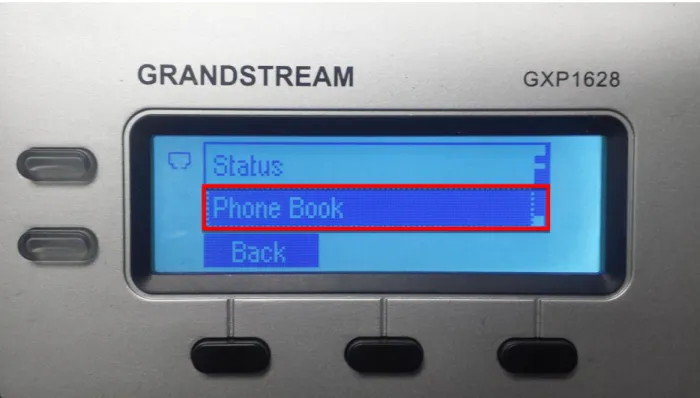Grandstream Networks, Inc.
GXP1610/1620/1625/1628
BroadWorks Xsi Directories and Call Logs
User Guide
GXP1610/1620/1625/1628
BroadWorks Xsi Directories and Call Logs User Guide
Index
INTRODUCTION ... 3
BROADWORKS XTENDED SERVICES INTRODUCTION ... 4
ARCHITECTURE AND MESSAGING ... 4
BROADWORKS XSI DIRECTORY AND CALL LOGS CONFIGURATION 5
BROADWORKS SERVER CONFIGURATION ... 5GXP PHONE CONFIGURATION ... 5
BROADWORKS XSI DIRECTORIES ... 6
Table of Figures
GXP1610/1620/1625/1628 BroadWorks Xsi Directories and Call Logs User Guide
Figure 1: Xsi-Actions Requests-Response ... 4
Figure 2: Web-GUI – Broadsoft Directories Feature Show on the Phone ... 6
Figure 3: LCD Configuration Menu - Contacts ... 7
Figure 4: Contact Page ... 7
Figure 5: Broadsoft Phonebook Page ... 8
Figure 6: Broadsoft Group Common ... 9
Figure 7: Broadsoft Contact Entry Page ... 9
Figure 8: Broadsoft Phonebook Save to Phonebook ... 10
Figure 9: BroadWorks Xsi Directory Search ... 11
Figure 10: LCD Configuration Menu – Call History ... 12
Figure 11: Call History Page ... 12
Figure 12: Broadsoft Call Log Page ... 13
Figure 13: BTBC – Type IM&P Presence Status ... 14
INTRODUCTION
Grandstream GXP1610/1620/1625/1628 SIP phone supports the BroadWorks Xtended Services Interfaces (Xsi) Directories and Call Log features. This User Guide will describe how to configure and use the BroadWorks Xsi Directories and Call Logs features on GXP1610/1620/1625/1628. To learn more about
GXP1610/1620/1625/1628 features, please visit http://www.grandstream.com/support to download the
BROADWORKS XTENDED SERVICES INTRODUCTION
BroadWorks Xtended Services Interfaces (Xsi interfaces) are a set of application programming interfaces supporting the integration of BroadWorks functions with Internet services to create Web Application or mashups. Currently, service providers offer a voice service consisting of connectivity, features, phone numbers and usage or minutes. By adding a public web service interface to the offering, the voice services can be integrated with existing Internet services. This integration is done outside of BroadWorks. It can be done by end users, the service providers, or third party developers to provide applications that normally could not be offered in a mainstream offering.
The Xsi-Actions are a set of RESTful APIs that allows resources to be defined and addressed over HTTP with simple XML. This approach requires less client-side software to be written than other approaches and is the overwhelming choice for developers to create Web Applications. These APIs allow a remote application to control and query BroadWorks.
ARCHITECTURE AND MESSAGING
The Xsi-Action is a Web Application that runs in a container like the BroadWorks Xtended Service Platform (Xsp). Xsi-Action is responsible for authenticating the requests received from the remote applications. It is also responsible for providing requests and response mapping and for routing events received from the BroadWorks core.
When an HTTP requests is received from the remote application and successfully authenticated, then the request is processed by the BroadWorks core and an appropriate response is generated.
Figure 1: Xsi-Actions Requests-Response
The BroadWorks Xsi Directories and Xsi Call Logs feature allows user to access the phonebook and call log entries managed by BroadWorks Servers via the Xsp server.
BROADWORKS XSI DIRECTORY AND CALL LOGS
CONFIGURATION
BROADWORKS SERVER CONFIGURATION
The BroadWorks Xsi Directories and Call Logs configuration is completed by the BroadWorks server administrator or service provider. End users should be given Xsp server URI and user credentials to access the service.
GXP PHONE CONFIGURATION
1. Log in Web GUI and register the BroadWorks account on the phone.
2. Browse to SettingsBroadWorks Xsi:
Fill the BroadWorks XSP server address in the Server blank. If the BroadWorks Xsp server
requires to use the HTTPS, please add the header “https://” ahead of BroadWorks Xsp server URI. For example, “https://xsp1.iop1.broadworks.net”.
Fill the XMPP port number in the Port blank. The default port number is 80. If the BroadWorks Xsp
server requires to use the HTTPS, please fill the HTTPS port number “443” in the blank.
Fill the BroadWorks Xsi credentials in Username and Password blanks.
If users need to use the selected Directory or Call Log categories, please set the categories’
setting “Enabled”.
The GXP phone assigned end user rights to rename each directory or call log category. If user files
customized names into a blanks, it will override the default name. For example, the Group Directory’s default name is “Group Directory” if it keeps blank. If the user files “Grandstream” into the blank, the phone will display “Grandstream” to for the Group Directory.
The following figure shows an example of how to configure the Broadsoft Directories settings on the GXP1610/1620/1625/1628 phones:
Figure 2: Web-GUI – Broadsoft Directories Feature Show on the Phone
BROADWORKS XSI DIRECTORIES
After configuration, users can use Broadsoft Xsi Directories features on GXP phones. Please do as the following steps:
1. Press the Menu button on the pad to enter the configuration menu.
Figure 3: LCD Configuration Menu - Contacts
3. Select Broadsoft Phonebook to enter the Directory page.
4. After entering the Broadsoft phonebook page, the LCD screen will display the enabled BroadWorks Xsi directories.
Figure 5: Broadsoft Phonebook Page
5. Select the destined Directory and press the Menu/OK button. Then the phone will download the
directory entries from the BroadWorks server and will traverse to show them on the LCD screen. The following figure shows the GXP phone display the Group Common directory entries. It is also able to select one entries and press the “Dial” to make an outbound call to the contact via the Account 1 registered on the phone.
Figure 6: Broadsoft Group Common
6. Select a contact and press the Menu/OK button to view more details about the contact. The following figure shows an example of details of a contact:
7. On the phonebook entry page, scroll the page down to the bottom and select the “Save to Phonebook”, press the Menu/OK button on the keypad to save the Broadsoft Directory to the phone’s local contact. It is able to view the saved contact in the Local Phonebook. Please make sure the contact’s “Number” is not blank before saving.
Figure 8: Broadsoft Phonebook Save to Phonebook
8. It is able to search the contact entries in Group Directory, Group Common, Enterprise and
Enterprise Common Directories. The keyword is case-sensitive. To search within directory, user must select the directory first by making the selector appears over the desired directory name and then press search button. If the phone displays “No Available Item”, it indicates there is no directory entries match the keyword.
Figure 9: BroadWorks Xsi Directory Search
BROADWORKS XSI CALL LOGS
After configuration, users can use Broadsoft Xsi Call Logs features on GXP phones. Please follow the following steps:
1. Press the Menu button on the pad to enter the configuration menu.
Figure 10: LCD Configuration Menu – Call History
3. Select the “Broadsoft Call Log”.
4. After entering the Broadsoft Call Log page, the LCD screen will display the enabled BroadWorks Xsi Call Logs.
Figure 12: Broadsoft Call Log Page
5. Select the destined Call Logs category and press the Menu/OK button. The phone will download the call log entries from the BroadWorks server and will traverse to show them on the LCD screen. The following figure shows that the GXP phone displays the Placed Call Logs. It is also able to select one entries and press the “Dial” to make an outbound call to the contact via the Account 1 registered on the phone.
Figure 13: BTBC – Type IM&P Presence Status
6. Select a call log and press the Menu/OK button to view more details about the call log. The following figure shows an example of details of a call log.
7. On this page, select the “Delete” and press the Menu/OK button; then the phone will send a delete request to the BroadWorks sever to remove the call log entry from it. After deleting, the GXP phone will update the Call Logs automatically.