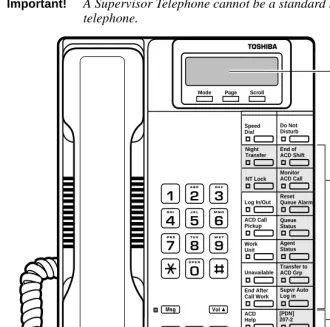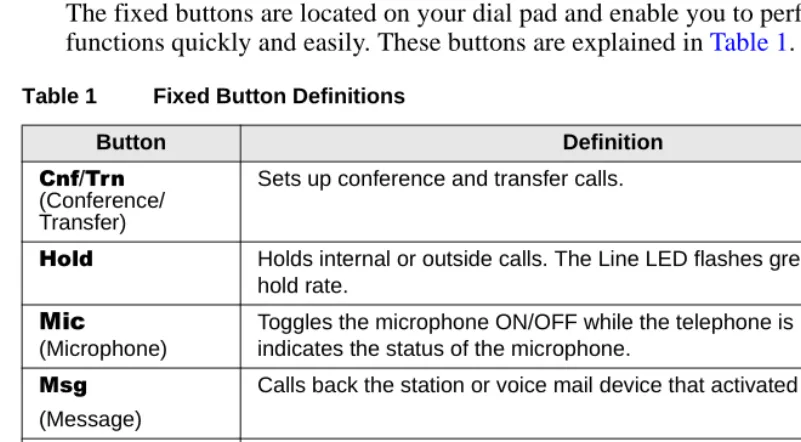Telecommunication Systems Division
Digital Business Telephone Systems
Publication Information
Toshiba America Information Systems, Inc., Telecommunication Systems Division, reserves the right, without prior notice, to revise this information publication for any reason, including, but not limited to, utilization of new advances in the state of technical arts or to simply change the design of this document.
Further, Toshiba America Information Systems, Inc., Telecommunication Systems Division, also reserves the right, without prior notice, to make such changes in equipment design or components as engineering or manufacturing methods may warrant.
DKA-UG-ACDSP-VB
© Copyright 1999
Toshiba America Information Systems, Inc. Telecommunication Systems Division All rights reserved. No part of this manual, covered by the copyrights hereon, may be reproduced in any form or by any means—graphic, electronic, or mechanical, including recording, taping, photocopying, or information retrieval systems—without express written permission of the publisher of this material.
Strata is a registered trademark of Toshiba Corporation.
Contents
Introduction
Organization ...iii
Conventions ... iv
Related Documents ... v
Chapter 1 – The Grand Tour
ACD Group Supervisor ... 1Buttons ... 3
Fixed Buttons ... 3
Flexible Buttons ... 4
Directory Number [DN] Buttons ... 5
Soft Keys ... 5
Chapter 2 – Features
Feature Interaction ... 8Agent Telephone Status ... 9
Agent Assistance ... 10
Logging In/Out ... 11
Supervisor Log In/Out ... 11
Agent Log In/Out ... 12
Contents
Chapter 2 - Features
Call Monitoring ...16
End of ACD Shift ...18
New Shift ...18
Night Transfer ...19
Night Transfer Lock ...20
Reset Queue Alarm ...21
Supervisor Auto Log In ...22
Transfer to ACD Group ...22
Appendix
Access Codes ...23Introduction
This guide is designed to provide instructions for the ACD Supervisor regarding the use of Automatic Call Distribution (ACD) on Toshiba’s Strata DK system. It provides step-by-step instructions on how to use the ACD Supervisor features. This guide does not provide instructions for the ACD Agent features. See the Strata DK ACD Agent Guide for information about those telephone procedures.
Organization
This user guide is divided as follows:
♦ Chapter 1 – Grand Tour describes each available ACD Supervisor feature
button.
♦ Chapter 2 – Features provides a description and step-by-step operational
procedure for each individual ACD Supervisor feature.
♦ Appendix – Access Codes provides instructions for programming a sequence of
Introduction
Conventions
Conventions
Note Elaborates specific items or references other information.
Important! Calls attention to important instructions or information.
Letters in [brackets] represent buttons which have Directory Numbers on them. For example:
[PDN] represents a Primary Directory Number (also known as an Extension Number for your telephone.
[SDN] represents a Secondary appearance of a [PDN]. A [PDN] which appears on another telephone is considered an [SDN].
[PhDN] represents a Phantom Directory Number button (an additional Directory Number).
[DN] represents a Directory Number button (also known as an Extension or Intercom Number). Whenever [DN] is used in this guide, it means the user can use any [PDN], [SDN], or [PhDN].
([WUDEROG represents buttons on a telephone.
~ means “through”
+ is used for multiple key entries.
➤ denotes the step in a one-step procedure.
➤ The left column gives you the single or numbered steps you need to perform a procedure. These steps apply to both mouse or keyboard use.
Introduction
Related Documents/Media
Related Documents/Media
Refer to the appropriate user guide for information on your telephone's non-ACD features. The following user guides are available for Strata DK telephones:
♦ Strata DK424 Call Center Solutions General Description provides a system
overview, including hardware and feature information. Highlights the technology employed in operating the ACD Strata DK424 system.
♦ ACD Agent Guide describes the ACD agent feature operation along with
step-by-step procedures for using features.
♦ Digital Telephone User Guide provides all the procedures necessary to operate
Toshiba-proprietary digital telephones, including Liquid Crystal Display (LCD) features. It also includes instructions for using the add-on module/DSS console.
♦ Digital Telephone Quick Reference Guide provides a quick reference for
frequently-used digital telephone features.
♦ Electronic Telephone User Guide explains all the procedures necessary to
operate Toshiba-proprietary electronic telephones, including all LCD features. Does not apply to the Strata DK14 system. It also includes instructions for using the electronic DSS console.
♦ Electronic Telephone Quick Reference Guide provides a quick reference for
frequently-used electronic telephone features. Does not apply to the Strata DK14 system.
♦ Standard Telephone User Guide explains all the procedures necessary to operate
rotary dial and push-button standard telephones.
♦ Strata DK Library CD-ROM enables you to view, print, navigate and search
publications for Strata DK14, DK40 and DK424 digital business telephone systems. It also includes Strata DK424 ACD Documentation, including the Strata DK424 Call Center Solutions General Description, ACD Agent Guide and ACD Supervisors Guide. ACD Installation and Programming instructions are included in the Strata DK Installation and Maintenance Manual and Programming Manual.
Introduction
The Grand Tour
1
Companies that receive a large volume of incoming calls can handle them quickly and easily with the Automatic Call Distribution (ACD) features available on Toshiba’s Strata DK system. Designated incoming calls bypass the attendant and go directly to an answering pool of ACD Agents. From there, calls are evenly distributed to individual Agents.
ACD Group Supervisor
As an ACD Group Supervisor, Toshiba recommends that you use a 20-button Toshiba proprietary digital telephone with a Liquid Crystal Display (LCD) (see Figure 1). The LCD provides important information about the ACD Group or an individual Agent’s activities.
The buttons on your Supervisor Telephone can be programmed to perform different tasks for you. For example, $JHQW6WDWXV and/or 4XHXH6WDWXV can be
programmed for one-touch access using Speed Dial (6') buttons. When you use these buttons, the Agent and/or Queue Status is displayed on the LCD.
Other features are assigned to the flexible buttons on your telephone; for example, 5HVHW4XHXH$ODUP which signals you when too many calls are waiting in queue and 0RQLWRU$&'&DOO which monitors Agents conversations on ACD calls. A list of flexible ACD feature buttons is on Page 4. The button names are
The Grand Tour
ACD Group Supervisor
If your telephone does not have the ACD Supervisor feature buttons shown in the right-hand column of the telephone keystrip in Figure 1, you can enter an access code sequence to perform the same function (see Table 4 on 24).
Important! A Supervisor Telephone cannot be a standard tone or rotary-type telephone.
Figure 1 ACD Supervisor Digital LCD Telephone
Mode Page Scroll
Liquid Crystal Display (LCD) Shows ACD Information
In this example, Agent buttons are shown in white. Supervisor buttons are shaded.
The Agent/Queue Status button sequence is stored on Speed Dial buttons for One-touch Access.
[PDN] = Primary Directory Number button (usually on the Extension Number of your telephone).
The Grand Tour
Buttons
Buttons
There are two sets of buttons: fixed and flexible. The fixed buttons (e.g., 0LF, 0VJ, 5HGLDO, +ROG, &RQI7UQ, 9RO▲, and9RO▼) are standard to every Strata DK 2000-series telephone (see Figure 1). The flexible buttons consist of Directory Number and ACD feature buttons. The number of pre-programmed flexible buttons varies by telephone.
Fixed Buttons
The fixed buttons are located on your dial pad and enable you to perform standard functions quickly and easily. These buttons are explained in Table 1.
Table 1 Fixed Button Definitions
Button Definition
&QI7UQ
(Conference/ Transfer)
Sets up conference and transfer calls.
+ROG Holds internal or outside calls. The Line LED flashes green at the internal
hold rate.
0LF
(Microphone)
Toggles the microphone ON/OFF while the telephone is in use. The LED indicates the status of the microphone.
0VJ
(Message)
Calls back the station or voice mail device that activated the LED.
5HGLDO Dials the number that you originally called (use the same [DN] or Line that you used to dial the original number).
6SNU
(Speaker)
Toggles the speaker ON/OFF. The LED indicates the status of the speaker.
9RO▲
9RO▼
The Grand Tour
Buttons
Flexible Buttons
The buttons described in Table 2 are specific to the ACD Supervisor’s telephone (also see examples in Figure 1).
* Must be programmed using 6' buttons for one-touch access. (See Appendix for instructions.)
Note Toshiba recommends that Supervisor telephones have at least two [PDN] buttons to answer Agent Assistance calls when monitoring ACD calls, Agent/ Queue Status.
Table 2 Flexible Button Definitions
Button Definition
$&'&DOO 3LFNXS
Picks up ACD calls ringing at any Agent’s telephone in the same group. The calls are no longer registered as an ACD call.
$JHQW6WDWXV Displays the status of Agents in a particular ACD Group. Use 6FUROO to step through the status of agents in the group.*
(QGRI$&'
6KLIW Activates the after-shift service of an ACD Group and directs all new incoming ACD calls to a pre-assigned destination.
0RQLWRU$&'
&DOO Monitors (listens to) an ACD call. 1LJKW7UDQVIHU
17/RFN Routes incoming calls to/from an ACD group during different times of the day. These buttons are not always needed by ACD Supervisors.
4XHXH6WDWXV Displays how many calls are waiting in the queue for a particular ACD Group and how long each call has been waiting.*
5HVHW4XHXH
$ODUP Resets the queue alarm and its timer. 6XSYU$XWR
/RJ,Q Enables you to automatically log into the ACD Group as a Supervisor.* 7UDQVIHUWR
$&'*URXS Transfers CO line calls (non-ACD or ACD) into an ACD Group.
The Grand Tour
Soft Keys
Directory Number [DN] Buttons
The [DN] buttons consist of: [PDNs], [SDNs], and [PhDNs]. They make or answer calls and are known as your extension or intercom number. You can have multiple [DN] buttons on your telephone (Figure 1), including [DNs] belonging to another telephone, [SDNs].
If you have an LCD telephone, you can find out the actual Directory Number of a [DN] button by pressing the [DN] you want to display and dialing . The number (210) displays.
Soft Keys
If you have a Strata 2000-series LCD telephone, the Soft Key features are deactivated during the time that you are logged in as an ACD Supervisor. Only ACD displays are functional during ACD telephone sessions. When you log out of the ACD Group, Soft Key features become available again. Refer to the Strata DK Digital Telephone User Guide for more information on Soft Keys.
Table 3 Directory Button Definitions
Button Definition
[PDN]
Primary Directory Number
Your specific extension or intercom number used to make or receive calls. Your telephone can have up to four [PDN] buttons with your number. You can set Call Forward and Voice Mail ID code for your [PDN].
[SDN]
Secondary Directory Number
This number is a [PDN] of another telephone which appears on your telephone. You cannot set Call Forward and Voice Mail ID code for [SDNs] on your telephone.
[PhDN]
Phantom Directory Number
Up to eight [PhDNs] can be dedicated to a station or shared by a group of stations. One example of a [PhDN] use is when the [PhDN] is a common phone number for an entire department, ringing on all of the telephones of the group when it is called.
You can only set Call Forward and Voice Mail ID code for [PhDNs] that are owned by your telephone.
You can have a separate 0VJ button and mailbox for up to four [PhDNs] on your telephone.
The Grand Tour
Features
2
This chapter lists the features available on the ACD Supervisor telephone in
alphabetical order beginning on Page 13. These features can be performed on 10- or 20-button digital and electronic telephones. Music and announcement devices can also be connected for use with your ACD system.
It is highly recommended that you have a telephone equipped with an LCD, because the LCD displays important information about the ACD system and group.
The ACD Supervisor telephone features are:
♦ Agent/Queue Status
♦ Call Monitoring
♦ End of ACD Shift
♦ Night Transfer
♦ NT Lock
♦ Reset Queue Alarm
♦ Supervisor Auto Log In
♦ Transfer to ACD Group
Features
Feature Interaction
Feature Interaction
Strata DK provides the ACD features from system-resident software. Some station features are changed when a station is activated as an ACD Agent or Supervisor. Standard station capabilities are determined by your station class of service. You can still use the standard station buttons: &QI7UQ, +ROG, 5HGLDO, 0LF, 0VJ, and 6SNU. The features listed below are affected when your station is logged in as Supervisor:
♦ Call Forwarding – Your primary and non-ACD [PhDNs] can set Call Forwarding.
The Agent assistance calls do not forward, but do ring at your station [PDN]. All other types of calls forward from your [PDN] normally.
♦ Message and Display – Soft Key labels and LCD messages unrelated to ACD do
not display at your station. All other types of messages do display.
♦ Station Do Not Disturb – The Station DND feature can be activated when your
station is an ACD Supervisor station. DND applies to all calls directed to the [PDN]. Agent telephones must have the DND Override feature to request assistance if your telephone is in the DND mode.
♦ Executive Override – If an Agent is talking on an ACD or PBX call, executive
override of ACD/PBX calls is not allowed, but the Supervisor can call the Agent’s [PDN] or an idle [PhDN].
♦ Agent Assistance – If you are busy, but one [PDN] is idle, your Agent can still
Features
Agent Telephone Status
Agent Telephone Status
ACD Agents can make and receive different types of calls depending upon the status of their ACD telephone. The current status is displayed on your LCD when you use your Agent Status feature.
♦ Available – If your Agent is logged in as an ACD agent, ACD or PBX calls and
non-ACD or PBX calls to other [DNs] can be made and received.
♦ Unavailable – Your Agent is unavailable to take ACD calls when 8QDYDLODEOH
has been activated, or when the Agent does not respond to two successive ACD calls.
♦ After Call – The After Call Work Time feature is automatically activated
(assigned in system programming) after each ACD call to allow the Agent to do paperwork. The Agent can receive non-ACD or PBX calls, but not ACD calls during After Call Work Time.
♦ Talk – If your Agent is on an ACD call or has one on hold, they can still make or
receive non-ACD calls on other [DNs] or &2/LQH buttons. The Agent cannot make/receive PBX calls.
♦ Log Out – If your Agent is logged out of the ACD Group, they can still receive
and make non-ACD calls, but not ACD or PBX calls.
♦ PBX Call – When your Agent is talking on a PBX call or has one on hold, they
can still make or receive non-ACD calls on other [DNs] or &2/LQH buttons. The Agent cannot receive ACD calls.
Features
Agent Assistance
Agent Assistance
An Agent in your ACD Group can call you for assistance by pressing the $&'+HOS button on their station. ACD Help rings the Supervisor’s [PDN] and takes priority over other ACD calls/functions and, in some cases, the Agent can override your Do Not Disturb (DND) setting (if assigned in programming). The ACD Help feature enables you to talk to the:
♦ Agent with the ACD call on hold.
♦ ACD caller with the Agent dropping out of the call by hanging up.
You can also participate in a three-way conversation with the Agent and the ACD caller when the Agent presses &QI7UQ after you answer the ACD Help call. For this feature to work, your telephone must be logged in with the Supervisor ID code of the same Group as the Agent requesting help.
➤ To assist an agent
Notes
● Your telephone can be equipped with up to four [PDN] buttons to
accommodate ACD Help calls while busy on another call.
● If your telephone is in the DND mode when an Agent presses $&'+HOS, the
Agent receives DND busy tone. If the Agent’s telephone has been
programmed to allow DND Override (system option), the Agent can dial to override your DND. Call Monitor cancels after answering an ACD Help call.
➤ Press the flashing [PDN].
The [PDN] LED is on. Your LCD displays the message on the right.
XXXX = ID number of the Agent requesting help. On the Agent’s telephone, the ACD call is
automatically placed on consultation-hold.
QUE# 000 SUP GP01
HELP! AGT XXXX
QUE# 014 SUP GP01
Features
Logging In/Out
● If one of your telephone’s [PDNs] is busy on another call or in the monitor
mode, the Help call automatically busy-overrides an idle [PDN] and a mute ring sounds on your telephone.
● If the Agent drops out of a three-way assistance call leaving the ACD caller
and Supervisor connected, the call is no longer tracked on ACD MIS reports.
Logging In/Out
You can log in and out as an ACD Supervisor or Agent by entering ID codes at your station. Your telephone can only be logged in as an Agent or Supervisor, but not both. If you log in as an Agent, your station is available for incoming ACD calls. You must log in as an ACD Supervisor to access to your Supervisor features.
Supervisor Log In/Out
1. Press /RJ,Q2XW ...or [PDN] + .
The Log In/Out LED flashes red, and the LCD prompts you for your ID code.
2. Enter your Supervisor ID code and press 6SNU
...or hang up if you used [PDN] + .
The Log In/Out LED lights steady red, or you hear a one-second burst of dial tone if you used the [PDN] + log in method.
Note A fast busy tone means that your log in was unsuccessful, and the LCD displays LOG IN ERROR. Repeat Step 1.
The successful log is displayed on your LCD (shown on the right).
YYY = Number of calls in the queue XX = Number of the ACD Group (01~16)
NO. 203 ENTER ID CODE
QUE#YYY SUP GPXX
Features
Logging In/Out
You can program an 6' button as your 6XSYU$XWR/RJ,Q for one-touch dialing of the sequence outlined above see “Supervisor Auto Log In” on Page 22. The 6' button should be labeled as 6XSYU$XWR/RJ,Q.
➤ To cancel Supervisor log in
➤ Press /RJ,Q2XWat any time.
➤ To log out (Supervisor)
To begin your log out, the Log In/Out LED must be steady red. All Supervisor feature buttons (0RQLWRU$JHQW, 4XHXH6WDWXV, etc.) are deactivated after you log out. However, if Agents are still logged in and you did not end the shift before logging out, the ACD calls are still sent to the ACD Group. It is not necessary for a telephone to be logged in as Supervisor to allow ACD calls to be sent to Agent telephones.
Agent Log In/Out
When logged in as a Supervisor, ACD calls do not ring on your telephone; but you can pick up an ACD call ringing at an Agent's station. If a Supervision telephone picks up an ACD call ringing an Agent telephone, the call is no longer tracked on ACD MIS reports. You can log into the system as an Agent. If you log in as an Agent, the telephone cannot operate as a Supervisor station.
Your telephone must have an $&'&DOO button to act as an Agent.
➤ Press the /RJ,Q2XW ...or [PDN] + , then hang up.
The Log In/Out LED turns off.
Note /RJ,Q2XW only works during an idle or non-ACD status. If your station is in any other status, the system ignores your Log In/Out request.
1. Press $&'&DOO, then
/RJ,Q2XW The ACD Call LED is steady green, the Log In/ Out LED flashes red, and the LCD prompts you to enter an ID code.
…or $&'&DOO + .
Features
Logging In/Out
Note If the Agent ID code is invalid, the telephone sends a busy tone, the Log In/ Out LED stops flashing and turns off, and the LCD displays LOG IN ERROR. Try to log in again.
➤ To cancel Agent log in
➤ Press the /RJ,Q2XWat any time.
➤ To log out (Agent)
When you log out as an Agent, the ACD features are deactivated on the telephone; however, the regular features still continue to work. After you have logged out, the $&'&DOO button can be used to make and receive non-ACD calls only, and they are not registered as ACD or PBX calls.
Agent/Queue Status
Agent Status allows you to monitor the status (Available, Unavailable, etc.) of each Agent logged into your ACD Group. The Queue Status feature enables you to view the number of calls and the amount of time each has been waiting in the queue for a specific ACD Group. You have to be logged in as a Supervisor to use this feature. You can also view the status of other ACD Groups.
2. Enter your four-digit Agent ID code.
A one-second burst of dial tone confirms successful log in. The Log In/Out LED turns steady red, and the LCD displays the information as shown on the right.
➤ Press /RJ,Q2XW The Log In/Out LED turns off. ...or [PDN] +
and hang up.
Note Log In/Out only works during an idle or non-ACD status. If your station is in any other status, the system ignores your Log In/Out request.
QUE# YYY AGT GPXX
Features
Logging In/Out
You can conveniently program an 6' button to provide one-touch access for monitoring Agents or the Queue (also see “Access Codes” on Page 23).
➤ To monitor Agent Status
1. Press $JHQW6WDWXV The number of agents logged in is displayed.
YYY = Number of Agents logged in
…or [PDN] + + ;;.
XX = ACD Group Number (01~16 for large systems and 01~08 for small systems)
2. Press 6FUROO. The agent’s status is displayed.
XXXX = Agent ID Number
WWWW = Agent telephone [PDN]
Z~Z = Agent Status, which can be:
♦ AVAIL (Available to receive ACD calls)
♦ UNAVAIL (Unavailable to receive ACD calls)
♦ AFTER CALL (After Call)
♦ TALK (Talking or holding on ACD Call)
♦ LOG OUT (Logged Out)
♦ PBX CALL (Talking or holding on a PBX Call) Notes
♦ If the Agent’s status changes, the LCD changes to
reflect the new status.
♦ If an Agent is talking on a non-ACD call, the status
is displayed as AVAIL (Available) and ACD calls are forwarded from the queue to the Agent.
NUMBER OF AGENTS LOGGED IN : YYY
Features
Logging In/Out
➤ To view the status of another ACD group
➤ Press [PDN] + + ;; (ACD Group number).
➤ To monitor Queue Status
1. Press 4XHXH
6WDWXV The number of calls waiting in the queue displays.
XXX = Number of calls waiting in the queue …or [PDN] +
+ ;;.
XX = ACD Group number (01~16 for large systems and 01~08 for small systems)
2. Press 6FUROO. The first (oldest) call in the queue is displayed. The time is updated every 5 seconds.
HH = Hours
MM = Minutes
SS = Seconds Each time 6FUROO is pressed, the next oldest call in the queue is shown.
3. Press 6FUROO. A call in the queue is answered by an Agent and is displayed on your LCD.
...or, if an ACD call disconnects while currently on your LCD, press 6FUROO
The CANCEL status is displayed.
NUMBER OF CALLS IN QUE: XXX
LINE XXX QUEUE TIME HH:MM:SS
LINE XXX QUEUE TIME HH:MM:SS
LINE EXIT QUEUE PRESS SCROLL
Features
Call Monitoring
➤ To end monitoring
➤ Press 6SNU.
➤ To program the SD button for one-touch Agent Status
➤ To program the SD button for one-touch Queue Status
Call Monitoring
This feature enables you, as the Supervisor, to monitor conversations between an ACD Agent and caller. A one-way, listen-only path is established for the Supervisor only. The monitoring feature does not apply to Agent PBX or non-ACD calls. A periodic tone and LCD message can be added to the Agent’s telephone to indicate that you are monitoring the call. These options are provided by system programming. Important! This feature is only intended for ACD Supervisors, so the Supervisor
log in ID code should be kept confidential to prevent unauthorized use of this and other Supervisor features.
...or, if an ACD call overflows while displayed on your LCD, press 6FUROO.
The OVERFLOW status is displayed.
➤ Do not lift the handset and press 5HGLDO + 6' + ;; + 5HGLDO.
The 6' button is now programmed to monitor Agent Status and should be labeled as $JHQW6WDWXV. XX = ACD Group Number (01~16 for large systems and 01~08 for small systems)
➤ Do not lift the handset and press 5HGLDO + 6' + ;; + 5HGLDO.
The 6' button is now programmed to monitor Queue Status and should be labeled as 4XHXH6WDWXV. XX = ACD Group Number (01~16 for large systems and 01~08 for small systems).
Features
Call Monitoring
➤ To monitor an ACD call
Notes
● If the Agent is not on an ACD call, the one-way, listen-only path is silent. ● 0RQLWRU$&'&DOO only works when your telephone and a [PDN] are idle.
● This feature is limited by the availability of conference channels. If there are
no conference channels available, an reorder tone is heard.
You can continue monitoring the Agent’s ACD calls until you cancel the monitoring or the Agent logs out of the group.
➤ To cancel ACD call monitoring
➤ Press 6SNU
…or hang up.
➤ Press 0RQLWRU$&' &DOO + ;;;;
Dial tone is heard and a [PDN] LED lights.
...or [PDN] + +;;;;.
XXXX = Agent ID code
You hear a short tone every 15 seconds.
The duration of the call (HH:MM:SS) replaces the
AGT XXXX display 15 or 60 seconds into the call. If the Agent logs out while being monitored, your telephone receives a busy tone and the
message on the right displays on the LCD.
QUE# 000 SUP GP01 ENTER AGT ID
QUE# 000 SUP GP01 MONITOR AGT XXXX
QUE# 000 SUP GP01 MONITOR HH:MM:SS
Features
End of ACD Shift
Call monitoring is also canceled if you make or answer a telephone call, or the Agent you are monitoring presses $&'+HOS.
End of ACD Shift
You can use (QGRI$&'6KLIW to activate an after-shift destination of an ACD Group. The after-shift destination is assigned in system programming. You must be logged in as a Supervisor to activate or cancel this feature. The after-shift destination can be another ACD Group, Auto Attendant, Message Device, or Voice Mail.
If there are calls waiting in the queue, the last Agent of the group is not allowed to log out, but new calls are forwarded to the after-shift destination. The LED flashes to indicate that Agents are logged in.
New Shift
If your ACD Group is in the after-shift mode and no Agents are logged in, any Agent that logs into the group starts a new shift. If all of your Agents did not log out, your End of ACD Shift LED flashes until (QGRI$&'6KLIW is pressed or all of the Agents log off. When the End of ACD Shift LED turns off, ACD calls are directed to the Agents.
Important! All Agents must be logged out of the previous shift before the new shift can start.
➤ Press (QGRI$&' 6KLIW
...or [PDN] + .
Features
Night Transfer
Night Transfer
Incoming calls to your group can be routed to different destinations, based on either two- or three-call routing (ringing) patterns which are set in system programming. The Night Transfer LED indicates the active routing pattern:
Up to four Night Transfer (1LJKW7UDQVIHU) and Tenant Night Transfer (1LJKW 7UDQVIHUa) buttons can be assigned and controlled independently. Check with the System Administrator for any additional information.
➤ To enable/disable Night Transfer
Three-Pattern Two-Pattern
DAY OFF OFF
DAY 2 FLASH N/A
NIGHT ON ON
➤ Press 1LJKW 7UDQVIHU to toggle Night Transfer ON/OFF (two-ring pattern)
The Night Transfer LED is ON if you are programmed for a two-ring pattern.
...or, if your system is programmed for three-ring patterns, the LED will flash instead. Press 1LJKW 7UDQVIHU, again (three-ring pattern), to activate Night Mode.
You are in Day2 Mode. The LED indicators for three-ring patterns are: Night Mode (LED is ON); Day Mode (LED is OFF; and Day2 Mode (LED is
flashing).
Features
Night Transfer
Night Transfer Lock
The 17/RFN button enables your telephone to lock the system into the “Day, Day 2, or Night” modes. This feature is assigned to your telephone in system programming, however, the ACD Group Supervisor can lock the ring modes. You must use a password.
➤ To assign or change NT Lock password
➤ To lock Night Transfer
1. Press a [DN] + ; with the handset on-hook.
The LCD prompts you to enter a four-digit pass code.
X = Tenant 1~Tenant 4 CO line groups
2. Enter a four-digit password.
As you enter the password, the digits display on the LCD.
3. Press 5HGLDO. You hear confirmation tone.
4. Hang up. The password is assigned.
1. Press 17/RFN. The NT Lock LED flashes. The LCD
prompts you to enter your password.
2. Enter your password and press 17/RFN again.
YYYY = Password digits
NO.200 ENTER PASS CODE
NO.200 XXXX
NO.200 DATA PROGRAMMED
NO.200 JAN 15 WED 02:00
NO.200 ENTER PASSWORD
Features
Reset Queue Alarm
Reset Queue Alarm
During queue operation, the number of unanswered ACD calls waiting in the queue, and the amount of time the calls have been waiting is constantly monitored by the system. An alarm is generated when calls waiting in the queue exceed preset conditions. Your system installer can specify the following types of alarm in system programming:
♦ Single alarm (immediate without a timer) – an interrupted beep tone alerts you when the number of calls in queue is greater than a preset threshold.
♦ Two-layer alarm – a beep tone alerts you when the number of calls in queue exceeds the:
✩ Queue alarm timer -1 and is greater than a preset threshold (interrupted
beep tone).
✩ Queue alarm timer -2 and is greater than a preset threshold which is
greater than the alarm 1 threshold (continuous beep tone). The Reset Queue Alarm LED flashes.
➤ To reset the Queue Alarm
If the correct password is entered, the NT Lock LED remains steady red and NT LOCK displays. If an incorrect password is entered, the NT Lock LED turns OFF.
Press 5HVHW4XHXH $ODUP.
The audible alarm stops, and the alarm-guard timer starts. The LED flashes until the alarm is reset.
Note If the alarm-guard timer is disabled in system programming, 5HVHW4XHXH$ODUP
functions only as an indicator and does not reset the Queue Alarm.
Features
Supervisor Auto Log In
If the alarm condition still exists when the alarm-guard timer expires, a second alarm is generated to alert you. The Queue Alarm must be reset again.
Supervisor Auto Log In
This feature enables you to log in automatically when you use a one-touch 6' button. 6XSYU$XWR/RJ,Q does not replace /RJ,Q2XW on your telephone.
➤ To program your SD button for one-touch log in
➤ Press 5HGLDO + 6' + [PDN] + + ;;;; + 5HGLDO (XXXX = Supervisor ID code).
Transfer to ACD Group
This feature enables you to transfer CO line calls (non-ACD or ACD) to an ACD Group using your one-touch 6' button.
➤ To program your SD button for one-touch Transfer to ACD Group
Appendix
This appendix provides a list of features and the corresponding access code sequences.
Access Codes
Features
Access Codes
Table 4 Supervisor Access Codes
Features Access Code Sequence
ACD Call Pickup [PDN] +#&7369
Agent Status (Speed Dial Button) [PDN] + &738;;1
1. XX= ACD Group Number 01~16 on large systems and 01~08 on small systems.
End of ACD Shift [PDN] + &736<
Log In/Out (Agent) $&'#&DOO2#+ &7364#+#====3
2. $&'#&DOO button is any single appearing [PhDN] that is owned by the telephone. 3. ZZZZ = Agent ID Code used when logging into an ACD Group as an Agent.
Log In/Out (Supervisor) [PDN] + &7364#.#;;;;4
4. XXXX= Supervisor ID code used only to log in.
Monitor ACD Call [PDN] + &7368#.#<<<<5
5. YYYY = Agent ID.
Queue Status (Speed Dial Button) [PDN] + &737;;1
Reset Queue Alarm [PDN] +#&7367
Supvr Auto Log In (Speed Dial Button) [PDN] + &7364 +#;;;;4
Index
A
about this book conventions, iv organization, iii related documents, v access codes, 23
ACD group supervisor, 1 ACD pickup, 24
after call, 9 agent assistance, 8
ACD help button, 10 Cnf⁄Trn button, 10 DND mode, 10
agent status (speed dial button), 24 agent telephone status, 9
agent/queue status, 13 alarm-guard timer, 22 available, 9
B
buttonsHold, 3 Mic, 3
volume control, 3
C
call forwarding, 8 Cnf⁄Trn
ACD group code, 24
D
directory number buttons [PDN], 5
[PhDN], 5 definitions, 5 do not disturb, 8
E
end of ACD shift, 4, 24
calls waiting in the queue, 18 last agent of the group, 18 new shift, 18
executive override, 8
F
feature interaction, 8 features
Index
H ~ U
night transfer, 19 night transfer lock, 20 reset queue alarm, 21 supervisor auto log in, 22 transfer to ACD group, 22 fixed buttons
Cnf⁄Trn, 3 Spkr, 3 flexible buttons, 4
end of ACD shift, 4 night transfer/NT lock, 4 queue status, 4
reset queue alarm, 4 supvr auto log in, 4 transfer to ACD group, 4
H
Hold, 3L
log in/out
agent, 12, 24 log out status, 9 supervisor, 11, 24
M
message and display, 8 Mic button, 3
monitor
ACD call, 17, 24 agent status, 14
conference channels, 17 queue status, 15
N
night transfer
NT lock button, 4, 20
ringing (day, day 2, night), 19
P
PBX call, 9
phantom [PhDN] buttons, 5
Q
queue status, 4, 24
R
reset queue alarm, 24 button, 4
single alarm, 21 two-layer alarm, 21
S
soft keys, 5 speed dial
agent status, 16 queue status, 16 Spkr button, 3
supervisor auto log in, 22 button, 4, 24
T
talk, 9transfer to ACD group button, 4, 24