2014
Embedded Linux
Systems
Using Buildroot for building Embedded Linux
Systems with the Raspberry-PI
V1.2
Mariano Ruiz
Dpto Sistemas Electrónicos y de Control
Universidad Politécnica de Madrid
Table of contents
1 SCOPE ... 6 1.1 Document Overview ... 6 1.2 Acronyms ... 6 2 REFERENCED DOCUMENTS ... 7 2.1 References ... 73 LAB1: BUILDING LINUX USING BUILDROOT ... 8
3.1 Elements needed for the execution of these LABS. ... 8
3.2 Starting the VMware ... 8
3.3 Configuring Buildroot. ... 11
3.4 Compiling buildroot. ... 15
3.5 Buildroot Output. ... 15
3.6 Configuring the Linux kernel parameters ... 16
3.7 Booting the Raspberry Pi. ... 21
3.8 Booting the RaspBerry Pi using a script. ... 26
3.9 Configuring the network interface ... 26
4 LAB2: CROSS-COMPILING APPLICATIONS FOR BEAGLEBOARD ... 27
4.1 Hello Word application... 27
5 LAB3: USING INTEGRATED DEVELOPMENT ENVIRONMENT: ECLIPSE/CDT ... 30
5.1 Cross-Compiling application using Eclipse. ... 30
6 PREPARING THE LINUX VIRTUAL MACHINE. ... 38
6.1 Download VMware Player. ... 38
6.2 Installing Ubuntu 12.04 LTS as virtual machine. ... 38
6.3 Installing packages for supporting Buildroot. ... 38
7 ANNEX I: UBUNTU 12.04 LTS PACKAGES INSTALLED. ... 40
7.1 List of packages installed in the Ubuntu OS. ... 40
Table of figures
Fig. 1: Main screen of VMware player with some VM available to be executed. _______________ 8 Fig. 2: Ubuntu Virtual Machine login screen. ___________________________________________ 9 Fig. 3 Buildroot home page. ________________________________________________________ 9 Fig. 4: Downloading buildroot source code. ___________________________________________ 10 Fig. 5: Buildroot folder (the folder name depends on the version doanloaded). ______________ 10 Fig. 6: Buildroot setup screen. ______________________________________________________ 11 Fig. 7: Successful compilation and installation of Buildroot ______________________________ 15 Fig. 8: Schematic representation of the Buildroot tool. Buildroot generates the root file
system, the kernel image, the booloader and the toolchain. Figure copied from “Free Electrons” training materials (http://free-electrons.com/training/) _____________________________________________ 16 Fig. 9: images folder contains the binary files for our embedded system. ___________________ 16 Fig. 10: Main window for configuring the Linux kernel. __________________________________ 17 Fig. 11: Selection of support for initial ram disk. _______________________________________ 18 Fig. 12: Removing the support for MMC/SD/SDIO in the Linux Kernel. _____________________ 19 Fig. 13: Selection of the “extend bootloader kernel arguments” option. ___________________ 20 Fig. 14: Default argument to add. ___________________________________________________ 20 Fig. 15: RaspBerry-Pi (Version B) hardware with main elements identified. _________________ 21 Fig. 16: Raspberry-PI header terminal identification. ___________________________________ 22 Fig. 17: Identification of the terminals in the USB-RS232 adapter _________________________ 22 Fig. 18: Booting process for BMC2835 processor in the raspberry-pi _______________________ 23 Fig. 19: Putty program main window. ________________________________________________ 24 Fig. 20: Serial output in the Raspberry Pi boot process.. ________________________________ 24 Fig. 21: Beagle running Linux. ______________________________________________________ 26 Fig. 22: Basic hello world program in C. ______________________________________________ 27 Fig. 23: Summary of the different configurations for developing applications for embedded
systems. Figure copied from “Free Electrons” training materials (http://free-electrons.com/training/) _____________________________________________ 27 Fig. 24: Folder containing the cross compiling tools. ____________________________________ 28 Fig. 25: Adding the cross compiler PATH to the Linux .profile file. _________________________ 29 Fig. 33: Selection of the workspace for Eclipse. ________________________________________ 30 Fig. 34: Eclipse welcome window. ___________________________________________________ 31 Fig. 35: Eclipse main window. ______________________________________________________ 31 Fig. 36: Creation of the hello world C project. _________________________________________ 32 Fig. 37:Hello world example. _______________________________________________________ 32 Fig. 38: Tool Chain Editor should be configured to use Cross GCC. _________________________ 33 Fig. 39: Cross tools locate on (path) _________________________________________________ 33 Fig. 40: Include search path. _______________________________________________________ 34 Fig. 41: Libraries search path. ______________________________________________________ 34 Fig. 42: Eclipse project compiled (Binaries has been generated). __________________________ 35 Fig. 43: Creating a Debug Configuration ______________________________________________ 35 Fig. 44: Configuration must be set to manual remote debugging. _________________________ 36 Fig. 45: Debug configuration including the path to locate the cross gdb tool. ________________ 36 Fig. 46: Configuration of the remote target. Port number must be the same in the target and
1
SCOPE
T
1.1
Document Overview
This document describes the basic steps to developed and embedded Linux-based system using the Raspberry PI board. The document has been specifically written to use a RaspBerry-PI development system based on the BCM2835 processor. All the software elements used have a GPL license.
Read carefully all the instructions before executing the practical part otherwise you will find errors and probably unpredicted errors. In parallel you need to review the slides available at UPM ISE moodle site or at [RD1]
1.2
Acronyms
CPU Central Processing Unit
EABI Embedded-Application Binary Interface
EHCI Enhanced Host Controller Interface
I/O Input and Output
MMC Multimedia card
NAND Flash memory type for fast sequential read and write PCI Peripheral Component Interconnect – computer bus standard PCI Express Peripheral Component Interconnect Express
OS Operating system
UART Universal Asynchronous Receiver Transmitter
USB Universal Serial Bus
[Time to complete the tutorial]: The time necessary to complete all the steps in this tutorial is approximately 8 hours.
2
REFERENCED DOCUMENTS
2.1
References
[RD1] Embedded Linux system development. Slides at http://free-electrons.com/doc/training/embedded-linux/
[RD2] Hallinan, C. Embedded Linux Primer. Second Edition. Prentice Hall. 2011.
[RD3] getting-started-with-ubuntu
[RD4] http://free-electrons.com/training/embedded-linux/
[RD5] Raspberry-Pi User Guide. Reference Manual. www.myraspberry-pi.org/wp-content/.../Raspberry.Pi_.User_.Guide_.pdf
[RD6] http://www.uclibc.org/ uclib web site.
[RD7] http://www.gnu.org/software/binutils/ Binutils web site.
3
LAB1: BUILDING LINUX USING BUILDROOT
3.1
Elements needed for the execution of these LABS.
In order to execute properly this lab you need the following elements:
1. WMWare player version 5.0 or above. Available at www.wmware.com (free download and use). This software is already installed in the laboratory desktop computer.
2. A VMWare virtual machine with Ubuntu 12.04 and all the software packages installed is already available in the Desktop. This virtual machine is available for your personal use at the Department assistance office (preferred method). If you want to setup your virtual machine by yourself follow the instructions provided in the Annex I.
3. A Raspberry-Pi with the USB cable is available at ISE laboratory.
3.2
Starting the VMware
Start WMware player and open the ISE Virtual Machine. Wait until the welcome screen is displayed (see Fig. 1 and Fig. 2). Login as ”ISE” user using the password “ise.2013”. A Ubuntu tutorial is available at moodle site.
Fig. 2: Ubuntu Virtual Machine login screen.
Open the firefox web browser and download from http://buildroot.uclibc.org/ the version identified as buidlroot2013-11 (use the download link, see Fig. 3, and navigate searching for earlier releases). Save the file to the Documents folder in your account (Fig. 4).
Fig. 4: Downloading buildroot source code.
Using the file explorer navigate to the Documents folder and decompress the file (Fig. 5).
Fig. 5: Buildroot folder (the folder name depends on the version doanloaded).
Right click in the window and execute “Open in Terminal”. In some seconds a command window is displayed. Then, execute these commands:
ise@ubuntu:~/Documents$ cd buildroot-2013.11
In some seconds you will see a new window similar to Fig. 6.
Fig. 6: Buildroot setup screen.
3.3
Configuring Buildroot.
Once Buildroot configuration is started, it is necessary to configure the different items. You need to navigate through the different menus and select the elements to install. Table I contains the specific configuration of Buildroot for installing it in the Raspberry Pi. Depending on the version downloaded the organization and the items displayed can be different.
Table I: Parameters for Buildroot configuration
Main Item Subitem Value Comments
Target options Target Architecture ARM (little endian) Target Architecture Variant Arm1176jzf-s
Target ABI EABI An embedded-application
binary interface (EABI) specifies standard conventions for file formats,
[Help]: In Linux “TAB” key helps you to autocomplete de commands, folders and files names.
[Help]: The Buildroot configuration is an iterative process. In order to set up your embedded Linux system you will need to execute the configuration several times.
Main Item Subitem Value Comments
data types, register usage, stack frame organization, and function parameter passing of an embedded software program.
Floating point strategy VFPv2 ARM instruction Set ARM
Build options Default values How Buildroot will built the code. Leave default values.
Toolchain Cross Compiler, linker, libraries to be built to compile out embedded application
Toolchain Type Buildroot toolchain Embedded system will be compiled with tools integrated in Buildroot Kernel Header s Manually specified Linux
linux version: 3.6.11
Source header files of the Linux Kernel.
C library uClibc
uClibc C library Version Version 0.9.33.x Library (small size version) containing the typical C libraries used in Linux environments (stdlib, stdio, etc)[RD6]
uClibx configuration file to use?
package/ucLibxc/0.9.33 .config
Enable large file (files > 2GB) support
Yes
Enable WCHAR support Yes Support for extender set of chars.
Thread library
implementation
Native POSIX Threading (NTPL)
Thread library debugging Yes Embedded system will have debugeable threads,
Compile and install uClibC utilities
Yes
Binutils Version binutils 2.22 Leave default values [RD7]. Binutils contains tools to manage the binary files obtained in the compilation of the different applications GCC compiler Version gcc 4.7.x GCC tools version to be
installed
Enable C++ support Including support for C++
programming, compiling, and linking.
Main Item Subitem Value Comments
GCC debugger.
Enable MMU support Mandatory if building a Linux
system Target Optimizations: -pipe
System Configuration
System Hostname buildroot Name of the embedded
system
System Banner Linux ISE Banner
Passwords encoding md5
Init System Busybox
/dev management Dinamic using devtmpfs only
Path to permissions table system/device_table.txt Text files with permissions for /dev files
Root filesystem skeleton Default target skeleton Linux folder organization for the embedded system
Root password ise
Run a getty: Port to run a getty
/dev/tty1 /dev/ttyAMA0
Linux device file with the port to run getty (login) process. Uses ttyAMA0 for serial port Baud rate to use 115200
remount root filesystem read-write during boot
Yes
Linux Kernel
Kernel version Custom Git Repository URL of custom repository git://github.com/raspb
errypi/linux.git
Custom repository version 1587f77
Kernel configuration Using defconfig
Defconfig name bcmrpi_quick
Kernel binary format uImage Linux Kernel Extensions Nothing
Target Packages
Busybox BusyBox 1.21.x
Busybox configuration file to use
package/busybox/busy box-1.21.x.config
Audio and video
applications
Default values
Compresssors and
decompressors
Default values Debugging, profiling and Gdb, gdbserver
Main Item Subitem Value Comments
benchmark
Developments tools Default values Filesystem and flash
utilities
Default values
Games Default values
Graphic libraries and applications (graphic/text)
Default values
Hardware handling Firmware->rpi-firmware Interpreters language and
scripting Default values Libraries Other->libcofi Miscellaneous Networking applications Package managers Real Time
Shell and utilities System Tools
Text Editors and viewers
Default
Filesystem Images
ext2/3/4 root filesystem ext2 (rev0) size 16384
Compression method
gzip
tar the root filesystem no compression
Bootloaders
U-Boot U-Boot board name:
rpi_b
U-Boot Version: 2013.10 U-Boot binary format: uboot.bin
Host utilities
host u-boot tools Yes
Legacy config options
Default values
Once you have configured all the menus you need to exit saving the values (File->Quit).
[Help]: The Buildroot configuration is stored in a file named as “.config”. You should have a backup of this file.
3.4
Compiling buildroot.
In the Terminal Window executes the following command:
If everything is correct you will see a final window similar to the represented in Fig. 7.
Fig. 7: Successful compilation and installation of Buildroot
Buildroot has generated some folders with different files and subfolders containing the tools for generating your Embedded Linux System. Next paragraph explains the main outputs obtained,
3.5
Buildroot Output.
The main output files of the execution of the previous steps can be located at the folder “./output/images”. Fig. 8 summarizes the use of Buildroot. Buildroot generates a boot loader, a kernel image, and a file system.
[Time for this step]: In this step buildroot is going to connect, using internet, to different repositories. After downloading the code, Buildroot is going to compile the applications and generates a lot files and folders. Depending of your internet speed access and the configuration chosen this step could take up to one hour.
Fig. 8: Schematic representation of the Buildroot tool. Buildroot generates the root file system, the kernel image, the booloader and the toolchain. Figure copied from “Free Electrons” training materials (
http://free-electrons.com/training/)
In our specific case the folder content is shown in Fig. 9
Fig. 9: images folder contains the binary files for our embedded system.
These files must be copied to a SD card for booting Raspberry Pi. The u-boot.bin file contains the u-boot application for booting your Linux. Linux image is uImage and rootfs.ext2.gz contains the file system compressed. The file rootfs.ext2 is the decompressed version of rootfs.ext2.gz and is not necessary for booting. The folder rpi-firmware contains additional mandatory files to boot the raspberry. The source code of this firmware is closed by the manufacturer.
3.6
Configuring the Linux kernel parameters
In all the Linux embedded applications it is necessary to set up the kernel in order to support the different physical devices and user space applications. All kernel sources provide a basic configuration for specific hardware platforms. If you are using a commercial hardware platform probably you will find a kernel configuration suitable for you, if not you will need to define it. This is a hard task but you will find hundreds
of examples in the Internet. Linux kernel has a directory with predefined hardware configurations. The relative path is this: “./Documents/buildroot-2013.11/output/build/linux-1587f77/arch/arm/configs”. Have a look to this folder and you will find this file: bcmrpi_defconfig.
Executing the command:
you can navigate in this application) using the arrows. Inspect the configuration of the kernel. If you add or remove features. Save it and compile again buildroot using make. These will generate new images that must be copied to SD card. In order to boot the raspberry-pi without errors you need to modify the kernel configuration.
Fig. 10: Main window for configuring the Linux kernel.
Now select “General Setup” and select the options “Initial RAM filesystem and RAM disk (initramfs/initrd) support” and “Support initial ramdisks compressed using gzip” (see Fig. 11).
Fig. 11: Selection of support for initial ram disk.
Fig. 12: Removing the support for MMC/SD/SDIO in the Linux Kernel.
The last step is to configure the additional boot parameters for the kernel. Select kernel boot options->kernel command line type and select “extend bootloaders kernel arguments” (see Fig. 13).
Now in the default kernel command string insert “fiq_fix_enable=1 sdhci-bcm2708.sync_after_dma=0 dwc_otg.lpm_enable=0”.
Fig. 13: Selection of the “extend bootloader kernel arguments” option.
Now, save the changes and execute the make command. You need to wait some minutes to finish the compilation of the kernel. Don’t forget to copy the new images of the kernel and the filesystem to the SD card.
3.7
Booting the Raspberry Pi.
Fig. 15 displays a RaspBerry Pi. The description of this card, their functionalities, interfaces and connectors are explained in the ref [RD5]. The basic connection requires:
a) To connect a USB to RS232 adapter (provided) to the raspberry-pi expansion header (see Fig. 16 and Fig. 17). This adapter will be provide the serial line interface to be used as console in the Linux operating system.
b) To connect the power supply with micro-USB connector provided (5 v).
Fig. 16: Raspberry-PI header terminal identification.
Fig. 17: Identification of the terminals in the USB-RS232 adapter
The booting process of the Raspberry Pi BMC2835 processor is depicted in Fig. 18. Take into account that this System On Chip (SoC), the BMC2835, contains two different processors. A GPU and an ARM processor. The programs bootcode.bin, loader.bin, start.elf are specifically written for GPU and the source code is not available. In fact Broadcom only provides details of this to customer that signs a commercial agreement. The last executable (start.elf) boots the ARM processor and allows the execution of programs written for ARM such as Linux OS.
Fig. 18: Booting process for BMC2835 processor in the raspberry-pi.
By default the config.txt file contains these lines:
Once the ARM has booted it executes the zImage application. This application is the Linux Kernel in zImage format (we have not used this type of image in our setup of Buildroot). The parameters that will be passed to the kernel are listed in the cmdline.txt file. For instance, by default, Buildroot generates this one:
dwc_otg.fiq_fix_enable=1 sdhci-bcm2708.sync_after_dma=0 dwc_otg.lpm_enable=0 console=tty1 root=/dev/mmcblk0p2 rootwait
Please note that this is only a sample, we recommend you to change it to fit # your needs.
# You should override this file using a post-build script.
# See http://buildroot.org/downloads/manual/manual.html#rootfs-custom # and http://elinux.org/RPiconfig for a description of config.txt syntax arm_freq=700 core_freq=250 kernel=zImage disable_overscan=1 gpu_mem_256=100 gpu_mem_512=100 sdram_freq=400 over_voltage=0
In the Linux machine, or in the windows one, open a Terminal and execute the program putty (or hyperterminal), in a seconds a window will be displayed. Configure the parameters using the information displayed in Fig. 19 (for the specific case of putty), and then press “Open”. You will see nothing the output. Now, insert the SD card again in the host computer and edit the config.txt file modifying the line “kernel=zImage” by “kernel=u-boot.bin”. Boot again the RaspBerry-Pi and you will see u-boot boot messages ( see Fig. 20).
Fig. 19: Putty program main window.
Fig. 20: Serial output in the Raspberry Pi boot process..
[Serial interface identification in Linux]: In Linux the serial devices are identified typically with the names /dev/ttyS0, /dev/ttyS1, etc. In the figure the example has been checked with a serial port implemented with an USB-RS232 converter. This is the reason of why the name is /dev/ttyUSB0. In your computer you need to find the identification of your serial port. Use Linux dmesg command to do this.
In this moment u-boot is running and you can introduce u-boot commands in order to start the execution of your system.
Execute the following commands:
The meaning of the different command is explained in Table II.
Table II: u-boot parameters
Command explanation
mmc rescan Scan the availability of a MMC device
mmc list List MC devices available in the system
setenv bootargs console=ttyAMA0,115200n8 root=/dev/ram rw ramdisk_size=16384 initrd=0x02000000,16M init=/sbin/init
Set the environment variables of u-boot. These variables are needed for a correct boot of Linux system Console is the serial line to display the boot messages (ttyAMA0 using 8 bits and 115200 baud rate)
Root is the device containing the main partition to mount. Here we are using RAM memory to mount the filesystem
Rw filesystem y read/write
Ramdisk_size and initrd are parameters related with the size and location of the filesystem in the memory Init is the first process to execute in Linux (tip ically this)
You can specify two different serial devices for the console: ttyAMA0 linked with the serial line and tty1 using VGA/HDMI as output and a USB keyboard as input.
fatload mmc 0 0x02000000 uImage Load from a MMC formatted as FAT32 the file uImage
in address 0x02000000. uImage constains the kernel image.
fatload mmc 0 0x01000000 rootfs.ext2.gz Load from a MMC formatted as FAT32 the file
rootfs.ext2.gz in address 0x01000000. Rootfs.ext2.gz contains the file system compressed. This file will be uncompressed by Linux in the booting stage.
bootm 0x01000000 Boot the program starting at address 0x0100000. We
are booting the kernel
[Help]: If you obtain errors in uboot execution contact with your instructor to check possible issues.
mmc rescan mmc list
setenv bootargs console=ttyAMA0 root=/dev/ram rw ramdisk_size=16384 initrd=0x02000000,16M init=/sbin/init fatload mmc 0 0x01000000 uImage
fatload mmc 0 0x02000000 rootfs.ext2.gz bootm 0x01000000
After some seconds you will see a lot messages displaying in the terminal. Linux kernel is booting and the operating system is running its configuration and initial daemons. If the system boots correctly you will see an output like the represented in Fig. 21. Introduce the user name root and the Linux shell will be available for you.
Fig. 21: Beagle running Linux.
3.8
Booting the RaspBerry Pi using a script.
The previous step aforementioned for starting up the Linux can be simplified a little bit using a u-boot script. If you create a text file with the u-boot commands you obtain a binary script using the following command:
Copy the boot.scr.uimg into the SD card y reboot RaspBerry Pi.
3.9
Configuring the network interface
In order to connect raspberry-pi to the network we need to set up the Ethernet interface and apply a IP address. The command to do this is:
You need to know the IP network parameters. Request them to your instructor.
Once the interface is up. You can test if the network is working using the ping command.
Ifconfig eth0 <ipaddress> netmask <netmask>
4
LAB2: CROSS-COMPILING APPLICATIONS FOR
BEAGLEBOARD
4.1
Hello Word application.
The simplest application to be developed is the typical “Hello Word” application. Open a terminal in the Linux machine. Create a folder named “hello”, change the directory to it and execute “gedit main.c” edit the program and save it.
Fig. 22: Basic hello world program in C.
The next step is to compile the program. Remember that we are developing cross applications. We are developing and compiling the code in a Linux x86 machine and we are executing it in an ARM architecture (see Fig. 23).
Fig. 23: Summary of the different configurations for developing applications for embedded systems. Figure copied from “Free Electrons” training materials (http://free-electrons.com/training/)
The first question is where the cross-compiler is located. The answer is this: in the folder “buildroot-2013.11-rc1/output/host/usr/bin”. If you inspect the content of this folder you can see the entire
compiling, linking and debugging tool (see Fig. 24). These programs can be executed in your x86 computer but will generate code for ARM processor.
Fig. 24: Folder containing the cross compiling tools.
The second question is how to invoke the command to compile the code. Typically in Linux we use gcc command and some parameters. Previously to answer this question we are going to add the location of the cross-compiling tools to the Linux path. To do that you need to edit in your home directory the “.profile” file and add the corresponding path (see Fig. 25). Once you have edited the file you need to logout and login again.
[Changes in .profile]: changes in .profile file only have effect in you execute a logout and, login again into your account.
Fig. 25: Adding the cross compiler PATH to the Linux .profile file.
In this point we can compile and execute our first cross-compiled program. Execute this command:
Now move the main object program to the target. You need to copy the program using utilities like “scp”
[scp]: Use Linux documentation to see how to use scp command. arm-linux-gcc -o main main.c
5
LAB3: USING INTEGRATED DEVELOPMENT
ENVIRONMENT: ECLIPSE/CDT
5.1
Cross-Compiling application using Eclipse.
In a Terminal window start Eclipse with the following command:
The popup window invites you to enter the workspace (see Fig. 26). The workspace is the folder that will contain all the eclipse projects created by the user. You can have as many workspaces as you want.
Fig. 26: Selection of the workspace for Eclipse.
Select Ok and the main window of Eclipse will be shown. Next close the welcome window and the main eclipse window will be displayed.
Fig. 27: Eclipse welcome window.
Fig. 28: Eclipse main window.
Create an Eclipse C/C++ project (File->New->Project) selecting the hello world example (see Fig. 29 y Fig. 30).
Fig. 29: Creation of the hello world C project.
Click on the Finish button and you will obtain your first project created with eclipse.
The next step is to configure the Eclipse project for managing the Cross-tools. In project ->properties configure the C/C++ Build Setting as the Fig. 31 and Fig. 32shown.
Fig. 31: Tool Chain Editor should be configured to use Cross GCC.
Fig. 32: Cross tools locate on (path)
The next step is to configure the search paths for the compiler and linker, and the different tools to use. Complete the different fields with the information included in Fig. 33 and Fig. 34.
Fig. 33: Include search path.
Fig. 34: Libraries search path.
Once you have configured the cross chain in Eclipse you can build your project using Project->Build Project. If everything is correct you will see the eclipse project as represented in Fig. 35.
Fig. 35: Eclipse project compiled (Binaries has been generated).
Copy the executable program to the RaspBerry-PI and execute the program using the gdbserver with this command:
Now, it is time to setup the debugging session in Eclipse environment. Select Run->Debug Configurations and complete the different tabs following the indications of Fig. 36, Fig. 37, Fig. 38 and Fig. 39
Fig. 36: Creating a Debug Configuration
Fig. 37: Configuration must be set to manual remote debugging.
Fig. 39: Configuration of the remote target. Port number must be the same in the target and in the host.
6
PREPARING THE LINUX VIRTUAL MACHINE.
6.1
Download VMware Player.
The document http://www.vmware.com/pdf/VMwarePlayerManual10.pdf describes the installation and basic use of VMware Player. Follow the instructions to setup the application in your computer.
6.2
Installing Ubuntu 12.04 LTS as virtual machine.
The first step is to download Ubuntu 12.04 form Ubuntu web site using this link:
http://www.ubuntu.com/download/desktop/thank-you?release=lts&bits=32&distro=desktop&status=zeroc . You will download an ISO image with this Linux operating System.
Run WMware player and install Ubuntu using the VMWare player instructions. A tutorial explaining this can be found here (http://www.computersecuritystudent.com/UNIX/UBUNTU/lesson1/)
6.3
Installing packages for supporting Buildroot.
The annex I contains the instructions for downloading the list of packages installed in the Ubuntu 12.04 LTS in order to run correctly Buildroot tools.
7
ANNEX I: UBUNTU 12.04 LTS PACKAGES INSTALLED.
7.1
List of packages installed in the Ubuntu OS.
In the moodle site there is a test file with a list of all the packages installed in the Ubuntu OS.
7.2
Installing software in Ubuntu 12.04 TLS
If you download that file you can replicate the installation using these commands:
sudo apt-get update sudo apt-get dist-upgrade
sudo dpkg --set-selections < iseubuntu-files sudo dselect install




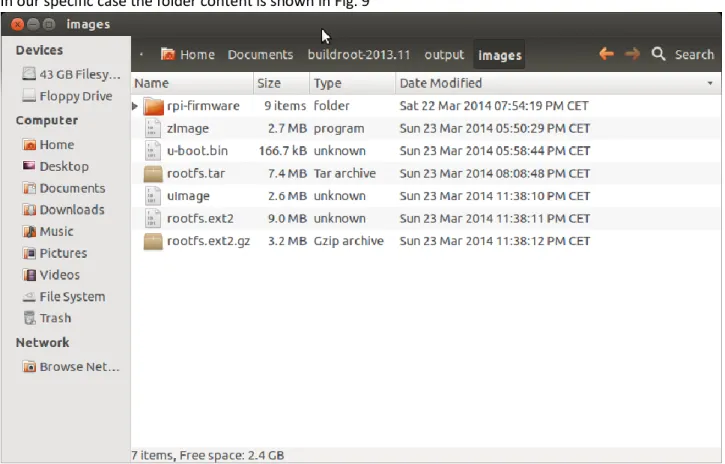

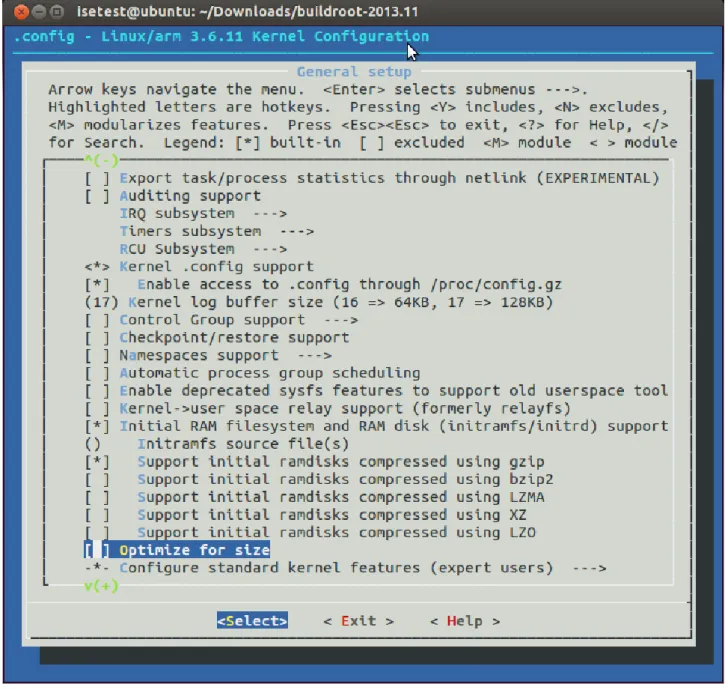
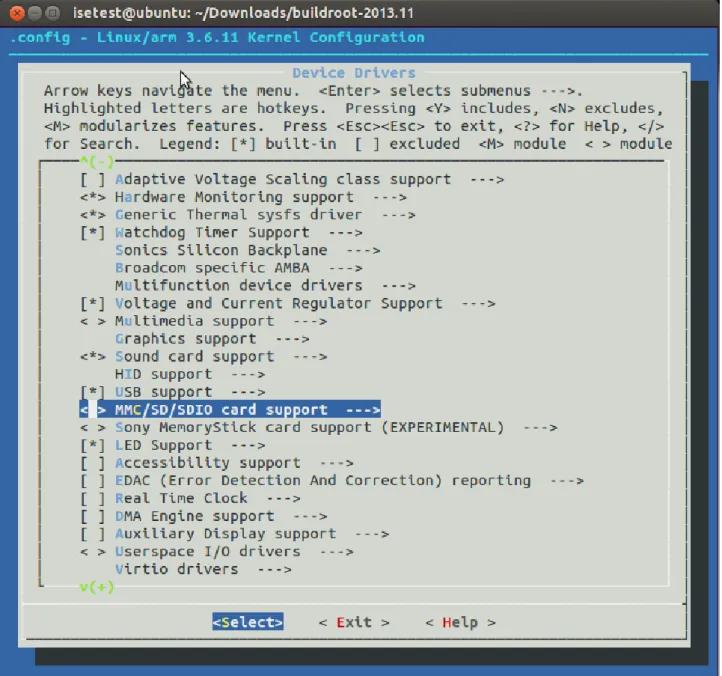

![Fig. 15 displays a RaspBerry Pi. The description of this card, their functionalities, interfaces and connectors are explained in the ref [RD5]](https://thumb-us.123doks.com/thumbv2/123dok_us/9565854.2441877/22.892.87.820.395.958/fig-displays-raspberry-description-functionalities-interfaces-connectors-explained.webp)